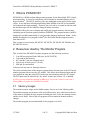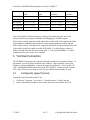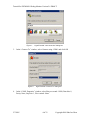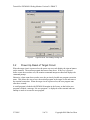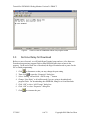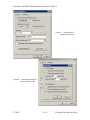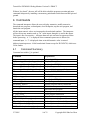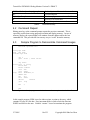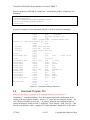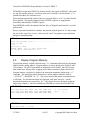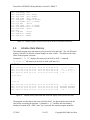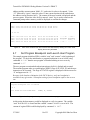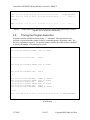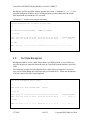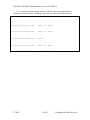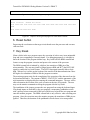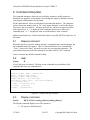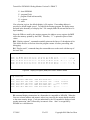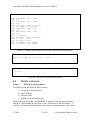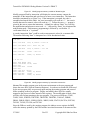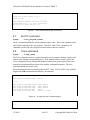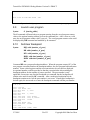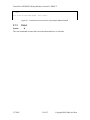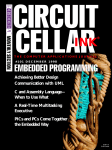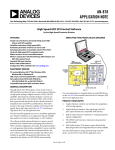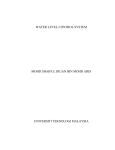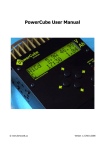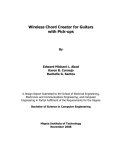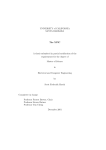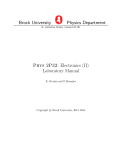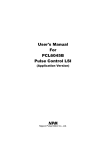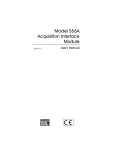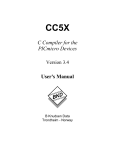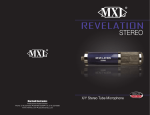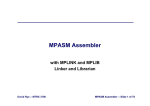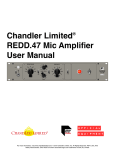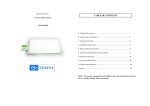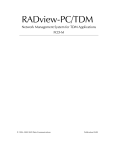Download PICMON18 Manual - (www.evb.com.tw).
Transcript
Tutorial for PICMON18 Debug Monitor Version 2.6 DRAFT Shu-Jen Chen 5/26/2004 Copyright 2004 Shu-Jen Chen Tutorial for PICMON18 Debug Monitor Version 2.6 DRAFT 1. What is PICMON18? PICMON18 is a ROM resident debug monitor program for the Microchip® PIC18 family microcontrollers. It is used in conjunction with a terminal or terminal emulator such as HyperTerminal®. The RS232 interface is the only additional circuit needed for the target circuit. It uses the built- in Background Debug Mode (BDM) of the PIC microcontroller for breakpoint and single stepping. Therefore, the user code is executed in real-time with the maximum speed of the controller during the debug execution. PICMON18 allows the user to display and modify the program memory, data memory, (including special function registers) and data EEPROM. The program memory could be displayed or modified numerically or using assembly language instruction format. It also handles download of user program in Intel® Hex file format into the program memory from the host PC. This version was tested on the PIC18F252, PIC18F452, PIC18F458, PIC18F8680, and PIC18F8720 devices. 2. Resources Used by The Monitor Program This version of the PICMON18 monitor program uses the following resources: 1. 2. 3. 4. 5. Last 8K byte program Flash (10K bytes for PIC18F8720) Last bank of data memory RC6 and RC7 pins for communication Four levels of stack (out of 31 levels) RB6 pin for external halt It does not use any timer or interrupt resources. The serial communication of the monitor program shares the same pins as the SCI but the monitor program does not use the SCI module. This allows the monitor program and the user program to share the same RS232 transceiver and connecting cable for SCI output. The SCI input could be shared if the “key break” feature (see Section 3.5) is disabled. A pull-up resistor should be installed on RB6 pin if “key break” feature is not used, a floating RB6 will render the PICMON18 unusable. 2.1 Memory Usages The monitor memory usages and available memory for user are in the following table. The monitor program uses memory at the end of the memory space which leaves the rest of the memory available for user program including the reset vector, the interrupt vectors, and the access RAM. Most of the user programs will run under the monitor without changes. The monitor program prevents download of user program over itself. 2/7/2005 2 of 32 Copyright 2004 Shu-Jen Chen Tutorial for PICMON18 Debug Monitor Version 2.6 DRAFT Device Program memory used Data memory used Program memory available Data memory available PIC18F252 0x6000-0x7FFF 0x500-0x5FF 0x0000-0x5FFF 0x000-0x4FF PIC18F452 0x6000-0x7FFF 0x500-0x5FF 0x0000-0x5FFF 0x000-0x4FF PIC18F458 0x6000-0x7FFF 0x500-0x5FF 0x0000-0x5FFF 0x000-0x4FF 0xC00-0xCFF 0x0000-0xDFFF 0x000-0xBFF 0xE00-0xEFF 0x00000-0x1D7FF 0x000-0xDFF PIC18F8680 0xE000-0xFFFF PIC18F8720 0x1D800-0x1FFFF Table 1: Memory usages of PICMON18 Since the last bank of the data memory is used by the monitor program, use of last memory bank in user program will hinder the debugging by monitor program. When code is written using relocatable object files or Microchip C18 compiler, the linker script should be modified to prevent the use of the monitor program memory and last bank of data memory. Microchip C18 compiler default linker scripts puts stack at the end of the RAM, which is in conflict with the PICMON18. Use the debugger version of linker script (the one with file name ending with ‘i’) will avoid the problem. For other compilers, please refer to their user’s manual. 3. Terminal Connection The PICMON18 communicates to the user through a terminal or a terminal emulator. In this tutorial we will use HyperTerminal as the example. HyperTerminal is part of the Windows software distribution. Connect the target circuit board to a PC by an RS-232 cable. Although PICMON18 does not use the SCI (USART), it shares the pins with the SCI. If the device has more than one SCI, the one with the lowest number is used. 3.1 Configurate HyperTerminal Launch the HyperTerminal on the PC by: 1. 2. Click Start Programs Accessories Communications HyperTerminal In the Connection Description, enter a name and select an icon then click OK 2/7/2005 3 of 32 Copyright 2004 Shu-Jen Chen Tutorial for PICMON18 Debug Monitor Version 2.6 DRAFT Figure 1: 3. In the “Connect To” window, select Connect using: COM1 and click OK Figure 2: 4. HyperTerminal “new connection” dialog box HyperTerminal “Connect To” dialog box In the “COM1 Properties” window, select Bits per second: 19200, Data bits: 8, Parity: None, Stop bits: 1, Flow control: None. 2/7/2005 4 of 32 Copyright 2004 Shu-Jen Chen Tutorial for PICMON18 Debug Monitor Version 2.6 DRAFT Figure 3: 3.2 HyperTerminal “Port Settings” dialog box Power Up Reset of Target Circuit When the target circuit is powered on, the power- up reset code display the sign-on banner on the terminal. The monitor program then starts count down. If any key is pressed before count down reaches zero, the monitor command interpreter starts and displays the command prompt. Otherwise, when count down reaches zero, the previously loaded user program execution starts. This allows the user to leave the monitor program in the target circuit and remove the terminal connection. When the target circuit is powered on, the user program runs after three seconds. A small program is loaded with PICMON18 monitor in the factory so that before user program is loaded, a message “No user program!” is displayed on the terminal when an attempt is made to execute the user program. 2/7/2005 5 of 32 Copyright 2004 Shu-Jen Chen Tutorial for PICMON18 Debug Monitor Version 2.6 DRAFT Figure 4: 3.3 Power on reset of PICMON18 without user program loaded Set Line Delay for Download Before we move forward, we will finish HyperTerminal setup and save it for future use. Download program into program Flash or data EEPROM takes time to burn in the memory. At the end of each line of download, the HyperTerminal needs to pause for the PIC to finish programming. 1. Click to disconnect so that you may change the port setting 2. Then click to open the “Properties” dialog box 3. Select “Setting” tab and click “ASCII setup…” button 4. Change “Line Delay” to 40 milliseconds if you are going to download only program Flash. For downloading data EEPROM, change it to 80 milliseconds 5. Click “OK” to close “ASCII setup” dialog box 6. Click “OK” to close “Properties” dialog box 7. Click 2/7/2005 to reconnect the port 6 of 32 Copyright 2004 Shu-Jen Chen Tutorial for PICMON18 Debug Monitor Version 2.6 DRAFT Figure 5: HyperTerminal Properties dialog box Figure 6: 2/7/2005 ASCII Setup dialog box where line delay is set 7 of 32 Copyright 2004 Shu-Jen Chen Tutorial for PICMON18 Debug Monitor Version 2.6 DRAFT 3.4 Save HyperTerminal Settings At this time, it will be a good time to save the HyperTerminal setting as an icon on the desktop so that next time you do not have to setup the HyperTerminal. Click File Save As… and save the setting on the desktop. An icon like will appear on the desktop. Next time, just double click the icon and a HyperTerminal window with the same setting will appear. 3.5 Key Break “Key break” is a feature to halt the execution of user program and enter PICMON18 command interpreter. To enable “key break”, a jumper should be installed between RB6 pin and the RX pin (RC7 on most of the PIC18). When the program execution is halted, the content of WREG, STATUS, and PC registers are displayed on the monitor followed by the content of the program memory pointed by PC and the disassembly of the instruction. Figure 7: Use key break to enter command interpreter after count down “Key break” feature allows the user to halt the program execution and is a powerful tool for debugging. But the feature prevent the user program from using the SCI input because when any key is hit while the user program is running, the user program is halted. If SCI input is required for the user program, the “key break” jumper should be removed and a pull- up resistor is installed on RB6 pin. 2/7/2005 8 of 32 Copyright 2004 Shu-Jen Chen Tutorial for PICMON18 Debug Monitor Version 2.6 DRAFT Without “key break”, the user still will be able to halt the program execution and enter command interpreter by installing a momentary push-button switch between RB6 pin and ground. 4. Commands The command interpreter allows the user to display memories, modify memories, download user program, set breakpoint, clear breakpoint, step the user program, and launch the user program. All the input numeric values are interpreted as hexadecimal numbers. The interpreter will not accept any notation such as “0x” in the inputs, though it is used in the output. The input is not case sensitive. All input characters are converted to uppercase letters before processing. A ‘!’ is displayed when command syntax error is detected in command input. A ‘?’ is displayed when an invalid numeric value is entered. Address input/output uses 16-bit hexadecimal format except for PIC18F8720, which uses 24-bit format. 4.1 Command Summary Command text within [ ] is optional Command Explanation H D[F] starting_address [ending_address] DE starting_address [ending_address] DP starting_address [ending_address] DI starting_address [ending_address] DR DS M[F] starting_address ME starting_address MP starting_address MI starting_address F starting_address end_address value L S new_program_counter T [step_count] G [starting_addr] B[P] address [number_of_pass] BR addr [number_of_pass] BW addr [number_of_pass] BMR addr data [number_of_pass] prints a brief Help screen Display File registers Display data EEPROM Display Program flash Disassemble the program flash Display WREG, STATUS and PC Display stack Modify File registers Modify data EEPROM Modify Program flash Modify program flash by Instruction Fill data memory Download user program Set program counter Trace program instructions Go – launch user program Set breakpoint at program address Set breakpoint at data read address Set breakpoint at data write address Set breakpoint of data read data match 2/7/2005 9 of 32 Copyright 2004 Shu-Jen Chen Tutorial for PICMON18 Debug Monitor Version 2.6 DRAFT BMW addr data [number_of_pass] BC P [until_address] R <enter> Table 2: Set breakpoint of data write data match Clear breakpoint Continue program execution until address Execute reset instruction Repeat the previous command Command summary 4.2 Command Repeat Hitting enter key at the command prompt repeats the previous command. This is especially useful when tracing program execution and display memory. In case of memory display, the repeat display will continue from the address where the last command left. This provides the user an easy way to “scroll” down the memory. 4.3 Sample Program to Demonstrate Command Usages list p=18f452 #include <p18f452.inc> array equ 0x40 sum equ 0x30 counter equ 0x32 org 0 goto start ; reset vector org 0x100 start lfsr 0, array movlw 0x10 movwf counter clrf sum clrf sum+1 loop movf POSTINC0, W addwf sum bnc $+4 incf sum+1 decfsz counter goto loop bra $ end Figure 8: Sample program to calculate the sum of an array located at 0x40-0x4F In this sample program, FSR0 is used as index register to point to the array, which contains 16 bytes of 8-bit data. Post- increment mode is used to fetch the data into WREG and add it to the sum. Variable “counter” is used to terminate the program. 2/7/2005 10 of 32 Copyright 2004 Shu-Jen Chen Tutorial for PICMON18 Debug Monitor Version 2.6 DRAFT Enter the program in MPLAB as “sample.asm” and build the product “sample.hex” for download. :020000040000FA :0400000080EF00F09D :1001000000EE40F0100E326E306A316AEE5030264A :0C01100001E3312A322E86EF00F0FFD709 :00000001FF Figure 9: Content of sample.hex A listing file, sample.lst, is also generated by MPLAB. This file is essential for debugging. Version 1.4 00000040 00000030 00000032 000000 000000 EF80 000100 000100 000104 000106 000108 00010A 00010C 00010E 000110 000112 000114 000116 EE00 0E10 6E32 6A30 6A31 50EE 2630 E301 2A31 2E32 EF86 00011A D7FF 00001 list p=18f452 00002 #include <p18f452.inc> 00001 LIST 00002 ; P18F452.INC Standard Header File, Microchip Technology, Inc. 00845 LIST 00003 00004 array equ 0x40 00005 sum equ 0x30 00006 counter equ 0x32 00007 00008 org 0 F000 00009 goto start ; reset vector 00010 00011 org 0x100 F040 00012 start lfsr 0, array 00013 movlw 0x10 00014 movwf counter 00015 clrf sum 00016 clrf sum+1 00017 loop movf POSTINC0, W 00018 addwf sum 00019 bnc $+4 00020 incf sum+1 00021 decfsz counter F000 00022 goto loop 00023 00024 bra $ 00025 00026 end Figure 10: 4.4 The program listing in sample.lst Download Program File Make sure line delay is set properly for terminal emulator (see section 3.3). Command “L” starts downloading. First, the monitor requests the confirmation of the erasure of the user program memory. Answer “Y” erases the user program memory. For each 1 Kbyte of memory erased, one “.” is printed. When the user program memory is erased, the message “Ready to load” is displayed. Click Transfer Send Text File… and browse to the directory where “sample.hex” resides and enter “sample.hex” as file name. 2/7/2005 11 of 32 Copyright 2004 Shu-Jen Chen Tutorial for PICMON18 Debug Monitor Version 2.6 DRAFT PICMON18 accepts Intel HEX32 file format, which is the output of MPLAB. It does not use any file transfer protocol. Checksum at the end of each line is checked and a “C” is printed when there is a checksum error. When attempt to download outside of the user program address, an “E” is printed and the line is ignored. This usually happened when CONFIG registers are programmed. Download cannot modify CONFIG registers. Data EEPROM could be downloaded but line delay of HyperTerminal needs be set at 80 milliseconds. When a successful download is complete, the monitor program prints an “S” and prompts the user to hit “enter” key to reset. After reset, hit “enter” key again to stop count down and get a command prompt. > L Erase user program? (Y/N) Y........................ Ready to load ....S Hit enter to reset PICMON 18F452 v2.6 (c) 2004, Shujen Chen Hit any key to enter monitor: 2.1. > Figure 11: 4.5 Download program HEX file and reset after download is complete Display Program Memory The program memory could be checked using “DP” command followed by the beginning address and the ending address. Program memory is always displayed in full lines with 16-bit format. The ASCII equivalents are displayed in 8-bit format. Since PIC18 uses little endian byte ordering, byte swapping occurs between numeric display and ASCII. Program memory could also be displayed in instruction mnemonic format using “DI” command. The instruction display format shows all the implicit attributes such as “, ACCESS”, “, BANKED”, or “, F”. The second word of the double word instructions is left blank. The invalid instructions are displayed with “data” directive. All the hexadecimal numbers are preceded by “0x”. The display format is designed so that the output after column 11 could be assembled by MPLAB to recreate the same HEX file. > DP 100 120 0100: EE00 F040 0E10 6E32 0110: E301 2A31 2E32 EF86 0120: FFFF FFFF FFFF FFFF 6A30 6A31 50EE 2630 F000 D7FF FFFF FFFF FFFF FFFF FFFF FFFF [email protected] 0j1j.P0& ..1*2... ........ ........ ........ > Figure 12: Display program memory from 0x100 to 0x120 > DI 100 0100: EE00 LFSR 2/7/2005 0, 0x040 12 of 32 Copyright 2004 Shu-Jen Chen Tutorial for PICMON18 Debug Monitor Version 2.6 DRAFT 0102: 0104: 0106: 0108: 010A: 010C: 010E: 0110: 0112: 0114: 0116: 0118: 011A: 011C: 011E: F040 0E10 6E32 6A30 6A31 50EE 2630 E301 2A31 2E32 EF86 F000 D7FF FFFF FFFF MOVLW MOVWF CLRF CLRF MOVF ADDWF BNC INCF DECFSZ GOTO BRA data data 0x10 0x32, ACCESS 0x30, ACCESS 0x31, ACCESS 0xFEE, W, ACCESS 0x30, F, ACCESS 0x0114 0x31, F, ACCESS 0x32, F, ACCESS 0x010C 0x011A 0xFFFF 0XFFFF > Figure 13: 4.6 Display program memory from 0x100 to 0x120 in instruction mnemonics Initialize Data Memory The sample program uses data memory array between 0x30 and 0x4F. We will fill up the memory with 0x55 so that the content changes are more visible. This shall not have any effect on the program execution. Command “D 20 5F” displays data memory from 0x20 to 0x5F. Command “F 30 4F 55” fills memory from 0x30 to 0x4F with data 0x55. > D 20 5F 0020: 0030: 0040: 0050: 04 20 10 2F 14 00 00 80 08 41 CD 00 02 00 00 44 11 14 24 00 88 06 05 C9 44 20 00 00 19 8C 30 01 05 02 44 00 01 58 01 00 80 08 20 00 22 48 2A 20 44 C0 40 0A A9 88 0B 01 F0 00 00 02 08 96 22 9A ......D. .A... . ....$..0 /..D.... ..."D... .X.H.... D. *@.." ... .... 08 55 55 00 02 55 55 44 11 55 55 00 88 55 55 C9 44 55 55 00 19 55 55 01 05 55 55 00 01 55 55 00 80 55 55 00 22 55 55 20 44 55 55 0A A9 55 55 01 F0 55 55 02 08 55 55 9A ......D. UUUUUUUU UUUUUUUU /..D.... ..."D... UUUUUUUU UUUUUUUU ... .... > F 30 4F 55 > D 20 5F 0020: 0030: 0040: 0050: 04 55 55 2F 14 55 55 80 > Figure 14: Fill data memory 0X30-0X4F with 0x55 and display memory before and after The program uses the data in the array at 0x40 to 0x4F. So data needs be entered in the array before executing the program. Command “M 40” modifies the data memory starting at location 0x40. After “enter” key is pressed, the monitor program prints the 2/7/2005 13 of 32 Copyright 2004 Shu-Jen Chen Tutorial for PICMON18 Debug Monitor Version 2.6 DRAFT address and the current content “0040: 55-“ and waits for value to be entered. Value “12” followed by “space” enters the value 12 into current location (0x40) and advance the address to next location (0x41). The content of the new location is displayed and the process repeats. When last value 0x30 is entered, “enter” key is used to return to the command prompt where memory could be displayed to confirm the changes. > M 40 0040: 55-12 55-14 55-16 55-18 55-1A 55-1C 55-1E 55-20 0048: 55-22 55-24 55-26 55-28 55-2A 55-2C 55-2E 55-30 > D 20 5F 0020: 0030: 0040: 0050: 04 55 12 2F 14 55 14 80 08 55 16 00 02 55 18 44 11 55 1A 00 88 55 1C C9 44 55 1E 00 19 55 20 01 05 55 22 00 01 55 24 00 80 55 26 00 22 55 28 20 44 55 2A 0A A9 55 2C 01 F0 55 2E 02 08 55 30 9A ......D. UUUUUUUU ....... /..D.... ..."D... UUUUUUUU "$&(*,.0 ... .... > Figure 15: 4.7 Enter even numbers from 0x12 to 0x30 into data memory starting at location 0x40; display the memory afterward Set Program Breakpoint and Launch User Program The sample program initializes FSR0, variable “sum” and “counter” at the beginning of the program. To check the initialization, a program breakpoint is set at 0x10A using command “B 10A” then the user program is launched starting at reset vector by command “G 0”. The user program execution halts when instruction at 0x10A is fetched and executed. The monitor program takes over and displays WREG, flags of STATUS, PC and the next instruction to be executed. The flags of STATUS register is displayed with lowercase for “0” and uppercase for “1”. Because of the hardware limitation of the PIC18 devices, only one breakpoint is available at any given time. Subsequent setting of new breakpoint replaces the current one. > B 10A Program breakpoint set at 0x010A > G 0 W=10 nOZDC PC=010C:50EE MOVF 0xFEE, W, ACCESS > Figure 16: Set program breakpoint at 0x10A and start program execution at 0 At this point, the data memory could be displayed to verify its content. The variable “sum” at 0x30-0x31 is cleared and the variable “counter” at 0x32 is set to 0x10. The content of register FSR0 could be displayed by command “D FE9”. 2/7/2005 14 of 32 Copyright 2004 Shu-Jen Chen Tutorial for PICMON18 Debug Monitor Version 2.6 DRAFT > D 30 4F 0030: 00 00 10 55 55 55 55 55 0040: 12 14 16 18 1A 1C 1E 20 55 55 55 55 55 55 55 55 22 24 26 28 2A 2C 2E 30 ...UUUUU UUUUUUUU ....... "$&(*,.0 10 40 00 ** ** ** ** ** ........ .@...... > D FE9 0FE0: 00 7F 00 ** ** ** ** ** > Figure 17: 4.8 Display data memory from 0x30 to 0x4F then display FSR0; note display of indirect registers are not allowed and indicated by “**” Tracing the Program Execution Program execution could be traced by using “T” command. One instruction in user program is executed and the control returns to command prompt. By hitting “enter” key, the trace command is repeated. An optional number could be provided to trace command to specify the number of instructions to execute. > T W=12 nozDc PC=010E:2630 ADDWF 0x30, F, ACCESS > W=12 nozdc PC=0110:E301 BNC 0x0114 > W=12 nozdc PC=0114:2E32 DECFSZ 0x32, F, ACCESS > W=12 nozdc PC=0116:EF86 GOTO 0x010C > T 6 W=12 W=14 W=14 W=14 W=14 W=14 nozdc nozdc nozdc nozdc nozdc nozdc PC=010C:50EE PC=010E:2630 PC=0110:E301 PC=0114:2E32 PC=0116:EF86 PC=010C:50EE MOVF ADDWF BNC DECFSZ GOTO MOVF 0xFEE, W, ACCESS 0x30, F, ACCESS 0x0114 0x32, F, ACCESS 0x010C 0xFEE, W, ACCESS > d 30 0030: 26 00 0E 55 55 55 55 55 55 55 55 55 55 55 55 55 &..UUUUU UUUUUUUU > Figure 18: 2/7/2005 Use of trace command to single step program execution or execute specified number of instructions 15 of 32 Copyright 2004 Shu-Jen Chen Tutorial for PICMON18 Debug Monitor Version 2.6 DRAFT Breakpoint could be specified with an optional pass count. Command “B 116 4” set a program breakpoint at address 0x116 and the program execution halts after the fourth time instruction at location 0x116 is executed. Command “G” resumes user program execution. > B 116 4 Program breakpoint set at 0x0116 on pass 0x04 > G W=1C NOzDc PC=010C:50EE MOVF 0xFEE, W, ACCESS > D 30 4F 0030: 8A 00 0A 55 55 55 55 55 0040: 12 14 16 18 1A 1C 1E 20 55 55 55 55 55 55 55 55 22 24 26 28 2A 2C 2E 30 ...UUUUU UUUUUUUU ....... "$&(*,.0 1C 46 00 ** ** ** ** ** ........ .F...... > D FE9 0FE0: 00 7F 00 ** ** ** ** ** > Figure 19: 4.9 Setting program breakpoint after multiple pass Set Data Breakpoint Breakpoint could be set for a read of data from a specified location, a write of data to a specified location or when the data read/write at a specified location matches a specified value. The following example sets a breakpoint when a data write to location 0x31 occurs (a carry occurs when adding the value from array to location 0x30). When data breakpoint is hit, the value of the data is also displayed. > BW 31 Data write breakpoint set at 0x031 > G W=24 nozdc D=01 PC=0116:EF86 GOTO 0x010C > D 30 4F 0030: 0E 01 06 55 55 55 55 55 0040: 12 14 16 18 1A 1C 1E 20 55 55 55 55 55 55 55 55 22 24 26 28 2A 2C 2E 30 ...UUUUU UUUUUUUU ....... "$&(*,.0 24 4A 00 ** ** ** ** ** ........ $J...... > D FE9 0FE0: 00 7F 00 ** ** ** ** ** > 2/7/2005 16 of 32 Copyright 2004 Shu-Jen Chen Tutorial for PICMON18 Debug Monitor Version 2.6 DRAFT Figure 20: Setting data breakpoint when a write to location 0x31 occurs If we would like to halt the program execution when there are four entries of data left to be processed, the breakpoint could be set when counter (at location 0x32) is set to 4. This is accomplished by command “BMW 32 4”. > BMW 32 4 Data write match breakpoint set at 0x032 with data 0x04 > G W=28 nozdc D=04 PC=010C:50EE MOVF 0xFEE, W, ACCESS > D 30 4F 0030: 5C 01 04 55 55 55 55 55 0040: 12 14 16 18 1A 1C 1E 20 55 55 55 55 55 55 55 55 22 24 26 28 2A 2C 2E 30 \..UUUUU UUUUUUUU ....... "$&(*,.0 28 4C 00 ** ** ** ** ** ........ (L...... > D FE9 0FE0: 00 7F 00 ** ** ** ** ** > Figure 21: 4.10 Setting data write match breakpoint at location 0x32 and value 4 Breakpoint Removal and Key Break Breakpoint is removed by command “BC”. User program execution could be halted and enter monitor program by user if key break is enabled. This is useful when user program execution seems to “get lost”. Halting user program execution and enter monitor program allows examination of register content and memory. > BC Breakpoint removed > G [key break here] W=30 nozdc PC=011A:D7FF BRA 0x011A > D 30 4F 0030: 10 02 00 55 55 55 55 55 0040: 12 14 16 18 1A 1C 1E 20 55 55 55 55 55 55 55 55 22 24 26 28 2A 2C 2E 30 ...UUUUU UUUUUUUU ....... "$&(*,.0 30 50 00 ** ** ** ** ** ........ 0P...... > D FE9 0FE0: 00 7F 00 ** ** ** ** ** 2/7/2005 17 of 32 Copyright 2004 Shu-Jen Chen Tutorial for PICMON18 Debug Monitor Version 2.6 DRAFT > Figure 22: 4.11 Remove breakpoint, resume program execution then halt it by key break Modify Program Memory Modify program memory allows entering a short program for quick testing. It could also be used for patches by advanced user. Modify program could be done in numeric form or with instructions. The following example turns bit 0 of PORTD on and off. You may connect an LED to RD0 pin to test the result. 000200 000202 000204 000206 9095 8083 9083 EF01 F001 00027 00028 00029 00030 Figure 23: again bcf 0xF95, 0 bsf 0xF83, 0 bcf 0xF83, 0 goto again ; TRISD ; PORTD ; PORTD Sample code for modify program memory Command “MI 200” starts modifying instructions at location 0x200. It displays the address, the content of the program memory at that address and the instruction mnemonic then wait for a new instruction to be entered. “Enter” key advances the address of next instruction. If a blank line is entered, it will skip to next instruction without making modification to the current instruction. A “.” terminates the modification and returns to command prompt. > MI 200 0200: FFFF data 0xFFFF - BCF F95, 0 0202: FFFF data 0xFFFF - BSF F83, 0 0204: FFFF data 0xFFFF - BCF F83, 0 0206: FFFF data 0xFFFF - GOTO 202 020A: FFFF data 0xFFFF - . > DI 200 20A 0200: 0202: 0204: 0206: 0208: 020A: 9095 8083 9083 EF01 F001 FFFF BCF BSF BCF GOTO data 0xF95, 00, ACCESS 0xF83, 00, ACCESS 0xF83, 00, ACCESS 0x0202 0xFFFF > Figure 24: 2/7/2005 Modify program memory by instructions and display the result 18 of 32 Copyright 2004 Shu-Jen Chen Tutorial for PICMON18 Debug Monitor Version 2.6 DRAFT “S 200” command sets the program counter to 0x200. The trace command starts execution from that location. By hitting “enter” key, the LED will flash on and off. > S 200 > T W=D0 NozDC PC=0202:8083 BSF 0xF83, 00, ACCESS > W=D0 NozDC PC=0204:9083 BCF 0xF83, 00, ACCESS > W=D0 NozDC PC=0206:EF01 GOTO 0x0202 > W=D0 NozDC PC=0202:8083 BSF 0xF83, 00, ACCESS > Figure 25: 2/7/2005 Set program counter to 0x200 and single step the program 19 of 32 Copyright 2004 Shu-Jen Chen Tutorial for PICMON18 Debug Monitor Version 2.6 DRAFT USER’S MANUAL 5. Start up codes 5.1 Cold start The monitor code enters cold start with one of the following conditions: 1. 2. 3. 4. Power on reset Brown out reset Execution of reset instruction Depressing reset button The cold start displays sign-on banner, and counts down for three seconds. If any key is hit on the keyboard before countdown reaches to zero, the monitor command interpreter starts. Otherwise, the user program at location 0 is launched. 5.2 Warm start The monitor code enters warm start with one of the following conditions: 1. 2. 3. 4. 5. Breakpoint condition met Hit any key on the keyboard when “key break” (see Section 7) feature is enabled Assert RB6 (active low) while executing user program Single stepping Stack overflow or underflow The warm start code prints out the content of WREG, STATUS, PC (which points to next instruction), the content of the program memory pointed by the PC and the mnemonic of next instruction. It proceeds to the command interpreter and waits for user input, except in the case of single stepping. While single stepping (Trace command), the step count is decremented and the next user program instruction is executed before returning to warm start again. When the step count reaches zero, the execution transfers to the command interpreter. 5.3 Stack underflow or overflow When stack underflow occurs, the stack pointer is reset and the PC is pushed on to the stack. The monitor will print out the PC (which points to next instruction). When stack overflow occurs, the stack is unwound and dumped on the output to provide the sequence that led to the overflow. > g 100 Stack underflow! W=00 noZdc PC=0104:0006 POP 2/7/2005 20 of 32 Copyright 2004 Shu-Jen Chen Tutorial for PICMON18 Debug Monitor Version 2.6 DRAFT > Figure 26: Output of running a test program to cause stack underflow > g 200 Stack overflow! Unwind the stack: 023C 023A 0238 0236 0234 0232 0230 022E 022C 022A 0228 0226 0224 0222 0220 021E W=90 noZdc PC=023C:0005 PUSH > Figure 27: Output of running a test program to cause stack overflow 6. Reset button Depressing the reset button on the target circuit board resets the processor and executes cold start code. 7. Key break Often a defect in the user program causes the execution of code to stay in an unintended loop and is not responding to external stimuli. For debugging purposes, it is helpful to know the location of the program infinite loop. Key break uses the BDM external halt feature to stop the program execution and preserve the context of the processor. The BDM external halt is initiated by a high to low transition of RB6 pin of the microcontroller. The user may install a jumper between RB6 and RC7 (the RS232 RX signal) to enable the key break feature. The RS232 data signal normally idles at logic high. When a key is stroke on the keyboard, the start bit of the data transmission causes the high to low transition of RB6 to halt the program execution. The monitor program waits for the completion of the reception of the character from the keyboard and discard it. The content of WREG, STATUS, PC, and the mnemonic of the next instruction are displayed before entering the command interpreter. The user will be able to determine the location of the code execution at the time of keystroke. The user may use the monitor commands to debug the program after the key break. The installation of the jumper prevents the user program from using the keyboard input. If keyboard inputs are desirable by the user program, a momentary pushbutton switch with a pull- up resistor connected to RB6 pin could be used to break the user program and enter the monitor program. The BDM external halt is only effective when executing user program. Once the execution enters the monitor program, the transitions of RB6 pin are ignored. Therefore, the duration of the pushbutton switch closure is inconsequential. 2/7/2005 21 of 32 Copyright 2004 Shu-Jen Chen Tutorial for PICMON18 Debug Monitor Version 2.6 DRAFT 8. Command interpreter The command interpreter allows the user to display memories, modify memories, download user program, set breakpoint, clear breakpoint, single (or multiple) step the user program, and launch the user program. All the input numeric values are interpreted as hexadecimal numbers. The interpreter will not accept any notation such as “0x” in the inputs, though it is used in the output. The input is not case sensitive. All input characters are converted to uppercase letters before processing. A ‘!’ is displayed when command syntax error is detected in command input. A ‘?’ is displayed when an invalid numeric value is entered. Address input/output uses 16-bit hexadecimal format except PIC18F8720 which uses 24bit format. 8.1 Repeat command When the enter key is pressed without entering a command at the command prompt, the last command entered is repeated. This is a convenient feature for a command like “Trace”, where each “Enter” keystroke executes one user program instruction. The repeat feature does not work after entering the assembly code by “MI” command. After a cold start, the default command is Help. 8.2 Help Syntax: H A brief help screen is printed. The help screen is intended to provide hints of the command and in no way comprehensive. > h D[F,E,P,I] addr [addr] - display mem D[R,S] - display regs, stack M[F,E,P,I] addr - modify memory F addr addr data - fill file regs B[P,R,W,D,C] addr [count] - set/clear breakpoint L - load user prog G [addr] - launch user prog T [count] - trace prog P [addr] - proceed until > Figure 28: 8.3 Output of the help command Display memories Syntax: D[F E P I R S] starting_address [ending_address] The Display command displays one of the memories: F – file registers, RAM (default) 2/7/2005 22 of 32 Copyright 2004 Shu-Jen Chen Tutorial for PICMON18 Debug Monitor Version 2.6 DRAFT E – data EEPROM P – program Flash I – program Flash in disassembly R – registers S – stack If no selection is given, the default display is file register. If no ending address is provided, a default length is used. To simplify the monitor program, the display starts and ends at the boundary of a display line. For example, DF will start and end on a 16byte boundary. Since the FSRs are used by the monitor program, the indirect access registers do NOT reflect the memory pointed by the FSRs. Therefore, “**” is printed in place of their values. DR, “Display registers”, command essentially print out the line as if a breakpoint is hit. This allows the user to find out where the program counter is before proceeding with debugging. DS, “Display stack”, command dump the return addresses on the stack with the top-ofthe-stack first. > df 500 548 0500: 0510: 0520: 0530: 0540: 01 04 05 05 00 9E 00 48 00 00 B6 00 05 00 00 04 04 00 00 00 00 00 00 00 00 00 03 00 37 00 00 0A 00 20 00 00 0A 37 00 00 00 A1 00 29 00 00 A1 29 05 00 00 36 05 05 00 00 EF 05 FF 00 00 03 FF 20 00 B6 44 20 05 20 01 46 05 48 6E 01 00 48 00 6F ........ ........ .H.....7 .....7 . ........ ........ ..6..DF. .)... .H )... .H. ..... no > Figure 29: Display file register (RAM) from location 0x500 to 0x548 > dp 1064 10a4 1060: 1070: 1080: 1090: 10A0: CFFD 0A0D 0000 6F6C 6EF7 F501 7453 0A0D 0077 0E70 CFFE 6361 7453 0E80 6EF6 F500 206B 6361 1710 D007 9CD4 766F 206B AEFC ACFC ECC9 7265 6E75 D006 D009 F00E 6C66 6564 9EFC 9CFC D012 776F 6672 0E10 0E10 ........ ..Stack ....Stac low..... .np..n.. ........ overflow k underf ........ ........ > Figure 30: Display program memory from location 0x1064 to 0x10A4 DI command displays instructions in a format that is compatible to MPASM. When the first two column (address and numeric values) are removed, the output should assemble to the same memory image. Code not understood by the DI command is displayed with pseudo- instruction “data” followed by its numeric value. “data” is recognized by MPASM as a valid directive. 2/7/2005 23 of 32 Copyright 2004 Shu-Jen Chen Tutorial for PICMON18 Debug Monitor Version 2.6 DRAFT > di 54c 054C: 054E: 0550: 0552: 0554: 0556: 0558: 055A: 055C: 055E: 0560: 0562: 0564: 0566: 0568: 056A: C017 F01C C018 F01B 50F5 021C CFF4 F017 CFF3 F018 0009 50F5 0123 0156 0342 021C MOVFF 0x017, 0x01C MOVFF 0x018, 0x01B MOVF MULWF MOVFF 0xFF5, W, ACCESS 0x1C, ACCESS 0xFF4, 0x017 MOVFF 0xFF3, 0x018 TBLRD*+ MOVF 0xFF5, W, ACCESS data 0x0123 data 0x0156 MULWF 0x42, BANKED MULWF 0x1C, ACCESS > Figure 31: Display program memory with instruction mnemonics from location 0x50 > dr W=A4 noZdC PC=0BAE:2EE8 DECFSZ 0xFE8, F, ACCESS > Figure 32: Display registers and next instructions Figure 33: Display return addresses on the stack > ds 0910 0066 > 8.4 Modify memories Syntax: M[F,E,P,I] starting_address The Modify command allows the user to modify: F – file registers, RAM (default) E – data EEPROM P – program Flash I – program Flash in assembly code While modifying file register, data EEPROM, or program Flash, the current content is displayed. After entering the new value, a space will advance to the next address. A return key will terminate the modification and return to command prompt. If no value is 2/7/2005 24 of 32 Copyright 2004 Shu-Jen Chen Tutorial for PICMON18 Debug Monitor Version 2.6 DRAFT given, the current value is not modified but will advance to the next address. If an invalid character is typed for a value, a ‘?’ is displayed followed by a new line to repeat the same location. The range of the value is not checked. Out of range value is truncated. > df 210 0210: 86 04 25 21 40 08 90 6A 40 49 00 2C 56 90 40 0E ..%[email protected] @I.,V.@. > mf 210 0210: 86-11 04-22 25-33 21-44 40-55 > df 210 0210: 11 22 33 44 55 08 90 6A 40 49 00 2C 56 90 40 0E ."3DU..j @I.,V.@. > Figure 34: Modify five bytes of file register starting at 0x210 and display before and after the modifications > mf 217 0217: 6A-55 40-4s ? 0218: 40-66 > df 210 0210: 11 22 33 44 55 08 90 55 66 49 00 2C 56 90 40 0E ."3DU..U fI.,V.@. > Figure 35: > dp 300 0300: FFFF FFFF FFFF FFFF Modify file register with error in input FFFF FFFF FFFF FFFF ........ ........ > mp 300 0300: FFFF-1234 ? 0306: FFFF-7777 > dp 300 FFFF-5678 0300: 1234 5678 ABCD 7777 FFFF-abcd FFFF-efgh FFFF FFFF FFFF FFFF 4.xV..ww ........ > Figure 36: Modify program memory with error in input If an attempt is made to modify program Flash outside of user memory area, a double “##” is displayed and the modification is aborted. > mp 7000 7000: FFFF-1234 ## > 2/7/2005 25 of 32 Copyright 2004 Shu-Jen Chen Tutorial for PICMON18 Debug Monitor Version 2.6 DRAFT Figure 37: Modify program memory outside of allowed region Modify program Flash by instruction will display the current memory content, the mnemonic of the instruction and wait for user to enter a new instruction. The instruction should be terminated by an “Enter” key. If the instruction is accepted, the code is assembled and stored in the Flash. An error in assembly will result in a ‘!’. An error in invalid character for numeric value will result in a ‘?’. Follow the error, a ‘-‘ prompt is given for the user to reenter the instruction. A blank line with an “Enter” key will skip the modification and advance to next word. A ‘.’ followed by “Enter” key terminates the modification mode. Flash memory programming is followed by verification. If verification failed, an ‘x’ is printed. A pseudo- instruction “data” could be used to enter numeric values for a constant table. The number following “data” is interpreted as a 16-bit hexadecimal value. > mi 200 0200: 5002 MOVF 0x02, W, ACCESS - movlw 34 0202: 0F01 ADDLW 0x01 - movff 765, 432 0206: 0606 DECF 0x06, F, ACCESS - call 346 020A: D002 BRA 0x0210 - data 123 020C: 8480 BSF 0xF80, 02, ACCESS - . > di 200 210 0200: 0202: 0204: 0206: 0208: 020A: 020C: 020E: 0210: 0E34 C765 F432 ECA3 F001 0123 8480 D001 9480 MOVLW MOVFF 0x34 0x765, 0x432 CALL 0x0346 data BSF BRA BCF 0x0123 0xF80, 02, ACCESS 0x0212 0xF80, 02, ACCESS > Figure 38: Modify program memory by instruction mnemonics Caveat: This monitor program runs in the same environment as the user program and shares the same SFRs (Special Function Registers). In order not to disturb the SFRs used by the user program, they are preserved upon entering the monitor program and restored before returning to the user program. Display and modify these SFRs are actually mapped to the preserved values instead of the registers. The modification of these values will take effect when returning to the user program. The preserved SFRs are: TOSU, TOSH, TOSL, STKPTR, TBLPTRU, TBLPTRH, TBLPTRL, TABLAT, FSR0H, FRS0L, FSR1H, FRS1L, FSR2H, FRS2L, WREG, BSR, STATUS, RCSTA, INTCON, T0CON, T1CON, T2CON, and T3CON. Since the FSRs are used by the monitor program, the indirect access registers do NOT reflect the memory pointed by the FSRs and the associated increment or decrement of the 2/7/2005 26 of 32 Copyright 2004 Shu-Jen Chen Tutorial for PICMON18 Debug Monitor Version 2.6 DRAFT FSRs does NOT affect the user program’s FSRs. Therefore, “**-” is printed in place of their values and the modifications are skipped. 8.5 Fill data memory Syntax: F starting_address end_address value Fill command fills the specified RAM region with the specified value. > f 120 15f 33 > d 100 18f 0100: 0110: 0120: 0130: 0140: 0150: 0160: 0170: 0180: 00 00 33 33 33 33 00 28 00 00 01 33 33 33 33 06 00 42 00 04 33 33 33 33 00 20 04 00 00 33 33 33 33 00 8A 00 03 00 33 33 33 33 00 40 00 01 00 33 33 33 33 00 08 80 00 00 33 33 33 33 00 00 0C 08 00 33 33 33 33 10 04 00 00 02 33 33 33 33 24 00 00 00 10 33 33 33 33 A2 40 00 20 00 33 33 33 33 00 00 00 02 00 33 33 33 33 00 08 01 C0 00 33 33 33 33 01 03 02 80 80 33 33 33 33 10 10 40 42 08 33 33 33 33 00 00 00 40 10 33 33 33 33 86 08 00 ........ ........ 33333333 33333333 33333333 33333333 ........ (. .@... .B...... .. ...B@ ........ 33333333 33333333 33333333 33333333 $....... .@...... .....@.. > Figure 39: 8.6 Syntax: Fill data memory (RAM) from 0x120 to 0x15F with 0x 33 and display the result Download user program L When the download command is executed, the monitor prompts the user to confirm before erasing the user program area of the program memory. A “Y” answer will proceed to erase the program Flash. An “N” will skip the erasure. Any other answers will abort the operation and return to command prompt. After memory is erased, the monitor prompts the user to download the file. The download command accepts Intel Hex file format. The file is buffered one line at a time. After the whole line is received, the line is then loaded into the program Flash or data EEPROM. Since no flow control is implemented, a 40 ms line delay is required at the HyperTerminal for downloading program FLASH. An 80 ms line delay is required when downloading data EEPROM. A successful line received is echoed with a ‘.’; a failure in the line received is echoed by an ‘C’. An attempt to download location outside of user program or data EEPROM area will be ignored and echoed with an ‘E’. At the end of a successful download, an ‘S’ is echoed and a prompt message is displayed asking user to confirm the forced cold start. If error(s) occurred during download, an ‘F’ is displayed. Flash memory programming is followed by verification. If verification failed, an ‘x’ is printed. > l Erase user program memory? (Y/N) y.... Ready to load ...C..E..F File download complete, hit enter to reset Figure 40: 2/7/2005 A failed download with transmission error and out of range error 27 of 32 Copyright 2004 Shu-Jen Chen Tutorial for PICMON18 Debug Monitor Version 2.6 DRAFT > l Erase user program memory? (Y/N) y.... Ready to load ........................................S File download complete, hit enter to reset PICMON 18F452 v2.5.1 (c) 2004, Shujen Chen Hit any key to enter monitor: 4.3. > Figure 41: 8.7 A successful download with forced reset Set PC command Syntax: S new_program_counter Set PC command modifies the saved program counter value. This value is pushed on the stack before returning to the user program. Therefore, when Trace command or Go command is issued, the user program execution starts at the new location. 8.8 Trace command Syntax: T [step_count] The Trace command executes a single instruction in user program, displays registers and returns to the monitor command interpreter. If an optional numeric count is given, the Trace command will trace through the number of instructions, print registers after each instruction execution and then return to the monitor command interpreter. The trace command default step count is one. The instruction executed is pointed by the saved PC value. The saved PC value could be displayed by DR command and modified by S command. > t W=30 noZdc PC=0046:ECDC CALL 0x01B8 > t 5 W=30 W=30 W=30 W=30 W=30 noZdc noZdc noZdc noZdc noZdc PC=01B8:6E83 PC=01BA:6A80 PC=01BC:6A95 PC=01BE:D000 PC=01C0:8680 MOVWF CLRF CLRF BRA BSF 0xF83, 0xF80, 0xF95, 0x01C0 0xF80, ACCESS ACCESS ACCESS 03, ACCESS > Figure 42: A single step and a multiple stepping > s 4a > t 2/7/2005 28 of 32 Copyright 2004 Shu-Jen Chen Tutorial for PICMON18 Debug Monitor Version 2.6 DRAFT W=FF noZdc PC=004C:6F02 MOVWF 0x02, BANKED > W=FF noZdc PC=004E:0EB0 MOVLW 0xB0 > Figure 43: 8.9 Modify program counter to 0x4A and continue single stepping Launch user program Syntax: G [starting_addr] The G command will launch the user program starting from the saved program counter value or the optional starting address given at the command line. After a reset or a cold start, the saved program counter value is set to 0. The saved program counter value could be displayed by DR command and modified by S command. 8.10 Set/clear breakpoint Syntax: B[P] addr [number_of_pass] BR addr [number_of_pass] BW addr [number_of_pass] BMR addr data [number_of_pass] BMW addr data [number_of_pass] BC Command BP sets a program breakpoint address. When the program counter (PC) of the user program execution matches the breakpoint address, the user program halts and enters monitor. Some critical registers and the next instruction to be executed are displayed. An optional number could be provided so that the execution halts after matching the breakpoint address for the number of passes specified. The pass number is only applicable for one time use after the breakpoint set command, but the breakpoint will remain active until cleared by BC command. After a multi-pass breakpoint hit, the breakpoint remains active but the pass number is set to one. If multi-pass breakpoint is desired again, the user needs to re-enter the breakpoint command with the pass number. > di 0 22 0000: 0002: 0004: 0006: 0008: 000A: 000C: 000E: 0010: 0012: 0014: 0016: 0018: 001A: 0000 0100 EE00 F000 EE10 F050 6A00 5000 ECDA F03E 0E20 ECD2 F03E CFEE 2/7/2005 NOP MOVLB LFSR 0x00 0, 0x000 LFSR 1, 0x050 CLRF MOVF CALL 0x00, ACCESS 0x00, W, ACCESS 0x7DB4 MOVLW CALL 0x20 0x7DA4 MOVFF 0xFEE, 0xFE6 29 of 32 Copyright 2004 Shu-Jen Chen Tutorial for PICMON18 Debug Monitor Version 2.6 DRAFT 001C: FFE6 001E: 2A00 INCF 0020: D7F6 BRA 0x00, F, ACCESS 0x000E > Figure 44: Display of a sample program (as a demonstration of breakpoint use below). This program prints out the loop counter (at location 0) and copies a byte from input buffer (starting at 0) to output buffer (starting at 0x50). > bp 1e Program breakpoint set at 0x001E > g 0 00 W=20 noZdc PC=0020:D7F6 BRA 0x000E > bp 1e 4 Program breakpoint set at 0x001E on pass 0x04 > g 01 02 03 04 W=20 noZdc PC=0020:D7F6 BRA 0x000E > Figure 45: Set a single pass program breakpoint at 0x1e and a multi-pass breakpoint at the same program location Command BR sets a data read breakpoint at a RAM address. When a read from the breakpoint address occurs, the program execution halts. Command BW works similar as BR except the program execution halts when a write to the breakpoint address occurs. The optional pass counter may be applied for BR and BW too. When breakpoint is hit by data read/write, the value of the data is display with “D=” in the register display line. > br 15 Data read breakpoint set at 0x015 > g 0 00 01 02 03 04 05 06 07 08 09 0A 0B 0C 0D 0E 0F 10 11 12 13 14 15 W=20 noZdc D=08 PC=001E:2A00 INCF 0x00, F, ACCESS > Figure 46: A data read breakpoint at location 0x15 > bw 62 Data write breakpoint set at 0x062 > g 0 00 01 02 03 04 05 06 07 08 09 0A 0B 0C 0D 0E 0F 10 11 12 W=20 noZdc D=00 PC=0020:D7F6 BRA 0x000E > Figure 47: 2/7/2005 A data write breakpoint at location 0x62 30 of 32 Copyright 2004 Shu-Jen Chen Tutorial for PICMON18 Debug Monitor Version 2.6 DRAFT > br 0 14 Data read breakpoint set at 0x000 on pass 0x14 > g 0 00 01 02 03 04 05 06 07 08 W=20 noZdc D=08 PC=000E:5000 MOVF 0x00, W, ACCESS > Figure 48: A multi-pass data read breakpoint at location 0 Command BMR sets a pair of address/data for a data read. Command BMW sets a pair of address/data for a data write. When the data transfer matches both address and data specified, the program execution halts. The optional pass counter may be applied here alos. When breakpoint is hit by address/data match, the value of the data is display with “d=” in the register display line. It should be identical to the value specified in the breakpoint. > bmr 0 22 Data read match breakpoint set at 0x000 with data 0x22 > g 0 00 01 02 03 04 05 06 07 08 09 0A 0B 0C 0D 0E 0F 10 11 12 13 14 15 16 17 18 19 1A 1B 1C 1D 1E 1F 20 21 W=22 noZdc D=22 PC=7DB4:EF72 GOTO 0x6EE4 > Figure 49: A data match breakpoint at location 0 with data value 22 Command BC clears the breakpoint. > bc Breakpoint removed > Figure 50: Removing all types of breakpoint Because of the limitation of BDM to have a single breakpoint register, only one breakpoint could be set at any given time. 8.11 Syntax: Proceed Until P [until_address] Often, the user sets a breakpoint then continues the program execution from where the current PC is. This could be accomplished by issuing command BP then command G. The P command (proceed until) does both in a single command for convenience. The breakpoint remains effective after P command until removed by BC command. 2/7/2005 31 of 32 Copyright 2004 Shu-Jen Chen Tutorial for PICMON18 Debug Monitor Version 2.6 DRAFT > p 2d2 W=02 nozDC PC=02D4:6E0B MOVWF 0x0B, ACCESS > Figure 51: 8.12 Reset Syntax: R Proceed from the current PC until program address 0x02d2 The reset command executes the reset instruction and forces a cold start. 2/7/2005 32 of 32 Copyright 2004 Shu-Jen Chen