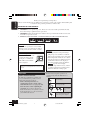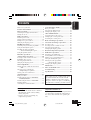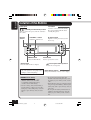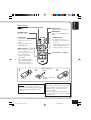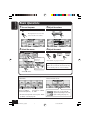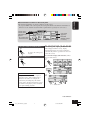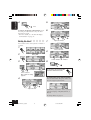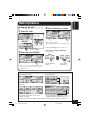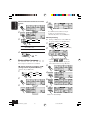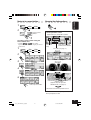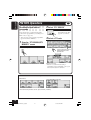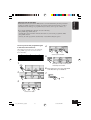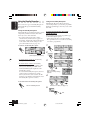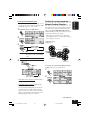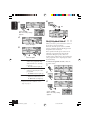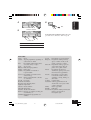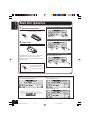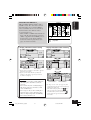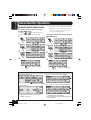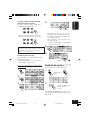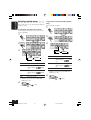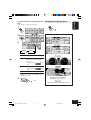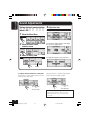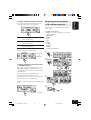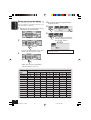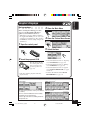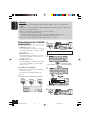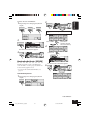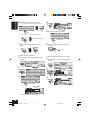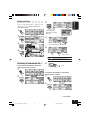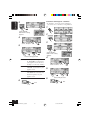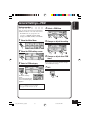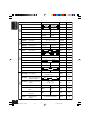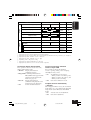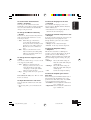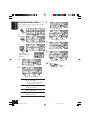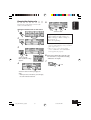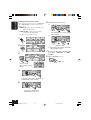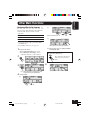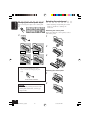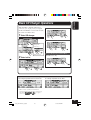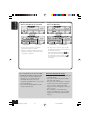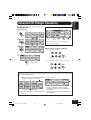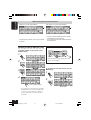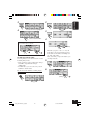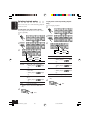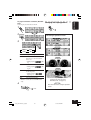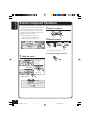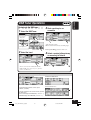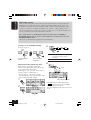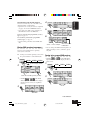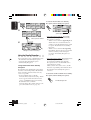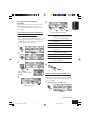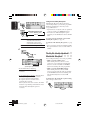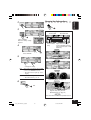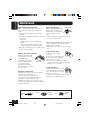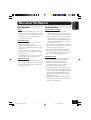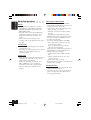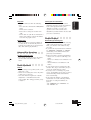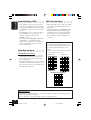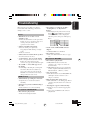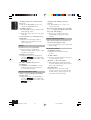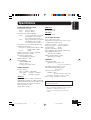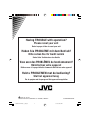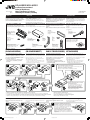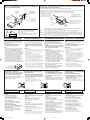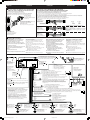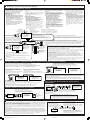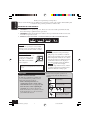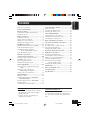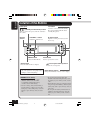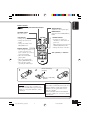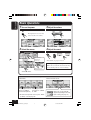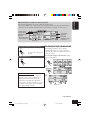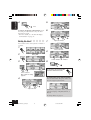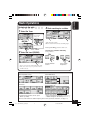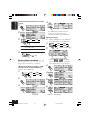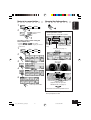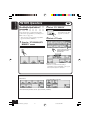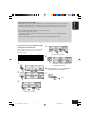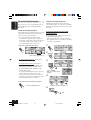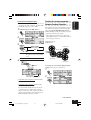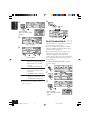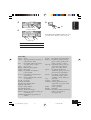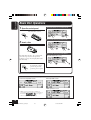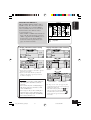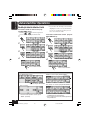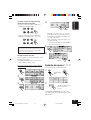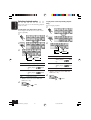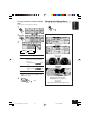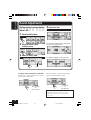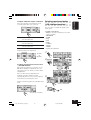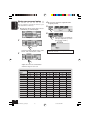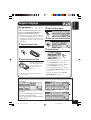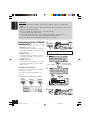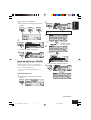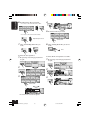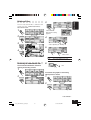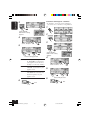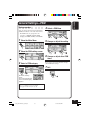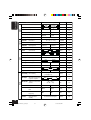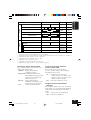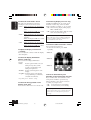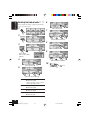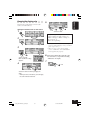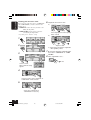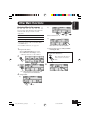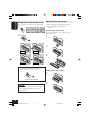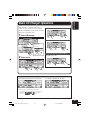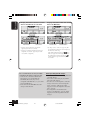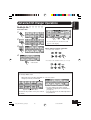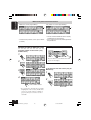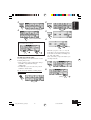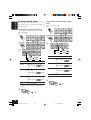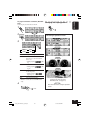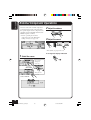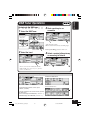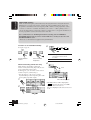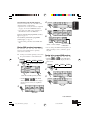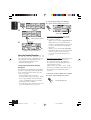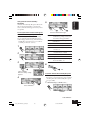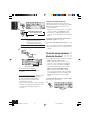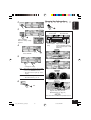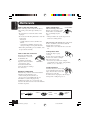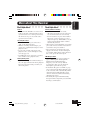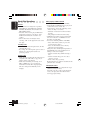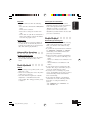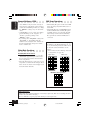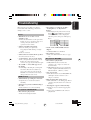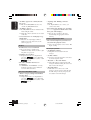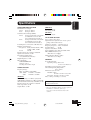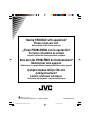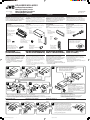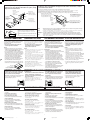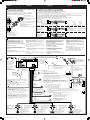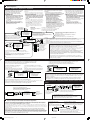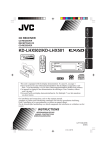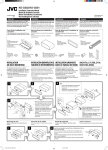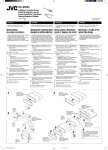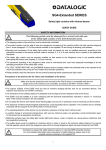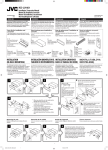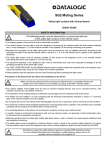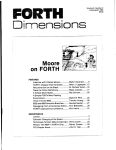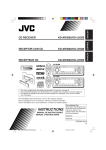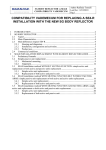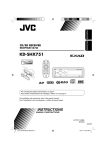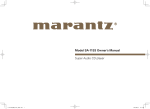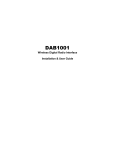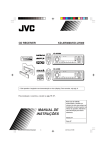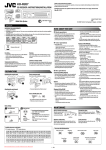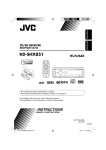Download KD-LHX502/KD-LHX501
Transcript
NEDERLANDS FRANÇAIS DEUTSCH ENGLISH CD RECEIVER CD-RECEIVER RECEPTEUR CD CD-RECEIVER KD-LHX502/KD-LHX501 Detachable T/P This unit is equipped with the display demonstration. To cancel it, see page 7. Dieses Gerät ist mit einer Demonstrationsfunktion für das Display ausgestattet. Auf Seite 7 wird beschrieben, wie Sie diese Demonstrationsfunktion deaktivieren können. Cet appareil est équipé d’une démonstration des affichages. Pour l’annuler, référezvous à la page 7. Dit toestel heeft een display-demonstratiefunctie. Zie bladzijde 7 voor het annuleren van deze functie. For installation and connections, refer to the separate manual. Angaben zu Einbau und Verkabelung entnehmen Sie bitte der gesonderten Anleitung. Pour l’installation et les raccordements, se référer au manuel séparé. Zie de afzonderlijke handleiding voor details aangaande het installeren en verbinden van het toestel. INSTRUCTIONS BEDIENUNGSANLEITUNG MANUEL D’INSTRUCTIONS GEBRUIKSAANWIJZING LVT1136-001B [E/EX] COVER-KD-LHX501_2_Ef.p65 3 3/1/04, 3:29 PM ENGLISH Thank you for purchasing a JVC product. Please read all instructions carefully before operation, to ensure your complete understanding and to obtain the best possible performance from the unit. IMPORTANT FOR LASER PRODUCTS 1. CLASS 1 LASER PRODUCT 2. CAUTION: Do not open the top cover. There are no user serviceable parts inside the unit; leave all servicing to qualified service personnel. 3. CAUTION: Visible and invisible laser radiation when open and interlock failed or defeated. Avoid direct exposure to beam. 4. REPRODUCTION OF LABEL: CAUTION LABEL, PLACED OUTSIDE THE UNIT. Warning: If you need to operate the receiver while driving, be sure to look ahead carefully or you may be involved in a traffic accident. Cautions: How to reset your unit Press the reset button on the control panel using a ballpoint pen or a similar tool. This will reset the built-in microcomputer. Your preset adjustments—such as preset channels or sound adjustments—will also be erased. Important! How to read this manual: To make the explanations as simple and easy-to-understand as possible, we have adapted the following methods: • Some related tips and notes are explained later in the sections “More about This Receiver” (see page 59), but not in the same section explaining the operations. If you want to know more about the functions, or if you have a doubt about the function, go to the section and you will find the answers. • Do not operate the touch panel using a ball-point pen or a similar tool with the sharp tip (it may damage the touch panel). • If the temperature inside the car is below 0°C, the movement of animation and text scroll will be halted on the display to prevent the display from being blurred. appears on the display. When the temperature increases, and the operating temperature is resumed, these functions will start working again. • Button and touch panel operations are explained only with the illustrations as follows: Press briefly. Press repeatedly. Press either one. or Hold Press and hold until your desired response begins. 2 01-05_KD-LHX501_2_Ef.p65 2 2/11/04, 8:07 PM How to reset your unit ..................................... 2 Location of the Buttons ................................. 4 Basic Operations ............................................ 6 Canceling the display demonstration ............... 7 Setting the clock .............................................. 8 Radio Operations ........................................... 9 Listening to the radio ....................................... 9 Storing stations in memory ............................ 10 Tuning in to a preset station .......................... 11 Changing the display pattern ......................... 11 FM RDS Operations .................................... 12 Searching for your favorite programme ........ 12 Using the Standby Reception ........................ 14 Tracking the same programme —Network-Tracking Reception .............. 15 Using Programme Search .............................. 16 Basic Disc Operations ................................. 18 Advanced Disc Operations .......................... 20 Locating a track or folder on a disc ............... 20 Prohibiting disc ejection ................................ 21 Selecting playback modes ............................. 22 Changing the display pattern ......................... 23 Sound Adjustments ...................................... 24 Setting the basic sound selection menu —SEL ...................................................... 24 Selecting preset sound modes (i-EQ: intelligent equalizer) .................... 25 Storing your own sound modes ..................... 26 Graphic Displays ......................................... 27 Basic procedure ............................................. 27 Downloading the file for “OPENING/ ENDING/MOVIE” .................................. 28 Downloading the files for “PICTURE” ......... 29 Deleting all files ............................................ 31 Activating the downloaded files .................... 31 General Settings—PSM .............................. 33 Basic procedure ............................................. 33 Selecting the dimmer mode ........................... 38 Changing the display color ............................ 39 ENGLISH Contents Other Main Functions ................................. 41 Assigning titles to the sources ....................... 41 Changing the control panel angle .................. 42 Detaching the control panel ........................... 42 Basic CD Changer Operations ................... 43 Advanced CD Changer Operations ........... 45 Locating a disc ............................................... 45 Locating a track or folder on a disc ............... 46 Selecting playback modes ............................. 48 Changing the display pattern ......................... 49 External Component Operations ............... 50 DAB Tuner Operations ............................... 51 Listening to the DAB tuner ........................... 51 Storing DAB services in memory .................. 53 Tuning in to a preset DAB service ................. 53 Using the Standby Reception ........................ 54 Tracing the same programme —Alternative Reception .......................... 56 Changing the display pattern ......................... 57 Maintenance ................................................. 58 More about This Receiver ........................... 59 Troubleshooting ........................................... 63 Specifications ................................................ 65 For security reasons, a numbered ID card is provided with this unit, and the same ID number is imprinted on the unit’s chassis. Keep the card in a safe place, as it will help the authorities to identify your unit if stolen. For safety.... • Do not raise the volume level too much, as this will block outside sounds, making driving dangerous. • Stop the car before performing any complicated operations. Temperature inside the car.... If you have parked the car for a long time in hot or cold weather, wait until the temperature in the car becomes normal before operating the unit. 3 01-05_KD-LHX501_2_Ef.p65 3 2/11/04, 8:07 PM ENGLISH Location of the Buttons Control panel (Standby/On/Attenuator) button Turns on and off the power, and also attenuates the sounds. Remote sensor* T/P button Activates or deactivates TA Standby Reception (and Road Traffic News Standby Reception). 0 (eject) button Open the control panel (and eject the disc if any). VOLUME+/– button Adjust the volume level. T/P MENU button Show the Main Menu. Touch Panel Used to operate the receiver. Reset button Reset the built-in microcomputer. * DO NOT expose the remote sensor on the control panel to strong light (direct sunlight or artificial lighting). WARNINGS on the battery: • Store the battery in a place where children cannot reach. If a child accidentally swallows the battery, consult a doctor immediately. • Do not recharge, short, disassemble, or heat the battery or dispose of it in a fire. Doing any of these things may cause the battery to give off heat, crack, or start a fire. (control panel release) button Detach the control panel. DISP (display) button Change the information shown on the display. • Do not leave the battery with other metallic materials. Doing this may cause the battery to give off heat, crack, or start a fire. • When throwing away or saving the battery, wrap it in tape and insulate; otherwise, the battery may start to give off heat, crack, or start a fire. • Do not poke the battery with tweezers or similar tools. Doing this may cause the battery to give off heat, crack, or start a fire. 4 01-05_KD-LHX501_2_Ef.p65 4 2/11/04, 8:07 PM (Standby/On/Attenuator) button SOURCE button Select the source. ANGLE button Adjust the control panel angle. BAND button Select the band for FM/AM and DAB. 5/∞ buttons • Change the preset stations. • Change the services for DAB. • Change the folder on the MP3/WMA discs. ENGLISH Remote controller 4/¢ buttons • Searches for stations (or ensembles)—Auto Search, if pressed, or Skips frequencies after pressed and held (Manual Search). • Change the tracks on the disc. Number buttons • Select the preset station (or a service) if pressed, or Store a station (or a service) if pressed and held. • Select the tracks while playing CDs. • Select the folders while playing MP3/WMA discs. • Select the discs while operating the CD changer. VOL (volume) +/– buttons 2 1 Lithium coin battery (CR2025) 3 With the + side facing upwards (back side) CAUTION: DO NOT leave the remote controller in a place (such as dashboards) exposed to direct sunlight for a long time. Otherwise, it may be damaged. This receiver is equipped with the steering wheel remote control function. If your car is equipped with the steering wheel remote controller, you can operate this receiver using the controller. • See the Installation/Connection Manual (separate volume) for connection to utilize this function. 5 01-05_KD-LHX501_2_Ef.p65 5 2/11/04, 8:07 PM ENGLISH Basic Operations 1 Turn on the power 3 Adjust the volume Hold Hold The Operation screen for last selected source is recalled. 2 Select the source 4 Adjust the sound You can also change the source by.... • For details, see pages 24 to 26. When operating the touch panel Make sure to touch the area inside the key icon boundary, but not on the boundary. Then just wait. Select the source. Main touch panels used in this section Source Selection screen Main Menu Not displayed when the Not displayed when source is “LINE-IN” the source is “TUNER” (external component) or “DAB” • To return to the previous screen, press “BACK” (if shown). See also page 59. Either “CD-CH” or “LINE-IN” appears depending on the “Ext Input” setting (see page 37). 6 06-11_KD-LHX501_2_Ef.p65 6 2/11/04, 8:09 PM ENGLISH What information is shown on the touch panel The following information are shown commonly for all sources. • If you press DISP on the control panel, the touch panel will show the different information or different screens. (Details about this will be explained later separately for each source.) Current source Current source information icon appears. • Ex.: Station name icon for the tuner i-EQ setting (page 25) RDS/DAB indicators (pages 12 and 51) Clock time To drop the volume in a moment (ATT): To restore the sound, press it again. ○○○○○○○○○ Canceling the display demonstration When shipped from the factory, display demonstration has been activated, and starts automatically when no operations are done for about 20 seconds. To cancel the display demonstration, follow the procedure below: To turn off the power: 1 Hold 2 CAUTION on Volume Setting: Discs produce very little noise compared with other sources. If the volume level is adjusted for the tuner, for example, the speakers may be damaged by the sudden increase in the output level. Therefore, lower the volume before playing a disc and adjust it as required during playback. 3 Select “Off.” To be continued... 7 06-11_KD-LHX501_2_Ef.p65 7 2/11/04, 8:09 PM ENGLISH 4 5 Exit To activate the display demonstration, repeat the same procedure and select any one other than “Off” in step 3. • For more details, see “To show the display demonstration” on page 35. 6 ○ ○ ○ ○ ○ ○ ○ ○ ○7 Setting the clock Select “Clock Min.” Adjust the minute. You can also set the clock system to 24 hours or 12 hours. 1 8 Select “24H/12H.” 2 3 The last selected item appears. 9 Select “24Hours” or “12Hours.” To check the current clock time when the unit is turned off... Select “CLOCK.” Now “Clock Hr” setting appears. To change the voice support system You can select either “Beep” or “Voice” for the voice support system (VSS). 4 Adjust the hour. Furthermore, if you select “Voice,” you can select the language—English, German, or French. To change them, see page 37. 8 06-11_KD-LHX501_2_Ef.p65 8 2/11/04, 8:09 PM ○ ○ ○ ○ ○ ○ ○ ○ 3 Start searching for a station Listening to the radio ENGLISH Radio Operations 1 Select the Tuner You can also change the source by.... “Auto Search” begins. When a station is received, searching stops. Then just wait. To stop searching, press the same icon. Select “TUNER.” 2 Select the band (FM/AM) This receiver has three FM bands (FM1, FM2, FM3). You can use any one of them to listen to an FM broadcast. To tune in to a station manually In step 3 above... Hold Activate “Manual Search.” Select station frequencies. Main touch panels used in this section Tuner Operation screen Tuner Mode Menu Appears only for FM. Main Menu Preset Station List*1 • To return to the previous screen, press “BACK” (if shown). Appears only for FM. • Press to change the FM band (1=2=3=...). • Hold to change the FM band (3=2=1=...). *1 The lists show either the station frequency or PS name (the first 8 characters, see page 11). 9 06-11_KD-LHX501_2_Ef.p65 9 2/11/04, 8:09 PM ENGLISH When an FM stereo broadcast is hard to receive: 4 Hold 1 Local FM stations with the strongest signals are searched and stored automatically in the selected FM band. 2 3 On Off Manual presetting Ex. Storing an FM station of 92.5 MHz into the preset number 1 of the FM1 band. 1 On: Off: Reception improves, but stereo effect will be lost. Normally select this. FM1 AM FM2 FM3 (in this example, FM1) 2 4 Exit. ○○○○○○○○○ (in this example, of 92.5 MHz) • Holding or on the Tuner Operation screen can also display the Preset Station List (see step 5 below). Storing stations in memory You can preset 6 stations for each band. FM station automatic presetting—SSM (Strong-station Sequential Memory) • This is only for FM bands. 1 FM1 AM FM2 FM3 3 4 2 5 3 6 Hold Select “1” in this example. 10 06-11_KD-LHX501_2_Ef.p65 10 2/11/04, 8:09 PM 1 FM1 AM FM2 FM3 ENGLISH ○ ○ ○ ○ ○ ○ ○ ○ ○ Changing ○ ○ ○the ○display ○ pattern ○○○○ Tuning in to a preset station 2 Select a preset number. To select a preset station using the Preset Station List or on the Tuner • Holding Operation screen can also display the Preset Station List. 1 Tuner Operation screen Station name (PS) for FM RDS stations Preset number if any Lights while receiving an FM stereo broadcast PTY code (see page 17) FM1 AM FM2 FM3 2 Clock time is enlarged. 3 4 Audio Level Meter* (see page 36) 5 Select a preset number. Graphic screen* (Appears only after you have download a file, see page 31) Goes back to the Tuner Operation screen. * These screens will be temporarily canceled when you operate the unit. 11 06-11_KD-LHX501_2_Ef.p65 11 2/11/04, 8:09 PM ENGLISH FM RDS Operations ○ ○ ○ ○ ○ ○ ○ ○ 2 Select “PTY SEARCH” ○○○○○○○○ programme Searching for your favorite You can tune in to a station broadcasting your favorite programme by searching for a PTY code (see page 17). • You can store your 6 favorite programme types in the Preset PTY list. Preset PTY Code List appears (see below). 3 Select a PTY code 1 Show the “PTY SEARCH/PTY MEMORY” screen While listening to an FM station.... Press to go to the next list; hold to go back to the previous list. Hold PTY Search starts. • If there is a station broadcasting a programme of the same PTY code as you selected, that station is tuned in. Main touch panels used in this section Main Menu Tuner Mode Menu (for FM) • To return to the previous screen, press “BACK” (if shown). 12 12-17_KD-LHX501_2_Ef.p65 12 2/11/04, 8:10 PM ENGLISH What you can do with RDS RDS (Radio Data System) allows FM stations to send an additional signal along with their regular programme signals. For example, the stations send their station names, as well as information about what type of programme they broadcast, such as sports or music, etc. By receiving the RDS data, this unit can do the following: • Programme Type (PTY) Search • Standby Reception of Traffic Announcement (TA) or your favorite programme (PTY) • Programme Search • Tracing the same programme automatically—Network-Tracking Reception To store your favorite programme types in the Preset PTY Code List When shipped from the factory, the following 6 programme types have been stored in the Preset PTY List. 1 Pop M 4 Classics 2 Rock M 3 Easy M 5 Affairs 6 Varied 4 Select a preset number. 5 1 Selected PTY code is stored in the selected preset number. Hold 6 2 Repeat Steps 3 to 5 to store other PTY codes into other preset numbers. 7 Exit 3 Select a PTY code 13 12-17_KD-LHX501_2_Ef.p65 13 2/11/04, 8:10 PM ENGLISH ○○○○○○○○○ Using the Standby Reception You can use two types of Standby Reception— TA Standby Reception and PTY Standby Reception. Using TA Standby Reception TA Standby Reception allows the unit to switch temporarily to Traffic Announcement (TA) from any source other than AM. • If a station starts broadcasting a traffic announcement, “Traffic News” appears on the display, and this unit temporarily tunes in to the station. The volume changes to the preset TA volume level (see page 37). To activate TA Standby Reception: Using PTY Standby Reception PTY Standby Reception allows the unit to switch temporarily to your favorite programme (PTY: Programme Type) from any source other than AM. To select your favorite PTY code for PTY Standby Reception You can select your favorite programme type for PTY Standby Reception. • When shipped from factory, PTY Standby Reception has been set to work for searching for “News” programmes. 1 2 TP indicator (either lights up or flashes) • If the TP indicator lights up, TA Standby Reception is activated. • If the TP indicator flashes, TA Standby Reception is not yet activated. (This occurs when you are listening to an FM station without the RDS signals required for TA Standby Reception). To activate TA Standby Reception, tune in to another station providing these signals. When you tune in to such a station, the TP indicator stops flashing and remains lit. Now TA Standby Reception is activated. The last selected item appears. 3 Select “TUNER.” Now “PTY Stnby” setting appears. 4 To deactivate the TA Standby Reception: The TP indicator goes off. Select a PTY code (see page 17). 5 Exit 14 12-17_KD-LHX501_2_Ef.p65 14 2/11/04, 8:10 PM • After activating PTY Standby Reception, you can change the source without canceling PTY Standby Reception (except to AM). 1 While listening to an FM station.... 2 ○○○○○○○○○ ○ ○ ○ ○ ○Reception ○○○○ Network-Tracking Tracking the same programme— When driving in an area where FM reception is not sufficient enough, this unit automatically tunes in to another FM RDS station of the same network, possibly broadcasting the same programme with stronger signals. • When shipped from the factory, NetworkTracking Reception is activated with “AF (see the next page)” selected. ENGLISH To activate PTY Standby Reception Programme “A” on Frequency “01” 3 PTY code “A” on “05” (News, Info, etc.) Off “A” on “03” PTY code: Activates PTY Standby Reception for the selected PTY code. Off: “A” on “02” Cancels the Reception. 4 “A” on “04” Exit To change the Network-Tracking Reception setting, follow the procedure below: 1 PTY indicator (either lights up or flashes) 2 • If the PTY indicator lights up, PTY Standby Reception is activated. • If the PTY indicator flashes, PTY Standby Reception is not yet activated. To activate PTY Standby Reception, tune in to another station providing these signals. When you tune in to such a station, the PTY indicator stops flashing and remains lit. Now PTY Standby Reception is activated. The last selected item appears. To be continued... 15 12-17_KD-LHX501_2_Ef.p65 15 2/11/04, 8:10 PM ENGLISH 6 3 Exit Select “TUNER.” Now “PTY Stnby” setting appears. 4 AF or REG indicator ○○○○○○○○○ Using Programme Search Select “AF-Regn’l.” 5 Select an option. AF: AF Reg: Off*: The unit switches to another station (the programme may differ from the one currently received.) • The AF indicator lights up. The unit switches to another station broadcasting the same programme. • The REG indicator lights up. Cancels the Reception. • Neither the AF indicator nor the REG indicator lights up. * Displayed only when “DAB AF” is set to “Off.” See page 57. When you select a preset station, the station of the frequency stored is tuned in. However, when the preset station is an RDS station, something different will happen with Programme Search activated. If the signals from that preset station are not sufficient enough, this unit, using the AF (Alternative Frequency) data, tunes in to another station (which may be broadcasting the same programme as the original preset station is broadcasting). To activate Programme Search, follow the procedure below: 1 2 The last selected item appears. 3 Select “TUNER.” Now “PTY Stnby” setting appears. 16 12-17_KD-LHX501_2_Ef.p65 16 2/11/04, 8:10 PM 6 Exit ENGLISH 4 Select “P-Search.” 5 To deactivate Programme Search, follow the procedure above and select “Off” in step 5. Select “On.” On: Activates Programme Search. Off: Cancels the Search. PTY codes News: News Affairs: Topical programmes expanding on current news or affairs Info: Programmes which impart advice on a wide variety of topics Sport: Sport events Educate: Educational programmes Drama: Radio plays Culture: Programmes on national or regional culture Science: Programmes on natural science and technology Varied: Other programmes like comedies or ceremonies Pop M: Pop music Rock M: Rock music Easy M: Easy-listening music Light M: Light music Classics: Classical music Other M: Other music Weather: Weather information Finance: Reports on commerce, trading, the stock market, etc. Children: Entertainment programmes for children Social: Programmes on social activities Religion: Programmes dealing with any aspect of belief or faith, or the nature of existence or ethics Phone In: Programmes where people can express their views either by phone or in a public forum Travel: Programmes about travel destinations, package tours, and travel ideas and opportunities Leisure: Programmes concerned with recreational activities such as gardening, cooking, fishing, etc. Jazz: Jazz music Country: Country music Nation M: Current popular music from another nation or region, in that country’s language Oldies: Classic pop music Folk M: Folk music Document: Programmes dealing with factual matters, presented in an investigative style 17 12-17_KD-LHX501_2_Ef.p65 17 2/11/04, 8:10 PM ENGLISH Basic Disc Operations 1 Open the control panel To fast-forward or reverse the track: The unit turns on, then... Hold Hold To go to the next or previous tracks: 2 Insert a disc To go to the next or previous folders: The unit draws the disc, the control panel closes then goes back to the previous position (see page 42), and playback starts automatically. For MP3/WMA discs only: To stop play and eject the disc: To return the control panel to its previous position, press it again. Main touch panels used in this section CD/CD Text Operation screen MP3 Operation screen WMA Operation screen • When a track or folder whose number is greater than 99 is selected, the icon in front of the number ( , , , ) goes off (to show its assigned 3-digit number). 18 18-23_KD-LHX501_2_Ef.p65 18 2/11/04, 8:12 PM • Display indications when inserting an audio CD or a CD Text: Track name*1 Disc name*2 *1 Appear only for CD Texts. (“No Name” appears if no name is recorded). *2 Appear for CD Texts and CDs if it has been assigned. (“No Name” appears if no name is recorded or assigned). Hierarchy Level 1 Level 2 Level 3 Level 4 01 02 03 ROOT 05 01 1 6 3 4 10 5 1 11 2 12 Level 5 04 7 ENGLISH About MP3 and WMA discs MP3 and WMA (Windows Media® Audio) “tracks” (words “file” and “track” are used interchangeably) are recorded in “folders.” “Root” is similar to the root of a tree. Every track and folder can be linked to and be accessed from the root. • When an MP3 or a WMA folder includes an image <jll> file edited by Image Converter (Wide)—supplied in the CD-ROM, you can show the image on the display while the tracks in the folder are played back. (See pages 35 and 61 for details.) 8 9 : Folder with its play order : MP3/WMA track with its play order • Display indications when inserting an MP3 or a WMA disc: Total track number Total folder number Disc type CAUTIONS: • Do not insert 8 cm discs (single CDs) into the loading slot. (Such discs cannot be ejected.) • Do not insert any disc of unusual shape— like a heart or flower; otherwise, it will cause a malfunction. • Do not expose discs to direct sunlight or any heat source or place them in a place subject to high temperature and humidity. Do not leave them in a car. Current track*3 Current folder*3 *3 If “Tag” is set to “On” (see page 36), ID3 tag information will appear on the display if the disc has an ID3 tag. The album name/performer with (disc) indicator appears on the display instead of the folder name; while track title with (track) indicator appears instead of the track name. 19 18-23_KD-LHX501_2_Ef.p65 19 2/11/04, 8:12 PM ENGLISH Advanced Disc Operations ○○○○○○○○○ Locating a track or folder on a disc To locate a folder on the screen (only for MP3/WMA discs) • Holding or on the Disc Operation screen can also display the Folder List. 1 To locate a track on the screen (only for MP3/WMA discs) 1 2 2 3 4 • If you select the currently selected folder (highlighted on the screen), the File List screen (see step 3 below), then you can select a track to start with. 3 The current folder is highlighted. 4 The current track is highlighted. Select a folder number. Select a track number. Main touch panels used in this section Folder List screen (only for MP3/WMA)*1 Disc Mode Menu screen *2 Appears only for MP3/WMA. File (Track) List screen (only for MP3/WMA)*1 Skip 10 screen *2 • To return to the previous screen, press “BACK” (if shown). *1 The lists show the folder/file names actually recorded (the first 8 characters). *2 Press to go to the next list; hold to go back to the previous list. 20 18-23_KD-LHX501_2_Ef.p65 20 2/11/04, 8:12 PM 4 ENGLISH To locate a track (or folder) directly using the remote controller • To select a track (or folder for MP3 and WMA discs) number from 1 – 6: (3 times) First time you press “+10” or “–10,” the track skips to the nearest higher or lower track with a track number of multiple ten (ex. 10th, 20th, 30th). Then, each time you press the button, you can skip 10 tracks. • After the last track, the first track will be selected, and vice versa. • To select a track (or folder for MP3 and WMA discs) number from 7 (1) – 12 (6): Hold To directly select the folders using the number button(s), it is required that folders be assigned 2 digit numbers at the beginning of their folder names—01, 02, 03, and so on. 5 6 To skip 10 tracks at a time You can quickly reach a desired track on a disc including many tracks. • For MP3 and WMA, you can select only a track within the current folder. Ex. To select track number 32 while playing track number 6 1 (Twice) ○○○○○○○○○ Prohibiting disc ejection You can lock a disc in the loading slot. 1 Hold Hold (at the same time) 2 3 2 “No Eject” flashes, and the disc cannot be ejected. To cancel the prohibition, repeat the same procedure (press “Eject OK” in step 2 ). “Eject OK” flashes. 21 18-23_KD-LHX501_2_Ef.p65 21 2/11/04, 8:12 PM ENGLISH ○○○○○○○○○ Selecting playback modes You can use only one of the following playback modes at a time. To play back tracks repeatedly (Repeat Play) You can repeat playback. 1 To play back only intros (Intro Scan) You can play back the first 15 seconds of each track sequentially. 1 2 3 2 3 Track Folder * Off Track Folder * Off Mode Plays the beginnings of Track : All tracks of the disc. • While playing, up. Off : Cancels Intro Play. * “Folder” can be selected for MP3 and WMA discs only. Plays repeatedly Track : Current track. • While playing, up. Off : Cancels Repeat Play. * “Folder” can be selected for MP3 and WMA discs only. 4 Exit. 4 Exit. 22 18-23_KD-LHX501_2_Ef.p65 22 lights Folder* : All tracks of the current folder. lights • While playing, up. lights Folder* : First tracks of all folders. • While playing, lights up. Mode 2/11/04, 8:12 PM ○○○○○○○○○ Changing the display pattern 1 ENGLISH To play back tracks at random (Random Play) You can play back tracks at random. Disc Operation screen 2 3 Folder * Off Disc Clock time is enlarged. Mode Plays randomly Folder* : All tracks of the current folder, then moves to the next folder and so on. lights • While playing, up. Disc : Off : All tracks on the disc. • While playing, up. Audio Level Meter (see page 36) lights Cancels Random Play. * “Folder” can be selected for MP3 and WMA discs only. 4 Graphic screen (Appears only after you have download a file, see page 31) Exit. Goes back to the Disc Operation screen. 23 18-23_KD-LHX501_2_Ef.p65 23 2/11/04, 8:12 PM ENGLISH Sound Adjustments ○ ○ ○ ○ ○ ○ ○ ○ 4 Adjust the item ○○○○○○○○ menu—SEL Setting the basic sound selection To adjust fader and balance: 1 Show the Main Menu 2 Show the basic sound selection menu To select the cutoff frequency and adjust the subwoofer output level: 3 Select a setting item To adjust the input level of each source: Return To adjust fader and balance—FAD/BAL: Adjust fader—speaker output balance between the front and rear speakers. F6 (front only) to R6 (rear only) Adjust the balance—speaker output balance between the left and right speakers. L6 (left only) to R6 (right only) These adjustments cannot affect the Voice Support System (VSS: see page 37) output. VSS sound always comes out of all speakers connected. 24 24-26_KD-LHX501_2_Ef.p65 24 2/11/04, 8:13 PM ○○○○○○○○○ ○ ○intelligent ○ ○ equalizer) ○○○○○ (i-EQ: Selecting preset sound modes You can select a sound mode suitable to the music genre. Low: Frequencies higher than 55 Hz are cut off to the subwoofer. Mid: Frequencies higher than 85 Hz are cut off to the subwoofer. High: Frequencies higher than 115 Hz are cut off to the subwoofer. ENGLISH To adjust subwoofer output—SUB OUT: Select an appropriate cutoff frequency level according to the subwoofer connected. Available sound modes: • Flat (To cancel the sound mode. No sound mode is applied) • Hard Rock • R&B • Pop • Jazz • Dance • Country • Reggae • Classic • User 1, User 2, User 3 Adjust the subwoofer output level. 1 00 (min.) to 08 (max.) 2 To adjust the input level of each source —VOLUME ADJUST: This setting is required for each source except FM. Before making an adjustment, select an appropriate source for which you want to make an adjustment. Once you have made an adjustment, it is memorized, and the volume level will automatically increase or decrease by adjusted level whenever you change the source. 3 Adjust to match the input level to the FM sound level. Select a sound mode. 4 Exit. –05 (min.) to +05 (max.) 25 24-26_KD-LHX501_2_Ef.p65 25 2/11/04, 8:13 PM ENGLISH ○ ○ ○ ○ ○ ○ ○ ○ ○4 Storing your own sound modes You can adjust the sound modes and store your own adjustments in memory. 1 Repeat steps 2 and 3 to adjust the other frequency bands. 5 Repeat steps 1 to 3 on page 25 to select a sound mode you want to adjust. 6 Select one of the user modes to store your adjustment (ex. when you selecting “USER1”). Ex. When you select “Flat” 2 3 Select the frequency band—60Hz, 150Hz, 400Hz, 1kHz, 2.4kHz, 6kHz, 12kHz. For details about the preset settings of each sound mode, see below. Adjust the level of the selected band within the range of –05 to +05. Sound Mode Preset equalizing values 60 Hz 150 Hz 400 Hz 1 kHz 2.4 kHz 6 kHz Flat 00 00 00 00 00 00 00 Hard Rock +03 +03 +01 00 00 +02 +01 R&B +03 +02 +02 00 +01 +01 +03 Pop 00 +02 00 00 +01 +01 +02 Jazz +03 +02 +01 +01 +01 +03 +02 Dance +04 +02 00 –02 –01 +01 +01 Country +02 +01 00 00 00 +01 +02 Reggae +03 00 00 +01 +02 +02 +03 Classic +02 +03 +01 00 00 +02 00 User 1 00 00 00 00 00 00 00 User 2 00 00 00 00 00 00 00 User 3 00 00 00 00 00 00 00 26 24-26_KD-LHX501_2_Ef.p65 26 2/11/04, 8:13 PM 12 kHz ENGLISH Graphic Displays ○ ○ ○ ○ ○ ○ ○ ○ 3 Show the Main Menu Basic procedure Before starting the following procedure, prepare a CD-R including still images (pictures) and animations (movies). • With Image Converter (Wide) included in the supplied CD-ROM, you can create your own images and animations. (The supplied CD-ROM also includes sample images and animations.) 4 Show the Picture Menu Screen 1 Open the control panel The unit turns on, then... 5 Select the item 2 Insert the prepared CD-R The unit draws the disc, the control panel closes, then goes back to the previous position (see page 42). • If the disc includes playable audio files, playback starts. • To download/delete the file for “Opening” screen \ OPENING (see page 28) • To download/delete the file for “Ending” screen \ ENDING (see page 28) • To download/delete the files for graphic screen \ PICTURE/MOVIE (see pages 28 and 29) • To delete all memorized files \ ALL FILE DELETE (see page 31) Main touch panels used in this section Picture Menu Folder List screen*1 *2 • To return to the previous screen, press “BACK” (if shown). File List screen*1 *2 *1 The lists show the folder/file names actually recorded (the first 8 characters). *2 Press to go to the next list; hold to go back to the previous list. 27 27-32_KD-LHX501_2_Ef.p65 27 2/11/04, 8:15 PM ENGLISH IMPORTANT: • Refer to Image Converter PDF files included in the “Manual” folder of the supplied CDROM. • Still images (pictures) should have <jll>, and animations (movies) should have <jla> as their extension code in their file names. • Before you download or delete the files, observe the following: – Do not download a file while driving. – Do not turn off the ignition key of the car while downloading or deleting a file.* – Do not detach the control panel while downloading or deleting a file.* * If you do it, the file download or deletion will not be done correctly. ○○○○○○○○○2 ○○○○○○○○○ /ENDING/MOVIE” Downloading the file for “OPENING • OPENING: Opening screen To download/delete an animation (consisting of 30 frames maximum) to be shown after the unit is turned on. • ENDING: Ending screen To download/delete an animation (consisting of 30 frames maximum) to be shown before the unit is turned off. • MOVIE: Graphic screen To download/delete an animation (consisting of 90 frames maximum) to be shown while playing a source. To download an animation • It takes a long time to download an animation. For details, see page 61. • To activate the downloaded animation, see page 31. 1 Only the folders including the <jla> files are shown. 3 Select a folder. (once for the currently selected; twice for the others) 4 Select a file. Repeat steps 1 to 4 on page 27, then in step 5... or or File name of the selected file appears. 5 28 27-32_KD-LHX501_2_Ef.p65 28 2/11/04, 8:15 PM 1 2 ENGLISH To delete the stored animation: Repeat steps 1 to 4 on page 27, then in step 5... or or Only the folders including the <jll> files are shown. 3 2 Select a folder. 4 (once for the currently selected; twice for the others) File name of the stored file appears. 3 Select a file. ○○○○○○○○○ Downloading the files for “PICTURE” Download pictures (total of 30 still images: each one frame—see also page 61) which can be used for the graphic screen. • To activate the downloaded animation, see page 31. File name of the selected file appears. 5 To download pictures 1 Repeat steps 1 to 4 on page 27, then in step 5... To be continued... 29 27-32_KD-LHX501_2_Ef.p65 29 2/11/04, 8:15 PM ENGLISH 6 Download more files if you want. • To select a file from the same folder: 4 5 Delete more files if you want. • To select a file from another folder: Repeat steps 3 to 5. Select a file. 7 After downloading all the files you want... 6 After deleting all the files you do not want... Exit. To delete the stored pictures: 1 Repeat steps 1 to 4 on page 27, then in step 5... 2 To delete all the stored pictures at a time: 1 Repeat steps 1 to 4 on page 27, then in step 5... 2 3 3 Select a file. File name of the selected file appears. 30 27-32_KD-LHX501_2_Ef.p65 30 2/11/04, 8:15 PM ○○○○○○○○○3 ENGLISH Deleting all files You can easily delete all files—animations and pictures stored for “OPENING/ENDING/ MOVIE/PICTURE.” 1 Select “MOVIE.” Now “Demo” setting appears. 2 4 3 Select “Opening” or “Ending.” 5 4 Select “User.” Default: Factory-preset animation is used. ○○○○○○○○○6 User: Your own animation is used. Activating the downloaded files Exit. To activate the animations stored for opening and ending screens 1 To activate the graphic screen using either picture or movie 1 2 The last selected item appears. 2 The last selected item appears. To be continued... 31 27-32_KD-LHX501_2_Ef.p65 31 2/11/04, 8:15 PM ENGLISH 3 To select a still image for “UserPict.” • If “UserPict.” is not selected for “Graphics” you cannot select “UserPict.” in step 4 below. 1 Select “MOVIE.” Now “Demo” setting appears . 2 4 3 Select “Graphics.” The last selected item appears. 5 Select “MOVIE.” Now “Demo” setting appears . Select a setting you want. 4 UserPict.: One of your still images stored in “PICTURE” is activated for your graphic screen. (To select an image, see the next column.) UserMovie: Your animation stored in “MOVIE” is activated for your graphic screen. Select “UserPict.” 5 UserSlide: Your still images stored in “PICTURE” are activated and shown in sequence for your graphic screen. 6 Select a file you want. 6 Exit. Exit. 32 27-32_KD-LHX501_2_Ef.p65 32 2/11/04, 8:15 PM ○ ○ ○ ○ ○ ○ ○ ○ 4 Select a PSM item Basic procedure ENGLISH General Settings—PSM You can change the Preferred Setting Mode (PSM) items listed on the table that follows. • The PSM items are grouped into six categories—MOVIE, CLOCK, DISP (display), TUNER, AUDIO, and COLOR. 1 Show the Main Menu 5 Change or adjust the setting 2 Show the PSM setting screen 6 Change or adjust other PSM The last selected item appears. 3 Select a PSM category items If necessary, repeat steps 3 to 5 to change other PSM item settings. 7 Exit Ex. When selecting “DISP.” The first listed PSM item in the selected category appears. Without selecting a PSM category, you can move to a different category by simply changing the PSM items (in step 4). 33 33-40_KD-LHX501_2_Ef.p65 33 2/11/04, 8:16 PM MOVIE ENGLISH PSM items Selectable settings Demo Demonstration Graphics Graphics All Time ImageLink Interval Off UserMovie UserPict. UserSlide CLOCK Interval 7, 35 UserPict. 32 Off On On 35 Opening *1 Opening screen Default User Default 31 Ending *1 Default User Default 31 First stored 32 0 (0:00) 8 00(0:00) 8 Ending screen UserPict.* User picture From the stored files Clock Hr Clock hour Clock Min Clock minute 24H/12H Clock system 12Hours 24Hours 24Hours 8 Auto Adj Auto clock adjustment Off On On 35 Once 36 Auto 38 18:00–7:00 38 5 36 Auto 36 1 36 On 36 Meter 1 36 On 36 News 14 AF 16 20 37 On Off 17 Scroll Dimmer 0 — 23 (1 — 12) 00 — 59 Auto Scroll mode Once Dimmer Auto Time Set Off 3 From– To * Dimmer timer DISP Pages KeyIn CFM Key-in confirmation 2 Contrast Contrast 1 — 10 Display type Font Type Font type 1 Tag Tag display Off Theme Level meter Key Info Key Information Positive Auto LCD Type AF-Regn’l Off On Any hour — Any hour Negative 2 On Meter 2 Meter 1 Meter 3 Off On 29 programme types (see page 17) PTY Stnby PTY Standby TUNER Initial AF Reg AF Alternative frequency/ regional reception Off * TA Volume Traffic announcement volume 4 00 — 50 *5 (or 00 — 30) Off P-Search Programme search IF Filter Intermediate frequency Wide filter Auto Auto 37 DAB Alternative frequency On On 57 Travel 55 6 DAB AF * 6 Announce * Announcement standby Off 9 announcement types 34 33-40_KD-LHX501_2_Ef.p65 34 2/11/04, 8:16 PM VSS Selectable settings Voice support system AUDIO Language COLOR Telephone Telephone mute Amp Gain Amp gain control SOURCE Source R G B *1 *2 *3 *4 *5 *6 *7 1 English 7 Ext Input * External Input USER DAY (USER NIGHT) Voice Off VSS Level VSS level Language Beep Initial Voice 37 3 37 English 37 Changer 37 Muting2 Off 37 High PWR High PWR 37 All Source 39 USER DAY 40 00 — 11 USER DAY: 07 USER NIGHT:05 40 00 — 11 USER DAY: 07 USER NIGHT:05 40 00 — 11 USER DAY: 07 USER NIGHT:05 40 2 3 4 Deutsch Français Changer Line In Muting1 Off Low PWR All sources User color USER DAY Red Green Blue Pages USER NIGHT ENGLISH PSM items Displayed only after a downloadable file is stored in memory. Displayed only after a downloadable file is stored in memory and while selecting “UserPict.” for “Graphics.” Displayed only when “Dimmer” is set to “Time Set.” Displayed only when “DAB AF” is set to “Off.” Depending on the “Amp Gain” setting. Displayed only when the DAB tuner is connected. Displayed only when the source is not an external component. To show the display demonstration If no operation is done for about 20 seconds, display demonstration starts. • All Time: Display demonstration (animation) appears. • ImageLink:A still image included in an MP3/WMA folder appears while playing back the tracks in the folder (see page 19). • Interval: Display demonstration (animation) and playback source indication appears alternately. • Off: Cancels the demonstration. To turn on and off the animation screens—KeyIn CFM You can turn on and off the animation screens—opening, ending, source changing, and i-EQ selecting screens. • On: An animation screens appear... – When you turn on or off the power, – When you change the sources, and – When you select an i-EQ. • Off: Cancels the animation screens. To adjust the clock automatically —Auto Adj When shipped from the factory, the clock built in this unit is set to be readjusted automatically using the CT (Clock Time) data in the RDS signal. • On: Activates auto clock adjustment. • Off: Cancels the adjustment. 35 33-40_KD-LHX501_2_Ef.p65 35 2/11/04, 8:16 PM ENGLISH To select the scroll mode—Scroll The entire text information is shown by scrolling if it cannot be shown at a time. • Once: While showing the disc information: scrolls the disc information only once. While showing the DAB text: scrolls the detailed DAB text. • Auto: While showing the disc information: repeats the scroll (in 5-second intervals). While showing the DAB text: scrolls the detailed DAB text. • Off: While showing the disc information: cancels scroll mode. While showing the DAB text: shows only headline if any. To adjust the display contrast level —Contrast You can adjust the contrast to make the display clear and legible. To select the display illumination pattern—LCD Type You can select the display illumination patterns. • Auto: Positive pattern will be selected during the day time*, while negative pattern will be used during the night time*. • Positive: Positive (normal) pattern of the display. • Negative: Negative pattern of the display (except still images, animations, and audio level meters). * Depending on the “Dimmer” setting. To select the font type used on the display—Font Type You can select either of the two fonts (1 or 2). To turn the tag display on or off—Tag An MP3 and WMA track can contain track information called “Tag” where its album name, performer, track title, etc. are recorded. • On: Shows the Tag display while playing MP3 or WMA tracks. • Off: Cancels the Tag display. Only the folder name and track name appear. For MP3 tracks only: There are two versions– ID3v1 (ID3 Tag version 1) and ID3v2 (ID3 Tag version 2). When both ID3v1 and ID3v2 are recorded, ID3v2 will be shown. To select the audio level meter—Theme You can select the level meter. • To show the level meter, press DISP repeatedly. • Meter 1: • Meter 2: • Meter 3: To show or delete the key icon boundary on the touch panel—Key Info Key icons have their own boundaries on the touch panel to make the operations easy. These boundaries can be shown or deleted according to your preference. • On: To show the key icon boundary. • Off: To delete the key icon boundary. Though “Off” is selected, the key icon boundary will be shown while you are operating the touch panel. About 5 seconds after the operation, it goes off. 36 33-40_KD-LHX501_2_Ef.p65 36 2/11/04, 8:16 PM To change the FM tuner selectivity —IF Filter In some areas, adjacent stations may interfere with each other. If this interference occurs, noise may be heard. • Auto: When this type of interference occurs, this unit automatically increases the tuner selectivity so that interference noise will be reduced. (But the stereo effect will also be lost.) • Wide: Subject to the interference from adjacent stations, but sound quality will not be degraded and the stereo effect will not be lost. To change the voice support system —VSS You can select either “Beep” or “Voice” for the voice support system (VSS). • Voice: Guidance is announced in the language you have selected (see “To select the language for the VSS —Language” on the right column) when you operate the unit. • Beep: A Beep sounds when you operate the unit. To deactivate the VSS, select “Off” for “VSS Level” (see below). To adjust the VSS level—VSS Level You can adjust the volume level of the VSS sounds. • By selecting “Off,” you can deactivate the VSS. To select the language for the VSS —Language You can select the language for the voice support system—English, German (Deutsch), or French (Français). • The indications on the display will also be shown in the selected language. ENGLISH To set the Traffic Announcement volume—TA Volume You can preset the volume level for TA Standby Reception. When a traffic programme is received, the volume level automatically changes to the preset level. To select the external component to use —Ext Input To use the external component connected to the CD changer jack as the playback source through this unit, you need to select which component to use. • Changer: To use a JVC CD changer. • Line In: To use any external component. To select the telephone muting —Telephone This mode is used when a cellular phone system is connected. Depending on the phone system used, select either “Muting1” or “Muting2,” whichever mutes the sounds from this unit. During telephone muting, disc play pauses. • Muting1: Selects this if this setting can mute the sounds while using the cellular phone. • Muting2: Selects this if this setting can mute the sounds while using the cellular phone. • Off: Cancels the telephone muting. To select the amplifier gain control— Amp Gain You can change the maximum volume level of this unit. When the maximum power of the speakers is less than 50 W, select “Low PWR” to prevent them from being damaged. • Low PWR: You can adjust the volume level up to “Volume 30.” • High PWR: You can adjust the volume level up to “Volume 50.” 37 33-40_KD-LHX501_2_Ef.p65 37 2/11/04, 8:16 PM ENGLISH ○ ○ ○ ○ ○ ○ ○ ○ ○6 Selecting the dimmer mode You can dim the display at night automatically or as you set the timer. 1 Select “From–To.” 7 2 Set the dimmer start time. The last selected item appears. 3 8 9 Select “DISP.” Now “Scroll” setting appears. 4 Set the dimmer end time. 10 Select “Dimmer.” Exit. 5 Select one of the following. Auto: Activates Auto Dimmer. \ Go to step 10. • When you turn on the car head lights, the display dims. Off: Cancels Auto Dimmer. \ Go to step 10. On: Always dims the display. \ Go to step 10. Time Set:Set the timer for dimmer. \ Go to step 6. 38 33-40_KD-LHX501_2_Ef.p65 38 2/11/04, 8:16 PM ○○○○○○○○○5 ENGLISH Changing the display color You can select your favorite color for each source (or for all sources). Setting the desired color for the source 1 Select the color. Every*1 O Aqua O Sky O Sea O Leaves O Grass O Apple O Rose O Amber O Honey O Violet O Grape O Pale O User*2 O (back to the beginning) 2 *1 When you select “Every,” the color changes every 2 seconds (changing to every color listed above except “User”). *2 When you select “User,” the user-edited colors—“USER DAY” and “USER NIGHT” will be applied. (See page 40.) The last selected item appears. 3 6 Select “COLOR.” Now “SOURCE” setting appears. Repeat steps 4 and 5 to select the color for each source (except when selecting “All Source” in step 4). 7 4 Exit. Select the source to which you apply the color. • When you select “All Source,” you can apply the same color to all sources. 39 33-40_KD-LHX501_2_Ef.p65 39 2/11/04, 8:16 PM ENGLISH Creating your own color—User You can create your own colors—“USER DAY” and “USER NIGHT,” and select them for the display color. • USER DAY: Can be used as your user color during the day time*. • USER NIGHT: Can be used as your user color during the night time*. 6 Adjust the selected user color. 1) Select (highlight) one of three primary colors—R/G/B. * Depending on the “Dimmer” setting 2) 1 2 Adjust the color 3) Repeat steps 1) and 2) to adjust the other primary colors. The last selected item appears. 7 Repeat steps 5 and 6 to adjust the other user color—“USER DAY” or “USER NIGHT.” 8 After adjustment is over... 3 Exit. Select “COLOR.” Now “SOURCE” setting appears. 4 Select user color—either “USER DAY” or “USER NIGHT” will be selected. 5 Select either “USER DAY” or “USER NIGHT” if necessary. 40 33-40_KD-LHX501_2_Ef.p65 40 2/11/04, 8:16 PM ○○○○○○○○○ ENGLISH Other Main Functions 2) Assigning titles to the sources You can assign titles 40 CDs (both in this unit and in the CD changer) and the external component. Source Maximum number CDs: 32 characters Select a character. 3) External component: 8 characters • You cannot assign a title to CD Text, MP3, and WMA discs. • For available characters, see page 62. 1 Move to the next character position. 4) Repeat steps 1) to 3) until you finish entering the title. Prepare the source. • For a CD in this unit: Insert a CD. • For CDs in the CD changer: Select “CD-CH,” then select a disc number. To erase the characters.... Hold 2 The entire title (all entered characters) are erased at a time. 5 3 Ex. When you have selected “CD” and assign a title to the loaded disc 4 Assign a title. 1) Select a character set. 41 41-42_KD-LHX501_2_Ef.p65 41 2/11/04, 8:17 PM ENGLISH ○ ○ ○the○control ○ ○panel○ ○ ○ ○ ○ ○ ○ ○ ○ ○ ○ ○ Detaching Changing the control panel angle You can change the angle of the control panel. 1 • When detaching and attaching the control panel, be careful not to damage the connectors. Detaching the control panel Before detaching the control panel, be sure to turn off the power. 2 1 2 ANGLE 1 ANGLE 2 3 ANGLE 4 ANGLE 3 You can use the ANGLE button on the remote controller for changing the panel angle. Attaching the control panel 1 On the remote controller 2 CAUTION: NEVER insert your finger in between the control panel and the unit, as it may get caught or hurt. 42 41-42_KD-LHX501_2_Ef.p65 42 2/11/04, 8:17 PM With JVC MP3-compatible CD changer connected, you can play back your original CD-Rs and CD-RWs recorded either in audio CD format or in MP3 format. 1 Select CD changer To fast-forward or reverse the track: ENGLISH Basic CD Changer Operations Hold Hold To go to the next or previous tracks: You can also change the source by.... Then just wait. To go to the next or previous folders: For MP3 discs only: 2 Select a disc Main touch panels used in this section CD Changer Operation screen: CD/CD Text CD Changer Operation screen: MP3 • When a track or folder whose number is greater than 99 is selected, the icon in front of the number ( , , , ) goes off (to show its assigned 3-digit number). 43 43-49_KD-LHX501_2_Ef.p65 43 2/11/04, 8:18 PM ENGLISH • Display indications when the current disc is an audio CD or a CD Text: Track name*1 Disc name*2 *1 Appear only for CD Texts. (“No Name” appears if no name is recorded). *2 Appear for CD Texts and CDs if it has been assigned. (“No Name” appears if no name is recorded or assigned). It is recommended to use the JVC MP3compatible CD changer with your unit. • You can also connect the CH-X series CD changers (except CH-X99 and CH-X100). However, they are not compatible with MP3 discs, so you cannot play back MP3 discs. • You cannot use the KD-MK series CD changers with this unit. • Display indications when the current disc is an MP3 disc: Current track*3 Current folder*3 *3 If “Tag” is set to “On” (see page 36), ID3 tag information will appear on the display if the disc has an ID3 tag. The album name/performer with (disc) indicator appears on the display instead of the folder name; while track title with (track) indicator appears instead of the track name. Before operating your CD changer: • Refer also to the Instructions supplied with your CD changer. • You cannot control and play any WMA disc in the CD changer. • If no discs are in the magazine of the CD changer or the discs are inserted upside down, “No Disc” will appear. If this happens, remove the magazine and set the discs correctly. • If no magazine is loaded in the CD changer, “No Magazine” appears. If this happens, insert the magazine in the CD changer. 44 43-49_KD-LHX501_2_Ef.p65 44 2/11/04, 8:18 PM ○○○○○○○○○ Locating a disc ENGLISH Advanced CD Changer Operations You can also select a disc.... To locate a disc 1 2 • If you hold the icon, the Disc List will appear on the display. 3 When using the remote controller: • To select a disc number 1 – 6: The current disc is highlighted. 4 • To select a disc number from 7 (1) – 12 (6): Select a disc. Hold Main touch panels used in this section CD Changer Mode screen Works only when JVC MP3 compatible CD Disc List screen*1 changer (CH-X1500) is connected. *2 Appears only for MP3 discs. • To return to the previous screen, press “BACK” (if shown) *1 The lists show the disc names actually recorded or assigned (the first 8 characters, see page 41). *2 Press to go to the next list; hold to go back to the previous list. 45 43-49_KD-LHX501_2_Ef.p65 45 2/11/04, 8:18 PM ENGLISH Main touch panels used in this section File (Track) List screen (only for MP3)*1 Folder List screen (only for MP3)*1 *2 • To return to the previous screen, press “BACK” (if shown) ○○○○○○○○○ Locating a track or folder on a disc *2 *1 The lists show the folder/file names actually recorded (the first 8 characters). *2 Press to go to the next list; hold to go back to the previous list. You can also select a folder.... To locate a folder on the screen (only for MP3 discs) 1 • If you hold the icon, the Folder List will appear on the display. 2 To locate a track on the screen (only for MP3 discs) 3 1 4 The current folder is highlighted. 2 Select a folder number. • If you select the currently selected folder (highlighted on the screen), the File List screen (see step 3 of the left column on page 47), then you can select a track to start with. 46 43-49_KD-LHX501_2_Ef.p65 46 2/11/04, 8:18 PM 3 4 ENGLISH 2 The current track is highlighted. 3 Select a track number. 4 You can also select a track.... (3 times) To skip 10 tracks at a time You can quickly reach a desired track on a disc including many tracks. • This operation is only possible when using a JVC MP3 compatible CD changer (CH-X1500) . • For MP3 discs, you can select only a track within the current folder. Ex. To select track number 32 while playing track number 6 First time you press “+10” or “–10,” the track skips to the nearest higher or lower track with a track number of multiple ten (ex. 10th, 20th, 30th). Then, each time you press the button, you can skip 10 tracks. 5 6 1 (Twice) 47 43-49_KD-LHX501_2_Ef.p65 47 2/11/04, 8:18 PM ENGLISH ○○○○○○○○○ Selecting playback modes You can use only one of the following playback modes at a time. To play back tracks repeatedly (Repeat Play) You can repeat playback. 1 To play back only intros (Intro Scan) You can play back the first 15 seconds of each track sequentially. 1 2 3 2 3 Track Off Track Off Folder * Disc Mode Plays the beginnings of Track : All tracks of the current disc. lights • While playing, up. Folder * Disc Mode Plays repeatedly Track : Current track. • While playing, up. lights Folder* : All tracks of the current folder. lights • While playing, up. Folder* : First tracks of all folders of the current disc. lights • While playing, up. Disc : All tracks of the current disc. lights • While playing, up. Off : Cancels Repeat Play. Disc : * “Folder” can be selected for MP3 discs only. Off : First tracks of the all inserted discs. lights • While playing, up. Cancels Intro Play. 4 Exit. * “Folder” can be selected for MP3 discs only. 4 Exit. 48 43-49_KD-LHX501_2_Ef.p65 48 2/11/04, 8:18 PM ○○○○○○○○○ Changing the display pattern 1 ENGLISH To play back tracks at random (Random Play) You can play back tracks at random. 2 CD Changer Operation screen 3 Folder * Off Mode Disc All Plays randomly Folder* : All tracks of the current folder, then moves to the next folder and so on. lights • While playing, up. Disc : All tracks of the current disc. • While playing, lights up on. All : All tracks of all discs inserted in the magazine. • While playing, lights up on. Off : Cancels Random Play. * “Folder” can be selected for MP3 discs only. Clock time is enlarged. Audio Level Meter (see page 36) Graphic screen (Appears only after you have download a file, see page 31) 4 Goes back to the CD Changer Operation screen. Exit. 49 43-49_KD-LHX501_2_Ef.p65 49 2/11/04, 8:18 PM ENGLISH External Component Operations You can connect the external component to the CD changer jack on the rear using the special adapter for the component (not supplied). See the Installation/Connection Manual (separate volume). • Before operating the external component, select the “Ext Input” setting correctly (see page 37). 2 Adjust the volume Hold Hold 3 Adjust the sound • For details, see pages 24 to 26. To change the display indication 1 Select the source You can also change the source by.... Then just wait. Select “LINE-IN.” 50 50-50_KD-LHX501_2_Ef.p65 50 2/11/04, 8:18 PM ENGLISH DAB Tuner Operations ○ ○ ○ ○ ○ ○ ○ ○ 3 Start searching for an Listening to the DAB tuner 1 Select the DAB Tuner ensemble You can also change the source by.... “Auto Search” begins. When a station is received, searching stops. Then just wait. Select “DAB.” 2 Select the band To stop searching, press the same icon. 4 Select a service (either primary or secondary) to listen to This receiver has three DAB bands (DAB1, DAB2, DAB3). You can use any one of them to listen to a DAB service. Main touch panels used in this section DAB Tuner Operation screen DAB Tuner Mode Menu • To return to the previous screen, press “BACK” (if shown). Preset Service List*1 *2 *1 The lists show the real service names (the first 8 characters). *2 Press to change the DAB band (1=2=3=...); hold to change the DAB band (3=2=1=...). 51 51-57_KD-LHX501_2_Ef.p65 51 2/11/04, 8:19 PM ENGLISH What is DAB system? DAB can deliver CD quality sound without any annoying interference and signal distortion. Furthermore, it can carry text, pictures, and data. In contrast to FM broadcast, where each programme is transmitted on its own frequency, DAB combines several programmes (called “services”) to form one “ensemble.” In addition, each “service”—called “primary service”— can also be divided into its components (called “secondary service”). A typical ensemble has 6 or more programmes (services) broadcast at the same time. It is recommended to use DAB (Digital Audio Broadcasting) tuner KT-DB1500 or KT-DB1000 with this unit. If you have another DAB tuner, consult your JVC IN-CAR ENTERTAINMENT dealer. • Refer also to the Instructions supplied with your DAB tuner. To tune in to an ensemble manually In step 3 on page 51... 3 1 Hold Activate “Manual Search.” 1 Off: Cancel the effect. 4 Exit. DRC indicator appears • The DRC indicator will be highlighted ( ) only when the unit received DRC signals from the tuned service. If it is not highlighted, this function does not work. 2 52 51-57_KD-LHX501_2_Ef.p65 3 1/2/3: The higher the number is, the stronger the reinforcement becomes. Select ensemble frequencies. When surrounding sounds are noisy While driving, surrounding sounds will interfere with your listening. Especially the low level sounds will be hard to listen. If this happens, you can reinforce the low level sounds to improve your listening to. • For this purpose, some service provides Dynamic Range Control signals together with their regular programme signals. 2 Off 52 2/11/04, 8:19 PM To store your favorite programme (service) types, see page 13. 4 ENGLISH To search for your favorite service You can search for any one of the PTY codes (either Dynamic or Static PTY). • Operations are exactly the same as explained on pages 12 and 13 for FM RDS stations. • You cannot store PTY codes separately for the DAB tuner and for the FM tuner. 5 6 Hold To search for your favorite programme (service) type, see page 12. • Search will be performed on the DAB tuner only. ○○○○○○○○○ Storing DAB services in memory You can preset 6 DAB services (primary services) for each band. Select “1” in this example. Move to the other DAB bands.* * Do not change the DAB band using this icon while presetting a service; otherwise, preset may fail. ○○○○○○○○○ Ex. Storing an ensemble (primary service) into the preset number 1 of the DAB1 band. Tuning in to a preset DAB service 1 • Holding or on the DAB Tuner Operation screen can also display the Preset Service List. DAB1 DAB2 DAB3 (in this example, DAB1) 1 2 DAB1 DAB2 DAB3 2 Select an ensemble (primary service). 3 • Holding or on the DAB Tuner Operation screen can also display the Preset Service List (see step 5 that follows). 3 To be continued... 53 51-57_KD-LHX501_2_Ef.p65 53 2/11/04, 8:19 PM ENGLISH 4 To activate Road Traffic News Standby Reception (and TA Standby Reception): 5 TP indicator (either lights up or flashes) Select a preset number. 6 Change a service if necessary. ○○○○○○○○○ Using the Standby Reception You can use three types of Standby Reception. • Road Traffic News Standby Reception • Announcement Standby Reception • PTY Standby Reception Using Road Traffic News Standby Reception Road Traffic News Standby Reception allows the unit to switch temporarily to Road Traffic News (or Traffic Announcement) from any source except AM. • If a Road Traffic News (or Traffic Announcement) starts broadcasting, “Traffic News” appears and the unit tunes into the service (or FM RDS station) broadcasting Road Traffic News (or Traffic Announcement). The volume changes to the preset TA volume level (see page 37). • If the TP indicator lights up, Road Traffic News Standby Reception (or TA Standby Reception) is activated. – When a service which is supporting Road Traffic News is received. This unit now stands by for the Road Traffic News signal reception—Road Traffic News Standby Reception. – When a service which is not supporting Road Traffic News signal is received. This unit now stands by for the TA signal reception—TA Standby Reception (see page 14). • If the TP indicator flashes, Road Traffic News Standby Reception is not yet activated. To activate Road Traffic News Standby Reception, tune in to another DAB service supporting these signals. When you tune in to such a service, the TP indicator stops flashing and remains lit. Now Road Traffic News Standby Reception is activated. To deactivate the Road Traffic News Standby Reception (and TA Standby Reception): TP indicator goes off. 54 51-57_KD-LHX501_2_Ef.p65 54 2/11/04, 8:19 PM 5 ENGLISH Using Announcement Standby Reception Announcement Standby Reception allows the unit to switch temporarily to your favorite service (Announcement type) from any source except AM. Select an announcement type. To select your favorite announcement type for Announcement Standby Reception Travel: You can select your favorite announcement type for Announcement Standby Reception. • When shipped from factory, Announcement Standby Reception has been set to work for searching for “Travel” services. Programmes about travel destinations, package tours, and travel ideas and opportunities Warning: Warnings about earthquakes, tsunami, etc. News: News Weather: Weather information 1 Event: Information about events, concerts, etc. Special: Special programmes expanding on current news or affairs 2 Rad Inf: Radio information Sports: Finance: Reports on commerce, trading, the stock market, etc. The last selected item appears. 3 Sport events 6 Exit Select “TUNER.” Now “PTY Stnby” setting appears. To activate Announcement Standby Reception • After activating Announcement Standby Reception, you can change the source without canceling Announcement Standby Reception (except to AM). 4 1 While listening to a DAB service.... Select “Announce.” To be continued... 55 51-57_KD-LHX501_2_Ef.p65 55 2/11/04, 8:19 PM ENGLISH 2 3 Announcement type (Travel, Warning, etc.) Off Announcement type: Activates Announcement Standby Reception for the selected announcement type. Off: Cancels the Reception. 4 Exit ANN indicator (either lights up or flashes) • If the ANN indicator lights up, Announcement Standby Reception is activated. • If the ANN indicator flashes, Announcement Standby Reception is not yet activated. To activate Announcement Standby Reception, tune in to another service providing these signals. When you tune in to such a station, the ANN indicator stops flashing and remains lit. Now Announcement Standby Reception is activated. Using PTY Standby Reception PTY Standby Reception allows the unit to switch temporarily to your favorite programme (PTY: Programme Type) from any source except AM stations • Operations are exactly the same as explained on pages 14 and 15 for FM RDS stations. • You cannot use PTY Standby Reception separately for the DAB tuner and for the FM tuner. To select your favorite PTY code for PTY Standby Reception, see page 14. To activate PTY Standby Reception, see page 15. • You can activate and deactivate PTY Standby Reception when the source is either “FM” or “DAB.” ○○○○○○○○○ ○ ○ ○Reception ○○○○○○ Alternative Tracing the same programme— You can keep listening to the same programme. • While receiving a DAB service: When driving in an area where a service cannot be received, this unit automatically tunes in to another ensemble or FM RDS station broadcasting the same programme. • While receiving an FM RDS station: When driving in an area where a DAB service is broadcasting the same programme as the FM RDS station is broadcasting, this unit automatically tunes in to the DAB service. To change the Alternative Reception setting, follow the procedure below: 1 56 51-57_KD-LHX501_2_Ef.p65 56 2/11/04, 8:19 PM The last selected item appears. 3 ENGLISH ○○○○○○○○○ Changing the display pattern 2 DAB Tuner Operation screen Service label Ensemble label Select “TUNER.” Now “PTY Stnby” setting appears. Preset number if any 4 Lights when receiving a service providing Dynamic Label Segment (DLS—DAB radio text). Select “DAB AF.” 5 DLS is shown if any. Change the setting. On: Traces the programme among DAB services and FM RDS stations • The AF indicator lights up on the display. Off: Cancels the Reception. • The AF indicator goes off. Clock time is enlarged. Audio Level Meter (see page 36) 6 Exit Graphic screen (Appears only after you have download a file, see page 31) Goes back to the DAB Tuner Operation screen. 57 51-57_KD-LHX501_2_Ef.p65 57 2/11/04, 8:19 PM ENGLISH Maintenance How to clean the touch panel When removing stains or dust on the surface, turn off the power, then wipe with dry soft cloth. • Be careful not to scratch the surface when wiping it. • Do not use the following materials to clean the touch panel: – Wet cloth – Volatile substance such as benzine and thinner – Acid detergent, alkaline detergent, and detergent composed of organic substance • When using chemically processed duster, read its precautions carefully. How to clean the connectors Frequent detachment will deteriorate the connectors. To minimize this possibility, periodically Connectors wipe the connectors with a cotton swab or cloth moistened with alcohol, being careful not to damage the connectors. Moisture condensation Moisture may condense on the lens inside the CD player in the following cases: • After starting the heater in the car. • If it becomes very humid inside the car. Should this occur, the CD player may malfunction. In this case, eject the disc and leave the unit turned on for a few hours until the moisture evaporates. How to handle discs Center holder When removing a disc from its case, press down the center holder of the case and lift the disc out, holding it by the edges. • Always hold the disc by the edges. Do not touch its recording surface. When storing a disc into its case, gently insert the disc around the center holder (with the printed surface facing up). • Make sure to store discs into the cases after use. To keep discs clean A dirty disc may not play correctly. If a disc does become dirty, wipe it with a soft cloth in a straight line from center to edge. • Do not use any solvent (for example, conventional record cleaner, spray, thinner, benzine, etc.) to clean discs. To play new discs New discs may have some rough spots around the inner and outer edges. If such a disc is used, this unit may reject the disc. To remove these rough spots, rub the edges with a pencil or ball-point pen, etc. Do not use the following discs: Sticker Warped disc Sticker residue Disc 58 58-65_KD-LHX501_2_Ef.p65 58 2/11/04, 8:20 PM Stick-on label ○ ○ ○ ○ ○ ○ ○ ○ ○ Tuner ○ ○Operations ○○○○○○○ Basic Operations General Storing stations in memory • The clock in the “BACK” icon on the screen works as the time countdown indicator. If no operation is done for a certain period of time, the current screen goes off, and the source operation screen resumes. • When SSM is carried out for a band... – All stations previously stored for the band are erased and stations are stored newly. – Received stations are preset in the number buttons No.1 (lowest frequency) to No.6 (highest frequency). When SSM is over, the station stored in number button 1 will be automatically tuned in. • When storing a station manually, a previously preset station is erased when a new station is stored in the same preset number. • Preset stations are erased when the power supply to the memory circuit is interrupted (for example, during battery replacement). If this occurs, preset the stations again. Selecting the source • If a disc is not loaded, you cannot select “CD” for the playback source. • Without connecting the CD changer, you cannot select “CD-CH (CD changer)” for the playback source. • To select the external component for the playback source, set the “Ext Input” setting correctly (page 37). • If a DAB tuner is not connected, you cannot select “DAB” for the playback source. Turning off the power • If you turn off the power while listening to a disc, disc play will start from where playback has been stopped previously, next time you turn on the power. ENGLISH More about This Receiver FM RDS operations • Network-Tracking Reception requires two types of RDS signals—PI (Programme Identification) and AF (Alternative Frequency) to work correctly. Without receiving these data correctly, NetworkTracking Reception will not operate. • If Alternative Reception (for DAB: see page 56) is activated, Network-Tracking Reception is also activated (“AF”) automatically. On the other hand, Network-Tracking Reception cannot be deactivated without deactivating Alternative Reception. • TA Standby Reception and PTY Standby Reception will be temporarily canceled while listening to an AM station. 59 58-65_KD-LHX501_2_Ef.p65 59 2/11/04, 8:20 PM ENGLISH ○○○○○○○○○ Basic Disc Operations General • This unit has been designed to reproduce CDs/CD Texts, and CD-Rs (Recordable)/ CD-RWs (Rewritable) in both audio and MP3/WMA formats. • The unit cannot read or play an MP3 track without the extension code <mp3>, and a WMA track without the extension code <wma>. • When a disc has been already loaded, selecting “CD” for the playback source starts disc play. Inserting a disc • When a disc is inserted upside down, the disc automatically ejects. • If you keep the control panel open for about 1 minute, the control panel returns to its previous position. Playing a disc • While playing an audio CD: If a title has been assigned to the audio CD (see page 41), it will be shown on the display. • While fast-forwarding or reversing on an MP3 or WMA disc, you can only hear intermittent sounds. (The elapsed playing time also changes intermittently on the display.) When playing a CD-R or CD-RW • Use only “finalized” CD-Rs or CD-RWs. • Some CD-Rs or CD-RWs may not play back on this unit because of their disc characteristics, and for the following causes: – Discs are dirty or scratched. – Moisture condensation on the lens inside the unit. – The pickup lens inside the unit is dirty. • CD-RWs may require a longer readout time since the reflectance of CD-RWs is lower than that of regular CDs. • Do not use following CD-Rs or CD-RWs: – Discs with stickers, labels, or protective seal stuck to the surface. – Discs on which labels can be directly printed by an ink jet printer. Using these discs under high temperatures or high humidity may cause malfunctions or damage to discs. For example, – Stickers or labels may shrink and warp a disc. – Stickers or labels may peel off so discs cannot be ejected. – Print on discs may get sticky. Read instructions or cautions about labels and printable discs carefully. Changing the source • If you change the source, playback also stops (without ejecting the disc). Next time you select “CD” for the playback source, disc play starts from where it has been stopped previously. 60 58-65_KD-LHX501_2_Ef.p65 60 2/11/04, 8:20 PM Storing your own sound modes • ImageLink will not work in the following cases: – If no <jll> file is included in an MP3/WMA folder. – If Intro Scan is activated. – If the source is changed to another from “CD.” – If more than one <jll> file are included in a folder, a file with the youngest file number is used for the graphic screen. • If you do not want to store your current adjustment, but only to apply the adjustment to the current playback source, press “BACK” repeatedly to go back to the operation screen of the current source. Adjustment you made remains effective until you select a sound mode. Ejecting a disc Downloading (or deleting) files • If the ejected disc is not removed within 15 seconds, the disc is automatically inserted again into the loading slot to prevent it from dust. (Disc will not play this time.) • You can download a file only while selecting “CD” for the playback source; on the other hand, you can delete a file while selecting any source. • If you have already downloaded an animation for “OPENING,” “ENDING,” or “MOVIE,” downloading a new animation deletes the previously stored animation. • It takes a long time to download an animation. – About 3 to 4 seconds for a still image (one frame). – About 1 to 2 minutes for an animation of 30 frames. – About 4 minutes for an animation of 90 frames. • If a disc inserted does not include any <jll> and <jla> files, beeps sound when you try to operate the downloading procedure. • If you try to store a 31st image for picture screen, “Picture Full” appears and you cannot start downloading. Delete unwanted files before downloading. • If the total frame number of an animation downloaded exceeds the following number, the frames exceeding that numbers are ignored. – For “OPENING” and “ENDING”: 30 – For “MOVIE”: 90 ○○○○○○○○○ Advanced Disc Operations Locating a track or on a disc • You can skip 10 tracks at a time only if there are more than 10 tracks in a disc or in a folder. ○○○○○○○○○ Sound Adjustment General • If you are using a two-speaker system, set the fader level to “00.” • Subwoofer out setting takes effect only when a subwoofer is connected. • You cannot make the input level—Volume Adjustment—of the FM stations. If the source is FM, “Fix” will appear when you try to adjust it. ENGLISH ImageLink ○○○○○○○○○ Graphic Displays 61 58-65_KD-LHX501_2_Ef.p65 61 2/11/04, 8:20 PM ENGLISH ○ ○ ○ ○ ○ ○ ○ ○ ○ DAB○ Tuner ○ ○Operations ○○○○○○ General Settings—PSM • “Auto Dimmer” may not work correctly on some vehicles, particularly on those having a control dial for dimming. In this case, change the “Dimmer” setting to any one other than “Auto.” • If “LCD Type” is set to “Auto,” the display pattern will change to the “Negative” or “Positive” pattern depending on the “Dimmer” setting • If you change the “Amp Gain” setting from “High PWR” to “Low PWR” while the volume level is set higher than “Volume 30,” the unit automatically changes the volume level to “Volume 30.” ○○○○○○○○○ Other Main Functions Assigning titles to the sources • When you try to assign a title to a 41st disc, “Name Full” appears and you cannot enter the text entry mode. Delete unwanted titles before assignment. • When the CD changer is connected, you can assign titles to CDs in the CD changer. These titles can also be shown on the display if you insert the CDs in this unit. • PTY Standby Reception works for the DAB tuner only using a Dynamic PTY, but not a Static PTY. • TA Standby Reception for FM RDS station and Road Traffic News Standby Reception for DAB cannot be set separately. The T/P button always work for the both Standby Reception modes when the DAB tuner is connected. Characters shown on the display In addition to the Roman alphabets (A – Z, a –z), the following characters will be used to show the various information on the display. • You can also use the following characters to assign titles (see page 41). Upper case Lower case Numbers and symbols About mistracking: Mistracking may result from driving on extremely rough roads. This does not damage the unit and the disc, but will be annoying. It is recommend to stop disc play while driving on such rough roads. 62 58-65_KD-LHX501_2_Ef.p65 62 2/11/04, 8:20 PM What appears to be trouble is not always serious. Check the following points before calling a service center. General • Main menu screen or other screens suddenly go off. ] There is a time limit for some operations. In this case, if no operation is done for a certain period, the current source operation screen resumes. • Sound is sometimes interrupted. ] You are driving on rough roads. Stop playback while driving on rough roads. ] Disc is scratched. • Sound cannot be heard from the speakers. ] Connections are incorrect. • “Connect Error” appears on the display. ] The control panel is not attached correctly. Remove the control panel, wipe the connector (see page 58), then attach it again. • “Reset P00” — “Reset P44” appears on the display. ] Something is blocking the control panel movement. Press the reset button (see page 2). If it does not work, check the installation (ex. whether screws longer than specified are used or not). FM/AM broadcast • SSM automatic presetting does not work. ] Signals are too weak. Store stations manually. • Static noise is generated while listening to the radio. ] The antenna is not connected firmly. Disc playback—CD/CD-R/CD-RW • Disc cannot be played back. ] Disc is inserted upside down. • Disc cannot be recognized (“No Disc,” “Loading Error,” or “Eject Error” flashes). ] The CD player may function incorrectly. and 0 at the same time Press for more than 2 seconds to display the following screen, then press “Emergency Eject.” ENGLISH Troubleshooting • Tracks on the CD-R/CD-RW cannot be skipped. ] CD-R/CD-RW is not finalized. • Disc cannot be ejected. ] Disc is locked. Unlock the disc (see page 21). Disc playback—MP3/WMA • Disc cannot be played back. ] MP3/WMA tracks do not have the extension code—<mp3> or <wma> in their file names. ] MP3/WMA tracks are not recorded in the format compliant with ISO 9660 Level 1, ISO 9660 Level 2, Romeo, or Joliet. • Noise is generated. ] The current track is not an MP3/WMA file (although it has the extension code— <mp3> or <wma>). • Elapsed playing time is not correct. ] This sometimes occurs during play. This is caused by how the tracks are recorded on the disc. • “Not Support” appears and tracks skip. ] Tracks are not encoded in an appropriate format. ] Copy-protected WMA tracks cannot be played back. 63 58-65_KD-LHX501_2_Ef.p65 63 2/11/04, 8:20 PM ENGLISH • “No Files” appears for a while, then the disc ejects. ] The current MP3/WMA disc does not contain any MP3/WMA tracks. • “Opening” and “Ending” cannot be selected. ] If “KeyIn CFM” is set to “Off,” you cannot select them. • “No Music” appears. ] No MP3/WMA tracks are included in the folder. Skip the folder. ] Only <jll> and/or <jla> files are recorded on the disc. • You cannot select an image for “UserPict.” (“---------” appears for the file name on the lower part of the display.) ] You can select an image only after downloading the appropriate files in memory. • Correct characters are not displayed (e.g. album name). ] This unit can only display a limited number of special characters (see the tables on page 62). Graphics • Download does not seem to finish. ] If you are trying to download an animation of many frames, it takes a quite long time (see page 61). • Animation does not move. ] Temperature in the car compartment is appears. Wait until very low— the operating temperature resumes—until goes off. • The entire animation has not been downloaded. ] “OPENING” and “ENDING” can only memorize 30 frames of the animation even it includes 90 frames. Preferred Setting Modes—PSM • “Movie” category settings in the PSM do not take effect. ] Temperature in the car compartment is very low— appears. Wait until the operating temperature resumes—until goes off. External component operations • The external component you want is not selected for the playback source. ] Select the appropriate source for the “Ext Input” setting. CD changer operations • “No Magazine” flashes. ] Magazine is not loaded in the CD changer. • “No Disc” flashes. ] No discs are in the magazine or the discs are inserted upside down. • “Reset 01” — “Reset 07” flashes. ] The built-in microcomputer in the CD changer is malfunctioning. Press the reset button of the CD changer. • “Reset 08” flashes. ] This unit is not connected to a CD changer correctly. Connect this unit and the CD changer correctly and press the reset button of the CD changer. 64 58-65_KD-LHX501_2_Ef.p65 64 2/11/04, 8:20 PM AUDIO AMPLIFIER SECTION Maximum Power Output: Front: 50 W per channel Rear: 50 W per channel Continuous Power Output (RMS): Front: 19 W per channel into 4 Ω, 40 Hz to 20 000 Hz at no more than 0.8% total harmonic distortion. Rear: 19 W per channel into 4 Ω, 40 Hz to 20 000 Hz at no more than 0.8% total harmonic distortion. Load Impedance: 4 Ω (4 Ω to 8 Ω allowance) Equalizer Control Range: Frequencies: 60 Hz, 150 Hz, 400 Hz, 1 kHz, 2.4 kHz, 6 kHz, 12 kHz Level: ±10 dB Frequency Response: 40 Hz to 20 000 Hz Signal-to-Noise Ratio: 70 dB Line-Out Level/Impedance: 5.0 V/20 kΩ load (full scale) Output Impedance: 1 kΩ Other Terminals: SUBWOOFER OUT Changer control Steering wheel remote input TUNER SECTION Frequency Range: FM: 87.5 MHz to 108.0 MHz AM: (MW) 522 kHz to 1 620 kHz (LW) 144 kHz to 279 kHz [FM Tuner] Usable Sensitivity: 11.3 dBf (1.0 µV/75 Ω) 50 dB Quieting Sensitivity: 16.3 dBf (1.8 µV/75 Ω) Alternate Channel Selectivity (400 kHz): 65 dB Frequency Response: 40 Hz to 15 000 Hz Stereo Separation: 35 dB Capture Ratio: 1.5 dB ENGLISH Specifications [MW Tuner] Sensitivity: 20 µV Selectivity: 65 dB [LW Tuner] Sensitivity: 50 µV CD PLAYER SECTION Type: Compact disc player Signal Detection System: Non-contact optical pickup (semiconductor laser) Number of channels: 2 channels (stereo) Frequency Response: 5 Hz to 20 000 Hz Dynamic Range: 98 dB Signal-to-Noise Ratio: 102 dB Wow and Flutter: Less than measurable limit MP3 (MPEG Audio Layer 3) Max. Bit rate: 320 Kbps WMA (Windows Media® Audio) Max. Bit rate: 192 Kbps GENERAL Power Requirement: Operating Voltage: DC 14.4 V (11 V to 16 V allowance) Grounding System: Negative ground Allowable Operating Temperature: 0°C to +40°C Dimensions (W × H × D): Installation Size: 182 mm × 52 mm × 157.5 mm Panel Size: 188 mm × 58 mm × 13 mm Mass: 1.86 kg (excluding accessories) Design and specifications are subject to change without notice. • Microsoft and Windows Media are either registered trademarks or trademarks of Microsoft Corporation in the United States and/or other countries. 65 58-65_KD-LHX501_2_Ef.p65 65 2/11/04, 8:20 PM Having TROUBLE with operation? Please reset your unit Refer to page of How to reset your unit Haben Sie PROBLEME mit dem Betrieb? Bitte setzen Sie Ihr Gerät zurück Siehe Seite Zurücksetzen des Geräts Vous avez des PROBLÈMES de fonctionnement? Réinitialisez votre appareil Référez-vous à la page intitulée Comment réinitialiser votre appareil Hebt u PROBLEMEN met de bediening? Stel het apparaat terug Zie de pagina met de paragraaf Het apparaat terugstellen VICTOR COMPANY OF JAPAN, LIMITED EN, GE, FR, NL 0204MNMMDWJEIN © 2004 VICTOR COMPANY OF JAPAN, LIMITED COVER-KD-LHX501_2_Ef.p65 2 2/11/04, 8:06 PM KD-LHX502/KD-LHX501 Installation/Connection Manual Einbau/Anschlußanleitung Manuel d’installation/raccordement Handleiding voor installatie/aansluiting LVT1136-006A [E/EX] ENGLISH 0204MNMMDWJEIN EN, GE, FR, NL FRANÇAIS DEUTSCH NEDERLANDS Cet appareil est conçu pour fonctionner sur des sources de courant continu de 12 V à masse NEGATIVE. Si votre véhicule n’offre pas ce type d’alimentation, il vous faut un convertisseur de tension, que vous pouvez acheter chez un revendeur d’autoradios JVC. Dit apparaat mag worden gebruikt bij elektrische systemen die werken op 12 V gelijkstroom met negatieve aarding. Als uw auto niet is uitgerust met een dergelijk systeem, is een spanningsomzetter vereist. Dit instrument kan worden aangeschaft bij JVC car audio dealers. Parts list for installation and connection Teileliste für den Einbau und Anschluß Liste des pièces pour l’installation et Die folgenden Teile werden zusammen mit raccordement Lijst van onderdelen die u bij installatie en aansluiting nodig hebt The following parts are provided for this unit. After checking them, please set them correctly. diesem Gerät geliefert. De volgende onderdelen worden bij het apparaat Les pièces suivantes sont fournies avec cet Nach ihrer Überprüfung, die Teile richtig einsetzen. appareil. geleverd. Après vérification, veuillez les placer correctement. Installeer ze op de juiste wijze, nadat u ze hebt gecontroleerd. This unit is designed to operate on 12 V DC, NEGATIVE ground electrical systems. If your vehicle does not have this system, a voltage inverter is required, which can be purchased at JVC IN-CAR ENTERTAINMENT dealers. A/B Hard case/Control panel Etui/Schalttafel Etui de transport/Panneau de commande Behuizing/Bedieningspaneel Dieses Gerät ist für einen Betrieb in elektrischen Anlagen mit 12 V Gleichstrom und (–) Erdung ausgelegt. Verfügt Ihr Fahrzeug nicht über diese Anlage, ist ein Spannungsinverter erforderlich, der bei JVC Autoradiohändler erworben werden kann. D Trim plate Frontrahmen Plaque d’assemblage Sierplaat C Sleeve Halterung Manchon Huis F Washer (ø5) Unterlegscheibe (ø5) Rondelle (ø5) Sluitring (ø5) J Mounting bolt (M5 x 20 mm) Befestigungsschraube (M5 x 20 mm) Boulon de montage (M5 x 20 mm) Bevestigingsbout (M5 x 20 mm) I Battery Batterie Pile Batterij H Handles Griffe Poignées Hendels G Lock nut (M5) Sicherungsmutter (M5) Ecrou d’arrêt (M5) Contra-moer (M5) E Power cord Stromkable Cordon d’alimentation Stroomkabel M CD-ROM (Image Converter: Wide) CD-ROM (Image Converter: Wide) CD-ROM (Image Converter: Wide) CD-ROM (Image Converter: Wide) CR2025 L Remote controller Fernbedienung Télécommande Afstandsbediening K Rubber cushion Gummipuffer Amortisseur en caoutchouc Rubberdop INSTALLATION (IN-DASH MOUNTING) EINBAU (IM ARMATURENBRETT) INSTALLATION (MONTAGE INSTALLATIE (INBOUW IN DANS LE TABLEAU DE BORD) HET DASHBOARD) The following illustration shows a typical installation. If you have any questions or require information regarding installation kits, consult your JVC IN-CAR ENTERTAINMENT dealer or a company supplying kits. • If you are not sure how to install this unit correctly, have it installed by a qualified technician. Die folgende Abbildung zeigt einen typischen Einbau. Bei irgendwelchen Fragen oder wenn Sie Informationen hinsichtlich des Einbausatzes brauchen, wenden Sie sich an ihren JVC Autoradiohändler oder ein Unternehmen das diese Einbausätze vertreibt. • Sind Sie sich über den richtigen Einbau des Geräts nicht sicher, lassen Sie es von einem qualifizierten Techniker einbauen. L’illustration suivante est un exemple d’installation typique. Si vous avez des questions ou avez besoin d’information sur des kits d’installation, consulter votre revendeur d’autoradios JVC ou une compagnie d’approvisionnement. • Si l’on n’est pas sûr de pouvoir installer correctement cet appareil, le faire installer par un technicien qualifié. 6 3 2 1 Op de volgende afbeelding kunt u zien hoe de installatie, normaal gesproken, in zijn werk gaat. Neem bij vragen of voor meer bijzonderheden over inbouwpakketten contact op met uw JVC car audio dealer of een dealer of een bedrijf dat inbouwpakketten levert. • Als u niet zeker weet hoe u dit apparaat moet installeren, kunt u dit beter door een daartoe gekwalificeerde technicus laten doen. ! Do the required electrical connections. Nehmen Sie die erforderlichen elektrischen Anschlüsse vor. Réalisez les connexions électriques. Breng de vereiste elektrische verbindingen tot stand. D 18 C B 4 m m ~ 53 m m ⁄ 4 5 H B *2 *1 *1 *1 *1 D C K *2 @ *1 Ÿ J When you stand the unit, be careful not to damage the fuse on the rear. Beim Aufstellen des Geräts darauf achten, daß die Sicherung auf der Rückseite nicht beschädigt wird. Lorsque vous mettez l’appareil à la verticale, faire attention de ne pas endommager le fusible situé sur l’arrière. Wanneer u het apparaat rechtop zet, moet u erop letten dat u de zekering aan de achterkant niet beschadigt. *2 *2 *2 *2 Bend the appropriate tabs to hold the sleeve firmly in place. Die geeigneten Zapfen biegen, um die Manschette sicher festzuhalten. Tordez les languettes appropriées pour maintenir le manchon en place. Buig de vereiste lipjes zodat de huls goed op zijn plaats wordt gehouden. Fit the protrusions outside the unit. Die Vorsprünge außen am Gerät anpassen. Fixez les protubérances à l’extérieur de l’appareil. Plaats de uitsteeksels buiten het toestel. Removing the unit Ausbau des Geräts Retrait de l’appareil Verwijderen van het apparaat Before removing the unit, release the rear section. Vor dem Ausbau des Geräts den hinteren Teil freigeben. Avant de retirer l’appareil, libérer la section arrière. Voordat u het apparaat verwijdert, moet u het achtergedeelte losmaken. 1 2 4 3 B D Insert the two handles, then pull them as illustrated so that the unit can be removed. Die beiden Handgriffe einsetzen und dann ziehen wie in der Abbildung gezeigt, so daß das Gerät entfernt werden kann. Insérez les deux poignées, puis tirez de la façon illustrée de façon à retirer l’appareil. Plaats de twee hendels en trek ze vervolgens zoals afgebeeld naar voren zodat het toestel kan worden verwijderd. 1 Instal1-2_KD-LHX502_006A_f.p65 1 2/11/04, 6:53 PM H When using the optional stay / Beim Verwenden der AnkerOption / Lors de l’utilisation du hauban en option / Wanneer u de steun gebruikt (facultatief) Stay (option) Anker (Option) Hauban (en option) Steun (facultatief) Fire wall Feuerwand Cloison Brandscherm F Dashboard Armaturenbrett Tableau de bord Dashboard G J When installing the unit without using the sleeve / Beim Einbau des Geräts ohne Halterung / Lors de l’installation de l’appareil scans utiliser de manchon / Wanneer u het apparaat zonder huis installeert In a Toyota for example, first remove the car radio and install the unit in its place. Zum Beispiel in einem Toyota zuerst das Autoradio ausbauen und dann das Gerät an seinem Platz einbauen. Par exemple dans une Toyota, retirer d’abord l’autoradio et installer l’appareil à la place. Voorbeeld: Bij een Toyota moet u eerst de autoradio verwijderen en daarna het apparaat installeren. Flat type screws (M5 x 8 mm)* Senkkopfschrauben (M5 x 8 mm)* Vis à tête plate (M5 x 8 mm) * Platkopschroeven (M5 x 8 mm)* * Not included with this unit. * Nicht Teil dieses Geräts. * Non fourni avec cet appareil. * Niet meegeleverd. Bracket* Konsole* Support * Console* Screw (option) Schraube (Option) Vis (en option) Schroef (facultatief) Pocket Taschen Poche Zak C Flat type screws (M5 x 8 mm)* Senkkopfschrauben (M5 x 8 mm)* Vis à tête plate (M5 x 8 mm) * Platkopschroeven (M5 x 8 mm)* Bracket* Konsole* Support * Console* Note Install the unit at an angle of less than 30˚. Stellen Sie das Gerät mit einem Winkel von weniger als 30˚ auf. Installez l’appareil avec un angle de moins de 30˚. Installeer het toestel met een hoek kleiner dan 30˚. : When installing the unit on the mounting bracket, make sure to use the 8 mm-long screws. If longer screws are used, they could damage the unit. Hinweis : Beim Anbringen des Gerät an der Konsole sicherstellen, daß 8 mm lange Schrauben verwendet werden. Werden längere Schrauben verwendet, können sie das Gerät beschädigen. Remarque : Lors de l’installation de l’appareil sur le support de montage, s’assurer d’utiliser des vis d’une longueur de 8 mm. Si des vis plus longues sont utilisées, elles peuvent endommager l’appareil. Opmerking : Wanneer u het apparaat aan de bevestigingsklem vastmaakt, moet u de 8 mm lange schroeven gebruiken. Als u langere schroeven gebruikt, kan het apparaat worden beschadigd. ELECTRICAL CONNECTIONS ELEKTRISCHE ANSCHLÜSSE RACCORDEMENTS ELECTRIQUES ELEKTRISCHE VERBINDINGEN To prevent short circuits, we recommend that you disconnect the battery’s negative terminal and make all electrical connections before installing the unit. • Be sure to ground this unit to the car’s chassis again after installation. Zur Vermeidung von Kurzschlüssen empfehlen wir, daß Sie den negativen Batterieanschluß abtrennen und alle elektrischen Anschlüsse herstellen, bevor das Gerät eingebaut wird. • Sicherstellen, daß das Gerät nach dem Einbau a Chassis des Fahrzeugs geerdet wird. Pour éviter tout court-circuit, nous vous recommandons de débrancher la borne négative de la batterie et d’effectuer tous les raccordements électriques avant d’installer l’appareil. • Assurez-vous de raccorder de nouveau la mise à la masse de cet appareil au châssis de la voiture après l’installation. Notes: • Replace the fuse with one of the specified rating. If the fuse blows frequently, consult your JVC IN-CAR ENTERTAINMENT dealer. • It is recommended to connect to the speakers with maximum power of more than 50 W (both at the rear and at the front, with an impedance of 4 Ω to 8 Ω). If the maximum power is less than 50 W, change “Amp Gain” setting to prevent the speakers from being damaged (see page 37 of the INSTRUCTIONS). • To prevent short-circuit, cover the terminals of the UNUSED leads with insulating tape. • The heat sink becomes very hot after use. Be careful not to touch it when removing this unit. Hinweise: • Die Sicherung mit einer der entsprechenden Nennleistung ersetzen. Brennt die Sicherung häufig durch, wenden Sie sich an ihren JVC Autoradiohändler. • Es wird empfohlen, Lautsprecher mit einer Maximalleistung von mehr als 50 W anzuschließen (sowohl hinten als auch vorne, mit einer Impedanz von 4 Ω bis 8 Ω). Wenn die Maximalleistung weniger als 50 W beträgt, stellen Sie „Verstärk.“ anders ein, um Schäden an den Lautsprechern zu vermeiden (siehe Seite 37 der BEDIENUNGSANLEITUNG). • Zur Vermeidung eines Kurzschlusses die Anschlußklemmen der NICHT VERWENDETEN Leitungen mit Isolierklebeband umwickeln. • Das Abstrahlblech wird nach dem Gebrauch sehr heiß. Beim Ausbau des Geräts darauf achten, das Abstrahlblech nicht zu berühren. Heat sink Abstrahlblech Dissipateur de chaleur Warmte-opnemer PRECAUTIONS on power supply and speaker connections: VORSICHTSMASSREGELN beim Anschließen der Stromversorgung und Lautsprecher: • DO NOT connect the speaker leads of the power cord to the car battery; otherwise, the unit will be seriously damaged. • BEFORE connecting the speaker leads of the power cord to the speakers, check the speaker wiring in your car. - + R - - • The fuse blows. * Are the red and black leads connected correctly? • Power cannot be turned on. * Is the yellow lead connected? • No sound from the speakers. * Is the speaker output lead short-circuited? • Sound is distorted. * Is the speaker output lead grounded? * Are the “–” terminals of L and R speakers grounded in common? • Noise interfere with sounds. * Is the rear ground terminal connected to the car’s chassis using shorter and thicker cords? • Unit becomes hot. * Is the speaker output lead grounded? * Are the “–” terminals of L and R speakers grounded in common? PRECAUTIONS sur l’alimentation et la connexion des enceintes: • NE CONNECTEZ PAS les fils d’enceintes du cordon d’alimentation à la batterie; sinon, l’appareil serait sérieusement endommagé. • AVANT de connecter les fils d’enceintes du cordon d’alimentation aux enceintes, vérifiez le câblage des enceintes de votre voiture. • Die Lautsprecherleitungen des Netzkabels NICHT an der Autobatterie anschließen, da sonst das Gerät schwer beschädigt wird. • VOR dem Anschließen der Lautsprecherleitungen des Spannunsgversorgungskabels an die Lautsprecher, die Lautsprecherverdrahtung in Ihrem Auto überprüfen. + L - TROUBLESHOOTING Remarques: • Remplacer le fusible par un de la valeur précisée. Si le fusible saute souvent, consulter votre revendeur d’autoradios JVC. • Il est recommandé de connecter des enceintes avec une puissance de plus de 50 W (les enceintes arrière et les enceintes avant, avec une impédance comprise entre 4 Ω et 8 Ω). Si la puissance maximum est inférieure à 50 W, changez “Gain Amp” pour éviter d’endommager vos enceintes (voir page 37 du MANUEL D’INSTRUCTIONS). • Pour éviter les court-circuits, couvrir les bornes des fils qui ne sont PAS UTILISÉS avec de la bande isolante. • Le dissipateur de chaleur devient très chaud après usage. Faire attention de ne pas le toucher en retirant cet appareil. + + + L - - + R - - + + FEHLERSUCHE EN CAS DE DIFFICULTES • Die Sicherung brennt durch. * Sind die roten und schwarzen Leitungen richtig angeschlossen? • Stromversorgung kann nicht eingeschaltet werden. * Ist die gelbe Leitung angeschlossen? • Kein Ton aus den Lautsprechern. * Ist die Lautsprecherausgangsleitung kurzgeschlossen? • Ton verzerrt. * Ist die Lautsprecherausgangsleitung geerdet? * Sind die (–) Anschlußklemmen der linken und rechten Lautsprecher zusammen geerdet? • Störgeräusche im Klang. * Ist die hintere Erdungsklemme mit kürzeren und dickeren Kabeln an das Fahrzeugchassis angeschlossen? • Gerät wird heiß. * Ist die Lautsprecherausgangsleitung geerdet? * Sind die (–) Anschlußklemmen der linken und rechten Lautsprecher zusammen geerdet? • Le fusible saute. * Les fils rouge et noir sont-ils racordés correctement? • L’appareil ne peut pas être mise sous tension. * Le fil jaune est-elle raccordée? • Pas de son des enceintes. * Le fil de sortie d’enceinte est-il court-circuité? • Le son est déformé. * Le fil de sortie d’enceinte est-il à la masse? * Les bornes “–” des enceintes gauche et droit sont-elles mises ensemble à la masse? • Interférence avec les sons. * La prise arrière de mise à la terre est-elle connectée au châssis de la voiture avec un cordon court et épais? • L’appareil devient chaud. * Le fil de sortie d’enceinte est-il à la masse? * Les bornes “–” des enceintes gauche et droit sont-elles mises ensemble à la masse? 2 Instal1-2_KD-LHX502_006A_f.p65 2 2/11/04, 6:53 PM Om kortsluiting te voorkomen adviseren wij u om de minpool van de accu los te maken en alle elektrische verbindingen tot stand te brengen voordat u het apparaat in de auto installeert. • Aard dit toestel beslist weer op het chassis van de auto na het installeren. Opmerkingen: • Vervang de zekering door een exemplaar met het aangegeven vermogen. Als de zekering vaak doorslaat, moet u uw JVC car audio dealer raadplegen. • Sluit bij voorkeur luidsprekers met een hoger maximaal vermogen dan 50 W (zowel achter als voor, met een impedantie van 4 Ω t/m 8 Ω) aan. Indien het maximale vermogen lager dan 50 W is, moet u “Amp Gain” in de andere stand stellen zodat de luidsprekers niet kunnen worden beschadigd (zie bladzijde 37 van de GEBRUIKSAANWIJZING). • Om kortsluiting te voorkomen, moet u de aansluitklemmen van ONGEBRUIKTE gekleurde draden met isolatieband bedekken. • De warmte-opnemer kan na gebruik erg heet worden. Raak de warmte-opnemer niet aan wanneer u dit apparaat van zijn plaats haalt. VOORZORGSMAATREGELEN bij het verbinden van de stroomkabeldraad met de speakers: • Verbind de speakerdraden van de stroomkabel NIET met de accu van de auto; als u dit wel doet, zal het apparaat ernstige schade oplopen. • VOORDAT u de speakerdraden van de stroomkabel met de speakers verbindt, moet u de bedrading van de speakers in uw auto controleren. + L - - + R - - + + PROBLEMEN OPLOSSEN • De zekering slaat door. * Zijn de rode en de zwarte draden op de juiste manier aangesloten? • De stroom kan niet worden ingeschakeld. * Is de gele draad aangesloten? • Er komt geen geluid uit de speakers. * Is de uitgaande speakerdraad kortgesloten? • Het geluid wordt vervormd. * Is de uitgaande speakerdraad geaard? * Zijn de “–” polen van de linker- en de rechterspeakers gemeenschappelijk geaard? • Geluid wordt door ruis gestoord. * Is de aarde-aansluiting achter met gebruik van kortere en dikkere snoeren met het chassis van de auto verbonden? • Het apparaat raakt verhit. * Is de uitgaande speakerdraad geaard? * Zijn de “–” polen van de linker- en de rechterspeakers gemeenschappelijk geaard? ENGLISH For some VW/Audi or Opel (Vauxhall) automobile Für manche VW/Audi oder Opel (Vauxhall) Fahrzeuge Pour certaine voiture VW/Audi ou Opel (Vauxhall) Voor bepaalde modellen VW/Audi of Opel (Vauxhall) geldt Connect the ISO connectors as illustrated. Die ISO-Stecker wie abgebildet anschließen. Connectez les connecteurs ISO comme montré sur l’illustration. Sluit de ISO-connectoren aan zoals op het voorbeeld is aangegeven. A B C D E F G H I J K L M N O P You may need to modify the wiring of the supplied power cord as illustrated. • Contact your authorized car dealer before installing this unit. Sie müssen evtl. die Verdrahtung des mitgelieferten Stromkabels wie abgebildet ändern. • Wenden Sie sich an Ihre Vertragswerkstatt, bevor Sie das Gerät einbauen. Vous aurrez peut-être besoin de modifier le câblage du cordon d’alimentation fourni comme montré sur l’illustration. • Contactez votre revendeur automobile autorisé avant d’installer l’appareil. Wellicht moet u de bedrading van het meegeleverde snoer als in het voorbeeld aanpassen. • Neem contact op met uw offici’le autodealer alvorens dit apparaat te installeren. Y Y Original wiring From the car body Von der Karosserie De la carrosserie de la voiture Vanaf de auto Originalverdrahtung Câblage original Originele bedrading ISO connector of the supplied power cord ISO-Stecker am Stromkabel Connecteur ISO pour le cordon d’alimentation fourni ISO-connector van het meegeleverde snoer R: Red R R Rot Rouge Rood ISO connector / ISO-Stecker Connecteur ISO / ISO-connector View from the lead side Ansicht von der Leitungsseite Vue à partir du côté des fils Aanzicht vanaf het snoer B NEDERLANDS FRANÇAIS If your car is equipped with the ISO connector Wenn Ihr Auto mit ISO-Steckern ausgestattet ist Si votre voiture est équippée d’un connecteur ISO Indien uw auto is uitgerust met de ISO-connector A • • • • DEUTSCH Modified wiring 1 Geänderte Verdrahtung 1 Câblage modifié 1 Aangepaste bedrading 1 Y Modified wiring 2 Geänderte Verdrahtung 2 Câblage modifié 2 Aangepaste bedrading 2 Y Gelb Jaune Geel Use modified wiring 2 if the unit does not turn on. Geänderte Verdrahtung 2 verwenden, wenn das Gerät so nicht an geht. Utilisez le câblage modifié 2 si l’appareil ne se met pas sous tension. Pas de bedrading 2 aan indien het apparaat niet reageert bij inschakelen. Y R R Y: Yellow Y R R Connections without using the ISO connectors / Anschlüsse ohne ISO-Stecker / Connexions sans l’utilisation des connecteurs ISO / Verbindingen zonder ISO-connectoren Before connecting: Check the wiring in the vehicle carefully. Incorrect connection may cause serious damage to this unit. The leads of the power cord and those of the connector from the car body may be different in color. 1 Cut the ISO connector. 2 Connect the colored leads of the power cord in the order specified in the illustration below. 3 Connect the aerial cord. 4 Finally connect the wiring harness to the unit. Avant de commencer la connexion: Vérifiez attentivement le câblage du véhicule. Une connexion incorrecte peut endommager sérieusement l’appareil. Le fil du cordon d’alimentation et ceux des connecteurs du châssis de la voiture peuvent être différents en couleur. 1 Coupez le connecteur ISO. 2 Connectez les fils colorés du cordon d’alimentation dans l’ordre spécifié sur l’illustration ci-dessous. 3 Connectez le cordon d’antenne. 4 Finalement, connectez le faisceau de fils à l’appareil. Vor dem Anschließen: Die Verdrahtung im Fahrzeug sorgfältig überprüfen. Falsche Anschlüsse können ernsthafte Schäden am Gerät hervorrufen. Die Leiter des Stromkabels und die Leiter des Anschlusses im Fahrzeug können sich farblich unterscheiden. 1 Den ISO-Stecker abschneiden. 2 Die farbigen Adern des Stromkabels in der Reihenfolge anschließen, wie in der Abbildung unten gezeigt. 3 Das Antennenkabel anschließen. 4 Die Kabelbäume am Gerät anschließen. To steering wheel remote controller (see diagram ) An Lenkradfernbedienung (siehe Diagramm ) Pour la télécommande de volant (voir le diagramme ) Naar stuurwiel-afstandsbediening (zie schema ) 3 Aerial terminal Antennenanschlußklemme Borne de l’antenne Aansluitpunt antenne SUBWOOFER OUT (see diagram ) (siehe Diagramm ) (voir le diagramme ) (zie schema ) 15 Rear ground terminal Hintere Erdungscan– schlußklemme Borne arrière de masse Massaklem aan de achterkant 15 A fuse 15 A Sicherung Fusible 15 A Zekering 15 A LINE OUT (see diagram ) (siehe Diagramm ) (voir le diagramme ) (zie schema ) P Yellow*2 Gelb*2 Jaune *2 Geel *2 To CD changer/DAB tuner or another external component (see diagram ) An CD-Wechsler/DAB-Tuner oder andere externe Komponente (siehe Diagramm ) Au changeur de CD/tuner DAB ou à un autre appareil extérieur (voir le diagramme ) Naar CD-wisselaar/DAB-tuner of ander extern component (zie schema ) 1 L Red Rot Rouge Rood *1 *1 *1 *1 F E White Weiß Blanc Wit Gray with black stripe Grau mit schwarzem Streifen Gris avec bande noire Grijs met zwarte streep 2 O 3 M 4 J Left speaker (front) Linker Lautsprecher (vorne) Enceinte gauche (avant) Linkerspeaker (voorin) Gray Grau Gris Grijs 3 Fuse block Sicherungsblock Porte-fusible Zekeringblok 5 6 Green with black stripe H Grün mit schwarzem Streifen Vert avec bande noire Groen met zwarte streep Right speaker (front) Rechter Lautsprecher (vorne) Enceinte droit (avant) Rechterspeaker (voorin) To car light control switch Zur Autolichtschalter À l’interrupteur d’éclairage de la voiture Naar de schakelaar voor de autoverlichting To cellular phone system Zur Mobiltelefon À un système de téléphone cellulaire Naar het mobiele-telefoonsysteem G Green Grün Vert Groen Purple with black stripe Lila mit schwarzem Streifen Violet avec bande noire Paars met zwarte streep Left speaker (rear) Linker Lautsprecher (hinten) Enceinte gauche (arrière) Linkerspeaker (achterin) 3 Instal3-4_KD-LHX502_006A_f.p65 *1 To the remote lead of other equipment or power aerial if any (200 mA max.) Zum Zusatzkabel des anderen Geräts oder der Motorantenne, sofern vorhanden (max. 200 mA) Au fil de télécommande de l’autre appareil ou à l’antenne automatique s’il y en a une (200 mA max.) Naar afstandsdraad van andere apparatuur of antenne met circuit indien aanwezig (200 mA max.) Brown Braun Marron Bruin C Ignition switch Zündschalter Interrupteur d’allumage Ontstekingsschakelaar *1 To an accessory terminal in the fuse block Zur einer Zubehöranschlußklemme im Sicherungsblock Vers borne accessoire du porte-fusible Naar een aansluitklem in het zekeringblok Orange with white stripe Orange mit weißem Streifen Orange avec bande blanche N Oranje met witte streep (ILLUMINATION) D Not included for this unit Wird nicht mit Gerät mitgeliefert Non fourni avec cet appareil Niet bij het apparaat inbegrepen To a live terminal in the fuse block connecting to the car battery (bypassing the ignition switch) (constant 12 V) Zur einer stromführenden Anschlußklemme im Sicherungsblock zum Anschließen an die Autobatterie (Umgehen des Zündschalters) (konstant 12 V) À une borne sous tension du porte-fusible connectée à la batterie de la voiture (en dérivant l’interrupteur d’allumage) (12 V constant) Naar een onder spanning staande aansluitklem in het zekeringblok die is aangesloten op de accu van de auto (u passeert de ontstekingsschakelaar) (constant 12 V) 7 White with black stripe Weiß mit schwarzem Streifen Blanc avec bande noire Wit met zwarte streep Cut the ISO connector Den ISO-Stecker abscheiden Coupez le connecteur ISO Knip de connector ISO To metallic body or chassis of the car Zur metallenen Karosserie oder zum Fahrwerk des Autos Vers corps métallique ou châssis de la voiture Naar metalen ondergrond of chassis van de auto Blue with white stripe Blau mit weißem Streifen Bleu avec bande blanche Blauw met witte streep *2 Before checking the operation of this unit prior to installation, this lead must be connected, otherwise power cannot be turned on. *2 Vor der Überprüfung der Funktionsfähigkeit des Geräts vor dem Einbau, muß diese Leitung angeschlossen werden, da sonst die Stromversorgung nicht eingeschaltet werden kann. *2 Pour vérifier le fonctionnement de cet appareil avant installation, ce fil doit être raccordé, sinon l’appareil ne peut pas être mis sous tension. *2 Voordat u controleert of het apparaat werkt (alvorens het te installeren), moet deze draad aangesloten zijn. Als dit niet het geval is, kan de stroom niet worden ingeschakeld. 1 2 4 Black Schwarz Noir Zwart Alvorens de verbindingen tot stand te brengen: Moet u de bedrading in de auto zorgvuldig. Het apparaat kan door verkeerde verbindingen ernstige schade oplopen. De draden van het stroomsnoer verschillen mogelijk van kleur metde aansluitingen op het chassis van de auto. 1 Knip de ISO-connector los. 2 Verbind de gekleurde draden van het stroomsnoer in de afbeelding hieronder aangegeven volgorde. 3 Sluit de antenne aan. 4 Verbind de draadbundel daarna met het apparaat. 2/12/04, 5:07 PM B A Purple Lila Violet Paars Right speaker (rear) Rechter Lautsprecher (hinten) Enceinte droit (arrière) Rechterspeaker (achterin) Connections Adding Other Equipment / Anschlüsse zum Hinzufügen von anderer Ausrüstung / Raccordement pour ajouter d’autres appareils / Aansluitingen voor het toevoegen van andere apparatuur C Amplifier / Verstärker / Amplificateur / Versterker You can connect an amplifier (and other equipment) to upgrade your car stereo system. • Connect the remote lead (blue with white stripe) to the remote lead of the other equipment so that it can be controlled through this unit. • For amplifier only: – Disconnect the speakers from this unit, connect them to the amplifier. Leave the speaker leads of this unit unused. – The line output level of this unit is kept high to maintain the hi-fi sounds reproduced from this unit. When connecting an external amplifier to this unit, turn down the gain control on the external amplifier to obtain the best performance from this unit. Sie können einen Verstärker (oder ein anderes Gerät anschließen), um Ihre Autostereoanlage zu erweitern. • Schließen Sie das Fernbedienungskabel (blau mit weißem Streifen) an das Fernbedienungskabel des anderen Geräts an, so daß es über dieses Gerät gesteuert werden kann. • Nur für den Verstärker: – Die Lautsprecher von diesem Gerät abtrennen und am Verstärker anschließen. Die Lautsprecherleitungen dieses Geräts unbenutzt lassen. – Der Ausgangspegel dieses Geräts wird auf einem hohen Wert gehalten, um den HifiKlang zu unterstützen, den dieses Gerät reproduziert. Wenn Sie einen externen Verstärker an dieses Gerät anschließen, stellen Sie den Verstärkungsregler des externen Verstärkers herunter, um die bestmögliche Leistung dieses Geräts zu erzielen. Remote lead Fernbedienungsleitung Fil d’alimentation à distance Afstandbedieningsdraad Rear speakers Hintere Lautsprecher Enceintes arrière Achterspeakers L INPUT L R R JVC Amplifier JVC Verstärker JVC Amplificateur JVC Versterker Signal cord (not supplied for this unit) Einzelleitung (nicht mit diesem Gerät mitgeliefert) Cordon de signal (non fourni avec cet appareil) Signaalkabel (wordt niet bij dit apparaat geleverd) LINE OUT L R R KD-LHX502/ KD-LHX501 *4 REAR FRONT *4 INPUT L L R R JVC Amplifier JVC Verstärker JVC Amplificateur JVC Versterker Front speakers Vordere Lautsprecher Enceintes avant Voorspeakers A B C D E F G H *4 *4 *4 *4 *4 To the remote lead of other equipment or power aerial if any Zum Zusatzkabel des anderen Geräts oder der Motorantenne, sofern vorhanden Au fil de télécommande de l’autre appareil ou à l’antenne automatique s’il y en a une Naar afstandsdraad van andere apparatuur of antenne met circuit indien aanwezig *4 Cut the rear speaker leads of the car’s ISO connector and connect them to the amplifier. Die Leitungen des ISO-Steckers der hinteren Lautsprecher durchtrennen und am Verstärker anschließen. Coupez les fils des enceintes arrière du connecteur ISO de la voiture et connectez-les à l’amplificateur. Knip de draden van de achterste luidspreker van de ISO-connector van de auto door en sluit deze draden aan op de versterker. Rear speakers 3 Hintere Lautsprecher * Firmly attach the ground wire to the metallic body or to the chassis of the car—to the place uncoated with paint (if coated with paint, remove the paint before attaching the Enceintes arrière Achterspeakers wire). Failure to do so may cause damage to the unit. Front speakers Vordere Lautsprecher Enceintes avant Voorspeakers *3 You can connect another power amplifier for front speakers. Sie können einen anderen Leistungsverstärker für die vorderen Lautsprecher anschließen. Vous pouvez connecter un autre amplificateur de puissance pour les enceintes avant. U kunt nog een eindversterker voor de voorspeakers aansluiten. Het is mogelijk om uw autostereosysteem uit te breiden met een versterker (of andere apparatuur). • Verbind de externe kabel (blauw met witte streep) met de externe kabel van het andere apparatuur zodat deze op afstand vanaf deze apparaat kan worden bediend. • Alleen voor een versterker: – Koppel de speakers van dit apparaat los en verbind ze aan de versterker. Gebruik de speakerdraden van dit apparaat niet. – Het uitgangsniveau van het geluid is hoog om het hifi-geluid van deze eenheid te behouden. Wanneer u een extern apparaat op deze eenheid aansluit, moet u erop letten dat u de versterkingsfactor van de externe versterker laag houdt, zodat deze eenheid de beste prestaties levert. Y-connector (not supplied for this unit) Y-Anschluß (nicht mit diesem Gerät mitgeliefert) Connecteur Y (non fourni avec cet appareil) Y-connector (wordt niet bij dit apparaat geleverd) Remote lead (Blue with white stripe) Fernbedienungsleitung (Blau mit weißem Streifen) Fil d’alimentation à distance (Bleu avec bande blanche) Afstandbedieningsdraad (Blauw met witte streep) *3 L Vous pouvez connecter un amplificateur (et autre appareil) pour améliorer votre système autoradio. • Connectez le fil de commande à distance (bleu avec bande blanche) au fil de commande à distance de l’autre appareil de façon qu’il puisse être commandé via cet appareil. • Pour l’amplificateur seulement: – Déconnectez les enceintes de cet appareil et connectez-les à l’amplificateur. Laissez les fils d’enceintes de cet appareil inutilisés. – Le niveau de sortie de ligne de cet appareil est maintenu à un niveau élevé pour maintenir une qualité Hi-Fi pour les sons reproduits par cet appareil. Lors de la connexion d’un amplificateur extérieur à cet appareil, diminuez le réglage du gain sur l’amplificateur extérieur pour obtenir les meilleures performances de cet appareil. *3 Verbinden Sie den Erdungsleiter mit der Karosserie oder dem Rahmen des Fahrzeugs. Die Kontaktstelle darf nicht lackiert sein (sollte die Kontaktstelle lackiert sein, entfernen Sie den Lack der Kontaktstelle, bevor Sie den Leiter befestigen). Wenn der Erdungsleiter nicht ordnungsgemäß angeschlossen wird, kann dieses Gerät beschädigt werden. *3 Attachez solidement le fil de mise à la masse au châssis métallique de la voiture—à un endroit qui n’est pas recouvert de peinture (s’il est recouvert de peinture, enlevez d’abord la peinture avant d’attacher le fil). L’appareil peut être endommagé si cela n’est pas fait correctement. *3 Bevestig de aardedraad goed met een metalen onderdeel of het chassis van de auto—bevestig op een niet-gelakt gedeelte (indien gelakt, schuur dan af alvorens de draad te bevestigen). Het toestel kan worden beschadigd indien de aardedraad niet goed is aangesloten. CD changer and DAB tuner / CD-Wechsler und DAB-Tuner / Changeur CD et tuner DAB / CD-wisselaar en DAB-tuner Connecting cord supplied for your DAB tuner or CD changer Verbindungskabel, das zum Lieferumfang des DAB-Tuners oder CD-Wechslers gehört Cordon de connexion fourni avec votre tuner DAB ou changeur CD Verbindingskabel die met de DAB-tuner of CD-wisselaar wordt meegeleverd Refer also to the notes on pages 44 and 52 of the INSTRUCTIONS. Siehe auch Hinweise auf Seiten 44 und 52 in der BEDIENUNGSANLEITUNG. Référez-vous aussi aux remarques de la pages 44 et 52 du MANUEL D’INSTRUCTIONS. Zie tevens de opmerkingen op bladzijde 44 en 52 van de GEBRUIKSAANWIJZING. Connecting cord supplied for your DAB tuner Verbindungskabel, das zum Lieferumfang des DAB-Tuners gehört Cordon de connexion fourni avec votre tuner DAB Verbindingskabel die met de DAB-tuner wordt meegeleverd JVC DAB tuner DAB-Tuner von JVC Tuner DAB JVC JVC DAB-tuner CAUTION / VORSICHT / PRECAUTION / LET OP!: • Before connecting the CD changer and/or the DAB tuner, make sure that the unit is turned off. • Bevor Sie den CD-Wechsler und/oder den DAB-Tuner anschließen, vergewissern Sie sich, daß das Gerät ausgeschaltet ist. • Avant de connecter le changeur CD et/ou le tuner DAB, s’assurer que l’unité est éteinte. • Zorg ervoor dat het apparaat is uitgeschakeld alvorens u de CD-wisselaar en/of DAB-tuner aansluit. JVC CD changer CD-Wechsler von JVC Changeur CD JVC JVC CD-wisselaar External Component / Externe Komponente / Appareil extérieur / Extern apparaat • You can connect both components in series as illustrated above. • Es ist möglich, beide Komponenten in einer Serienschaltung entsprechend der obigen Darstellung anzuschließen. • Vous pouvez connecter les deux appareils en série comme montré ci-dessus. • Beide apparaten zijn volgens bovenstaande illustratie in serie aan te sluiten. KS-U57 *5 KD-LHX502/ KD-LHX501 Subwoofer / Subwoofer / Caisson de grave / Subwoofer Signal cord (not supplied for this unit) Einzelleitung (nicht mit diesem Gerät mitgeliefert) Cordon de signal (non fourni avec cet appareil) Signaalkabel (wordt niet bij dit apparaat geleverd) L L R R JVC Amplifier JVC Verstärker JVC Amplificateur JVC Versterker CD changer jack Buchse für CD-Wechsler Prise du changeur CD Aansluiting voor CD-wisselaar Subwoofer Subwoofer Caisson de grave Subwoofer *5 *5 *5 *5 SUBWOOFER OUT D JVC CD changer CD-Wechsler von JVC Changeur CD JVC JVC CD-wisselaar KD-LHX502/KD-LHX501 KD-LHX502/KD-LHX501 KD-LHX502/ KD-LHX501 or oder ou of JVC DAB tuner DAB-Tuner von JVC Tuner DAB JVC JVC DAB-tuner Connecting cord supplied for your CD changer Verbindungskabel, das zum Lieferumfang des CD-Wechsler gehört Cordon de connexion fourni avec votre changeur CD Verbindingskabel die met de CD-wisselaar wordt meegeleverd L L L L R R R R External component Externe Komponente Appareil extérieur Extern apparaat Signal cord (not supplied for this unit) Einzelleitung (nicht mit diesem Gerät mitgeliefert) Cordon de signal (non fourni avec cet appareil) Signaalkabel (wordt niet bij dit apparaat geleverd) Line Input Adapter KS-U57 (not supplied with this unit) Line-Eingangsadapter KS-U57 (nicht mit diesem Gerät mitgeliefert) Adaptateur d’entrée de ligne KS-U57 (non fourni avec cet appareil) Line Input Adapter KS-U57 (wordt niet bij dit apparaat geleverd) Connecting to the steering wheel remote controller / Anschluß an die Lenkradfernbedienung / Connexion de la télécommande de volant / Verbinden met de stuurwiel-afstandsbediening If your car is equipped with the steering wheel remote controller, you can operate this receiver using the controller. To do it, a JVC’s OE remote adapter (not supplied) which matches with your car is required. Consult your JVC IN-CAR ENTERTAINMENT dealer for details. Wenn Ihr Fahrzeug mit einer Lenkradferndienung ausgestattet ist, können Sie damit diesen Receiver steuern. Hierfür ist ein für Ihr Fahrzeug passender Radio-Lenkrad-Fernbedienungsadaption von JVC (nicht im Lieferumfang enthalten) erforderlich. Für weitere Einzelheiten wenden Sie sich an Ihren JVC Autoradiohändler. Si votre voiture est munie d’une télécommande de volant, vous pouvez commander cet autoradio en utilisant la télécommande. Pour le faire, un adaptateur pour télécommande au volant JVC (non fourni) correspondant à votre voiture est nécessaire. Consultez votre revendeur d’autoradio JVC pour les détails. Indien uw auto een stuurwiel-afstandsbediening heeft, kunt u deze receiver met die afstandsbediening bedienen. Hiervoor heeft u echter een JVC adapter (niet bijgeleverd) nodig die geschikt is voor de stuurwielafstandsbediening van uw auto. Raadpleeg uw JVC car audio dealer voor details. Steering wheel remote input Eingang für Lenkradfernbedienung Entrée de la télécommande de volant Ingang stuurwiel-afstandsbediening KD-LHX502/ KD-LHX501 4 Instal3-4_KD-LHX502_006A_f.p65 4 2/11/04, 6:50 PM OE remote adapter (not supplied) Radio-Lenkrad-Fernbedienungsadaption (nicht im Lieferumfang enthalten) Adaptateur pour télécommande au volant (non fourni) Adapter voor stuurwiel-afstandsbediening (niet bijgeleverd) Steering wheel remote controller (equipped in the car) Lenkradfernbedienung (im Fahrzeug installiert) Télécommande de volant (installée dans la voiture) Stuurwiel-afstandsbediening (in de auto) RECEPTOR CON CD RECEPTEUR CD CD RECE∑VER KD-LHX502/KD-LHX501 Detachable T/P TÜRKÇE FRANÇAIS ESPAÑOL ENGLISH CD RECEIVER This unit is equipped with the display demonstration. To cancel it, see page 7. Esta unidad está equipada con la demostración en indicación. Para cancelarla, consulte la página 7. Cet appareil est équipé d’une démonstration des affichages. Pour l’annuler, référezvous à la page 7. Bu ünite, ekran tanΩtΩm gösterisi ile donatΩlmΩπtΩr. ∑ptal etmek için 7. sayfaya bakΩn. For installation and connections, refer to the separate manual. Para la instalación y las conexiones, refiérase al manual separado. Pour l’installation et les raccordements, se référer au manuel séparé. Montaj ve ba∂lantΩlar için di∂er elkitabΩna bakΩn. INSTRUCTIONS MANUAL DE INSTRUCCIONES MANUEL D’INSTRUCTIONS TAL∑MATLAR LVT1136-004B [EU] COVER004A-KD-LHX501_2_Ef.p65 3 1/3/04, 9:19 AM ENGLISH Thank you for purchasing a JVC product. Please read all instructions carefully before operation, to ensure your complete understanding and to obtain the best possible performance from the unit. IMPORTANT FOR LASER PRODUCTS 1. CLASS 1 LASER PRODUCT 2. CAUTION: Do not open the top cover. There are no user serviceable parts inside the unit; leave all servicing to qualified service personnel. 3. CAUTION: Visible and invisible laser radiation when open and interlock failed or defeated. Avoid direct exposure to beam. 4. REPRODUCTION OF LABEL: CAUTION LABEL, PLACED OUTSIDE THE UNIT. Warning: If you need to operate the receiver while driving, be sure to look ahead carefully or you may be involved in a traffic accident. Cautions: How to reset your unit Press the reset button on the control panel using a ballpoint pen or a similar tool. This will reset the built-in microcomputer. Your preset adjustments—such as preset channels or sound adjustments—will also be erased. Important! How to read this manual: To make the explanations as simple and easy-to-understand as possible, we have adapted the following methods: • Some related tips and notes are explained later in the sections “More about This Receiver” (see page 59), but not in the same section explaining the operations. If you want to know more about the functions, or if you have a doubt about the function, go to the section and you will find the answers. • Do not operate the touch panel using a ball-point pen or a similar tool with the sharp tip (it may damage the touch panel). • If the temperature inside the car is below 0°C, the movement of animation and text scroll will be halted on the display to prevent the display from being blurred. appears on the display. When the temperature increases, and the operating temperature is resumed, these functions will start working again. • Button and touch panel operations are explained only with the illustrations as follows: Press briefly. Press repeatedly. Press either one. or Hold Press and hold until your desired response begins. 2 01-05_KD-LHX501_2_EUf.p65 2 2/11/04, 8:30 PM How to reset your unit ..................................... 2 Location of the Buttons ................................. 4 Basic Operations ............................................ 6 Canceling the display demonstration ............... 7 Setting the clock .............................................. 8 Radio Operations ........................................... 9 Listening to the radio ....................................... 9 Storing stations in memory ............................ 10 Tuning in to a preset station .......................... 11 Changing the display pattern ......................... 11 FM RDS Operations .................................... 12 Searching for your favorite programme ........ 12 Using the Standby Reception ........................ 14 Tracking the same programme —Network-Tracking Reception .............. 15 Using Programme Search .............................. 16 Basic Disc Operations ................................. 18 Advanced Disc Operations .......................... 20 Locating a track or folder on a disc ............... 20 Prohibiting disc ejection ................................ 21 Selecting playback modes ............................. 22 Changing the display pattern ......................... 23 Sound Adjustments ...................................... 24 Setting the basic sound selection menu —SEL ...................................................... 24 Selecting preset sound modes (i-EQ: intelligent equalizer) .................... 25 Storing your own sound modes ..................... 26 General Settings—PSM .............................. 33 Basic procedure ............................................. 33 Selecting the dimmer mode ........................... 38 Changing the display color ............................ 39 ENGLISH Contents Other Main Functions ................................. 41 Assigning titles to the sources ....................... 41 Changing the control panel angle .................. 42 Detaching the control panel ........................... 42 Basic CD Changer Operations ................... 43 Advanced CD Changer Operations ........... 45 Locating a disc ............................................... 45 Locating a track or folder on a disc ............... 46 Selecting playback modes ............................. 48 Changing the display pattern ......................... 49 External Component Operations ............... 50 DAB Tuner Operations ............................... 51 Listening to the DAB tuner ........................... 51 Storing DAB services in memory .................. 53 Tuning in to a preset DAB service ................. 53 Using the Standby Reception ........................ 54 Tracing the same programme —Alternative Reception .......................... 56 Changing the display pattern ......................... 57 Maintenance ................................................. 58 More about This Receiver ........................... 59 Troubleshooting ........................................... 63 Specifications ................................................ 65 Graphic Displays ......................................... 27 Basic procedure ............................................. 27 Downloading the file for “OPENING/ ENDING/MOVIE” .................................. 28 Downloading the files for “PICTURE” ......... 29 Deleting all files ............................................ 31 Activating the downloaded files .................... 31 For safety.... • Do not raise the volume level too much, as this will block outside sounds, making driving dangerous. • Stop the car before performing any complicated operations. Temperature inside the car.... If you have parked the car for a long time in hot or cold weather, wait until the temperature in the car becomes normal before operating the unit. 3 01-05_KD-LHX501_2_EUf.p65 3 2/11/04, 8:30 PM ENGLISH Location of the Buttons Control panel (Standby/On/Attenuator) button Turns on and off the power, and also attenuates the sounds. Remote sensor* T/P button Activates or deactivates TA Standby Reception (and Road Traffic News Standby Reception). 0 (eject) button Open the control panel (and eject the disc if any). VOLUME+/– button Adjust the volume level. T/P MENU button Show the Main Menu. Touch Panel Used to operate the receiver. Reset button Reset the built-in microcomputer. * DO NOT expose the remote sensor on the control panel to strong light (direct sunlight or artificial lighting). WARNINGS on the battery: • Store the battery in a place where children cannot reach. If a child accidentally swallows the battery, consult a doctor immediately. • Do not recharge, short, disassemble, or heat the battery or dispose of it in a fire. Doing any of these things may cause the battery to give off heat, crack, or start a fire. (control panel release) button Detach the control panel. DISP (display) button Change the information shown on the display. • Do not leave the battery with other metallic materials. Doing this may cause the battery to give off heat, crack, or start a fire. • When throwing away or saving the battery, wrap it in tape and insulate; otherwise, the battery may start to give off heat, crack, or start a fire. • Do not poke the battery with tweezers or similar tools. Doing this may cause the battery to give off heat, crack, or start a fire. 4 01-05_KD-LHX501_2_EUf.p65 4 2/11/04, 8:30 PM (Standby/On/Attenuator) button SOURCE button Select the source. ANGLE button Adjust the control panel angle. BAND button Select the band for FM/AM and DAB. 5/∞ buttons • Change the preset stations. • Change the services for DAB. • Change the folder on the MP3/WMA discs. ENGLISH Remote controller 4/¢ buttons • Searches for stations (or ensembles)—Auto Search, if pressed, or Skips frequencies after pressed and held (Manual Search). • Change the tracks on the disc. Number buttons • Select the preset station (or a service) if pressed, or Store a station (or a service) if pressed and held. • Select the tracks while playing CDs. • Select the folders while playing MP3/WMA discs. • Select the discs while operating the CD changer. VOL (volume) +/– buttons 2 1 Lithium coin battery (CR2025) 3 With the + side facing upwards (back side) CAUTION: DO NOT leave the remote controller in a place (such as dashboards) exposed to direct sunlight for a long time. Otherwise, it may be damaged. This receiver is equipped with the steering wheel remote control function. If your car is equipped with the steering wheel remote controller, you can operate this receiver using the controller. • See the Installation/Connection Manual (separate volume) for connection to utilize this function. 5 01-05_KD-LHX501_2_EUf.p65 5 2/11/04, 8:30 PM ENGLISH Basic Operations 1 Turn on the power 3 Adjust the volume Hold Hold The Operation screen for last selected source is recalled. 2 Select the source 4 Adjust the sound You can also change the source by.... • For details, see pages 24 to 26. When operating the touch panel Make sure to touch the area inside the key icon boundary, but not on the boundary. Then just wait. Select the source. Main touch panels used in this section Source Selection screen Main Menu Not displayed when the Not displayed when source is “LINE-IN” the source is “TUNER” (external component) or “DAB” • To return to the previous screen, press “BACK” (if shown). See also page 59. Either “CD-CH” or “LINE-IN” appears depending on the “Ext Input” setting (see page 37). 6 06-11_KD-LHX501_2_EUf.p65 6 2/11/04, 8:31 PM ENGLISH What information is shown on the touch panel The following information are shown commonly for all sources. • If you press DISP on the control panel, the touch panel will show the different information or different screens. (Details about this will be explained later separately for each source.) Current source Current source information icon appears. • Ex.: Station name icon for the tuner i-EQ setting (page 25) RDS/DAB indicators (pages 12 and 51) Clock time To drop the volume in a moment (ATT): To restore the sound, press it again. ○○○○○○○○○ Canceling the display demonstration When shipped from the factory, display demonstration has been activated, and starts automatically when no operations are done for about 20 seconds. To cancel the display demonstration, follow the procedure below: To turn off the power: 1 Hold 2 CAUTION on Volume Setting: Discs produce very little noise compared with other sources. If the volume level is adjusted for the tuner, for example, the speakers may be damaged by the sudden increase in the output level. Therefore, lower the volume before playing a disc and adjust it as required during playback. 3 Select “Off.” To be continued... 7 06-11_KD-LHX501_2_EUf.p65 7 2/11/04, 8:31 PM ENGLISH 4 5 Exit To activate the display demonstration, repeat the same procedure and select any one other than “Off” in step 3. • For more details, see “To show the display demonstration” on page 35. 6 ○ ○ ○ ○ ○ ○ ○ ○ ○7 Setting the clock Select “Clock Min.” Adjust the minute. You can also set the clock system to 24 hours or 12 hours. 1 8 Select “24H/12H.” 2 3 The last selected item appears. 9 Select “24Hours” or “12Hours.” To check the current clock time when the unit is turned off... Select “CLOCK.” Now “Clock Hr” setting appears. To change the voice support system You can select either “Beep” or “Voice” for the voice support system (VSS). 4 Adjust the hour. Furthermore, if you select “Voice,” you can select the language—English, German, or French. To change them, see page 37. 8 06-11_KD-LHX501_2_EUf.p65 8 2/11/04, 8:31 PM ○ ○ ○ ○ ○ ○ ○ ○ 3 Start searching for a station Listening to the radio ENGLISH Radio Operations 1 Select the Tuner You can also change the source by.... “Auto Search” begins. When a station is received, searching stops. Then just wait. To stop searching, press the same icon. Select “TUNER.” 2 Select the band (FM/AM) This receiver has three FM bands (FM1, FM2, FM3). You can use any one of them to listen to an FM broadcast. To tune in to a station manually In step 3 above... Hold Activate “Manual Search.” Select station frequencies. Main touch panels used in this section Tuner Operation screen Tuner Mode Menu Appears only for FM. Main Menu Preset Station List*1 • To return to the previous screen, press “BACK” (if shown). Appears only for FM. • Press to change the FM band (1=2=3=...). • Hold to change the FM band (3=2=1=...). *1 The lists show either the station frequency or PS name (the first 8 characters, see page 11). 9 06-11_KD-LHX501_2_EUf.p65 9 2/11/04, 8:31 PM ENGLISH When an FM stereo broadcast is hard to receive: 4 Hold 1 Local FM stations with the strongest signals are searched and stored automatically in the selected FM band. 2 3 On Off Manual presetting Ex. Storing an FM station of 92.5 MHz into the preset number 1 of the FM1 band. 1 On: Off: Reception improves, but stereo effect will be lost. Normally select this. FM1 AM FM2 FM3 (in this example, FM1) 2 4 Exit. ○○○○○○○○○ (in this example, of 92.5 MHz) • Holding or on the Tuner Operation screen can also display the Preset Station List (see step 5 below). Storing stations in memory You can preset 6 stations for each band. FM station automatic presetting—SSM (Strong-station Sequential Memory) • This is only for FM bands. 1 FM1 AM FM2 FM3 3 4 2 5 3 6 Hold Select “1” in this example. 10 06-11_KD-LHX501_2_EUf.p65 10 2/11/04, 8:31 PM 1 FM1 AM FM2 FM3 ENGLISH ○ ○ ○ ○ ○ ○ ○ ○ ○ Changing ○ ○ ○the ○display ○ pattern ○○○○ Tuning in to a preset station 2 Select a preset number. To select a preset station using the Preset Station List or on the Tuner • Holding Operation screen can also display the Preset Station List. 1 Tuner Operation screen Station name (PS) for FM RDS stations Preset number if any Lights while receiving an FM stereo broadcast PTY code (see page 17) FM1 AM FM2 FM3 2 Clock time is enlarged. 3 4 Audio Level Meter* (see page 36) 5 Select a preset number. Graphic screen* (Appears only after you have download a file, see page 31) Goes back to the Tuner Operation screen. * These screens will be temporarily canceled when you operate the unit. 11 06-11_KD-LHX501_2_EUf.p65 11 2/11/04, 8:31 PM ENGLISH FM RDS Operations ○ ○ ○ ○ ○ ○ ○ ○ 2 Select “PTY SEARCH” ○○○○○○○○ programme Searching for your favorite You can tune in to a station broadcasting your favorite programme by searching for a PTY code (see page 17). • You can store your 6 favorite programme types in the Preset PTY list. Preset PTY Code List appears (see below). 3 Select a PTY code 1 Show the “PTY SEARCH/PTY MEMORY” screen While listening to an FM station.... Press to go to the next list; hold to go back to the previous list. Hold PTY Search starts. • If there is a station broadcasting a programme of the same PTY code as you selected, that station is tuned in. Main touch panels used in this section Main Menu Tuner Mode Menu (for FM) • To return to the previous screen, press “BACK” (if shown). 12 12-17_KD-LHX501_2_EUf.p65 12 2/11/04, 8:31 PM ENGLISH What you can do with RDS RDS (Radio Data System) allows FM stations to send an additional signal along with their regular programme signals. For example, the stations send their station names, as well as information about what type of programme they broadcast, such as sports or music, etc. By receiving the RDS data, this unit can do the following: • Programme Type (PTY) Search • Standby Reception of Traffic Announcement (TA) or your favorite programme (PTY) • Programme Search • Tracing the same programme automatically—Network-Tracking Reception To store your favorite programme types in the Preset PTY Code List When shipped from the factory, the following 6 programme types have been stored in the Preset PTY List. 1 Pop M 4 Classics 2 Rock M 3 Easy M 5 Affairs 6 Varied 4 Select a preset number. 5 1 Selected PTY code is stored in the selected preset number. Hold 6 2 Repeat Steps 3 to 5 to store other PTY codes into other preset numbers. 7 Exit 3 Select a PTY code 13 12-17_KD-LHX501_2_EUf.p65 13 2/11/04, 8:31 PM ENGLISH ○○○○○○○○○ Using the Standby Reception You can use two types of Standby Reception— TA Standby Reception and PTY Standby Reception. Using TA Standby Reception TA Standby Reception allows the unit to switch temporarily to Traffic Announcement (TA) from any source other than AM. • If a station starts broadcasting a traffic announcement, “Traffic News” appears on the display, and this unit temporarily tunes in to the station. The volume changes to the preset TA volume level (see page 37). To activate TA Standby Reception: Using PTY Standby Reception PTY Standby Reception allows the unit to switch temporarily to your favorite programme (PTY: Programme Type) from any source other than AM. To select your favorite PTY code for PTY Standby Reception You can select your favorite programme type for PTY Standby Reception. • When shipped from factory, PTY Standby Reception has been set to work for searching for “News” programmes. 1 2 TP indicator (either lights up or flashes) • If the TP indicator lights up, TA Standby Reception is activated. • If the TP indicator flashes, TA Standby Reception is not yet activated. (This occurs when you are listening to an FM station without the RDS signals required for TA Standby Reception). To activate TA Standby Reception, tune in to another station providing these signals. When you tune in to such a station, the TP indicator stops flashing and remains lit. Now TA Standby Reception is activated. The last selected item appears. 3 Select “TUNER.” Now “PTY Stnby” setting appears. 4 To deactivate the TA Standby Reception: The TP indicator goes off. Select a PTY code (see page 17). 5 Exit 14 12-17_KD-LHX501_2_EUf.p65 14 2/11/04, 8:31 PM • After activating PTY Standby Reception, you can change the source without canceling PTY Standby Reception (except to AM). 1 While listening to an FM station.... 2 ○○○○○○○○○ ○ ○ ○ ○ ○Reception ○○○○ Network-Tracking Tracking the same programme— When driving in an area where FM reception is not sufficient enough, this unit automatically tunes in to another FM RDS station of the same network, possibly broadcasting the same programme with stronger signals. • When shipped from the factory, NetworkTracking Reception is activated with “AF (see the next page)” selected. ENGLISH To activate PTY Standby Reception Programme “A” on Frequency “01” 3 PTY code “A” on “05” (News, Info, etc.) Off “A” on “03” PTY code: Activates PTY Standby Reception for the selected PTY code. Off: “A” on “02” Cancels the Reception. 4 “A” on “04” Exit To change the Network-Tracking Reception setting, follow the procedure below: 1 PTY indicator (either lights up or flashes) 2 • If the PTY indicator lights up, PTY Standby Reception is activated. • If the PTY indicator flashes, PTY Standby Reception is not yet activated. To activate PTY Standby Reception, tune in to another station providing these signals. When you tune in to such a station, the PTY indicator stops flashing and remains lit. Now PTY Standby Reception is activated. The last selected item appears. To be continued... 15 12-17_KD-LHX501_2_EUf.p65 15 2/11/04, 8:31 PM ENGLISH 6 3 Exit Select “TUNER.” Now “PTY Stnby” setting appears. 4 AF or REG indicator ○○○○○○○○○ Using Programme Search Select “AF-Regn’l.” 5 Select an option. AF: AF Reg: Off*: The unit switches to another station (the programme may differ from the one currently received.) • The AF indicator lights up. The unit switches to another station broadcasting the same programme. • The REG indicator lights up. Cancels the Reception. • Neither the AF indicator nor the REG indicator lights up. * Displayed only when “DAB AF” is set to “Off.” See page 57. When you select a preset station, the station of the frequency stored is tuned in. However, when the preset station is an RDS station, something different will happen with Programme Search activated. If the signals from that preset station are not sufficient enough, this unit, using the AF (Alternative Frequency) data, tunes in to another station (which may be broadcasting the same programme as the original preset station is broadcasting). To activate Programme Search, follow the procedure below: 1 2 The last selected item appears. 3 Select “TUNER.” Now “PTY Stnby” setting appears. 16 12-17_KD-LHX501_2_EUf.p65 16 2/11/04, 8:31 PM 6 Exit ENGLISH 4 Select “P-Search.” 5 To deactivate Programme Search, follow the procedure above and select “Off” in step 5. Select “On.” On: Activates Programme Search. Off: Cancels the Search. PTY codes News: News Affairs: Topical programmes expanding on current news or affairs Info: Programmes which impart advice on a wide variety of topics Sport: Sport events Educate: Educational programmes Drama: Radio plays Culture: Programmes on national or regional culture Science: Programmes on natural science and technology Varied: Other programmes like comedies or ceremonies Pop M: Pop music Rock M: Rock music Easy M: Easy-listening music Light M: Light music Classics: Classical music Other M: Other music Weather: Weather information Finance: Reports on commerce, trading, the stock market, etc. Children: Entertainment programmes for children Social: Programmes on social activities Religion: Programmes dealing with any aspect of belief or faith, or the nature of existence or ethics Phone In: Programmes where people can express their views either by phone or in a public forum Travel: Programmes about travel destinations, package tours, and travel ideas and opportunities Leisure: Programmes concerned with recreational activities such as gardening, cooking, fishing, etc. Jazz: Jazz music Country: Country music Nation M: Current popular music from another nation or region, in that country’s language Oldies: Classic pop music Folk M: Folk music Document: Programmes dealing with factual matters, presented in an investigative style 17 12-17_KD-LHX501_2_EUf.p65 17 2/11/04, 8:31 PM ENGLISH Basic Disc Operations 1 Open the control panel To fast-forward or reverse the track: The unit turns on, then... Hold Hold To go to the next or previous tracks: 2 Insert a disc To go to the next or previous folders: The unit draws the disc, the control panel closes then goes back to the previous position (see page 42), and playback starts automatically. For MP3/WMA discs only: To stop play and eject the disc: To return the control panel to its previous position, press it again. Main touch panels used in this section CD/CD Text Operation screen MP3 Operation screen WMA Operation screen • When a track or folder whose number is greater than 99 is selected, the icon in front of the number ( , , , ) goes off (to show its assigned 3-digit number). 18 18-23_KD-LHX501_2_EUf.p65 18 2/11/04, 8:32 PM • Display indications when inserting an audio CD or a CD Text: Track name*1 Disc name*2 *1 Appear only for CD Texts. (“No Name” appears if no name is recorded). *2 Appear for CD Texts and CDs if it has been assigned. (“No Name” appears if no name is recorded or assigned). Hierarchy Level 1 Level 2 Level 3 Level 4 01 02 03 ROOT 05 01 1 6 3 4 10 5 1 11 2 12 Level 5 04 7 ENGLISH About MP3 and WMA discs MP3 and WMA (Windows Media® Audio) “tracks” (words “file” and “track” are used interchangeably) are recorded in “folders.” “Root” is similar to the root of a tree. Every track and folder can be linked to and be accessed from the root. • When an MP3 or a WMA folder includes an image <jll> file edited by Image Converter (Wide)—supplied in the CD-ROM, you can show the image on the display while the tracks in the folder are played back. (See pages 35 and 61 for details.) 8 9 : Folder with its play order : MP3/WMA track with its play order • Display indications when inserting an MP3 or a WMA disc: Total track number Total folder number Disc type CAUTIONS: • Do not insert 8 cm discs (single CDs) into the loading slot. (Such discs cannot be ejected.) • Do not insert any disc of unusual shape— like a heart or flower; otherwise, it will cause a malfunction. • Do not expose discs to direct sunlight or any heat source or place them in a place subject to high temperature and humidity. Do not leave them in a car. Current track*3 Current folder*3 *3 If “Tag” is set to “On” (see page 36), ID3 tag information will appear on the display if the disc has an ID3 tag. The album name/performer with (disc) indicator appears on the display instead of the folder name; while track title with (track) indicator appears instead of the track name. 19 18-23_KD-LHX501_2_EUf.p65 19 2/11/04, 8:32 PM ENGLISH Advanced Disc Operations ○○○○○○○○○ Locating a track or folder on a disc To locate a folder on the screen (only for MP3/WMA discs) • Holding or on the Disc Operation screen can also display the Folder List. 1 To locate a track on the screen (only for MP3/WMA discs) 1 2 2 3 4 • If you select the currently selected folder (highlighted on the screen), the File List screen (see step 3 below), then you can select a track to start with. 3 The current folder is highlighted. 4 The current track is highlighted. Select a folder number. Select a track number. Main touch panels used in this section Folder List screen (only for MP3/WMA)*1 Disc Mode Menu screen *2 Appears only for MP3/WMA. File (Track) List screen (only for MP3/WMA)*1 Skip 10 screen *2 • To return to the previous screen, press “BACK” (if shown). *1 The lists show the folder/file names actually recorded (the first 8 characters). *2 Press to go to the next list; hold to go back to the previous list. 20 18-23_KD-LHX501_2_EUf.p65 20 2/11/04, 8:32 PM 4 ENGLISH To locate a track (or folder) directly using the remote controller • To select a track (or folder for MP3 and WMA discs) number from 1 – 6: (3 times) First time you press “+10” or “–10,” the track skips to the nearest higher or lower track with a track number of multiple ten (ex. 10th, 20th, 30th). Then, each time you press the button, you can skip 10 tracks. • After the last track, the first track will be selected, and vice versa. • To select a track (or folder for MP3 and WMA discs) number from 7 (1) – 12 (6): Hold To directly select the folders using the number button(s), it is required that folders be assigned 2 digit numbers at the beginning of their folder names—01, 02, 03, and so on. 5 6 To skip 10 tracks at a time You can quickly reach a desired track on a disc including many tracks. • For MP3 and WMA, you can select only a track within the current folder. Ex. To select track number 32 while playing track number 6 1 (Twice) ○○○○○○○○○ Prohibiting disc ejection You can lock a disc in the loading slot. 1 Hold Hold (at the same time) 2 3 2 “No Eject” flashes, and the disc cannot be ejected. To cancel the prohibition, repeat the same procedure (press “Eject OK” in step 2 ). “Eject OK” flashes. 21 18-23_KD-LHX501_2_EUf.p65 21 2/11/04, 8:32 PM ENGLISH ○○○○○○○○○ Selecting playback modes You can use only one of the following playback modes at a time. To play back tracks repeatedly (Repeat Play) You can repeat playback. 1 To play back only intros (Intro Scan) You can play back the first 15 seconds of each track sequentially. 1 2 3 2 3 Track Folder * Off Track Folder * Off Mode Plays the beginnings of Track : All tracks of the disc. • While playing, up. Off : Cancels Intro Play. * “Folder” can be selected for MP3 and WMA discs only. Plays repeatedly Track : Current track. • While playing, up. Off : Cancels Repeat Play. * “Folder” can be selected for MP3 and WMA discs only. 4 Exit. 4 Exit. 22 18-23_KD-LHX501_2_EUf.p65 22 lights Folder* : All tracks of the current folder. lights • While playing, up. lights Folder* : First tracks of all folders. • While playing, lights up. Mode 2/11/04, 8:32 PM ○○○○○○○○○ Changing the display pattern 1 ENGLISH To play back tracks at random (Random Play) You can play back tracks at random. Disc Operation screen 2 3 Folder * Off Disc Clock time is enlarged. Mode Plays randomly Folder* : All tracks of the current folder, then moves to the next folder and so on. lights • While playing, up. Disc : Off : All tracks on the disc. • While playing, up. Audio Level Meter (see page 36) lights Cancels Random Play. * “Folder” can be selected for MP3 and WMA discs only. 4 Graphic screen (Appears only after you have download a file, see page 31) Exit. Goes back to the Disc Operation screen. 23 18-23_KD-LHX501_2_EUf.p65 23 2/11/04, 8:32 PM ENGLISH Sound Adjustments ○ ○ ○ ○ ○ ○ ○ ○ 4 Adjust the item ○○○○○○○○ menu—SEL Setting the basic sound selection To adjust fader and balance: 1 Show the Main Menu 2 Show the basic sound selection menu To select the cutoff frequency and adjust the subwoofer output level: 3 Select a setting item To adjust the input level of each source: Return To adjust fader and balance—FAD/BAL: Adjust fader—speaker output balance between the front and rear speakers. F6 (front only) to R6 (rear only) Adjust the balance—speaker output balance between the left and right speakers. L6 (left only) to R6 (right only) These adjustments cannot affect the Voice Support System (VSS: see page 37) output. VSS sound always comes out of all speakers connected. 24 24-26_KD-LHX501_2_EUf.p65 24 2/11/04, 8:32 PM ○○○○○○○○○ ○ ○intelligent ○ ○ equalizer) ○○○○○ (i-EQ: Selecting preset sound modes You can select a sound mode suitable to the music genre. Low: Frequencies higher than 55 Hz are cut off to the subwoofer. Mid: Frequencies higher than 85 Hz are cut off to the subwoofer. High: Frequencies higher than 115 Hz are cut off to the subwoofer. ENGLISH To adjust subwoofer output—SUB OUT: Select an appropriate cutoff frequency level according to the subwoofer connected. Available sound modes: • Flat (To cancel the sound mode. No sound mode is applied) • Hard Rock • R&B • Pop • Jazz • Dance • Country • Reggae • Classic • User 1, User 2, User 3 Adjust the subwoofer output level. 1 00 (min.) to 08 (max.) 2 To adjust the input level of each source —VOLUME ADJUST: This setting is required for each source except FM. Before making an adjustment, select an appropriate source for which you want to make an adjustment. Once you have made an adjustment, it is memorized, and the volume level will automatically increase or decrease by adjusted level whenever you change the source. 3 Adjust to match the input level to the FM sound level. Select a sound mode. 4 Exit. –05 (min.) to +05 (max.) 25 24-26_KD-LHX501_2_EUf.p65 25 2/11/04, 8:32 PM ENGLISH ○ ○ ○ ○ ○ ○ ○ ○ ○4 Storing your own sound modes You can adjust the sound modes and store your own adjustments in memory. 1 Repeat steps 2 and 3 to adjust the other frequency bands. 5 Repeat steps 1 to 3 on page 25 to select a sound mode you want to adjust. 6 Select one of the user modes to store your adjustment (ex. when you selecting “USER1”). Ex. When you select “Flat” 2 3 Select the frequency band—60Hz, 150Hz, 400Hz, 1kHz, 2.4kHz, 6kHz, 12kHz. For details about the preset settings of each sound mode, see below. Adjust the level of the selected band within the range of –05 to +05. Sound Mode Preset equalizing values 60 Hz 150 Hz 400 Hz 1 kHz 2.4 kHz 6 kHz Flat 00 00 00 00 00 00 00 Hard Rock +03 +03 +01 00 00 +02 +01 R&B +03 +02 +02 00 +01 +01 +03 Pop 00 +02 00 00 +01 +01 +02 Jazz +03 +02 +01 +01 +01 +03 +02 Dance +04 +02 00 –02 –01 +01 +01 Country +02 +01 00 00 00 +01 +02 Reggae +03 00 00 +01 +02 +02 +03 Classic +02 +03 +01 00 00 +02 00 User 1 00 00 00 00 00 00 00 User 2 00 00 00 00 00 00 00 User 3 00 00 00 00 00 00 00 26 24-26_KD-LHX501_2_EUf.p65 26 2/11/04, 8:32 PM 12 kHz ENGLISH Graphic Displays ○ ○ ○ ○ ○ ○ ○ ○ 3 Show the Main Menu Basic procedure Before starting the following procedure, prepare a CD-R including still images (pictures) and animations (movies). • With Image Converter (Wide) included in the supplied CD-ROM, you can create your own images and animations. (The supplied CD-ROM also includes sample images and animations.) 4 Show the Picture Menu Screen 1 Open the control panel The unit turns on, then... 5 Select the item 2 Insert the prepared CD-R The unit draws the disc, the control panel closes, then goes back to the previous position (see page 42). • If the disc includes playable audio files, playback starts. • To download/delete the file for “Opening” screen \ OPENING (see page 28) • To download/delete the file for “Ending” screen \ ENDING (see page 28) • To download/delete the files for graphic screen \ PICTURE/MOVIE (see pages 28 and 29) • To delete all memorized files \ ALL FILE DELETE (see page 31) Main touch panels used in this section Picture Menu Folder List screen*1 *2 • To return to the previous screen, press “BACK” (if shown). File List screen*1 *2 *1 The lists show the folder/file names actually recorded (the first 8 characters). *2 Press to go to the next list; hold to go back to the previous list. 27 27-32_KD-LHX501_2_EUf.p65 27 2/11/04, 8:33 PM ENGLISH IMPORTANT: • Refer to Image Converter PDF files included in the “Manual” folder of the supplied CDROM. • Still images (pictures) should have <jll>, and animations (movies) should have <jla> as their extension code in their file names. • Before you download or delete the files, observe the following: – Do not download a file while driving. – Do not turn off the ignition key of the car while downloading or deleting a file.* – Do not detach the control panel while downloading or deleting a file.* * If you do it, the file download or deletion will not be done correctly. ○○○○○○○○○2 ○○○○○○○○○ /ENDING/MOVIE” Downloading the file for “OPENING • OPENING: Opening screen To download/delete an animation (consisting of 30 frames maximum) to be shown after the unit is turned on. • ENDING: Ending screen To download/delete an animation (consisting of 30 frames maximum) to be shown before the unit is turned off. • MOVIE: Graphic screen To download/delete an animation (consisting of 90 frames maximum) to be shown while playing a source. To download an animation • It takes a long time to download an animation. For details, see page 61. • To activate the downloaded animation, see page 31. 1 Only the folders including the <jla> files are shown. 3 Select a folder. (once for the currently selected; twice for the others) 4 Select a file. Repeat steps 1 to 4 on page 27, then in step 5... or or File name of the selected file appears. 5 28 27-32_KD-LHX501_2_EUf.p65 28 2/11/04, 8:33 PM 1 2 ENGLISH To delete the stored animation: Repeat steps 1 to 4 on page 27, then in step 5... or or Only the folders including the <jll> files are shown. 3 2 Select a folder. 4 (once for the currently selected; twice for the others) File name of the stored file appears. 3 Select a file. ○○○○○○○○○ Downloading the files for “PICTURE” Download pictures (total of 30 still images: each one frame—see also page 61) which can be used for the graphic screen. • To activate the downloaded animation, see page 31. File name of the selected file appears. 5 To download pictures 1 Repeat steps 1 to 4 on page 27, then in step 5... To be continued... 29 27-32_KD-LHX501_2_EUf.p65 29 2/11/04, 8:33 PM ENGLISH 6 Download more files if you want. • To select a file from the same folder: 4 5 Delete more files if you want. • To select a file from another folder: Repeat steps 3 to 5. Select a file. 7 After downloading all the files you want... 6 After deleting all the files you do not want... Exit. To delete the stored pictures: 1 Repeat steps 1 to 4 on page 27, then in step 5... 2 To delete all the stored pictures at a time: 1 Repeat steps 1 to 4 on page 27, then in step 5... 2 3 3 Select a file. File name of the selected file appears. 30 27-32_KD-LHX501_2_EUf.p65 30 2/11/04, 8:33 PM ○○○○○○○○○3 ENGLISH Deleting all files You can easily delete all files—animations and pictures stored for “OPENING/ENDING/ MOVIE/PICTURE.” 1 Select “MOVIE.” Now “Demo” setting appears. 2 4 3 Select “Opening” or “Ending.” 5 4 Select “User.” Default: Factory-preset animation is used. ○○○○○○○○○6 User: Your own animation is used. Activating the downloaded files Exit. To activate the animations stored for opening and ending screens 1 To activate the graphic screen using either picture or movie 1 2 The last selected item appears. 2 The last selected item appears. To be continued... 31 27-32_KD-LHX501_2_EUf.p65 31 2/11/04, 8:33 PM ENGLISH 3 To select a still image for “UserPict.” • If “UserPict.” is not selected for “Graphics” you cannot select “UserPict.” in step 4 below. 1 Select “MOVIE.” Now “Demo” setting appears . 2 4 3 Select “Graphics.” The last selected item appears. 5 Select “MOVIE.” Now “Demo” setting appears . Select a setting you want. 4 UserPict.: One of your still images stored in “PICTURE” is activated for your graphic screen. (To select an image, see the next column.) UserMovie: Your animation stored in “MOVIE” is activated for your graphic screen. Select “UserPict.” 5 UserSlide: Your still images stored in “PICTURE” are activated and shown in sequence for your graphic screen. 6 Select a file you want. 6 Exit. Exit. 32 27-32_KD-LHX501_2_EUf.p65 32 2/11/04, 8:33 PM ○ ○ ○ ○ ○ ○ ○ ○ 4 Select a PSM item Basic procedure ENGLISH General Settings—PSM You can change the Preferred Setting Mode (PSM) items listed on the table that follows. • The PSM items are grouped into six categories—MOVIE, CLOCK, DISP (display), TUNER, AUDIO, and COLOR. 1 Show the Main Menu 5 Change or adjust the setting 2 Show the PSM setting screen 6 Change or adjust other PSM The last selected item appears. 3 Select a PSM category items If necessary, repeat steps 3 to 5 to change other PSM item settings. 7 Exit Ex. When selecting “DISP.” The first listed PSM item in the selected category appears. Without selecting a PSM category, you can move to a different category by simply changing the PSM items (in step 4). 33 33-40_KD-LHX501_2_EUf.p65 33 2/11/04, 8:33 PM MOVIE ENGLISH PSM items Selectable settings Demo Demonstration Graphics Graphics All Time ImageLink Interval Off UserMovie UserPict. UserSlide CLOCK Interval 7, 35 UserPict. 32 Off On On 35 Opening *1 Opening screen Default User Default 31 Ending *1 Default User Default 31 First stored 32 0 (0:00) 8 00(0:00) 8 Ending screen UserPict.* User picture From the stored files Clock Hr Clock hour Clock Min Clock minute 24H/12H Clock system 12Hours 24Hours 24Hours 8 Auto Adj Auto clock adjustment Off On On 35 Once 36 Auto 38 18:00–7:00 38 5 36 Auto 36 1 36 On 36 Meter 1 36 On 36 News 14 AF 16 20 37 On Off 17 Scroll Dimmer 0 — 23 (1 — 12) 00 — 59 Auto Scroll mode Once Dimmer Auto Time Set Off 3 From– To * Dimmer timer DISP Pages KeyIn CFM Key-in confirmation 2 Contrast Contrast 1 — 10 Display type Font Type Font type 1 Tag Tag display Off Theme Level meter Key Info Key Information Positive Auto LCD Type AF-Regn’l Off On Any hour — Any hour Negative 2 On Meter 2 Meter 1 Meter 3 Off On 29 programme types (see page 17) PTY Stnby PTY Standby TUNER Initial AF Reg AF Alternative frequency/ regional reception Off * TA Volume Traffic announcement volume 4 00 — 50 *5 (or 00 — 30) Off P-Search Programme search IF Filter Intermediate frequency Wide filter Auto Auto 37 DAB Alternative frequency On On 57 Travel 55 6 DAB AF * 6 Announce * Announcement standby Off 9 announcement types 34 33-40_KD-LHX501_2_EUf.p65 34 2/11/04, 8:33 PM VSS Selectable settings Voice support system AUDIO Language COLOR Telephone Telephone mute Amp Gain Amp gain control SOURCE Source R G B *1 *2 *3 *4 *5 *6 *7 1 English 7 Ext Input * External Input USER DAY (USER NIGHT) Voice Off VSS Level VSS level Language Beep Initial Voice 37 3 37 English 37 Changer 37 Muting2 Off 37 High PWR High PWR 37 All Source 39 USER DAY 40 00 — 11 USER DAY: 07 USER NIGHT:05 40 00 — 11 USER DAY: 07 USER NIGHT:05 40 00 — 11 USER DAY: 07 USER NIGHT:05 40 2 3 4 Deutsch Français Changer Line In Muting1 Off Low PWR All sources User color USER DAY Red Green Blue Pages USER NIGHT ENGLISH PSM items Displayed only after a downloadable file is stored in memory. Displayed only after a downloadable file is stored in memory and while selecting “UserPict.” for “Graphics.” Displayed only when “Dimmer” is set to “Time Set.” Displayed only when “DAB AF” is set to “Off.” Depending on the “Amp Gain” setting. Displayed only when the DAB tuner is connected. Displayed only when the source is not an external component. To show the display demonstration If no operation is done for about 20 seconds, display demonstration starts. • All Time: Display demonstration (animation) appears. • ImageLink:A still image included in an MP3/WMA folder appears while playing back the tracks in the folder (see page 19). • Interval: Display demonstration (animation) and playback source indication appears alternately. • Off: Cancels the demonstration. To turn on and off the animation screens—KeyIn CFM You can turn on and off the animation screens—opening, ending, source changing, and i-EQ selecting screens. • On: An animation screens appear... – When you turn on or off the power, – When you change the sources, and – When you select an i-EQ. • Off: Cancels the animation screens. To adjust the clock automatically —Auto Adj When shipped from the factory, the clock built in this unit is set to be readjusted automatically using the CT (Clock Time) data in the RDS signal. • On: Activates auto clock adjustment. • Off: Cancels the adjustment. 35 33-40_KD-LHX501_2_EUf.p65 35 2/11/04, 8:33 PM ENGLISH To select the scroll mode—Scroll The entire text information is shown by scrolling if it cannot be shown at a time. • Once: While showing the disc information: scrolls the disc information only once. While showing the DAB text: scrolls the detailed DAB text. • Auto: While showing the disc information: repeats the scroll (in 5-second intervals). While showing the DAB text: scrolls the detailed DAB text. • Off: While showing the disc information: cancels scroll mode. While showing the DAB text: shows only headline if any. To adjust the display contrast level —Contrast You can adjust the contrast to make the display clear and legible. To select the display illumination pattern—LCD Type You can select the display illumination patterns. • Auto: Positive pattern will be selected during the day time*, while negative pattern will be used during the night time*. • Positive: Positive (normal) pattern of the display. • Negative: Negative pattern of the display (except still images, animations, and audio level meters). * Depending on the “Dimmer” setting. To select the font type used on the display—Font Type You can select either of the two fonts (1 or 2). To turn the tag display on or off—Tag An MP3 and WMA track can contain track information called “Tag” where its album name, performer, track title, etc. are recorded. • On: Shows the Tag display while playing MP3 or WMA tracks. • Off: Cancels the Tag display. Only the folder name and track name appear. For MP3 tracks only: There are two versions– ID3v1 (ID3 Tag version 1) and ID3v2 (ID3 Tag version 2). When both ID3v1 and ID3v2 are recorded, ID3v2 will be shown. To select the audio level meter—Theme You can select the level meter. • To show the level meter, press DISP repeatedly. • Meter 1: • Meter 2: • Meter 3: To show or delete the key icon boundary on the touch panel—Key Info Key icons have their own boundaries on the touch panel to make the operations easy. These boundaries can be shown or deleted according to your preference. • On: To show the key icon boundary. • Off: To delete the key icon boundary. Though “Off” is selected, the key icon boundary will be shown while you are operating the touch panel. About 5 seconds after the operation, it goes off. 36 33-40_KD-LHX501_2_EUf.p65 36 2/11/04, 8:33 PM To change the FM tuner selectivity —IF Filter In some areas, adjacent stations may interfere with each other. If this interference occurs, noise may be heard. • Auto: When this type of interference occurs, this unit automatically increases the tuner selectivity so that interference noise will be reduced. (But the stereo effect will also be lost.) • Wide: Subject to the interference from adjacent stations, but sound quality will not be degraded and the stereo effect will not be lost. To change the voice support system —VSS You can select either “Beep” or “Voice” for the voice support system (VSS). • Voice: Guidance is announced in the language you have selected (see “To select the language for the VSS —Language” on the right column) when you operate the unit. • Beep: A Beep sounds when you operate the unit. To deactivate the VSS, select “Off” for “VSS Level” (see below). To adjust the VSS level—VSS Level You can adjust the volume level of the VSS sounds. • By selecting “Off,” you can deactivate the VSS. To select the language for the VSS —Language You can select the language for the voice support system—English, German (Deutsch), or French (Français). • The indications on the display will also be shown in the selected language. ENGLISH To set the Traffic Announcement volume—TA Volume You can preset the volume level for TA Standby Reception. When a traffic programme is received, the volume level automatically changes to the preset level. To select the external component to use —Ext Input To use the external component connected to the CD changer jack as the playback source through this unit, you need to select which component to use. • Changer: To use a JVC CD changer. • Line In: To use any external component. To select the telephone muting —Telephone This mode is used when a cellular phone system is connected. Depending on the phone system used, select either “Muting1” or “Muting2,” whichever mutes the sounds from this unit. During telephone muting, disc play pauses. • Muting1: Selects this if this setting can mute the sounds while using the cellular phone. • Muting2: Selects this if this setting can mute the sounds while using the cellular phone. • Off: Cancels the telephone muting. To select the amplifier gain control— Amp Gain You can change the maximum volume level of this unit. When the maximum power of the speakers is less than 50 W, select “Low PWR” to prevent them from being damaged. • Low PWR: You can adjust the volume level up to “Volume 30.” • High PWR: You can adjust the volume level up to “Volume 50.” 37 33-40_KD-LHX501_2_EUf.p65 37 2/11/04, 8:33 PM ENGLISH ○ ○ ○ ○ ○ ○ ○ ○ ○6 Selecting the dimmer mode You can dim the display at night automatically or as you set the timer. 1 Select “From–To.” 7 2 Set the dimmer start time. The last selected item appears. 3 8 9 Select “DISP.” Now “Scroll” setting appears. 4 Set the dimmer end time. 10 Select “Dimmer.” Exit. 5 Select one of the following. Auto: Activates Auto Dimmer. \ Go to step 10. • When you turn on the car head lights, the display dims. Off: Cancels Auto Dimmer. \ Go to step 10. On: Always dims the display. \ Go to step 10. Time Set:Set the timer for dimmer. \ Go to step 6. 38 33-40_KD-LHX501_2_EUf.p65 38 2/11/04, 8:33 PM ○○○○○○○○○5 ENGLISH Changing the display color You can select your favorite color for each source (or for all sources). Setting the desired color for the source 1 Select the color. Every*1 O Aqua O Sky O Sea O Leaves O Grass O Apple O Rose O Amber O Honey O Violet O Grape O Pale O User*2 O (back to the beginning) 2 *1 When you select “Every,” the color changes every 2 seconds (changing to every color listed above except “User”). *2 When you select “User,” the user-edited colors—“USER DAY” and “USER NIGHT” will be applied. (See page 40.) The last selected item appears. 3 6 Select “COLOR.” Now “SOURCE” setting appears. Repeat steps 4 and 5 to select the color for each source (except when selecting “All Source” in step 4). 7 4 Exit. Select the source to which you apply the color. • When you select “All Source,” you can apply the same color to all sources. 39 33-40_KD-LHX501_2_EUf.p65 39 2/11/04, 8:33 PM ENGLISH Creating your own color—User You can create your own colors—“USER DAY” and “USER NIGHT,” and select them for the display color. • USER DAY: Can be used as your user color during the day time*. • USER NIGHT: Can be used as your user color during the night time*. 6 Adjust the selected user color. 1) Select (highlight) one of three primary colors—R/G/B. * Depending on the “Dimmer” setting 2) 1 2 Adjust the color 3) Repeat steps 1) and 2) to adjust the other primary colors. The last selected item appears. 7 Repeat steps 5 and 6 to adjust the other user color—“USER DAY” or “USER NIGHT.” 8 After adjustment is over... 3 Exit. Select “COLOR.” Now “SOURCE” setting appears. 4 Select user color—either “USER DAY” or “USER NIGHT” will be selected. 5 Select either “USER DAY” or “USER NIGHT” if necessary. 40 33-40_KD-LHX501_2_EUf.p65 40 2/11/04, 8:33 PM ○○○○○○○○○ ENGLISH Other Main Functions 2) Assigning titles to the sources You can assign titles 40 CDs (both in this unit and in the CD changer) and the external component. Source Maximum number CDs: 32 characters Select a character. 3) External component: 8 characters • You cannot assign a title to CD Text, MP3, and WMA discs. • For available characters, see page 62. 1 Move to the next character position. 4) Repeat steps 1) to 3) until you finish entering the title. Prepare the source. • For a CD in this unit: Insert a CD. • For CDs in the CD changer: Select “CD-CH,” then select a disc number. To erase the characters.... Hold 2 The entire title (all entered characters) are erased at a time. 5 3 Ex. When you have selected “CD” and assign a title to the loaded disc 4 Assign a title. 1) Select a character set. 41 41-42_KD-LHX501_2_EUf.p65 41 2/11/04, 8:34 PM ENGLISH ○ ○ ○the○control ○ ○panel○ ○ ○ ○ ○ ○ ○ ○ ○ ○ ○ ○ Detaching Changing the control panel angle You can change the angle of the control panel. 1 • When detaching and attaching the control panel, be careful not to damage the connectors. Detaching the control panel Before detaching the control panel, be sure to turn off the power. 2 1 2 ANGLE 1 ANGLE 2 3 ANGLE 4 ANGLE 3 You can use the ANGLE button on the remote controller for changing the panel angle. Attaching the control panel 1 On the remote controller 2 CAUTION: NEVER insert your finger in between the control panel and the unit, as it may get caught or hurt. 42 41-42_KD-LHX501_2_EUf.p65 42 2/11/04, 8:34 PM With JVC MP3-compatible CD changer connected, you can play back your original CD-Rs and CD-RWs recorded either in audio CD format or in MP3 format. 1 Select CD changer To fast-forward or reverse the track: ENGLISH Basic CD Changer Operations Hold Hold To go to the next or previous tracks: You can also change the source by.... Then just wait. To go to the next or previous folders: For MP3 discs only: 2 Select a disc Main touch panels used in this section CD Changer Operation screen: CD/CD Text CD Changer Operation screen: MP3 • When a track or folder whose number is greater than 99 is selected, the icon in front of the number ( , , , ) goes off (to show its assigned 3-digit number). 43 43-49_KD-LHX501_2_EUf.p65 43 2/11/04, 8:34 PM ENGLISH • Display indications when the current disc is an audio CD or a CD Text: Track name*1 Disc name*2 *1 Appear only for CD Texts. (“No Name” appears if no name is recorded). *2 Appear for CD Texts and CDs if it has been assigned. (“No Name” appears if no name is recorded or assigned). It is recommended to use the JVC MP3compatible CD changer with your unit. • You can also connect the CH-X series CD changers (except CH-X99 and CH-X100). However, they are not compatible with MP3 discs, so you cannot play back MP3 discs. • You cannot use the KD-MK series CD changers with this unit. • Display indications when the current disc is an MP3 disc: Current track*3 Current folder*3 *3 If “Tag” is set to “On” (see page 36), ID3 tag information will appear on the display if the disc has an ID3 tag. The album name/performer with (disc) indicator appears on the display instead of the folder name; while track title with (track) indicator appears instead of the track name. Before operating your CD changer: • Refer also to the Instructions supplied with your CD changer. • You cannot control and play any WMA disc in the CD changer. • If no discs are in the magazine of the CD changer or the discs are inserted upside down, “No Disc” will appear. If this happens, remove the magazine and set the discs correctly. • If no magazine is loaded in the CD changer, “No Magazine” appears. If this happens, insert the magazine in the CD changer. 44 43-49_KD-LHX501_2_EUf.p65 44 2/11/04, 8:34 PM ○○○○○○○○○ Locating a disc ENGLISH Advanced CD Changer Operations You can also select a disc.... To locate a disc 1 2 • If you hold the icon, the Disc List will appear on the display. 3 When using the remote controller: • To select a disc number 1 – 6: The current disc is highlighted. 4 • To select a disc number from 7 (1) – 12 (6): Select a disc. Hold Main touch panels used in this section CD Changer Mode screen Works only when JVC MP3 compatible CD Disc List screen*1 changer (CH-X1500) is connected. *2 Appears only for MP3 discs. • To return to the previous screen, press “BACK” (if shown) *1 The lists show the disc names actually recorded or assigned (the first 8 characters, see page 41). *2 Press to go to the next list; hold to go back to the previous list. 45 43-49_KD-LHX501_2_EUf.p65 45 2/11/04, 8:34 PM ENGLISH Main touch panels used in this section File (Track) List screen (only for MP3)*1 Folder List screen (only for MP3)*1 *2 • To return to the previous screen, press “BACK” (if shown) ○○○○○○○○○ Locating a track or folder on a disc *2 *1 The lists show the folder/file names actually recorded (the first 8 characters). *2 Press to go to the next list; hold to go back to the previous list. You can also select a folder.... To locate a folder on the screen (only for MP3 discs) 1 • If you hold the icon, the Folder List will appear on the display. 2 To locate a track on the screen (only for MP3 discs) 3 1 4 The current folder is highlighted. 2 Select a folder number. • If you select the currently selected folder (highlighted on the screen), the File List screen (see step 3 of the left column on page 47), then you can select a track to start with. 46 43-49_KD-LHX501_2_EUf.p65 46 2/11/04, 8:34 PM 3 4 ENGLISH 2 The current track is highlighted. 3 Select a track number. 4 You can also select a track.... (3 times) To skip 10 tracks at a time You can quickly reach a desired track on a disc including many tracks. • This operation is only possible when using a JVC MP3 compatible CD changer (CH-X1500) . • For MP3 discs, you can select only a track within the current folder. Ex. To select track number 32 while playing track number 6 First time you press “+10” or “–10,” the track skips to the nearest higher or lower track with a track number of multiple ten (ex. 10th, 20th, 30th). Then, each time you press the button, you can skip 10 tracks. 5 6 1 (Twice) 47 43-49_KD-LHX501_2_EUf.p65 47 2/11/04, 8:34 PM ENGLISH ○○○○○○○○○ Selecting playback modes You can use only one of the following playback modes at a time. To play back tracks repeatedly (Repeat Play) You can repeat playback. 1 To play back only intros (Intro Scan) You can play back the first 15 seconds of each track sequentially. 1 2 3 2 3 Track Off Track Off Folder * Disc Mode Plays the beginnings of Track : All tracks of the current disc. lights • While playing, up. Folder * Disc Mode Plays repeatedly Track : Current track. • While playing, up. lights Folder* : All tracks of the current folder. lights • While playing, up. Folder* : First tracks of all folders of the current disc. lights • While playing, up. Disc : All tracks of the current disc. lights • While playing, up. Off : Cancels Repeat Play. Disc : * “Folder” can be selected for MP3 discs only. Off : First tracks of the all inserted discs. lights • While playing, up. Cancels Intro Play. 4 Exit. * “Folder” can be selected for MP3 discs only. 4 Exit. 48 43-49_KD-LHX501_2_EUf.p65 48 2/11/04, 8:34 PM ○○○○○○○○○ Changing the display pattern 1 ENGLISH To play back tracks at random (Random Play) You can play back tracks at random. 2 CD Changer Operation screen 3 Folder * Off Mode Disc All Plays randomly Folder* : All tracks of the current folder, then moves to the next folder and so on. lights • While playing, up. Disc : All tracks of the current disc. • While playing, lights up on. All : All tracks of all discs inserted in the magazine. • While playing, lights up on. Off : Cancels Random Play. * “Folder” can be selected for MP3 discs only. Clock time is enlarged. Audio Level Meter (see page 36) Graphic screen (Appears only after you have download a file, see page 31) 4 Goes back to the CD Changer Operation screen. Exit. 49 43-49_KD-LHX501_2_EUf.p65 49 2/11/04, 8:34 PM ENGLISH External Component Operations You can connect the external component to the CD changer jack on the rear using the special adapter for the component (not supplied). See the Installation/Connection Manual (separate volume). • Before operating the external component, select the “Ext Input” setting correctly (see page 37). 2 Adjust the volume Hold Hold 3 Adjust the sound • For details, see pages 24 to 26. To change the display indication 1 Select the source You can also change the source by.... Then just wait. Select “LINE-IN.” 50 50-50_KD-LHX501_2_EUf.p65 50 2/11/04, 8:35 PM ENGLISH DAB Tuner Operations ○ ○ ○ ○ ○ ○ ○ ○ 3 Start searching for an Listening to the DAB tuner 1 Select the DAB Tuner ensemble You can also change the source by.... “Auto Search” begins. When a station is received, searching stops. Then just wait. Select “DAB.” 2 Select the band To stop searching, press the same icon. 4 Select a service (either primary or secondary) to listen to This receiver has three DAB bands (DAB1, DAB2, DAB3). You can use any one of them to listen to a DAB service. Main touch panels used in this section DAB Tuner Operation screen DAB Tuner Mode Menu • To return to the previous screen, press “BACK” (if shown). Preset Service List*1 *2 *1 The lists show the real service names (the first 8 characters). *2 Press to change the DAB band (1=2=3=...); hold to change the DAB band (3=2=1=...). 51 51-57_KD-LHX501_2_EUf.p65 51 2/11/04, 8:40 PM ENGLISH What is DAB system? DAB can deliver CD quality sound without any annoying interference and signal distortion. Furthermore, it can carry text, pictures, and data. In contrast to FM broadcast, where each programme is transmitted on its own frequency, DAB combines several programmes (called “services”) to form one “ensemble.” In addition, each “service”—called “primary service”— can also be divided into its components (called “secondary service”). A typical ensemble has 6 or more programmes (services) broadcast at the same time. It is recommended to use DAB (Digital Audio Broadcasting) tuner KT-DB1500 or KT-DB1000 with this unit. If you have another DAB tuner, consult your JVC IN-CAR ENTERTAINMENT dealer. • Refer also to the Instructions supplied with your DAB tuner. To tune in to an ensemble manually In step 3 on page 51... 3 1 Hold Activate “Manual Search.” 1 Off: Cancel the effect. 4 Exit. DRC indicator appears • The DRC indicator will be highlighted ( ) only when the unit received DRC signals from the tuned service. If it is not highlighted, this function does not work. 2 52 51-57_KD-LHX501_2_EUf.p65 3 1/2/3: The higher the number is, the stronger the reinforcement becomes. Select ensemble frequencies. When surrounding sounds are noisy While driving, surrounding sounds will interfere with your listening. Especially the low level sounds will be hard to listen. If this happens, you can reinforce the low level sounds to improve your listening to. • For this purpose, some service provides Dynamic Range Control signals together with their regular programme signals. 2 Off 52 2/11/04, 8:40 PM To store your favorite programme (service) types, see page 13. 4 ENGLISH To search for your favorite service You can search for any one of the PTY codes (either Dynamic or Static PTY). • Operations are exactly the same as explained on pages 12 and 13 for FM RDS stations. • You cannot store PTY codes separately for the DAB tuner and for the FM tuner. 5 6 Hold To search for your favorite programme (service) type, see page 12. • Search will be performed on the DAB tuner only. ○○○○○○○○○ Storing DAB services in memory You can preset 6 DAB services (primary services) for each band. Select “1” in this example. Move to the other DAB bands.* * Do not change the DAB band using this icon while presetting a service; otherwise, preset may fail. ○○○○○○○○○ Ex. Storing an ensemble (primary service) into the preset number 1 of the DAB1 band. Tuning in to a preset DAB service 1 • Holding or on the DAB Tuner Operation screen can also display the Preset Service List. DAB1 DAB2 DAB3 (in this example, DAB1) 1 2 DAB1 DAB2 DAB3 2 Select an ensemble (primary service). 3 • Holding or on the DAB Tuner Operation screen can also display the Preset Service List (see step 5 that follows). 3 To be continued... 53 51-57_KD-LHX501_2_EUf.p65 53 2/11/04, 8:40 PM ENGLISH 4 To activate Road Traffic News Standby Reception (and TA Standby Reception): 5 TP indicator (either lights up or flashes) Select a preset number. 6 Change a service if necessary. ○○○○○○○○○ Using the Standby Reception You can use three types of Standby Reception. • Road Traffic News Standby Reception • Announcement Standby Reception • PTY Standby Reception Using Road Traffic News Standby Reception Road Traffic News Standby Reception allows the unit to switch temporarily to Road Traffic News (or Traffic Announcement) from any source except AM. • If a Road Traffic News (or Traffic Announcement) starts broadcasting, “Traffic News” appears and the unit tunes into the service (or FM RDS station) broadcasting Road Traffic News (or Traffic Announcement). The volume changes to the preset TA volume level (see page 37). • If the TP indicator lights up, Road Traffic News Standby Reception (or TA Standby Reception) is activated. – When a service which is supporting Road Traffic News is received. This unit now stands by for the Road Traffic News signal reception—Road Traffic News Standby Reception. – When a service which is not supporting Road Traffic News signal is received. This unit now stands by for the TA signal reception—TA Standby Reception (see page 14). • If the TP indicator flashes, Road Traffic News Standby Reception is not yet activated. To activate Road Traffic News Standby Reception, tune in to another DAB service supporting these signals. When you tune in to such a service, the TP indicator stops flashing and remains lit. Now Road Traffic News Standby Reception is activated. To deactivate the Road Traffic News Standby Reception (and TA Standby Reception): TP indicator goes off. 54 51-57_KD-LHX501_2_EUf.p65 54 2/11/04, 8:40 PM 5 ENGLISH Using Announcement Standby Reception Announcement Standby Reception allows the unit to switch temporarily to your favorite service (Announcement type) from any source except AM. Select an announcement type. To select your favorite announcement type for Announcement Standby Reception Travel: You can select your favorite announcement type for Announcement Standby Reception. • When shipped from factory, Announcement Standby Reception has been set to work for searching for “Travel” services. Programmes about travel destinations, package tours, and travel ideas and opportunities Warning: Warnings about earthquakes, tsunami, etc. News: News Weather: Weather information 1 Event: Information about events, concerts, etc. Special: Special programmes expanding on current news or affairs 2 Rad Inf: Radio information Sports: Finance: Reports on commerce, trading, the stock market, etc. The last selected item appears. 3 Sport events 6 Exit Select “TUNER.” Now “PTY Stnby” setting appears. To activate Announcement Standby Reception • After activating Announcement Standby Reception, you can change the source without canceling Announcement Standby Reception (except to AM). 4 1 While listening to a DAB service.... Select “Announce.” To be continued... 55 51-57_KD-LHX501_2_EUf.p65 55 2/11/04, 8:40 PM ENGLISH 2 3 Announcement type (Travel, Warning, etc.) Off Announcement type: Activates Announcement Standby Reception for the selected announcement type. Off: Cancels the Reception. 4 Exit ANN indicator (either lights up or flashes) • If the ANN indicator lights up, Announcement Standby Reception is activated. • If the ANN indicator flashes, Announcement Standby Reception is not yet activated. To activate Announcement Standby Reception, tune in to another service providing these signals. When you tune in to such a station, the ANN indicator stops flashing and remains lit. Now Announcement Standby Reception is activated. Using PTY Standby Reception PTY Standby Reception allows the unit to switch temporarily to your favorite programme (PTY: Programme Type) from any source except AM stations • Operations are exactly the same as explained on pages 14 and 15 for FM RDS stations. • You cannot use PTY Standby Reception separately for the DAB tuner and for the FM tuner. To select your favorite PTY code for PTY Standby Reception, see page 14. To activate PTY Standby Reception, see page 15. • You can activate and deactivate PTY Standby Reception when the source is either “FM” or “DAB.” ○○○○○○○○○ ○ ○ ○Reception ○○○○○○ Alternative Tracing the same programme— You can keep listening to the same programme. • While receiving a DAB service: When driving in an area where a service cannot be received, this unit automatically tunes in to another ensemble or FM RDS station broadcasting the same programme. • While receiving an FM RDS station: When driving in an area where a DAB service is broadcasting the same programme as the FM RDS station is broadcasting, this unit automatically tunes in to the DAB service. To change the Alternative Reception setting, follow the procedure below: 1 56 51-57_KD-LHX501_2_EUf.p65 56 2/11/04, 8:40 PM The last selected item appears. 3 ENGLISH ○○○○○○○○○ Changing the display pattern 2 DAB Tuner Operation screen Service label Ensemble label Select “TUNER.” Now “PTY Stnby” setting appears. Preset number if any 4 Lights when receiving a service providing Dynamic Label Segment (DLS—DAB radio text). Select “DAB AF.” 5 DLS is shown if any. Change the setting. On: Traces the programme among DAB services and FM RDS stations • The AF indicator lights up on the display. Off: Cancels the Reception. • The AF indicator goes off. Clock time is enlarged. Audio Level Meter (see page 36) 6 Exit Graphic screen (Appears only after you have download a file, see page 31) Goes back to the DAB Tuner Operation screen. 57 51-57_KD-LHX501_2_EUf.p65 57 2/11/04, 8:40 PM ENGLISH Maintenance How to clean the touch panel When removing stains or dust on the surface, turn off the power, then wipe with dry soft cloth. • Be careful not to scratch the surface when wiping it. • Do not use the following materials to clean the touch panel: – Wet cloth – Volatile substance such as benzine and thinner – Acid detergent, alkaline detergent, and detergent composed of organic substance • When using chemically processed duster, read its precautions carefully. How to clean the connectors Frequent detachment will deteriorate the connectors. To minimize this possibility, periodically Connectors wipe the connectors with a cotton swab or cloth moistened with alcohol, being careful not to damage the connectors. Moisture condensation Moisture may condense on the lens inside the CD player in the following cases: • After starting the heater in the car. • If it becomes very humid inside the car. Should this occur, the CD player may malfunction. In this case, eject the disc and leave the unit turned on for a few hours until the moisture evaporates. How to handle discs Center holder When removing a disc from its case, press down the center holder of the case and lift the disc out, holding it by the edges. • Always hold the disc by the edges. Do not touch its recording surface. When storing a disc into its case, gently insert the disc around the center holder (with the printed surface facing up). • Make sure to store discs into the cases after use. To keep discs clean A dirty disc may not play correctly. If a disc does become dirty, wipe it with a soft cloth in a straight line from center to edge. • Do not use any solvent (for example, conventional record cleaner, spray, thinner, benzine, etc.) to clean discs. To play new discs New discs may have some rough spots around the inner and outer edges. If such a disc is used, this unit may reject the disc. To remove these rough spots, rub the edges with a pencil or ball-point pen, etc. Do not use the following discs: Sticker Warped disc Sticker residue Disc 58 58-65_KD-LHX501_2_EUf.p65 58 2/11/04, 8:40 PM Stick-on label ○ ○ ○ ○ ○ ○ ○ ○ ○ Tuner ○ ○Operations ○○○○○○○ Basic Operations General Storing stations in memory • The clock in the “BACK” icon on the screen works as the time countdown indicator. If no operation is done for a certain period of time, the current screen goes off, and the source operation screen resumes. • When SSM is carried out for a band... – All stations previously stored for the band are erased and stations are stored newly. – Received stations are preset in the number buttons No.1 (lowest frequency) to No.6 (highest frequency). When SSM is over, the station stored in number button 1 will be automatically tuned in. • When storing a station manually, a previously preset station is erased when a new station is stored in the same preset number. • Preset stations are erased when the power supply to the memory circuit is interrupted (for example, during battery replacement). If this occurs, preset the stations again. Selecting the source • If a disc is not loaded, you cannot select “CD” for the playback source. • Without connecting the CD changer, you cannot select “CD-CH (CD changer)” for the playback source. • To select the external component for the playback source, set the “Ext Input” setting correctly (page 37). • If a DAB tuner is not connected, you cannot select “DAB” for the playback source. Turning off the power • If you turn off the power while listening to a disc, disc play will start from where playback has been stopped previously, next time you turn on the power. ENGLISH More about This Receiver FM RDS operations • Network-Tracking Reception requires two types of RDS signals—PI (Programme Identification) and AF (Alternative Frequency) to work correctly. Without receiving these data correctly, NetworkTracking Reception will not operate. • If Alternative Reception (for DAB: see page 56) is activated, Network-Tracking Reception is also activated (“AF”) automatically. On the other hand, Network-Tracking Reception cannot be deactivated without deactivating Alternative Reception. • TA Standby Reception and PTY Standby Reception will be temporarily canceled while listening to an AM station. 59 58-65_KD-LHX501_2_EUf.p65 59 2/11/04, 8:40 PM ENGLISH ○○○○○○○○○ Basic Disc Operations General • This unit has been designed to reproduce CDs/CD Texts, and CD-Rs (Recordable)/ CD-RWs (Rewritable) in both audio and MP3/WMA formats. • The unit cannot read or play an MP3 track without the extension code <mp3>, and a WMA track without the extension code <wma>. • When a disc has been already loaded, selecting “CD” for the playback source starts disc play. Inserting a disc • When a disc is inserted upside down, the disc automatically ejects. • If you keep the control panel open for about 1 minute, the control panel returns to its previous position. Playing a disc • While playing an audio CD: If a title has been assigned to the audio CD (see page 41), it will be shown on the display. • While fast-forwarding or reversing on an MP3 or WMA disc, you can only hear intermittent sounds. (The elapsed playing time also changes intermittently on the display.) When playing a CD-R or CD-RW • Use only “finalized” CD-Rs or CD-RWs. • Some CD-Rs or CD-RWs may not play back on this unit because of their disc characteristics, and for the following causes: – Discs are dirty or scratched. – Moisture condensation on the lens inside the unit. – The pickup lens inside the unit is dirty. • CD-RWs may require a longer readout time since the reflectance of CD-RWs is lower than that of regular CDs. • Do not use following CD-Rs or CD-RWs: – Discs with stickers, labels, or protective seal stuck to the surface. – Discs on which labels can be directly printed by an ink jet printer. Using these discs under high temperatures or high humidity may cause malfunctions or damage to discs. For example, – Stickers or labels may shrink and warp a disc. – Stickers or labels may peel off so discs cannot be ejected. – Print on discs may get sticky. Read instructions or cautions about labels and printable discs carefully. Changing the source • If you change the source, playback also stops (without ejecting the disc). Next time you select “CD” for the playback source, disc play starts from where it has been stopped previously. 60 58-65_KD-LHX501_2_EUf.p65 60 2/11/04, 8:40 PM Storing your own sound modes • ImageLink will not work in the following cases: – If no <jll> file is included in an MP3/WMA folder. – If Intro Scan is activated. – If the source is changed to another from “CD.” – If more than one <jll> file are included in a folder, a file with the youngest file number is used for the graphic screen. • If you do not want to store your current adjustment, but only to apply the adjustment to the current playback source, press “BACK” repeatedly to go back to the operation screen of the current source. Adjustment you made remains effective until you select a sound mode. Ejecting a disc Downloading (or deleting) files • If the ejected disc is not removed within 15 seconds, the disc is automatically inserted again into the loading slot to prevent it from dust. (Disc will not play this time.) • You can download a file only while selecting “CD” for the playback source; on the other hand, you can delete a file while selecting any source. • If you have already downloaded an animation for “OPENING,” “ENDING,” or “MOVIE,” downloading a new animation deletes the previously stored animation. • It takes a long time to download an animation. – About 3 to 4 seconds for a still image (one frame). – About 1 to 2 minutes for an animation of 30 frames. – About 4 minutes for an animation of 90 frames. • If a disc inserted does not include any <jll> and <jla> files, beeps sound when you try to operate the downloading procedure. • If you try to store a 31st image for picture screen, “Picture Full” appears and you cannot start downloading. Delete unwanted files before downloading. • If the total frame number of an animation downloaded exceeds the following number, the frames exceeding that numbers are ignored. – For “OPENING” and “ENDING”: 30 – For “MOVIE”: 90 ○○○○○○○○○ Advanced Disc Operations Locating a track or on a disc • You can skip 10 tracks at a time only if there are more than 10 tracks in a disc or in a folder. ○○○○○○○○○ Sound Adjustment General • If you are using a two-speaker system, set the fader level to “00.” • Subwoofer out setting takes effect only when a subwoofer is connected. • You cannot make the input level—Volume Adjustment—of the FM stations. If the source is FM, “Fix” will appear when you try to adjust it. ENGLISH ImageLink ○○○○○○○○○ Graphic Displays 61 58-65_KD-LHX501_2_EUf.p65 61 2/11/04, 8:40 PM ENGLISH ○ ○ ○ ○ ○ ○ ○ ○ ○ DAB○ Tuner ○ ○Operations ○○○○○○ General Settings—PSM • “Auto Dimmer” may not work correctly on some vehicles, particularly on those having a control dial for dimming. In this case, change the “Dimmer” setting to any one other than “Auto.” • If “LCD Type” is set to “Auto,” the display pattern will change to the “Negative” or “Positive” pattern depending on the “Dimmer” setting • If you change the “Amp Gain” setting from “High PWR” to “Low PWR” while the volume level is set higher than “Volume 30,” the unit automatically changes the volume level to “Volume 30.” ○○○○○○○○○ Other Main Functions Assigning titles to the sources • When you try to assign a title to a 41st disc, “Name Full” appears and you cannot enter the text entry mode. Delete unwanted titles before assignment. • When the CD changer is connected, you can assign titles to CDs in the CD changer. These titles can also be shown on the display if you insert the CDs in this unit. • PTY Standby Reception works for the DAB tuner only using a Dynamic PTY, but not a Static PTY. • TA Standby Reception for FM RDS station and Road Traffic News Standby Reception for DAB cannot be set separately. The T/P button always work for the both Standby Reception modes when the DAB tuner is connected. Characters shown on the display In addition to the Roman alphabets (A – Z, a –z), the following characters will be used to show the various information on the display. • You can also use the following characters to assign titles (see page 41). Upper case Lower case Numbers and symbols About mistracking: Mistracking may result from driving on extremely rough roads. This does not damage the unit and the disc, but will be annoying. It is recommend to stop disc play while driving on such rough roads. 62 58-65_KD-LHX501_2_EUf.p65 62 2/11/04, 8:40 PM What appears to be trouble is not always serious. Check the following points before calling a service center. General • Main menu screen or other screens suddenly go off. ] There is a time limit for some operations. In this case, if no operation is done for a certain period, the current source operation screen resumes. • Sound is sometimes interrupted. ] You are driving on rough roads. Stop playback while driving on rough roads. ] Disc is scratched. • Sound cannot be heard from the speakers. ] Connections are incorrect. • “Connect Error” appears on the display. ] The control panel is not attached correctly. Remove the control panel, wipe the connector (see page 58), then attach it again. • “Reset P00” — “Reset P44” appears on the display. ] Something is blocking the control panel movement. Press the reset button (see page 2). If it does not work, check the installation (ex. whether screws longer than specified are used or not). FM/AM broadcast • SSM automatic presetting does not work. ] Signals are too weak. Store stations manually. • Static noise is generated while listening to the radio. ] The antenna is not connected firmly. Disc playback—CD/CD-R/CD-RW • Disc cannot be played back. ] Disc is inserted upside down. • Disc cannot be recognized (“No Disc,” “Loading Error,” or “Eject Error” flashes). ] The CD player may function incorrectly. and 0 at the same time Press for more than 2 seconds to display the following screen, then press “Emergency Eject.” ENGLISH Troubleshooting • Tracks on the CD-R/CD-RW cannot be skipped. ] CD-R/CD-RW is not finalized. • Disc cannot be ejected. ] Disc is locked. Unlock the disc (see page 21). Disc playback—MP3/WMA • Disc cannot be played back. ] MP3/WMA tracks do not have the extension code—<mp3> or <wma> in their file names. ] MP3/WMA tracks are not recorded in the format compliant with ISO 9660 Level 1, ISO 9660 Level 2, Romeo, or Joliet. • Noise is generated. ] The current track is not an MP3/WMA file (although it has the extension code— <mp3> or <wma>). • Elapsed playing time is not correct. ] This sometimes occurs during play. This is caused by how the tracks are recorded on the disc. • “Not Support” appears and tracks skip. ] Tracks are not encoded in an appropriate format. ] Copy-protected WMA tracks cannot be played back. 63 58-65_KD-LHX501_2_EUf.p65 63 2/11/04, 8:40 PM ENGLISH • “No Files” appears for a while, then the disc ejects. ] The current MP3/WMA disc does not contain any MP3/WMA tracks. • “Opening” and “Ending” cannot be selected. ] If “KeyIn CFM” is set to “Off,” you cannot select them. • “No Music” appears. ] No MP3/WMA tracks are included in the folder. Skip the folder. ] Only <jll> and/or <jla> files are recorded on the disc. • You cannot select an image for “UserPict.” (“---------” appears for the file name on the lower part of the display.) ] You can select an image only after downloading the appropriate files in memory. • Correct characters are not displayed (e.g. album name). ] This unit can only display a limited number of special characters (see the tables on page 62). Graphics • Download does not seem to finish. ] If you are trying to download an animation of many frames, it takes a quite long time (see page 61). • Animation does not move. ] Temperature in the car compartment is appears. Wait until very low— the operating temperature resumes—until goes off. • The entire animation has not been downloaded. ] “OPENING” and “ENDING” can only memorize 30 frames of the animation even it includes 90 frames. Preferred Setting Modes—PSM • “Movie” category settings in the PSM do not take effect. ] Temperature in the car compartment is very low— appears. Wait until the operating temperature resumes—until goes off. External component operations • The external component you want is not selected for the playback source. ] Select the appropriate source for the “Ext Input” setting. CD changer operations • “No Magazine” flashes. ] Magazine is not loaded in the CD changer. • “No Disc” flashes. ] No discs are in the magazine or the discs are inserted upside down. • “Reset 01” — “Reset 07” flashes. ] The built-in microcomputer in the CD changer is malfunctioning. Press the reset button of the CD changer. • “Reset 08” flashes. ] This unit is not connected to a CD changer correctly. Connect this unit and the CD changer correctly and press the reset button of the CD changer. 64 58-65_KD-LHX501_2_EUf.p65 64 2/11/04, 8:40 PM AUDIO AMPLIFIER SECTION Maximum Power Output: Front: 50 W per channel Rear: 50 W per channel Continuous Power Output (RMS): Front: 19 W per channel into 4 Ω, 40 Hz to 20 000 Hz at no more than 0.8% total harmonic distortion. Rear: 19 W per channel into 4 Ω, 40 Hz to 20 000 Hz at no more than 0.8% total harmonic distortion. Load Impedance: 4 Ω (4 Ω to 8 Ω allowance) Equalizer Control Range: Frequencies: 60 Hz, 150 Hz, 400 Hz, 1 kHz, 2.4 kHz, 6 kHz, 12 kHz Level: ±10 dB Frequency Response: 40 Hz to 20 000 Hz Signal-to-Noise Ratio: 70 dB Line-Out Level/Impedance: 5.0 V/20 kΩ load (full scale) Output Impedance: 1 kΩ Other Terminals: SUBWOOFER OUT Changer control Steering wheel remote input TUNER SECTION Frequency Range: FM: 87.5 MHz to 108.0 MHz AM: (MW) 522 kHz to 1 620 kHz (LW) 144 kHz to 279 kHz [FM Tuner] Usable Sensitivity: 11.3 dBf (1.0 µV/75 Ω) 50 dB Quieting Sensitivity: 16.3 dBf (1.8 µV/75 Ω) Alternate Channel Selectivity (400 kHz): 65 dB Frequency Response: 40 Hz to 15 000 Hz Stereo Separation: 35 dB Capture Ratio: 1.5 dB ENGLISH Specifications [MW Tuner] Sensitivity: 20 µV Selectivity: 65 dB [LW Tuner] Sensitivity: 50 µV CD PLAYER SECTION Type: Compact disc player Signal Detection System: Non-contact optical pickup (semiconductor laser) Number of channels: 2 channels (stereo) Frequency Response: 5 Hz to 20 000 Hz Dynamic Range: 98 dB Signal-to-Noise Ratio: 102 dB Wow and Flutter: Less than measurable limit MP3 (MPEG Audio Layer 3) Max. Bit rate: 320 Kbps WMA (Windows Media® Audio) Max. Bit rate: 192 Kbps GENERAL Power Requirement: Operating Voltage: DC 14.4 V (11 V to 16 V allowance) Grounding System: Negative ground Allowable Operating Temperature: 0°C to +40°C Dimensions (W × H × D): Installation Size: 182 mm × 52 mm × 157.5 mm Panel Size: 188 mm × 58 mm × 13 mm Mass: 1.86 kg (excluding accessories) Design and specifications are subject to change without notice. • Microsoft and Windows Media are either registered trademarks or trademarks of Microsoft Corporation in the United States and/or other countries. 65 58-65_KD-LHX501_2_EUf.p65 65 2/11/04, 8:40 PM Having TROUBLE with operation? Please reset your unit Refer to page of How to reset your unit ¿Tiene PROBLEMAS con la operación? Por favor reinicialice su unidad Consulte la páfina de Cómo reposicionar su unidad Vous avez des PROBLÈMES de fonctionnement? Réinitialisez votre appareil Référez-vous à la page intitulée Comment réinitialiser votre appareil ÇalΩπtΩrmakta GÜÇLÜK mü çekiyorsunuz? Lütfen ünitenizi sΩfΩrlayΩn “Ünitenizin sΩfΩrlanmasΩ” sayfasΩna baπvurun VICTOR COMPANY OF JAPAN, LIMITED EN, SP, FR, TR 0204MNMMDWJEIN © 2004 VICTOR COMPANY OF JAPAN, LIMITED COVER004A-KD-LHX501_2_Ef.p65 2 6/2/04, 2:17 PM KD-LHX502/KD-LHX501 Installation/Connection Manual Manual de instalación/conexión Manuel d’installation/raccordement Montaj/Ba∂lantΩ ElkitabΩ LVT1136-009A [EU] ENGLISH 0204MNMMDWJEIN EN, SP, FR, TR ESPAÑOL FRANÇAIS TÜRKÇE Esta unidad está diseñada para funcionar con 12 V de CC, con sistemas eléctricos de masa NEGATIVA. Si su vehículo no posee este sistema, será necesario un inversor de tensión, que puede ser adquirido en los concesionarios de JVC de equipos de audio para automóviles. Cet appareil est conçu pour fonctionner sur des sources de courant continu de 12 V à masse NEGATIVE. Si votre véhicule n’offre pas ce type d’alimentation, il vous faut un convertisseur de tension, que vous pouvez acheter chez un revendeur d’autoradios JVC. Bu ünite, 12 V DC ve NEGAT∑F topraklΩ elektrik sistemleriyle çalΩπmak üzere tasarlanmΩπtΩr. TaπΩtΩnΩzΩn elektrik sistemi buna uygun de∂ilse, bir voltaj inverteri gerekecektir; sözü edilen aygΩt, JVC TA∏IT ∑Ç∑ EµLENCE bayilerinden satΩn alΩnabilir. Parts list for installation and connection Lista de piezas para instalación y conexión Liste des pièces pour l’installation et raccordement Montaj ve ba∂lantΩlar için gerekli parçalarΩn listesi The following parts are provided with this unit. After checking them, please set them correctly. Con esta unidad se suministran las siguientes piezas. Después de inspeccionarlas, colóquelas correctamente. Bu üniteyle birlikte sa∂lanan parçalar aπa∂Ωda Les pièces suivantes sont fournies avec cet gösterilmektedir. appareil. Après vérification, veuillez les placer correctement. ParçalarΩ kontrol ettikten sonra do∂ru yerlerine yerleπtirin. This unit is designed to operate on 12 V DC, NEGATIVE ground electrical systems. If your vehicle does not have this system, a voltage inverter is required, which can be purchased at JVC IN-CAR ENTERTAINMENT dealers. A/B Hard case/Control panel Estuche duro/Panel de control Etui de transport/Panneau de commande Kutu/Kontrol panosu D Trim plate Placa de guarnición Plaque d’assemblage Çerçeve plakasΩ C Sleeve Cubierta Manchon YarΩm kΩzak F Washer (ø5) Arandela (ø5) Rondelle (ø5) Pul (ø5) G Lock nut (M5) Tuerca de seguridad (M5) Ecrou d’arrêt (M5) Emniyet somunu (M5) J Mounting bolt (M5 x 20 mm) Perno de montaje (M5 x 20 mm) Boulon de montage (M5 x 20 mm) Montaj cΩvatasΩ (M5 x 20 mm) I Battery Pila Pile Pil H Handles Manijas Poignées KΩzak anahtarΩ K Rubber cushion Cojín de goma Amortisseur en caoutchouc Lastik tampon E Power cord Cordón de alimentación Cordon d’alimentation Elektrik kablosu M CD-ROM (Image Converter: Wide) CD-ROM (Image Converter: Ancho) CD-ROM (Image Converter: Wide) CD-ROM (Image Converter: Wide) CR2025 L Remote controller Control remoto Télécommande Uzaktan kumanda INSTALLATION (IN-DASH MOUNTING) MONTAJ (TABLOYA INSTALACIÓN (MONTAJE EN EL INSTALLATION (MONTAGE TABLERO DE INSTRUMENTOS) DANS LE TABLEAU DE BORD) MONTELEME) The following illustration shows a typical installation. If you have any questions or require information regarding installation kits, consult your JVC IN-CAR ENTERTAINMENT dealer or a company supplying kits. • If you are not sure how to install this unit correctly, have it installed by a qualified technician. La siguiente ilustración muestra una instalación típica. Si tiene alguna pregunta o necesita información acerca de las herramientas para instalación, consulte con su concesionario de JVC de equipos de audio para automóviles o a una compañía que suministra tales herramientas. • Si usted no está seguro de cómo instalar correctamente la unidad, hágala instalar por un técnico cualificado. 6 3 2 1 L’illustration suivante est un exemple d’installation typique. Si vous avez des questions ou avez besoin d’information sur des kits d’installation, consulter votre revendeur d’autoradios JVC ou une compagnie d’approvisionnement. • Si l’on n’est pas sûr de pouvoir installer correctement cet appareil, le faire installer par un technicien qualifié. ! Tipik bir montaj, aπa∂Ωdaki πemada gösterilmektedir. Montaj kitleri hakkΩnda sorularΩnΩz varsa, JVC TA∏IT ∑Ç∑ EµLENCE bayiinize veya kit tedarik eden bir firmaya baπvurun. • Bu ünitenin gerekti∂i gibi nasΩl monte edilece∂inden emin de∂ilseniz, montajΩ kalifiye bir teknisyene yaptΩrΩn. Do the required electrical connections. Realice las conexiones eléctricas requeridas. Réalisez les connexions électriques. Gerekli elektrik ba∂lantΩlarΩnΩ yapΩn. D 18 C B 4 m m ~ 53 m m ⁄ 4 5 H Bend the appropriate tabs to hold the sleeve firmly in place. Doble las lengüetas apropiadas para retener firmemente la manga en su lugar. Tordez les languettes appropriées pour maintenir le manchon en place. YarΩm kΩza∂Ωn yerine sΩkΩca oturmasΩ için ilgili tΩrnaklarΩ bükün. B *2 *1 *1 *1 *1 K *2 @ D *1 Ÿ J C *2 *2 *2 *2 When you stand the unit, be careful not to damage the fuse on the rear. Al poner la unidad vertical, tenga cuidado de no dañar el fusible provisto en la parte posterior. Lorsque vous mettez l’appareil à la verticale, faire attention de ne pas endommager le fusible situé sur l’arrière. Üniteyi dik duruma getirdi∂inizde, arkasΩndaki sigortaya hasar vermemeye dikkat edin. Fit the protrusions outside the unit. Haga encajar los salientes del exterior de la unidad. Fixez les protubérances à l'extérieur de l'appareil. ÇΩkΩntΩlarΩ ünitenin dΩπΩna takΩn. Removing the unit Extracción de la unidad Retrait de l’appareil Ünitenin sökülmesi Before removing the unit, release the rear section. Antes de extraer la unidad, libere la sección trasera. Avant de retirer l’appareil, libérer la section arrière. Üniteyi sökmeden önce, arka kΩsmΩnΩ serbest bΩrakΩn. 1 2 4 3 B D Insert the two handles, then pull them as illustrated so that the unit can be removed. Inserte las dos manijas y, a continuación, extráigalas de la manera indicada en la ilustración para poder desmontar la unidad. Insérez les deux poignées, puis tirez de la façon illustrée de façon à retirer l’appareil. Üniteyi çΩkartmak için, iki kΩzak anahtarΩ takΩp resimde gösterildi∂i gibi çekin. 1 Instal1-2_KD-LHX502_009A_f.p65 1 2/7/04, 11:54 AM H When using the optional stay / Cuando emplea un soporte opcional / Lors de l’utilisation du hauban en option / ∑ste∂e ba∂lΩ olarak dirsek kullanΩlmasΩ Fire wall Tabique a prueba de incendios Cloison YalΩtkan duvar Dashboard Tablero de instrumentos Tableau de bord Ön Tablo J Stay (option) Soporte (opción) Hauban (en option) Dirsek (iste∂e ba∂lΩdΩr) F When installing the unit without using the sleeve / Instalación de la unidad sin utilizar la cubierta / Lors de l’installation de l’appareil scans utiliser de manchon / Ünitenin yarΩm kΩzaksΩz monte edilmesi In a Toyota for example, first remove the car radio and install the unit in its place. En un Toyota por ejemplo, primero retire la radio del automóvil y luego instale la unidad en su lugar. Par exemple dans une Toyota, retirer d’abord l’autoradio et installer l’appareil à la place. Örne∂in, Toyota marka otomobillerde, önce arabanΩn radyosunu sökün ve üniteyi radyonun yerine monte edin. Flat type screws (M5 x 8 mm)* Tornillos tipo plano (M5 x 8 mm)* Vis à tête plate (M5 x 8 mm) * YassΩ tip vidalar (M5 x 8 mm)* G * Not included with this unit. * No suministrado con esta unidad. * Non fourni avec cet appareil. * Bu üniteyle birlikte gelmez. Bracket* Ménsula* Support * Destek* Screw (option) Tornillo (opción) Vis (en option) Vida (iste∂e ba∂lΩdΩr) Pocket Compartimiento Poche Cep C Flat type screws (M5 x 8 mm)* Tornillos tipo plano (M5 x 8 mm)* Vis à tête plate (M5 x 8 mm) * YassΩ tip vidalar (M5 x 8 mm)* Bracket* Ménsula* Support * Destek* Note Install the unit at an angle of less than 30˚. Instale la unidad a un ángulo de menos de 30˚. Installez l’appareil avec un angle de moins de 30˚. Üniteyi 30°’den daha küçük bir açΩda monte edin. : When installing the unit on the mounting bracket, make sure to use the 8 mm-long screws. If longer screws are used, they could damage the unit. Nota : Cuando instala la unidad en la ménsula de montaje, asegúrese de utilizar los tornillos de 8 mm de longitud. Si se utilizan tornillos más largos, éstos pueden dañar la unidad. Remarque : Lors de l’installation de l’appareil sur le support de montage, s’assurer d’utiliser des vis d’une longueur de 8 mm. Si des vis plus longues sont utilisées, elles peuvent endommager l’appareil. Not : Üniteyi montaj deste∂i üzerine monte ederken, 8 mm uzunlukta vida kullanΩn. Daha uzun vida kullanΩrsanΩz üniteye hasar verebilirsiniz. ELECTRICAL CONNECTIONS CONEXIONES ELECTRICAS RACCORDEMENTS ELECTRIQUES ELEKTR∑K BAµLANTILARI To prevent short circuits, we recommend that you disconnect the battery’s negative terminal and make all electrical connections before installing the unit. • Be sure to ground this unit to the car’s chassis again after installation. Para evitar cortocircuitos, recomendamos que desconecte el terminal negativo de la batería y que efectúe todas las conexiones eléctricas antes de instalar la unidad. • Asegúrese de volver a conectar a masa esta unidad al chasis del automóvil después de la instalación. Pour éviter tout court-circuit, nous vous recommandons de débrancher la borne négative de la batterie et d’effectuer tous les raccordements électriques avant d’installer l’appareil. • Assurez-vous de raccorder de nouveau la mise à la masse de cet appareil au châssis de la voiture après l’installation. Notes: • Replace the fuse with one of the specified rating. If the fuse blows frequently, consult your JVC IN-CAR ENTERTAINMENT dealer. • It is recommended to connect to the speakers with maximum power of more than 50 W (both at the rear and at the front, with an impedance of 4 Ω to 8 Ω). If the maximum power is less than 50 W, change “Amp Gain” setting to prevent the speakers from being damaged (see page 37 of the INSTRUCTIONS). • To prevent short-circuit, cover the terminals of the UNUSED leads with insulating tape. • The heat sink becomes very hot after use. Be careful not to touch it when removing this unit. Heat sink Sumidero térmico Dissipateur de chaleur IsΩ gidericisi PRECAUTIONS on power supply and speaker connections: • DO NOT connect the speaker leads of the power cord to the car battery; otherwise, the unit will be seriously damaged. • BEFORE connecting the speaker leads of the power cord to the speakers, check the speaker wiring in your car. + L - - + R - - + Notas: • Reemplace el fusible por uno con la corriente especificada. Si el fusible se quemase frecuentemente consulte con su concesionario de JVC de equipos de audio para automóviles. • Se recomienda conectar los altavoces con una potencia máxima de más de 50 W (tanto atrás como adelante, con una impedancia de 4 Ω a 8 Ω). Si la potencia máxima es de menos de 50 W, cambie “Amp Gain” para evitar daños en los altavoces (consulte la página 37 del MANUAL DE INSTRUCCIONES). • Para evitar cortocircuitos, cubra los cables NO UTILIZADOS con cinta aislante. • El sumidero térmico estará muy caliente después del uso. Asegúrese de no tocarlo al desmontar esta unidad. Remarques: • Remplacer le fusible par un de la valeur précisée. Si le fusible saute souvent, consulter votre revendeur d’autoradios JVC. • Il est recommandé de connecter des enceintes avec une puissance de plus de 50 W (les enceintes arrière et les enceintes avant, avec une impédance comprise entre 4 Ω et 8 Ω). Si la puissance maximum est inférieure à 50 W, changez “Gain Amp” pour éviter d’endommager vos enceintes (voir page 37 du MANUEL D’INSTRUCTIONS). • Pour éviter les court-circuits, couvrir les bornes des fils qui ne sont PAS UTILISÉS avec de la bande isolante. • Le dissipateur de chaleur devient très chaud après usage. Faire attention de ne pas le toucher en retirant cet appareil. PRECAUCIONES sobre las conexiones PRECAUTIONS sur l’alimentation et de la fuente de alimentación y de la connexion des enceintes: • NE CONNECTEZ PAS les fils d’enceintes los altavoces: du cordon d’alimentation à la batterie; sinon, l’appareil serait sérieusement endommagé. • AVANT de connecter les fils d’enceintes du cordon d’alimentation aux enceintes, vérifiez le câblage des enceintes de votre voiture. • NO conecte los conductores de altavoz del cable de alimentación a la batería de automóvil, pues podrían producirse graves daños en la unidad. • ANTES de conectar a los altavoces los conductores de altavoz del cable de alimentación, verifique el conexionado de altavoz de su automóvil. + TROUBLESHOOTING LOCALIZACIÓN DE AVERIAS + L - - + R - - + + EN CAS DE DIFFICULTES • The fuse blows. * Are the red and black leads connected correctly? • El fusible se quema. * ¿Están los conductores rojo y negro correctamente conectados? • Le fusible saute. * Les fils rouge et noir sont-ils racordés correctement? • Power cannot be turned on. * Is the yellow lead connected? • No es posible conectar la alimentación. * ¿Está el cable amarillo conectado? • No sound from the speakers. * Is the speaker output lead short-circuited? • No sale sonido de los altavoces. * ¿Está el cable de salida del altavoz cortocircuitado? • L’appareil ne peut pas être mise sous tension. * Le fil jaune est-elle raccordée? • Sound is distorted. * Is the speaker output lead grounded? * Are the “–” terminals of L and R speakers grounded in common? • Noise interfere with sounds. * Is the rear ground terminal connected to the car’s chassis using shorter and thicker cords? • Unit becomes hot. * Is the speaker output lead grounded? * Are the “–” terminals of L and R speakers grounded in common? Instal1-2_KD-LHX502_009A_f.p65 2 • Pas de son des enceintes. * Le fil de sortie d’enceinte est-il court-circuité? • Le son est déformé. * Le fil de sortie d’enceinte est-il à la masse? * Les bornes “–” des enceintes gauche et droit sont-elles mises ensemble à la masse? • El sonido presenta distorsión. * ¿Está el cable de salida del altavoz conectado a masa? * ¿Están los terminales “–” de los altavoces L y R conectados a una masa común? • Interférence avec les sons. * La prise arrière de mise à la terre est-elle connectée au châssis de la voiture avec un cordon court et épais? • Perturbación de ruido. * ¿El terminal de tierra trasero está conectado al chasis del automóvil utilizando los cordones más corto y más grueso? • La unidad se calienta. * ¿Está el cable de salida del altavoz conectado a masa? * ¿Están los terminales “–” de los altavoces L y R conectados a una masa común? • L’appareil devient chaud. * Le fil de sortie d’enceinte est-il à la masse? * Les bornes “–” des enceintes gauche et droit sont-elles mises ensemble à la masse? 2 2/7/04, 11:55 AM KΩsa devreleri önlemek için, akünün negatif kutup ba∂lantΩsΩnΩ sökmeniz ve tüm elektrik ba∂lantΩlarΩnΩ üniteyi monte etmeden önce yapmanΩz tavsiye edilir. • Üniteyi geri taktΩktan sonra ünitenin, taπΩt πasisine toprak ba∂lantΩsΩnΩ yapmayΩ unutmayΩn. Notlar: • SigortayΩ de∂iπtirmek gerekti∂inde, belirtilen sΩnΩftan bir sigortayla de∂iπtirin. Sigorta sΩk sΩk atΩyorsa, JVC TA∏IT ∑Ç∑ EµLENCE bayiinize baπvurun. • Maksimum gücü 50 W’den daha fazla alan hoparlörlere (hem önde hem de arkada, 4 Ω ila 8 Ω empedanslΩ) ba∂lamanΩz tavsiye edilir. Maksimum güç 50 W’den daha azsa, hoparlörlerin hasara u∂ramasΩnΩ önlemek için “Amp Gain” i de∂iπtirin (TAL∑MATLAR’Ωn 37 sayfasΩna bakΩn). • KΩsa devreleri önlemek için, KULLANILMAYAN tellerin uçlarΩnΩ izole bantla kaplayΩn. • IsΩ gidericisi, kullanΩmdan sonra çok ΩsΩnΩr. Üniteyi sökerken ΩsΩ gidericisine dokunmamaya dikkat edin. Güç kayna∂Ω ve hoparlör ba∂lantΩlarΩnda alΩnmasΩ gereken TEDB∑RLER: • Elektrik kablosunun hoparlör tellerini taπΩtΩn aküsüne BAµLAMAYIN; aksi takdirde ünite ciddi hasar görecektir. • Elektrik kablosunun hoparlör tellerini hoparlörlere ba∂lamadan ÖNCE, taπΩtΩnΩzΩn hoparlör ba∂lantΩsΩnΩ kontrol edin. + L - - + R - - + + ARIZA G∑DERME • Sigorta atΩyor. * KΩrmΩzΩ ve siyah tellerin ba∂lantΩsΩ do∂ru mu? • Ünite çalΩπmΩyor. * SarΩ tel ba∂lΩ mΩ? • Hoparlörlerden ses gelmiyor. * Hoparlör çΩkΩπ telleri kΩsa devre yapΩyor olabilir? • Seste distorsiyon var. * Hoparlör çΩkΩπ telinin toprak ba∂lantΩsΩ yapΩldΩ mΩ? * Sol ve sa∂ hoparlörlerin “–” uçlarΩnΩn ortak toprak ba∂lantΩsΩ yapΩldΩ mΩ? • Ses parazit yapΩyor. * Arka topraklama terminali taπΩtΩn πasisine daha kΩsa ve daha kalΩn tellerle ba∂lanmΩπ mΩ? • Ünite ΩsΩnΩyor. * Hoparlör çΩkΩπ telinin toprak ba∂lantΩsΩ yapΩldΩ mΩ? * Sol ve sa∂ hoparlörlerin “–” uçlarΩnΩn ortak toprak ba∂lantΩsΩ yapΩldΩ mΩ? ENGLISHAINMENT dealers. A • • • • ESPAÑOL FRANÇAIS If your car is equipped with the ISO connector Si su automóvil está equipado con el conector ISO Si votre voiture est équippée d’un connecteur ISO TaπΩtΩnΩzda ISO konektörü varsa For some VW/Audi or Opel (Vauxhall) automobile Para algunos automóviles VW/Audi u Opel (Vauxhall) Pour certaine voiture VW/Audi ou Opel (Vauxhall) BazΩ VW/Audi veya Opel (Vauxhall) marka otomobillerde Connect the ISO connectors as illustrated. Conecte los conectores ISO tal como se indica en la ilustración. Connectez les connecteurs ISO comme montré sur l’illustration. ISO konektörlerini πekilde gösterildi∂i gibi takΩn. A B C D E F G H I J K L M N O P From the car body Desde la carrocería del vehículo De la carrosserie de la voiture TaπΩtΩn gövdesinden ISO connector of the supplied power cord Conector ISO del cable de alimentación suministrado Connecteur ISO pour le cordon d’alimentation fourni Sa∂lanan elektrik kablosunun ISO konektörü You may need to modify the wiring of the supplied power cord as illustrated. • Contact your authorized car dealer before installing this unit. Podría ser necesario modificar el conexionado del cable de alimentación suministrado, tal como se indica en la ilustración. • Antes de instalar esta unidad, consulte a su concesionario de automóviles autorizado. Vous aurrez peut-être besoin de modifier le câblage du cordon d’alimentation fourni comme montré sur l’illustration. • Contactez votre revendeur automobile autorisé avant d’installer l’appareil. Sa∂lanan elektrik kablosunun ba∂lantΩlarΩnda πekilde gösterildi∂i de∂iπiklik yapmanΩz gerekebilir. • Bu üniteyi monte etmeden önce yetkili otomobil bayiinize baπvurun. Original wiring Y Y Conexionado original Câblage original Orijinal kablo ba∂lantΩsΩ R R: Red R Modified wiring 1 Conexionado modificado 1 Câblage modifié 1 De∂iπtirilmiπ kablo ba∂lantΩsΩ 1 R R Y Amarillo Jaune SarΩ Use modified wiring 2 if the unit does not turn on. Si la unidad no se enciende, utilice el conexionado modificado 2. Utilisez le câblage modifié 2 si l’appareil ne se met pas sous tension. Ünite çalΩπmazsa, 2 numaralΩ de∂iπikli∂i kullanΩn. Y Y Y: Yellow Rojo Rouge KΩrmΩzΩ ISO connector / Conector ISO Connecteur ISO / ISO konektörü Modified wiring 2 Conexionado modificado 2 Câblage modifié 2 De∂iπtirilmiπ kablo ba∂lantΩsΩ 2 View from the lead side Vista desde el lado del conductor Vue à partir du côté des fils Ara kablosu tarafΩndan görünüm B TÜRKÇE Y R R Connections without using the ISO connectors / Conexiones sin usar los conectores ISO / Connexions sans l’utilisation des connecteurs ISO / ISO konektörü kullanΩlmadan ba∂lantΩ Before connecting: Check the wiring in the vehicle carefully. Incorrect connection may cause serious damage to this unit. The leads of the power cord and those of the connector from the car body may be different in colour. 1 Cut the ISO connector. 2 Connect the colored leads of the power cord in the order specified in the illustration below. 3 Connect the aerial cord. 4 Finally connect the wiring harness to the unit. Avant de commencer la connexion: Vérifiez attentivement le câblage du véhicule. Une connexion incorrecte peut endommager sérieusement l’appareil. Le fil du cordon d’alimentation et ceux des connecteurs du châssis de la voiture peuvent être différents en couleur. 1 Coupez le connecteur ISO. 2 Connectez les fils colorés du cordon d’alimentation dans l’ordre spécifié sur l’illustration ci-dessous. 3 Connectez le cordon d’antenne. 4 Finalement, connectez le faisceau de fils à l’appareil. Antes de la conexión: Verifique atentamente el conexionado del vehículo. Una conexión incorrecta podría producir daños graves en la unidad. Los cordones del cable de alimentación y los del conector procedentes de la carrocería del automóvil podrían ser de diferentes en color. 1 Corte el conector ISO. 2 Conecte los conductores de color del cable de alimentación en el orden especificado en la ilustración de abajo. 3 Conecte el cable de antena. 4 Por último, conecte el cable de alimentación a la unidad. To steering wheel remote controller (see diagram ) Al control remoto del volante de dirección (véase diagrama Pour la télécommande de volant (voir le diagramme ) Direksiyon simidi uzaktan kumandasΩna (πemaya bakΩn ) 3 SUBWOOFER OUT (see diagram ) (véase diagrama ) (voir le diagramme ) (πemaya bakΩn ) Aerial terminal Terminal de la antena Borne de l’antenne Aansluitpunt antenne *1 *1 *1 *1 4 15 A fuse Fusible de 15 A Fusible 15 A 15 A sigorta Black Negro Noir Siyah LINE OUT (see diagram ) (véase diagrama ) (voir le diagramme ) (πemaya bakΩn ) P Yellow*2 Amarillo*2 Jaune *2 SarΩ *2 To CD changer/DAB tuner or another external component (see diagram ) Al cambiador de CD/sintonizador DAB u otro componente externo (véase diagrama ) Au changeur de CD/tuner DAB ou à un autre appareil extérieur (voir le diagramme ) CD de∂iπtiriciye/DAB tunere veya bir baπka harici üniteye (πemaya bakΩn ) Red Rojo Rouge KΩrmΩzΩ 1 L 3 4 ISO konektörünü kesin. Elektrik kablosunun renkli uçlarΩnΩ aπa∂Ωdaki resimde belirtilen düzende ba∂layΩn. Anten kablosunun ba∂lantΩsΩnΩ yapΩn. Son olarak, kablo demetini üniteye takΩn. ) 1 Cut the ISO connector Corte el conector ISO Coupez le connecteur ISO ISO konektörünü kesin Not included for this unit No suministrado con esta unidad Non fourni avec cet appareil Bu üniteyle birlikte gelmez Ignition switch Interruptor de encendido Interrupteur d’allumage Kontak anahtarΩ *1 To metallic body or chassis of the car A un cuerpo metálico o chasis del automóvil Vers corps métallique ou châssis de la voiture TaπΩtΩn metal gövdesine veya πasisine 2 *1 To a live terminal in the fuse block connecting to the car battery (bypassing the ignition switch) (constant 12 V) A un terminal activo del bloque de fusibles conectado a la batería del automóvil (desviando el interruptor de encendido) (12 V constantes) À une borne sous tension du porte-fusible connectée à la batterie de la voiture (en dérivant l’interrupteur d’allumage) (12 V constant) Sigorta tablosunda taπΩtΩn aküsüne ba∂lanan (kontak anahtarΩnΩ baypas eden) canlΩ bir terminale (sabit 12 V) O 3 Blue with white stripe Azul con rayas blancas Bleu avec bande blanche M Beyaz πeritli mavi *2 Before checking the operation of this unit prior to installation, this lead must be connected, otherwise power cannot be turned on. *2 Antes de comprobar el funcionamiento de esta unidad previa a de la instalación, es necesario conectar este cable, de lo contrario no se podrá conectar la alimentación. *2 Pour vérifier le fonctionnement de cet appareil avant installation, ce fil doit être raccordé, sinon l’appareil ne peut pas être mis sous tension. *2 Montaj öncesi ünitenin çalΩπΩp çalΩπmadΩ∂ΩnΩ kontrol etmeden önce bu telin ba∂lanmasΩ πart olup, aksi takdirde ünite açΩlmayacaktΩr. 1 2 2 15 Rear ground terminal Terminal de tierra posterior Borne arrière de masse Arka toprak terminali Ba∂lantΩyΩ yapmadan önce: TaπΩtΩn kablo ba∂lantΩsΩnΩ dikkatle kontrol edin. YanlΩπ ba∂lantΩ yapΩlmasΩ, bu ünitede ciddi hasar oluπmasΩna yol açabilir. Elektrik kablosunun telleri ve taπΩtΩn gövdesinden gelen konektörün telleri ayrΩ renklerde olabilir. Fuse block Bloque de fusibles Porte-fusible Sigorta tablosu To an accessory terminal in the fuse block A un terminal accesorio del bloque de fusibles Vers borne accessoire du porte-fusible Sigorta tablosundaki bir aksesuar terminaline 4 To the remote lead of other equipment or power aerial if any (200 mA max.) Al conductor remoto de otro equipo o de la antena automática, si hubiere (máx. 200 mA) Au fil de télécommande de l’autre appareil ou à l’antenne automatique s’il y en a une (200 mA max.) Di∂er cihazΩn tetik kablosuna veya varsa elektrikli antene (200 mA maks.) Orange with white stripe Naranja con rayas blancas Orange avec bande blanche N Beyaz πeritli turuncu (ILLUMINATION) Brown Marrón Marron Kahverengi J 5 6 To car light control switch Al interruptor de control de las luces del automóvil À l’interrupteur d’éclairage de la voiture Otomobil lamba kumanda dü∂mesine To cellular phone system Al sistema de teléfono celular À un système de téléphone cellulaire Cep telefonu sistemine 7 White with black stripe Blanco con rayas negras Blanc avec bande noire Siyah πeritli beyaz F E White Blanco Blanc Beyaz Gray with black stripe Gris con rayas negras Gris avec bande noire Siyah πeritli gri Left speaker (front) Altavoz izquierdo (frontal) Enceinte gauche (avant) Sol hoparlör (ön) D C Gray Gris Gris Gri Green with black stripe Verde con rayas negras Vert avec bande noire Siyah πeritli yeπil Right speaker (front) Altavoz derecho (frontal) Enceinte droit (avant) Sa∂ hoparlör (ön) H G Green Verde Vert Yeπil Left speaker (rear) Altavoz izquierdo (trasero) Enceinte gauche (arrière) Sol hoparlör (arka) 3 Instal3-4_KD-LHX502_009A_f.p65 3 Purple with black stripe Púrpura con rayas negras Violet avec bande noire Siyah πeritli mor 2/12/04, 9:10 AM B A Purple Púrpura Violet Mor Right speaker (rear) Altavoz derecho (trasero) Enceinte droit (arrière) Sa∂ hoparlör (arka) C Connections Adding Other Equipment / Conexiones para añadir otros equipos / Raccordement pour ajouter d’autres appareils / Baπka Ekipman Ekleme Ba∂lantΩlarΩ Amplifier / Amplificador / Amplificateur / Amplifikatör You can connect an amplifier (and other equipment) to upgrade your car stereo system. • Connect the remote lead (blue with white stripe) to the remote lead of the other equipment so that it can be controlled through this unit. • For amplifier only: – Disconnect the speakers from this unit, connect them to the amplifier. Leave the speaker leads of this unit unused. – The line output level of this unit is kept high to maintain the hi-fi sounds reproduced from this unit. When connecting an external amplifier to this unit, turn down the gain control on the external amplifier to obtain the best performance from this unit. Rear speakers Altavoces posteriores Enceintes arrière Arka hoparlörler R R Remote lead Cable remoto Fil d’alimentation à distance Tetik kablosu JVC Amplifier Amplificador de JVC JVC Amplificateur JVC Amplifikatör INPUT L L Usted podrá conectar un amplificador y otros equipos para mejorar el sistema estéreo de su automóvil. • Conecte el conductor remoto (azul con rayas blancas) al conductor remoto del otro equipo para poderlo controlar a través de esta unidad. • Sólo para el amplificador: – Desconecte los altavoces de esta unidad y conéctelos al amplificador. Los cables de los altavoces de esta unidad quedan sin usar. – El nivel de salida de línea de esta unidad permanece alto para que corresponda con los sonidos de alta fidelidad reproducidos por esta unidad. Cuando conecte un amplificador externo a esta unidad, disminuya el control de ganancia del amplificador externo para obtener un óptimo rendimiento de esta unidad. Signal cord (not supplied with this unit) Cable de señal (no suministrado con esta unidad) Cordon de signal (non fourni avec cet appareil) Sinyal kablosu (bu üniteyle birlikte gelmez) L R LINE OUT R KD-LHX502/ KD-LHX501 *4 REAR FRONT *4 INPUT L L R R JVC Amplifier Amplificador de JVC JVC Amplificateur JVC Amplifikatör Front speakers Altavoces delanteros Enceintes avant Ön hoparlörler A B To the remote lead of other equipment or power aerial if any Al conductor remoto de otro equipo o de la antena automática, si hubiere Au fil de télécommande de l’autre appareil ou à l’antenne automatique s’il y en a une Di∂er cihazΩn tetik kablosuna veya varsa elektrikli antene C D E F G H *4 Cut the rear speaker leads of the car’s ISO connector and connect them to the amplifier. *4 Corte los conductores de los altavoces posteriores del conector ISO del autómovil y conéctelos al amplificador. *4 Coupez les fils des enceintes arrière du connecteur ISO de la voiture et connectez-les à l’amplificateur. *4 *4 TaπΩtΩn ISO konektörünün arka hoparlör tellerini kesip, amplifikatöre ba∂layΩn. *4 Rear speakers Altavoces posteriores Enceintes arrière Arka hoparlörler Front speakers Altavoces delanteros Enceintes avant Ön hoparlörler *3 You can connect another power amplifier for front speakers. Podrá conectar otro amplificador de potencia para los altavoces delanteros. Vous pouvez connecter un autre amplificateur de puissance pour les enceintes avant. Ön hoparlörler için baπka bir amplifikatör ba∂layabilirsiniz. TaπΩtΩnΩzΩn müzik sistemini bir amplifikatör ve baπka donanΩmlar da ba∂layarak geliπtirebilirsiniz. • Di∂er ekipmanΩn bu ünite aracΩlΩ∂Ωyla kumanda edilmesine olanak sa∂lamak için, tetik kablosunu (beyaz πeritli mavi), ekipmanΩn tetik kablosuna ba∂layΩn. • Sadece amplifikatör içindir: – Hoparlörlerin bu üniteyle olan ba∂lantΩsΩn kesip, amplifikatöre ba∂layΩn. Bu ünitenin hoparlör çΩkΩπlarΩnΩ kullanmayΩn. – Bu ünitenin hat çΩkΩπ düzeyi bu üniteden üretilen HI-FI seslerin bozulmamasΩ için yüksek tutulmuπtur. Bu üniteye bir harici amplifikatör ba∂layaca∂ΩnΩz zaman, bu üniteden en iyi performansΩ elde etmek için harici amplifikatörün kazanç kontrol ayarΩnΩ kΩsΩn. Y-connector (not supplied with this unit) Conector en Y (no suministrado con esta unidad) Connecteur Y (non fourni avec cet appareil) Y konektörü (bu üniteyle birlikte gelmez) Remote lead (Blue with white stripe) Cable remoto (Azul con rayas blancas) Fil d’alimentation à distance (Bleu avec bande blanche) Tetik kablosu (Beyaz πeritli mavi) *3 L Vous pouvez connecter un amplificateur (et autre appareil) pour améliorer votre système autoradio. • Connectez le fil de commande à distance (bleu avec bande blanche) au fil de commande à distance de l’autre appareil de façon qu’il puisse être commandé via cet appareil. • Pour l’amplificateur seulement: – Déconnectez les enceintes de cet appareil et connectez-les à l’amplificateur. Laissez les fils d’enceintes de cet appareil inutilisés. – Le niveau de sortie de ligne de cet appareil est maintenu à un niveau élevé pour maintenir une qualité Hi-Fi pour les sons reproduits par cet appareil. Lors de la connexion d’un amplificateur extérieur à cet appareil, diminuez le réglage du gain sur l’amplificateur extérieur pour obtenir les meilleures performances de cet appareil. *3 Firmly attach the ground wire to the metallic body or to the chassis of the car—to the place not coated with paint (if coated with paint, remove the paint before attaching the wire). Failure to do so may cause damage to the unit. *3 Fije firmemente el cable de tierra a la carrocería metálica o al chasis—a un lugar no cubierto con pintura (si está cubierto con pintura, quítela antes de fijar el cable). De lo contrario, se podrían producir daños en la unidad. *3 Attachez solidement le fil de mise à la masse au châssis métallique de la voiture— à un endroit qui n’est pas recouvert de peinture (s’il est recouvert de peinture, enlevez d’abord la peinture avant d’attacher le fil). L’appareil peut être endommagé si cela n’est pas fait correctement. *3 Toprak telini, taπΩtΩn metal gövdesindeki veya πasisindeki boyasΩz bir yere sa∂lamca ba∂layΩn (boyalΩysa, teli ba∂lamadan önce boyayΩ kazΩyΩn). Bunun yapΩlmamasΩ ünitenin hasar görmesine yol açabilir. CD changer and DAB tuner / Cambiador de CD y sintonizador de DAB / Changeur CD et tuner DAB / CD de∂iπtirici ve DAB radyo Connecting cord supplied for your DAB tuner or CD changer Cable de conexión suministrado con su sintonizador de DAB o cambiador de CD Cordon de connexion fourni avec votre tuner DAB ou changeur CD DAB radyonuz veya CD de∂iπtiriciniz için tedarik edilen kablonun ba∂lanmasΩ Refer also to the notes on pages 44 and 52 of the INSTRUCTIONS. Consulte también las notas de las páginas 44 y 52 de las MANUAL DE INSTRUCCIONES. Référez-vous aussi aux remarques de la pages 44 et 52 du MANUEL D’INSTRUCTIONS. AyrΩca 44. ve 52 sayfadaki TAL∑MATLAR kΩsmΩnΩn notlarΩna bakΩn. Connecting cord supplied for your DAB tuner Cable de conexión suministrado con su sintonizador de DAB Cordon de connexion fourni avec votre tuner DAB DAB radyonuz için tedarik edilen kablonun ba∂lanmasΩ Connecting cord supplied for your CD changer Cable de conexión suministrado con su cambiador de CD Cordon de connexion fourni avec votre changeur CD CD de∂iπtiriciniz için tedarik edilen kablonun ba∂lanmasΩ JVC DAB tuner Sintonizador de DAB de JVC Tuner DAB JVC JVC DAB radyo or o ou veya JVC CD changer Cambiador de CD de JVC Changeur CD JVC JVC CD de∂iπtirici KD-LHX502/KD-LHX501 JVC DAB tuner Sintonizador de DAB de JVC Tuner DAB JVC JVC DAB radyo JVC CD changer Cambiador de CD de JVC Changeur CD JVC JVC CD de∂iπtirici CAUTION / PRECAUCIÓN / PRECAUTION / D∑KKAT: • Before connecting the CD changer and/or the DAB tuner, make sure that the unit is turned off. • Antes de conectar el cambiador de CD y/o un sintonizador de DAB, asegúrese de que la unidad esté apagada. • Avant de connecter le changeur CD et/ou le tuner DAB, s’assurer que l’unité est éteinte. • CD de∂iπtiriciyi ve/veya DAB radyoyu ba∂lamadan önce ünitenin kapalΩ oldu∂undan emin olun. KD-LHX502/KD-LHX501 • • • • You can connect both components in series as illustrated above. Podrá conectar ambos componentes en serie, como se indica en las ilustraciones de arriba. Vous pouvez connecter les deux appareils en série comme montré ci-dessus. Her iki parçayΩ da yukarΩda gösterildi∂i gibi seri olarak ba∂layabilirsiniz. External Component / Componente exterior / Appareil extérieur / Harici Parça KS-U57 *5 Subwoofer / Subwoofer / Caisson de grave / Subwoofer KD-LHX502/ KD-LHX501 Signal cord (not supplied with this unit) Cable de señal (no suministrado con esta unidad) Cordon de signal (non fourni avec cet appareil) Sinyal kablosu (bu üniteyle birlikte gelmez) KD-LHX502/ KD-LHX501 L L R R JVC Amplifier Amplificador de JVC JVC Amplificateur JVC Amplifikatör CD changer jack Jack para el cambiador de CD Prise du changeur CD CD de∂iπtiriciye Subwoofer Subwoofer Caisson de grave Subwoofer *5 *5 *5 *5 SUBWOOFER OUT D L L L L R R R R External component Componente exterior Appareil extérieur Harici Parça Signal cord (not supplied for this unit) Cable de señal (no suministrado con esta unidad) Cordon de signal (non fourni avec cet appareil) Sinyal kablosu (bu üniteyle birlikte gelmez) Line Input Adapter KS-U57 (not supplied with this unit) Adaptador de entrada de línea KS-U57 (no suministrado con esta unidad) Adaptateur d’entrée de ligne KS-U57 (non fourni avec cet appareil) Hat Giriπ Adaptörü KS-U57 (bu üniteyle birlikte verilmez) Connecting to the steering wheel remote controller / Conexión al control remoto del volante de dirección / Connexion de la télécommande de volant / Direksiyon simidi uzaktan kumandasΩna ba∂lanmasΩ If your car is equipped with the steering wheel remote controller, you can operate this receiver using the controller. To do it, a JVC’s OE remote adapter (not supplied) which matches with your car is required. Consult your JVC IN-CAR ENTERTAINMENT dealer for details. Si su vehículo está equipado con control remoto en el volante de dirección, podrá hacer funcionar este receptor utilizando dicho control. Para ello, se requiere un adaptador para control remoto OE de JVC (no suministrado) que corresponda con su vehículo. Para mayor información, consulte con su concesionario car audio de JVC. Si votre voiture est munie d’une télécommande de volant, vous pouvez commander cet autoradio en utilisant la télécommande. Pour le faire, un adaptateur pour télécommande au volant JVC (non fourni) correspondant à votre voiture est nécessaire. Consultez votre revendeur d’autoradio JVC pour les détails. TaπΩtΩnΩz direksiyon simidi uzaktan kumandasΩ ile donatΩlmΩπsa kumanda vasΩtasΩyla bu alΩcΩyΩ kullanabilirsiniz. Bunu yapmak için taπΩtΩnΩza uygun bir JVC OE uzaktan kumanda adaptörü (üniteyle verilmemiπtir) gereklidir. AyrΩntΩlar için JVC ARAÇ ∑Ç∑ EµLENCE S∑STEMLER∑ bayiinize danΩπΩn. Steering wheel remote input Entrada del control remoto del volante de dirección Entrée de la télécommande de volant Direksiyon simidi uzaktan kumanda giriπi KD-LHX502/ KD-LHX501 4 Instal3-4_KD-LHX502_009A_f.p65 4 2/9/04, 7:01 PM OE remote adapter (not supplied) Adaptador para control remoto OE (no suministrado) Adaptateur pour télécommande au volant (non fourni) OE uzaktan kumanda adaptörü (üniteyle verilmemiπtir) Steering wheel remote controller (equipped in the car) Control remoto del volante de dirección (equipado en el vehículo) Télécommande de volant (installée dans la voiture) Direksiyon simidi uzaktan kumandasΩ (araca ait bir donanΩmdΩr)