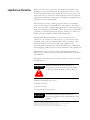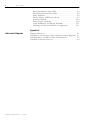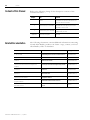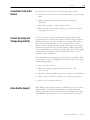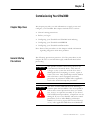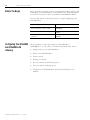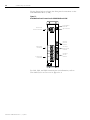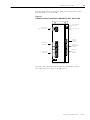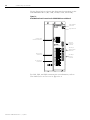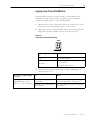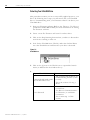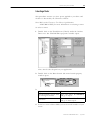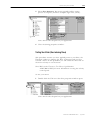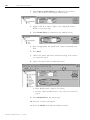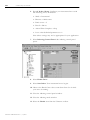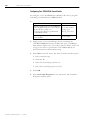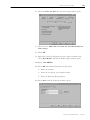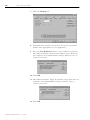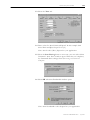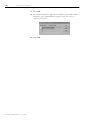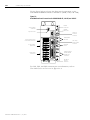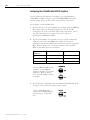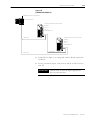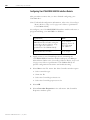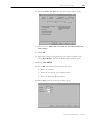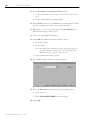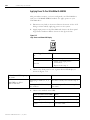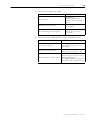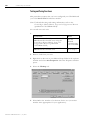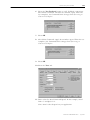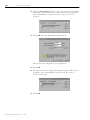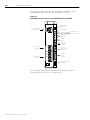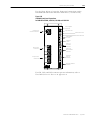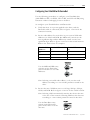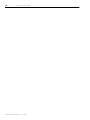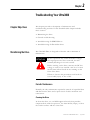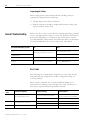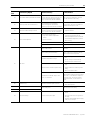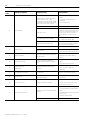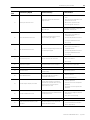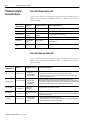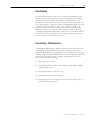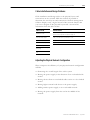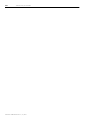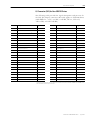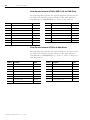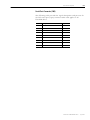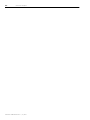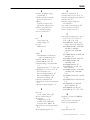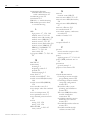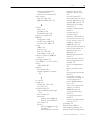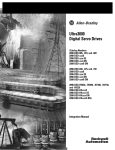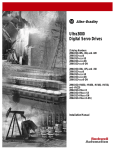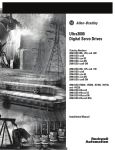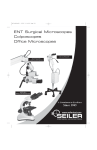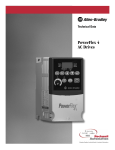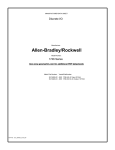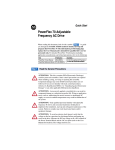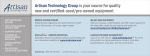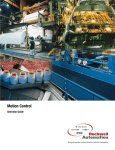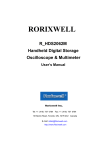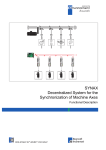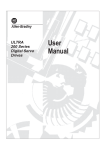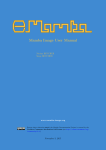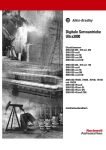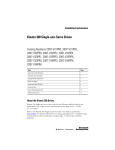Download Ultra3000 Integration Manual
Transcript
Ultra3000 Digital Servo Drives (Catalog Numbers 2098-DSD-005, -010, and -020 2098-DSD-xxxX 2098-DSD-xxx-SE 2098-DSD-xxx-DN 2098-DSD-xxxX-DN 2098-DSD-030, -075, and -150 2098-DSD-xxxX 2098-DSD-xxx-SE 2098-DSD-xxx-DN 2098-DSD-xxxX-DN 2098-DSD-HV030, -HV050, -HV100, -HV150, and -HV220 2098-DSD-HVxxxX 2098-DSD-HVxxx-SE 2098-DSD-HVxxx-DN 2098-DSD-HVxxxX-DN) Integration Manual Important User Information Because of the variety of uses for the products described in this publication, those responsible for the application and use of this control equipment must satisfy themselves that all necessary steps have been taken to assure that each application and use meets all performance and safety requirements, including any applicable laws, regulations, codes and standards. The illustrations, charts, sample programs and layout examples shown in this guide are intended solely for purposes of example. Since there are many variables and requirements associated with any particular installation, Allen-Bradley does not assume responsibility or liability (to include intellectual property liability) for actual use based upon the examples shown in this publication. Allen-Bradley publication SGI-1.1, Safety Guidelines for the Application, Installation and Maintenance of Solid-State Control (available from your local Allen-Bradley office), describes some important differences between solid-state equipment and electromechanical devices that should be taken into consideration when applying products such as those described in this publication. Reproduction of the contents of this copyrighted publication, in whole or part, without written permission of Rockwell Automation, is prohibited. Throughout this manual we use notes to make you aware of safety considerations: ATTENTION ! Identifies information about practices or circumstances that can lead to personal injury or death, property damage or economic loss. Attention statements help you to: • identify a hazard • avoid a hazard • recognize the consequences IMPORTANT Identifies information that is critical for successful application and understanding of the product. Allen-Bradley is a registered trademark of Rockwell Automation. ControlLogix, RSLogix 5000, Ultra3000, and Ultraware are trademarks of Rockwell Automation. DeviceNet is a trademark of the Open DeviceNet Vendor Association. SERCOS Interface is a trademark of the Interests Group SERCOS interface e.V. (IGS). Table of Contents Preface Introduction . . . . . . . . . . . . . . . . . . . . . . . . . Who Should Use this Manual . . . . . . . . . . . . . Purpose of this Manual . . . . . . . . . . . . . . . . . Contents of this Manual . . . . . . . . . . . . . . . . . Related Documentation . . . . . . . . . . . . . . . . . Conventions Used in this Manual . . . . . . . . . . Product Receiving and Storage Responsibility . Allen-Bradley Support . . . . . . . . . . . . . . . . . . Local Product Support . . . . . . . . . . . . . . . Technical Product Assistance . . . . . . . . . . . . . . . . . . . . . . . . . . . . . . . . . . . . . . . . . . . . . . . . . . . . . . . . . . . . . . . . . . . . . . .. .. .. .. .. .. .. .. .. .. . . . . . . . . . . . . . . . . . . . . P-1 P-1 P-1 P-2 P-2 P-3 P-3 P-3 P-4 P-4 Chapter 1 Commissioning Your Ultra3000 Chapter Objectives. . . . . . . . . . . . . . . . . . . . . . . . . . . . . . . 1-1 General Startup Precautions . . . . . . . . . . . . . . . . . . . . . . . Before You Begin . . . . . . . . . . . . . . . . . . . . . . . . . . . . . . Configuring Your Ultra3000 and Ultra3000 with Indexing . Front Panel Connections . . . . . . . . . . . . . . . . . . . . . . . Applying Power To Your Ultra3000 Drive . . . . . . . . . . Detecting Your Ultra3000 Drive. . . . . . . . . . . . . . . . . . Selecting a Motor . . . . . . . . . . . . . . . . . . . . . . . . . . . . Tuning Your Motor. . . . . . . . . . . . . . . . . . . . . . . . . . . Testing Your Motor (Non-Indexing Move) . . . . . . . . . . Testing Your Motor (Indexing Move). . . . . . . . . . . . . . Configuring Your Ultra3000 Drive/ControlLogix Servo Module . . . . . . . . . . . . . . . . . . . . . . . . . . . . . . . . . Configuring Your Ultra3000 with SERCOS interface . . . . . . Front Panel Connections . . . . . . . . . . . . . . . . . . . . . . . Configuring Your Ultra3000 with SERCOS interface . . . Configuring Your 1756-M08SE SERCOS interface Module . . . . . . . . . . . . . . . . . . . . . . . . . . . . . . . . . Applying Power To Your Ultra3000 with SERCOS . . . . Testing and Tuning Your Axes . . . . . . . . . . . . . . . . . . Configuring Your Ultra3000 with DeviceNet . . . . . . . . . . . Front Panel Connections . . . . . . . . . . . . . . . . . . . . . . . Configuring Your Ultra3000 with DeviceNet . . . . . . . . Applying Power To Your Ultra3000 with DeviceNet . . . . . . . . . . 1-1 1-2 1-2 1-3 1-7 1-8 1-9 1-10 1-11 1-13 1-15 1-23 1-23 1-28 1-30 1-34 1-36 1-39 1-39 1-43 1-44 Chapter 2 Troubleshooting Your Ultra3000 i Chapter Objectives. . . . . . . . . . . . . . . Maintaining the Drive . . . . . . . . . . . . Periodic Maintenance . . . . . . . . . . General Troubleshooting . . . . . . . . . . Error Codes . . . . . . . . . . . . . . . . . Troubleshooting for SERCOS Drives . . SERCOS Module Status LED . . . . . SERCOS Network Status LED. . . . . Troubleshooting for DeviceNet Drives . . . . . . . . . . . . . . . . . . . . . . . . . . . . . . . . . . . . . . . . . . . . . . . . . . . . . . . . . . . . . . . . . . . . . . . . . . . . . . . . . . . . . . . . . . . . . . . . . . . . . . . . . . . . .. .. .. .. .. .. .. .. .. . . . . . . . . . . . . . . . . . . 2-1 2-1 2-1 2-2 2-2 2-7 2-7 2-7 2-8 Publication 2098-IN005A-EN-P — July 2001 ii Table of Contents DeviceNet Module Status LED . . . . . . . . . . . . DeviceNet Network Status LED . . . . . . . . . . . Node Problems . . . . . . . . . . . . . . . . . . . . . . . Device Failure - LED Status Check . . . . . . . . . Scanner Problems . . . . . . . . . . . . . . . . . . . . . Power Supply Problems . . . . . . . . . . . . . . . . Cable Installation and Design Problems . . . . . Adjusting the Physical Network Configuration . . . . . . . . . . . . . . . . . . . . . . . . . . . . . . . . . . . . . . . . . . . . . . . . . . . . . . . . . . . . 2-8 2-8 2-9 2-9 2-10 2-10 2-11 2-11 Chapter Objectives . . . . . . . . . . . . . . . . . . . . . . . . . . . . . . . Ultra3000 to ControlLogix Cable and Interconnect Diagrams Ultra3000 Drive and Motor Cable Combinations . . . . . . . . . Ultra3000 Connector Pin-outs . . . . . . . . . . . . . . . . . . . . . . . A-1 A-1 A-3 A-4 Appendix A Interconnect Diagrams Publication 2098-IN005A-EN-P — July 2001 Preface Introduction Who Should Use this Manual Read this preface to familiarize yourself with the rest of the manual. This preface contains the following topics: • Who should use this manual • Purpose of this manual • Contents of this manual • Related documentation • Conventions used in this manual • Product receiving and storage responsibility • Allen-Bradley support This manual is intended for engineers or programmers directly involved in the operation, field maintenance, and integration of the Ultra3000 with the 1756-M08SE SERCOS interface module or 1756-M02AE motion module. If you do not have a basic understanding of the Ultra3000, contact your local Allen-Bradley representative for information on available training courses before using this product. Purpose of this Manual 1 This manual provides the startup, configuration, and troubleshooting procedures for the Ultra3000 Digital Servo Drives (DSD). The purpose of this manual is to assist you in the integration of your Ultra3000 with the 1756-M08SE SERCOS interface module or 1756-M02AE motion module. Publication 2098-IN005A-EN-P — July 2001 P-2 Preface Contents of this Manual Refer to the following listing for the descriptive contents of this installation manual. Chapter Title Contents Preface Describes the purpose, background, and scope of this manual. Also specifies the audience for whom this manual is intended. 1 Commissioning Your Ultra3000 Provides steps to follow when configuring your Ultra3000 and when applying power to the Ultra3000 for the first time. 2 Troubleshooting Your Ultra3000 Provides diagnostic aids that help isolate problems with your drive. Appendix A Related Documentation Interconnect Diagrams Provides interconnect diagrams for the Ultra3000. The following documents contain additional information concerning related Allen-Bradley products. To obtain a copy, contact your local Allen-Bradley office or distributor. For: Read This Document: Catalog Number: The instructions needed for the installation and wiring of the Ultra3000 Ultra3000 Digital Servo Drives Installation Manual 2098-IN003x-EN-P Ultraware Installation Instructions Ultraware CD Installation Instructions 2098-IN002x-EN-P Information on configuring your Ultra3000 using Ultraware Ultraware User Manual 2098-UM001x-EN-P More detailed information on the use of ControlLogix motion features and application examples ControlLogix Motion Module Programming Manual 1756-RM086x-EN-P ICP 8 Axis SERCOS interface module installation instructions ICP 8 Axis SERCOS interface Module Installation Instructions 1756-IN572x-EN-P The instructions needed to program a motion application Logix5000 Controller Motion Instruction Set Reference Manual 1756-RM007x-EN-P Information on configuring and troubleshooting your ControlLogix motion module ControlLogix Motion Module Setup and Configuration Manual 1756-UM006x-EN-P Information on communicating with the Ultra3000 using DeviceNet Ultra3000 DeviceNet Reference Manual 2098-RM001x-EN-P Information on attaching Ultra3000 drives to a DeviceNet network DeviceNet Cable System Planning and Installation Manual DN-6.7.2 Publication 2098-IN005A-EN-P — July 2001 Preface Conventions Used in this Manual Product Receiving and Storage Responsibility P-3 The following conventions are used throughout this manual. • Bulleted lists such as this one provide information, not procedural steps • Numbered lists provide sequential steps or hierarchical information • Words that you type or select appear in bold • When we refer you to another location, the section or chapter name appears in italics You, the customer, are responsible for thoroughly inspecting the equipment before accepting the shipment from the freight company. Check the item(s) you receive against your purchase order. If any items are obviously damaged, it is your responsibility to refuse delivery until the freight agent has noted the damage on the freight bill. Should you discover any concealed damage during unpacking, you are responsible for notifying the freight agent. Leave the shipping container intact and request that the freight agent make a visual inspection of the equipment. Store the product in its shipping container prior to installation. If you are not going to use the equipment for a period of time, store using the following guidelines. Allen-Bradley Support • Use a clean, dry location • Maintain an ambient temperature range of -40 to 70° C (-40 to 158° F) • Maintain a relative humidity range of 5% to 95%, non-condensing • Store it where it cannot be exposed to a corrosive atmosphere • Store it in a non-construction area Allen-Bradley offers support services worldwide, with over 75 Sales/ Support Offices, 512 authorized Distributors and 260 authorized Systems Integrators located throughout the United States alone, plus Allen-Bradley representatives in every major country in the world. Publication 2098-IN005A-EN-P — July 2001 P-4 Preface Local Product Support Contact your local Allen-Bradley representative for: • Sales and order support • Product technical training • Warranty support • Support service agreements Technical Product Assistance If you need to contact Allen-Bradley for technical assistance, please review the information in the chapter Troubleshooting Your Ultra3000 first, then call your local Allen-Bradley representative or Rockwell Automation Technical Support at (440)-646-5800. For the quickest possible response, please have the catalog numbers of your products available when you call. Publication 2098-IN005A-EN-P — July 2001 Chapter 1 Commissioning Your Ultra3000 Chapter Objectives This chapter provides you with information to apply power and configure your Ultra3000. This chapter includes these sections: • General startup precautions • Before you begin • Configuring your Ultra3000 and Ultra3000 with indexing • Configuring your Ultra3000 with SERCOS • Configuring your Ultra3000 with DeviceNet Note: Some of the procedures in this chapter include information regarding integration with other products. General Startup Precautions The following precautions pertain to all of the procedures in this chapter. Be sure to read and thoroughly understand them before proceeding. ATTENTION ! ATTENTION ! 1 This product contains stored energy devices. To avoid hazard of electrical shock, verify that all voltages on the system bus network have been discharged before attempting to service, repair or remove this unit. Only qualified personnel familiar with solid state control equipment and safety procedures in publication NFPA 70E or applicable local codes should attempt this procedure. This drive contains ESD (Electrostatic Discharge) sensitive parts and assemblies. You are required to follow static control precautions when you install, test, service, or repair this assembly. If you do not follow ESD control procedures, components can be damaged. If you are not familiar with static control procedures, refer to Allen-Bradley publication 8000-4.5.2, Guarding Against Electrostatic Damage or any other applicable ESD Protection Handbook. Publication 2098-IN005A-EN-P — July 2001 1-2 Commissioning Your Ultra3000 Before You Begin These procedures assume you have completed mounting, wiring, and connecting your Ultra3000 drive as described in the Ultra3000 Digital Servo Drives Installation Manual (publication 2098-IN003x-EN-P). Use the table below to determine where to begin configuring your Ultra3000 drive. Configuring Your Ultra3000 and Ultra3000 with Indexing Publication 2098-IN005A-EN-P — July 2001 If you are configuring this drive: Then: 2098-DSD-xxx, -xxxX, -HVxxx, or -HVxxxX Go to Configuring Your Ultra3000 and Ultra3000 with Indexing 2098-DSD-xxx-SE or -HVxxx-SE Go to Configuring Your Ultra3000 with SERCOS interface 2098-DSD-xxx-DN, -xxxX-DN, -HVxxx-DN, or -HVxxxX-DN Go to Configuring Your Ultra3000 with DeviceNet The procedures in this section apply to Ultra3000 drives (2098-DSD-xxx, -xxxX, -HVxxx, or -HVxxxX) and describe how to: • Apply power to your Ultra3000 drive • Detect your Ultra3000 drive • Select a motor • Tuning your motor • Test your motor (non-indexing move) • Test your motor (indexing move) • Configure your Ultra3000 drive with the ControlLogix servo module Commissioning Your Ultra3000 1-3 Front Panel Connections This section provides front panel connection information for your Ultra3000 and Ultra3000 with indexing drive. Use the figure below to locate the front panel connections on the Ultra3000 230V drives (500W, 1 kW, and 2 kW). Figure 1.1 Ultra3000 Front Panel Connections for 2098-DSD-005, -005X, -010, -010X, -020, and -020X Seven Segment Status LED Logic Power LED CN3 9-pin Serial Port Connector DC Bus Connections for Active Shunt Resistor Kit CN2 15-pin Motor Encoder Connector AC Input Power Connections Motor Power Connections CN1 44-pin User I/O Connector For CN1, CN2, and CN3 connector pin-out information, refer to Ultra3000 Connector Pin-outs in Appendix A. Publication 2098-IN005A-EN-P — July 2001 1-4 Commissioning Your Ultra3000 Use the figure below to locate the front panel connections on the Ultra3000 230V drives (3 kW). Figure 1.2 Ultra3000 Front Panel Connections for 2098-DSD-030 and -030X Seven Segment Status LED Passive Shunt Resistor Connections 1 Internal 2 External Shunt Logic Power LED 3 TB2 CN3 9-pin Serial Port Connector U Motor Power Connections V Motor W CN2 15-pin Motor Encoder Connector + DC Bus L1 L2/N AC Input Power Connections 100-240 VAC 50/60 Hz CN1 44-pin User I/O Connector L1 AUX L2/N AUX TB1 For CN1, CN2, and CN3 connector pin-out information, refer to Ultra3000 Connector Pin-outs in Appendix A. Publication 2098-IN005A-EN-P — July 2001 Commissioning Your Ultra3000 1-5 Use the figure below to locate the front panel connections on the Ultra3000 230V (7.5 and 15 kW). Figure 1.3 Ultra3000 Front Panel Connections for 2098-DSD-075, -075X, -150, and -150X Seven Segment Status LED Passive Shunt Resistor Connections 1 Internal 2 External Shunt Logic Power LED 3 TB2 U Motor Power Connections CN3 9-pin Serial Port Connector V Motor W + DC Bus CN2 15-pin Motor Encoder Connector L1 L2 AC Input Power Connections L3 100-240 VAC 50/60 Hz CN1 44-pin User I/O Connector L1 AUX L2/N AUX TB1 For CN1, CN2, and CN3 connector pin-out information, refer to Ultra3000 Connector Pin-outs in Appendix A. Publication 2098-IN005A-EN-P — July 2001 1-6 Commissioning Your Ultra3000 Use the figure below to locate the front panel connections on the Ultra3000 460V drives (3W, 5 kW, 10 kW, 15 kW, and 22 kW). Figure 1.4 Ultra3000 Front Panel Connections for 2098-DSD-HVxxx and HVxxxX Seven Segment Status LED 1 Internal Passive Shunt Resistor Connections External Shunt Logic Power LED 2 3 TB2 DANGER Hazardous voltage exists after power down. DC Bus + - CN3 9-pin Serial Port Connector CN2 15-pin Motor Encoder Connector W V Motor Motor Power Connections U L3 L2 230-480 VAC 50/60 Hz AC Input Power Connections CN1 44-pin User I/O Connector L1 L1 AUX L2 AUX TB1 For CN1, CN2, and CN3 connector pin-out information, refer to Ultra3000 Connector Pin-outs in Appendix A. Publication 2098-IN005A-EN-P — July 2001 Commissioning Your Ultra3000 1-7 Applying Power To Your Ultra3000 Drive This procedure assumes you have wired your Ultra3000 system, verified the wiring, and are ready to begin using your Ultraware software. To apply power to your Ultra3000 drive: 1. Disconnect any load to the motor. Ensure the motor is free of all linkages when initially applying power to the system. 2. Apply input power to the Ultra3000 and observe the front panel Logic Power indicator LED as shown in the figure below. Figure 1.5 Logic Power and Status LED Display Status Logic Power If the Logic Power LED Then: is: ON Go to main step 3. Not ON 1. Check your input power connections. 2. Repeat main step 2. 3. Observe the front panel seven segment Status LED display as shown in Figure 1.5. If the Status LED display on your: 2098-DSD-xxx, -xxxX, -HVxxx, or -HVxxxX drive Is: Then: Actively cycling segments in a full circle The drive is ready. Go to Detecting Your Ultra3000 Drive on page 1-8. Flashing an “E” followed by two numbers Go to the chapter Troubleshooting Your Ultra3000. Publication 2098-IN005A-EN-P — July 2001 1-8 Commissioning Your Ultra3000 Detecting Your Ultra3000 Drive This procedure assumes you have successfully applied power to your drive. By following these steps you will ensure that your Ultra3000 drive is communicating with your Ultraware software. To detect your Ultra3000 drive: 1. Start your Ultraware software. Refer to the Ultraware User Manual (publication 2098-UM001x-EN-P) for more information on starting the Ultraware software. 2. Create a new file. Ultraware will scan for on-line drives. 3. Click on the Stop Scanning button when your drive is detected or wait for the scanning to time out. 4. Look for the Ultra3000 icon (Ultra3k) under the On-Line Drives tree. The Ultra3000 icon indicates that your drive is detected. Figure 1.6 Ultra3000 Icon 5. Click on the [+] next to the Ultra3k icon to expand the branch menu (as indicated in the window above). 6. If your Ultra3000 drive: Then: 1. The software and hardware are communicating and the system Is detected and listed under is ready. the On-Line Drives tree 2. Go to the section Selecting a Motor. 1. Check your serial cable connections. Is not detected 2. Use Recover Communications... (in Ultraware) to establish a connection. 3. Go to main step 1 of this section. Publication 2098-IN005A-EN-P — July 2001 Commissioning Your Ultra3000 1-9 Selecting a Motor This procedure assumes you have power applied to your drive and the drive is detected by the Ultraware software. Note: Refer to the Ultraware User Manual (publication 2098-UM001x-EN-P) for more information on selecting a motor. To select a motor: 1. Double click on the Ultra3000 icon (Ultra3k) under the On-Line Drives tree. The Ultra3000 Drive properties window opens. Note: Actual values depend on your application. 2. Double click on the Motor branch. The motor branch property window opens. 3. If you have this motor: Then: An Allen-Bradley motor with an intelligent encoder Leave Auto Motor Iden Enabled and go to step 6. All others Select Auto Motor Iden Disabled and go to main step 4. 4. In the box next to Motor Model, select the model number of your motor. Publication 2098-IN005A-EN-P — July 2001 1-10 Commissioning Your Ultra3000 5. Close the Motor properties window. 6. Double-click on the Digital Inputs branch. The Digital Inputs properties window opens. 7. Set Input 1 value to Drive Enable. 8. Set Input 2 value to Fault Reset. 9. Close the Digital Inputs window. Tuning Your Motor This procedure assumes your drive is detected and you have selected a motor. In this procedure you will autotune your motor. To autotune your motor: 1. Double-click on the Tuning branch. The Tuning branch properties window opens. 2. Select Autotuning. The Autotuning window opens. 3. Apply 12-24V to input 1. Input 1 was configured as Drive Enable in a previous step (Drive Enabled light turns yellow). 4. Select appropriate autotune settings for your application. Publication 2098-IN005A-EN-P — July 2001 Commissioning Your Ultra3000 1-11 5. Select Start Autotune. The motor responds and the tuning process is complete (Autotune Complete light turns yellow). Note: Actual values depend on your application. 6. Close the Tuning properties window. Testing Your Motor (Non-Indexing Move) This procedure assumes you have applied power to your drive, the Ultraware software is running, the drive is detected, and you have selected a motor. In this procedure you will enable the drive and set the motor velocity to test the motor. Note: Refer to the Ultraware User Manual (publication 2098-UM001x-EN-P) for more information on using the velocity control panel. To test your motor: 1. Double-click the U3k icon. The drive properties window opens. Note: Actual values depend on your application. Publication 2098-IN005A-EN-P — July 2001 1-12 Commissioning Your Ultra3000 2. Select Velocity Control Panel (as indicated in the window above). The velocity control panel window opens. 3. Apply 12-24V dc to input 1. Input 1 was configured as Drive Enable in a previous step. 4. Select Enable Drive (as indicated in the window below). 5. Enter an appropriate low speed in the velocity command value field. 6. Press Enter. 7. Observe the motor. The motor should be turning at the velocity you entered in step 5. 8. Observe the Status table (as indicated below). • Drive Enable status = lamp is on (yellow) • Velocity - Motor Feedback status = the value you entered in step 5. 9. Select Disable Drive. The motor stops. 10. Close the velocity control panel. 11. Select the Enable icon from the Ultraware toolbar. Publication 2098-IN005A-EN-P — July 2001 Commissioning Your Ultra3000 1-13 Testing Your Motor (Indexing Move) This procedure assumes you have applied power to your drive, the Ultraware software is running, the drive is detected, and you have selected a motor. In this procedure you will enable the drive and make an incremental move to test the motor. Note: Refer to the Ultraware User Manual (publication 2098-UM001x-EN-P) for more information on using the indexing control panel. To test your motor: 1. Double-click the U3k icon. The drive properties window opens. 2. Select Indexing Control Panel (as indicated in the window above). The indexing control panel window opens. 3. Apply 12-24V dc to input 1. Input 1 was configured as Drive Enable in a previous step. 4. Set the value of Index Number to 0. 5. Expand the Mode Configuration branch (as indicated in the window below) and double-click on Indexing. The Indexing Setup window opens. Publication 2098-IN005A-EN-P — July 2001 1-14 Commissioning Your Ultra3000 6. Expand Index 0 Setup. Configure your incremental move with the following values for Index 0: • Mode = Incremental • Distance = 8000 counts • Batch count = 5 • Dwell = 500 ms • Action When Complete = Stop • Leave other defaulted parameters as is Note: These settings may not be appropriate for your application. 7. Select Indexing Control Panel. The indexing control panel opens. 8. Select Enable Drive. 9. Select Start Index. Your incremental move begins. 10. Observe the Batch Count value count down from 5 to 0 while your move is running. 11. Close the indexing control panel window. 12. Close the indexing mode window. 13. Select the Enable icon from the Ultraware toolbar. Publication 2098-IN005A-EN-P — July 2001 Commissioning Your Ultra3000 1-15 Configuring Your Ultra3000 Drive/ControlLogix Servo Module In this section you will configure your Ultra3000 drive using Ultraware software, configure the 1756-M02AE Servo Module using RSLogix 5000, and test/tune your axis. Note: For detailed configuration information, refer to the ControlLogix Motion Module Setup and Configuration Manual (publication 1756-UM006x-EN-P). Configuring Your Ultra3000 Drive To configure your Ultra3000 drive: 1. Apply power to your Ultra3000 drive (refer to the section Applying Power To Your Ultra3000 Drive). 2. Start your Ultraware software and ensure your Ultra3000 drive is detected (refer to the section Detecting Your Ultra3000 Drive). 3. Select a motor (refer to the section Selecting a Motor). 4. Expand Operation Modes in the Drive properties window. 5. Select Analog Current Input as the operation mode (as indicated in the window below). 6. Double-click on Digital Outputs. The Digital Output properties window opens. 7. Select Ready as the value of Output 1. Publication 2098-IN005A-EN-P — July 2001 1-16 Commissioning Your Ultra3000 Configuring Your 1756-M02AE Servo Module To configure your 1756-M02AE Servo Module and create a program including your Ultra3000 (non-SERCOS) drive: 1. If you have: Then: Already configured your 1756-M02AE servo module using the ControlLogix Motion Module Setup and Configuration Manual (publication 1756-UM006x-EN-P) Go to the section Testing and Tuning Your Axis. Not configured your 1756-M02AE servo module Go to step 2. 2. Apply power to your ControlLogix chassis containing the 1756-M02AE SERCOS interface module and open your RSLogix 5000 software. Refer to the ControlLogix Motion Module Setup and Configuration Manual (publication 1756-UM006x-EN-P) for specific instructions and troubleshooting. 3. Select New in the File menu. The New Controller window opens. • Select controller type • Name the file • Select the ControlLogix chassis size • Select the ControlLogix processor slot 4. Select OK. 5. Select Controller Properties in the edit menu. The Controller Properties window opens. Publication 2098-IN005A-EN-P — July 2001 Commissioning Your Ultra3000 1-17 6. Select the Date and Time tab. The following window opens. 7. Check the box Make this controller the Coordinated System Time master. 8. Select OK. 9. Right-click on I/O Configuration in the explorer window and select New Module. The Select Module Type window opens. 10. Select 1756-M02AE. 11. Select OK. The Module Properties wizard opens. • Name the module • Select the slot where your module resides • Select an Electronic Keying option. 12. Select Next until the following window opens. Publication 2098-IN005A-EN-P — July 2001 1-18 Commissioning Your Ultra3000 13. Select the New Axis button. The New Tag window opens. • Name the axis • Select AXIS_SERVO as the Data Type 14. Select OK. 15. Assign your axis to a node address (as shown in the window below). 16. Select Finish. 17. Right-click Motion Groups in the explorer window and select New Motion Group. The New Tag window opens. 18. Name new motion group. 19. Select OK. New group appears under Motion Group folder. 20. Drag-and-drop axis from Ungrouped Axis folder to your new Motion Group folder. 21. Download your program to the ControlLogix processor. Publication 2098-IN005A-EN-P — July 2001 Commissioning Your Ultra3000 1-19 Testing and Tuning Your Axis This procedure assumes that you have configured your Ultra3000 and your 1756-M02AE servo module. Note: For detailed testing and tuning information, refer to the ControlLogix Motion Module Setup and Configuration Manual (publication 1756-UM006x-EN-P). To test and tune your axis: 1. If you have: Then: Already tested and tuned your 1756-M02AE servo module axis using the ControlLogix Motion Module Setup and Configuration Manual (publication 1756-UM006x-EN-P) You are finished commissioning your Ultra3000. Not tested and tuned your 1756-M02AE servo module axis Go to step 2. 2. Remove load from your axis. 3. Right-click on the axis in your Motion Group folder in the explorer window and select Axis Properties. The Axis Properties window opens. 4. Select the Servo tab. 5. Select Torque as the External Drive Configuration. 6. Check the box Enable Drive Fault Input and select Normally Closed. Publication 2098-IN005A-EN-P — July 2001 1-20 Commissioning Your Ultra3000 7. Select the Hookup tab. 8. Select 2.0 as the number of revolutions for the test (or another number more appropriate for your application). 9. Select the Test Feedback button to verify feedback connections. The Online Command - Encoder Test window opens. When the test completes, the Command Status changes from Executing to Command Complete. 10. Select OK. 11. The Online Command - Apply Test window opens. When the test completes, the Command Status changes from Executing to Command Complete. 12. Select OK. Publication 2098-IN005A-EN-P — July 2001 Commissioning Your Ultra3000 1-21 13. Select the Tune tab. 14. Enter values for Travel Limit and Speed. In this example both Travel Limit and Speed equal 5 revs(/s). Note: Actual values (Revs) depend on your application. 15. Select the Start Tuning button to auto-tune your axis. The Online Command - Tune Servo window opens. When the test completes, the Command Status changes from Executing to Command Complete. 16. Select OK. The Tune Bandwidth window opens. Note: Actual bandwidth values depend on your application. Publication 2098-IN005A-EN-P — July 2001 1-22 Commissioning Your Ultra3000 17. Select OK. 18. The Online Command - Apply Tune window opens. When the test completes, the Command Status changes from Executing to Command Complete. 19. Select OK. Publication 2098-IN005A-EN-P — July 2001 Commissioning Your Ultra3000 Configuring Your Ultra3000 with SERCOS interface 1-23 The procedures in this section apply to Ultra3000 drives (2098-DSD-xxx-SE and -HVxxx-SE) and describe how to: • Configure your Ultra3000 drive • Configure your 1756-M08SE SERCOS interface module using RSLogix 5000 software • Download your program to your ControlLogix controller • Apply power to your Ultra3000 drive • Test and tune your motor using RSLogix 5000 software. These procedures assume you have wired the fiber optic cables between your Ultra3000 drive and the 1756-M08SE SERCOS module. Front Panel Connections This section provides front panel connection information for your Ultra3000 with SERCOS interface and 1756-M08SE SERCOS module. Use the figure below to locate the SERCOS ring LEDs and fiber optic cable connections on your 1756-M08SE SERCOS module. Figure 1.7 1756-M08SE SERCOS Connector and LED Locations SERCOS interfaceTM 1756-M08SE SERCOS Interface Module SERCOS module LEDs CP Front View Bottom View OK Tx (rear) Rx (front) SERCOS Receive Connector, Rx (front) SERCOS Transmit Connector, Tx (rear) Publication 2098-IN005A-EN-P — July 2001 1-24 Commissioning Your Ultra3000 Use the figure below to locate the front panel connections on the Ultra3000 with SERCOS interface 230V drives (500W, 1 kW, and 2 kW). Figure 1.8 Ultra3000 Front Panel Connections for 2098-DSD-005-SE, -010-SE, and -020-SE Seven Segment Status LED Logic Power LED DC Bus Connections for Active Shunt Resistor Kit AC Input Power Connections Motor Power Connections Module Status LED Network Status LED CN3 9-pin Serial Port Connector Node Address Switches Data Rate Switch CN2 15-pin Motor Encoder Connector SERCOS Interface Receive (Rx) and Transmit (Tx) Connectors CN1 44-pin User I/O Connector For CN1, CN2, and CN3 connector pin-out information, refer to Ultra3000 Connector Pin-outs in Appendix A. Publication 2098-IN005A-EN-P — July 2001 Commissioning Your Ultra3000 1-25 Use the figure below to locate the front panel connections on the Ultra3000 with SERCOS interface 230V drive (3 kW). Figure 1.9 Ultra3000 Front Panel Connections for 2098-DSD-030-SE Seven Segment Status LED Passive Shunt Resistor Connections 1 Internal 2 External Shunt Logic Power LED 3 Module Status LED TB2 Network Status LED Node Address Switches Data Rate Switch CN3 9-pin Serial Port Connector U Motor Power Connections V Motor W CN2 15-pin Motor Encoder Connector + DC Bus L1 L2/N AC Input Power Connections 100-240 VAC 50/60 Hz CN1 44-pin User I/O Connector L1 AUX L2/N AUX TB1 SERCOS interface Receive (Rx) and Transmit (Tx) Connectors For CN1, CN2, and CN3 connector pin-out information, refer to Ultra3000 Connector Pin-outs in Appendix A. Publication 2098-IN005A-EN-P — July 2001 1-26 Commissioning Your Ultra3000 Use the figure below to locate the front panel connections on the Ultra3000 with SERCOS interface 230V drives (7.5 and 15 kW). Figure 1.10 Ultra3000 Front Panel Connections for 2098-DSD-075-SE and -150-SE Seven Segment Status LED Passive Shunt Resistor Connections 1 Internal 2 External Shunt Logic Power LED Module Status LED 3 TB2 Network Status LED Node Address Switches Data Rate Switch U Motor Power Connections CN3 9-pin Serial Port Connector V Motor W + CN2 15-pin Motor Encoder Connector DC Bus L1 AC Input Power Connections L2 L3 100-240 VAC 50/60 Hz CN1 44-pin User I/O Connector L1 AUX L2/N AUX TB1 SERCOS interface Receive (Rx) and Transmit (Tx) Connectors For CN1, CN2, and CN3 connector pin-out information, refer to Ultra3000 Connector Pin-outs in Appendix A. Publication 2098-IN005A-EN-P — July 2001 Commissioning Your Ultra3000 1-27 Use the figure below to locate the front panel connections on the Ultra3000 with SERCOS interface 460V drives (3 kW, 5 kW, 10 kW, 15 kW, and 22 kW). Figure 1.11 Ultra3000 Front Panel Connections for 2098-DSD-HVxxx-SE Seven Segment Status LED Logic Power LED Module Status LED Network Status LED 1 Internal Passive Shunt Resistor Connections External Shunt Node Address Switches 2 3 TB2 DANGER Hazardous voltage exists after power down. DC Bus + W U L3 CN2 15-pin Motor Encoder Connector CN1 44-pin User I/O Connector L2 230-480 VAC 50/60 Hz AC Input Power Connections CN3 9-pin Serial Port Connector V Motor Motor Power Connections Data Rate Switch L1 L1 AUX L2 AUX TB1 SERCOS interface Receive (Rx) and Transmit (Tx) Connectors For CN1, CN2, and CN3 connector pin-out information, refer to Ultra3000 Connector Pin-outs in Appendix A. Publication 2098-IN005A-EN-P — July 2001 1-28 Commissioning Your Ultra3000 Configuring Your Ultra3000 with SERCOS interface Use the following procedures to configure your Ultra3000 drive (2098-DSD-xxx-SE), configure your 1756-M08SE SERCOS interface module, apply power to the system, and test/tune your motor. To configure your Ultra3000 drive: 1. Verify that there is no power applied to the drive, and the SERCOS fiber optic cables are correctly plugged into the Tx and Rx connectors. To verify your fiber optic cable connections, refer to the Ultra3000 Digital Servo Drives Installation Manual (publication 2098-IN003x-EN-P). 2. Set the node address for each drive in your system. Valid node addresses are 01-99. The MSD rotary switch sets the most significant digit and the LSD rotary switch sets the least significant digit. Refer to figures 1.8-1.10 for the location of the switches. Refer to the table below for examples. For this Node Address: Set the MSD switch to: Set the LSD switch to: 10 1 0 11 1 1 12 1 2 Use the MSD and LSD rotary switches on the SERCOS panel of the drive to set node addresses. Refer to Figure 1.12 for node address setting examples. 3. Set the data rate. Valid data rates are 2M baud and 4M baud. Refer to figures 1.8-1.10 for the location of the switch. Use the Data Rate rotary switch on the SERCOS panel of the drive to set the data rate. Publication 2098-IN005A-EN-P — July 2001 Commissioning Your Ultra3000 1-29 Figure 1.12 Ultra3000 Node Addresses 1756-M08SE SERCOS interface Module ControlLogix Chassis Ultra3000 with SERCOS interface System Number 1 MSD = 1 LSD = 0 Node Address = 10 Ultra3000 with SERCOS interface System Number 2 SERCOS ring MSD = 1 LSD = 1 Node Address = 11 SERCOS ring SERCOS ring 4. Verify CN1-31 (Input 1) is configured as Drive Enable and tied to 12-24V dc. 5. If using Overtravel inputs, verify that 12-24V dc is tied to CN1-37 and -38. IMPORTANT Without CN1-37 and -38 inputs applied, the drive/system will fault. Publication 2098-IN005A-EN-P — July 2001 1-30 Commissioning Your Ultra3000 Configuring Your 1756-M08SE SERCOS interface Module This procedure assumes that you have finished configuring your Ultra3000 drive. Note: For detailed configuration information, refer to the ControlLogix Motion Module Setup and Configuration Manual (publication 1756-UM006x-EN-P). To configure your 1756-M08SE SERCOS interface module and create a program including your 2098-DSD-xxx-SE drive: 1. If you have: Then: Already configured your 1756-M08SE SERCOS interface module using the ControlLogix Motion Module Setup and Configuration Manual (publication 1756-UM006x-EN-P) Go to section Applying Power To Your Ultra3000 with SERCOS. Not configured your 1756-M08SE SERCOS interface module Go to step 2. 2. Apply power to your ControlLogix chassis containing the 1756-M08SE SERCOS interface module and open your RSLogix 5000 software. Refer to the ControlLogix Motion Module Setup and Configuration Manual (publication 1756-UM006x-EN-P) for specific configuration instructions and troubleshooting. 3. Select New in the File menu. The New Controller window opens. • Select controller type • Name the file • Select the ControlLogix chassis size • Select the ControlLogix processor slot 4. Select OK. 5. Select Controller Properties in the edit menu. The Controller Properties window opens. Publication 2098-IN005A-EN-P — July 2001 Commissioning Your Ultra3000 1-31 6. Select the Date and Time tab. The following window opens. 7. Check the box Make this controller the Coordinated System Time master. 8. Select OK. 9. Right-click on I/O Configuration in the explorer window and select New Module. The Select Module Type window opens. 10. Select 1756-M08SE. 11. Select OK. The Module Properties wizard opens. • Name the module • Select the slot where your module resides • Select an Electronic Keying option. 12. Select Next until the following window opens. Publication 2098-IN005A-EN-P — July 2001 1-32 Commissioning Your Ultra3000 13. Select Cycle Time and Transmit Power settings. • Set the Cycle Time to 1.0 ms for 1-4 axes and 2.0 ms for 5-8 axes. • Set the Transmit Power setting to High. 14. Select Finish. Your new 1756-M08SE servo module appears under the I/O Configuration folder in the explorer window. 15. Right-click on your new module and select New Module. The Select Module Type window opens. 16. Select your 2098-DSD-xxx-SE drive. 17. Select OK. The Module Properties window opens. • Name the module • Set the Node Note: Set node in the software to match the node setting on the drive. Refer to Configuring Your Ultra3000 with SERCOS interface, step 2, on page 1-28. • Select an Electronic Keying option 18. Select Next until the following window appears. 19. Select the New Axis button. The New Tag window opens. • Name the axis • Select AXIS_SERVO_DRIVE as the Data Type 20. Select OK. Publication 2098-IN005A-EN-P — July 2001 Commissioning Your Ultra3000 1-33 21. Assign your axis to a node address (as shown in the window below). 22. Select Next. Bus Regulator Catalog Number (shunt option) does not apply. Select <none>. 23. Select Finish. 24. Right-click Motion Groups in the explorer window and select New Motion Group. The New Tag window opens. 25. Name new motion group. 26. Select OK. New group appears under Motion Group folder. 27. Drag-and-drop axis from Ungrouped Axis folder to your new Motion Group folder. 28. Double-click on your axis to open the Axis Properties window. 29. Select Drive tab and set Amplifier Catalog Number. 30. Select Motor/Feedback tab and set Motor Catalog Number. 31. Select OK. 32. Download your program to the ControlLogix processor. Publication 2098-IN005A-EN-P — July 2001 1-34 Commissioning Your Ultra3000 Applying Power To Your Ultra3000 with SERCOS This procedure assumes you have configured your Ultra3000 drive and your 1756-M08SE SERCOS module. To apply power to your Ultra3000 drive: 1. Disconnect any load to the motor. Ensure the motor is free of all linkages when initially applying power to the system. 2. Apply input power to the Ultra3000 and observe the front panel Logic Power indicator LED as shown in the figure below. Figure 1.13 Logic Power and Status LED Display Status Logic Power If the Logic Power LED Then: is: ON Go to main step 3. Not ON 1. Check your input power connections. 2. Repeat main step 2. 3. Observe the front panel seven segment Status LED display as shown in Figure 1.13. If the Status LED display on your: 2098-DSD-xxx-SE or -HVxxx-SE drive Is: Then: Displaying a fixed 0, 1, 2, 3, or 4 The drive is ready. Go to main step 4. Flashing an “E” followed by two numbers Go to the chapter Troubleshooting Your Ultra3000. 4. Observe the module status LED. Publication 2098-IN005A-EN-P — July 2001 If the module status LED: Then: Is steady green The drive is enabled. Go to step 5. Flashes green The drive is disabled. Go to step 5. Is not steady or flashing green Go to the chapter Troubleshooting Your Ultra3000. Commissioning Your Ultra3000 1-35 5. Observe the network status LED. If the network status LED: Then: Flashes green Establishing communication with network (wait for steady green). Illuminates steady green Communication is ready. Go to step 6. Is not flashing or steady green Go to the chapter Troubleshooting Your Ultra3000. 6. Observe the three SERCOS LEDs on the 1756-M08SE module. If the three SERCOS LEDs: Then: Flash green and red Establishing communication (wait for steady green on all three LEDs). Illuminates steady green Communication ready. Go to Testing and Tuning Your Axes. Go to the ControlLogix Motion Module Setup and Configuration Is not flashing or steady green Manual (publication 1756-UM006x-EN-P) for specific instructions and troubleshooting. Publication 2098-IN005A-EN-P — July 2001 1-36 Commissioning Your Ultra3000 Testing and Tuning Your Axes This procedure assumes that you have configured your Ultra3000 and your 1756-M08SE SERCOS interface module. Note: For detailed testing and tuning information, refer to the ControlLogix Motion Module Setup and Configuration Manual (publication 1756-UM006x-EN-P). To test and tune each axis: 1. If you have: Then: Already tested and tuned your 1756-M08SE SERCOS interface module axes using the ControlLogix Motion Module Setup and Configuration Manual (publication 1756-UM006x-EN-P) You are finished commissioning your Ultra3000. Not tested and tuned your 1756-M08SE SERCOS interface module axes Go to step 2. 2. Remove load from your axis. 3. Right-click on the axis in your Motion Group folder in the explorer window and select Axis Properties. The Axis Properties window opens. 4. Select the Hookup tab. 5. Select 2.0 as the number of revolutions for the test (or another number more appropriate for your application). Publication 2098-IN005A-EN-P — July 2001 Commissioning Your Ultra3000 1-37 6. Select the Test Feedback button to verify feedback connections. The Online Command - Encoder Test window opens. When the test completes, the Command Status changes from Executing to Command Complete. 7. Select OK. 8. The Online Command - Apply Test window opens. When the test completes, the Command Status changes from Executing to Command Complete. 9. Select OK. 10. Select the Tune tab. 11. Enter values for Travel Limit and Speed. In this example, Travel Limit = 5 and Speed = 2. Note: Actual values depend on your application. Publication 2098-IN005A-EN-P — July 2001 1-38 Commissioning Your Ultra3000 12. Select the Start Tuning button to auto-tune your axis. The Online Command - Tune Servo window opens. When the test completes, the Command Status changes from Executing to Command Complete. 13. Select OK. The Tune Bandwidth window opens. Note: Actual values depend on your application. 14. Select OK. 15. The Online Command - Apply Tune window opens. When the test completes, the Command Status changes from Executing to Command Complete. 16. Select OK. Publication 2098-IN005A-EN-P — July 2001 Commissioning Your Ultra3000 Configuring Your Ultra3000 with DeviceNet 1-39 The procedures in this section apply to Ultra3000 drives (2098-DSD-xxx-DN, -xxxX-DN, -HVxxx-DN, and -HVxxxX-DN) and describe how to: • Configure your Ultra3000 drive • Apply power to your Ultra3000 drive These procedures assume you have completed wiring the DeviceNet interface connector on your Ultra3000 drive. Front Panel Connections This section provides front panel connection information for your Ultra3000 with DeviceNet. Use the figure below to locate the front panel connections on the Ultra3000 with DeviceNet Interface 230V drives (500W, 1 kW, and 2 kW). Figure 1.14 Ultra3000 Front Panel Connections for 2098-DSD-005-DN, -005X-DN, -010-DN, -010X-DN, -020-DN, and -020X-DN Logic Power LED Seven Segment Status LED Module Status LED Network Status LED CN3 9-pin Serial Port Connector DC Bus Connections for Active Shunt Resistor Kit AC Input Power Connections Motor Power Connections Node Address Switches CN2 15-pin Motor Encoder Connector Data Rate Switch DeviceNet Interface Connector CN1 44-pin User I/O Connector For CN1, CN2, and CN3 connector pin-out information, refer to Ultra3000 Connector Pin-outs in Appendix A. Publication 2098-IN005A-EN-P — July 2001 1-40 Commissioning Your Ultra3000 Use the figure below to locate the front panel connections on the Ultra3000 with DeviceNet Interface 230V drives (3 kW). Figure 1.15 Ultra3000 Front Panel Connections for 2098-DSD-030-DN and -030X-DN Seven Segment Status LED Passive Shunt Resistor Connections 1 Internal Logic Power LED 2 External Shunt 3 Module Status LED TB2 Network Status LED Node Address Switches Data Rate Switch CN3 9-pin Serial Port Connector U Motor Power Connections CN2 15-pin Motor Encoder Connector V Motor W + DC Bus - CN1 44-pin User I/O Connector L1 AC Input Power Connections L2/N 100-240 VAC 50/60 Hz L1 AUX L2/N AUX DeviceNet V- TB1 Can_L Shield Can_H V+ DeviceNet Interface Connector For CN1, CN2, and CN3 connector pin-out information, refer to Ultra3000 Connector Pin-outs in Appendix A. Publication 2098-IN005A-EN-P — July 2001 Commissioning Your Ultra3000 1-41 Use the figure below to locate the front panel connections on the Ultra3000 with DeviceNet Interface 230V drives (7.5 and 15 kW). Figure 1.16 Ultra3000 Front Panel Connections for 2098-DSD-075-DN, -075X-DN, -150-DN, and -150X-DN Seven Segment Status LED Passive Shunt Resistor Connections 1 Internal Logic Power LED 2 External Shunt Module Status LED 3 TB2 Network Status LED Node Address Switches Data Rate Switch CN3 9-pin Serial Port Connector U Motor Power Connections V Motor CN2 15-pin Motor Encoder Connector W + DC Bus L1 CN1 44-pin User I/O Connector L2 AC Input Power Connections L3 100-240 VAC 50/60 Hz L1 AUX L2/N AUX DeviceNet V- TB1 Can_L Shield Can_H V+ DeviceNet Interface Connector For CN1, CN2, and CN3 connector pin-out information, refer to Ultra3000 Connector Pin-outs in Appendix A. Publication 2098-IN005A-EN-P — July 2001 1-42 Commissioning Your Ultra3000 Use the figure below to locate the front panel connections on the Ultra3000 with DeviceNet Interface 460V drives (3 kW, 5 kW, 10 kW, 15 kW, and 22 kW). Figure 1.17 Ultra3000 Front Panel Connections for 2098-DSD-HVxxx-DN and HVxxxX-DN Seven Segment Status LED Logic Power LED Module Status LED Network Status LED (00-63, PGM) 1 Internal Passive Shunt Resistor Connections External Shunt Node Address Switches 125kB 2 250kB 3 500kB AUTO PGM CN3 9-pin Serial Port Connector TB2 DANGER Hazardous voltage exists after power down. CN2 15-pin Motor Encoder Connector + DC Bus Data Rate Switch W V Motor Motor Power Connections CN1 44-pin User I/O Connector U L3 L2 230-480 VAC 50/60 Hz AC Input Power Connections L1 L1 AUX L2 AUX DeviceNet VCan_L Shield Can_H TB1 DeviceNet Interface Connector V+ For CN1, CN2, and CN3 connector pin-out information, refer to Ultra3000 Connector Pin-outs in Appendix A. Publication 2098-IN005A-EN-P — July 2001 Commissioning Your Ultra3000 1-43 Configuring Your Ultra3000 with DeviceNet Use the following procedures to configure your Ultra3000 drive (2098-DSD-xxx-DN, -xxxX-DN, -HVxxx-DN, and -HVxxxX-DN) using Ultraware software and apply power to the drive. To configure your Ultra3000 drive with DeviceNet: 1. Verify that there is no power applied to the drive, and the DeviceNet cable is connected (refer to figures 1.14-1.16 for the connector location). 2. Set the node address for each drive in your system. Valid node addresses are 00-63 and PGM. The MSD rotary switch sets the most significant digit and the LSD rotary switch sets the least significant digit. Refer to figures 1.14-1.16 for the switch locations. Refer to the table below for examples. For this Node Set the MSD switch Address: to: Set the LSD switch to: 10 1 0 11 1 1 12 1 2 Use the MSD and LSD rotary switches on the DeviceNet panel of the drive to set node addresses. Note: Selecting an invalid node address (> 63) sets the node address according to a non-volatile parameter stored in the drive. 3. Set the data rate. Valid data rates are 125 kps, 250 kps, 500 kps, AUTO, and PGM. Refer to figures 1.14-1.16 for the switch location. Note: Selecting AUTO automatically matches the device data rate to the rate of the network. Selecting PGM sets the data rate according to a non-volatile parameter stored in the drive. Use the Data Rate rotary switch on the DeviceNet panel of the drive to set the data rate. Publication 2098-IN005A-EN-P — July 2001 1-44 Commissioning Your Ultra3000 Applying Power To Your Ultra3000 with DeviceNet This procedure assumes you have wired your Ultra3000 system, verified the wiring, and are ready to begin using your Ultraware software. To apply power to your Ultra3000 drive: 1. Disconnect any load to the motor. Ensure the motor is free of all linkages when initially applying power to the system. 2. Apply input power to the Ultra3000 and observe the front panel Logic Power indicator LED as shown in the figure below. Figure 1.18 Logic Power and Status LED Display Status Logic Power If the Logic Power LED is: Then: ON Go to main step 3. Not ON 1. Check your input power connections. 2. Repeat main step 2. 3. Observe the front panel seven segment Status LED display as shown in Figure 1.18. If the Status LED display on your: 2098-DSD-xxx-DN, -xxxX-DN, -HVxxx-DN, or HV-xxxX-DN drive Is: Then: Actively cycling segments in a full circle The drive is ready. Go to step 4. Flashing an “E” followed by two numbers Go to the chapter Troubleshooting Your Ultra3000. 4. Observe the module status LED. Publication 2098-IN005A-EN-P — July 2001 If the module status LED: Then: Is steady green The drive is ready. Go to step 5. Is not steady green Go to the chapter Troubleshooting Your Ultra3000. Commissioning Your Ultra3000 1-45 5. Observe the network status LED. If the network status LED: Then: Is off Establishing communication with network (wait for flashing or steady green). Is flashing or steady green Communication is ready. Go to step 6. Is not flashing or steady green Go to the chapter Troubleshooting Your Ultra3000. 6. For further commissioning procedures, refer to the following sections beginning on page 1-8. • Detecting Your Ultra3000 Drive • Selecting a Motor • Tuning Your Motor • Testing Your Motor (Non-Indexing Move) • Testing Your Motor (Indexing Move) • Configuring Your Ultra3000 Drive/ControlLogix Servo Module Refer to the Ultra3000 with DeviceNet Reference Manual (publication 2098-RM001x-EN-P) for information on communicating to the Ultra3000 using DeviceNet. Publication 2098-IN005A-EN-P — July 2001 1-46 Commissioning Your Ultra3000 Publication 2098-IN005A-EN-P — July 2001 Chapter 2 Troubleshooting Your Ultra3000 Chapter Objectives This chapter provides a description of maintenance and troubleshooting activities for the Ultra3000. This chapter includes these sections: • Maintaining the drive • General troubleshooting • Troubleshooting for SERCOS drives • Troubleshooting for DeviceNet drives Maintaining the Drive The Ultra3000 Drive is designed to function with a minimum of maintenance. ATTENTION ! DC bus capacitors may retain hazardous voltages after input power has been removed, but will normally discharge in several seconds. Before working on the drive, measure the DC bus voltage to verify it has reached a safe level or wait the full time interval listed on the warning on the front of the drive. Failure to observe this precaution could result in severe bodily injury or loss of life. Periodic Maintenance Normally the only maintenance required is removal of superficial dust and dirt from the drive and a quick check of cable insulation and connections. Cleaning the Drive To clean the drive, use an OSHA approved nozzle that provides compressed air under low pressure, less than 20 kPa (30 psi), to blow the exterior surface and the vents clean. 1 Publication 2098-IN005A-EN-P — July 2001 2-2 Troubleshooting Your Ultra3000 Inspecting the Cables Ensure input power is disconnected before touching cables or connections and perform the following: General Troubleshooting • Visually inspect all cables for abrasion. • D-shell connectors should be inspected for proper seating and signal continuity end-to-end. Refer to the Error Codes section below to identify problems, potential causes, and appropriate actions to resolve the problems. If problems persist after attempting to troubleshoot the system, please contact your Allen-Bradley representative for further assistance. To determine if your Ultra3000 drive has an error, refer to the table below. If the Logic Power LED is ON and the Status LED display on your: 2098-DSD-xxx, -xxxX, -HVxxx, or -HVxxxX drive 2098-DSD-xxx-DN, -xxxX-DN, -HVxxx-DN, -HVxxxX-DN drive Is: Then: Your Ultra3000 drive is ready. Actively cycling segments in a full circle Your Ultra3000 drive is ready. 2098-DSD-xxx-SE or -HVxxx-SE drive Displaying a fixed 0, 1, 2, 3, or 4 Your Ultra3000 drive is ready. All drives Flashing “E” followed by two numbers Your Ultra3000 drive has an error. Proceed to the section Error Codes below. Error Codes The following list of problematic symptoms (no error code shown) and problems with assigned error codes is designed to help you resolve problems. When a fault is detected, the 7-segment LED will display an E followed by the flashing of the two-digit error code, one digit at a time. This is repeated until the problem is cleared. Error Code Problem or Symptom Power (PWR) indicator not ON Motor jumps when first enabled Digital I/O not working correctly Publication 2098-IN005A-EN-P — July 2001 Possible Cause(s) Action/Solution No AC power or auxiliary logic power. Verify power AC power or auxiliary +5V logic power is applied to the Ultra3000. Internal power supply malfunction. Call your Allen-Bradley representative. Motor wiring error. Check motor wiring. Incorrect motor chosen. Verify the proper motor is selected. I/O power supply disconnected. Verify connections and I/O power source. Troubleshooting Your Ultra3000 Error Code 2-3 Problem or Symptom Possible Cause(s) Action/Solution 01 Non-Volatile Memory Endurance Exceeded Range of motion and number of home position definitions during the product life exceeds the maximum allowed (applies only to systems with absolute feedback). This is an unrecoverable fault, the drive must be sent back to the factory. 02 Velocity Exceeds Position Rollover /2 The velocity command or feedback exceeds half the machine cycle length per millisecond (applies only when the machine cycle position rollover is enabled). Increase machine cycle size or reduce velocity profile. This error only applies to firmware versions prior to 1.10. 03 Absolute Feedback Range Exceeded The motor position exceeds +/- 2047 revolutions from the home position (applies only to systems with absolute feedback). • Decrease application range of motion. Motor thermostat trips due to: • High motor ambient temperature and/or 04 Motor Overtemperature • Operate within (not above) the continuous torque rating for the ambient temperature (40°C maximum). • Excessive current • Lower ambient temperature, increase motor cooling. Motor wiring error. Check motor wiring. Incorrect motor selection. Verify the proper motor has been selected. Motor cables shorted. Verify continuity of motor power cable and connector. Motor winding shorted internally. Disconnect motor power cables from the motor. If the motor is difficult to turn by hand, it may need to be replaced. Ultra3000 temperature too high. 05 • Upgrade firmware. • Check for clogged vents or defective fan. • Ensure cooling is not restricted by insufficient space around the unit. • Verify ambient temperature is not too high. IPM Fault Operation above continuous power rating. • Operate within the continuous power rating. • Reduce acceleration rates. Ultra3000 has a bad IPM output, short circuit, or overcurrent. 06 Hardware Overtravel (SERCOS only) 07 Channel BM Line Loss 08 Channel AM Line Loss Dedicated overtravel input is inactive. Motor wiring error. Remove all power and motor connections, and preform a continuity check from the DC bus to the U, V, and W motor outputs. If a continuity exists, check for wire fibers between terminals, or send drive in for repair. • Check wiring. • Verify motion profile. Check motor encoder wiring. • Verify voltage level of the incoming AC power. 09 Bus Undervoltage Low AC line/AC power input. • Check AC power source for glitches or line drop. • Install an uninterruptible power supply (UPS) on your AC input. Publication 2098-IN005A-EN-P — July 2001 2-4 Troubleshooting Your Ultra3000 Error Code Problem or Symptom 10 11 Possible Cause(s) Action/Solution Excessive regeneration of power. • Change the deceleration or motion profile. When the motor is driven by an external mechanical power source, it may regenerate too much peak energy through the Ultra3000’s power supply. The system faults to save itself from an overload. • Use a larger system (motor and Ultra3000). Excessive AC input voltage. Verify input is below within specifications. Output short circuit. Remove all power and motor connections, and preform a continuity check from the DC bus to the U, V, and W motor outputs. If a continuity exists, check for wire fibers between terminals, or send drive in for repair. Motor cabling wires shorted together. Disconnect motor power cables from the drive. If faults stop, replace cable. Internal motor winding short circuit. Disconnect motor power cables from the motor. If the motor is difficult to turn by hand, it may need to be replaced. Incorrect phasing. Check the Hall phasing. Bus Overvoltage Illegal Hall State Bad connections. 12 Home Search Failed Home sensor and/or marker is outside the over travel limits. 13 Home Position In Limit Home sensor, marker, or final home position exceeds a hardware overtravel limit 16 Software Overtravel (SERCOS only) Programmed overtravel limit has been exceeded. 17 User-Specified Current Fault User-Specified average current level has been exceeded. 18 Overspeed Fault Motor speed has exceeded 125% of maximum rated speed. • Use a resistive shunt. • Verify the Hall wiring. • Verify 5V power supply to the encoder. • Check wiring. • Reposition the overtravel limits or sensor. • Reposition the overtravel limits or home sensor. • Adjust the final home position. • Verify motion profile. • Verify overtravel settings are appropriate. Increase to a less restrictive setting. • Check cables for noise. • Check tuning. • Increase the feed forward gain. 19 Excess Position Error Position error limit was exceeded. • Increase following error limit or time. • Check position loop tuning. • Replace the motor/encoder. 20 Motor Encoder State Error The motor encoder encountered an illegal transition. • Use shielded cables with twisted pair wires. • Route the feedback away from potential noise sources. • Check the system grounds. Bad encoder. Publication 2098-IN005A-EN-P — July 2001 Replace motor/encoder. Troubleshooting Your Ultra3000 Error Code Problem or Symptom Possible Cause(s) 2-5 Action/Solution • Use shielded cables with twisted pair wires. The auxiliary encoder encountered an illegal transition. 21 • Route the encoder cable away from potential noise sources. • Bad encoder - replace encoder. Auxiliary Encoder state error • Check the ground connections. Setup time violation for Step/Direction or CW/CCW input. Check timing of Step/Direction or CW/ CCW inputs to determine if setup time requirements are being met. • Reduce acceleration rates. 22 Motor Thermal Protection Fault The internal filter protecting the motor from overheating has tripped. • Reduce duty cycle (ON/OFF) of commanded motion. • Increase time permitted for motion. • Use larger Ultra3000 and motor. • Check tuning. • Reduce acceleration rates. 23 IPM Thermal Protection Fault The internal filter protecting the drive from over heating has tripped. • Reduce duty cycle (ON/OFF) of commanded motion. • Increase time permitted for motion. • Use larger Ultra3000 and motor. • Check tuning. • Increase time or size of allowable error. 24 Excess Velocity Error Velocity error limit was exceeded. • Reduce acceleration. • Check tuning. 25 Sensor Not Assigned Homing or registration motion was attempted without a sensor assigned. 26 User-Specified Velocity Fault User specified velocity level was exceeded. Increase to a less restrictive setting. 27 Axis Not Homed Absolute positioning was attempted without homing. 28 Motor Parameter Error Parameter loaded from smart encoder or received from SERCOS controller is incompatible with the drive. 29 Encoder Output Frequency Exceeded Encoder output frequency exceeds the maximum user specified value. This only applies when the encoder output is synthesized by the drive. Assign a sensor to a digital input. Verify homing sequence. • Select a different motor through the SERCOS controller. • Select a different motor. • Increase the encoder output maximum frequency parameter. • Decrease the encoder interpolation parameter. • Increase the encoder output divider parameter. • Verify motor selection. 30 Encoder Communication Fault Communication was not established with an intelligent encoder. • Verify the motor supports automatic identification. • Verify motor encoder wiring. 31 Encoder Data Encoder data is corrupted. 32 Sine/Cosine Encoder Frequency Limit Exceeded Maximum frequency of the sine/cosine circuitry has been exceeded. Replace the motor/encoder. • Decrease velocity. • Use encoder with lower resolution (before interpolation). Publication 2098-IN005A-EN-P — July 2001 2-6 Troubleshooting Your Ultra3000 Error Code Problem or Symptom Possible Cause(s) Action/Solution Motion is commanded to a position outside the position rollover range. • An absolute index is initiated that specifies a position outside the position rollover range. 33 Absolute Position Exceeds Position Rollover • A homing cycle is initiated with the home position outside the position rollover range. Set motion command to a position within the position rollover range. • A define home is initiated with the home position outside the position rollover range. • A preset position is initiated that specifies a position outside the position rollover range. 34 35 Wiring error. Check motor power wiring. Motor internal ground short. Replace motor. Internal malfunction. Disconnect motor power cable from drive and enable drive with current limit set to 0. If fault remains, call your A-B representative. If fault clears, then a wiring error or motor internal problem exists. Low AC input voltage. Check input AC voltage on all phases. Internal malfunction. Call your A-B representative. Ground Fault Precharge Fault • Reduce acceleration rates. • Reduce duty cycle (ON/OFF) of commanded motion. 36 Power Circuitry Overtemperature Excessive heat exists in the power circuitry. • Increase time permitted for motion. • Use larger Ultra3000 and motor. • Check tuning. 37 AC Line Loss 38 RESERVED One or more phases of the input AC power is missing. Check input AC voltage on all phases. Call your local Allen-Bradley representative. • Verify that there are no impediments to motion at startup, such as hard limits. 39 Self-sensing Commutation Startup Error Motion required for self-sensing startup commutation was obstructed. • Increase self-sensing current if high friction or load conditions exist. • Check motor or encoder wiring using wiring diagnostics. All others RESERVED Publication 2098-IN005A-EN-P — July 2001 Call your local Allen-Bradley representative. Troubleshooting Your Ultra3000 Troubleshooting for SERCOS Drives 2-7 SERCOS Module Status LED Use the table below for troubleshooting the SERCOS Module Status LED on your Ultra3000 (2098-DSD-xxx-SE or -HVxxx-SE). If the SERCOS Module Status LED is: Status is: Potential Cause is: Possible Resolution is: Steady Green Normal Drive is enabled. Normal operation when drive is enabled. Flashing Green Standby Drive is not enabled. Normal operation when drive is disabled. • Normal operation when using auxiliary power (main AC power is not applied). • When using main AC power, refer to the section Error Codes to continue troubleshooting. Flashing Red-Green DC Bus Undervoltage The DC bus voltage is low. Flashing Red Minor fault Drive is faulted, but the fault can be cleared. Refer to the section Error Codes to continue troubleshooting. Steady Red Unrecoverable fault Drive is faulted, and the fault cannot be cleared. Contact your local Allen-Bradley representative. SERCOS Network Status LED Use the table below for troubleshooting the SERCOS Network Status LED on your Ultra3000 (2098-DSD-xxx-SE or -HVxxx-SE). If the SERCOS Network Status LED is: Status is: Potential Cause is: Possible Resolution is: Steady Green Communication ready No faults or failures. N/A System is still in the process of establishing SERCOS communication. Wait for steady green LED status. Node address setting on the drive module does not match SERCOS controller configuration. Verify proper node switch setting. Loose fiber optic connection. Verify proper fiber optic cable connections. Broken fiber optic cable. Replace fiber optic cable. Receive fiber optic cable connected to SERCOS transmit connector and vice versa. Check proper SERCOS fiber optic cable connections. Flashing Green Flashing Red Establishing communication No communication Publication 2098-IN005A-EN-P — July 2001 2-8 Troubleshooting Your Ultra3000 Troubleshooting for DeviceNet Drives DeviceNet Module Status LED Use the table below for troubleshooting the DeviceNet Module Status LED on your Ultra3000 (2098-DSD-xxx-DN, -xxxX-DN, -HVxxx-DN, or -HVxxxX-DN). If the Module Status LED is: Status is: Potential Cause is: Possible Resolution is: Off Not powered No power There is no power going to the device. Steady-Green Operational Normal operation Normal operation - no action needed. Flashing-Green Device is in stand-by Processing or waiting for input Normal operation - no action needed. Flashing-Red Recoverable fault Not operational Power cycle or reset the drive. Steady-Red Unrecoverable fault Drive problem 1. Check drive for power-up error. 2. Replace drive. Flashing-Red/ Green Self testing Self-test in progress The device is in self test, wait. DeviceNet Network Status LED Use the table below for troubleshooting the DeviceNet Network Status LED on your Ultra3000 (2098-DSD-xxx-DN, -xxxX-DN, -HVxxx-DN, or -HVxxxX-DN). If the Network Status is: Status LED is: • Not powered Off • Not on-line • On-line Flashing-green • Not connected • On-line Potential Cause is: Possible Resolution is: • No power going to the device 1. Check the Module Status LED to verify that the drive is powered. 2. Check that one or more nodes are communicating on the network. 3. Check that at least one other node on the network is operational and the data rate is the same as the drive. • Failed Duplicate MAC ID check • Passed Duplicate MAC ID check • No connection established No action is needed. The LED is flashing to signify that there are no open communication connections between the drive and any other device. Any connection (I/O or explicit message) made to the drive over DeviceNet will cause the LED to stop flashing and remain Steady-ON for the duration of any open connection. One or more connections established No action needed. This condition is normal. • Time-out I/O connection timed out 1. Re-initiate I/O messaging by the master controller. 2. Reduce traffic or errors on the network so that messages can get through within the necessary time frame. Network Failure • Failed Duplicate MAC ID check Steady-green • Connected Flashing-red Steady-red • On-line • Bus-off Publication 2098-IN005A-EN-P — July 2001 1. Ensure that all nodes have unique addresses. 2. If all node addresses are unique, examine network for correct media installation. 3. Ensure that all nodes have the same Data Rate. Troubleshooting Your Ultra3000 2-9 Node Problems Give particular attention to the task of setting initial addresses and data rates. Survey the network to ensure all assignments are known. Some nodes can be logically assigned to a group of devices, but physically located away from those devices. One incorrect node can cause other nodes to appear to be Bus-off (Steady-Red LED). If a node goes Bus-off and the device is reset only to go Bus-off again, the problem is likely not with the device, but rather the setting of the address, data rate, or a network-wide problem related to topology, grounding, intermittent power/data connections, or electrical noise. If a scanner goes Bus-off, nodes will not reallocate (Flashing-green or red) even if they are functioning correctly. Device Failure - LED Status Check A Steady-Red Module Status LED can mean an error. If the Network Status LED goes Steady-Red at power-up, it could mean there is a Duplicate MAC ID. The user response is to test all devices for unique addresses. If a Steady-Red LED remains on after the Duplicate MAC ID test shows all devices to have a unique node address, it means a Bus-off error. Do the following: 1. Check data rate settings. 2. If symptom persists, replace node address (with another address and correct data rate). 3. If symptom persists, replace tee tap. 4. If symptom persists, check topology. 5. If symptom persists, check power for noise with oscilloscope or power disturbance analyzer. Publication 2098-IN005A-EN-P — July 2001 2-10 Troubleshooting Your Ultra3000 Scanner Problems If using a scanner, check the scan list, data rate, and addresses of devices. Verify series and revision of the scanner is the latest. If the scanner is Bus-off, recycle the 24V supply and then reset the scanner. If the scanner goes Bus-off again, the problem is some combination of: • Defective node device • Incorrect node data rate • Bad network topology • Faulty wiring • Faulty scanner • Faulty power supply • Bad grounding • Electrical noise Power Supply Problems If a single power supply is used, add up the current requirements of all devices drawing power from the network. This total should be considered the minimum current rating in selecting the power supply used. In addition check the: • Length and current level in trunk and drop cables • Size and length of the cable supplying power to the trunk • Voltage measured at the middle and ends of the network • Noise in network power measured with an oscilloscope Publication 2098-IN005A-EN-P — July 2001 Troubleshooting Your Ultra3000 2-11 Cable Installation and Design Problems Cable installation and design refers to the physical layout and connections on the network. Walk the network if possible to determine the actual layout and connections. Network management software displays only a logical record of the network. Ensure that you have a diagram of the physical layout and a record of the information from the tables below. Cable Checks Power Checks Number of nodes. Break the earth ground of the V- and Shield and verify >1.0 Mohm to frame ground with power supply off. Individual drop lengths. Use a multi-meter to check for short circuit between CAN_H and CAN_L, or CAN (H or L) to Shield, V- or V+. Branched drop length. Total power load and at its distribution points. Cumulative drop length. Spot check power for noise. Total trunk length. Power supply cable length and gauge. Terminator locations and size. Adjusting the Physical Network Configuration Ways to improve the efficiency of your physical network configuration include: • Shortening the overall length of the cable system • Moving the power supply in the direction of an overloaded cable section • Moving devices from an overloaded cable section to a less loaded section • Moving higher current loads closer to the power supply • Adding another power supply to an overloaded network • Moving the power supply from the end to the middle of the network Publication 2098-IN005A-EN-P — July 2001 2-12 Troubleshooting Your Ultra3000 Publication 2098-IN005A-EN-P — July 2001 Appendix A Interconnect Diagrams Chapter Objectives This appendix contains the following interconnect diagrams: • Ultra3000 to ControlLogix cable and interconnect diagrams • Ultra3000 drive and motor cable combinations • Ultra3000 connector pin-outs Note: For additional wiring diagrams, refer to the Ultra3000 Digital Servo Drives Installation Manual (publication 2098-IN003x-EN-P). Ultra3000 to ControlLogix Cable and Interconnect Diagrams This section provides information to assist you in wiring the 1756-M02AE servo module when connecting the 2090-U3AE-D44xx control interface cable to your Ultra3000. Figure A.1 2090-U3AE-D44xx Cable Pin 31 Pin 1 Pin 44 Pin 15 AXIS 0 - CN1 IO - AX0 RELAY - AX0 IO PWR - AX0 Connector, D-sub, high density 44-pin with 45˚ black PVC overmold AUX PWR - AX0 AXIS 0 - CN1 MO2AE view shown without cover AXIS 1 - CN1 AUX PWR - AX1 IO PWR - AX1 AXIS 1 - CN1 1 RELAY - AX1 IO - AX1 Publication 2098-IN005A-EN-P — July 2001 A-2 Interconnect Diagrams Figure A.2 Ultra3000 to ControlLogix Servo Module Interconnect Diagram 43 44 30 28 3 2 RELAY + RELAY - WHT/ORG 22GA WHT/YEL 22GA DRAIN IO PWR IO COM WHT/RED 22GA WHT/BLACK 22GA DRAIN RED 22GA BLACK 22GA DRAIN AUX PWR +5 AUXCOM ECOM RELAY (user configured) RELAY (user configured) 1 IO PWR 1 2 AXIS SERVO AUX PWR (optional) CH0 29 31 39 27 16 17 18 19 20 21 ANALOG COMMAND + ANALOG COMMAND - IO POWER INPUT 1 ENABLE 2 OUTPUT 1 READY 3 IO COM FDBK FDBK DRIVE AUX PWR (optional) +OUT-0 -OUT-0 CHASSIS BROWN 28GA RED 28GA ORANGE 28GA YELLOW 28GA DRAIN +ENABLE-0 -ENABLE-0 DRVFLT-0 IN_COM +CHA-0 -CHA-0 +CHB-0 -CHB-0 +CHZ-0 -CHZ-0 CHASSIS 2 2 4 12 6 8 10 14 26 28 30 32 34 36 24 4 6 8 10 12 14 16 18 20 22 24 26 28 30 32 34 36 RELAY + RELAY - 43 44 WHT/RED 22GA WHT/BLACK 22GA DRAIN IO PWR IO COM 30 28 AUX PWR +5 AUXCOM ECOM 3 2 RED 22GA BLACK 22GA DRAIN AXIS 1 OK WHT/GRN 22GA WHT/BLU 22GA DRAIN GREEN 28GA BLUE 28GA VIOLET 28GA GRAY 28GA WHITE 28GA BLACK 28GA DRAIN AOUT + AOUT BOUT + BOUT IOUT + IOUT - CH1 DRIVE AXIS 0 25 26 IO PWR WHT/ORG 22GA WHT/YEL 22GA DRAIN 1 3 5 7 9 11 13 15 17 19 21 23 25 27 29 31 33 35 1 3 11 5 7 9 13 25 27 29 31 33 35 23 +OUT-1 -OUT-1 CHASSIS WHT/GRN 22GA WHT/BLU 22GA DRAIN ANALOG COMMAND + ANALOG COMMAND - +ENABLE-1 -ENABLE-1 DRVFLT-1 IN_COM BROWN 28GA RED 28GA ORANGE 28GA YELLOW 28GA DRAIN IO POWER 2 INPUT 1 ENABLE 3 OUTPUT 1 READY +CHA-1 -CHA-1 +CHB-1 -CHB-1 +CHZ-1 -CHZ-1 CHASSIS IO COM GREEN 28GA BLUE 28GA VIOLET 28GA GRAY 28GA WHITE 28GA BLACK 28GA DRAIN AOUT + AOUT BOUT + BOUT IOUT + IOUT - 25 26 29 31 39 27 16 17 18 19 20 21 1756-M02AE SERVO MODULE 2090-U3AE-D44xx Controller Interface Cable Ultra3000 CN1 Connector (Axis 0) 22 23 24 1 4 5 6 7 8 9 10 11 12 13 14 15 32 33 34 35 36 37 38 40 41 42 BLACK 28GA WHT/BLK 28GA BROWN 28GA WHT/BRN 28GA RED 28GA WHT/RED 28GA ORANGE 28GA WHT/ORG 28GA YELLOW 28GA WHT/YEL 28GA GREEN 28GA WHT/GRN 28GA BLUE 28GA WHT/BLU 28GA VIOLET 28GA WHT/VIO 28GA GRAY 28GA WHT/GRY 28GA PINK 28GA WHT/PNK 28GA WHT/BLK/RED 28GA RED/BLK 28GA WHT/BLK/ORG 28GA ORG/BLK 28GA WHT/BLK/YEL 28GA YEL/BLK 28GA DRAIN ACOM ANALOG GRD ANALOG OUT PROG ILIMIT EPWR +5 OUT AX+ AXBX+ BXIX+ IXAM+ AMBM+ BMIM+ IMINPUT 2 INPUT 3 INPUT 4 INPUT 5 INPUT 6 INPUT 7 INPUT 8 OUTPUT 2 OUTPUT 3 OUTPUT 4 ACOM ANALOG GRD ANALOG OUT PROG ILIMIT EPWR +5 OUT AX+ AXBX+ BXIX+ IXAM+ AMBM+ BMIM+ IMINPUT 2 INPUT 3 INPUT 4 INPUT 5 INPUT 6 INPUT 7 INPUT 8 OUTPUT 2 OUTPUT 3 OUTPUT 4 BLACK 28GA WHT/BLK 28GA BROWN 28GA WHT/BRN 28GA RED 28GA WHT/RED 28GA ORANGE 28GA WHT/ORG 28GA YELLOW 28GA WHT/YEL 28GA GREEN 28GA WHT/GRN 28GA BLUE 28GA WHT/BLU 28GA VIOLET 28GA WHT/VIO 28GA GRAY 28GA WHT/GRY 28GA PINK 28GA WHT/PNK 28GA WHT/BLK/RED 28GA RED/BLK 28GA WHT/BLK/ORG 28GA ORG/BLK 28GA WHT/BLK/YEL 28GA YEL/BLK 28GA DRAIN 1 I/O power (pins 28 and 30) must be connected to user-supplied 12-24V dc. 2 Input 1 (pin 31) must configured as Drive Enable using Ultraware software. 3 Output 1 (pin 39) must be configured as Ready using Ultraware software. Publication 2098-IN005A-EN-P — July 2001 22 23 24 1 4 5 6 7 8 9 10 11 12 13 14 15 32 33 34 35 36 37 38 40 41 42 2090-U3AE-D44xx Controller Interface Cable Ultra3000 CN1 Connector (Axis 1) Interconnect Diagrams Ultra3000 Drive and Motor Cable Combinations A-3 The figure below describes the motor power, feedback, and interface cables you will need for your specific Ultra3000 and motor combination. Figure A.3 Ultra3000 Motor/Drive Cable Connections Motor Power Cables Catalog Number 500W, 1 kW, 2 kW Ultra3000 to H-Series Motors 500W, 1 kW, 2 kW Ultra3000 to H-Series Motors 15 kW Ultra3000 to H-Series Motors 15 kW Ultra3000 to H-Series Motors 2 or 3 kW Ultra3000 to H and F-Series Motors 2 or 3 kW Ultra3000 to H and F-Series Motors 7.5 kW Ultra3000 to H and F-Series Motors 7.5 kW Ultra3000 to H and F-Series Motors 15 kW Ultra3000 to H and F-Series Motors 15 kW Ultra3000 to H and F-Series Motors 500W, 1 kW, 2 kW Ultra3000 to MP-Series Motors 2 or 3 kW Ultra3000 to MP-Series Motors 7.5 kW Ultra3000 to MP-Series Motors 500W, 1 kW, 2 kW Ultra3000 to N-Series Motors 500W, 1 kW, 2 kW Ultra3000 to N-Series Motors 500W, 1 kW, 2 kW Ultra3000 to Y-Series Motors 2090-UXNPAH-16Sxx 2090-UXNPAH-16Rxx 2090-UXNPAH-6Sxx 2090-UXNPAH-6Rxx 2090-UXNPAHF-14Sxx 2090-UXNPAHF-14Rxx 2090-UXNPAHF-10Sxx 2090-UXNPAHF-10Rxx 2090-UXNPAHF-8Sxx 2090-UXNPAHF-8Rxx 2090-UXNPAMP-16Sxx 2090-UXNPAMP-14Sxx 2090-UXNPAMP-10Sxx 2090-UXNPAN-16Sxx 2090-UXNPAN-16Rxx 2090-UXNPAY-16Sxx Feedback Cables Catalog Number Ultra3000 CN2 port to H-Series Motors, RA Flying Leads on drive-end to H-Series Motor, RA Ultra3000 CN2 port to H and F-Series Motors Flying Leads on drive-end to H and F-Series Motor Ultra3000 CN2 port to H and F-Series Motors, RA Ultra3000 CN2 port to H and F-Series Motors, RA, skewed Ultra3000 CN2 port to MP-Series Motors Flying Leads on drive-end to MP-Series Motor Ultra3000 CN2 port to N-Series Motors Flying leads on drive-end to N-Series Motors Ultra3000 CN2 port to N-Series Motors, RA Flying leads on drive-end to N-Series Motors, RA Ultra3000 CN2 port to N-Series Motors, RA, skewed Ultra3000 CN2 port to N-Series Motors, RA, skewed Flying leads on drive-end to N-Series Motors, RA, skewed Ultra3000 CN2 port to Y-Series Motors Flying Leads on drive-end to Y-Series Motor CN2 Break Out Board Kit (see description o n pageC-5) CN2 drive mounted Break Out Board Drive Feedback Cable (CN2) to flying leads, straight 2090-UXNFBH-Rxx 2090-UXNFDH-Rxx 2090-UXNFBHF-Sxx 2090-UXNFDHF-Sxx 2090-UXNFBHF-Rxx 2090-UXNFBHF-Kxx 2090-UXNFBMP-Sxx 2090-UXNFDMP-Sxx 2090-UXNFBN-Sxx 2090-UXNFDN-Sxx 2090-UXNFBN-Rxx 2090-UXNFDN-Rxx 2090-UXNFBN-Kxx 2090-UXNFBN23-Kxx 2090-UXNFDN23-Kxx 2090-UXNFBY-Sxx 2090-UXNFDY-Sxx 2090-UXBK-D15xx 2090-UXBB-DM15 2090-UXNFM-Sxx Interface Cables Catalog Number Ultra3000 CN1 Break Out Board Kit (see p a g eC-5) Ultra3000 CN1 port to no connector Ultra3000 CN1 drive mounted Break Out Board Ultra3000 CN1 port to ControlLogix servo module Ultra3000 CN3 serial port to personal computer Ultra3000 CN3 drive mounted Break Out Board 2090-U3BK-D44xx 2090-U3CC-D44xx 2090-U3BB-DM44 2090-U3AE-D44xx 2090-UXPC-D09xx 2090-UXBB-DM09 Ultra3000 To Terminal Strip To CN2 To CN1 To CN3 Length of cable xx is in meters; 01, 03, 09, 15, 30 (3.3, 9.8, 29.5, 49.2, 98.5 ft) Publication 2098-IN005A-EN-P — July 2001 A-4 Interconnect Diagrams Ultra3000 Connector Pin-outs This section provides pin-outs for the Ultra3000 CN1, CN2, and CN3 connectors. I/O Connector (CN1) for SERCOS Drives The following table provides the signal descriptions and pin-outs for the CN1 I/O (44-pin) connector. This table applies to Ultra3000 SERCOS interface drives (2098-DSD-xxx-SE and -HVxxx-SE). CN1 Pin Description Signal CN1 Pin Description Signal 1 Auxiliary Encoder Power Out (+5V) EPWR 23 Programmable Analog Output AOUT 2 Common ECOM 24 Analog Current Limit Input ILIMIT 3 Auxiliary Logic Power In (+5V)1 AUXPWR 25 Command + COMMAND+ 4 Auxiliary Encoder Ch A+ AX+ 26 Command - COMMAND- 5 Auxiliary Encoder Ch A+ AX- 27 I/O Common IOCOM 6 Auxiliary Encoder Ch B+ BX+ 28 I/O Common IOCOM 7 Auxiliary Encoder CH B- BX- 29 I/O Power IOPWR 8 Auxiliary Encoder Ch I+ IX+ 30 I/O Power IOPWR 9 Auxiliary Encoder Ch I- IX- 31 Drive Enable Input ENABLE 10 Unbuffered Motor Encoder Ch A+ AM+ 32 Home Sensor Input HOME 11 Unbuffered Motor Encoder Ch A- AM- 33 Registration Sensor 1 Input REG1 12 Unbuffered Motor Encoder Ch B+ BM+ 34 Registration Sensor 2 Input REG2 13 Unbuffered Motor Encoder Ch B- BM- 35 Reserved – 14 Unbuffered Motor Encoder Ch I+ IM+ 36 Reserved – 15 Unbuffered Motor Encoder Ch I- IM- 37 Positive Overtravel Input OT_POS 16 Buffered Motor Encoder Ch A+ AMOUT+ 38 Negative Overtravel Input OT_NEG 17 Buffered Motor Encoder Ch A- AMOUT- 39 Reserved – 18 Buffered Motor Encoder Ch B+ BMOUT+ 40 Reserved – 19 Buffered Motor Encoder Ch B- BMOUT- 41 Reserved – 20 Buffered Motor Encoder Ch I+ IMOUT+ 42 Reserved – 21 Buffered Motor Encoder Ch I- IMOUT- 43 Brake Relay Output+ BRAKE+ 22 Common ACOM 44 Brake Relay Output- BRAKE- 1 CN1 (pin 3) is Auxiliary Logic Power In (+5V) for the Ultra3000 drives (2090-005x-xx, -010x-xx, and -020x-xx). For all other Ultra3000 drives this pin is reserved. Publication 2098-IN005A-EN-P — July 2001 Interconnect Diagrams A-5 I/O Connector (CN1) for Non-SERCOS Drives The following table provides the signal descriptions and pin-outs for the CN1 I/O (44-pin) connector. This table applies to Ultra3000 drives (2098-DSD-xxx, -xxxX, -xxx-DN, -xxxX-DN, -HVxxx, -HVxxxX, -HVxxx-DN, and -HVxxxX-DN). CN1 Pin Description Signal CN1 Pin Description Signal 1 Auxiliary Encoder Power Out (+5V) EPWR 23 Programmable Analog Output AOUT 2 Common ECOM 24 Analog Current Limit Input ILIMIT 3 Auxiliary Logic Power In (+5V)1 AUXPWR 25 Command + COMMAND+ 4 Auxiliary Encoder Ch A+ AX+ 26 Command - COMMAND- 5 Auxiliary Encoder Ch A+ AX- 27 I/O Common IOCOM 6 Auxiliary Encoder Ch B+ BX+ 28 I/O Common IOCOM 7 Auxiliary Encoder CH B- BX- 29 I/O Power IOPWR 8 Auxiliary Encoder Ch I+ IX+ 30 I/O Power IOPWR 9 Auxiliary Encoder Ch I- IX- 31 Digital Input 1 INPUT1 10 Unbuffered Motor Encoder Ch A+ AM+ 32 Digital Input 2 INPUT2 11 Unbuffered Motor Encoder Ch A- AM- 33 Digital Input 3 INPUT3 12 Unbuffered Motor Encoder Ch B+ BM+ 34 Digital Input 4 INPUT4 13 Unbuffered Motor Encoder Ch B- BM- 35 Digital Input 5 INPUT5 14 Unbuffered Motor Encoder Ch I+ IM+ 36 Digital Input 6 INPUT6 15 Unbuffered Motor Encoder Ch I- IM- 37 Digital Input 7 INPUT7 16 Buffered Motor Encoder Ch A+ AMOUT+ 38 Digital Input 8 INPUT8 17 Buffered Motor Encoder Ch A- AMOUT- 39 Digital Output 1 OUTPUT1 18 Buffered Motor Encoder Ch B+ BMOUT+ 40 Digital Output 2 OUTPUT2 19 Buffered Motor Encoder Ch B- BMOUT- 41 Digital Output 3 OUTPUT3 20 Buffered Motor Encoder Ch I+ IMOUT+ 42 Digital Output 4 OUTPUT4 21 Buffered Motor Encoder Ch I- IMOUT- 43 Normally Open Relay Output+ RELAY+ 22 Common ACOM 44 Normally Open Relay Output- RELAY- 1 CN1 (pin 3) is Auxiliary Logic Power In (+5V) for the Ultra3000 drives (2090-005 x-xx, -010x-xx, and -020x-xx). For all other Ultra3000 drives this pin is reserved. Publication 2098-IN005A-EN-P — July 2001 A-6 Interconnect Diagrams Motor Encoder Connector (CN2) for 500W, 1 kW, and 2 kW Drives The following table provides the signal descriptions and pin-outs for the CN2 motor encoder (15-pin) connector. This table applies to Ultra3000 drives (2098-DSD-005x-xx, -010x-xx, and -020x-xx). CN2 Pin Description Signal CN2 Pin Description Signal 1 Channel A+ AM+ 9 Positive Overtravel Limit +LIMIT 2 Channel A- AM- 10 Channel I- IM- 3 Channel B+ BM+ 11 Thermostat TS 4 Channel B- BM- 12 Commutation Channel S1 S1 5 Channel I+ IM+ 13 Commutation Channel S2 S2 6 Common ECOM 14 Encoder Power (+5V) EPWR 7 Reserved – 15 Negative Overtravel Limit -LIMIT 8 Commutation Channel S3 S3 Motor Encoder Connector (CN2) for all other Drives The following table provides the signal descriptions and pin-outs for the CN2 motor encoder (15-pin) connector. This table applies to Ultra3000 drives (2098-DSD-030x-xx, -075x-xx, -150x-xx, -HVxxx-xx, and -HVxxxX-xx). CN2 Pin Description 1 Channel A+ AM+ 9 Positive Overtravel Limit +LIMIT 2 Channel A- AM- 10 Channel I- IM- 3 Channel B+ BM+ 11 Thermostat TS 4 Channel B- BM- 12 Commutation Channel S1 S1 5 Channel I+ IM+ 13 Commutation Channel S2 S2 6 Common ECOM 14 Encoder Power (+5V) EPWR_5V 7 Encoder Power (+9V) EPWR_9V 15 Negative Overtravel Limit -LIMIT 8 Commutation Channel S3 S3 Publication 2098-IN005A-EN-P — July 2001 Signal CN2 Pin Description Signal Interconnect Diagrams A-7 Serial Port Connector (CN3) The following table provides the signal descriptions and pin-outs for the CN3 serial port (9-pin) connector. This table applies to all Ultra3000 drives. CN3 Pin Description Signal 1 RS-422/RS-485 Input+ RCV+ 2 RS-232 Input RCV 3 RS-232 Output XMT 4 RS-422/RS-485 Output+ XMT+ 5 Common COM 6 Reserved – 7 RS-422/RS-485 Input- RCV- 8 RS-422/RS-485 Output- XMT- 9 Reserved – Publication 2098-IN005A-EN-P — July 2001 A-8 Interconnect Diagrams Publication 2098-IN005A-EN-P — July 2001 Index A absolute feedback range exceeded 2-3 absolute position exceeds position rollover 2-6 address logically assigned 2-9 physically assigned 2-9 auxiliary encoder error, see troubleshooting axis not homed 2-5 B bus overvoltage 2-4 undervoltage 2-3 bus-off LED red 2-9 C cables Ultra3000 drive and motor cable combinations A-3 channel AM line loss 2-3 channel BM line loss 2-3 commissioning your Ultra3000 1-1 applying power 1-7, 1-34, 1-44 configuring 1-3, 1-8, 1-23, 1-39 drive detection 1-8 drive with DeviceNet 1-43 drive with SERCOS 1-28 Ultraware software 1-8 contents of manual P-2 conventions used in this manual P-3 cumulative drop length 2-11 D data rate rotary switch 1-28, 1-43 dc bus undervoltage 2-7 DeviceNet configuration 1-43 module status LED 1-44 network status LED 1-45 digital I/O not working correctly 2-2 drop length design 2-11 1 E efficiency, network 2-11 electrical noise 2-9, 2-10, 2-11 encoder communication fault 2-5 encoder data 2-5 encoder output frequency exceeded 2-5 error codes and messages 2-2 excess position error 2-4 excess velocity error 2-5 F front panel connections 1-4, 1-5, 1-6, 1-24, 1-25, 1-26, 1-27, 1-39, 1-40, 1-41, 1-42 2098-DSD-005, -005X, -010, -010X, -020, and -020X 1-3 2098-DSD-005-DN, -005X-DN, -010-DN, -010X-DN, -020-DN, and -020X-DN 1-39 2098-DSD-005-SE, -010-SE, and -020-SE 1-24 2098-DSD-030 and -030X 1-4 2098-DSD-030-DN, and -030X-DN 1-40 2098-DSD-030-SE 1-25 2098-DSD-075, -075X, -150, and -150X 1-5 2098-DSD-075-DN, -075X-DN, -150-DN, and -150X-DN 1-41 2098-DSD-075-SE and -150-SE 1-26 2098-DSD-HVxxx and HVxxxX 1-6 2098-DSD-HVxxx-DN and -HVxxxX-DN 1-42 2098-DSD-HVxxx-SE 1-27 with SERCOS 1-3, 1-23, 1-39 H hardware overtravel (SERCOS only 2-3 home position in limit 2-4 home search failed 2-4 I illegal hall state 2-4 Publication 2098-IN005A-EN-P — July 2001 I-2 Index interconnect diagrams Ultra3000 drive and motor cable combinations A-3 intermittent power 2-9 introduction P-1 IPM fault, see troubleshooting IPM thermal protection fault, see troubleshooting L LED logic power 1-7, 1-34, 1-44 module status 1-34, 1-44 module status (DeviceNet) 2-8 module status (SERCOS) 2-7 network status 1-35, 1-45 network status (DeviceNet) 2-8 network status (SERCOS) 2-7 SERCOS, 1756-M08SE 1-35 status 1-7, 1-34, 1-44 status check 2-9 logic power LED 1-7, 1-34, 1-44, 2-2 M MAC ID 2-9 maintenance cleaning 2-1 inspecting cables 2-2 periodic 2-1 troubleshooting 2-2 minor fault 2-7 module status LED 2-7, 2-8 module status LED (DeviceNet) 1-44 module status LED (SERCOS) 1-34 motor encoder error 2-4 motor jumps when first enabled 2-2 motor overtemperature 2-3 motor parameter error 2-5 motor thermal protection fault 2-5 motors testing 1-19, 1-36 tuning 1-19, 1-36 MSD and LSD rotary switch 1-28, 1-43 Publication 2098-IN005A-EN-P — July 2001 N network network status LED 2-9 network status LED 1-35, 1-45 network status LED (DeviceNet) 2-8 network status LED (SERCOS) 2-7 network, efficiency 2-11 no communication 2-7 non-volatile memory endurance exceeded 2-3 number of nodes 2-11 O overspeed fault 2-4 P pin-outs motor encoder connector A-6 serial connector A-7 power applying power 1-7, 1-34, 1-44 power (PWR) indicator not on 2-2 precautions general startup 1-1 purpose of this manual P-1 R related documentation Controllogix motion module programming manual P-2 ControlLogix motion module setup and configuration manual P-2 DeviceNet cable system planning and installation manual P-2 ICP 8 axis SERCOS interface module installation instructions P-2 Logix5000 controller motion instruction set reference manual P-2 Ultra3000 DeviceNet reference manual P-2 Ultra3000 with DeviceNet reference manual 1-45 Index Ultraware CD installation instructions P-2 Ultraware user manual P-2 rotary switch data rate 1-28, 1-43 MSD and LSD 1-28, 1-43 S scanner faulty 2-10 grounding 2-10 troubleshooting 2-10 sensor not assigned 2-5 SERCOS configuration 1-28 module status LED 1-34 network status LED 1-35 setting address 2-9 baud rate 2-9 data rate 1-28, 1-43 node address 1-28, 1-43 software overtravel (SERCOS only) 2-4 start-up procedure 1-1 status LEDs 1-7, 1-34, 1-44, 2-2 storage responsibility P-3 support local product P-4 technical product assistance P-4 T tee tap 2-9 testing axes hookup tab 1-20, 1-36 servo tab 1-19 troubleshooting 2-2 cable installation and design 2-11 device failure 2-9 DeviceNet module status LED 2-8 network status LED 2-8 error codes 2-2 general absolute feedback range exceeded 2-3 absolute position exceeds I-3 position rollover 2-6 auxiliary encoder error 2-5 axis not homed 2-5 bus undervoltage 2-3, 2-4 channel AM line loss 2-3 channel BM line loss 2-3 digital I/O not working correctly 2-2 encoder communication fault 2-5 encoder data 2-5 encoder output frequency exceeded 2-5 excess position error 2-4 excess velocity error 2-5 hardware overtravel (SERCOS only) 2-3 home position in limit 2-4 home search failed 2-4 illegal hall state 2-4 IPM fault 2-3 IPM thermal protection fault 2-5 motor encoder error 2-4 motor jumps when first enabled 2-2 motor overtemperature 2-3 motor parameter error 2-5 motor thermal protection fault 2-5 non-volatile memory endurance exceeded 2-3 overspeed fault 2-4 power (PWR) indicator not on 2-2 sensor not assigned 2-5 software overtravel (SERCOS only) 2-4 user-specified current fault 2-4 user-specified velocity fault 2-5 velocity exceeds position rollover /2 2-3 grounding 2-9 module status LED 2-7 node address problems 2-9 physical network configuration Publication 2098-IN005A-EN-P — July 2001 I-4 Index 2-11 power supply 2-10 scanner 2-10 SERCOS module status LED 2-7 network status LED 2-7 troubleshooting your Ultra3000 2-1 trunk length 2-11 trunk wiring 2-10 tuning axes tune tab 1-21, 1-37 U Ultra3000 with DeviceNet Reference Manual 1-45 Ultraware software 1-8 unrecoverable fault 2-7 user-specified current fault 2-4 user-specified velocity fault 2-5 V velocity exceeds position rollover /2 2-3 W who should use this manual P-1 Publication 2098-IN005A-EN-P — July 2001 For more information refer to our web site: www.ab.com/motion Publication 2098-IN005A-EN-P — July 2001 Supersedes Publication 2098-IN003B-EN-P — May 2001 Copyright 2001 Rockwell Automation. All rights reserved. Printed in USA.