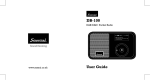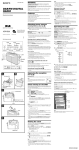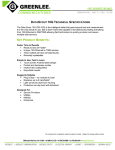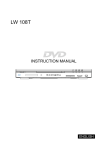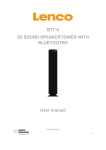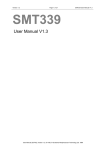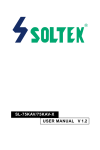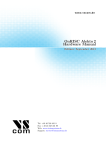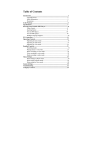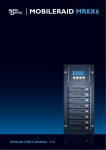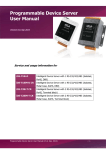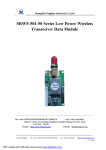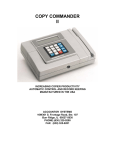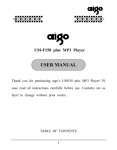Download PPA001 PORTABLE DIGITAL RADIO (DAB/DAB+)User Manual
Transcript
PPA001 PORTABLE DIGITAL RADIO (DAB/DAB+)User Manual Quick Start Guide Press the Power Button for more than 3 seconds to turn on the radio. The yellow power indicator illuminates and start-up screen will appear. DAB Radio The radio can search for local DAB, DAB+ radio stations; if enter into the DAB mode for the first time, it will be access to automatic search interface after the start-up screen, and it will be access to <Station List> interface after the search is finished, which will display all of the radio stations be searched, and broadcast the first radio station automatically. FM Radio FM radio with RDS function, you can use it to listen to local FM radio stations. Press the Power Button once or access to the <Main Menu> and then switch to FM mode. Press the Back Button to access to the FM Main Menu. Use the Control Wheel to navigate to <Auto Program> and then press Enter Button. Previously stored radio stations will be updated automatically by the new stations be searched. 1 MP3 Songs can be stored into Flash or MicroSD card; the radio can play MP3 music stored User Manual in Flash and MicroSD card fluently. At the same time, it can set the play mode, play lists and equalizer. 7 Clock & Alarm 8 You can manually adjust the clock or use DAB and FM to synchronize clock. 8 8 8 9 You can set either a DAB or FM broadcast radio as alarm, when the alarm sounds, the radio will play preset radio station automatically. 9 10 Recording Function During broadcasting DAB or FM Stations, it can be access to record as your 10 10 requirement. You can choose Flash or MicroSD card as stored path to record. 11 User Manual 12 2 12 12 13 14 14 14 15 3 User Manual User Manual 22 17 17 22 22 23 23 17 17 18 19 19 23 24 19 19 25 25 25 26 27 20 20 20 27 4 20 20 21 21 21 21 27 User Manual User Manual 20 20 27 27 28 28 28 29 5 User Manual Brief Introduction Full-Join PPA001 is a digital multimedia products with DAB, DAB+, FM, MP3, alarm clock functions. 29 DAB is the abbreviation of Digital Audio Broadcasting, it is the third-generation 30 broadcasting after the AM, FM traditional analogue broadcasting; this new transmission 30 30 30 system with great anti-interference performance, it can eliminate noise and distortion in the process of signal transmission, while the transmission errors can also be amended, 31 32 32 32 33 33 User Manual 35 6 36 36 which leads it to provide CD-quality stereo. DAB+ is the updated version of the DAB standard series, which is used in many countries such as Europe, Canada, China, South Korea. DAB+ standard is based on HE-AACv2. Compared with DAB technology used in MPEG Audio Layer II, HE-AACv2 can provide homogeneous or much better sound at a lower bit rate. As DAB Radio isn't widespread currently, and taking the existing few radio models into 35 consideration, PPA001 keeps the FM function. 35 35 In MP3 mode, it can play the music stored in Flash and MicroSD card. For Clock & Alarm: You can set either a DAB or FM broadcast radio as alarm, when the alarm sounds, the radio will play the preset radio station automatically. 7 Packaging and Specifications status. The default recording format is AAC when it is in DAB+ status. The capacity is up to the capacity of Flash or MicroSD card. Packaging • Support preset function, and the maximum is 30 radio stations in preset. Thank you for choosing our DAB radio, please check the accessories in the box FM Function according to the list as below. If there is anything shortage, please contact you retailer. • Also you can use this device to receive and play FM radio stations, and the frequency 1. DAB radio 1 pc range is 87.5MHz~108MHz, the frequency interval is 50KHz. 2. USB cable 1 pc • Support searching and playing radio stations with strong signal only. 3. User Manual 1 pc • Support playing the radio stations only in Mono mode. 4. Adapter (optional) 1 pc • Support searching and conserving the radio stations automatically, the maximum is 30 radio stations in Channel List. Specifications DAB Function • This DAB radio can receive and play all the Band III radio stations under DAB standard, and the frequency range of DAB band III is 174MHz~240MHz. • Support region setting, the device will search the radio stations when the user set up 8 • Support preset function, the maximum is 30 radio stations. • Support tune and seek mode. • Support recording function. And the default recording format is MP3, and the capacity is up to the capacity of Flash or MicroSD card. • Support clearing all the conserved radio station list, including the preset list and the the default region. channel list. • Support local searching. • Support RDS (PTY, PS, RT, CT). • Support searching by preferred frequency channel. MP3 • Support DRC function. • This device can support playing music file from MicroSD card or Flash memory. • Support DLS function. • Playing mode can support the function for one time, repeat or shuffle function. • Support recording function, and the default recording format is MP2 when it is in DAB • Playing range can be single file, directory or all the files. 9 • Support equalizer function. • Support play, pause, next, previous function. Button Instruction Time and Alarm • The time can be set up manually or synchronous with DAB or FM. • Alarm will start with a radio station, user can set up to play a DAB or FM radio station on the alarming time, and the device can turn on automatically and play the preset radio station. Device 1. Built in speaker: 2 W. 2. 3.5mm stereo headphone socket. Back Button Short pressing back to upper menu. Long pressing (3 seconds) back to main menu under the function. Power Button Long pressing is for power on and power off, short pressing is for mode converting. Control Wheel Hold Switch To lock all the buttons. Headset Connect 3.5mm stereo headset Antenna To select the menu entry by circling. LCD Display Display all the pictures or characters info. Line in 3. Line in Enter Button 4. Support 3 cell AA batteries To confirm your operating. 5. Dimension: 150mm*85mm*30mm (H*W*D). MicroSD Card Slot 6. Weight: 179 grams. Plug in MicroSD card to this slot. Battery Door USB Cable You can use this cable to power supply and transfer datas by connecting to your computer. 10 Volume Clockwise rotation is for higher voice, and anti-clockwise is for lower voice. 11 Display Types A menu screen displays four options, with the currently selected option shows “>”. If more than four options are available, turn the Control Wheel up and down to select it. Broadcasting Screen Note: Under DAB mode, FM mode or MP3 mode, it is with <System Setup> and <Main There are three modes: DAB, FM, and MP3. Menu>, you can make system settings by access to <System Setup> menu or select modes by access to <Main Menu>. : Display the current electricity directives. Example as below: : Display the current volume. : It will appear after the alarm is set. 11:01 DAB 11:01: Display the current time. > Preset List Station List Local Scan Manual Tune : Display the signal strength. SZTV-2: Display a station name. Pop music: DLS info (not all stations with DLS info). In the DAB or FM mode, short pressing Enter Button, the radio information will be Information Screen displayed on the screen. (Note: only if FM stations with RDS, the information can be Information screens are used to display messages to the user. Then time is out after one displayed on the screen.) second. Example as below: Example as below: DAB SZTV-2 Pop music 11:01 DAB 11:01 Preset Saved Menu Screen 12 13 Query Screen can select <DAB>, <FM> or < MP3> to access to appropriate mode. A query screen is used to offer the user a choice. Queries are worded so that you can Power on: Press the Power Button for more than 3 seconds to turn on the radio. respond with a “Yes” (Press Enter Button) or a “No” (Press Back Button). Power off: Press the Power Button for more than 3 seconds to turn off the radio. Example Query Screen: When power on the radio for the first time, it will show the <Main Menu> after start-up screen, users can select <DAB>, <FM> or <MP3> to access to appropriate mode. And DAB 11:01 Previousiy Stored Stations Will Be Deleted. Are You Sure? Yes No can also select <System Setup> to set system parameters. Please refer to the <System Menu> to get to know how to set the system parameters. (1) If select the DAB mode, system will play the station that broadcasted last time automatically. If power on for the first time, it will search for DAB stations automatically, when the search is finished, the system will store the information of DAB stations and display the number of received stations. It will play the first station be searched. (2) If select the FM mode, system will be access to FM interface automatically, and Main Menu will play the frequency be listened last time. If power on for the first time, the default frequency is 87.5MHz. Main Menu Structure • DAB • FM • MP3 • System Setup When power on the radio for the first time, it will show the <Main Menu> after start-up screen, there are <DAB>, <FM>, <MP3>, and <System Setup> for you choice, users 14 (3) If select the MP3 mode, system will display the MP3 menu. Mode Switching Under any menu, short pressing the Power Button, it can switch among DAB, FM and MP3 modes. Each mode with welcome interface, which will last for 1 second. As shown below: Access to DAB mode: 15 DAB Menu DAB 11:01 DAB Menu structure Welcome to DAB • Preset List • Station List • Local Scan • Manual Tune Access to FM mode: • Region • DRC FM 11:01 • Record • Sort Welcome to FM • System Setup • Main Menu Preset List Access to MP3 mode: Display a list of preset stations. The preset stations are stored in the memory of the DAB radio. 30 preset radio stations can be stored at most. MP3 11:01 Station List Display a list of received stations, which are stored in the memory of the DAB radio. 500 Welcome to MP3 radio stations can be stored at most. Local Scan 16 17 will display the number of radio stations be searched and it will play the first station 11:01 DAB be searched automatically. If no station be searched, it will display “0”. When search finished, it will be access to broadcast interface. Total: 0 Region 12% You can select a appropriate region, the regions are: China, Korea, Europe, UK Different regions with the corresponding frequency range: Search for local stations, select the menu <Local Scan>, the radio will search for radio stations automatically and display the search progress, when the search is finished, the radio will store the information of DAB stations, and display the number of radio stations be searched. And it will play the first station be searched. • China Band: 7A-11D 176.720MHz - 213.856MHz • Korea Band: 7A-13C 175.280MHz - 214.736MHz • Europe Band: 5A-13F 174.928MHz - 239.200MHz • UK Band: 11B-12D 218.640MHz - 229.072MHz DRC Manual Tune According to requirement, you can set the DRC to three states: high, low, and off. 11:01 DAB >5A 5A 7A 7B 174.928MHz 176.640MHz 176.720MHz 178.432MHz Record In the DAB mode, you can record your favorite programs; It can be stored in the Flash or MicroSD card. In the DAB mode, select the <Record> menu; It will appear storage path interface, select a desired storage path. It will be access to the preparing interface for record, Select a frequency under <Manual Tune>, press the Enter Button to access to manually press the Enter Button to start to record. During the recording, it will pause recording if search for radio stations. press the Enter Button, and it can stop recording if press the Back Button. If you stop Change a frequency every time, the radio will search for all stations within this frequency, the process will take about a few seconds, when the search is finished, the screen 18 recording and press the Enter Button, it will start a new recording. Sort 19 The stations stored in the <Station List> can be sorted, there are two sorts: Turn the Control Wheel in broadcast interface or Select <Station List> in the DAB menu The first one is according to the frequency; The second one is according to the radio to access to <Station List> menu; You can press the Enter Button to select the radio station names in alphabetical. stations you desired. System Setup Play Stations Please refer to <System Setup Menu Introduction and Operation> from page 31 to page 35. Press the Back Button to DAB menu, turn the Control Wheel and press the Enter Main Menu Button to highlight <Preset List> or <Station List>, select the stations you desired and Please refer to <Main Menu Introduction> from page 14 to page 16. press the Enter Button to play it. Store Stations DAB Mode Operation Basic Operation Power On DAB for the First Time In broadcasting interface, press the Enter Button for more than 3 seconds, it will display <Save Preset> menu, select any position under this menu and press the Enter Button, if the screen display “Preset Saved”, it means the station has been stored into <Preset List> menu. When use the DAB mode for the first time, it will be access to auto-search interface, Recall Preset when the search is finished, it will be access to <Station List> interface, which will display Select <Preset List> in DAB menu, it will display “Preset List Stations”, select the station all of the stations be searched. It will play the first station be searched automatically, and you desired and press the Enter Button to play it. the system will store all of the stations be searched. Display Station Information Power On DAB Next Time DAB radio loads a lot of digital information, in the DAB broadcast interface, short When power on the DAB next time, it will play the last station that be broadcasted last pressing Enter Button to get corresponding information such as “Ensemble Label”, time automatically. “Ensemble Num”, “Channels Mode”, “Bit Rate”. Select Stations 20 21 FM Radio Menu Introduction and Operation FM Radio Menu Structure: • Preset List • Channel List • Seek Mode • Tune Mode • Auto Program stored up to 30 stations. The user can select a station from the list. Seek Mode Press Back Button go back to main menu, select <Seek Mode> and press the Enter Button, it will search the stations automatically. Turn the Control Wheel to search for FM stations automatically. • Clear All List Turn the Control Wheel clockwise to seek in a frequency increasing direction and anti- • Region clockwise to seek in a frequency decreasing direction. • Scan Setting When the search function finds a radio station, it will stop and broadcast automatically. • Audio Setting Tune Mode • Record During normal radio playing, press the Back Button to enter the FM main menu. • System Setup Turn the Control Wheel to <Tune mode>, press the Enter Button to enter <Tune Mode> • Main Menu for manual turning thereafter. Preset List Turn the Control Wheel and the frequency will change by rate of 0.05MHz per step. Display a series of preset stations. The preset stations are stored in the memory of the DAB radio. Up to 30 preset stations can be stored within the radio. Channel List “Channel List” is mainly an automatic station search list for <Auto Program>. The channel list will be updated each time you select <Auto Program>. 22 Auto program searched stations will be stored in the memory of the DAB radio, it can be Clockwise means the frequency increases, anticlockwise means the frequency decreases. Turn the Control Wheel to locate the radio stations that you desired. Auto Program In the FM menu interface, turn the Control Wheel to <Auto Program> and press the 23 Enter Button to enter Auto Program Mode. If you confirm and press the Enter Button, the radio will clear all the stored stations in The system will search the stations between 87.50MHz~108.00MHz automatically and the Preset List and Channel List and confirm with “Clear All”, later the system will go will show the frequency. back to the playing interface. At the same time, it will store the received stations in the Channel List. (30 stations at Region most) In the playing interface, press the Back Button to enter the FM main menu, turn After search is finished, it will automatically revert to the Channel List. and press the Control Wheel to <Region>, you can select the corresponding region The Channel List will show the received stations, any previously stored stations will be according to your location.The Region contains: <U.S.A>, <Europe>, <Japan>; Press replaced. Enter Button to save them and go back to FM main menu. Clear All Station Scan Setting To access the <Clear All List> menu during playing interface, press the Back Button In the playing interface, press Back Button and enter the FM main menu, turn the to FM main menu, and turn the Control Wheel to <Clear All List> and press the Enter Control Wheel to <Scan Setting> and press the Enter Button, the interface will show Button to enter the <Clear All List> menu. “Strong Stations Only”? Press Enter Button, it will be set to search Strong Stations Only In the <Clear All List> menu, you can delete all the stations in the Preset List and Channel List. and return to the FM main menu. Press Back Button, it will not do the settings and return to the FM main menu. Once selected, the screen promptly appears to confirm this action, as below: FM FM 11:01 11:01 Strong Stations Only? Yes No Clear All Prestored FM Stations? Yes No Audio Setting 24 25 In the playing interface, press Back Button and enter the FM main menu, turn Control Button and exit the record interface. Wheel to <Audio Setting> and press the Enter Button, the interface will show “Listen in System Setup Mono Only”? Press Enter Button, it will be set to Listen in Mono only and return to the Please refer to <System Setup Menu Introduction and Operation> from page 31 to page 35. FM main menu. Main Menu Press Back Button, it will logout Mono Setting and return to the FM main menu. Please refer to <Main Menu Introduction> from page 14 to page 16. FM 11:01 Listen in Mono Only? Yes No MP3 MP3 Menu Structure: • Flash Record • MicroSD Card When listening to the FM radio, you can record your favorite stations. • Audio Setting The recorded stations you can choose to store in the Flash or MicroSD card. • System Setup In the playing interface, press Back Button and enter the FM main menu, turn Control • Main Menu Wheel to <Record> and press the Enter Button, it will enter Record interface. It will Flash appear storage path interface, select a desired storage path. Press Enter Button and In the MP3 main menu, turn Control Wheel to <Flash>, press Enter Button to view begin to record. Flash display and the audio files in Flash. During record, you can press Enter Button to pause the record, or press Back Button to stop the record. 26 When stop record, you can press Enter Button to begin a new record, press Back If there isn't any audio file or directory, it will display “NO FILE”; If there is an audio file, press the Enter Button to play. MicroSD Card 27 In the MP3 main menu, turn Control Wheel to <MicroSD Card>, press Enter Button to MP3 view MicroSD card display and the audio files in MicroSD card. If there isn't any audio file or directory, it will display “NO FILE”; D >Single Directory All If there is an audio file, press the Enter Button to play. Audio Setting MP3 11:01 11:01 D Turn Control Wheel to <Play Range> and press the Enter Button, it will set the play >Play Mode Play Range EQ range as <Single>, <Directory>, <All>. Turn Control Wheel to select any one of the three modes, press Enter Button to save them and return to <Play Range>. Play Mode EQ MP3 11:01 MP3 D >One Time Repeat Shuffle 28 11:01 D >Normal Classic Pop Jazz Turn Control Wheel to <Play Mode> and press the Enter Button, it will set the play Turn Control Wheel to <EQ>, it will set the equalizer as <Normal>, <Classic>, <Pop>, mode as <One Time>, <Repeat>, <Shuffle>; <Jazz>, <Bass>, <Rock>; Turn Control Wheel to select any one of the three modes, press Enter Button to save Turn Control Wheel to select any one of the six types, press Enter Button to save them them and return to <Play Mode>. and return to <EQ>. Play Range System Setup 29 Please refer to <System Setup Menu Introduction and Operation> from page 31 to page 35. Under the interface, other buttons won't operate except the button of "power". Main Menu Download files from PC Please refer to <Main Menu Introduction> from page 14 to page 16. It can download files from PC to device. MP3 User interface for display When the device is power on, it will show the notice when it is connected with the PC by USB cable. 11:01 MP3 Music.mp3 ID3 Title:Music No Lyric 1/2 D USB MODE SELECT >USB Mode Playing 00:34/02:45 MP3 Playing Interface In this interface, turn Control Wheel to select the previous or the next; Short pressing Enter Button to pause or play. “USB Storage” shown in the interface on the display when you choose <USB Mode>. Line in You may copy the songs into the device and play in the mode of MP3, the previous External sound source can be played by the speaker of the device, after plug into the "line in", the screen will be shown as below: mode will be shown when the USB cable is plug out. When you choose <Charging & Playing Mode>, the interface of <USB MODE SELECT> will be logout, and back to the previous mode. 00:04 Line In System Setup Menu Introduction and Operation 30 31 System Setup Menu Structure: This menu can display current date, time, week. • Set Power Off Time Set Time & Date • Timer Setup • Time Sync • Alarm The time can be synchronized by DAB or FM. In DAB or FM mode, select this menu will • Brightness automatically update the current display time. • Backlight TimeOut • Manual Set • Reset All This menu can manually adjust the current time. • Info The method is to turn Control Wheel to adjust the number of the currently flickering item Set Power Off Time You can set Power Off Time automatically, it can be set as 60minutes, 45minutes, 30minutes, as shown in illustration. to set the time. Press Enter Button to skip to the next one, the next one will be flashing. Adjust it in sequence. DAB 11:01 >30 Minutes 45 Minutes 60 Minutes Disable When you reach the display of “week”, press Enter Button, it will save the settings and change the current display time. Press Back Button and go back to the previous menu. Alarm This device provides one alarm clock, the users can set the alarm, the alarm also works even when the unit is power off. It will automatically alarm when it reaches the setting The unit will Power Off after the selected time interval passed automatically. time. It is shown as below: Time Setup Display Time & Date 32 33 11:01 DAB >Alarm1 12:00 On DAB will display the “ ” symbol. After 30 minutes, it will stop flashing. Brightness Select <Brightness> menu, you can set the current backlight brightness, brightness values can be adjusted by Enter Button. When select the appropriate brightness, short pressing Enter Button to save the current setting. Press Enter Button to enter the followings interface: Long pressing Back Button, it will not save this setting. 11:01 DAB SET ALARM 12:00 2009-01-01 OFF DAB Once Preset: Last Lisened In the Alarm Setting interface, turn the Control Wheel left or right to increase or decrease the value of the flashing item; Press Enter Button to switch from front to back, when reach “Preset”, It will show Preset List interface, select any item of the Preset List, the radio will save this alarm setting and return to Time Setup interface. Short pressing Back Button, it will switch from back to front; Long pressing Back Button will automatically exit this interface. According to the above method to adjust the alarm time, select the alarm mode and radio station which is used as the alarm. Backlight TimeOut Select the <Backlight TimeOut> menu; Turn the Control Wheel to select the time you want, short pressing Enter Button to save the current setting. Long pressing Back Button, it will not save this setting. Reset All Select <Reset All> menu, it will ask if you want to continue to reset to the factory default settings. Short pressing Enter Button will reset the device to the factory setting, the interface displays <System Restart>, later the device will reboot automatically. After the system reset, the stored DAB, FM stations and DAB radio information will be lost. Info Select <Info> menu, it will enter the machine version interface, press any key, it will exit. If the alarm time arrived, the radio will automatically turn on and play the alarm radio, it 34 35 Safety Warning Please read before usage 1. If this DAB radio has been moved from a cold place to a warm place, do not turn on the radio for 2-3 hours. (E.g. from a cold car boot to a warm room) There is a possibility that excessive moisture may damage the DAB radio, in order to avoid damage, please place at room temperature for 2-3 hours before use. 2. Do not remove any fixed covers as this may expose dangerous voltages. 3. Never use your DAB radio if it is damaged in any way. Always place your DAB radio on a flat level surface avoiding anywhere which may be subject to strong vibration. 4. Avoid extremes of temperature, either hot or cold, place your DAB radio well away from heat sources such as radiators or gas / electronic. 5. Don’t allow your DAB radio to be exposed to rain, moisture or dust. If any liquid is split into your DAB radio, it can cause serious damage. If you spill any liquid into your DAB radio, please power off the unit immediately. 6. Caution: Don’t open any covers and don’t repair by yourself. Qualified personnel must carry out repair work. 7. Usage of headset or earphones with maximum volume for a long period of time may cause hearing loss due to excessive sound pressures. 36