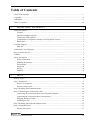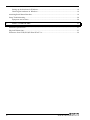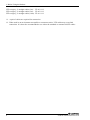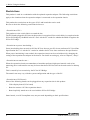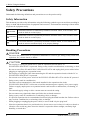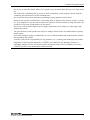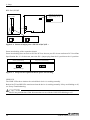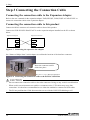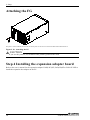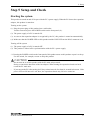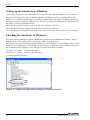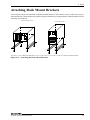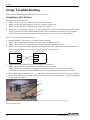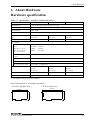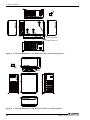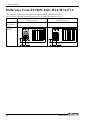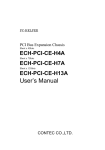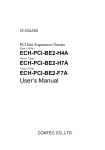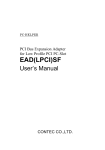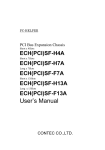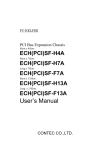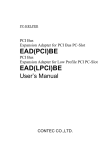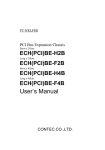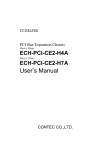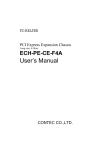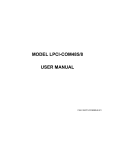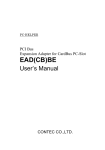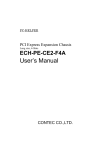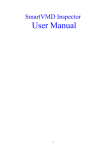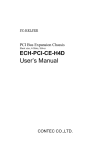Download ECH-PCI-SF2-F7A
Transcript
PC-HELPER PCI Bus Expansion Chassis Short x 4Slots ECH-PCI-SF2-H4A Short x 7Slots ECH-PCI-SF2-H7A Long x 7Slots ECH-PCI-SF2-F7A User’s Manual CONTEC CO.,LTD. Check Your Package Thank you for purchasing the CONTEC product. The product consists of the items listed below. Check, with the following list, that your package is complete. If you discover damaged or missing items, contact your retailer Product Configuration List - Expansion chassis(One of the following) …1 - Bracket fixed screw for rack-mounted (One of the following) [ECH-PCI-SF2-H4A, ECH-PCI-SF2-H7A, ECH-PCI-SF2-F7A] ECH-PCI-SF2-H4A/H7A …4, ECH-PCI-SF2-F7A …6 - Power cable …1 - Rubber feet …4 - Slot cover(One of the following) ECH-PCI-SF2-H4A …4, ECH-PCI-SF2-H7A/F7A …7 - First step guide …1 - Board fixed screw(One of the following) ECH-PCI-SF2-H4A …4, ECH-PCI-SF2-H7A/F7A …7 - Serial No. Label …1 - Bracket for rack-mounted …2 - Product Registration Card & Warranty Certificate …1 CONTEC Board fixed screw Expansion chassis Power cable Slot cover Rubber feet x 4 Bracket fixed screw for rack-mounted First step guide Product Registration Card & Warranty Certificate XXXXXXXXXXXXX XXXXXXXXXXXXX Bracket for rack-mounted x 2 ECH-PCI-SF2-H4A/H7A/F7A Fist step guide Product Registration Card & Warranty Certificate Serial No. Label i Copyright Copyright 2015 CONTEC CO., LTD. ALL RIGHTS RESERVED. No part of this document may be copied or reproduced in any form by any means without prior written consent of CONTEC CO., LTD. CONTEC CO., LTD. makes no commitment to update or keep current the information contained in this document. The information in this document is subject to change without notice. All relevant issues have been considered in the preparation of this document. Should you notice an omission or any questionable item in this document, please feel free to notify CONTEC CO., LTD. Regardless of the foregoing statement, CONTEC assumes no responsibility for any errors that may appear in this document or for results obtained by the user as a result of using this product. Trademarks MS, Microsoft, Windows and Windows NT are trademarks of Microsoft Corporation. Other brand and product names are trademarks of their respective holder. ii ECH-PCI-SF2-H4A/H7A/F7A Table of Contents Check Your Package ............................................................................................................................ i Copyright ............................................................................................................................................ ii Trademarks ......................................................................................................................................... ii Table of Contents ............................................................................................................................... iii 1. BEFORE USING THE PRODUCT 1 About the Chassis ............................................................................................................................... 1 Features ........................................................................................................................................ 1 Expansion adapter (Option) ......................................................................................................... 1 Connection cable (Option)........................................................................................................... 1 Combinations of Expansion Adapters and Expansion Chassis ................................................... 3 Restrictions .................................................................................................................................. 4 Customer Support ............................................................................................................................... 5 Web Site ....................................................................................................................................... 5 Limited One-Year Warranty ............................................................................................................... 5 How to Obtain Service........................................................................................................................ 5 Liability ............................................................................................................................................... 5 Safety Precautions .............................................................................................................................. 6 Safety Information ....................................................................................................................... 6 Handling Precautions ................................................................................................................... 6 Environment ................................................................................................................................. 8 Inspection ..................................................................................................................................... 8 Storage ......................................................................................................................................... 8 Disposal........................................................................................................................................ 8 2. SETUP 9 What is Setup? .................................................................................................................................... 9 Step 1 Preparation ............................................................................................................................... 9 Items to be prepared................................................................................................................... 10 Names of major parts ................................................................................................................. 11 Step 2 Installing the Expansion Board ............................................................................................. 13 Step 3 Connecting the Connection Cable ......................................................................................... 14 Connecting the connection cable to the Expansion Adapter ..................................................... 14 Connecting the connection cable to this product ...................................................................... 14 Plugging the Power Cable ......................................................................................................... 15 Attaching the FG ........................................................................................................................ 16 Step 4 Installing the expansion adapter board .................................................................................. 16 Step 5 Setup and Check .................................................................................................................... 17 Starting the system ..................................................................................................................... 17 ECH-PCI-SF2-H4A/H7A/F7A iii Setting up the hardware in Windows ......................................................................................... 18 Checking the hardware in Windows .......................................................................................... 18 Attaching Rack Mount Brackets ....................................................................................................... 19 Setup Troubleshooting ...................................................................................................................... 20 Symptoms and Actions .............................................................................................................. 20 3. ABOUT HARDWARE 21 Hardware specification ..................................................................................................................... 21 Physical Dimensions ......................................................................................................................... 23 Difference from ECH(PCI)SF-H4A/H7A/F7A ................................................................................ 26 iv ECH-PCI-SF2-H4A/H7A/F7A 1. Before Using the Product 1. Before Using the Product This chapter provides information you should know before using the product. About the Chassis This product is an expansion chassis that adds PCI bus expansion slots to a PC by being connected to the PC via an optional expansion adapter [EAD-SF-LPE, EAD(LPCI)SF or EAD(CB)SF]. The expansion adapter can connect the expansion chassis to the PC over a distance of up to 12m. Features - PCI (5V/32bit 33MHz) bus slots can be added to your PC. PCI (5V/32bit 33MHz) bus slots can be added to your PC. ECH-PCI-SF2-H4A : PCI bus slots (x 4) can be added. ECH-PCI-SF2-H7A/F7A : PCI bus slots (x 7) can be added. This expansion chassis is connected to a PC using an optional expansion adapter. - PCI bus boards can be connected. You can connect short-type [176.5 (L) x 107 (H) mm] PCI bus boards. You can connect long-type [313.8(L)×107(H) mm] PCI bus boards. ECH-PCI-SF2-H4A : Accepting short-size PCI bus boards (x 4). ECH-PCI-SF2-H7A : Accepting short-size PCI bus boards (x7). ECH-PCI-SF2-F7A : Accepting long-size PCI bus boards (x 7). - ON/OFF control of the chassis can be linked to that of your PC. You can link the ON/OFF control of the expansion chassis to that of your PC. - Steel chassis with cooling fan Steel chassis with cooling fan suitable for use in fields - Rack-mountable Rack-mountable with supplied brackets Expansion adapter (Option) PCI Bus Expansion Adapter for CardBus PC-Slot : EAD(CB)SF PCI Bus Expansion Adapter for Low Profile PCI PC-Slot : EAD(LPCI)SF PCI Bus Expansion Adapter for Low Profile PCI Express PC-Slot : EAD-SF-LPE Check the CONTEC’s Web site for more information on these expansion adapters. Connection cable (Option) Connection cables (12-meter, STP-category, 5e straight cables) are bundled with the expansion adapter EAD(CB)SF, EAD(LPCI)SF, EAD-SF-LPE. The following options can also be available: ECH-PCI-SF2-H4A/H7A/F7A 1 1. Before Using the Product UTP-category, 5e straight cables (3m): TP-03 *1*2 UTP-category, 5e straight cables (5m): TP-05 *1*2 UTP-category, 5e straight cables (10m): TP-10 *1*2 *1: A pair of cables are required for connection. *2: When used in an environment susceptible to extraneous noise, UTP cables may cause link connection. It is therefore recommended to use either the standard or commercial STP cables. 2 ECH-PCI-SF2-H4A/H7A/F7A 1. Before Using the Product Combinations of Expansion Adapters and Expansion Chassis The expansion adapters and expansion chassis can be used in the following combinations: Expansion adapter Expansion chassis Expansion chassis ECH(PCI)SF ECH-PCI-SF2 -H2B -F2B -H4B -F4B -H13A -F13A -H4A -H7A EAD(CB)SF Ο Ο Ο Ο x x Ο x -F7A x EAD(LPCI)SF Ο Ο Ο Ο Ο Ο Ο Ο Ο EAD-SF-LPE Ο Ο Ο Ο Ο Ο Ο Ο Ο Notes: May not operate correctly depending on the expansion adapter/expansion chassis and board/PC combination. Expansion chassis ECH(PCI)SF-H2B ECH(PCI)SF-F2B ECH(PCI)SF-H13A ECH-PCI-SF2-H4A ECH(PCI)SF-H4B ECH(PCI)SF-F4B ECH(PCI)SF-F13A ECH-PCI-SF2-H7A ECH-PCI-SF2-F7A Expansion adapter EAD(LPCI)SF EAD(CB)SF ECH-PCI-SF2-H4A/H7A/F7A EAD-SF-LPE 3 1. Before Using the Product Restrictions This product is used in a combination with the optional expansion adapter. The following restrictions apply to the situation when the expansion adapter is connected to the expansion chassis. This product has restrictions on the types of PCs and boards that can be used. Be sure to check the following restrictions before use. < Restrictions of PC > This product use the switch fabric to extend the bus. The PCI boards plugged in PCI slots in this product is recognized if the switch fabric is recognized as the PCI-to-PCI bridge by the BIOS in the PC used. Ask the PC vendor for whether the BIOS recognizes the PCI-to-PCI bridge. < Restriction on power interlocking > Power interlocking does not work well if the PCI bus slots on your PC do not conform to PCI Local Bus Specification Rev. 2.2. Ask the PC vendor for whether the PCI bus slots conform to the specification. When power interlocking is not needed, the expansion chassis can be used without it by changing the setting of the expansion bus adapter in the chassis. For details on setting up, refer to Chapter2, “Setup”. < Restrictions on transfer rate > When the expansion chassis accommodates a board that performs high-speed transfer such as bus mastering, the overall transfer rate may be lower than that of PCI bus slots in the main unit of a desktop PC. This is caused by bus extension by the PCI-to-PCI Bridge. The transfer rate may vary with the system configuration and the type of the PC. < Restrictions of PCI board > None of the following boards can be plugged into any expansion slot in this product. - Video display board (VGA board) - Board to connect a PCI bus expansion chassis - Board explicitly stated not to be used with the PCI-to-PCI Bridge Some boards, even PCI-compliant ones, may not work depending on their specifications 4 ECH-PCI-SF2-H4A/H7A/F7A 1. Before Using the Product Customer Support CONTEC provides the following support services for you to use CONTEC products more efficiently and comfortably. Web Site Japanese English Chinese http://www.contec.co.jp/ http://www.contec.com/ http://www.contec.com.cn/ Latest product information CONTEC provides up-to-date information on products. CONTEC also provides product manuals and various technical documents in the PDF. Free download You can download updated driver software and differential files as well as sample programs available in several languages. Note! For product information Contact your retailer if you have any technical question about a CONTEC product or need its price, delivery time, or estimate information. Limited One-Year Warranty CONTEC products are warranted by CONTEC CO., LTD. to be free from defects in material and workmanship for up to one year from the date of purchase by the original purchaser. Repair will be free of charge only when this device is returned freight prepaid with a copy of the original invoice and a Return Merchandise Authorization to the distributor or the CONTEC group office, from which it was purchased. This warranty is not applicable for scratches or normal wear, but only for the electronic circuitry and original products. The warranty is not applicable if the device has been tampered with or damaged through abuse, mistreatment, neglect, or unreasonable use, or if the original invoice is not included, in which case repairs will be considered beyond the warranty policy. How to Obtain Service For replacement or repair, return the device freight prepaid, with a copy of the original invoice. Please obtain a Return Merchandise Authorization number (RMA) from the CONTEC group office where you purchased before returning any product. * No product will be accepted by CONTEC group without the RMA number. Liability The obligation of the warrantor is solely to repair or replace the product. In no event will the warrantor be liable for any incidental or consequential damages due to such defect or consequences that arise from inexperienced usage, misuse, or malfunction of this device. ECH-PCI-SF2-H4A/H7A/F7A 5 1. Before Using the Product Safety Precautions Understand the following definitions and precautions to use the product safely. Safety Information This document provides safety information using the following symbols to prevent accidents resulting in injury or death and the destruction of equipment and resources. Understand the meanings of these labels to operate the equipment safely. DANGER DANGER indicates an imminently hazardous situation which, if not avoided, will result in death or serious injury. WARNING WARNING indicates a potentially hazardous situation which, if not avoided, could result in death or serious injury. CAUTION CAUTION indicates a potentially hazardous situation which, if not avoided, may result in minor or moderate injury or in property damage. Handling Precautions DANGER Do not use the product where it is exposed to flammable or corrosive gas. Doing so may result in an explosion, fire, electric shock, or failure. CAUTION - - - 6 Do not plug or unplug any board into or from an expansion slot with the PC or ECH-PCI-SF2-H4A/H7A/F7A powered. Doing so may result in a malfunction, overheating, or fault. Be sure to turn off the PC and ECH-PCI-SF2-H4A/H7A/F7A and unplug their power cables before plugging or unplugging any expansion board. Do not plug or unplug the cable interconnecting the PC and the expansion chassis with the PC or ECH-PCI-SF2-H4A/H7A/F7A powered. Do not turn on or off the power switch of the ECH-PCI-SF2-H4A/H7A/F7A with the PC powered. Doing so may result in a malfunction. The total current consumption by the boards installed in the expansion slots in the ECH-PCI-SF2-H4A/H7A/F7A must not exceed the maximum power capacity of its power supply. Failure to supply ample power to expansion boards could result in a malfunction, overheating, or fault. The external supply voltage or drive current must not exceed the rating. Do not connect any signal other than specified to the on-board connector. Doing so may result in a malfunction, overheating, fault, or damage. If a specific expansion slot is recommended for a board, plug the board into that slot. Failure to do so may result in a malfunction, overheating, fault, or damage. When plugging or unplugging the power cable, be sure to hold it by the plug itself. Since the expansion chassis is a precision device, do not store or use it where it is subject to shock or vibration. Also avoid any place where the chassis is exposed to direct sunlight, extremely high humidity, or much dust. ECH-PCI-SF2-H4A/H7A/F7A 1. Before Using the Product - - Do not use or store the chassis where it is exposed to any chemical either directly or as vapor in the air. The chassis has ventilating slits to prevent it from overheating. Avoid using the chassis with the ventilating slits blocked or in an ill-ventilated place. Do not use the chassis near equipment generating a strong magnetic field or noise. Doing so may result in a malfunction, overheating, fault, or damage in the chassis, your PC, or both. It is very dangerous to use the chassis with water, liquid, or metal (conductive) chips left inside. Be careful not to let such foreign matters in the chassis. Do not use a UPS (uninterruptible power supply) with square-wave output, as connecting it may damage the system. The specifications of this product are subject to change without notice for enhancement or quality improvement. Even when using the product continuously, be sure to read the manual and understand the contents. Do not modify this product. CONTEC will bear no responsibility for any problems, etc., resulting from modifying the product. Regardless of the foregoing statements, CONTEC is not liable for any damages whatsoever (including damages for loss of business profits) arising out of the use of or inability to use this CONTEC product or the information contained herein. ECH-PCI-SF2-H4A/H7A/F7A 7 1. Before Using the Product Environment Use this product in the following environment. If used in an unauthorized environment, the chassis may overheat, malfunction, or cause a failure. Operating temperature 0 - 50°C Humidity 20 - 80%RH (No condensation) Corrosive gases None Floating dust particles Not to be excessive Inspection Inspect the product periodically as follows to use it safely. - Ventilating slits must neither be blocked nor have dust or foreign matters adhering. Front view Right side view CONTEC The illustration above is of the ECH-PCI-SF2-H4A but the check points are the same as with the ECH-PCI-SF2-H7A/F7A. Storage When storing this product, keep it in its original packing form. (1) Put the chassis in the storage bag. (2) Wrap it in the packing material, then put it in the box. (3) Store the package at room temperature at a place free from direct sunlight, moisture, shock, vibration, magnetism, and static electricity. Disposal When disposing of the product, follow the disposal procedures stipulated under the relevant laws and municipal ordinances. 8 ECH-PCI-SF2-H4A/H7A/F7A 2. Setup 2. Setup This chapter explains how to set up the chassis. Refer to the user’s manual for the expansion adapter EAD(LPCI)SF, EAD(CB)SF or EAD-SF-LPE as required. What is Setup? Setup means a series of steps to take before the product can be used. Taking the following steps in this chapter sets up the ECH-PCI-SF2-H4A/H7A/F7A. Step 1 Preparation Step 2 Installing the Expansion Board Step 3 Connecting the Connection Cable Step 4 Installing the expansion adapter board Step 5 Setup and Check If setup fails to be performed correctly, refer to “Setup Troubleshooting”. Step 1 Preparation Configuration image The photo is of the EAD(LPCI)SF + ECH-PCI-SF2-H4A. Figure 2.1. Configuration image ECH-PCI-SF2-H4A/H7A/F7A 9 2. Setup Items to be prepared - PC - Expansion adapter Expansion adapter board …(a) Connection Cable …(b) (The connection cables can be used by UTP- or STP-category 5e straight cables of up to 12m in length.) - Expansion chassis Chassis [ECH-PCI-SF2-H4A/H7A/F7A] …(c), Power cable - PCI board to be installed (c) (b) (a) The photo is of the EAD(LPCI)SF + ECH-PCI-SF2-H4A but the check points are the same as with the ECH-PCI-SF2-H7A/F7A. CAUTION When used in an environment susceptible to extraneous noise, UTP cables may cause link connection. It is therefore recommended to use either the standard or commercial STP cables. 10 ECH-PCI-SF2-H4A/H7A/F7A 2. Setup Names of major parts ECH-PCI-SF2-H4A Front view Back view BUS-PAC(PCI)SF POWER POWER LED FAN AC Inlet POWER Switch Connection cable Connecting connector Expantion Slots Figure 2.2. Names of major parts < ECH-PCI-SF2-H4A > ECH-PCI-SF2-H7A/F7A Front view Back view BUS-PAC(PCI)SF POWER POWER LED FAN POWER Switch AC Inlet Connection cable Connecting connector Expantion slots Figure 2.3. Names of major parts < ECH-PCI-SF2-H7A/F7A > CAUTION Do not remove BUS-PAC(PCI)SF or change its position. It may result in malfunction, heat generation, failure, or breakage. ECH-PCI-SF2-H4A/H7A/F7A 11 2. Setup BUS-PAC(PCI)SF - Interface connector (CN1, CN2) - Jumper for the power interlocking setup 1 2 3 BUS-PAC(PCI)SF JP1 JP1 RX TX - LINK LED for RX - LINK LED for TX Figure 2.4. Names of major parts < BUS-PAC(PCI)SF > Power interlocking of the expansion chassis Power interlocking does not work well if the PCI bus slots on your PC do not conform to PCI Local Bus Specification Rev. 2.2. In that case, move the JP1’s jumper plug from the 2-3 position to the 1-2 position. Power interlocking No power interlocking 1 2 3 1 2 3 JP1 (Factory setting) JP1 Figure 2.5. Setup for the expansion chassis power interlocking LINK LED The LINK LEDs show whether the switch fabric device is working normally. Both of the TX and RX LEDs remain on when the device is working normally. If they are blinking or off, see "Setup Troubleshooting. CAUTION The PC may malfunction if link disconnection occurs with the LINK LED blinking or off. 12 ECH-PCI-SF2-H4A/H7A/F7A 2. Setup Step 2 Installing the Expansion Board CAUTION Before installing an expansion board on this product, be sure to turn off your PC and this product and unplug the power cables from wall outlets. Follow the procedure below to install the expansion board on this product. (1) Unplug the power cable and connection cable from this product. (2) Remove screws(ECH-PCI-SF2-H4A:two, ECH-PCI-SF2-F7A/F13A:three) from the top of the rear panel, then remove the chassis cover by sliding it to the rear side (in the order of arrows 1 and 2). 1 Cover 2 The photo is of the ECH-PCI-SF2-H4A. Figure 2.6. Installing the Expansion Board (3) Plug the expansion board into a PCI slot and fasten the bracket with the attached screw. Apply slot covers to unused slots and fasten them with screws. (4) Put the chassis cover back in place and fasten it with the removed screws. ECH-PCI-SF2-H4A/H7A/F7A 13 2. Setup Step 3 Connecting the Connection Cable Connecting the connection cable to the Expansion Adapter Refer to the user’s manual for the expansion adapter EAD(LPCI)SF, EAD(CB)SF or EAD-SF-LPE to connect its connection cable to the expansion adapter. Connecting the connection cable to this product Connect the RJ-45 connector of connection cable to that of this product. Connect the ECH-PCI-SF2-H4A/H7A/F7A to the expansion adapter installed on the PC as shown below. Expansion Adapter Expansion Chassis TX TX RX RX Figure 2.7. Connecting the expansion bus adapter See “Names of Major Parts” in this chapter to confirm the location of the interface connector. Insert the connector until it clicks into place. The photo is of the ECH-PCI-SF2-H4A. Figure 2.8. Connecting the Connection cable to the ECH-PCI-SF2-H4A CAUTION - Do not connect the connection cable to the other connector. Doing so may result in a malfunction. - When used in an environment susceptible to extraneous noise, UTP cables may cause link connection. It is therefore recommended to use either the standard or commercial STP cables. - The PC may malfunction if link disconnection occurs with the LINK LED blinking or off. 14 ECH-PCI-SF2-H4A/H7A/F7A 2. Setup Plugging the Power Cable (1) Plug the power cable into this product. The photo is of the ECH-PCI-SF2-H4A. Figure 2.9. Plugging the power cable into the ECH-PCI-SF2-H4A (2) Plug the power cable into a wall outlet. ECH-PCI-SF2-H4A/H7A/F7A 15 2. Setup Attaching the FG The photo is of the ECH-PE-CE2-F4A but the check points are the same as with the ECH-PCI-SF2-H4A/H7A/F7A. Figure 2.10. Attaching the FG CAUTION If you use this product, FG terminal of this product ground to the earth. Step 4 Installing the expansion adapter board Refer to the user’s manual for the expansion adapter EAD(LPCI)SF, EAD(CB)SF or EAD-SF-LPE to install the expansion bus adapter on the PC. 16 ECH-PCI-SF2-H4A/H7A/F7A 2. Setup Step 5 Setup and Check Starting the system This product is turned on and off in sync with the PC’s power supply. When the PC detects the expansion adapter, this product is turned on. Turning on the system (1) Plug the power plug of this product into a wall outlet. You do not need to press the POWER switch on the front panel (*1). (2) The power supply of a PC is turned ON. (3) As soon as the expansion adapter is recognized by the PC, this product is turned on automatically. (4) Make sure that the POWER LED on this product and the LINK LED on the RJ-45 connector is on. Turning off the system (1) The power supply of a PC is turned OFF. (2) This product is turned off in synchronization with the PC’s power supply. *1 Pressing the POWER switch on the front panel of this product turns on this product or puts it to sleep. Use the switch, for example, to turn on only this product. CAUTION - Do not turn on or off this product with the PC main unit powered. Doing so cancels the detection of the bus adapter. When turning the expansion chassis on back, restart the PC main unit. - If you turn on the PC after turning it off, keep a time interval of at least 10 seconds in between. If the power OFF-to-ON interval is too short, the expansion chassis may fail to be turned on. ECH-PCI-SF2-H4A/H7A/F7A 17 2. Setup Setting up the hardware in Windows Upon startup of Windows, the switch fabric devices used by the expansion adapter and the expansion chassis are detected as a PCI-to-PCI Bridge and Other PCI Bridge Device in sequence. PCI-to-PCI Bridges are recognized automatically by a Windows standard driver but Other PCI Bridge Devices are not supported by any Windows standard driver. Therefore the Other PCI Bridge Device requires an INF file before it can be recognized correctly. (Note that the expansion chassis works normally even without the INF file.) After that, the PCI boards installed on this product is detected in sequence. For setting up and checking the boards used on the expansion chassis, refer to their respective manuals. Checking the hardware in Windows You can use Device Manager to check whether this product has been identified in Windows. Device Manager shows “PCI standard PCI-to-PCI bridge” under “System devices”. This product in use can be identified with the number of "PCI standard PCI-to-PCI bridge" entries. If the number of “PCI standard PCI-to-PCI bridge” is not sufficient, or the boards on the expansion chassis are not recognized, restart Windows. They may not be recognized without restarting. Two(Three *1) entries: Three(Four *1) entries: ECH-PCI-SF2-H4A ECH-PCI-SF2-H7A/F7A *1) When used EAD-SF-LPE Figure 2.11. Sample screen shot of Device Manager (ECH-PCI-SF2-H4A) 18 ECH-PCI-SF2-H4A/H7A/F7A 2. Setup Attaching Rack Mount Brackets This product can be rack mounted using the attached brackets. The brackets can be used in two ways as illustrated below. Rack-mount this product using the brackets by the appropriate method suitable for the operating environment. < Horizontally placed > CONTEC CONTEC < Vertically placed > The photo is of the ECH-PCI-SF2-H4A but the check points are the same as with the ECH-PCI-SF2-H7A/F7A. Figure 2.12. Attaching the Rack Mount Brackets ECH-PCI-SF2-H4A/H7A/F7A 19 2. Setup Setup Troubleshooting Please confirm followings when this product does not work. Symptoms and Actions The chassis won’t be turned on. a. Make sure that the power cable has been connected correctly. b. Make sure that the power supplies of the PC and this product is on. c. Make sure that you have followed the procedure in Chapter 2. d. When there is no problem in all of a ~ c, check whether it is turned on with no board installed. If the chassis is turned on with no board installed, check the total current consumption by the installed boards. The total current consumption must not exceed the power capacity of this product. No PCI board on this product is detected. e. f. g. h. Restart Windows. They may be recognized after restarting. Make sure that the expansion adapter board has been installed correctly. Make sure that the JP1 of expansion adapter board has been installed correctly. Make sure that the connection cable has been installed correctly. When connecting the connection cable to the main chassis, insert the connector until it clicks into place. Expansion Adapter i. h. Expansion Chassis TX TX RX RX Make sure that the POWER LED on this product is turned on. Make sure that the LED (LINK) built in the RJ-45 connector is on. When used in an environment susceptible to extraneous noise, UTP cables may cause link connection. It is therefore recommended to use either the standard or commercial STP cables. When there is no problem in all of e ~ i, turn ON the power supply of a PC after setting to "not link" and turning ON the power supply of this product first, refer to “Chapter2 Step1 - Power interlocking of the expansion chassis”. a h,i g f The photo is of the EAD(LPCI)SF+ECH-PCI-SF2-H4A but the check points are the same as with the ECH-PCI-SF2-H7A/F7A. 20 ECH-PCI-SF2-H4A/H7A/F7A 3. About Hardware 3. About Hardware Hardware specification Table 3.1. Specification < ECH-PCI-SF2-H4A/H7A/F7A > Item ECH-PCI-SF2-H4A ECH-PCI-SF2-H7A ECH-PCI-SF2-F7A Compatible bus PCI Local Bus Specification Rev2.2 (+5V type) Address space 32-bit memory address, I/O address Interrupt level INTA - INTD Bus operating clock 33MHz (Max.) Number of user-available 4 slots 7 slots 7 slots slots (short size) (short size) (long size) Acceptable board sizes (mm) 176.5(L) x 107(H) 176.5(L) x 107(H) 313.8(L) x 107(H) 210.0(W) x 138.0(H) x 300.0(W) x 138.0(H) x 300.0(W) x 138.0(H) x 235.0(L) 255.0(L) 373.2(L) (No fittings) (No fittings) (No fittings) Weight 3.5 kg 5.0 kg 6.0 kg AC cable 2.5m 3P Power supply Expansion slot supplied power (The output current must not exceed the value on the right.) +5VDC +3.3VDC +12VDC -12VDC Maximum total power 130W 11.3A (Max.) 6A (Max.) 3A (Max.) 0.5A (Max.) capacity AC input line voltage *1 100-240VAC AC line frequency 50 / 60Hz AC power input current 3A(100VAC) / 1.5A(240VAC) Physical dimensions (mm) *1: AC input line voltage range: 90 - 264VAC Physical dimensions of acceptable board (Max.) < ECH-PCI-SF2-H4A/H7A > < ECH-PCI-SF2-F7A > 313.8(L) 107.0(H) 107.0(H) 176.5(L) [mm] [mm] ECH-PCI-SF2-H4A/H7A/F7A 21 3. About Hardware Table 3.2. Environmental specification Item Specification Operating temperature 0 - 50ºC Operating humidity 20 - 80%RH(No condensation) Storage temperature 0 - 60ºC Storage humidity 10 - 90%RH(No condensation) Floating dust particles Not to be excessive Corrosive gases None CAUTION The power supply and cooling fan in the ECH-PCI-SF2-H4A/H7A/F7A are consumables, requiring replacement after use for a certain period of time. Although each of the parts should be replaced after use for the following period of time in principle, the life may be shortened depending on the operating environment. Keep in mind that the lives of the parts may be extremely shortened if they are used where it is either exposed to must dirt, metal chips or particles, or dust or affected by oil or corrosive gas. - Power supply : About 5 years (in an office environment kept at a temperature of 25°C and a humidity of 60%) 22 - Fan : About 5 years (in an office environment kept at a temperature of 25°C and a humidity of 60%) - Fan Filter : About 1 year (in an office environment kept at a temperature of 25°C and a humidity of 60%) ECH-PCI-SF2-H4A/H7A/F7A 3. About Hardware Physical Dimensions - When using this chassis, keep it at least 20mm away from any object such as the wall for cooling purposes. - Attaching rubber feet to the chassis makes it 3.6mm taller. Figure 3.1. Physical Dimensions < ECH-PCI-SF2-H4A, Horizontally placed > Figure 3.2. Physical Dimensions < ECH-PCI-SF2-H4A, Vertically placed > ECH-PCI-SF2-H4A/H7A/F7A 23 3. About Hardware 140 90 255 215 90 15 .5 R2 .5 R4 319 335 AIR OUT FAN 300 AIR FLOW FAN 138 4-φ5 10 POWER 157 173 Figure 3.3. Physical Dimensions < ECH-PCI-SF2-H7A, Horizontally placed > 15 .5 R2 .5 R4 90 140 215 90 4-φ5 255 10 300 POWER 138 Figure 3.4. Physical Dimensions < ECH-PCI-SF2-H7A, Vertically placed > 24 ECH-PCI-SF2-H4A/H7A/F7A 3. About Hardware 80 130 373.2 360 160 130 80 15 .5 R2 5 . R4 ∅5 319 335 AIR OUT FAN 300 AIR FLOW FAN 138 8- 10 POWER 157 173 Figure 3.5. Physical Dimensions < ECH-PCI-SF2-F7A, Horizontally placed > 15 .5 R2 .5 R4 80 130 160 360 130 80 8-φ5 138 10 300 POWER 373.2 Figure 3.6. Physical Dimensions < ECH-PCI-SF2-F7A, Vertically placed > ECH-PCI-SF2-H4A/H7A/F7A 25 3. About Hardware Difference from ECH(PCI)SF-H4A/H7A/F7A This product is a successor of the previous model ECH(PCI)SF-H4A/H7A/F7A. So you can use the same operating procedures as ECH(PCI)SF-H4A/H7A/F7A. ECH(PCI)SF-H4A, ECH(PCI)SF-H7A, ECH(PCI)SF-F7A Expansion slot supplied power -12VDC 0.7A (Max.) ECH-PCI-SF2-H4A, ECH-PCI-SF2-H7A, ECH-PCI-SF2-F7A -12VDC 0.5A (Max.) (31) (45) AC inlet location (25) 26 (34) ECH-PCI-SF2-H4A/H7A/F7A ECH-PCI-SF2-H4A ECH-PCI-SF2-H7A ECH-PCI-SF2-F7A User’s Manual CONTEC CO., LTD. January 2015 Edition 3-9-31, Himesato, Nishiyodogawa-ku, Osaka 555-0025, Japan Japanese http://www.contec.co.jp/ English http://www.contec.com/ Chinese http://www.contec.com.cn/ No part of this document may be copied or reproduced in any form by any means without prior written consent of CONTEC CO., LTD. [01142015] [01142015] Management No. NA03722 Parts No. LYRZ441