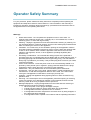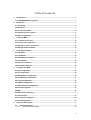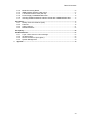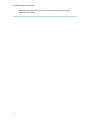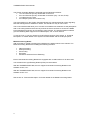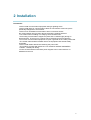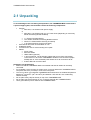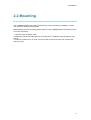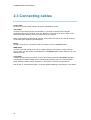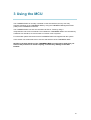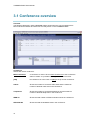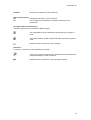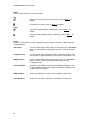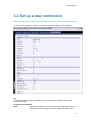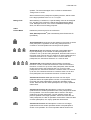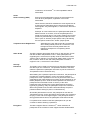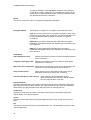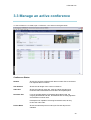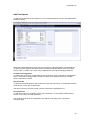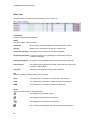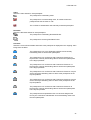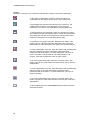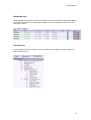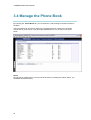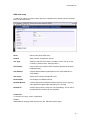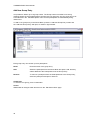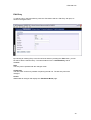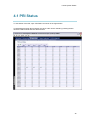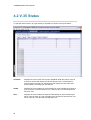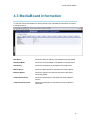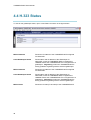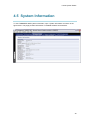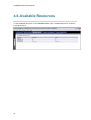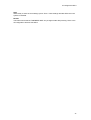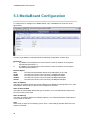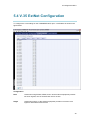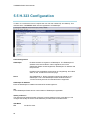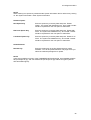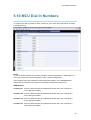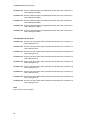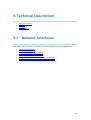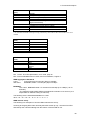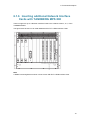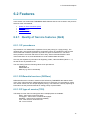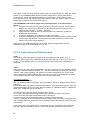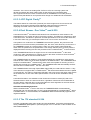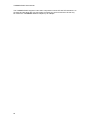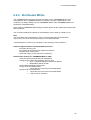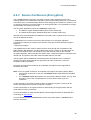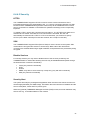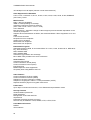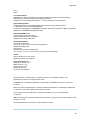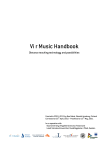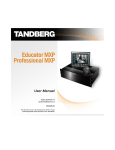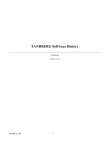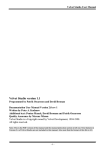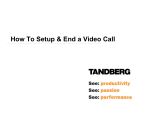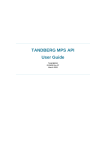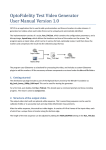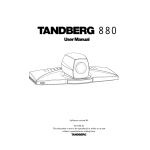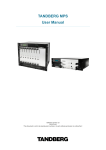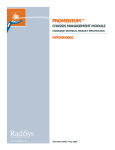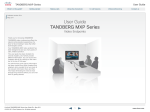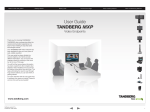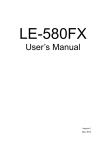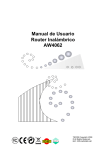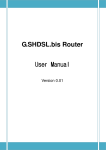Download TANDBERG MPS 200 User Manual
Transcript
TANDBERG MPS User Manual Software version J2.1 D13373.03 This document is not to be reproduced in whole or in part without permission in writing from: TANDBERG MPS User Manual Trademarks and copyright All rights reserved. This document contains information that is proprietary to TANDBERG. No part of this publication may be reproduced, stored in a retrieval system, or transmitted, in any form, or by any means, electronically, mechanically, by photocopying, or otherwise, without the prior written permission of TANDBERG. Nationally and internationally recognized trademarks and trade names are the property of their respective holders and are hereby acknowledged. Copyright (c) 1992, 1993, The Regents of the University of California. All rights reserved. This code is derived from software contributed to Berkeley by Christos Zoulas of Cornell University. Redistribution and use in source and binary forms, with or without modification, are permitted provided that the following conditionsare met: Redistributions of source code must retain the above copyright notice, this list of conditions and the following disclaimer. Redistributions in binary form must reproduce the above copyright notice, this list of conditions and the following disclaimer in the documentation and/or other materials provided with the distribution. All advertising materials mentioning features or use of this software must display the following acknowledgement: o This product includes software developed by the University of California, Berkeley and its contributors. Neither the name of the University nor the names of its contributors may be used to endorse or promote products derived from this software without specific prior written permission. This software is provided by the Regents and contributors ‘as is’ and any express or implied warranties, including, but not limited to, the implied warranties of merchantability and fitness for a particular purpose are disclaimed. In no event shall the Regents or contributors be liable for any direct, indirect, incidental, special, exemplary, or consequential damages (including, but not limited to, procurement of substitute goods or services; loss of use, data or profits; or business interruption) however caused and on any theory of liability, whether in contract, strict liability, or tort (including negligence or otherwise) arising in any way out of the use of this software, even if advised of the possibility of such damage. Disclaimer The information in this document is furnished for informational purposes only, is subject to change without prior notice, and should not be construed as a commitment by TANDBERG. The information in this document is believed to be accurate and reliable, however TANDBERG assumes no responsibility or liability for any errors or inaccuracies that may appear in this document, nor for any infringements of patents or other rights of third parties resulting from its use. No license is granted under any patents or patent rights of TANDBERG. ii TANDBERG MPS User Manual Product and Sales Support Department TANDBERG P.O. Box 92 1325 Lysaker Norway Tel: +47 67 125 125 Fax: +47 67 125 234 COPYRIGHT © 2005, TANDBERG iii TANDBERG MPS User Manual Environmental Issues Thank you for buying a product, which contributes to a reduction in pollution, and thereby helps save the environment. Our products reduce the need for travel and transport and thereby reduce pollution. Our products have either none or few consumable parts (chemicals, toner, gas, paper). Our products are low energy consuming products. TANDBERG’s Environmental Policy TANDBERG’s Research and Development is continuously improving TANDBERG’s products towards less use of environmentally hazardous components and substances as well as to make the products easier to recycle. TANDBERG's products are Communication Solutions. The idea of these solutions is to reduce the need for expensive, time demanding and polluting transport of people. Through people’s use of TANDBERG’s products, the environment will benefit from less use of polluting transport. TANDBERG’s wide use of the concepts of outsourcing makes the company itself a company with a low rate of emissions and effects on the environment. TANDBERG’s policy is to make sure our partners produce our products with minimal influence on the environment and to demand and audit their compatibility according to applicable agreements and laws (national and international). Environmental Considerations Like other electronic equipment, the TANDBERG MPS contains components that may have a detrimental effect on the environment. TANDBERG works continuously towards eliminating these substances in our products. Printed-wiring boards made of plastic, with flame-retardants like Chloride or Bromide. Component soldering that contains lead. Smaller components containing substances with possible environmental effect. After the product’s end of life cycle, it should be returned to authorized waste handling and should be treated according to National and International Regulations for waste of electronic equipment. iv TANDBERG MPS User Manual Operator Safety Summary For your protection, please read these safety instructions completely before operating the equipment and keep this manual for future reference. The information in this summary is intended for operators. Carefully observe all warnings, precautions and instructions both on the apparatus and in the operating instructions. Warnings Water and moisture - Do not operate the equipment under or near water - for example near a bathtub, kitchen sink, or laundry tub, in a wet basement, or near a swimming pool or in areas with high humidity. Cleaning - Unplug the apparatus from the wall outlet before cleaning or polishing. Do not use liquid cleaners or aerosol cleaners. Use a lint-free cloth lightly moistened with water for cleaning the exterior of the apparatus. Ventilation - Do not block any of the ventilation openings of the apparatus. Install in accordance with the installation instructions. Never cover the slots and openings with a cloth or other material. Never install the apparatus near heat sources such as radiators, heat registers, stoves, or other apparatus (including amplifiers) that produce heat. Grounding or Polarization - Do not defeat the safety purpose of the polarized or grounding-type plug. A polarized plug has two blades with one wider than the other. A grounding type plug has two blades and a third grounding prong. The wide blade or third prong is provided for your safety. If the provided plug does not fit into your outlet, consult an electrician. Power-Cord Protection - Route the power cord so as to avoid it being walked on or pinched by items placed upon or against it, paying particular attention to the plugs, receptacles, and the point where the cord exits from the apparatus. Attachments - Only use attachments as recommended by the manufacturer. Accessories - Use only with a cart, stand, tripod, bracket, or table specified by the manufacturer, or sold with the apparatus. When a cart is used, use caution when moving the cart/apparatus combination to avoid injury from tip-over. Lightning - Unplug this apparatus during lightning storms or when unused for long periods of time. Servicing - Do not attempt to service the apparatus yourself as opening or removing covers may expose you to dangerous voltages or other hazards, and will void the warranty. Refer all servicing to qualified service personnel. Damaged Equipment - Unplug the apparatus from the outlet and refer servicing to qualified personnel under the following conditions: When the power cord or plug is damaged or frayed If liquid has been spilled or objects have fallen into the apparatus If the apparatus has been exposed to rain or moisture If the apparatus has been subjected to excessive shock by being dropped, or the cabinet has been damaged If the apparatus fails to operate in accordance with the operating instructions v Table of Contents 1 Introduction...................................................................................................................................1 1.1 TANDBERG MPS at a glance .................................................................................................3 2 Installation .....................................................................................................................................7 2.1 Unpacking ...................................................................................................................................8 2.2 Mounting .....................................................................................................................................9 2.3 Connecting cables ..................................................................................................................10 2.4 Switching on the system.......................................................................................................11 2.5 MCU configuration..................................................................................................................12 3 Using the MCU............................................................................................................................13 3.1 Conference overview .............................................................................................................14 3.2 Set up a new conference.......................................................................................................17 3.3 Manage an active conference ..............................................................................................23 3.4 Manage the Phone Book .......................................................................................................30 4 View System Status ..................................................................................................................34 4.1 PRI Status .................................................................................................................................35 4.2 V.35 Status................................................................................................................................36 4.3 MediaBoard Information........................................................................................................37 4.4 H.323 Status .............................................................................................................................38 4.5 System Information ................................................................................................................39 4.6 Available Resources ..............................................................................................................40 5 Configure the MCU ....................................................................................................................41 5.1 PRI Configuration....................................................................................................................42 5.2 IP Configuration ......................................................................................................................46 5.3 MediaBoard Configuration ...................................................................................................48 5.4 V.35 ExtNet Configuration ....................................................................................................49 5.5 H.323 Configuration................................................................................................................50 5.6 SNMP Configuration...............................................................................................................52 5.7 Miscellaneous Configuration ...............................................................................................53 5.8 Software Upgrade ...................................................................................................................54 5.9 XML.............................................................................................................................................56 5.10 MCU Dial In Numbers...........................................................................................................57 5.11 Dial Profiles ............................................................................................................................59 5.12 Conference Template...........................................................................................................60 5.13 File Management...................................................................................................................62 6 Technical Description...............................................................................................................63 6.1 Network Interfaces ............................................................................................................63 6.1.1 System Controller Board.............................................................................................64 vi Table Of Contents 6.1.2 6.1.3 6.1.4 6.1.5 6.1.6 6.1.7 Media Processing Board.............................................................................................66 ISDN Network Interface Card (IIC-8) ........................................................................67 V.35 Serial Interface Card (SIC-32) ..........................................................................71 Power Supply TANDBERG MPS 800 .......................................................................72 Inserting additional Network Interface Cards with TANDBERG MPS 800 ..........73 Inserting additional Network Interface Cards with TANDBERG MPS 200 ..........75 6.2 Features.....................................................................................................................................77 6.2.1 Quality of Service features (QoS)..............................................................................77 6.2.2 Features ........................................................................................................................78 6.2.3 Video Features .............................................................................................................81 6.2.4 Distributed MCUs .........................................................................................................85 6.3 Capacity.....................................................................................................................................86 6.4 Miscellaneous ..........................................................................................................................87 6.4.1 Layer 4 Ports used in H.323 meetings......................................................................87 6.4.2 IP packet sizes .............................................................................................................88 6.4.3 Secure Conference (Encryption) ...............................................................................89 6.4.4 System Management...................................................................................................90 7 Appendix......................................................................................................................................92 vii 1 Introduction This User Manual is provided to help you make the best use of your TANDBERG MPS. The TANDBERG MPS enables sites on IP, ISDN and High Speed Serial (V.35/RS449/RS530 w/RS366 support) to participate in meetings with each other, and at the same time it offers superior quality and ease of use in one fully-featured multipoint control unit (MCU). The TANDBERG MPS can be found in two models, the MPS 800 a 9U-sized unit, and the MPS 200 a 3U-sized unit. The two models differ in the size of the chassis and in the number of boards that they can host. However there are no differences in the feature set. Therefore in this manual, we will use the term TANDBERG MPS to refer to both models, unless a specific situation requires to refer to each model with its own name. Main Features: • IP, ISDN and High Speed Serial (V.35/RS449/RS530 w/RS366 support) networks are supported at call rates of up to 2 Mbps for each call. • Up to 24 multiple simultaneous conferences with the MPS 800, and up to 6 multiple simultaneous conferences with the MPS 200. • Up to 128 video sites and 48 telephony calls with the MPS 800 and up to 32 video sites and 32 telephony calls with the MPS 200 can be supported at the same time, each benefiting from the same superb audio and video quality, and full featured TANDBERG functionality. The TANDBERG MPS can also be used purely as an audio-bridge. It will then support 176 telephony calls with the MPS 800 or 64 telephony call with the MPS 200. TF • Secure Conference - using standard based AES 128 and DES encryption. Support both H.235 v2 and v3 in the same conference. TF • Best Impression - Automatic selection of layout and resolution depending on number of meeting participants. • Continuous Presence 5+1 and Continuous Presence 7+1 modes are supported, in addition to traditional Continuous Presence 4, Continuous Presence 9, Continuous Presence 16 and Voice Switched mode. TF • Dual Stream - support for both H.239 and Duo Video . TF • H.239 and Duo Video - automatically distributed to conference participants supporting DuoVideo or H.239. Support for mix of H.239 and DuoVideo in same conference. Endpoints not supporting DuoVideo or H.239 will receive main stream only. TF • Downspeeding - if channels are dropped during a videoconferencing session, the connection is automatically re-established without interruption. • Audio and video transcoding to the best quality available. • Secure Access - support SSH, XML/SOAP over HTTPS, Web (HTTP) encrypted password and the services Telnet, HTTP, HTTPS and SNMP can be disabled. • Web-interface for system management, call management such as conference administrator, diagnostics and software uploads. • Worldwide compatibility with standards-based videoconferencing systems. Options: • Management using TANDBERG Management Suite. ® ® • Scheduling using TANDBERG Scheduler, Microsoft Outlook or IBM Lotus Notes® 1 TANDBERG MPS User Manual Simplifies scheduling and the use of video meeting resources through highly automated functionality. 2 1 Introduction 1.1 TANDBERG MPS at a glance Chassis The TANBERG MPS 800 has a 9U-19” rack-mountable chassis that can host up to 8 Media Processing Boards and 4 Network Interface Cards. The TANBERG MPS 200 has 3U-19” rack-mountable chassis that can host up to 2 Media Processing Boards and 2 Network Interface Cards. Front view The TANDBERG MPS chassis is 19” rack-mountableOn the front of the MCU chassis is a Liquid Crystal Display (LCD) for initial configuration and basic system information. You will also find 4 Light Emitting Diodes (LEDs) for power status. The backplane of the chassis is provided with advanced CompactPCI technology for high speed communication between the boards. You will find 3 cooling fans in the lower front of the chassis. System Controller Board The System Controller Board is installed in the first slot in the chassis. In the MPS 800 the first slot is the first to the left of the chassis. In the MPS 200 the first slot is the first from the bottom of the chassis. The System Controller Board takes care of the following functions: Call control System management The embedded Web server Note It is very important to not install the System Controller Board in any other slot than the first slot to the left in the chassis. Doing so can damage the System Controller Board. 3 TANDBERG MPS User Manual The System Controller Board are equipped with the following interfaces: 1 X LAN / Ethernet (RJ-45) 10/100 Mbit on the front. 2 X LAN / Ethernet (RJ-45) 10/100 Mbit on the back (only 1 in use, Enet2) 1 x COM port on the front 2 X USB port (these are for future use) The LAN interfaces on the System Controller Board is for management/call control signaling. Note that management is disabled on Enet2. This interface is only for call control. The 2 LAN interfaces will allow you to connect to two different IP-networks so that participants with no IP-rouitng between them can be joined in the same conference. At least one Media Processing Board must then be connected to each network. The 2xLAN interfaces will also give the Tandberg MPS support for two Gatekeepers, one on each network. To use the ‘Com 1’ port you need a RJ-45 to RS-232 converter. See section ‘6. Technical Description’ for further details of the System Controller Board and the COM port pinout. Media Processing Board Add-on boards for media processing are installed in the adjacent slots in the chassis. The Media Processing Boards are handling the following functions: Video processing Audio processing Transcoding Encryption Continuous Presence/Voice Switching Each of the Media Processing Boards are equipped with 1xLAN interface for H.323 media. You will also find 4 Light Emitting Diodes (LEDs) for board status. With the TANDBERG MPS 800, there is support for 8 Media Processing Boards in the software version, J2.1. With the TANDBERG MPS 200, there is support for 2 Media Processing Boards in the software version J2.1. . See section ‘6. Technical Description’ for further details of the Media Processing Board. 4 1 Introduction Rear view The TANDBERG MPS 800 is shipped with 2 hot-swappable power units for configurations of 1 to 3 Media Processing Boards. If the unit has more than 3 Media Processing Boards the TANDBERG MPS 800 has to be equipped with 3 hot-swappable power units. The power units are installed at the back of the chassis. You will also find the power switch/connector at the back of the chassis. The TANDBERG MPS 200 is always shipped with 1 power unit and it is integrated in the chassis. System Controller Board The second LAN interface of the System Controller Board is accessible from the rear. Network Interface Cards The Network Interface Cards of the TANDBERG MPS are installed in the rear. There are two types of Network Interface Cards: PRI E1/T1 ISDN Interface Card (IIC-8) V.35 Serial Interface Card (SIC-32) Each PRI E1/T1 ISDN Interface Card is having 8 x PRI interfaces. Each of the V.35 Serial Interface Card is having 32 x V.35/RS366 ports. There are support for 4 Network Interface Cards in this software version, J2.1, of the TANDBERG MPS. You can have a mix of PRI E1/T1 ISDN Interface Cards and V.35 Serial Interface Cards. See section ‘6. Technical Description’ for further details of the Network Interface Cards. TANDBERG MPS Capacity Below is an overview of the number of video calls possible to connect on different bandwidths. In addition to the video calls, telephone calls can also be added. The TANDBERG MPS 800 can support up to 24 simultaneous conferences. The TANDBERG MPS 200 can support up to 6 simultaneous conferences. The capacity figures presented below is the capacity for each of the Media Processing Boards. The total bandwidth for each of the Media Processing Boards are 7680kbps. Bandwidth 128 kbps 256 kbps 384 kbps 512 kbps 768 kbps 1152 kbps 1472 kbps (1.5 Mbps) 1920 kbps (2 Mbps) Number of video and audio sites 16 video sites + 16 audio sites 16 video sites + 16 audio sites 16 video sites + 16 audio sites 13 video sites + 16 audio sites 8 video sites + 16 audio sites 5 video sites + 16 audio sites 4 video sites + 16 audio sites 3 video sites + 16 audio sites 5 TANDBERG MPS User Manual If you are only having video sites connected, the total bandwidth of 7680kbps are used for the video sites: Bandwidth 128 kbps 256 kbps 384 kbps 512 kbps 768 kbps 1152 kbps 1472 kbps (1.5 Mbps) 1920 kbps (2 Mbps) Number of video sites 16 video sites 16 video sites 16 video sites 15 video sites 10 video sites 6 video sites 5 video sites 4 video sites For example with the MPS 800 and a configuration of 8 Media Processing Boards the following capacity is supported: Bandwidth 128 kbps 256 kbps 384 kbps 512 kbps 768 kbps 1152 kbps 1472 kbps (1.5 Mbps) 1920 kbps (2 Mbps) Number of video and audio sites 128 video sites + 48 audio sites 128 video sites + 48 audio sites 128 video sites + 48 audio sites 114 video sites + 48 audio sites 76 video sites + 48 audio sites 50 video sites + 48 audio sites 39 video sites + 48 audio sites 30 video sites + 48 audio sites NOTE Encryption does NOT reduce capacity. In a secure conference, there is no support for telephone participants. TIP To increase the capacity, the MCU can be connected in a cascaded configuration. See section 6.2.4 `Distributed MCUs' for more details. 6 2 Installation Precautions: • Never install communication equipment during a lightning storm. • Never install jacks for communication cables in wet locations unless the jack is specifically designed for wet locations. • Never touch uninstalled communication wires or terminals unless the communication line has been disconnected at the network interface. • Use caution when installing or modifying communication lines. • Avoid using communication equipment (other than a cordless type) during an electrical storm. There may be a remote risk of electrical shock from lightning. • Do not use communication equipment to report a gas leak in the vicinity of the leak. • The socket outlet shall be installed near to the equipment and shall be easily accessible. • Never install cables without first switching the power OFF. • This product complies with directives: LVD 73/23/EC and EMC 89/366/EEC. • Caution - Double pole fusing. • Power must be switched off before power supplies can be removed from- or installed into the unit. 7 TANDBERG MPS User Manual 2.1 Unpacking To avoid damage to the unit during transportation, the TANDBERG MPS is delivered in a special shipping box, which should contain the following components: Chassis: MPS 200, a 3U Chassis with power supply. or MPS 800, a 9U Chassis with 2 or 3 x Power Units (depending on how many Media Processing Boards installed) 1 x System Controller Board The number of Media Processing Boards ordered PRI E1/T1 ISDN Interface Card (if purchased) V.35 Serial Interface Card (if purchased) User Manual and other documentation on CD Installation sheets 4 screws and 4 nuts for rack mounting and 4 pads Cables: Power cable Ethernet cables ISDN cables (optional) V.35 kit (optional). The kit includes cables that convert from high-density connectors on V.35 card to TANDBERGs standard V.35 connectors (26pin DSUB) and 19” rack-mountable panel where the V.35 connectors will fit. RJ45 to RS-232 converter cable Installation site preparations Make sure that the TANDBERG MPS is accessible and that all cables can be easily connected. For ventilation: Leave a space of at least 10cm (4 inches) behind the TANDBERG MPS's rear panel and 10cm (4 inches) in front of the front panel. The room in which you install the TANDBERG MPS should have an ambient temperature o o o o between 0 C and 35 C (32 F and 95 F) and between 10% and 90% non-condensing relative humidity. Do not place heavy objects directly on top of the TANDBERG MPS. Do not place hot objects directly on top, or directly beneath the TANDBERG MPS. Use a grounded AC power outlet for the TANDBERG MPS. 8 2 Installation 2.2 Mounting The TANDBERG MPS comes with 4 screws and 4 nuts for mounting in standard 19" racks. The chassis is equipped with brackets. Before starting the rack mounting, please make sure the TANDBERG MPS is placed securely on a hard, flat surface. 1. Disconnect the AC power cable. 2. Make sure that the mounting space is according to the ‘Installation site preparations' (see above). 3. Insert the chassis into a 19" rack, and secure with screws in the front (four screws) and nuts (four nuts). 9 TANDBERG MPS User Manual 2.3 Connecting cables Power cable Connect the system power cable to an electrical distribution socket. LAN cables Connect a LAN cable from the ‘10/100 BASE T' connector on the front of the System Controller Board to your network. From the ‘Ethernet’ connector on the front of each of the Media Processing Boards, connect a LAN cable to your network. When connecting to two different IP network you must also use the second ‘Enet2’ interface on the back of the System Controller Board. NOTE Do NOT use a hub for connection of the LAN cables from the TANDBERG MPS. ISDN cables For each of the PRI interfaces, the E1/T1 cable should be connected to a CSU (Channel Service Unit). You will need a CSU between the TANDBERG MPS and the PRI line from your network provider. V.35 cables Connect the high-density connector on the V.35 card and insert the TANDBERG standard V.35 connectors (26pin DSUB) into the corresponding position in the 19” rack-mountable panel. Additional cables will be required for connection to customer provided device. See section ‘6. Technical Description’ for further details regarding connecting the V.35 cables. 10 2 Installation 2.4 Switching on the system To start the TANDBERG MPS, make sure that the following has been done: The System Controller Board, Media Processing Boards and the Network Interface Cards are inserted correctly into the chassis. The System Controller Board must be installed in the first slot in the chassis. The Power Units are inserted correctly into the back of the chassis. The power cable is connected. Then press the power switch button on the back of the chassis to ‘1’. On the front of the chassis you will see the CPU LED on the System Controller Board flashing and on the Media Processing Boards the Power LED turns green while the Active LED is flashing green indicating that software is being uploaded to the Media Processing Boards. In the Liquid Crystal Display you will see the TANDBERG logo. The system is ready for configuration when the Power and Active LED’s on the Media Processing Boards are green and the menu appears at the LCD. 11 TANDBERG MPS User Manual 2.5 MCU configuration The TANDBERG MPS requires some basic configurations before it can be used. This can be done through the Liquid Crystal Display on the front of the chassis. It will be necessary to configure the IP-address of the System Controller Board. To do the initial configuration of the IP-address of the System Controller Board through the Liquid Crystal Display, follow the instructions below: 1. 2. 3. 4. Press the up arrow button to get to the start menu. Press the confirm button ‘√’ to start Parameter Config Press the confirm button ‘√’ to start the SC IP Config Use the arrow buttons to set the follwowing parameters: IP: Defines the static IP address of System Controller Board SNM: Defines the static IP Subnet Mask for the network GW: Defines the static IP Gateway address IF Speed: Defines the Ethernet speed 5. Restart the TANDBERG MPS Accessing the MCU After configuring the IP-address of the System Controller Board, you may access the TANDBERG MPS by entering the IP-address of the System Controller Board in a standard WEB-browser. You will then be asked to enter a password. It is not necessary to enter ‘User Name'. The default password for the TANDBERG MPS is ‘TANDBERG'. Remember that the password is case sensitive. TIP If you do not know the IP-address, please follow the procedure in the `MCU Configuration' section under `Installation'. TIP To change the password of the system, you need to log into the Command Line Interface. For information please see the document TANDBERG MPS API supplied with the system. 12 3 Using the MCU The TANDBERG MPS is normally controlled via the web interface, but any user may schedule meetings on the TANDBERG MPS by using the TANDBERG Management Suite (TMS) or the TANDBERG Scheduler. The TANDBERG MPS can also be controlled via SSH or Telnet by using a comprehensive set of API commands. This enables the TANDBERG MPS to be controlled by a different user interface, such as an AMX or Crestron control systems. For information please see the document TANDBERG MPS API supplied with the system. In this section we will describe how to use the web-interface of the TANDBERG MPS. NOTE! For the web interface of the TANDBERG MPS to work properly make sure you have set the permission to ‘allow scripting’ in the Security Settings in the Web browser. 13 TANDBERG MPS User Manual 3.1 Conference overview Overview The following Web page, called `Overview' will be shown when the correct password has been entered and shows all conferences currently active on the TANDBERG MPS. Conference Shows each active conference. MCU Conference A conference is active. Click on MCU Conference to see conference status in details. It is possible to change the conference name. [Idle] No conference is active. Click on [Idle] to set up a new conference. Videos Shows the number of connected video sites and the maximum number of allowed video sites in the conference. Telephones Shows the number of connected telephones and the maximum number of allowed telephones in the conference. ISDN Ch. Shows the total number of ISDN channels used in the conference. IP Bandwidth Shows the total IP bandwidth used in the conference. 14 3 General Use Duration Shows the call duration of the conference. Allow Incoming Calls yes Participants can dial in to the conference. no No incoming calls are allowed. The MCU must dial out to all participants. TF Encryption (Secure Conference ) The MCU supports Secure Conference DES and AES. The single padlock symbol indicates that DES (56 bit) encryption is used. The double padlock symbol indicates that AES (128 bit) encryption is used. Indicates that the conference is not encrypted. Password For privacy, a conference can be password protected. The key lock symbol indicates that a valid password is required for all participants dialing in to the conference. Indicates that the conference is not password protected. 15 TANDBERG MPS User Manual Status Shows current PRI and IP connection status. PRI: Minimum one PRI line is synced and active. Click on More... for details. No PRI lines are active. Click on More... for details. H.323: The MCU is registered with a Gatekeeper. Click on More... for details. The MCU is not registered with a Gatekeeper. Click on More... for details. Usage Shows the current status of all the available resources (Video, Telephone, ISDN Channels, Total Bandwidth). Video Calls 6 of 48, indicate that six video calls are connected to the TANDBERG MPS. The total number of supported video calls in this configuration is 48. Telephone Calls 0 of 48, indicate that no telephone calls connected to the MCU. The total number of supported telephone calls in this configuration is 48. ISDN Channels 6 of 90, indicate that 6 ISDN channels are used on the TANDBERG MPS. The total number of supported ISDN channels in this configuration is 90. Total Bandwidth 3072kbps of 23 040kbps indicate that 3072kbps bandwidth is used on the TANDBERG MPS. The maximum bandwidth available in this configuration is 23 040kbps. ISDN Numbers Shows the ISDN dial-in numbers for the different conferences. H.323 Numbers Shows the H.323 dial-in numbers for the different conferences. 16 3 General Use 3.2 Set up a new conference To set up a new conference, click on the conference number to begin a new conference. TIP To modify the default conference template, see the ‘Conference Template' section under ‘Configure the MCU'. Conference Configuration Name Name of the conference. The conference name will be shown on the Conference Overview' page and on the `Conference Status' page. 17 TANDBERG MPS User Manual Default Call Type Specifies the default call rate that the MCU shall use when dialing to a participant. It is also the maximum rate allowed in the conference. If a participant does not support this rate, the MCU will connect at the highest rate possible. The call rate can be set to: Telephone, 64 kbps, 2x64(h221) kbps, 128 kbps, 192 kbps, 256 kbps, 320 kbps, 384 kbps, 512 kbps, 768 kbps, 1152 kbps, 1472 kbps, 1536 kbps and 1920 kbps. If `Telephone' is selected, an audio bridge will be created and no video participants will be able to join. Default IP Net ID Specifies which IP-network to use. Restrict (56K) When unselected, the MCU will set up an non-restricted call and downspeed to 56kbps if necessary. Select `Restrict (56)' if the MCU should set up restricted calls by default. Non-restricted and restricted calls are supported in the same conference. Allow Incoming Calls When selected, incoming calls are automatically answered. If unselected, all incoming calls will be rejected. Cascading Mode Used when two or more conferences are joined together. Auto will automatically determine which conference is `master' and which conference(s) are `slave'. The `master' conference will have control over the video layout. When left in `Auto', the conference dialing in to the other conferences, will become the `master'. Master should be used when this conference is the one controlling the video layout for the whole conference. It is not recommended to have more than one `master' in a conference. Slave should be used when another conference manually has been assigned `master'. The slave will be forced to Voice Switched mode. Max Call Duration Determines the maximum duration of the conference and all sites will be disconnected when the specified `Max Call Duration' has been reached. But the conference will remain active allowing sites to dial in again and restart the conference timer. 10 minutes, 5 minutes and one minute prior to this, a warning will be displayed to all the video participants in this conference, indicating the remaining time. The conference administrator can extended the time. The timer for the max call duration will not begin until the first participant is connected. Legacy Mode When connecting older videoconferencing endpoints to the MCU, problems can occur since older equipment sometimes do not handle modern capabilities. When selected, some capabilities are not being sent from the MCU. The only capabilities supported are H.261, G.711 and G.722. Floor to Full Screen This function only applies for the Continuous Presence 5+1 and 7+1 layout. When selected, the participant requesting the floor, will be shown in full screen to all the other video participants, regardless of current 18 3 General Use speaker. The same will happen if the conference administrator `Assign Floor' to a site. When unselected, the participant requesting the floor, will be shown in the larger quadrant of the 5+1 or 7+1 layout. Billing Code Video Picture Mode When defining a conference, a specific billing code can be assigned to it. All calls in this conference will be associated with this billing code. Management tools, such as the TANDBERG Management Suite, can then use it for billing purposes. Defines the picture layout for the conference. TF Auto (Best Impression ) will automatically select Enhanced CP (see below). Voice Switched will show the current speaker in full screen to all the other participants, regardless of how many participants in the conference. Current speaker will see the previous speaker. Enhanced CP will automatically select the most suitable picture layouts depending on the number of video participants in the conference. For up to two video participants, both sites will receive a full screen view of the far end. For three to six video participants, the Continuous Presence 5+1 mode is used. For seven and more participants, the Continuous Presence 7+1 mode is used. Traditional CP will automatically select between Continuous Presence 4 mode, Continuous Presence 9 mode and Continuous Presence 16 mode. For up to two video participants, both sites will receive a full screen view of the far end. For up to four video participants, the Continuous Presence 4 mode is used. For five and up to nine, the Continuous Presence 9 mode is used. For ten and more participants, the Continuous Presence 16 mode is used. Continuous Presence 4 will split the screen into four equal quadrants where each participants is shown in one quadrant. If there more than four video participants, the last four speakers will be shown. With less than four video participants, the `empty' quadrants will be black. Continuous Presence 5+1 will split the screen into one larger quadrant and five smaller quadrants where each participant is shown in one quadrant. The current speaker will be shown in the larger quadrant to all other participants. Current speaker will see the previous speaker in the larger quadrant. If there are more than six video participants, the last six speakers will be shown. With less than six video participants, the `empty' quadrants will be black. Continuous Presence 7+1 will split the screen into one larger quadrant and seven smaller quadrants where each participant is shown in one quadrant. The current speaker will be shown in the 19 TANDBERG MPS User Manual larger quadrant to all other participants. Current speaker will see the previous speaker in the larger quadrant. If there are more than eight video participants, the last eight speakers will be shown. With less than eight video participants, the `empty' quadrants will be black. Continuous Presence 9 will split the screen into nine equal quadrants where each participants is shown in one quadrant. If there are more than nine video participants, the last nine speakers will be shown. With less than nine video participants, the `empty' quadrants will be black. Continuous Presence 16 will split the screen into sixteen equal quadrants where each participants is shown in one quadrant. With less than sixteen video participants, the `empty' quadrants will be black. CP Autoswitching If more than 6 participants are connected when running CP5+1 the most passive sites will not be shown in the CP5+1 image unless they start to speak. The CP Autoswitching feature will make it possible to swap these sites with the least active sites in the CP5+1 image. Hence, you will be able to see all participants in a conference, even if they are not speaking. This functionality also works with the CP7+1 layout and there is more than 8 participants connected. To enable this feature, specify 'CP Autoswitching' to a value between 0-60 seconds. This is the number of seconds between each "image swap" (0 will disable CP Autoswitching). Video Format Defines the video format used in the Continuous Presence mode. TF Auto (Best Impression ) will automatically select the most suitable video format depending on the Picture mode used in the conference. In Voice Switched and Continuous Presence 4 mode, the MCU will select `Motion (CIF)' displaying up to 30 frames per second (fps). In Continuous Presence 5+1, 7+1, 9 and 16 mode, the MCU will select `Motion (CIF)' if the call rate is below 256 kbps and `Sharpness (4CIF)' when the call rate is 256 kbps or higher. Sharpness (4CIF) will prioritize crisp and clear picture and transmit the highest common format, preferably H.263+ 4CIF Motion (CIF) will prioritize motion and show up to 30 fps in CIF resolution and transmit the highest common format, preferably H.264 CIF. In Voice Switched mode or Continuous Presence 4 mode, the MCU will prioritize H.264 CIF as the highest common format. Video Custom Formats Custom formats such as SIF and VGA resolutions are supported when the `Video Custom Format' is selected. It allows true resolution to be maintained, rather than being scaled to another format. This is of particular benefit to users of NTSC and VGA resolutions, ensuring that their images are not scaled to fit with the PAL standard. Dual Stream The MCU supports DuoVideo and H.239. Both DuoVideo and H.239 is supported in the same conference . When 20 TF TF 3 General Use TF unselected, no DuoVideo transmitted. Audio Audio Levelling (AGC) or H.239 capabilities will be Ensures that all participants receive the same audio level from all other participants, regardless of the levels transmitted. When selected, the MCU maintains the audio signal level at a fixed value by attenuating strong signals and amplifying weak signals. Very weak signals, i.e. noise alone, will not be amplified. Example: In most conferences, the participants will speak at different levels. As a result, some of the participants are harder to hear than others. The Audio Levelling corrects this problem by automatically increasing the microphone levels when "quiet" or "distant" people speak, and by decreasing the microphone levels when "louder" people speak. Telephone Noise Suppression Allow G.728 Security Password Attenuates the noise which normally is introduced when adding mobile phones to a conference. The background noise normally heard when the telephone participant is not speaking will be attenuated. The MCU supports high quality audio even on low call rate. On low call rate the MCU will prioritize G.722.1. Video participants not supporting this, will receive low quality audio G.728 instead, when `Allow G.728' is selected. To ensure high quality audio on low call rate, unselect `Allow G.728' and video participants not able to support G.722.1, will receive G.722 instead. This setting can be used to ensure that only authorized participants are able to join the conference. The password entered in this field, will be the password a participant must enter to join the conference. This password can be numerical only. When dialing into a password protected conference, the participant is met with the `Password Enquiry' screen and sound, asking the participant to enter a password. This can be performed via a menu generated by the videoconferencing system (H.243 Password) or via DTMF (telephone) tones. Until the correct password is entered, the participant will not be able to hear or see any of the other participants. After entering the correct password and confirming (typically by pressing `OK'), the participant will join the conference. When using DTMF tones, the MCU will automatically accept the password without having to press a confirmation key. Should the password be incorrect, the participant is met with the `Password Incorrect' screen and after a few seconds, the `Password Enquiry' screen and sound appear again. If the participant enters a wrong password three times, the participant will be disconnected. If no password is entered in this field, participants can join the conference without entering a password. Encryption TF The MCU supports Secure conference . When selected, all participants in the conference must support at least standard DES 21 TANDBERG MPS User Manual encryption (available on all TANDBERG endpoints using software version B4.0 or later). Participants not supporting encryption will be shown the `Encryption Required' screen for 60 seconds before they are disconnected from the conference. NOTE In a secure conference, there is no support for telephone participants. Encryption Mode This settings only applies if `Encryption' is selected (see above). Auto will use the highest level of encryption available on each of the participants connected in the conference. This means that there can be a mix of DES and AES encrypted connections in the same conference. AES 128 will only allow participants with AES 128 bit encryption capabilities. Participants without this capability will not be able to join the conference. DES will only allow participants with DES 56 bit encryption capabilities. Participants without this capability will not be able to join the conference. Participants Video Participant Limit Telephone Participant Limit Defines the maximum number of Video Participants allowed in the conference. Defines the maximum number of Telephone Participants allowed in the conference. Welcome Picture and Sound When selected, a Welcome screen and audio message will be shown to each new participant of the conference. Entry and Exit Tones When selected, a tone signal will be heard each time a participant is entering or leaving the conference. Timeout Participants from Call List When selected, participants that has been disconnected from the conference will will cleared from the Call List within 2 minutes. Add Participants Selecting `Add Participants' will create a conference with the above-specified configuration and at the same time, the MCU will open the `Add Participants' page. Here the conference administrator can add participants from the phone book or manually dial one. Create Only Selecting `Create Only' will create a conference with the above-specified configuration, without dialing out to any participants. Cancel Selecting `Cancel' will discard all changes made and return to the `Conference Overview' page. TIP The welcome screen and sound can be customized in the `File Management' section under `MCU Configuration 22 3 General Use 3.3 Manage an active conference To view conference 1 in detail, open `Conference 1' as shown in the figure below. Conference Status Number Shows the conference ISDN and IP dial in number. Each conference has separate dial in numbers. Call Duration Shows the call length of the current conference. Video Out Shows the outgoing video rate, video encoding algorithm and resolution that is transmitted from the MCU to the participants. DuoVideo Out If one of the participants is transmitting DuoVideo/H.239, the outgoing DuoVideo/H.239 rate, DuoVideo/H.239 encoding algorithm and resolution is shown here. Participants not capable of receiving DuoVideo/H.239, will only receive the main video. Picture Mode Shows the selected picture mode layout. Several layouts are available: 23 TANDBERG MPS User Manual Auto, Voice Switched, Enhanced CP, Traditional CP, Continuous Presence 4, Continuous Presence 5+1, Continuous Presence 7+1, Continuous Presence 9 and Continuous Presence 16. Encryption Shows what type of encryption is allowed for the conference. Password Shows the key symbol if a dial in password has been assigned to the conference. If no key symbol is present, the conference is not password protected. Video/Telephone Participants Shows the current number of video and telephone participants in the conference. The maximum allowed number of participants are shown in brackets. Conference Mode `Stand Alone' indicates that a normal conference is active. `Cascading Master' indicates that this conference has become Master when connecting to another MCU. If the `Warning: Multiple masters, irregular behavior expected' is seen, more than one conference has been forced to `master', which is not recommended! `Cascading Slave' indicates that this conference has become Slave when connecting to another MCU. Conference Snapshot Shows a snapshot of the video transmitted from the MCU to the participants. Click on the picture to enlarge it in a separate window. DuoVideo Snapshot Shows a snapshot of the DuoVideo transmitted from the MCU to the participants. Click on the picture to enlarge it in a separate window. TIP For more details on Picture Mode, see the `Conference Configuration' section under `Using the MCU'. NOTE In an encrypted conference, Conference Snapshots are not available. 24 3 General Use Add Participants To add new participants to the conference, press `Add Participants' and the `Add Participants' window is shown. Select the participant(s) from the Phone book and press `Call Participants'. If a participant is not listed, use the `Manual Dial' area instead. To add several participants at the same time, use the 'Add -->' button. Use `Copy entry to Manual Dial' to modify an existing participant. Conference Configuration To change the conference configuration for this conference, press `Conference Configuration' and the `Conference Configuration' window is shown. Some settings cannot be changed when a conference is active. Disconnect All To disconnect all participants in the conference, press `Disconnect All'. A confirmation window will be shown. Press `OK' to disconnect. This will not end the conference itself, just disconnect all the participants in it. End Conference To end the conference completely, press `End Conference'. A confirmation window will be shown. Press `OK' to end the conference. The conference will loose its configuration and will be set to [idle] in the `Conference Overview' page. 25 TANDBERG MPS User Manual Basic view Provides a basic overview of all the participants in the conference. Participants Shows the name of the participants. Status Shows the status of the connection. Establ Out Shown during call setup between the participant and the MCU. Alerting Waiting for the participant to answer the outgoing call. Connected, 384 kbps The participant is connected at 384 kbps bandwidth. Requesting Password To join the conference. the participant is requested to enter the conference password. Initiating Encryption Encryption is being initiated between the MCU and the participant. Disconnected The participant has either disconnected or been disconnected by the conference administrator. Clear Out The MCU is currently disconnecting the participant. Net Shows the network protocol used for the connection. H323 The participant is connected on IP using the H.323 protocol. H320 The participant is connected on ISDN using the H.320 protocol. ISDN The participant is connected on ISDN as a telephone. Audio Shows the audio status for each participant. The participant is transmitting audio. The participant has muted the microphone. The participant is connected as a telephone. The conference administrator has manually muted the participant. 26 3 General Use Video Shows the video status for each participant. The participant is transmitting video. The participant is not transmitting video, for instance when the participant has set the video to `Off'. The conference administrator has manually muted the participant. DuoVideo Shows the DuoVideo status for each participant. The participant is transmitting DuoVideo/H.239. The participant is receiving DuoVideo/H.239. In Picture Shows the current Picture Mode and where each participant is displayed in the outgoing video image from the MCU. The participant is in a Voice Switched conference and currently transmitting video to all the other participants. The participant is in a conference with Continuous Presence 5+1 layout and is currently transmitting video to all the other participants in the larger quadrant. The participant is in a conference with Continuous Presence 7+1 layout and is currently transmitting video to all the other participants in the larger quadrant. The participant is in a conference with Continuous Presence 4 layout and is currently transmitting video to all the other participants in the top left quadrant. The participant is in a conference with Continuous Presence 9 layout and is currently transmitting video to all the other participants in the top left quadrant. The participant is in a conference with Continuous Presence 16 layout and is currently transmitting video to all the other participants in the top left quadrant. The participant has requested the floor or has been assigned the floor by the conference administrator and is transmitting video to all the other participants. 27 TANDBERG MPS User Manual Actions During the conference, the conference administrator is able to control each participant. To disconnect a participant, press the `Disconnect' button. A confirmation window will be shown. Press `OK' to disconnect. If a participant has been disconnected from the conference, the `Redial' button is shown. Press the button to reconnect the participant. The button is only available for outgoing MCU calls. To assign the floor to a participant, press the `Assign Floor' button. The participant is then transmitting video to all the other participants. The participants can also perform this function themselves, if they support the Request Floor (H.243 MVC) functionality. To release the floor again, press the `Release Floor' button. This button is shown if the floor has been assigned by the conference administrator or if the participant have request the floor themselves. To mute a participant, press the `Mute Site' button and the participant will not be heard by the other participants. Note that muted participants will not be able to `un mute' themselves, since this is done on the MCU. The participants can independently of this function, mute their microphone locally on their system. To un-mute a participant again, press the `Un Mute' button. This button is only shown if the audio has been muted by the conference administrator. To mute a participant, press the `Mute Site' button and the participant will not be seen by the other participants. Note that muted participants will not be able to `un mute' themselves, since this is done on the MCU. To un-mute a participant again, press the `Un Mute' button. This button is only shown if the video has been muted by the conference administrator. To add a participant to the TANDBERG MPS phonebook press the ‘Phonebook’ button. 28 3 General Use Advanced view Gives detailed information on the audio in, audio out and video in protocols and the bandwidth used by these protocols. For full participant details, click in the participant name and a `Call Info' page is shown. Terminal List List the participants in the conference. If the conference is cascaded to another conference, this is also shown here. 29 TANDBERG MPS User Manual 3.4 Manage the Phone Book By selecting the `Phone Book' tab, you can add new or edit existing Phone Book entries in the MCU. The Phone Book can be used to dial out to a participant and can contain up to 99 single entries and 16 group entries. They are listed alphabetically as can be seen in the figure below. Delete By selecting an existing Entry in the Phone Book and then pressing the `Delete' button, you will delete the selected entry. 30 3 General Use Add new entry To add a new entry in the Phone Book, press the `Add New Entry' button and the `Add New Entry' page will be shown. Name Name of the phone book entry. Number Video number or telephone number. Call Type Select the call rate to be used. For details, see the `Set up a new conference' section under `Using the MCU'. 2nd Number If two numbers are required, both should be specified (2x64 kbps, 2x56 kbps calls). Sub Address Used to address different participants on the same ISDN line or TCS4 dialing. Dial Profile Select which network / dial profile to use. Restrict(56K) Use 56 kbps per ISDN B-channel. Network Module Used to specify which Network Interface Card to use for outgoing calls. Optional for ISDN calls. Mandatory for V.35 calls. Network ID Used to specify which V.35 port to use (mandatory). For IP calls it specifies which IP network to use (optional). Create New To save the new entry, press `Create New'. Cancel Will discard all changes made and return to the `Edit Phone Book' page. 31 TANDBERG MPS User Manual Add New Group Entry It is possible to define up to 16 group entries. The Group entries are useful for recurring meetings where the same participants meet each time. By doing this, only the group entry has to be selected in the `Add Participants' menu and the participants are automatically being called out to. To add a new group entry in the Phone Book, press the `Add New Group Entry' button and the `Add New Group Entry' will open, as shown in figure below. Each group entry can contain up to 32 participants. Name Enter the name of the group entry. Add Select the participant from the Phone Book and press `Add' and they will be added into the Participants list in the Group Entry. Remove To remove a participant from the Participants list in the Group Entry, select the participant and press `Remove'. Create New To save the new group, press `Create New'. Cancel Will discard all changes made and return to the `Edit Phone Book' page. 32 3 General Use Edit Entry To edit an entry in the Phone Book, press the `Edit' button and the `Edit Entry' will open, as shown in the figure below. By selecting an existing Entry in the Phone Book and then pressing the `Edit' button, you will be able to edit the selected entry. The same fields as for the `Add New Entry' will be available. Save The entry will be updated with the changes made. Create New This will create a new entry instead of replacing the old one. The old entry will not be changed. Cancel Will discard all changes and display the `Edit Phone Book' page. 33 4 View System Status To view current TANDBERG MPS status, open `System Status' as shown in the figure below. PRI Status V.35 Status MediaBoard Information H.323 Status System Information Available Resources 34 4 View System Status 4.1 PRI Status To view status of the PRI, open ’PRI Status’ as shown in the figure below. If a participant has been disconnected, the cause code can be viewed by pressing the link next to the PRI channel that was disconnected. 35 TANDBERG MPS User Manual 4.2 V.35 Status To view the status of the V.35, open ‘Serial (V.35) Status as shown in the figure below. Clockrate Displays the current clock rate for each individual Serial port. When a port is active in a call this will display the call rate that the port is connected at. If used for external clocking on the MPS this will display the rate of the clock that the MPS is receiving from the network. CDON Displays the current status for Carrier Detect for each individual port. When a port is active in a call this will show “On”. When a port is in the idle state this will show “Off”. DTR Displays the current status for Data Terminal Ready for each individual port. When a port is active in a call or assigned to a conference this will show “On”. When a port is in the idle state this will show “Off”. 36 4 View System Status 4.3 MediaBoard Information To view the status of the Media Processing Boards, open ‘MediaBoard Information’ as shown in the figure below. IP Address Shows the static IP Address of the Media Processing Board. IP Subnet Mask Shows the IP Subnet Mask of the Media Processing Board. IP Gateway Shows the IP Gateway of the Media Processing Board. MAC Address Shows the MAC address of the Media Processing Board. Ethernet Speed Shows the speed on the Ethernet interface of the Media Processing Board. TemperatureCelsius Shows the temperature of the Media Processing Board in Celsius. TemparatureFahrenheit Shows the temperature of the Media Proceesing Board in Fahrenheit. 37 TANDBERG MPS User Manual 4.4 H.323 Status To view H.323 gatekeeper status, open `H.323 Status' as shown in the figure below. MCU IP Address Shows the IP address of the TANDBERG MPS configured for Network#1. H.323 Gatekeeper Status Shows status and IP address of the Gatekeeper for Network#1, which the TANDBERG MPS is registered to. `Inactive' means the TANDBERG MPS is not registered to a gatekeeper. `Registering' means the TANDBERG MPS is having problems registering with the selected gatekeeper. MCU IP Address Shows the IP address of the TANDBERG MPS configured for Network#2. H.323 Gatekeeper Status Shows status and IP address of the Gatekeeper for Network#2, which the TANDBERG MPS is registered to. `Inactive' means the TANDBERG MPS is not registered to a gatekeeper. `Registering' means the TANDBERG MPS is having problems registering with the selected gatekeeper. MCU IP Alias Shows the IP Alias (E.164 Alias) of the TANDBERG MPS. 38 4 View System Status 4.5 System Information To view TANDBERG MPS system information, open `System Information' as shown in the figure below. This page provides information on installed software and hardware. 39 TANDBERG MPS User Manual 4.6 Available Resources To view available resources on the TANDBERG MPS, open `Available Resources' as shown in the figure below. 40 5 Configure the MCU To Configure the TANDBERG MPS, open `System Configuration' and `MCU Configuration'. Shown in the figure below is the `System Configuration'. PRI Configuration IP Configuration MediaBoard Configuration V.35 ExtNet Configuration H.323 Configuration SNMP Configuration Miscellaneous Configuration Software Upgrade XML MCU Dial In Numbers Dial Profiles Conference Template File Management 41 TANDBERG MPS User Manual 5.1 PRI Configuration To configure the PRI settings on the TANDBERG MPS, open ‘PRI’ as shown in the figure below. 42 5 Configure the MCU Configuration Send Complete On The TANDBERG MPS will send the ISDN message information element “Sending Complete”. Off The TANDBERG MPS will not send “Sending Complete”. Send Number On The TANDBERG MPS will send its own number to the far end. Off The TANDBERG MPS will not send its own number to the far end, but please note that the network may still send your number to the far end. Parallel Dial On Channels will be dialed and connected in parallel when setting up a BONDING call. Off Channels will be dialed sequentially, which may increase setup time. HLC On Turns sending of HLC information element in setup message on (video calls only). Off Turns sending of HLC information element in setup message off (video calls only). Speech Timers On If set to on, this will turn on Layer 3 timing. Off If set to off, this will turn off Layer 3 timing. NSF Telephony Mode On If set to on, NSF service code will be enabled. Off If set to off, NSF service code will be disabled. NSF Telephony Number Your network provider may require a service selection in your ISDN configuration. Enter the Service code here. Valid NSF service codes are from 1 to 31. NSF Video Mode On If set to on, NSF service code will be enabled. Off If set to off, NSF service code will be disabled. NSF Video Number Your network provider may require a service selection in your ISDN configuration. Enter the Service code here. Valid NSF service codes are from 1 to 31. Switch Type Select between the following PRI protocols: National ISDN AT&T Custom ETSI (Euro ISDN) 43 TANDBERG MPS User Manual All PRI lines on the same PRI E1/T1 ISDN Interface Card must use the same PRI Protocol. Trunk Groups When Trunk Groups is enabled, all of the PRIs on the same PRI E1/T1 ISDN Interface Card will use the same number range as specified for PRI 1. Initial Restart On When set to on, the PRI interfaces will be reinitialized after boot. Off Alert On Off When set to off, the PRI interfaces will not be reinitialized after boot. If set to on, the system will respond with an alert message to all incoming setup messages. If set to off, the system will respond with an alert message only to the incoming setup message related to the initial channel. Interface Configuration This section configures each of the PRI interfaces individually. There is one column for each PRI interface. However, if PRI Trunk Groups is enabled, the number range for PRI 1 will also apply for all the enabled PRI interfaces on the same PRI E1/T1 ISDN Interface Card. Enable On The PRI interface is enabled. Off The PRI interface is disabled. Max Channels Indicates the maximum number of B-channels the TANDBERG MPS is allowed to use for each of the PRI-interfaces. For E1 (ETSI/Euro ISDN), the maximum number of channels is 30. For T1 (National ISDN and AT&T Custom), the maximum number of channels is 23. High Channels Indicates the highest numbered E1/T1 B-channel the TANDBERG MPS is allowed to use for each PRI-line when selecting channels for outgoing calls. Low Channels Indicates the lowest numbered E1/T1 B-channel the TANDBERG MPS is allowed to use for each PRI-line when selecting channels for outgoing calls. Search Specifies where the TANDBERG MPS will start searching for available B-channels for each PRI-line. If ‘Search’ is set to ‘High’, the TANDBERG MPS will start to search for available Bchannels at the highest numbered B-channel. If ‘Search’ is set to ‘Low’, the TANDBERG MPS will start searching for available B-channels at the lowest numbered B-channel. Number Range Start The PRI lines connected to the TANDBERG MPS should have at least one number each, to allow dial in from ISDN. If the PRI line has a range of numbers, the start number must be entered here. 44 5 Configure the MCU The number range must be inclusive. All numbers in the range may be used by the TANDBERG MPS for callback numbers, so the local ISDN switch must route all of these numbers to the configured PRI. Please contact your IT manager or ISDN service provider to obtain these numbers. It is only necessary to enter the digits indicating the range. If the range is 67828669 to 67828699, then just enter 8669. Maximum amount of digits is 24. Number Range Stop Here is where the last number in the PRI number range is entered. If the range is 67828669 to 67828699, then just enter 8699. E1 CRC4 Used for most E1-PRI configurations. If your network equipment does not support this feature, turn it off. T1 Cable Length Specifies the cable length between the TANDBERG MPS and the CSU for each of the PRI lines (only valid for T1 networks). Possible values are: • Range1: 0 to 133 feet • Range2: 133 to 266 feet • Range3: 266 to 399 feet • Range4: 399 to 533 feet • Range5: 533 to 655 feet Save When all settings are entered, please press the ‘Save’ button to affect the new settings. 45 TANDBERG MPS User Manual 5.2 IP Configuration To configure the IP settings on the TANDBERG MPS, open `IP' as shown in the figure below. Configuration IP Address Assignment Static: There are only support for static IP-addresses in the TANDBERG MPS. As a minimum you must configure Interface 1. If your TANDBERG MPS are connected to two different IP-networks , you must configure both Interface 1 and Interface 2. IP Ethernet Speed Auto The MCU will automatically detect the speed/duplex on the LAN. 10Half The MCU will connect to the LAN using 10 Mbps/Half Duplex. 10Full The MCU will connect to the LAN using 10 Mbps/Full Duplex. 100Half The MCU will connect to the LAN using 100 Mbps/Half Duplex. 100Full The MCU will connect to the LAN using 100 Mbps/Full Duplex. Note: If forcing the TANDBERG MPS to anything other than Auto then the Ethernet switch must also be forced to match. Static IP Address The Static IP Address defines the network address of the System Controller Board. Your LAN administrator will provide you with the correct address for this field. Static IP Subnet Mask The Static IP Subnet Mask defines the type of network. Your LAN administrator will provide the correct value for this field. Static IP Gateway The Static IP Gateway defines the Gateway address. Your LAN administrator will provide the correct value for this field. 46 5 Configure the MCU Save When ready to store the new settings, press `Save'. These settings will take effect when the system is restarted. Restart This button will restart the TANDBERG MPS. Any changes made after pressing `Save' in the IP Configuration will then take effect. 47 TANDBERG MPS User Manual 5.3 MediaBoard Configuration To configure the IP settings on the Media Boards, open `MediaBoard IP' as shown in the figure below. For each of the Media Processing Boards the following configuration must de done: Network ID 1 The Media Processing Board is connected to the same IP-network as the System Controller Board Interface 1. 2 The Media Processing Board is connected to the same IP-network as the System Controller Board Interface 2. Ethernet Speed Auto The MCU will automatically detect the speed/duplex on the LAN. 10Half The MCU will connect to the LAN using 10 Mbps/Half Duplex. 10Full The MCU will connect to the LAN using 10 Mbps/Full Duplex. 100Half The MCU will connect to the LAN using 100 Mbps/Half Duplex. 100Full The MCU will connect to the LAN using 100 Mbps/Full Duplex. Static IP Address The Static IP Address defines the network address of the Media Processing Board. Your LAN administrator will provide you with the correct address for this field. Static IP Subnet Mask The Static IP Subnet Mask defines the type of network. Your LAN administrator will provide the correct value for this field. Static IP Gateway The Static IP Gateway defines the Gateway address. Your LAN administrator will provide the correct value for this field. Save When ready to store the new settings, press `Save'. These settings will take effect when the system is restarted. 48 5 Configure the MCU 5.4 V.35 ExtNet Configuration To configure the V.35 settings on the TANDBERG MPS, open ‘V.35 ExtNet’ as shown in the figure below. Configuration Dual Used when using RS449, RS530, and V.35 the external equipment provides two clock signals, one for transmit and one for receive. Single Used when using X.21 the external equipment provides a common clock signal for both transmit and receive. 49 TANDBERG MPS User Manual 5.5 H.323 Configuration To dial in to a conference from IP requires the use of H.323 numbers (E.164 aliases). This means that the TANDBERG MPS must be registered to a Gatekeeper. H.323 Configuration Gatekeeper Enables the MCU to register to a Gatekeeper. The Gatekeeper IP Address must also be filled in. When registered, the H.323 Gatekeeper Status shows Registered, Gatekeeper's IP address and the port used. Problems with registration will be shown as `Registering' and a Red alarm on the `Conference Overview' page. Direct Set Gatekeeper to `Direct' if the MCU should not register to any Gatekeeper. The H.323 Gatekeeper Status window will show `Inactive' and only dial out from the MPS will be supported. Gatekeeper IP Address Enter the Gatekeeper IP Address that the MCU should register to. TIP H.323 Gatekeeper Status shows current status of Gatekeeper registration. Quality of Service The network must support Quality of Service for these settings to work. Note that you can configure the Quality of Service mode differently for Network #1 and Network #2. QoS Mode Off 50 No QoS is used. 5 Configure the MCU Diffserv Diffserv QoS method is used. Please see `QoS Mode Configuration' for details. Precedence IP Precedence QoS method is used. Please see `QoS Mode Configuration' for details. QoS Mode Configuration Diffserv is used to define which priority audio, video, data and signaling packets should have in an IP network. The priority ranges from 0 to 63 for each type of packets. Precedence is used to define which priority audio, video, data and signaling should have in an IP network. The higher the number, the higher the priority. The priority ranges from 0 (off) to 7 for each type of packets. In addition to Precedence, Type of Service can be used and enables the user to define what type of connection that should be chosen for the IP traffic. Helps a router select a routing path when multiple paths are available. Off Service not active. Min. Delay Will choose a route where minimum delay is prioritized. Max. Throughput Will choose the route with highest bandwidth. Max. Reliability Will choose the route where minimum packet loss is prioritized. Min. Cost Will choose the cheapest connection available. Save Press `Save' to activate the new settings. 51 TANDBERG MPS User Manual 5.6 SNMP Configuration SNMP or Simple Network Management Protocol is used for monitoring and configuring different units in a network. The MCU's SNMP Agent responds to requests from SNMP Managers (a PC program etc.). SNMP traps are generated by the agent to inform the manager about important events. NOTE The SNMP Community name is case sensitive. Configuration SNMP Community Name SNMP Community names are used to authenticate SNMP requests. SNMP requests must have this `password' in order to receive a response from the SNMP agent in the MCU. SNMP Trap Host (1, 2 and 3) Identifies the IP-address of the SNMP manager. Up to three different SNMP Trap Hosts can be defined. Your LAN administrator should provide the correct values for these fields. System Contact Used to identify the system contact via SNMP tools such as TANDBERG Management Suite or HPOpenView. Location Used to identify the system location via SNMP tools such as TANDBERG Management Suite or HPOpenView. Save Press `Save' to activate the new settings. 52 5 Configure the MCU 5.7 Miscellaneous Configuration To configure the miscellaneous settings on the TANDBERG MPS, open `Misc' as shown in the figure below. Configuration To change the system name of the TANDBERG MPS, enter the new system name in the `System Name'. Services The IP services HTTP and HTTPS can be independently disabled to prevent access to the TANDBERG MPS. NOTE To change the password of the system, you need to log into the Command Line Interface. For information please see the document TANDBERG MPS API supplied with the system. Save Press `Save' to save changes and then `Restart'. 53 TANDBERG MPS User Manual 5.8 Software Upgrade Software upgrade is where new software to the TANDBERG MPS can be installed. It also shows the current software version, the hardware serial number, the installed options and option keys. NOTE To upgrade the TANDBERG MPS, a valid Release Key and Software file is required. Contact your TANDBERG representative for more info. System Information Software Version Shows the currently installed Software version. Hardware Serial Number This unique identifier number for the TANDBERG MPS must be provided when ordering Software Upgrade. Installed Options Shows the currently installed Options. Current Option Key Shows the current Option Key. Current PRI Ports Option Key Shows the current PRI Ports Option Key. Current V.35 Ports Option KeyShows the current V.35 Ports Option Key 54 5 Configure the MCU NOTE When ordering new option keys download the System Information file for reference by clicking on ‘this System Information’ under System Information. Software Option New Option Key Enter the option key in the Key field and press `Enable Option'. The system will validate the key, and if valid a restart would be requested for the new option to take effect. PRI Ports Option Key Enter the option key in the Key field and press `Enable PRI Ports'. The system will validate the key, and if valid a restart would be requested for the new option to take effect. V.35 Ports Option Key Enter the option key in the Key field and press `Enable V.35 Ports'. The system will validate the key, and if valid a restart would be requested for the new option to take effect. Install Software Release Key Enter the release key in the Key field and press `Install Software'. You will be presented with a new page where you select the software package file to upload. NOTE There are two different version of the TANDBERG MPS software file. One standard software file (s41000jxx.tar.gz), and one software file (s41001jxx.tar.gz) without Encryption (without AES and DES support). 55 TANDBERG MPS User Manual 5.9 XML You can access the TANDBERG MPS through XML and SOAP. This is of special interest for integrators. Contact TANDBERG for further information. More information can also be found in the document ‘TANDBERG MPS API User Manual, D13639’. 56 5 Configure the MCU 5.10 MCU Dial In Numbers To configure the dial in number for each conference, open `MCU Dial In Numbers' as shown in the figure below. NOTE To use the H.323 Numbers (E.164 Alias), the MCU must be registered to a Gatekeeper. For more info, please see `H323 Configuration' under `System Configuration'. In this example there are 3 Media Processing Boards installed in the TANDBERG MPS chassis and you will then have support for 9 multiple simultaneous conferences. ISDN Numbers Conference 1 Enter the ISDN number each participant should dial to join conference 1 when dialing from ISDN. Conference 2 Enter the ISDN number each participant should dial to join conference 2 when dialing from ISDN. Conference 3 Enter the ISDN number each participant should dial to join conference 3 when dialing from ISDN. Conference 4 Enter the ISDN number each participant should dial to join conference 4 when dialing from ISDN. 57 TANDBERG MPS User Manual Conference 5 Enter the ISDN number each participant should dial to join conference 5 when dialing from ISDN. Conference 6 Enter the ISDN number each participant should dial to join conference 6 when dialing from ISDN. Conference 7 Enter the ISDN number each participant should dial to join conference 7 when dialing from ISDN. Conference 8 Enter the ISDN number each participant should dial to join conference 8 when dialing from ISDN. Conference 9 Enter the ISDN number each participant should dial to join conference 9 when dialing from ISDN. H.323 Numbers (E.164 Alias) Conference 1 Enter the H.323 number each participant should dial to join conference 1 when dialing from IP. Conference 2 Enter the H.323 number each participant should dial to join conference 2 when dialing from IP. Conference 3 Enter the H.323 number each participant should dial to join conference 3 when dialing from IP. Conference 4 Enter the H.323 number each participant should dial to join conference 4 when dialing from IP. Conference 5 Enter the H.323 number each participant should dial to join conference 5 when dialing from IP. Conference 6 Enter the H.323 number each participant should dial to join conference 6 when dialing from IP. Conference 7 Enter the H.323 number each participant should dial to join conference 7 when dialing from IP. Conference 8 Enter the H.323 number each participant should dial to join conference 8 when dialing from IP. Conference 9 Enter the H.323 number each participant should dial to join conference 9 when dialing from IP. Save Press `Save' to save changes. 58 5 Configure the MCU 5.11 Dial Profiles Specifies the service prefix which the TANDBERG MPS must use when dialing out. Example: If you have to use `0' in order to call outside your location, create a profile called `Ext' with a prefix set to `0'. Name Enter the name of the new profile here. Prefix Enter the call prefix of the new profile. This could for example be 0 for external calls. Network Auto IP addresses will select H.323. All other numbers will select ISDN. ISDN The MCU will always use H.320 when this dial profile is selected. H323 The MCU will always use H.323 when this dial profile is selected. Save Press `Save' to activate the new Dial Profiles. Cancel Discard changes made, and display the previous settings. 59 TANDBERG MPS User Manual 5.12 Conference Template The Conference Template is the settings that will be used as default settings when creating new conferences. TIP To learn more about each setting, see the `Set up a new Conference' section under `Using the MCU'. 60 5 Configure the MCU Save Press `Save' to activate the new settings. 61 TANDBERG MPS User Manual 5.13 File Management The File Management allows viewing or changing pictures and sounds shown to the participant when connecting to the TANDBERG MPS. NOTE Please refer to the `Legal File Types' field at the bottom of the Web page for information about legal file formats. To view/hear the currently installed files, press the name of the `File' on the left side of the window. The file will then be shown/played. At the bottom of the page, custom file requirements are listed for each of the file-types. The following can be specified: • Welcome Screen • Password Enquiry Screen • Password Reject Screen • Encryption Required Screen • Welcome Sound • Password Enquiry Sound To add a new file, press `Browse...' to locate the file, and then press `Upload'. 62 6 Technical Description Network Interfaces Features Capacity Miscellaneous 6.1 Network Interfaces This section will give you an overview of the network interfaces of the TANDBERG MPS. System Controller Board Media Processing Board ISDN Network Interface Card (IIC-8) V.35 Serial Interface Card (SIC-32) Power Supply TANDBERG MPS 800 Inserting additional Network Interface Cards MPS 800 Inserting additional Network Interface Cards MPS 200 63 TANDBERG MPS User Manual 6.1.1 System Controller Board The front of the System Controller Board are equipped with the following interfaces: 1 X LAN / Ethernet (RJ-45) 10/100 Mbit 1 x COM port 2 X USB port (these are for future use) You will also find 2 Light Emitting Diodes (LEDs) for system status. You will have the following LEDs on the front of the System Controller Board: CPU LED - on when CPU activity FAIL LED - on when parameter inconsistency in boot code Press fhe RST button on the System Controller Board for restarting of the system. You can also do this via the LCD on the chassis. The LAN interfaces on the System Controller Board is for management/call control signaling. The 2 LAN interfaces will allow you to connect to two different IP-networks so that participants with no IP-rouitng between them can be joined in a conference. At least one Media Processing Board must then be connected to each network. The 2xLAN interfaces will also give the Tandberg MPS support for two Gatekeepers - one on each network. 64 6 Technical Description To use the front panel asynchronous serial port (J23), ‘Com 1’ port, you need a RJ-45 to RS232 converter. The pin assignments for the COM 1 port is as follows. Note that this port is configured as DCE. The rear of the System Controller Board are equipped with the following interfaces: 2 X LAN / Ethernet (RJ-45) 10/100 Mbit on the back 1 x COM port Note that only the Enet2 interface are in use. 65 TANDBERG MPS User Manual 6.1.2 Media Processing Board The Media Processing Board is equipped with the following interface: 1 x LAN / Ethernet (RJ-45) 10/100 Mbit You will also find 4 Light Emitting Diodes (LEDs) for board status. You will have the following LEDs on the front of the Media Processing Board: Alarm Red Alarm - Loss of Signal Alarm Not in use Active Green in normal operation Power Green in normal operation Each Media Processing Board gives: 3 fully featured conferences 16 video sites @ 384kbps 16 audio sites @ 64kbps When your TANDBERG MPS is connected to two different IP Networks utilizing both of the Ethernet ports on the System Controller Board, you need to pre-define the Media Processing Boards to Network #1 and Network #2. This is done in the ‘Mediaboard Configuration’ by choosing either ‘Network ID’ 1 or 2 for the respective Media Processing Boards. A Media Processing Board can be purchased with or without the Advanced Video Option (AVO). But the TANDBERG MPS cannot mix AVO-ports and non AVO-ports in the same chassis. The Advanced Video Option gives support for the following: Continuous Presence TF Dual Stream - support for both H.239 and Duo Video TF Custom Video Formats (Digital Clarity ) TF Best Impression 66 6 Technical Description 6.1.3 ISDN Network Interface Card (IIC-8) Each PRI E1/T1 ISDN Interface Card gives: 8x E1/T1 PRI ports All 8 PRI ports on the PRI card must use the same ISDN protocol and the same network interface (E1 or T1). However, there is support for separate PRI protocols on each PRI E1/T1 ISDN Interface Card. And also support for E1 and T1 on separate PRI E1/T1 ISDN Interface Cards. PRI ports are purchased in groups of 4 PRI ports. A Media Processing Board must be in front of each PRI E1/T1 ISDN Interface Card. See picture below how the PRI E1/T1 ISDN Interface Cards are installed in the rear of the chassis. A Network Interface Card connects into the back of a Media Processing Board by connecting to its J5-connector from the back of the chassis. A card connected to Media Processing Board #1 provides network resources to other Media Processing Boards by using the H.110-bus in the chassis. The Media Processing Board #1 clocks the H.110-bus. When you have a PRI E1/T1 ISDN Interface Card connected to this Media Processing Board, the command “xConfiguration SystemClock Port” configures which PRI-port this clock is taken from. The value ‘0’ is auto, meaning the first port with a clock, 1-8 tells the TANDBERG MPS to take the clock from that specific PRI-port. You will also find Light Emitting Diodes (LEDs) for board status. The LEDs gives you visual feedback on which port that is generating the H.110 reference clock. You will have the following LEDs for each of the PRI interfaces on the PRI E1/T1 ISDN Interface Card: Green LED mainly on, shortly off – Interface up, reference clock Green LED on – Interface up Green LED mainly off, shortly on – The port has no sync Red LED – Loss of signal 67 TANDBERG MPS User Manual The PRI interface may require an external CSU (Channel Service Unit) depending on the network layout. ‘Cable Length’ in the PRI set-up menu specifies the distance from the MCU to the CSU or last repeater. The TANDBERG MPS supports the PRI protocols AT&T Custom, National ISDN and ETSI (Euro ISDN). The AT&T and National protocols will give a total of 23 B-channels per port while the ETSI protocol will give a total of 30 B-channels per port. Within these protocols the following switches are supported: Switches 4ESS (AT&T) 5ESS (AT&T) DMS250 (Nortel) DMS100 (Nortel) (Any switch) Protocols supported AT&T Custom AT&T Custom and National ISDN National ISDN National ISDN ETSI (Euro ISDN) Channel hunting is provided for outgoing calls. The feature is normally used when the number of channels needs to be specified. When no value is specified for low or high channel, they default to 1 (low), 23 (high US) and 30 (high Europe). Default search is from high to low. Pinout of PRI E1/T1 Interface: PRI Pinout 1 TIP RX 2 RING RX 4 RING TX 5 TIP TX The cable of use should be a straight through configuration. NOTE: TANDBERG recommends always using category 5 cabling. PRI T1 (US only): Network Service Facility (NSF) can be configured to mode “off” (i.e. NSF not used – default) or mode “on” with any value between 0 and 31, to describe the service facility on the PRI/T1 line. 68 6 Technical Description AT&T Service code (ref.1) 0 1 2 3 6 7 8 16 23 Service Disable* SDN (Including GSDN) Toll Free Megacom (800) Megacom ACCUNET Switched Digital Service (incl. Switched Digital International) Long Distance Service (incl. AT&T World Connect) International Toll Free Service (1800) AT&T MultiQuest Call Redirection Service * “0” will still send NSF in the Q931 setup, which may cause calls to fail. Set to mode “off” if not needed. Sprint Service code (ref.2) 0 1 2 3 4 5 Service MCI Service code (ref.2) 1 2 3 Service 4 5 Reserved Private Inwatts Outwatts FX TieTrunk VNET/Vision 800 PRISM1, PRISMII, WATS 900 DAL Ref. 1: AT&T TR 41459 Specification, June 1999, page 76 Ref. 2: Ascend Multiband Plus-T1/PRI, User Documentation, Page 6-8 ISDN Aggregation Standards H.221 Frame Structure from 64 (56*) kbps to 128 kbps ISO 13871 BONDING, Mode 1 from 64 (56*) kbps to 2 Mbps BONDING • ISO 13871, BONDING Mode 1 for bit rates from 56 kbps up to 2 Mbps (1 to 30 channels). • The maximum relative delay difference between B-channels is 0.5 second (i.e. to compensate for different routing of channels). The following are the standard bandwidths on H.320: 30ch – 24 – 23 – 18 – 12 – 8 – 6 – 5 – 4 – 3 – 2 – 1 ISDN channel set-up The following is a description of how the ISDN channels are set up. Incoming & Outgoing MCU calls: Normally the MCU will set up only 1 channel from PRI 1 and build up the channels starting from the 'bottom' of the last PRI in use. 69 TANDBERG MPS User Manual This will ensure that the MCU always have available channels on the first PRI number (which normally should be the MCUs main number). The TANDBERG MPS supports simultaneous dial in to the same conference on ISDN. H.221 70 • For bit rates from 56 kbps up to 128 kbps (1 or 2 channels). • The maximum relative delay difference between the 2 B-channels is 0.6 second. 6 Technical Description 6.1.4 V.35 Serial Interface Card (SIC-32) Each V.35 Serial Interface Card gives: 32 x V.35 ports with optional RS366 Dialing Each port support rates from 64kbps up to 1920kbps Each port can either be dual-clocked (RS449, RS530, and V.35), or single clocked for X.21 applications A Media Processing Board must be in front of each V.35 Serial Interface Card. See picture below how the V.35 Interface Cards are installed in the rear of the chassis. V.35 ports are purchased in groups of 8 V.35 ports. V.35 is shipped as a kit. The V.35 kit includes the following: The V.35 Serial Interface Card itself 4 cables that convert from high-density connectors on V.35 card to TANDBERGs standard V.35 connectors (26pin DSUB) 19” rack-mountable panel where the V.35 connectors will fit. You will also find Light Emitting Diodes (LEDs) on the board. The LEDs gives you visual feedback on the status of the board. You will have the following LEDs for nd each of the V.35 Serial Interface Card. 1 LED will be blinking green every 2 second indicating that the driver on the board is OK. All the rest of the LEDs should be green. To get more information on the cables needed to connect to the 26pin DSUB see the following cable specification documents. V.35 Cable specification, D1231201 V.35 and RS366 Cable specification, D1230501 X.21 Cable specification, D1230101 71 TANDBERG MPS User Manual 6.1.5 Power Supply TANDBERG MPS 800 The TANDBERG MPS 800 is shipped with 2 hot-swappable powerunits. The power units are installed at the back of the chassis. If the unit has more than 3 Media Processing Boards the TANDBERG MPS is shipped with 3 hot-swappable power units. You will also find the power switch/connector at the back of the chassis. You will also find 2 Light Emitting Diodes (LEDs) for power status. You will have the following LEDs on each of the Power Supplies: Power Green in normal operation Alarm Red indicates power failure 72 6 Technical Description 6.1.6 Inserting additional Network Interface Cards with TANDBERG MPS 800 There is support for up to 4 Network Interface Cards in the software version, J2.1, of the TANDBERG MPS The figure below shows how to install additional PRI E1/T1 ISDN Interface Cards. Note A Media Processing Board must be in front of each PRI E1/T1 ISDN Interface Card. 73 TANDBERG MPS User Manual The figure below shows how to install additional V.35 Serial Interface Cards. Note A Media Processing Board must be in front of each V.35 Serial Interface Card. You can also have a mix of PRI E1/T1 ISDN Interface Cards and V.35 Serial Interface Cards. See picture below how the PRI E1/T1 ISDN Interface Cards and the V.35 Interface Cards are installed in the rear of the chassis. Note A Media Processing Board must be in front of each ISDN/V35 Interface Card. 74 6 Technical Description 6.1.7 Inserting additional Network Interface Cards with TANDBERG MPS 200 There is support for up to 2 Network Interface Cards in the software version J2.1, of the TANDBERG MPS The figure below shows how to install additional PRI E1/T1 ISDN Interface Cards. Note A Media Processing Board must be in front of each PRI E1/T1 ISDN Interface Card. This figure below shows how to install additional V.35 Serial Interface Cards. Note A Media Processing Board must be in front of each V.35 Serial Interface Card. 75 TANDBERG MPS User Manual You can also have a mix of PRI E1/T1 ISDN Interface Cards and V.35 Serial Interface Cards. See picture below how the PRI E1/T1 ISDN Interface Cards and the V.35 Interface Cards are installed in the rear of the chassis. Note A Media Processing Board must be in front of each V.35 Serial Interface Card. 76 6 Technical Description 6.2 Features In this section we will describe TANDBERG MPS features that are not covered in the previous sections of the User Manual. Quality of Service features (QoS) Features Video Features Distributed MCUs 6.2.1 Quality of Service features (QoS) 6.2.1.1 IP precedence IP precedence is a classification of packets from 0 (low priority) to 7 (high priority). The values 6 and 7 are typically reserved for congestion control. IP precedence helps a router select what kind of traffic to priorities. By means of queue mechanisms, it can select which packets to send first and which to throw away. Some information/traffic is time critical while other is not, and classification is used to differentiate this traffic. One may set separate IP precedence for Signaling, Audio, Video and Data (values 1 – 7) as well as turn IP precedence off. The auto setting uses the following values for IP precedence: Signaling=6 Audio/Video=6 Data=6 (e.g. FECC commands) 6.2.1.2 Differential services (DiffServ) Differential Services is another method of QoS offered by TANDBERG that utilizes 6 bits of the Type of Services Byte. Differential Services is an extension of IP precedence, where one can set values from 0 to 63 (63=Highest priority). This method is currently replacing IP Precedence as the preferred method for setting priority of packet traffic. 6.2.1.3 IP type of service (TOS) TOS helps a router select a routing path when multiple paths are available. Delay - tells router to minimize delay Throughput - tells router to maximize throughput Reliability - tells router to maximize reliability Cost - tells router to minimized cost Off - Turns TOS off 77 TANDBERG MPS User Manual 6.2.2 Features 6.2.2.1 IP adaptive bandwidth management The MCU never produces more traffic than needed, for better utilization of network resources. Most of the data sent in a videoconference is video data. Thus, by incorporating smart video algorithms, the codec sends no more video data than necessary. Little movement in the picture gives low bit rate; while a lot of movement gives higher bit rate. The MCU regulates outgoing and incoming media bit rates by means of flow control signaling. An example of this is automatic adjustment of total bandwidth used when DuoVideo is opened. 6.2.2.2 Asymmetrical Encoders and Decoders Realizing there are many different types of videoconferencing units in the world that do not support the same video and audio algorithms, TANDBERG has implemented asymmetrical encoders and decoders. This feature allows different systems with different video and audio algorithms to communicate with the TANDBERG MPS without having to settle on the lowest common denominator. The asymmetrical nature of the TANDBERG MPS allow the MCU to accept any of its supported algorithms in any combination from any site and will always transmit the highest possible quality video and audio to the far end. E.g., the TANDBERG MPS can send H.263 and receive H.264 at the same time. 6.2.2.3 Lip Sync IP is an asynchronous network that sends audio and video separately. It is easy to see that these two streams may not arrive at their destination at the same time. Lip sync problems are a certainty if precautions are not taken in the implementation of the codec. TANDBERG MPS supports sequencing of the video and audio IP packets and the reassembly and reordering of these packets at the destination if they are received out of order. If the video stream is received before the audio stream, the TANDBERG MPS will buffer this data until the necessary audio is received and reassemble the data that the destination codec will use to reproduce a clear image with exceptional sound quality and lip sync. 6.2.2.4 Intelligent Packet Loss Recovery (IPLRTF) IPLR is an ITU standard based packet loss compensation for H.323 that improves received video into the TANDBERG MPS. IPLR supports all video protocols and resolutions that TANDBERG MPS already has implemented and is compatible with all terminals and Gateways. This method works with other vendor’s endpoints as well as MCUs. Video quality is improved on the transmit and receive video streams. IPLR is a special algorithm developed at TANDBERG that will make efforts to reconstruct the lost packets and reduce the visual effects caused by packet losses. 78 6 Technical Description If the TANDBERG MPS experiences packet loss from an endpoint, it will ask the endpoint to handle packet loss. This requires Intelligent Packet Loss Recovery functionality on the endpoint. If an endpoint experiences packet loss from the TANDBERG MPS, the TANDBERG MPS encoder will not start IPLR since this would affect the received video quality for all other endpoints. Please see TANDBERG document D50165 for details on the IPLR feature. 6.2.2.5 Latency & Jitter Latency is defined as the time between a node sending a message and receipt of the message by another node. The TANDBERG MPS can handle any value of latency however, the higher the latency, the longer the delay in video and audio. This may lead to conferences with undesirable delays causing participants to interrupt and speak over each other. Jitter is defined as the difference in latency. Where constant latency simply produces delays in audio and video, jitter can have a more adverse effect. Jitter causes packets to arrive out of order or at the wrong times, which again leads to packet loss. TANDBERG MPS can manage packets with jitter up to 100ms. If excessive packet loss is detected, the TANDBERG MPS will downspeed the connection until acceptable packet loss is achieved. 6.2.2.6 Inband Changing of Video and Audio Algorithms TANDBERG MPS is able to change its video and audio algorithms ‘on the fly’ during a conference. This is valuable when switching between the live user image (CIF) and the live PC (XGA, SVGA, VGA) or Document Camera (4CIF) image. This feature ensures the highest quality picture for each source is displayed. 6.2.2.7 Flow Control (DownspeedingTF) The TANDBERG MPS uses Flow Control to control the amount of information being received from each endpoint. If the TANDBERG MPS requires bandwidth to be changed, the TANDBERG MPS will use Flow Control to request the other endpoint to drop the bandwidth. If the ISDN networks drops channels during a call, the conference will not shut down but adjust to the remaining number of available channels. This ability is called “Downspeeding” and is in accordance to the BONDING Mode 1 standard. ISDN Downspeeding will be started when one of the following actions occurs: 1. Fallback to 2xH221 call when no BONDING framing is found 2. Non-matching number of channels (N) during BONDING setup (e.g. N=4 on site A, N=6 on site B) 3. Downspeeding during call setup caused by a channel that will not connect 4. Disconnect and downspeed if a channel will not sync 5. Downspeeding when detecting B-channels that are looped 6. Downspeeding if a channel drops during the call The TANDBERG system will also start the BONDING synchronization procedure if there is a long fatal failure situation: 7. Extended loss of H221 framing 8. Continuous BCH framing error in the video stream. If then a channel fails to sync, it will be disconnected (as mentioned in 4.) 79 TANDBERG MPS User Manual This feature comes also in handy when using H.323 over networks with poor QoS such as the Internet. If the TANDBERG MPS detects excessive packet loss, it will use Flow Control to ‘downspeed’ the far end overcoming the packet loss problem. Packet loss can occur when routers become overloaded and discard packets or when the receiving video system cannot keep up with the transmitting video system. The TANDBERG system has a similar way of ‘downspeeding’ on IP, described as follows: a) If system gets more than 10% packet loss during the last 2 seconds, it will go down 64kbps. (Ex. Call set up on 768 kbps and the above packet loss occurs, the new callrate will be 768 kbps – 64 kbps = 704 kbps). b) If after the next 2 seconds, there is still more than 10% packet loss, system will ‘downspeed’ 64 kbps again. c) The above will happen until call rate of 192 kbps is reached. d) If still same packet loss at 192 kbps the system will ‘upspeed’ back to original call rate (since when in this situation, one may assume that the packet loss is due to other reasons and not the H.323 call itself). Different from the ISDN downspeeding, the system will not change Audio and Video algorithms during the ‘downspeeding’ of an IP call. 6.2.2.8 Transcoding and Ratematching Audio: Transcoding: Each of the sites is negotiating the audio algorithm individually. So in a Multipoint call we support any combination of all the supported audio codecs (G.711, G.722, G.722.1, G.728, MPEG-4 AAC-LD). The same goes for ratematching, any combination is supported. Video: First of all we have many different bandwidths. We can connect sites on any different Callrate. A Callrate is typically 384kbps, 768kbps, etc....This is the maximum rate for all the data in the call (incl. audio, video, signaling). For ISDN is it a number of B-channels. For IP is it a little more complicated to find the Callrate, but in general it is the sum of all the different channels. The Videorate is the part of the Callrate that are set for the video data. Let's take an example: If a MCU calls out to 4 sites. Site A on 384kbps, Site B on 512kbps, Site C on 768kbps, Site D on 768kbps (These are the Callrates!) Each of these Sites can call IN to the MCU with different video algorithms (codecs). And each of these Sites will send as much video data as possible (i.e.~320kbps for SiteA, ~448kbps for SiteB, and ~704kbps for Site C and Site D). OUT from the MCU the sites will be divided into two groups. 1) The sites connected at the highest Callrate (Site C and Site D will be in this group) 2) The rest of the sites. (Site A and Site B will be in this group) For each of these groups the Multipoint will try to find the highest possible common combination of the Videorate and video algorithm. Site C and Site D will typically run with a 704kbps Videorate, and if both of them supports H.264 it will transmit H.264 out to both of these sites. For the other sites in the conference, it is the lowest common combination of the Videorate and video algorithm that will be chosen. In this case both Site A and Site B will receive a 80 6 Technical Description 320kbps Videorate, even if Site B has actually room for more video data. When the Videorate is chosen the MCU finds the highest common video algorithm for these two Sites on that specific Videorate. If one of the sites only can run H.261, both of the sites will receive H.261. In a Voice Switched call ( also in a 5+1 and 7+1 call), the Multipoint builds two different pictures. One is called Current (the participant that is speaking is shown in the big picture), and one that is called Previous (this picture is only presented to the participant that is speaking to avoid to see themselves in the big picture). It is the Sites that are seeing the Current picture that will be divided into two groups as described above. So in theory we can send out 3 different Videorates/video algorithms, two for the Current picture and one for the Previous picture. So, if Site A is speaking, Site A will receive the Previous picture with Callrate 384kbps, Site B will be in a group alone with Callrate 512kbps seeing the Current picture, while Site C and Site D will see the Current picture with Callrate 768kbps. Transcoding when running Dual Stream If you are running DuoVideo we have to use one of the Current-encoders to DuoVideo. So this means that all the participants that are seeing the Current picture will be adapted to the lowest Callrate in this group. 6.2.3 Video Features 6.2.3.1 Best ImpressionTF TANDBERG’s Best ImpressionTF feature consists of 3 parts: • Automatic Continuous Presence(CP) layout switching • Automatic Continuous Presence(CP) resolution switching • Enhanced video transcoding Automatic Continuous Presence(CP) layout switching Traditional CP mode When picture mode is set to Traditional CP mode the following table describes the picture sent from the TANDBERG MPS: Number of video sites in conference 1 or 2 3 or 4 5 -> 9 >9 Picture mode used Full Screen CP4 CP9 CP16 Enhanced CP mode When picture mode is set to Auto or Enhanced CP mode the following table describes the picture sent from the TANDBERG MPS. Number of video sites in conference 1 or 2 3 -> 6 >6 Picture mode used Full Screen 5+1 7+1 81 TANDBERG MPS User Manual The TANDBERG MPS allows for changing between any of these modes during the conference. Auto mode is defined to select Enhanced CP mode. Automatic Continuous Presence(CP) resolution switching Voice Switched Mode In Voice Switched mode or when someone has the floor the TANDBERG MPS will send the same format as the one received if all sites are capable of receiving it. If one of the sites cannot receive the preferred video format (or if a site asks for a video format not supported by MCU), the MCU will fallback according to the following table: Preferred Video Format XGA SVGA VGA 4SIF 4CIF H.264 SIF H.264CIF H.263 SIF H.263 CIF H.261 CIF H.263 QCIF Fall back Video Format SVGA VGA 4CIF 4CIF H.263 CIF H.264 CIF H.263 CIF H.263 CIF H.261 CIF H.263 QCIF H.261 QCIF Continuous Presence Mode (CP) In Continuous Presence mode the TANDBERG MPS administrator may set the conference up for Motion, Sharpness or Auto: Video Format modes MOTION CP mode Any Meeting Rate Any SHARPNESS Any Any AUTO AUTO CP4 CP5+1, CP7+1, CP9 ,CP16 CP5+1, CP7+1, CP9 ,CP16 Any < 256 kbps => 256 kbps AUTO MCU will transmit the highest possible common Video Format according to: H.264 CIF -> H.263 CIF -> H.261 CIF -> H.263 QCIF -> H.261 QCIF H.263 4CIF -> H.263 CIF -> H.261 CIF -> H.263 QCIF -> H.261 QCIF Same formats as for MOTION Same formats as for MOTION Same formats as for SHARPNESS DuoVideo/H.239: DuoVideo/H.239 may be sent in both CP and Voice Switched mode. The TANDBERG MPS will transmit the same format as the one received if all the sites are capable of receiving it. The Video Format will fallback as described above (for Voice Switched mode). 6.2.3.2 H.263+ Custom Video Formats (Digital ClarityTF) TANDBERG MPS supports encoding of a true XGA, SVGA, VGA and NTSC (SIF) resolutions. This allows the TANDBERG MPS to send all video signals in their true ‘native 82 6 Technical Description resolution’. If the source is sending XGA, SVGA or VGA, the receiving system will decode and display the same quality image as was sent by the transmitting side. Also supported under the H.263+ custom formats is TANDBERG’s use of SIF (Source Input Format) that allows for an improved NTSC image over traditional CIF based MCU. 6.2.3.3 4CIF Digital ClarityTF This feature allows for H.263 4CIF (704x576) live video images to be sent to the far end allowing 4 times higher resolution than traditional videoconferencing systems for displaying document camera video and other high-resolution images. 6.2.3.4 Dual Stream - Duo VideoTF and H.239 TF H.239 and DuoVideo are features that allows for two simultaneous video streams to be transmitted from one system and to be received by another. This feature is supported on both H.320 and H.323. This allows a presenter and their presentation to be seen at the same time, in much the same way you would expect them to be in a local room environment. If all systems in a conference are TANDBERG dual monitor systems, they will receive the presenter on one screen and the presentation (PC, Doc Cam, VCR, DVD etc) on the other. If the TANDBERG system is a single monitor system, the video stream will automatically switch from the presenter to the presentation. This change will take place on the fly with the TF displayed stream returning to that of the presenter when H.239/DuoVideo is disconnected. TF In the TANDBERG MPS there is support for mix of H.239 and DuoVideo in the same TF conference. Other manufacturer’s systems can be in the same conference when DuoVideo is used, but they will not see the second stream. The TANDBERG MPS is capable of receiving/transmitting two simultaneous video signals TF from/to all sites. When one of the sites requests for H.239/DuoVideo , the TANDBERG MPS TF will open H.239/DuoVideo towards all the other video sites capable of receiving it. Now, if TF another site requests for H.239/DuoVideo the TANDBERG MPS will automatically transmit TF this new site’s H.239/DuoVideo the rest of the sites. TF The TANDBERG MPS uses High Speed Data rates (HSD) for H.239 and Duo Video . If any TF of the sites do not support HSD, H.239/DuoVideo will still be transmitted to the sites capable of receiving this. The sites not supporting HSD will in that case receive the same video stream as the others see on their main video (and therefore not use all of their available meeting rate). TF H.239 and DuoVideo are available in both Continuous Presence mode (CP) and Voice Switched mode or when one site has the floor, regardless of which site are broadcasted on the main stream. Note that when running DuoVideo the video algorithm for the main stream will not be H.264. This is not the case for H.239. Automatic bandwidth adjustment TF When H.239/DuoVideo is sent to the sites, the TANDBERG MPS will automatically TF downspeed and use approximately 1/2 of the original bandwidth for H.239/DuoVideo . When TF H.239/DuoVideo is not transmitted, the TANDBERG MPS will automatically upspeed to its original bandwidth. 6.2.3.5 The ITU standard H.264 Provides considerably better video quality at lower bandwidths. It has been developed with strong TANDBERG participation in joint workgroups of ITU-T and ISO. H.264 is based on the ISO standard MPEG-4. 83 TANDBERG MPS User Manual The TANDBERG MPS supports H.264 video compression in both CIF and SIF resolutions. An encoding and decoding rate of a high-quality 30 frames per second is achieved. H.264 may be used on the TANDBERG MPS for endpoint up to 768kbps. 84 6 Technical Description 6.2.4 Distributed MCUs The TANDBERG MPS supports two-level cascading, so the TANDBERG MPS can be cascaded with other TANDBERG MPSs to increase the number of participants in one conference. By simply dialing from one TANDBERG MPS to other TANDBERG MPSs one will achieve a distributed setup. In this case the TANDBERG MPS dialing out will be defined as the master MCU and all other MCUs as slaves. The connection between the MCUs (or the Endpoints) can be either IP, ISDN or V.35. Note The slave MCUs will automatically be set to Voice Switched while the master MCU may be set to one of the CP layouts or kept in Voice Switched mode. A distributed MCU scenario may add delays to the switching of the conference. Features supported within a distributed MCU scenario: • DuoVideo from any site • Encryption (as long as all sites support this feature) • Request Floor from any site • View Site naming (of any site in the conference) Administrator features (on TANDBERG MPS or TMS): • View site names (terminal list) of all participants • Configure the conference as Master, Slave or Auto Auto – The MCU dialing out will become Master Master/Slave status on Web • Picture Mode disabled on Slave MCU • Assign Floor from Master MCU shows the site in full screen for all participants • Assign Floor from Slave MCU shows the site in full screen for all participants Only to sites on this MCU 85 TANDBERG MPS User Manual 6.3 Capacity Below is an overview of the number of video calls possible to connect on different bandwidths. In addition to the video calls, telephone calls can also be added. The TANDBERG MPS can support up to 24 simultaneous conferences. The capacity figures presented below is the capacity for each of the Media Processing Boards. The total bandwidth for each of the Media Processing Boards are 7680kbps. Bandwidth 128 kbps 256 kbps 384 kbps 512 kbps 768 kbps 1152 kbps 1472 kbps (1.5 Mbps) 1920 kbps (2 Mbps) Number of video and audio sites 16 video sites + 16 audio sites 16 video sites + 16 audio sites 16 video sites + 16 audio sites 13 video sites + 16 audio sites 8 video sites + 16 audio sites 5 video sites + 16 audio sites 4 video sites + 16 audio sites 3 video sites + 16 audio sites If you are only having video sites connected, the total bandwidth of 7680kbps are used for the video sites: Bandwidth 128 kbps 256 kbps 384 kbps 512 kbps 768 kbps 1152 kbps 1472 kbps (1.5 Mbps) 1920 kbps (2 Mbps) Number of video sites 16 video sites 16 video sites 16 video sites 15 video sites 10 video sites 6 video sites 5 video sites 4 video sites So, with a configuration of 8 Media Processing Boards the following capacity is supported: Bandwidth 128 kbps 256 kbps 384 kbps 512 kbps 768 kbps 1152 kbps 1472 kbps (1.5 Mbps) 1920 kbps (2 Mbps) Number of video and audio sites 128 video sites + 48 audio sites 128 video sites + 48 audio sites 128 video sites + 48 audio sites 114 video sites + 48 audio sites 76 video sites + 48 audio sites 50 video sites + 48 audio sites 39 video sites + 48 audio sites 30 video sites + 48 audio sites NOTE In a secure conference, there is no support for telephone participants. TIP To increase the capacity, the MCU can be connected in a cascaded configuration. See section 6.2.4 `Distributed MCUs' for more details. 86 6 Technical Description 6.4 Miscellaneous Layer 4 Ports used in H.323 meetings IP packet sizes Secure Conference (Encryption) System Management 6.4.1 Layer 4 Ports used in H.323 meetings The following TCP and UDP ports are relevant for the TANDBERG MPS. Function Gatekeeper RAS Gatekeeper Discovery Q.931 Call Setup H.245 / Q.931 Video Audio Data / FECC SSH Telnet HTTP HTTPS SNMP (Queries) SNMP (Traps) (*) Listening sockets Port 1719 224.0.1.41:1718 1720 Range 5555 – 6555 Range 2326 – 2837 Range 2326 – 2837 Range 2326 – 2837 22 23 80 443 161 162 Type UDP UDP TCP* TCP UDP UDP UDP TCP* TCP* TCP* TCP UDP TCP Direction => (outgoing from MCU) Outgoing H.323 call: First call uses 5555 for outgoing Q.931 and 5556 for H.245, next uses 5557 for Q.931 and 5558 for H.245, etc. Incoming H.323 call: First call uses 5555 for H.245, second 5556 etc. until it reaches 6555 and then it will start on 5555 again. Unless the TANDBERG MPS has been re-booted in the meantime. 87 TANDBERG MPS User Manual 6.4.2 IP packet sizes Audio The system automatically selects the most favorable IP packet size for audio. Depending on the network conditions, the system will send 20 ms or 40 ms of audio in each packet, thus: • MPEG-4 AAC-LD – 160/320 bytes per packet • G.711 – 160/320 bytes per packet • G.728 – 40/80 bytes per packet • G.722 – 160/320 bytes per packet • G.722.1 (24 kbps) – 60/120 bytes per packet • G.722.1 (32 kbps) – 80/160 bytes per packet Video The TANDBERG MPS is sending maximum 1400 bytes of video per packet. Note: In addition, the system needs to add the following header information for each of the audio and video packets above: 20 bytes IP-header, 8 bytes UDP-header and 12 bytes RTP-header (i.e. 40 bytes in total). Packet loss: Packet loss is displayed in the conference overview of the TANDBERG MPS. The number shown is the average of audio- and video- packets that are lost during the last 2 seconds. 88 6 Technical Description 6.4.3 Secure Conference (Encryption) The TANDBERG MPS has built-in encryption of audio, video and data for both H.323 meetings (based on ITU standard H.235 v2&v3) and H.320 meetings (based on ITU standard H.233 and H.234). The administrator decides- when setting up the conference- whether or not a conference shall be in encrypted mode or in unencrypted mode. It is not possible to change the mode after the conference is set up. The encryption algorithms used in the TANDBERG system are: The Data Encryption Standard (DES) with a 56 bits session key The Advanced Encryption Standard (AES) with a 128 bits session key Although there are small differences between H.323 and H.320, a typical set-up of a secure call can be defined as follow: 1. Establishment of a common secret key and selection of an encryption algorithm. 2. Exchange of the keys according to the common secret key and the selected encryption algorithm. 3. Start the encryption. The establishment of the common shared secret is done through the computation of the Diffie-Hellman (DH) algorithm. The DH method uses primes numbers of 512 bits length for DES and 1024 bits for AES. The shared secret is then used as a key for the selected encryption algorithm, which encrypts "the session keys". When the session is collected by the remote end, encryption of the audio, video and data channels can start. The encryption will be established automatically when all endpoints in the conference supports encryption with automatic key generation (and the conference is set up for encryption mode of operation). Encryption is supported for meetings up to 768 kbps. Encryption is also supported for DuoVideo and H.239. Note: For an encrypted conference, all endpoints must support encryption (AES or DES). If encryption mode is set to Auto, the TANDBERG MPS accepts both AES and DES encryption. The TANDBERG MPS administrator can also force the MCU to require only e.g. AES encryption. In this case, all participants must have AES in order to join the conference. If a site entering an encrypted conference does not support encryption, a picture will be shown, informing that the conference requires encryption. If a site connected to an encrypted conference start sending unencrypted data, that site will be taken out of the conference. For more information on AES and DES please visit the National Institute of Standards and Technology at www.nist.gov . For more details see the ‘TANDBERG MCU and IP’ document and the ‘TANDBERG and Security’ document. 89 TANDBERG MPS User Manual 6.4.4 System Management TANDBERG provides a comprehensive set of management tools, and is committed to the use of standards-based tools. The TANDBERG MPS can be managed in many ways: The internal web server allows for remote control of the MCU using a web interface from anywhere on the LAN/WAN/Internet (open browser http://System Controller Board-ipaddress) The TANDBERG Management Suite (TMS) may also be used to manage the system and the TANDBERG Scheduler may be used to schedule conference meetings (Optional). XML and SOAP interface for full management of MPS through remote application. SSH and Telnet for local control and diagnostics. 6.4.4.1 System Management Functionality Management using a standard Web-browser The web-browser is the most common way to manage the TANDBERG MPS giving access to all managing features of the MCU. Using a standard Web-browser (Netscape, MS Internet Explorer 3.0 or later), the user may perform all forms of meeting set-up and control, but also diagnostics, troubleshooting and software upgrade. Management using a standard Telnet-client This gives the user the same functionality as from the web interface. In addition it provides the user with advanced debug capabilities. This interface is a command-line type interface, not a graphical interface like the Web-browser interface. The system supports multiple simultaneous Telnet sessions. See document ‘TANDBERG MPS API User Manual, D13639’ for details of API commands available via Telnet. Management using a SSH client The TANDBERG MPS also support remote login through Secure Shell (SSH).This gives the user the same functionality as from the web interface. In addition it provides the user with advanced debug capabilities. Both ends of the client/server connection are authenticated using a digital certificate, and passwords are protected by being encrypted. This interface is a command-line type interface, not a graphical interface like the Webbrowser interface. The system supports multiple simultaneous SSH sessions. See document ‘TANDBERG MPS API User Manual, D13639’’ for details of API commands available via SSH. 90 6 Technical Description 6.4.4.2 Security HTTPS The TANDBERG MPS supports HTTPS in order to ensure secure transmission of the information displayed on the administrator’s PC. I.e. a secure connection between any Web browser and the TANDBERG MPS (the MCU web server) will be established if the HTTPS service on the MCU is enabled. HTTPS allows for password exchange, which is especially important. To enable HTTPS, use the API command services https on. The HTTPS server will then be activated at next restart. If the MCU’s HTTP service also is activated, the user will automatically be redirected to HTTPS. If HTTP is de-activated, you will have to specify HTTPS. (In the latter case https://10.0.5.203 will work, but not http://10.0.5.203). SSH The TANDBERG MPS supports SSH (Secure Shell) for secure access to the system. SSH commands are encrypted and secure in several ways. Both ends of the client/server connection are authenticated using a digital certificate, and passwords are protected by being encrypted. Disable Services For security reasons you may want to disable some of the services provided by the TANDBERG MPS. If wanted the following services may be disabled/enabled (either through the web-interface or with API commands): Telnet (only with API commands) HTTP HTTPS SNMP, may also be set to read only or traps only (only with API commands) SSH (only with API commands) Security Alert The system will notify any management application when someone tries remote access over IP with illegal password (via SNMP traps). Information about the intruder’s IP-address and the service used (Web, Telnet and FTP) will be given. When the (optional) TANDBERG Management Suite (TMS) is used, an email notification may also be sent e.g. to the administrator of the network. 91 7 Appendix Appendixes: Appendix 1: Technical Specifications Appendix 2: Product Approvals 92 7 Appendix Appendix 1: Technical Specifications System Capacity Number of video endpoints: 128 Number of audio only endpoints: 176 Up to 24 simultaneous conferences Supports H.264 at 768kbps, 30fps, CIF Endpoints Supported IP (H.323) video endpoints ISDN (H.320) video endpoints V.35 (H.320) video endpoints Analog / IP telephony Bandwidth H.323 up to 2 Mbps H.320 up to 2 Mbps Video Standards H.261, H.263, H.263+, H.264 Audio Standards G.711, G.722, G.722.1, G.728, MPEG-4 AAC-LD Live Video Resolutions Native PAL: QCIF (176 x 144 pixels) CIF (352 x 288 pixels) 4CIF (704 x 576 pixels) Native NTSC: SIF (352 x 240 pixels) 4SIF (704 x 480 pixels) Native PC resolutions: VGA (640 x 480 pixels) SVGA (800 x 600 pixels) XGA (1024 x 768 pixels) Transcoding Restricted/unrestricted interfaces and bandwidths from 56kbps - 2Mbps in the same conference Network Interfaces 2 x LAN / Ethernet (RJ-45) 10/100 Mbit on the System Controller Board Up to 8 x LAN / Ethernet (RJ-45) 10/100 Mbit for Media Processing Board Up to 32 x E1 / T1 G.703 (RJ-45) for ISDN PRI Up to 128 x V.35/RS-366 ports Endpoints on two different IP networks in the same conference Ethernet / Internet / Intranet Connectivity TCP/IP, SSL, SSH, ARP, Telnet, HTTP, HTTPS, XML, SOAP, SNMP Embedded WEB server Support for TANDBERG Management Suite 93 TANDBERG MPS User Manual 10/100 Mbps full / half duplex (manual or auto detect selection) Other Supported ITU Standards H.221, H.231, H.235v2 & v3, H.241, H.242, H.243, H.245, H.320, H239, H.323, BONDING (ISO 13871), Q.931 MCU Features Dial in / dial out capabilities ISDN / IP Downspeeding at call setup Automatic Continuous Presence switching (CP4 / CP9 / CP16 / CP5+1 / CP7+1 / auto) Voice Switched Best Impression – Automatic change of video image layout and resolution dependent on the number of participants Supports two-level distribution of MCUs, with automatic Master / Slave negotiation on IP and ISDN H.243 Terminal names Request Floor from endpoints Assign Floor to endpoint Mute Audio from endpoints Mute Video from endpoints Embedded Encryption Standards based on ISDN, IP and mixed ISDN / IP: H.233, H.234, H.235v2 & v3, DES 56 bit key, AES 128 bit key NIST-validated AES NIST-validated DES Automatic key generation and exchange Mix of DES / AES possible in the same conference Audio Features Automatic Gain Control Custom “Welcome” Sound (WAV) Custom “Password” sound (WAV) Entry/Exit tones Mobile telephone noise suppression CD-quality audio using MPEG4 AAC-LD Video Features Custom “Welcome” Pictures (JPEG) Custom “Password” Pictures (JPEG) Snapshot of ongoing conference (JPEG) TF Snapshot of ongoing Duo Video / H.239 presentation (JPEG) Separate welcome page for encrypted conferences Frame Rates Up to 30fps in Continuous Presence, Voice Switched and presentation mode Security Features IP Administration passwords DTMF Password Management via HTTPS and SSH IP password Password protected conference (H.243) Services may be disabled: Telnet, SNMP, HTTP, HTTPS, SSH H.323 Network Features DiffServ IP Precedence 94 7 Appendix TOS TF IPLR Live Presentations Broadcast of a site’s presentation (all supported video resolutions) using Dual Stream Supported in Continuous Presence and Voice Switched TF Support for mix of H.239 and DuoVideo in same conference on any network System Management Total management via embedded WEB server using HTTPS, SSH and Telnet 1 x RS-232 for local control and diagnostics ® ® Conference scheduling via TANDBERG Scheduler, Microsoft Outlook or IBM Lotus Notes® Support for TANDBERG Management Suite Embedded WEB server Total conference and call control System diagnostics and configuration Snapshot of ongoing conference Environmental Data Operating Temperature: 0° C to 35° C (32° F to 95° F) ambient temperature Relative Humidity (RH): 10% to 90% Storage and Transport Temperature: -20° C to 60° C (-4° F to 140° F) at RH 10-90 % (non-condensing) Power Power 100-240 VAC, 50 / 60 Hz 800W max. power consumption Physical Dimensions Height 9U / 399mm / 15.7” Width 444mm / 17.4” Depth 371mm / 14.6 Net weight 20.0 kg 19-inch rack mountable System features vary depending on network selection and software package. All specifications subject to change without notice. TANDBERG is a registered trademark or trademark of TANDBERG in the U.S. and other countries. Microsoft, Outlook and Windows are either registered trademarks or trademarks of Microsoft Corporation in the United States and/or other countries. Lotus and Domino are trademarks or registered trademarks of Lotus Development Corporation. IBM is a trademark of International Business Machines Corporation in the United States, other countries, or both. All other trademarks are property of their respective owners. 95 TANDBERG MPS User Manual Appendix 2: Product Approvals The product has been approved by various international approval agencies, among others: UL and Nemko. According to their Follow-Up Inspection Scheme, these agencies also perform production inspections at a regular basis, for all production of TANDBERG’s equipment. The test reports and certificates issued by the approval agencies show that the TANDBERG MPS complies with the following standards. EMC Emission - Radiated Electromagnetic Interference EN55022:1994 + A1:1995 + A2:1997 (CISPR 22:1993 + Corr. and Am.1 and Am.2) Class A (Comply with EU’s Commission Decision 89/336/EEC). FCC Rules and Regulations Part 15, Subpart B, Class A. EMC Immunity EN 55024:1998 + A1:2001 + A2: 2003 EN 61000-3-2:2000 EN 61000-3-3:1995 + A1:2001 o (Comply with EU’s Commission Decision 89/336/EEC). Electrical Safety 96 EC 60950 3rd edition 1999 EN 60950 3rd edition 2000 UL 60950 3. Edition CSA C22.2 No. 950-M95