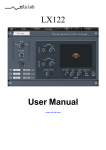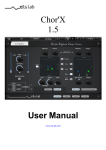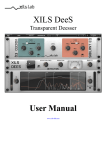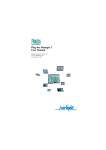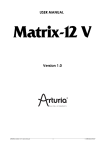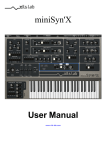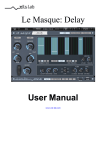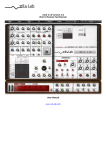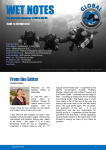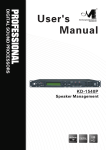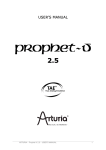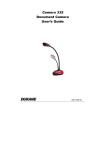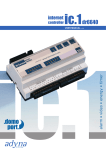Download LX122 Premium User Manual - XILS-lab
Transcript
LX122 Premium User Manual www.xils-lab.com Table of contents 1 INTRODUCTION................................................................................................................................................4 2 FEATURES.......................................................................................................................................................... 5 3 INSTALLATION................................................................................................................................................. 6 3.1 SERIAL NUMBER.................................................................................................................................................. 6 3.2 WINDOWS (XP, VISTA, WINDOWS 7)................................................................................................................. 6 3.3 MAC (OSX 10.5.0 AND LATER)........................................................................................................................... 6 4 GETTING STARTED......................................................................................................................................... 7 4.1 INSERT OR BUS .................................................................................................................................................. 7 4.1.1 LX122 Premium as insert ....................................................................................................................... 7 4.1.2 LX122 Premium on a Bus........................................................................................................................ 7 4.2 TOOLBAR........................................................................................................................................................... 7 5 PRESET MANAGEMENT................................................................................................................................. 8 5.1 MAIN TOOLBAR.................................................................................................................................................. 8 5.2 PRESET MENU..................................................................................................................................................... 8 5.3 SORT MENUS..................................................................................................................................................... 10 5.4 SORTING MENU: ADDITIONAL FUNCTIONS ............................................................................................................ 10 5.5 A/B COMPARISON.............................................................................................................................................. 11 6 ADJUSTING THE INSTRUMENTS PARAMETERS (KNOBS)................................................................. 11 7 ROTATING SPEAKERS CABINET............................................................................................................... 12 8 THE MAIN PANEL........................................................................................................................................... 13 8.1 THE GENERAL LEVEL AREA ................................................................................................................................ 13 8.1.1 Slow/Fast/Stop Area.............................................................................................................................. 14 8.1.2 Studio Area............................................................................................................................................ 14 8.1.3 Cabinet settings area............................................................................................................................. 15 9 OPTION MENU.................................................................................................................................................18 9.1 MAIN.............................................................................................................................................................. 18 9.2 DISPLAY........................................................................................................................................................... 18 9.3 MISC............................................................................................................................................................... 18 10 CREDITS......................................................................................................................................................... 19 1 Introduction Thank you for choosing the LX122 Premium ! LX122 Premium is a rotating speaker emulation, featuring XILS-lab proprietary True Stereo Dynamic Engine (TSDE). Thanks to this advance, you now have a whole new way to record the rotating speaker effect. Knowing that the real sound of a rotating speaker depends mostly on how it reacts to the room where it is, the TSDE algorithm allows to extract the exact feeling of this well-known and always wanted effects. The tube based amplification, heart of the most important characteristics of the original concept has not been forgotten. Its drive parameter allows you to overload its input circuitry in a simple but efficient way, giving the distortion that nice tube feeling. And last but not least, LX122 Premium allows you to change the structure of the rotating speaker cabinet, removing the drum or the horn, increasing the length of the horn or changing the speed of the Slow or Fast mode, independently for the both motors. What about a four motor cabinet? The dual mode mimics this never done before model, where left and right channel are dived into two independent speaker pairs, each with their own speed, never in sync, giving an even more dramatic effect. -4- 2 Features LX122 Premium offers: • True stereo path, independent Right and Left Rotating speaker structure • Five Cabinets structures • Four room emulations • True Stereo Dynamic Engine • Three reverberation algorithms • All parameters are MIDI controllable LX122 Premium is available in the following formats: • • Mac OSX 10.5 and later: 64 and 32 bits, VST, Audio Unit, RTAS (Pro Tools 7.0 and later) Windows 7, XP and Vista: 64 and 32 bits, VST, RTAS (Pro Tools 7.0 and later) Minimum system requirements: 1 Gigabyte of RAM and a 1 GHz processor. LX122 Premium is a plug-in and is not available as a standalone application -5- 3 Installation 3.1 Serial number LX122 Premium uses a simple proprietary serial number based protection. When launching LX122 Premium for the first time, it will ask for this number. After submitting, you must close and re-launch it once to complete the registration. This serial number will never be asked for again, even when installing updates. Tip: It is always a good idea to back up this serial number, or to print it, in case you should have to reinstall LX122 Premium (i.e. if you encountered a HD crash for example, or have to reinstall your OS). 3.2 Windows (XP, VISTA, Windows 7) To install LX122 Premium on Windows XP, Vista or Windows 7, launch the installer file LX122_ Premium_win_setup.exe. Please download the latest version from the XILS-lab website. Once you have accepted the license agreement, you will be asked to select the installation directory and provided with a default one. Presets and various files, like this manual, used by the LX122 Premium will be stored in this directory. Please note that this location is different from the VST install directory, which you will need to specify in the next step of the installer. Once the installation directory is specified, you will be asked to select the VST plug-in directory, with a suggested default location. Keep this default directory if you do not use the VST version. Important notice for Vista or Windows 7: be sure to use a folder owned by the user (do not use “c:/program files” for instance). Otherwise you will have to run your music application with “administrator rights”. The RTAS plug-in and its table control management Pro Tools are directly copied into the following directory: C:\Program Files\Common Files\Digidesign\DAE\Plug-Ins 3.3 Mac (OSX 10.5.0 and later) To install LX122 Premium on a computer equipped with Mac OSX 10.5.0 or later, double-click the file LX122_Premium_osx_setup.dmg. Please download the latest version from the XILS-lab website. Then launch the install program, LX122 Premium.pkg, and follow the instructions. Warning: the install program will ask you for your system password. The various files of the LX122 Premium will be copied into the following directories: Library/Application Support/Digidesign/Plug-Ins Library/Audio/Plug-Ins/Components Library/Audio/Plug-Ins/VST/XILS-lab (32) Library/Audio/Plug-Ins/VST/XILS-lab (64) Library/Application Support/Documentation/XILS-lab/LX122 Library/Application Support/XILS-lab/LX122 users/username/Library/Preferences/XILS-lab/LX122 -6- 4 Getting Started 4.1 Insert or Bus Like any other effect units, LX122 Premium can be inserted in the instrument channel of your mixer or DAW, or be used on an auxiliary bus. There are advantages and disadvantages to each method. 4.1.1 LX122 Premium as insert When inserted on the instrument channel, you can adjust the dry/wet signal between the incoming dry signal and the delay signal (wet) using the DRY/WET knob located at the bottom right of the unit. This can result in a loss of the global volume; therefore you should use the Global Output Gain knob to compensate for this. 4.1.2 LX122 Premium on a Bus When placed in an auxiliary bus, LX122 Premium provides you total control of the processed signal: You can EQ it, compress it, choose to add reverb on it, or a different reverb than on the dry signal, in short you can perform all the processing you want. You can also render the signal of LX122 Premium on an audio track then cut/paste/slice/edit it. In an auxiliary track, LX122 Premium can also receive data from SEVERAL separate audio channels. You can experiment with this and create stunning effects that would be different if LX122 Premium received only a single channel signal. In that method, you must turn full right the Dry/wet parameter remove the dry signal. To mix between dry and wet, you will use the global level of each individual tracks, and/or the global level of the LX122 Premium. 4.2 Toolbar Note: The toolbar at the top of the interface allows you to load or save presets, make a comparison between settings A and B, or modify the options. These functions are described in detail later in this manual. Click on the PRESET name field to show the available presets in the current sorted group. Please note that selecting a new preset without saving your current settings will erase any changes you have made to those settings. Click on the sort arrow button to display the current sorted group and to choose the preset within it. You can sort presets by: Author, Feeling, Type, Style, Bank or Projects. Click on the sorting label over the sorted group name, to sort your preset according to your preferences Please note that LX122 Premium powerful Preset management is fully detailed in chapter 5 of this manual. 5 Preset Management 5.1 Main Toolbar At the left of the toolbar you can find one, displaying the category name (Bank, Author, Type, Style, Feeling or Project), which open the sort management menus. The first text fields show the current sorting group and the second one shows the current preset. Clicking on the name field of the category or preset names opens the corresponding menus. Note: When a parameter is modified, the name of the preset is followed by a *, indicating that the current settings of the LX122 Premium no longer match the stored preset. When you want to save a modified preset, click on the Save or Save As button. In order to prevent you from erasing them, the Factory presets cannot be modified. When you edit a Factory preset, the Save button will be grayed out, and you will have to use the Save As function to save it in another bank. If you edit any other preset than a Factory one, the Save and Save As function will both be available. The main difference is that the Save function will save the preset under its current name, and with its current tags, overwriting the previous incarnation of the preset, while the Save as function opens a dialog box where you can modify the name of the preset, the bank in which it will be stored, and all its tags The settings of LX122 Premium are then saved in the currently displayed preset, and the * disappears. Clicking on the Save As button to duplicate and save this preset with another name and/or to other sorting groups, clicking on the Move To will change its name and/or other sorting groups. 5.2 Preset menu Factory Presets: LX122 Premium contains many Factory Presets, including standard well-known Rotating Speakers configurations and uses.. Hint: We’d recommend to Choose TYPE as first criteria in the sorting menu when you begin to play with LX122 Premium, and use the preset type corresponding to the situation. Click the Preset name field to open the preset menu. Here you can choose and load another preset from the current sort groups into LX122 Premium You can also use the Up (next preset) /Down (previous) arrows located at the right of the preset name to browse presets In this menu, other actions are also available: Delete Preset: use this to delete the current preset (a popup confirmation window appears). This option is only available if the current preset is not a factory one. Export Preset: Use this function to export the current preset in an external file (.mskd format). This file can be imported later as a new bank. It always makes sense to back up your presets on external support like CD ROMs etc. Open preset Information (or click on SAVE AS): opens the following preset information window where the name and all other information related to the current preset can be displayed or changed. In this window you can modify the Name of the preset, specify the Bank in which the preset will be saved, and also enter information in the other fields: • • • • • Author (Your name, otherwise used by Sound Designers for factory presets), Type (Category of the instrument like Keys, Leads, Basses, etc.) Style (Musical Genre), Feeling (Cold, warm, soft) Project ( My Song, My_Live_Project ). Note: You can also see its creation date and the last update date. To modify a preset name, click in the preset field and enter the new preset name this will also save all the current settings. To change preset information, click on the display, this will open a menu when you can select one of the existing items. Note: You can add a new item in any category, and therefore create custom banks, custom styles, Projects, categories of instruments etc. To add a new item in any filed, select “New….”at the bottom of the list. Note: You may have to browse until the end of the list in order to select “new” depending on its length. A Pop Up window opens when you can enter the new name. The current preset will then be associated to this new item. Note: Please be aware that creating too many categories can also have its drawbacks and make browsing become from difficult and painful to nearly impossible. Should you create around 200 different custom instrument categories, it would become very difficult to browse the library using the Style sorting. Once you have filled in all the desired/required fields: SAVE AS: Will save the current preset in the chosen Bank, with its new (or unchanged) Name, tags in all the fields you filled in. REPLACE: Allows saving the current preset in another location. This is handy to gather a lot of preset into a single location, or User Bank, which you can export in a single file containing all the presets you created or edited for a given project. CANCEL: Will just cancel all operations and return to the standard LX122 Premium GUI. Sort menus 5.3 These sorting menus are a powerful and unique tool. Allowing you to perform sophisticated tasks like displaying the preset list with one of the following selections: • • 5.4 All the Settings tagged with a given musical genre All the presets you have made for one tack, one live project etc. Sorting Menu: Additional Functions In this menu, other actions are also available: Delete: deletes all of the presets of the current group that are not factory ones. IMPORTANT: Use this function with care: If the bank does not contain any factory presets, ALL PRESETS IN THIS BANK WILL BE PERMANENTLY DELETED. Rename: modifies the current group name. Selecting this choice will open a window where the new name will be entered. Use Factory: enables or disables the display of factory presets. Sort By: sorts the presets according the bank, author, project, or shows all presets (Bank Name, Author Name, Project Name, All Presets). The preset menu will show presets of the same category (same author, same project or same bank). Export Bank: exports a bank in LX122 Premium proprietary cross platform format, (Mac and PC). The selected bank (i.e. the bank which contains the currently active preset) will be exported to a user specified location on your hard drive. Import Bank: allows you to browse your hard drives to select a file and imports a Masque bank. A/B comparison 5.5 You can store two different settings at the same time and instantly switch from one to the other to compare their settings. These two settings are stored in the A and B memories. When you launch LX122 Premium, the default-activated memory is A. When you load or modify a preset, this memory –A- is also modified in real time according to your edits. You can switch to B memory by clicking on the B button. To copy the current active memory content to the other memory slot, just press the button labeled -> or <-, according to the current active memory. With this A/B comparison system, you can easily have two settings and compare them in a convenient way. 6 Adjusting the instruments parameters (Knobs) On LX122 Premium, most sound parameters, like the delay time and feedback, or the filter’s Cut Off frequency are controlled using Knobs. To adjust the parameters of LX122 Premium with the mouse, you have two axes: horizontal and vertical, which will give the same results. To increase a parameters value, click and drag the knob to the right or to the top. To decrease a parameter value, click and drag the knob to the left or to the bottom. If you right-click on a parameter, or if you hold shift while clicking, you can adjust the parameter with fine precision (the ? button of the toolbar displays a panel summarizing these shortcuts). Right clicking in the studio setting Pad allows keeping a correct Left-right balance. In the same manner, right clicking on the two Microphone angle knobs keeps them in sync. Keyboard shortcuts In addition we have provided some soft keys combination to perform several very useful tasks: Windows: • • • CTRL+left click: reset parameter to its default value. CTRL+right click or CTRL+Shift+left click: initialize the default value of the parameter. Win+Alt+CTRL + click: open the MIDI Control panel, with the parameter already selected. OSX: • Apple+left click: reset parameter to its default value. • Apple+Shift+left click: initialise the default value of the parameter Apple+Alt+CTRL + click: open the MIDI Control panel, with the parameter already selected. 7 Rotating speakers cabinet At the middle of the last Century, Mr. Leslie was disappointed by the sound of his just bought Hammond organ, comparing to what he has heard in the large showroom of the store. I then tried to design a system, which gave the same feeling of a pipe organ by a moving speaker. Further experimentations resulted in the familiar combination of a rotating drum and horn for bass and treble frequencies respectively, creating special audio effects using the Doppler effect. Although there is a lot a various models, the classic Leslie speaker consists of two driver units - a stationary treble unit with spinning horns (called Horn in this manual), and a stationary woofer and spinning rotor (called Drum in this manual), with a crossover, that divides the frequencies between the horn and the woofer. Both the horns and a sound baffle for the bass are rotated to create Doppler effect based vibrato, tremolo and chorus effects. The rotating elements can be stopped, switched between slow (chorale) and fast (tremolo), or transitioned between the two settings. Not only the unit gives this particular effect, but also the ensemble it creates with the room where it is located. The LX122 Premium emulates the Horn and the Drum, as well as the room where various coherent reflections are occurring when they are rotating. It also emulates the tube base amplifier as well as the intrinsic characteristics of the Drum (woofer response and drum size) or the Horn (Tweeter response, horn size and diffusers) 8 The Main Panel The base concept of LX122 Premium is that everything you need to play with it live is available from the Main Panel, except the advance modulation settings. You’ll find on the main Panel the following areas: the general levels area, the Slow/Fast/Stop commands and the studio/cabinet settings area. 8.1 The general level area Two vu-meters help to keep the volume at the correct level. LEVEL: set the output gain of the LX122 Premium. It has a wide range as the stereo space can bring small gain DRY/WET: the mix between the dry and the processed signal. The rotating speakers effects is normally a full wet effect, but adding dry signal can give some nice phasing effects. DRIVE: This knob helps to overload the tube base amplification circuitry without changing too much the overall level. Turning left (toward 1) will give a different algorithm than turning right (toward 2) DUAL MODE: when engaged, this switch allows the left and right channels to be treated by two independent paths. At the expense of a higher CPU load, this is giving you a four speakers cabinet as if two units would be used. 8.1.1 Slow/Fast/Stop Area The LX122 Premium provide different cabinet structures, hence, the buttons allowing to engage the slow or fast mode are displayed in two way, either a single button, when only the drum of the horn are present in the structure, either offering to command the drum or the horn independently. Slow/Fast command when the drum and the horn are available. Slow/Fast command when only the drum or the horn is available. Clicking on the SLOW switch engages the slow mode, giving the well-known “Choral” effect. This means that the corresponding motor speed will decrease at a rate set by the deceleration knob (see below, the cabinet settings chapter), until it reaches the slow speed. Inversely, clicking on the FAST button engages the fast mode, giving the well-known “Tremolo” effect. This means that the corresponding motors speed will increase at a rate set by the acceleration knob (see below, the cabinet settings chapter) until it reaches the fast speed. Clicking on the STOP button will stop the corresponding motor. This means that the speed will decrease at a rate set by the deceleration knob until it stops. At this time, the position of the speaker is then no controllable. 8.1.2 Studio Area Clicking on the STUDIO button displays the studio view, allowing the user to position the microphones that are recording the rotating speakers at various positions, giving a wide range of sounds and feelings. In this panel, you can also change the characteristics of the room as well as the reverberation algorithms Clicking on the microphone allow you to put it where ever in the room, right clicking keeping the left-right balance (the other microphone is moved accordingly). The closer the cabinet you are, and when the microphones are directed toward the unit, the less the room and its reflection will be important, as if a dry/wet of the reverberation would be turned in the dry direction. On the contrary, if the microphones are not directed toward the cabinet or if the microphones are put far from it, the room will then be more present. As if a dry/wet of the reverberation would be turned in the wet direction. STUDIO SIZE: This knob sets the “size” of the room, acting on how the first reflection will be spaced. MIC ANGLE LEFT or RIGHT: These knobs change the angle of the corresponding microphone. Right click allows to keep the both in sync, keeping the stereo balance. STUDIO WALL: This menu allows you to choose the room, from None, where no reflection or reverb are created, to Complex, where a complex room, at the expense of a higher CPU load, gives you a denser result. TIME: This knob set the reverberation time HDAMP: This knob sets how the high frequencies are reduced during the reverberation time. Turning left reduce the high frequency level while turning right increases them. Large/Medium/Small: This selector allows you to change the reverberation algorithm, from small to large. HIGH-PASS: This selector allows to add or not an high pass 6 dB filter before the reverb, avoiding some blurry basses. Two cutoff frequencies are available, 80 Hz or 160 Hz. 8.1.3 Cabinet settings area Clicking on the CABINET button displays the Cabinet view, allowing change various parameters of your Rotating Speaker unit. First, you can choose how your cabinet is build, adding or not a drum, a horn, removing the treble speaker or the woofer speaker. This is done thought the menu TYPE 1 Horn, 1 Drum: The typical rotating speaker unit, holding a drum for the low end, and a horn for the high frequency. In this case, you have access to the Drum and Horn motors parameters. 1 Horn, 1 Woofer: Some rotating speakers units used to get only a horn but provide a woofer for the low end. In this case, you have access to the Horn motor parameters as well as the balance between low and high ends. 1 Treble, 1 Drum: Some rotating speakers units used to get only a drum but provide a tweeter for the high end. In this case, you have access to the drum motor parameters as well as the balance between low and high ends. 1 Horn: Some rotating speakers units used to get only a horn. In this case, you have access to the horn motor parameters. There isn't any filtering done before the horn, only its characteristics are emulated. 1 Drum: Some rotating speakers units used to get only a drum. In this case, you have access to the drum motor parameters. There isn't any filtering done before the drum, only its characteristics are emulated. DIFFUSER OUT: In the real rotating speakers units, the horn, when present has some metallic part, used to avoid its intrinsic directivity, giving a more subtle effect. This is nicely emulated by the LX122 Premium. But in some case, musician wants a more “strait to you face” effect and removed this metallic part from their horn. So the LX122 Premium does, when clinking on this button. When the structure of your rotating speaker cabinet has been chosen, you can set the characteristics of its motors. Let us explain the case when both Horn and Drum are there, it is obvious to adapt these explanation for the other modes. You can see two parts, one for the horn, and the other for the drum. SLOW: set the speed of the slow mode (when the SLOW/FAST buttons are engaged to SLOW) FAST: set the speed of the fast mode (when the SLOW/FAST buttons are engaged to FAST) ACC.: set time the motor will go from the SLOW to the FAST mode. DEC.: set time the motor will go from the FAST to the SLOW mode. RND/CLK/CNT-CLK: This selector allows you to choose the sense of the rotation of the speakers. CLK as clockwise, CNT-CLK, as counterclockwise and RND as Random. In this last position, the motors are changing their sens of rotation in a random way, giving a nice and never heard effects. DIAMETER: This knob set the size of the horn, the bigger, the wider the Doppler effect. RIBBON: This knob set how the ribbon which makes drum to rotate is new or old. BALANCE: this knob sets the relative level of the signal sent to the woofer or the tweeter. CABINET EFFECT: this knob sets the importance of the internal cabinet reflexions. Turned it left will make the sound as if there were no cabinet wood panel. 9 Option menu This menu allows choosing the global settings. These settings are defined for all the instances of the LX122 Premium. Each time an option is changed, the related option file is saved. 9.1 Main In the toolbar, the Options button opens a menu for selecting various options for the LX122 Premium. This menu shows the following options settings: LX122 Premium About: displays information about the LX122 Premium (version, build date and credits). Open MIDI settings panel: Opens a popup where you can assign MIDI controllers for each of the LX122 Premium’s parameters. Click on the parameter label to select the parameter you want assign, then enter the MIDI controller number (from 0 to 127), or switch on the learning switch and send a MIDI command with the correct MIDI controller number. The LX122 Premium will memorize it. This setting popup can also be opened by CTRL+ALT+Apple+Left-click (Mac) or CTRL+Win+ALT+Left-click (Win) on the desired LX122 Premium parameter. 9.2 Display Output level follows presets: When checked, this option allows the output level to follow the presets. That means that the output level is programmed with the value saved in the preset. Otherwise it keeps its value. Popup On: shows a popup window while modifying the value of a knob. Popup Over On: shows a popup window when the mouse is over a switch. Popup Name On: the name of the current modified parameter is displayed. GUI update: low: slow refresh rate for the GUI. Useful when it is necessary to save CPU power. GUI update: middle: standard refresh rate for GUI. GUI update: fast: fast refresh rate for GUI. Useful when it is necessary to precisely follow the sequencer's led for instance. 9.3 Misc Init settings from current settings: initializes the default values of the LX122 Premium from the current settings. All the new presets will be created from these settings, when the init settings choice is selected. These parameters will also be used when setting a control to its default value. (Win: CTRL+Click, OSX: ALT+Apple+Click). Wheel Incr: 0.01: parameter increment of 0.01 when using of the mouse wheel. Wheel Incr: 0.05: parameter increment of 0.05 when using of the mouse wheel. Wheel Incr: 0.1: parameter increment of 0.1 when using of the mouse wheel. 10 Credits Concept of LX122 Premium and original UI design was done by: Xavier Oudin Rotating speaker and Stereo processing concept and coding were done by: Xavier Oudin Digital Signal Processing and plug-in coding was done by: Xavier Oudin The graphical user interface was created by: Xavier Oudin helped by Laurent Bourgeon The graphics created by: Yannick Bonnefoy This manual was written by Xavier Oudin And proofread and corrected by: Michael Logue The presets were done by: Lotuzia, Xavier Oudin, Mathias Brussel. Thanks to : Nori Ubukata, Mathias Brussel, Laurent Bourgeon, Kelvin Ford, Ingo Weidner, Boele Gerkes Modules licenses: The LX122 parameters concept, emulation of the Rotating speakers, reverberation unit, True Stereo Engine, are licensed by Xavier Oudin to XILS-lab for exclusive use in LX122 software.