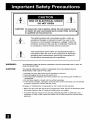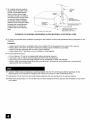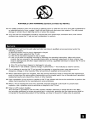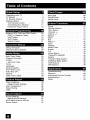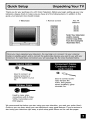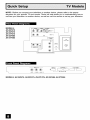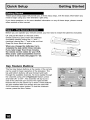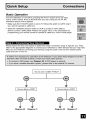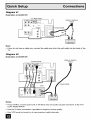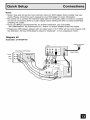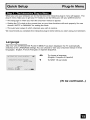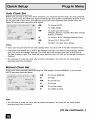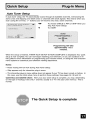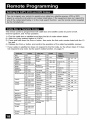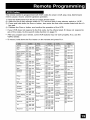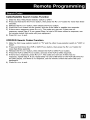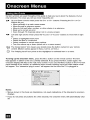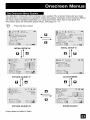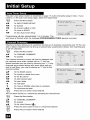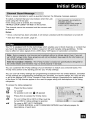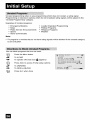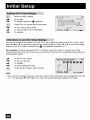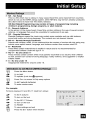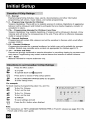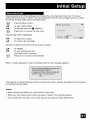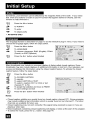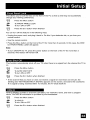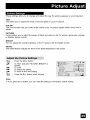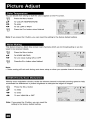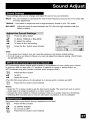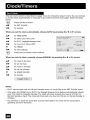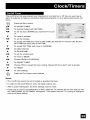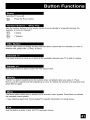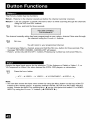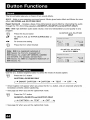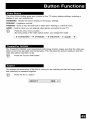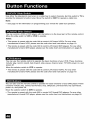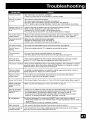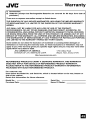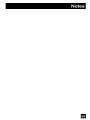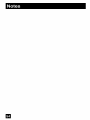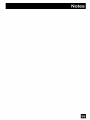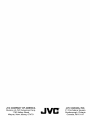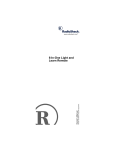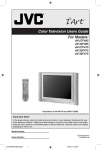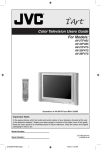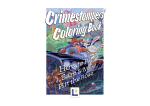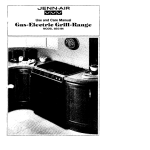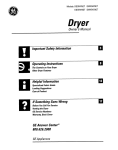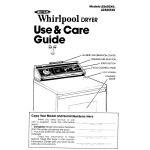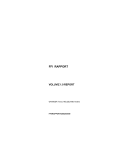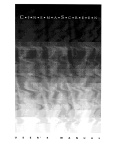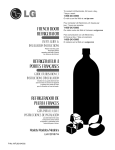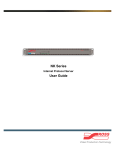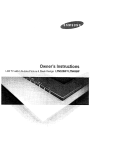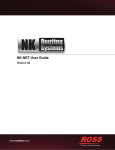Download For Models: - Sears PartsDirect
Transcript
For Models:
AV-27F485
AV-32F485
AV-27F475
AV-32F475
AV-36F475
Illustration
of AV-36F475 and RM.C1258G
Model Number:
Serial Number:
LCT1562-001A-A
0104KGHIqM
RISK OF ELECTRICAL SHOCK
DO NOT OPEN
CAUTION:
To reduce the risk of electric shock. Do not remove cover
(or back). No user serviceable parts inside. Refer servicing
to qualified service personnel.
The lightning flash with arrowhead symbol, within an
equilateral triangle is intended to alert the user to the
presence of uninsulated "dangerous voltage" within the
product's enclosure that may be of sufficient magnitude
to constitute a risk of electric shock to persons.
The exclamation point within an equilateral triangle is
intended to alert the user to the presence of important
operating and maintenance (servicing) instructions in
the literature accompanying the appliance.
WARNING:
TO PREVENT FIRE OR SHOCK HAZARDS,
RAIN OR MOISTURE.
CAUTION:
TO INSURE PERSONAL SAFETY, OBSERVE THE FOLLOWING
REGARDING THE USE OF THIS UNIT.
DO NOT EXPOSE THIS TV SET TO
RULES
1. Operate only from the power source specified on the unit.
2. Avoid damaging the AC plug and power cord.
3. Avoid improper installation and never position the unit where good ventilation is
unattainable.
4. Do not allow objects or liquid into the cabinet openings.
5. In the event of trouble, unplug the unit and call a service technician. DO not attempt
to repair it yourself or remove the rear cover.
Changes or modifications
not approved by JVC could void the warranty.
• When you don't use this TV set for a long period of time, be sure to disconnect
the power plug from the AC outlet and antenna for your safety.
both
• TO prevent electdc shock do not use this polarized plug with an extension cord,
receptacle or other outlet unless the blades can be fully inserted to prevent blade
exposure.
• As an "ENERGY STAR _" partner, JVC has determined
that this product or product model meets the "ENERGY
STAR_" guidelines for energy efficiency,
CAUTION:
Please read and retain for your safety.
Electrical energy can perform many useful functions.This
TV set has been engineered and manufactured to
assure your personal safety. But improper use can result in potential electrical
shock or fire hazards.
In order not to defeat the safeguards incorporated in this TV set, observe the following basic rules for its
installation, use and servicteg. Also fellow all warnings and instructions marked on your TV set.
INSTALLATION
1 Your TV set is equipped with a polarized AC line plug (one blade of the
plug is wider than the other). This safety feature allows the plug to fit into
the power outlet only one way. Should you be unable to insert the plug
fully into the outlet, try reversing the plug. Should it still fail to fit, contact
your elect rician.
(POLARIZED-TYPE)
2 Operate the TV set only from a power source as indicated on the TV set or refer to the operating instructions
for this information. If you are not sure of the type of power supply to your home, consult your TV set dealer
or local power company. For battery operation, refer to the operating instructions.
3 Overloaded AC outlets and extension cords are dangerous, and so are frayed power cords and broken
plugs. They may result in a shock or fire hazard. Call your service technicten for replacement.
4 DO not allow anything to rest on or roll over the power cord, and do not place the TV set where power cord is
subject to traffic or abuse. This may result in a shock or fire hazard.
5 DO not use this TV set near water - for example, near a bathtub, washbowl, kitchen sink, or laundry tub, in a
wet basement, or near swimming pool, etc.
6 If an outside antenna is connected to the TV set, be sure the antenna system is grounded so as to provide
some protection against voltage surges and built-up static charges. Section 810 of the National Electrical
Code provides information with respect to proper grounding of the mast and supporlteg structure, grounding
of the lead_in wire to an antenna discharge unit, size of grounding conductors, location of antenna discharge
unit, connec_on requirements for the grounding electrode.
D
7 An outside antenna system
should not be located in the
vicinity of overhead power
lines or other electric light
or power circuits, or where it
can fall into such power lines
or circuits. When installing
an outside antenna system,
extreme care should be taken
to keep from touching such
power _ines or circuits as
contact with them might be
fatal
EXAMPLE OF ANTENNA
8 TV sets are provided with ventilation
released.
GROUNDING
AS PER NATIONAL
ELECTRICAL
CODE
openings in the cabinet to allow heat generated during operation to be
Therefore:
-----
Never
Never
Never
Never
block
place
cover
place
the bottom veotilation slots of a portable TV set by placing it on a bed, sofa, rug, etc.
a TV set in a "buithin" enclosure unless proper ventilation is provided.
the openings with a cloth or other material
the TV set near or over a radiator or heat register.
9 To avoid personalinjury:
-----
Do not place a TV set on a sloping sheff unless propedy secured.
Use only a cart or stand recommended by the TV set manufacturer.
DO not try to roll a cart with small casters across thresholds or deep pke carpets.
Wall or shelf mounting shoutd follow the manufacturer's instructions, and should use a mounting kit
approved by the manufacturer.
10 Caution children about dropping or pushing objects into the TV set through cabinet openings. Some
internal parts carry hazardous voltages and contact can result in a fire or elect dcal shock.
11 Unplug the TV set from the wall outfat before cleaning. DO not use liquid or an aerosol cleaner.
12 Never add accessories
in a hazard.
I=
to a TV set that has not been designed for this purpose. Such additions may result
PORTABLE CARTWARNING
(Symbol provided by RETAC)
13 For added protection of the TV set during a lightning storm or when the TV set is to be left unattended for
an extended period of time, unpIug it from the walt outlet and disconnect the antenna. This will prevent
damage to product due to lightning storms or power line surges.
14 A TV set and cart combination should be moved with care. Quick stops, excessive
surfaces may cause the TV set and cart combination to overturn.
force, and uneven
15 UnpIug this TV set from the wall outlet and refer servicing to qualified service personnel under the
following conditions:
A. When the power cord or plug is damaged or frayed.
B. If liquid has been spilled into the TV set.
C. If the TV set has been exposed to rain or water.
D. If the TV set does not operate normally by fallowing the operating instructions. Adjust only those
controls that are covered in the operating instructions as improper adjustment of other controls may
resuIt in damage and will often require extensive work by a qualified technician to restore the TV set to
normal operation.
E. If the TV set has been dropped or damaged in any way.
E When the TV set exhibits a distinct change in performance
-- this indicates a need for service.
16 DO not attempt to service this TV set yourself as opening or removing covers may expose you to
dangerous voltage or other hazards. Refer all servicing to qualified service personnel
17 When replacement parts are required, have the service technician verify in writing that the replacement
parts he uses have the same safety characteristics as the original parts. Use of manufacturer's specified
replacement parts can prevent fire, shock, or other hazards.
18 Upon completion of any service or repairs to this TV set, please ask the service technician
safety check described in the manufacturer's service literature.
to perform the
19 When a TV set reaches the end of its useful life, improper disposal could result in a picture tube
impthsion. Ask a qualified service technician to dispose of the TV set.
20
Note to CATV
This reminder
that provides
connected to
system installer.
is provided to calI the CATV system installer's attention to Article 820-40 of the NEC
guidelines for proper grounding and, in particular, specifies that the cable ground shall be
the grounding system of the building, as close to the point of cable entry as practical.
El
_1112"g,'lK_t,i ............
Unpacking your TV ............
TV Models ................
TV Remote Control ...........
Getting Started .............
The Remote Control ..........
Connecting Your Devices .......
Interactive Plug In Menu ........
;{'.]
i1[1| I'_11_J lilII
I I_.I iil
7
8
9
10
10
11
15
i i| I I[_ _
Setting CATV, VCR and DVD Codes
CATV or Satellite Codes ........
VCR Codes ..............
DVD Codes ..............
Search Codes .............
. . . 18
18
19
20
21
Using the Guide .............
Onscreen Menu System .........
22
23
Auto Tuner Setup ............
Channel Summary ............
V-Chip ..................
Set Lock Code .............
24
24
25
31
Purity ...................
Language ................
Closed Caption .............
Front Panel Lock ............
Auto Shut Off ..............
XDS ID .................
Video Input Label ..........
32
32
32
33
33
33
34
.'till
i Ill|__
D
35
35
36
36
36
_.
Sound Settings .............
Adjust Sound Settings .........
MTS (Multi-channel Sound) .......
Smart Sound ............
38
39
40
I llii
1_
i (olill!
iilOt i {ol ii .........
Power ..................
Number Buttons .............
100+ Button ...............
Channel +/- ...............
Volume +/- . ..............
41
41
41
41
41
Muting ..................
Menu ..................
Exit ...................
Return + .................
41
41
41
42
Input ...................
Display .................
Sleep Timer
...............
Sound ..................
C.C ....................
Video Status ...............
TheaterPro D6500K ...........
42
43
43
44
44
45
45
Aspect ................
TV/CATV Slide Switch ..........
VCPJDVD Slide Switch .........
VCR Buttons ...............
DVD Buttons ...............
45
46
46
46
46
l-_li_'I'.llllllillt
...........
Troubleshooting
.............
Warranty .................
Authorized Service Centers
Specifications
..............
Notes .................
_1 [It | ! I i['.11 ___';I'11_.
Picture Settings .............
Adjust Picture Settings .........
Color Temperature ............
Noise Muting ..............
VSM .................
Set Clock
................
On/Off Timer ...............
World Clock ..............
37
37
37
37
|
.......
47
48
50
51
53
Thank you for your purchase of a JVC Color Television. Before you begin setting up your new
television, please check to make sure you have all of the following items. In addition to this
guide, your television box should include:
1 Television
1 Remote Control
Two AA
Batteries
Note: Your television
and/or remote
control may differ
from the examples
illustrated here.
Used to connect an
external antenna or
cable TV system to your
TV.
Used to connect audio/
video devices like
VCRs, DVD players,
stereo amplifiers, game
consoles, etc.
Used to make video
connections with S-Video
VCRs, Camcorders and
DVD players.
We recommend that before you start using your new television, you read your entire User's
Guide so you can learn about your new television's many great features. If you're anxious to
start using your television right away, a quick setup guide follows on the next few pages.
g
NOTE: Before you connect your television to another device, please refer to the proper
diagrams for your specific TV and remote. These will help assist you in understanding how to
connect your television to another device, as well as use the remote to set up your television.
MODELS:
AV-36F475
AV-32F475
AV-27F475
AV-32F485
AV-27F485
iNPUT
3
MENU
CHANNEL
MODELS: AV-36F475, AV-32F475, AV-27F475, AV_32F485, AV-27F485
m
+
VOLUME+
MODELS:
AV-36F475
AV-32F475
AV-27F475
AV-32F485
AV-27F485
• For information
on remote control buttons, see pages 41 - 46.
D
_
i IIiIIl1-"t _'ri(=!
These quick setup pages will provide you, in three easy steps, with the basic information
need to begin using your new television right away.
you
If you have questions, or for more detailed information on any of these steps, please consult
other sections of this manual.
.'lt_lll illi_l"t
:_=l.[,lt'lltlilllll
Before you can operate your remote control, you first need to install the batteries (included).
Lift and pull the latch on the back of the
remote control to open. Insert two batteries
(included) carefully noting the "+" and "-"
markings, placing the "-" end in the unit first.
Snap the cover back into place.
When you change the batteries, try to
complete the task within three minutes.
If you take longer than three minutes,
the remote control codes for your VCR,
DVD, end/or cable box/satellite receiver
may have to be reeeL See pages 18 - 20.
Key Feature
Buttons
The four key feature buttons at the center of the remote
can be used for basic operation of the television. The
top and bottom buttons will scan forward and back
through the available channels. To move rapidly through
the channels using JVC's Hyperscan feature, press
and hold CH+ or CH-. The channels will zip by at a
rate of five channels per second. The right and left
buttons will turn the volume up or down. These buttons
are also marked with four arrows and are used with
JVC's onscreen menu system. To use the onscreen
menus, press the MENUbutton.
El
Basic Operation
Turn the television on and off by pressing the POWERbutton at the tap right
corner of the remote. If this is the first time you are turning on the TV, the
interactive plug-in menu appears,
• Make sure the W/CAW switch is set to TV. Move the switch to CATV only if
you need to operate a cable box,
• Slide the VCR/DVD selector switch to VCR to control a VCR. Slide to
DVD to control a DVD player, Please see pages 18 to 21 for instructions on
programming your remote control to operate a cable box, VCR or DVD player.
Please follow the flow chart below to determine which connection setup is right for you, Then,
refer to the appropriate diagrams to connect your television to other devices that you may have,
After you are finished connecting your devices, plug the power cord into the nearest power
outlet and turn on the TV,
I
Do you haven VCR?
Diagram #2
Do you use a Cable TV Box?
I
Diagram #1
I
Do you have a VCR?
Diagram #3
I
Diagram #1
B!
Diagram #1
Illustration of AV-36F475
Note:
• If you do not have a cab{e box, connect the cable wire from the wail outlet into the back of the
TV,
Diagram #2
Illustration of AV-36F475
TV Rear PaneI
Cable or Antenna
Output
Notes:
• If your VCR is a mono sound unit, it will have only one audio out jack, Connect it to the TV's
LEFT AUDIO INPUT.
• Use the S-Video connection
if possible for superior picture quality.
• Your VCR must be turned on to view premium cable channels.
na
Notes:
• Green, blue and red are the most common colors for DVD cables. Some models may vary
colors. Please consult the user's manual for your DVD player for more information.
• Be careful not to confuse the red DVD cable with the red audio cable. ]t is best to complete
one set of connections (DVD or audio output) before starting the other to avoid accidentally
switching the cables.
• If you use INPUT 2 (Component-In), for a DVD connection, you must select
"V2-COMPONENT"
by pressing the INPUTbutton, for proper display of the DVD signal.
• Progressive DVD players (players with an output scan of 31.5 KHz) will not work properly with
this television. Set your DVD player's output to "interlaced", or non-progressive mode.
Diagram #3
Illustration
of AV-36F475
Cable or Antenna
Outpu[
VCR
R
L
V
•
DVD Player (OPTIONAL)
Coaxial Cable
Green
Blue
Red
B
Connecting
Illustration
to a Camcorder
of AV-36F475
fNPU_ 3
1) Connect a yellow composite cable from the camcorder VIDEO OUT, into the VIDEO IN on
the front of the TV.
2) Connect e white composite cable from the camcorder LEFT AUDIO OUT, into the
LEFT AUDIO IN on the front of the TV.
3) Connect a red composite cable from the camcorder RIGHT AUDIO OUT, into the
RIGHT AUDIO IN on the front of the TV.
Note:
• If your camcorder
LEFT AUDIO IN,
Connecting
Illustration
is a mono sound model it will have only one AUDIO OUT. Connect it to the
to an External
Amplifier
of AV-36F475
Speaker
Speaker
Amplifier
TV Rear Panel
1) Connect a white composite cable from the LEFT AUDIO OUTPUT on the back of the TV to
the LEFT AUDIO INPUT on the amplifier.
2) Connect a red composite cable from the RIGHT AUDIO OUTPUT on the back of the TV to
the RIGHT AUDIO INPUT on the amplifier.
Notes:
• Refer to your amplifier's manual for more information,
• You can use AUDIO OUTPUT for your home theater system,
m
II_."1171111111i i'l'_ll Iil 1-.1tl.i4 1
1 II11111111
ill1-.1
il ! i
When you turn your television on for the first time the interactive plug-in menu will appear. The
plug-in menu helps you to get your ]-V ready to use by letting you set your preferences for:
• The language in which you want the onscreen menus to appear.
• Setting the TV's clock to the correct time so your timer functions will work properly.You
choose "AUTO" or "MANUAL' for setting the clock.
can
• The auto tuner setup of which channels you wish to receive.
We recommend
you complete the interactive plug-in items before you start using your television.
Language
After the "JVC INTERACTIVE PLUG IN MENU" has been displayed, the TV automatically
switches to the LANGUAGE settings. You can choose to view your onscreen menus in three
languages: English, French (FranQais) or Spanish (EspaSol).
<i-
To choose a language:
(English, Fran?ais or EspaSol)
v
To NEXT (To set clock)
(To be continued...)
m
Auto Clock Set
Before you use any of your TV's timer functions, you must first set the clock. You may precisely
set your clock using the XDS time signal broadcast by most public broadcasting stations. If you
do not have this in your area, you will have to set the clock manually. See manual clock set
below. To set the clock using the XDS signal:
To choose AUTO
To TIME ZONE
To select your time zone:
(Atlantic, Eastern, Central, Mountain, Pacific,
Alaska or Hawaii)
To move to D.S.T. (Daylight Savings Time)
,<•
To turn D.S.T. ON or OFF
To NEXT (To Auto Tuner Setup)
Notes:
• D.S.T. can be used only for US and Canada when it is set to ON in the SET CLOCK menu.
• Only when the MODE set to AUTO, the Daylight Savings Time feature automatically adjusts
your TV's clock for Daylight Savings. The clock will move forward one hour at 2:00 am on
the first Sunday in April. The clock will move back one hour at 2:00 am on the last Sunday in
October.
• You will have to reset the clock after a power interruption. You must set the clock before
operating any timer functions.
Manual
Clock Set
To set your clock manually (without using the XDS signal), choose MANUAL. If you choose
AUTO, see auto clock set above.
SE_Ie_O_
_i_
i
i ¸ iii
i i!¸
_!i_ !_b!_i
i !_!
!
¸ "_ACiE_P"
i! ¸iii
_
F_
4 •
TO choose MANUAL
•
To TIME
4 •
To set the hour
•
To minute
i¸ i!!iiill! i!!i _ _i____i!i_!_
_ _i_ iii iiiliiii!iii! !
4 •
To set the minute
i!_i_i_
_i,_¸_ i___ a:
•
To START CLOCK
_{
_!i_ i i ¸¸
E_i¸_i¸i_ i
i
Note:
• You will have to reset the clock after a power interruption.You
operating any timer functions.
must set the clock before
(To be continued...)
m
Auto Tuner Setup
In auto tuner setup, the TV automatically scans through ell available channels, memorizing the
active ones and skipping over blank ones or channels with weak signals. This means when you
scan (using the CHANNEL+/-- buttons) you will receive only clear, active channels.
To choose CABLE or AIR (or SKIP when you
skip Auto Tuner Setup)
•
To START
Programming will take
approximately 1 to 2
minutes.
When the setup is finished, THANK YOU!! SETUP IS NOW COMPLETE is displayed.Your quick
setup is now complete. You can now begin watching your television, or you can continue on in
this guide for more information on programming your remote control, or using the JVC onscreen
menu system to customize your television viewing experience.
Notes:
• Noise muting will not work during Auto Tuner Setup.
• Skip appears only for interactive plug-in menu.
• The interactive plug-in menu setting does not appear if your TV has been turned on before.
this case, use the initial setup menu to perform these settings. See pages 32, 38 and 24.
In
Cable Box and Satellite Users: After your auto tuner setup is complete, you may, (depending
on the type of hookup), have only 1 channel, usually 3 or 4 in the auto tuner memory. This is
normal.
The Quick Setup is complete
m
[or%l,'lm :{,):ao]l _*_'lmln_ [tr_[-._
The remote control is programmed with cable box and satellite codes for power on/off,
channel up/down, and 10 key operation,
1) Find the cable box or satellite brand from the list of codes shown below.
2) Slide the 2-way selector switch to "CATV".
3) Press and hold down the DISPLAYbutton, then enter the first code number listed with the 10
key pad.
4) Release the DISPLAYbutton, and confirm the operation of the cable box/satellite receiver.
• ff your cable or satellite box does not respond to the first code, try the others listed. If it does
not respond to any code, try the search codes function, on page 21.
024
Puser
032
032,025
RCA
061,070
061,032
Realistta
032
022,051
Regal
008, 064,040,
041,042,046,
066
068,059
024,032,026
029
022,043
066, 024,026,
026, 027,020,
021,022,057,
023
t00,113,114,
t10
Express VU
t00,113
G.E
t06
G.I
t08
Regency
034
Rembraqdt
037,032,051,
038
aradiente
tt2
SamguRg
001
Hitachi
1C4, 111
Scientific Atlanta
007,068,059
HNS (Hughes)
104
SLMa[k
001,047
Panasonic
t05
Sprucer
051,066
Philips
t02, 103
034
032,051
Echostat
Stargate
032,061
Primestar
t08
040,041,042,
045,068,064
Telecaption
067
Proscan
t06, 109, 110
Hitachi
049,024
Teleview
047,061
RCA
t06, 109, 110
Je_ro_d
066,024,025,
026,027,020,
021,022,057,
023
Te×scan
044
Sony
t07
Tooom
030,036,066
Star Choice
t04, 108
Toshiba
050
Toshiba
t01
04S, 060,051,
054
Unika
032,026
Uniden
t02, 103
Universal
022,032
Hamlin
M_[oom
Magnavox
033
Memo_x
030
Videoway
052
Movietlme
032,061
Viewstar
029,030
Oak
039,037,048
Zenith
063,046
Panasonio
056,066,060,
071,073
Zenith/Drake
Satellite
046
Paragon
063
Philips
028,029,030,
052,063,031,
069
Pioneer
047,062
Pulsar
051,032
LvLN-'llhT_. [_
The remote control is programmed with VCR codes for power on/off, play, stop, fast-forward,
rewind, pause, record, channel up/down operation.
1) Find the VCR brand from the list of codes shown below.
2) Slide the first 2-way selector switch to "TV" and the other 2-way selector switch to "VCR".
3) Press and hold down the DISPLAYbutton, then enter the first code number listed with the 10
key pad.
4) Release the DISPLAYbutton, and confirm the operation of the VCR.
• If your VCR does not respond to the first code, try the others listed. If it does not respond to
any of the codes, try the search codes function on page 21.
• After you program your remote, some VCR buttons may not work properly. If so, use the
VCR's remote.
• To record, hold down the Rac button on the remote and press PLAY.
Admlra]
035
Marantz
003,
Aiwa
027,
032,095
Marta
064
Akai
029,
072,073,
Memorex
024,
067
MGA
038,
040,
048,
041,042
074
Audio
Dynamk
004,005
_amtron
047,
003,
005
BeJ_ & Howell
063,
071
Mino_t a
058,
045,093
Broksonic
020,
026,094
Mitsub]shJ
038,
040,
Canon
023,
025
048,
041,042,
CCE
043
078,
090
Citizen
064
M ultitech
047,
027,062
NEC
003,
000
024,
004,005,
Craig
Sanyo
063,
071
067, 09_,
Scott
059,
060,062,
067,
047,
020
038,040,
048,026,
Sears
063,
066,
001
064,065,
058,000,
;hintom
Sharp
075
035,
O_mp_c
Daewoo
043,
092
059,
OP timus
028,
064
021,035,
DBX
003,
004,005
Or _on
026,
020
Dimensia
045,
093
Panasonic
023,
022
024,021,
Signature
Singe r
Emersotl
043, 026,077,
061,025,042,
Penney
024,
058,045,
Sony
023
Fisher
063,
065,
066,067,
071,091
Pentax
058,
093
Funai
027,
026,020,
phi_co
031,024,027,
000
023,
GE
033,
045,024
Go Video
037,
051,049,
Phi_ips
0,50, 089
Gokdst,3r
064
Gradiente
083,
084,081,
000,
001
Hitachi
023,
045,058,
081,093
023
instant Replay
027,
024,
Jensen
003
JVC
000,
001,002,
003,
004,
005
003,
005
004,
064,
LXI
027,
064,
058,
065,
066,
063,
067
Magnavox
031,023,
086
2000
026,020,
_V 2000
035
028,
029,030,
053,
054,055
027
Sylvania
031,023,024,
027
Symp honic
027,
043
Tashiro
064
081
031,023,024,
Tatung
003,
004,005
086
Teac
003,
004,027,
023
Pro scan
045,
058,023,
Technics
024,
059,
031,046,
060, 033,
Teknik
a
024
024,
027,070
087,
093
Toshib
a
059,
046,079
021,022,023,
024
Vector
Research
005
033,
036,
027
024,063,
067,040,
Wards
033,
045,
058,
023,
046,
024,
059,
031,
060,
083,
084,
085,
087,
093
Quasa{
Shack
RCA
ReaNstic
024,
005,045,
027,
075
Pioneer
Radio
Kenwood
036,080,
088
063, 003,004,
00 a 093
076
026,020,
047,
024,027,
020,
089
052
029,
024,
060,062,
033,
003,
045,
093
MaUls
037,
089
Sansui
063,
Cu_8
064
Samsung
005
Yamaha
024,063,
036,
067, 040,
027
021,022,023,
035,
044,
063,
036,067,
064
003,004,
005
Zenith
044,
094
082,064,
m
IIo_VI|XO,I_. 1_
The remote control is programmed with DVD codes for power on!off, play, stop, fast-forward,
rewind, previous/next chapter, tray open/close, and still/pause operation.
1) Find the DVD player brand from the list of codes shown below.
2) Slide the first 2-way selector switch to "TV" and the other 2-way selector switch to "DVD".
3) Press and hold down the DISPLAYbutton, then enter the first code number listed with the 10
key pad.
4) Release the DISPLAYbutton, and confirm the operation of the DVD player.
• ff your DVD player does not respond to the first code, try the others listed. If it does not
respond to any of the codes, try the search codes function on page 21.
• After you program your remote, some DVD buttons may not work properly. If so, use the DVD
player's remote.
m
Aiwa
O43
RCA
021,026
Apex
Denon
040
Sampo
034
020,037
Samsung
030
Hitachi
030,031
000
Sharp
SiIvania
028
JVC
Kenwood
035
Sony
Konka
039
024, 045, 046,
047
Mitsubishi
025
Technics
020
Onkyo
Oritron
041
Toshiba
023
044
Vialta
050
Panasonic
020
Wave
O42
Philips
Pioneer
023,036
022
Yamaha
O20
Zenith
027, 032
Raite
O33
038
_-]'_';
I I[_ il
,ll{ITi
[t }
Cable/Satellite
Search Codes Function
1) Slide the first 2-Way Mode Selector switch to CATV.
2) Press and hold down the POWERbutton, then press the RETURN+button for more than three
seconds.
3) Release the RETURN+button, then release the POWERbutton.
4) Press the POWERbutton on the remote, and see if the cable or satellite box responds.
5} If there was a response, press RETURN+.The codes are now set. If there was no
response, repeat Step 4. If you repeat Step 4 a total of 52 times without a response, use
the remote control that came with your equipment.
6) Press RETURN+to exit.
VCR/DVD Search Codes Function
1) Slide the first 2-way selector switch to "TV" and the other 2-way selector switch to "VCR" or
"DVD".
2) Press and hold down the VCR or DVD POWERbutton, then press the RETURN+button for
more than three seconds.
3) Release the RETURN+button, then release the VCR or DVD POWERbutton.
4) Press the VCR or DVD POWERbutton, and see if the VCR or DVD responds.
5) If there was a response, press RETURN+.The codes are now set. If there was no
response, repeat Step 4. If you repeat Step 4 a total of 80 times for the VCR (30 times for
the DVD player), and there is no response, use the remote control that came with your
equipment.
6) Press RETURN+to exit.
81
II J."lIII, I i | #'1"_[_'I'IT. ['
Certain symbols are used throughout this guide to help you learn about the features of your
new television, The ones you will see most frequently are:
&T
Up and
buttons
• Move
• Move
• Move
• Back
• Scan
Down arrows mean press the OH+ or OH-- buttons, Pressing the CH+ or CHlet you:
vertically in a main menu screen
through a submenu screen
to the next letter, number, or other choice in a submenu
up to correct an error
through TV channels (when not in a menu screen)
_1•
Left and right arrows mean press the VOLUME+or VOLUME--buttons to move left or right
to:
• Select a highlighted menu item
• Select an item in a submenu
• Select numbers in certain menu options
• Turn the volume up or down (when not in a menu screen)
The "press button" icon means you should press the button named on your remote
control. (Button names appear in SMALLCAPITALLETTERS,)
The "helping hand" icon points to the highlighted
or selected item in a menu,
To bring up the onscreen menu, press the MENUbutton on the remote control. The item
that appears in yellow is the one currently selected. If you press the MENUbutton again, the
onssreen display will skip to the next menu screen. If you use the Menu button on the TV's front
panel instead of the remote, an additional menu screen showing input and video status mode
will appear. The "interactive plug-in menu" will appear the first time the TV is plugged in,
Notes:
• Menus shown in this book are illustrations,
displays.
not exact replications of the television's onscreen
• If you do not press any buttons for a few seconds, the onscreen
off.
m
menu will automatically
shut
Iim'T_._
[IJii.'(l(l{'.(_i
Iki_[_i|!l_i"Lv/..'_l{'.]il
Your television comes with JVC's onscreen menu system. The onscreen menus let you make
adjustments to your television's operation simply and quickly. Examples of the Onscreen Menus
are shown below. Detailed explanations on using each menu follow later in this guide, For
information about the interactive plug-in Menu. see pages 15 - 17.
Press the MENUbutton
[]
[]
INITIAL SETUP 02
INITIAL SETUP 01
[] []
°ll°
PICTURE ADJUST 01
CLOCK/TIMERS
.iT°
[] []
[]
[]
PICTURE ADJUST 02
SOUND ADJUST
Purity: Model AV-36F475 ONLY
El
The auto tuner setup function is described on page 17 as the interactive plug-in menu, If you
need to run the auto tuner setup again, follow the steps below,
Press the MENUbutton
AV
To AUTO TUNER SETUP
_1•
_1•
To operate
To choose CABLE or AIR
•
To move to START
_1•
To start Auto Tuner Setup
Programming will take approximately 1 to 2 minutes, The
auto tuner is finished when the message PROGRAMMING
i_ !!_ _¸_ii_ _i_ ¸_il;iiiii!! ii ill il i!_
OVER! appears onscreen,
Ill]i_.|ili['Ji_l!lii|il_.lll
Channel summary allows you to customize the line-up of channels received by your TV, You can
add or delete channels from the line-up or prevent any unauthorized viewers from watching any
or all 181 channels,
Press the MENUbutton
&Y
To CHANNEL SUMMARY
_1•
To operate
The Channel summary screen will now be displayed with
the channels set to scan marked with an "_". You can
delete channels from the scan by removing the "_", If any
channels were missed during auto tuner setup and you
wish to add them, you may by placing an "_" next to the
channel number,
At
To the SCAN column
To include or delete from scan
AY
To the ID column
_1•
To add channel label
_1•
To insert letter
•
To next letter
•
To move to FINISH when label is complete
_1•
To memorize the label
Press the EXIT button when finished
You can block access to a channel by activating the channel lock.
Press the MENUbutton
AY
To CHANNEL SUMMARY
_1•
To operate
AY
To the Lock Column ( I{]1)
Press the ZERO button to lock or unlock that channel
Press the EXiT button when finished
m
When a viewer attempts
to watch a guarded channel, the following message appears:
To watch a channel that you have locked, enter the Lock
Code using the 10 key pad.
If the wrong code is entered, the message
"INVALID LOCK CODEr will flash on the screen.
The channel cannot be accessed until the correct code
is entered.
Notes:
• Once a channel has been unlocked, it will remain unlocked until the television is turned off.
• See also "Set Lock Code", page 31.
Your TV is equipped with V-Chip technology which enables you to block channels or content that
you feel to be inappropriate for children, based on US and Canada rating guidelines. V-Chip
has no effect on video signals from a DVD discs, VCR tapes or Camcorder connection.
You can customize the V-Chip settings of your television to match your personal tastes. The
V-Chip menu below is the starting point for your V-Chip settings
You can use US V-Chip settings (for programming broadcast from the United States), Canadian
V-Chip settings (for programming broadcast from Canada), and movie ratings. You may use any
or all of the settings (US V-Chip, Canada V-Chip, Movie ratings). Descriptions for setting each
of the three V-Chip formats appear in the next six pages along with descriptions of the rating
categories.
To access the rating categories:
Press the MENUbutton
&V
41•
To V-CHIP
To operate (Lock icon I_1will appear)
Press ZEROto access the V-Chip menu
To turn V-Chip ON or OFF (V-Chip must be
turned ON for rating settings to operate)
&Y
To move to SET US TV RATINGS,
SET MOVIE RATINGS, or SET CANADIAN
descriptions of each item)
RATINGS (see following pages for
Unrated
programming
refers
toanyprogramming
which
doesnotcontain
a rating
signal.
Programming
ontelevision
stations
which
donotbroadcast
rating
signals
willbeplaced
inthe
"Unrated
Programming"
category.
Examples
ofUnrated
programs:
• Emergency
Bulletins
• Locally Originated Programming
• News
• Political Programs
• Public
Service
Announcements
• Religious Programs
• Weather
• Sports
• Some
Commercials
Note:
• TV programs or movies that do not have rating signals will be blocked if the enrated category
is set to BLOCK.
You can block programs that are not rated.
Press the MENUbutton
AV
To V-CHIP
411)"
To operate (The lock icon I_1 appears)
Press ZEROto access V-Chip setup options
AV
To UNRATED
41_-
To VIEW or BLOCK
Press EXIT when done
m
U.S. PARENTAL RATING SYSTEMS
Programs
with the following
ratings are appropriate
for children.
"3 TVY is Appropriate for All Children
Programs are created for very young viewers and should be suitable for all ages, including
children ages 2 - 6.
"3 TVY7 is for Older Children
Most parents would find such programs suitable for children 7 and above. These programs
may contain some mild fantasy violence or comedic violence, which children should be able
to discern from reality.
Programs
with the following
ratings are designed
for the entire audience.
"3 TV G stands for General Audience
Most parents would find these programs suitable for all age groups. They contain little or no
violence, no strong language, and little or no sexual dialog or situations.
"3 TV PG Parental Guidance Suggested
May contain some, but not much, strong language, limited violence, and some suggestive
sexual dialog or situations. It is recommended that parents watch these programs first, or
with their children.
"3 TV 14 Parents Strongly Cautioned
Programs contain some material that may be unsuitable for children under the age of 14
including possible intense violence, sexual situations, strong coarse language, or intensely
suggestive dialog. Parents are cautioned against unattended viewing by children under 14.
"3 TV MA Mature Audiences Only
These programs are specifically for adults and may be unsuitable
of age. TV MA programs may have extensive V, S, L, or D.
for anyone under 17 years
m
Press the MENUbutton
AV
• •
To V-CHIP
To operate (lock icon I_1 appears)
Press ZEROto access the V-Chip menu
• •
To turn V-Chip ON or OFF
AV
To move to SET US TV RATINGS
• •
To operate
Une up the cursor in the column (TV PG, TV G, etc.) with the content row (V/FV, S, etc.) and
press the • or • to move the cursor to the correct location. Press • or • to turn the locking
feature on or off. An item is locked if the I_1 icon appears instead of a "--'.
For example. To block viewing of all TV 14 shows, move the cursor to the top row of that
column and add a lock icon. Once you've put a lock on the top row, everything in that column is
automatically locked.
• •
To the TV 14 Column
• •
To turn on the lock
• •
To FINISH
• •
To save settings and exit
Press the EXIT button when finished
Note:
• ff you want to change the setup, move the cursor to the top column and change the lock icon
to "--" by pressing • or • again. You may then select individual categories to block.
O NR
- Not Rated
This is a film which has no rating. In many cases these films were imported from countries
which do not use the MPAA ratings system. Other NR films may be from amateur producers
who didn't intend to have their film widely released.
NR (Not Rated) Programming
may contain all types of programming
children's programming, foreign programs, or adult material.
O G - General Audience
including
In the opinion of the review board, these films contain nothing in the way of sexual content,
violence, or language that would be unsuitable for audiences of any age,
O PG - Parental Guidance
Parental Guidance means the movie may contain some contents such as mild violence,
some brief nudity, and strong language. The contents are not deemed intense.
O PG-13- Parents Strongly Cautioned
Parents with children under 13 are cautioned that the content of movies with this rating may
include more explicit sexual, language, and violence content than movies rated PG.
O R- Restricted
These films contain material that is explicit in nature and is not recommended
unsupervised children under the age of 17.
O NC-17 - No One Under 17
for
These movies contain content which most parents would feel is toe adult for their children
to view, Content can consist of strong language, nudity, violence, and suggestive or explicit
subject matter.
O X- No One under 18
Inappropriate material for anyone under 18.
Press the MENUbutton
AV
411_
To V-CHIP
To operate (Lock icon _ appears)
&V
411_
Press ZEROto access V-Chip setup options
To SET MOVIE RATINGS
To enter movies menu
For example:
To block viewing of X and NC-17 rated from shows:
&V
To the X Column
411_
To turn on the lock
&V
To the NC-17 Column
411_
To turn on the lock
&V
To FINISH
411_
To save settings and exit
Press the EXIT button when finished
m
£3 E - Exempt
Exempt programming includes: news, sports, documentaries and other information
programming, talk shows, music videos, and variety programming.
O C - Programming Intended for Children
Violence Guidelines: There will be no realistic scenes of violence. Depictions of aggressive
behavior will be infrequent and limited to portrayals that are clearly imaginary, comedic or
unrealistic in nature.
O C8+ - Programming Intended for Children 8 and Over
Violence Guidelines: Any realistic depictions of violence will be infrequent, discreet, of low
intensity and will show the consequences of the acts. There will be no offensive language,
nudity or sexual content.
O G - General Audience
Programming will contain little violence and will be sensitive to themes which could affect
younger children.
£3 PG - Parental Guidance
Programming intended for a general audience, but which may net be suitable for younger
children. Parents may consider some content not appropriate for children aged 8-13.
£3 14+ - 14Years
and Older
Parents are strongly cautioned to exercise discretion in permitting viewing by pre4eens and
early teens. Programming may contain mature themes and scenes of intense violence.
O 18+ - Adult
Material intended for mature audiences
AV
_1•
only.
Press the MENUbutton
To V-CHIP
TO operate (lock icon I_1appears)
Press ZERO to access V-Chip setup options
&y
_1•
To SET CANADIAN RATINGS ENG (for English)
To enter ratings menu
For example:
To block viewing of programming rated 14+ and 18+:
&V
_1•
To the 18+ Column
To turn on the lock
&V
_1•
To the 14+ Column
To turn on the lock
AY
To FINISH
<1•
To save settings and exit
Press the EXITbutton when finished
Note:
• For instructions on "SET CANADIAN
French side of this user's guide.
m
RATINGS FRE (in French)", please see page 30 in the
Channel guard and V-Chip settings are protected by a four-digit lock code. Your TV comes
preset with a lock code of "0000". You may change the code to any four-digit number you wish.
To change the lock code, follow the steps below.
@
Press the MENUbutton
,&V
TO SET LOCK CODE
TO operate (lock icon I_1 appears)
Press Z£RO to access the lock code
The first digit will be highlighted
_1•
To select the number
AV
To move to the next digit
Continue to follow these directions
,&v
for all four numbers
To FINISH
To save settings and exit
(your lock code is now set)
Press the EXIT button when finished
When a viewer attempts
to watch a blocked channel, this message appears:
_E_ _AB TQ _NE_G_
The channel will remain blocked until the correct lock code is entered (see above for information
on setting your lock code).
Notes:
• After a power interruption
you must reset the lock code,
• Write your lock code number down and keep it hidden from potential viewers.
• If you forget the lock code, a new code may be set using the steps listed above.
El!
I ".i'11"t_i¸
Sometimes, your television can be affected by the magnetic fields of the earth, ff you notice
that there are sections of color on your TV screen that appear stained or blotchy, use this
function to help eliminate it.
Press the MENUbutton
iV
TO PURITY
41lib
TO enter
41lib
TO adjust purity
• AV-36F475 ONLY
lie-lii,
lll"
The language function is described on page 15 as the interactive
choose the language again, follow the steps below.
plug-in menu. If you need to
Press the MENUbutton
iV
To LANGUAGE
41lib
TO choose a language: ENG. (English), FRAN.
(French) or ESP. (Spanish)
Press the EXiT button when finished
I)] [*)--_. i-m .|I|*|1
Many broadcasts now include an onscreen display of dialog called closed captions. Some
broadcasts may also include displays of additional information in text form. Your television can
access and display this information using the closed caption feature. To activate the closed
caption feature, follow the steps below.
Press
iV
<!,,iV
<!,,iV
<!,,-
the MENU button
To CLOSED CAPTION
To operate
To select CAPTION or TEXT
To select a caption (CC1 to CC4) or text
channel (T1 to T4)
To accept that selection and move to FINISH
To save settings and exit
Press the EXIT button when finished
Notes:
• Closed caption subtitles are usually found on closed caption channel CCl. Some programs
may include additional text information which is usually found on text channel T1. The other
channels are available for future use.
• Closed captioning may not work correctly if the signal being received is weak or if you are
playing a video tape.
• Most broadcasts containing closed captioning will display a notice at the start of the program.
• To select the mode, press the C.c. button. See page 44.
m
This allows you to lock the keys an the front of the TV, so that a child may not accidentally
change your viewing preferences.
Press the MENUbutton
&V
_1_
TO FRONT PANEL LOCK
TO turn ON or OFF
Press the EXITbutton when finished
You can turn off this feature in the following ways:
• Unplug the power cord, and plug it back in. Do this if your batteries die, or you lose your
remote control.
• Use the remote control.
• Press the MENUbutton on the front of the TV for more than 3 seconds. In this case, the OSD
for FRONT PANEL LOCK will appear.
Note:
• To turn ON/OFF the TV, press the power button on the front of the TV far more than 3
seconds. This feature will remain ON.
This function automatically
shuts off your TV when there is no signal from the channel the TV is
On,
Press the MENUbutton
iT
TO AUTO SHUT OFF
To turn ON or OFF
Press the EXITbutton when finished
• If the channel that you have on does nat receive a signal for mare than one minute, the
blinking text "NOT RECEIVING A SIGNAL' appears on the screen, and starts the countdown.
If no signal is being received within 10 minutes, the TV shuts itself off.
t:t I},,,"llli
XDS IO Display provides a channel's call letters, the network's name, and even a program
name. The XDS ID information is provided by the broadcaster.
Press the MENUbutton
&V
_lll.
To XDS ID
To turn ON or OFF
Press the EXITbutton when finished
II!
This function is used to label video input connections
AV
Press the MENUbutton
To VIDEO INPUT LABEL
41_-
To operate
for the onscreen displays.
AV
To select the desired video input
411_
TO select the desired preset input label (see
chart below)
AV
To FINISH
41_-
To save settings and exit
Press the EXIT button when finished
i_ii
m
¸
_
_
_
_
_
_
_
_
VCR
You have
a VCR
connected
to the video
input
DVD
You have
a DVD
connected
to the video
input
D-VHS
yo_
a Digit al VCR
STB
Yo_ have
SAT
Yo_ have
AMP
Yo_ have
an Amp_i[ier
GAME
Yo_ have
a Video
Game
CAM
Yo_ have
a Video
Camela
DISO
Yo_ have
a Video
Disc
have
_
corlnected
to the video
input
a Set-top
Box connected
1o the video
input
a Satellite
Receiver
connected
connected
to the v_deo input
to the v_deo input
connected
to the video
conr_ected
player
_
connected
to the video
input
irl_t
to the video
input
___
I'_{_()t,_ _.'f'_Jiiti[,F
These settings allow you to change and adjust the way the picture appears on your television.
TINT
Tint allows you to adjust the levels of red and green in your TV picture.
COLOR
The color function lets you make all the colors in the TV picture appear either more vivid or
subtle.
PICTURE
Picture allows you to adjust the levels of black and white on the TV screen, giving you a darker
or brighter picture overall
BRIGHT
You can adjust the overall brightness
of the TV picture with the Bright control.
DETAIL
The Detail feature adjusts the level of fine deta{I displayed in the picture.
4 _
Press the MENUbutton
To T_NT, COLOR, PICTURE, BRIGHT or
DETAIL
To enter
411_
AV
To adjust the setting
To move to the next setting
&V
Press the EXIT button when finished
Note:
• If you press the 0 button, you can reset the setting to the factory default setting.
m
[I_
[P_'l
1++]iiI i][++]p+ | I! I it,
You can decide how strong or dull the colors appear on the TV screen.
Press the MENUbutton
&V
To COLOR TEMPERATURE
"4 •
To enter
4 •
To set LOW or HIGH
Press the EXIT button when finished
Note: If you press the 0 button, you can reset the setting to the factory default setting.
II _,Io] I+'['.]Itfj11_| Ii1(
This feature inserts a blank blue screen
weak to be received clearly.
over channels
which are not broadcasting
or are too
Press the MENUbutton
At
To NOISE MUTING
4•
To turn noise muting ON or OFF
@
Press the EXIT button when finished
Note:
• Noise muting will not work during auto tuner setup or when you operate channel summary.
ri,v_-.]lviilkVp.II'_p_pr'Jl_'-.[
,,._.
iin L)l[,,z,,i)_v.,q[,,]i
Velocity scan modulation circuitry varies the electron beam's horizontal scanning speed to help
accentuate the differences in picture brightness to sharpen the edges of images.
Press the MENUbutton
&V
To VSM
•4 •
To enter
•4•
To turn VSM ON or OFF
Note: If you press the O button, you can reset the
setting to the factory default setting.
m
These settings allow you to change and adjust the sound an your television.
BASS - You can increase or decrease the level of law-frequency
the bass adjustment.
TREBLE - Use treble to adjust the level of high-frequency
BALANCE
sound in your TV's audio.
- Adjust the level of sound between the TV's left and right speakers with the
balance setting.
Press
AV
sound in the TV's audio with
the MENU button
To BASS, TREBLE or BALANCE
To adjust the setting
AT
To move to the next setting
Press the EXIT button when finished
Note:
• If you press the 0 button, you can reset the setting to the factory default setting.
• if A.H.S mode is an Movie or Music, you can not adjust the balance setting. (AV-27F485,
AV-32F485 ONLY)
liV_
I I,-"ll LvJ
ITlil11_ i P.liti[-_ II i_ [--_,l_.'t[_]_ _-'_]!li[J_-MTS technology allows several audio signals to be broadcast at once, giving you a choice
in what you wish to hear with a TV program, in addition to mono or stereo sound, an
MTS broadcast
may also include a second audio program (SAP).
Press the MENUbutton
AV
To MTS
<1•
Select the mode
(The ON AIR arrow tells you if a broadcast is in stereo and/or contains an SAP).
Press the EXiT button when finished
Notes:
• Keep the TV in stereo mode to get the best sound quality. The sound will work in stereo
mode even if a certain broadcast is in mono sound only.
• Choose the mono setting to reduce excessive noise on a certain channel or broadcast.
• Selecting SAP will allow you to hear an alternative soundtrack, if one is available.
_-] ii_1
lli_]l]
Decreases
! I ill
high sound levels, giving a regulated sound level.
Press the MENUbutton
&V
<1•
To SMART SOUND
To turn ON or OFF
Press the EXiT button when finished
m
The set clock function is described on page 16 as the interactive plug-in menu. You can choose
to set the clock automatically, or manually. If you need to set the clock again, follow the steps
below.
Press the MENUbutton
&V
TO SET CLOCK
_1•
TO operate
When you set the clock automatically,
choose AUTO by pressing the <1 or •
&V
To TIME ZONE
_1•
To select your time zone
AT
To D.S.T. (daylight savings time)
_1•
To turn D.S.T. ON or OFF
•
To FINISH
4 •
To save settings
arrows.
Press the EXIT button when finished
When you set the clock manually, choose MANUAL by pressing the "4 or •
&•
To move to the hour
_1•
To set the hour
&•
To move to minutes
_1•
To set the minutes
•
To START CLOCK
_1•
To operate
arrows.
Notes:
• D.S.T. can be used only for US and Canada when it is set to ON in the SET CLOCK menu.
• Only when the MODE set to AUTO, the Daylight Savings Time feature automatically adjusts
your TV's clock for Daylight Savings. The clock will move forward one hour at 2:00 am on
the first Sunday in April. The clock will move back one hour at 2:00 am on the last Sunday in
October.
• You will have to reset the clock after a power interruption.
operating any timer functions.
El
You must set the clock before
(l)"_?LI]lib/ii.[_
The on!off timer lets you program your television to turn itself on or off. You can use it as an
alarm to wake up, to help you remember important programs, or as a decoy when you're not
home.
Press the MENUbutton
AT
To ON/OFF TIMER
To operate (begins with ON TIME)
To set the hour (AM/PM) you want the TV to turn
on
To move to minutes
To set the minutes
To accept ON TIME and move to OFF TIME (the time the TV will turn off). Set the
OFF TIME the same way as ON TIME
To accept OFF TIME and move to CHANNEL
To select channel
To ON VOLUME
To set the volume level
To move to MODE
Choose ONCE or EVERYDAY
To ON/OFF TIMER
Choose YES to accept the timer setting, choose NO if you don't wish to accept
To FINISH
To save settings
@
Press the EXIT button when finished
Notes:
• The on/off time cannot be set to locked or guarded channels.
• Inorderfortheon/offtimertowork,
• After a power interruption,
theclockmustbeset.
the timer settings must be reset.
• If you turn on your TV set before the on time, when the TV reaches the on time that you set,
the "SWITCHING TO ON TIMER" will appear. This means that the TV is going to change to
your on/off timer setting.
m
The world clock feature provides time differences for some of the major cities around the world
in real time,
Press the MENUbutton
&V
To WORLD CLOCK
_1•
To operate
4 •
To next page
Press the EXIT button when finished
Note:
• For the proper performace ef the function, the XDS
information must be provided by the broadcaster,
• D.S,T. can be used only for US and Canada when it is
set to ON in the SET CLOCK menu.
ii_i_ _ c_ic_ i ¸¸¸¸¸i¸¸¸I
¸¸¸¸ ii ¸¸
i i!i ¸¸¸¸¸
_i ¸_!i! ¸¸I i
i ! _bEiiii
i_i_!i
_
m
iil i li i_!_i_!_ ¸ ! i
IX!_I_
i
i_ii_i_ _
¸
Turns the TV on or off.
Press the POWERbutton
lt,_l'lrlT_;ITli(*]il-'lG
Iill
[_r_vJ I'.,_
Use the number buttons on the remote control to move directly to a specific channel. For
example, to move to channel 7:
0 (Zero)
7 (Seven)
IllllH
I:m|(*]
Use the 100+ button to directly access channels above channel 99. For example, to move to
channel 124, press 100+, 2 (Two), 4 (Four).
[11 i!';I il i1".11 !l,
Use these buttons to move up or down all the available channels your TV is able to recieve.
ll_
I! I ii[:_
¢llrr
Use these buttons to raise or lower the TV's volume level.
I_illillil!
The MUTENGbutton instantly turns the volume down completely when you press it. Press
MUTENGand the volume level will instantly go to zero. To restore the volume to its previous level,
press MUTENGagain.
Illl[+.l i1_
The MENUbutton allows you to access JVC's onscreen menu system. Press MENUto activate
the onscreen menu system.
• See individual topics like "Sound Adjust" for specific information on using menus.
I;l:l[
Use this button to enter or exit the TV's onscreen menus.
m
The RETURN+button has two functions:
Return - Returns to the channel viewed just before the channel currently onscreen.
Return+ - Lets you program a specific channel to return to while scanning through the channels
using the CH+ and CR- buttons.
RETURN+and hold for three seconds
The channel
currently
active has been
the channels
programmed
as your return+ channel.
using the CHANNEL+/-- buttons.
Now
scan
through
RETURN+
You will return to your programmed
channel.
• To cancel your Return+ channel, press and hold the RETURN+button for three seconds. The
message "RETURN CHANNEL CANCELLED!" will appear.
• Return+ works only with the CH+/- buttons. Pressing any number key will cancel Return+.
I11.1'|_1
Selects the signal input source for the television: TV (for Antenna or Cable) or Video-l,
V2-Cemponent or Video-3 for video devices like VCR's, DVD players, or camcorders.
2, or
Press the INPUTbutton
_I_TV
_
VIDEO-I _
VIDEO*2
_
V2-COMPONENT
_
VIDEO-3 _]
Note:
• You can also access the input menu screen by using the MENU button on the front of the TV
instead of the remote control. It appears between INITIAL SETUP and PICTURE ADJUST
screen. Choose the INPUT by pressing MENU • on the front panel and select TV or VIDEO
INPUT by using the CHANNEL+/- buttons ( 41 OPERATE • ).
m
Italy.
v
The display screen shows the current status of timers, inputs, and XDS ID.
Press the DISPLAYbutton
The screen to the right shows the following information:
• The current channel or AV input (Channel 07)
• The current time (12:20 pm)
• Sleep timer status/minutes remaining (The Sleep Timer
is off)
• On/off timer status (Set to turn on everyday at 7:00 PM,
off at 10:00 PM)
• Each Press of the DISPLAYbutton changes the display
mode
Display
Display
_Time
_
Channel
_
Off
- Full screen shown above
Time - Shows the current time only
Channel
- Shows the current channel
Off - Turns display off
Notes:
• You may also turn off the display at any step by pressing MENU
• If the clock, sleep timer or on/off timer are not set, the display screen will show:
"CLOCK NOT SET", "SLEEP TIMER OFF", and "ON/OFF TIMER OFF" respectively.
_-"I [=_
i111
| i I[=-I
The Sleep Timer can turn the TV off for you after you fall asleep. Program it to work in intervals
of 15 minutes, for a total time of up to 180 minutes,
Press the SLEEPT_MERbutton
_1_0
15 30 45 60 75 90 105 120 135 150 165 180 _]
Sleep Timer Message
20 seconds before the automatic shutoff, this message will appear:
You then have 20 seconds to press the sleep timer button to delay the shut off for another
15 minutes.
B
I_."[e]![i[i
The SOUNDbutton give you a choice of two sound effects.
A.R.S. - Adds a more spacious surround sound. Music gives basic effect and Movie for more
effect. (AV-32P485 arid AV-27F485 ONLY)
Hyper Surround
- Creates a deep, three-dimensional
sound effect by channeling the audio
through the TV's front-firing speakers. (AV-36F475, AV-32F475 and AV-27P475 ONLY)
BBE - BBE high definition audio adds natural, clear and extraordinary
program.
Press the SOUND button
&Y
sound quality to any
AV-32F485 ONLY
and AV-27F485
To select A.H.S. (or HYPER SURROUND)
BBE
or
To choose the setting
Press the EXITwhen finished
AV-36F475, AV-32F475,
AV-27F475 ONLY
Illl_ll{l_
[1_.-['_ | Ilil[;
I i| II[1] I I
Use the C.C. (Closed Caption) button to select the mode of closed caption.
Press the C.C. button
AV-27F485, AV-32F485 ONLY
_"
SMARTCAPTION_
CAPTION
_
TEXT
_
OFF
_1
• Smart Caption will appear when you press the MUTINGbutton, only on channels where the
broadcast contains closed captioning.
• See page 32 when you set the caption/text
mode.
Press the C.C. button
AV-36F475, AV-32F475 and AV-27F475 ONLY
_"
CAPTION
_
TEXT
_
• See page 32 when you set the caption/text
m
OFF
mode.
_1
The VIDEO STATUSbutton gives you a choice of four TV picture display settings, including a
display of your own preferences.
STANDARD
- Resets the picture display to the factory settings.
DYNAMIC - Heightens contrast.
TREATER
- Gives a rich, film-like look to video when viewing in a dimly lit room.
GAME - Used for when you are playing video games connected to your TV.
Press the VIDEO STATUSbutton
By every press of the video status button, you change the mode.
_,
II_
_
STANDARD
_
DYNAMIC
_THEATER
_
GAME _]
".J'i'i'll I_1,"1.,1
Ill];
The TheaterPro D6500K color temperature technology function makes sure that the video you
watch is set to the standard color temperature. This will adjust the picture quality to what the
video film editors intended it to be.
Press the THEATERPRO button
This adjusts the dimensions of the film or movie you are watching so that the image doesn't
look stretched or squashed together.
Press the ASPECTbutton
m
Use either the television's own tuner or a cable box to select channels. Set this switch to TV to
operate the television's built-in tuner. Move the switch to CATV to operate a cable box.
Note:
• See page 18 for information on programming
your remote for cable box operation.
kVl_-'((
mlvl
ml¢l_ m _.-.(!lil(
_ j
You can control a VCR or DVD player with the buttons on the lower part of the remote control.
Move the slide switch to VCR or DMD to operate.
Notes:
• The remote is preset with the code 000 to control JVC-brand VCR's. For any other
manufacturer's brand VCR, please see the code chart and instructions on page 19.
• The remote is preset with the code 000 to control JVC-brand DVD players. For any other
manufacturer's brand DVD player, please see the code chart and instructions on page 20.
kv/l_:| :[I]i(*]l_
You can use this remote control to operate the basic functions of your VCR. These functions
include: play, record, rewind, fast-forward, stop, pause, channel scan, TV/VCR, power on, and
power off.
Move the selector switch to VCR to operate.
• The remote is preset with the code 000 to control JVC-brand VCR's. For any other
manufacturer's brand VCR, please see the code chart and instructions on page 19.
II_V|ii=[I]i(*]li.
You can also use this remote control to operate the basic functions of your DVD player. These
functions include: play, rewind, fast-forward, stop, still/pause, previous/next, tray open/close,
power on, and power off.
Move the selector switch to BVD to operate.
• The remote is preset with the code 000 to control JVC-brand DVD players. For any other
manufacturer's brand DVD player, please see the code chart and instructions on page 20.
m
....
"l'l¶_l'lr
There
is no power
• See if the power cord became unplugged.
• Check for a blown fuse or circuit breaker or a power outage
There
is no picture
• The antenna
or sound
iul'l_
could
be disconnected
• The input mode could be set improperly. See page 42
• The tuner (Auto Tuner Setup) could be set improberty. See page 24.
• The TV stakon
Remote control is not
operating properIy or
at all
may be having
d_fficulkes
YOU cannot select a
• Make sure the channels
certain
• Check to see if the channe[
The power turns off
by itself
have
You must be within
been programmed.
is locked.
intsalled.
23 feet (7 metsls)
See "Channel
See "Channel
are working.
Summary",
Summary
page 24
- Lock" page 25
• Make sure the set did not become unplugged
• Perhaps the On/Off Timer is set. See page 40.
• Check to see if the Sleep Timer
The clock is wrong
• The power
The On Timer
• There is a problem
is
to see if other stakons
• Check to see tbet tbe batteries are sti$_working and probedy
• Make sure the remote has a clear sight path to the TV
• Check that the TV/CATV switch is in the proper position
• You may be too far from the TV
channel
Check
was interrupted
was set. See page 43
and the clock was not leset
with the TV. Unplug
See page 38.
the set and call for service.
blinking
The color quality
• Tint and Color may be improperly
is poor
• The Video
adjusted.
See page 35
There are lines
across the picture
• There could be interference
from another electrical appliance, such as a computer,
another TV or VCR Move any such appliances further away from the TV.
The picture is spotted
• There could
Status mode may be turned to the wlong setting
be interference
from a high-wattage
appliance,
operakng nearby.
Move the antenna away from the appliance
cab{e connection
which is tess prone to interference.
There are double
pictures (ghosts)
• A building or passing airplane can reflect the odgina{
siighgy belayed one. Adjust your antenna posikon
Picture
is snowy
• Your antenna
(image
noise)
connection
Screen
is 80% btsck
• The Closed
may be damaged,
If the antenna
Capkon
disconnected
is damaged,
replace
like a bettdryer
or change
or tsmeg.
Check
or vacuum,
to a coaxial
signal and produce
a second,
the antenna
it
Text mode is on. Turn _t off in the Closed
are correct.
See page 45
Capkon
Menu,
page 32
Stereo or bilingual
programs can't be
heard
• Make sure the MTS settings
See "MTS" on page 37
There is no picture
being displayed for
_NPUT-2
• Check your AV Cables to make sure tbey are connected
tighgy and property.
• In case you are connecting
using component cables to v2, make sure you select
"V2-COMPONENT"
by pressing the INPUT button.
See page 13 and 42.
• In case you are connecting
using composite cables to V2, make sure you se[ect
"VIDEO-2" by pressing the INPUT button
See page 13 and 42
mark appears
The _ mark wi[[ appear if you press the ASPECT
•Whi[e
noise muting is on over channels which
be received.
• When a channel
is locked
by CHANNEL
Static electricity
• It is normal
to fee_ static e_ectdcity
You
• It is normal
for the TV to make crackling
hear occasional
crackling
sounds
the sound
or picture become
button under these eondikons:
are not broadcasting
or are too weak to
GUARD.
_f you brush or touch the screen.
abeorma_,
sounds when
first turned
on or off Unless
this is fine
m
Warranty
JVC COMPANY OF AMERICA warrants this product and all parts thereof, except as set forth
below ONLY TO THE ORIGINAL PURCHASER AT RETAIL to be FREE FROM DEFECTIVE
MATERIALS AND WORKMANSHIP
from the date of original retail purchase for the period
shown below (the "Warranty Period") (PICTURE TUBE is covered for Two (2) years,)
Parts
1 YEAR
Labor
1 YEAR
THIS LIMITED WARRANTY IS VALID ONLY IN THE FIFTY (50) UNITED
DISTRICT OF COLUMBIA AND COMMONWEALTH OF PUERTO RICO.
STATES, THE
WHAT WE WILL DO:
If this product is found to be defective within the warranty period, JVC will repair or
replace defective parts at no charge to the original owner. Such repair and replacement
services shall be rendered by JVC during regular business hours at JVC authorized
service centers. Parts used for replacement are warranted only for the remainder of this
Warranty Period. All products and parts thereof may be brought to a JVC authorized
service center on a carry-in basis. Televisions with a screen size of 25 inches and larger
may be covered on an in-home basis where such service is available.
WHAT YOU MUST DO FOR WARRANTY
SERVICE:
To determine if in-home service is available in your area, either contact the selling dealer
(retailer) or call t-800-537-5722
to locate the nearest JVC authorized service center.
Service locations can also be obtained from our website httb:/ht_ww.jvcservice.com.
In-home service, if available, will require clear access to the Television by the service
representatives. If in-home service is not available, carry in service will be provided.
If service is not locally available, box the product carefully, preferably in its original
carton, and ship, insured, with a copy of your bill of sale plus a letter of explanation ot
the problem to the nearest JVC Factory Service Center, the name and location which will
be given to you by the toll free number.
If you have any questions
Relations Department.
concerning
your JVC Product, please contact
our Customer
WHAT IS NOT COVERED:
This limited warranty provided by JVC does not cover:
1) Products which have been subject to abuse, accident, alteration, modification,
tampering, negligence, misuse, faulty installation, lack of reasonable care, or if
repaired or serviced by anyone other than a service facility authorized by JVC to
render such service, or if affixed to any attachment not provided with the products,
or if the model or serial number has been altered, tampered with, defaced or
removed;
2) Initial installation, installation and removal from "built-in" entertainment centers and
other mounting systems;
3) Operational adjustments covered in the Owner's Manual, normal maintenance, video
and audio head cleaning;
4) Damage that occurs in shipment, due to an act of God, and cosmetic damage;
5) Signal reception problems and failures due to line power surge;
6) Video Pick-upTubes/CCD
Image Sensor, Cartridge, Stylus (Needle) are covered for 90
days from the date of purchase;
m
warranty
7) Accessories;
8) Batteries (except that Rechargesble
purchase.)
There are no express warranties
Batteries
are covered for 90 days from date of
except as listed above.
THE DURATION OF ANY IMPLIED WARRANTIES_ INCLUDING THE IMPLIED WARRANTY
OF MERCHANTABILTY, IS LIMITEDTOTHE
DURATION OFTHE EXPRESS WARRANTY
HEREIN.
JVC SHALL NOT BE LIABLE FOR ANY LOSS OF USE OFTHE PRODUCT,
INCONVENIENCE,
OR ANY OTHER DAMAGES, WHETHER DIRECT, INCIDENTAL OR
CONSEQUENTIAL
(INCLUDING, WITHOUT LIMITATION, DAMAGE TO TAPES, RECORDS
OR DISCS) RESULTING FROM THE USE OF THIS PRODUCT, OR ARISING OUT OF ANY
BREACH OF THIS WARRANTY, ALL EXPRESS AND IMPLIED WARRANTIES, INCLUDING
THE WARRANTIES OF MERCHANTABILITY
AND FITNESS FOR PARTICULAR PURPOSE
ARE LIMITED TO THE WARRANTY PERIOD SET FORTH ABOVE.
Some states do not allow the exclusion of incidental or consequential damages or
limitations on how long the warranty lasts, so these exclusions or limitations may not
apply to you. This warranty gives you specific legal rights and you may also have other
rights which vary state to state.
JVC COMPANY OF AMERICA
DIVISION OF JVC AMERICAS CORR
1700 Valley Road
Wayne, New Jersey 07470
http://www.ivcservice.com
REFURBISHED
PRODUCTS CARRY A SEPARATE WARRANTY. THIS WARRANTY
DOES NOT APPLY FOR DETAILS OF REFURBISHED
PRODUCT WARRANTY.
PLEASE REFER TO THE REFURBISHED
PRODUCT WARRANTY
INFORMATION
PACKAGED
For customer
WITH
EACH REFURBISHED
PRODUCT.
use:
Enter below the Model No. and Serial No. which is located either on the rear, bottom or
side of the cabinet.
Retain this information for future reference.
Model No.:
Purchase Date:
Serial No.:
Name Of Dealer:
m
OOA',TY
JVC SERV,OE
HOWTO LOCATEYOUR
JVC SERVICE CENTER
TOLL FREE: 1 (800) 537-5722
http://www,jvc,com
Dear Customer,
in order to receive the most satisfaction from your purchase, please read the
instruction booklet before operating the unit. tn the event that repairs are necessary,
please call 1 (800) 537-5722 for your nearest authorized servicer or visit our website
at www.JVC.com
Remember to retain your Bill of Sale for Warranty Service.
Do not service
the television
yourself
Caution
To prevent electrical shock, do not open the cabinet. There are no user serviceable
parts inside. Please refer to qualified service personnel for repairs.
Accessories
To purchase accessories for your JVC product, please call toll free:
1 (800) 882-2345 or on the web at www.JVC.com
m
Reception
Format
NTSC, £TSC
System
Power Source
AC 120V, 60Hz
Power
Consumption
160W
Size
140W
38 inch / 90 cm
32 inch / 80 cm
27 inch / 98 cm
measured diagon al_y
fut_ square
measured diagonally
full square
measured diagon a_y
fut_ square
Audio Output
75W
Speakers
75 ohms (VHF/UHF)
Input
Video:
Jacks
S-Video
Jack
+ 7.5W
2 1/2 x 5 inch / 65 x 13 cm oval x 2
Antenna
Terminal
External
Sound)
VHF 2 to 13, UHF 14 to 69
Sub Mid, Mid, Super, Hyper and Ultra bands
/181 channel frequency synthesizer system)
Reception
Range
Screen
(MultFChannel
Audio: 500mVrms
Input
Y: 1 Vp-p positive,
Input Jacks
1 Vp-p, 75 ohms
(-4dBs)
high impediance
75 ohms (negative
PB/PR: 0.7 Vp-p,
Audio Output
Jacks (FIX)
sync provided)
75 ohms
FIX; 500 mVrms (4dBs) Low impedance
(400 Hz when modulated 100%)
Dimensions (In)
WxHxD (cm)
Weight (Ibs / kg)
Specifications
connecto0
Y: 1 Vp-p positive, 79 ohms (negative sync provided)
C: 0286 Vp-p (burst signal), 75 ohms
Component
Accessories
(F-type
40 3/8 x 29 7/8 x 24 1/4
1023 x 78.6 x 91.3
187 / 85
Remote
37 x 27 x 22 1/2
93.9 x 685 x 57
32 3/4 x 23 3/8 x 20 1/2
82.9 x 593 x 51.9
140.8 / 64
949 / 43
control unit x 1 / AA batteries
x 2
subject to change without notice.
Ell
Reception
Format
NTSC, £TSC
(Mu_tFChannel
Power Source
AC 120V, 60Hz
Power
Consumptior_
160W
Size
140W
32 inch / 80 cm
27 inch / 68 cm
measured diagonally
full square
measured diagonalEy
rule square
Audio Output
9W + 9W
Speakers
2 1/2 x 5 inch / 65 x 13 cm ova] x 2
Actenna
TerminaE
External
75 ohms (VHF/UHF)
Input
Video:
Jacks
S-Video
Jack
Sound)
VHF 2 to 13, UHF 14 to 69
Sub Mid, Mid, Super, Hyper and Ultra bands
1181 channel frequency synthesizer system)
Reception
Range
Screen
System
Aed_o: 500mVrms
Input
(F-type
connector)
1 Vp-p, 75 ohms
(-4dBs)
high impediance
Y: 1 Vp-p positive, 75 ohms (negative sync provided)
C: 0¸286 Vp-p (burst signal), 75 ohms
Component
Y: 1 Vp-p positive,
Input Jacks
75 ohms (negative
PB/PR: 0.7 Vp-p,
Audio Output
Jacks (FIX)
sync provided)
75 ohms
FIX; 500 mVrms (_dBs) Low impedance
(400 Hz when modulated 100%)
Dimensions (In)
WxHxD (cm)
37 x 27 x 22 1/2
93.9 x 685 x 57
32 3/4 x 23 3/8 x 20 1/2
829 x 593 x 51 9
Weight (Ebs / kg)
140.8 / 64
94.6 / 43
Accessories
Specifications
m
Remote
controE unit x 1 / AA batteries
subject to change without notice.
x 2
El
El
Eli
JVC COMPANY OF AMERICA
Division of JVC Americas Corp.
1700 Valley Road
Wayne, New Jersey, 07470
JVC
JVC CANADA, INC.
21 Finchdene Square
Scarborough, Ontario
Canada, M1X 1A7