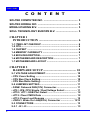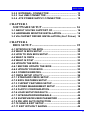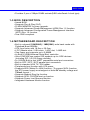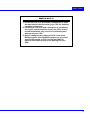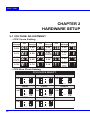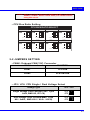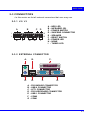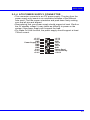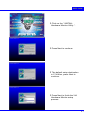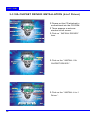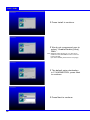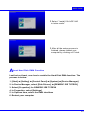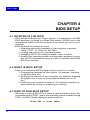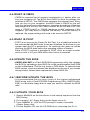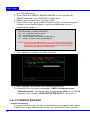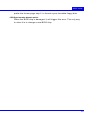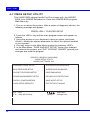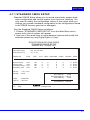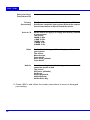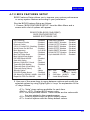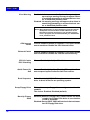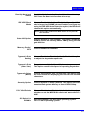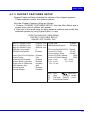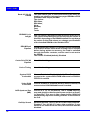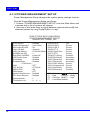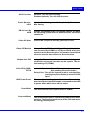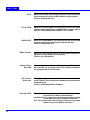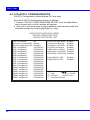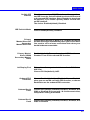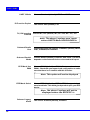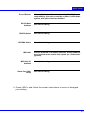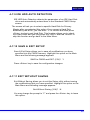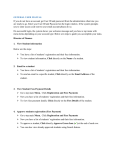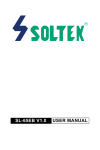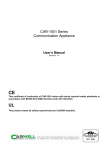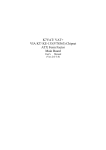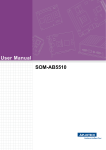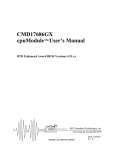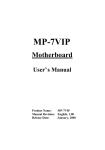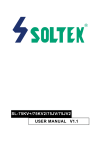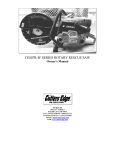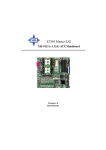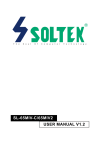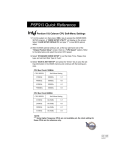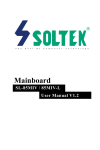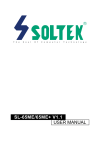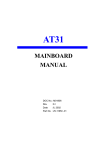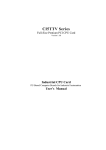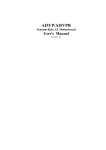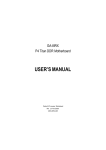Download SL-56H5 / H1 USER MANUAL
Transcript
T h e S o u l O f C o m p u t e r T e c h n o l o g y SL-56H5 / H1 USER MANUAL USER NOTICE Product Model Manual Revision Release Date : SL-56H5 / H1 : V1.0 : February 2000 This User‘s Guide & Technical Reference is for assisting system manufacturers and end-users in setting up and installing the mainboard. Every effort has been made to ensure that the information in this manual is accurate. Soltek Computer Inc. is not responsible for printing or clerical errors. Information in this document is subject to change without notice and does not represent a commitment on the part of Soltek Computer Inc. No part of this manual may be reproduced, transmitted, translated into any language in any form or by any means, electronic or mechanical, including photocopying and recording, for any purpose without the express written permission of Soltek Computer Inc. Companies and products mentioned in this manual are for identification purpose only. Product names appearing in this manual may or may not be registered trademarks or copyrights of their respective companies. Soltek computer inc. Provides this manual “As is “ without warranty of any kind, either express or implied, including but not limited to the implied warranties or conditions of merchantability or fitness for a particular purpose. In no event shall Soltek computer inc. Be liable for any loss or profits, loss of business, loss of use or data, interruption of business, or for indirect, special, incidental, or consequential damages of any kind, even if Soltek computer inc. Has been advised of the possibility of such damages arising from any defect or error in this manual or product. Copyright © 1999, 2000 Soltek Computer Inc. All Rights Reserved. • Intel Pentium, Pentium MMX are trademarks of Intel Corporation. • VIA Apollo MVP3 is trademark of VIA Corporation. • Cyrix MII, 6x86(L) are trademarks of Cyrix Corporation. • AMD K6, K6-2, K6-2+, K6-III are trademarks of AMD Corporation. • Acrobat Reader is trademark of Adobe Corporation. • Norton AntiVirus, Norton Ghost are trademarks of Symantec Corporation. SOLTEK AROUND THE WORLD SOLTEK COMPUTER INC. Address Telephone Fax E-mail Web site : 7F, No. 306-3, Ta-Tung Rd, Sec. 1, Hsi-Chih, TaipeiHsien, Taiwan, R.O.C. : 886-2-2642-9060 : 886-2-2642-9065 : [email protected] : http://www.soltek.com.tw SOLTEK KOREA INC. Address Telephone Fax E-mail : 1002, Chungjin Bldg. 53-5 Wonhyo-Ro, 3-Ka, Yongsan-Ku Seoul 140-113, Korea : 82-2-32717400 : 82-2-32717405 : [email protected] MOKA HOLDING B.V. Address Telephone Fax : De Run 4428 5503 LR Veldhoven, the Netherlands : 31-402-556150 : 31-402-546006 SOUL TECHNOLOGY EUROPE B.V. Address Telephone Fax : Sydneystraat 52-54 3047 BP Rotterdam, the Netherlands : 31-10-2457492 : 31-10-2457493 56H5 / 56H1 C O N T E N T SOLTEK COMPUTER INC. ............................................. 3 SOLTEK KOREA INC. ..................................................... 3 MOKA HOLDING B.V. ..................................................... 3 SOUL TECHNOLOGY EUROPE B.V. ............................. 3 CHAPTER 1 INTRODUCTION ................................................. 6 1-1 ITEM LIST CHECKUP ..................................................... 1-2 CPU.................................................................................. 1-3 CHIPSET ......................................................................... 1-4 MEMORY CAPABILITY ................................................... 1-5 BIOS DESCRIPTION ....................................................... 1-6 MOTHERBOARD DESCRIPTION ................................... 1-7 MOTHERBOARD LAYOUT ............................................. 6 6 6 6 7 7 8 CHAPTER 2 HARDWARE SETUP.......................................... 10 2-1 VOLTAGE ADJUSTMENT ............................................. 10 • CPU Vcore Setting ........................................................... 10 • CPU Bus Clock Setting .................................................... 10 • CPU Bus Ratio Setting ...................................................... 11 2-2 JUMPERS SETTING ...................................................... 11 • FAN#: Onboard FAN(12V) Connector .............................. 11 • JP5 / JP6: CPU Single / Dual Voltage Select .................. 11 • JP10 / JP11: USB Port Select ......................................... 12 • JP12: Clear CMOS Data .................................................. 12 • JP15: Power Lost Resume .............................................. 12 • JWOL1: Wake On LAN(WOL) Connector ................... 1213 2-3 CONNECTORS ............................................................. 13 2-3.1 J2 / J3 ........................................................................ 13 4 56H5 / 56H1 2-3.2 EXTERNAL CONNECTOR ....................................... 13 2-3.3 2nd USB CONNECTOR ............................................ 14 2-3.4 ATX POWER SUPPLY CONNECTOR ...................... 15 CHAPTER 3 SOFTWARE SETUP ........................................... 16 3-1 ABOUT SOLTEK SUPPORT CD .................................. 16 3-2 HARDWARE MONITOR INSTALLATION ...................... 16 3-3 VIA CHIPSET DRIVER INSTALLATION (4-in1 Driver) 18 CHAPTER 4 BIOS SETUP ........................................................ 22 4-1 INTRODUCE THE BIOS ................................................ 22 4-2 WHAT IS BIOS SETUP ................................................. 22 4-3 HOW TO RUN BIOS SETUP ......................................... 22 4-4 WHAT IS CMOS ............................................................ 23 4-5 WHAT IS POST ............................................................. 23 4-6 UPDATE THE BIOS....................................................... 23 4-6.1 BEFORE UPDATE THE BIOS ................................... 23 4-6.2 UPDATE YOUR BIOS ................................................ 23 4-6.3 COMMON ERRORS ................................................... 24 4-7 CMOS SETUP UTILITY ................................................. 26 4-7.1 STANDARD CMOS SETUP ....................................... 27 4-7.2 BIOS FEATURES SETUP .......................................... 29 4-7.3 CHIPSET FEATURES SETUP ................................... 33 4-7.4 POWER MANAGEMENT SETUP .............................. 36 4-7.5 PnP/PCI CONFIGURATION ....................................... 40 4-7.6 LOAD SETUP DEFAULTS ......................................... 43 4-7.7 INTEGRATEDPERIPHERALS ................................... 44 4-7.8 SUPERVISOR/USER PASSWORD ........................... 48 4-7.9 IDE HDD AUTO DETECTION .................................... 49 4-7.10 SAVE & EXIT SETUP ............................................... 49 4-7.11 EXIT WITHOUT SAVING .......................................... 49 5 56H5 / 56H1 CHAPTER 1 INTRODUCTION 1-1 ITEM LIST CHECKUP • Soltek Motherboard • Soltek Support CD • Soltek User’s Manual • Soltek 2-in-1 Bonus Pack CD • Soltek 2-in-1 Bonus Pack Manual • 1.44MB floppy ribbon cable • Ribbon cable for master and slave UltraDMA/33&UltraDMA/66 IDE devices 1-2 CPU • Supports Intel Pentium MMX CPUs at 166 ~ 233MHz. • Supports Cyrix 6x86(L) CPUs at PR133+ ~ PR200+. • Supports Cyrix 6x86(MII) CPUs at 300 ~ 466. • Supports AMD K6-2 CPUs at 300 ~ 550MHz. • Supports AMD K6-III CPUs at 400 ~ 550MHz. • Supports IDT C6 CPUs at 200 ~ 300MHz. • Supports 66/ 75/ 83/ 95/ 97/ 100/ 112/ 133 MHz CPU clock. 1-3 CHIPSET • VIA Apollo MVP3 chipset. • VIA 686A south bridge chip that supports UATA33/66, Hardware Monitor function. • PCI Rev 2.1 and APM 1.1/1.2 compliant. • AGP v2.0(1x, 2x transfer mode) compliant. 1-4 MEMORY CAPABILITY • Memory range from 4MB(minimum) to 768MB(maximum) with DRAM Table Free configuration. • Supports SDRAM with 8ns / 10ns. 6 56H5 / 56H1 • Provides 3 pcs of 168pin DIMM sockets(3.3V unbuffered 4 clock type). 1-5 BIOS DESCRIPTION • Award BIOS. • Supports Plug & Play (PnP). • FLASH MEMORY for easy upgrade. • Supports Advanced Power Management (APM) Rev 1.2 function. • Supports Advanced Configuration Power Management Interface (ACPI) Rev 1.0 function. • Year 2000 compliant. 1-6 MOTHERBOARD DESCRIPTION • Built-in onboard 512K(56H5) / 1MB(56H1) write back cache with Piplelined Burst SRAMs. • ATX form factor with 18.5cm x 30.5cm. • 4 PCI Master slots, 2 ISA slots, 1 AGP slot, 1 AMR slot. • One floppy port supports up to 2.88MB. • 4x Built-in USB(Universal Serial Bus) controller. • Ultra ATA33/66 bus master IDE supports up to 4 IDE devices. (Including ZIP / LS-120 floppy devices) • 2x 16550A Built-in fast UART compatible serial port connectors. • Built-in SPP / EPP / ECP parallel port connectors. • Built-in standard IrDA TX / RX header. • Peripherals boot function with ATX power. • Supports WOL(Wake On LAN) function. (To support WOL function, the ATX power supply must support at least 5V standby voltage and 720mA current.) • Supports Modem Ring Up function. • Supports SCSI CD-ROM boot up function. • Supports Power Lost Resume function. • Integrated Hardware Monitor function. 7 56H5 / 56H1 1-7 MOTHERBOARD LAYOUT JFAN1 JP3 SW1 Clock Generator 8 1 2 3 4 5 6 DIP JP5 COM1 COM2 LPT1 SOCKET 7 ON 7 2 1 3 3 1 1 JP6 Pipelined Burst SRAM ATX POWER Pipelined Burst SRAM VIA 598 DIMM1 DIMM2 DIMM3 Apollo MVP3 JP8 JP9 1 3 1 3 AGP USB2 2 1 JP10 16 15 1 31 3 JP11 PCI 1 FDD1 IDE2 IDE1 upper upper PS/2 USB0 MOUSE lower lower USB1 PS/2 K/B • Motherboard Default Setting: AMD K6-2 350/100MHz PCI 2 JP12 JFAN2 JP15 1 3 AMR ISA1 15 15 SPK J1 J2 ISA2 HD/LED RST JWOL1 FLASH BIOS TURBO LED 3 PWR SUSPEND 1 PCI 4 PWR/LED Li Battery VIA 686A IR PCI 3 8 56H5 / 56H1 WATCH OUT !!! 1. Please refer to your processor installation or other documentation attached with your CPU for detailed installing instruction. 2. Installing a heat sink and cooling fan is necessary for proper heat dissipation from your CPU. Uncorrected installation may result in overheating and damage of your CPU. 3. Before changing the setting of CPU Vcore from BIOS program, user SHOULD make sure of correct specification both of CPU CLOCK and RATIO. Uncorrected setting may cause damage to your CPU. 9 56H5 / 56H1 CHAPTER 2 HARDWARE SETUP 2-1 VOLTAGE ADJUSTMENT • CPU Vcore Setting Vcore Voltage Vcore Voltage JP3 JP3 2.4V 2.0V K6-III 1 2.1V K6-2 400 (or below) 2.6V 1 2.9V 1 1 3.3V IDT C6 1 1 3.4V 3.0V 1 1 3.5V 3.1V 2.7V 2.3V K6-2 233 1 K6 166/200 6x86MX(MII) 1 JP3 3.2V 2.8V 1 2.2V Vcore Voltage JP3 MMX, 6x86L 1 2.5V 1 Vcore Voltage 1 Pentium (P54C), 6x86, K5 1 1 • CPU Bus Clock Setting CPU CLOCK SELECT 66MHz 3 1 2 3 4 5 6 1 1 3 3 1 1 3 3 JP8 JP9 1 2 3 4 5 6 3 JP8 JP9 3 ON OFF OFF OFF 3 JP8 JP9 JP8 JP9 OFF 3 ON ON 3 ON OFF OFF 1 133MHz 1 1 100MHz 1 1 2 3 4 5 6 1 1 1 2 3 4 5 6 JP8 JP9 OFF ON ON ON 10 ON 3 JP8 JP9 OFF OFF 3 ON ON ON 1 112MHz 1 2 3 4 5 6 3 ON 97MHz 1 1 2 3 4 5 6 ON 3 1 2 3 4 5 6 95MHz ON 1 JP8 JP9 1 2 3 4 5 6 83MHz 1 ON 3 OFF OFF 3 ON JP8 JP9 OFF 1 ON ON ON ON 75MHz 1 56H5 / 56H1 NOTE: Only new clock generator(W83194R-58A) supports 95MHz/ 97MHz. Please check with your dealer before using this clock. • CPU Bus Ratio Setting CPU BUS RATIO SELECT 2.0x / 6.0x ON 4.5x 1 2 3 4 5 6 5.0x 5.5x ON ON ON 1 2 3 4 5 6 OFF OFF OFF OFF 1 2 3 4 5 6 1 2 3 4 5 6 ON ON ON ON ON ON ON ON OFF OFF OFF 4.0x ON OFF 1 2 3 4 5 6 OFF OFF 1 2 3 4 5 6 1.5x / 3.5x ON ON ON ON 3.0x OFF OFF ON ON ON 2.5x 1 2 3 4 5 6 1 2 3 4 5 6 2-2 JUMPERS SETTING • FAN#: Onboard FAN(12V) Connector JFAN# FUNCTION JFAN1 CPU FAN JFAN2 SYSTEM FAN • JP5 / JP6: CPU Single / Dual Voltage Select Voltage Type Single Voltage (Intel Pentium P54C, Cyrix 6x86, AMD K5, IDT C6) Dual Voltage (Intel Pentium-MMX, Cyrix MII / 6x86L, AMD K6-2 / K6-2+ / K6-III) JP5 / JP6 1 JP5 JP6 1 1 JP5 JP6 1 3 3 3 3 11 56H5 / 56H1 • JP10 / JP11: USB Port Select USB Port Redirect USB port2 to USB connector (default) JP10 / JP11 1 3 JP10 JP11 1 3 1 Redirect USB port2 to AGP 3 JP10 JP11 1 3 • JP12: Clear CMOS Data CMOS Status Clear CMOS Data Retain Data (default) JP12 1 3 1 3 • JP15: Power Lost Resume This jumper allows user to use the switch of ATX power supply to control ON/OFF switch directly instead of using the power switch on the motherboard. Power Lost Resume Normal (default) Enabled JP15 1 3 1 3 NOTE: This feature must work with BIOS. Please refer to the BIOS “Power On After PWR-Fail” sector. • JWOL1: Wake On LAN(WOL) Connector This jumper is designed to use LAN to boot up the system. Connect the wake on signal from LAN card to this connector. NOTE: For support WOL function, the ATX power supply must support at least 5V standby voltage / 720mA current. 12 56H5 / 56H1 2-3 CONNECTORS • In this sector we list all external connectors that user may use. 2-3.1 J2 / J3 A B C D 1 15 1 15 E F G H I A B C D E F G H I : HDD LED : INFRARED (IR) : POWER SWITCH : SUSPEND CONNECTOR : SPEAKER : RESET SWITCH : POWER LED : NONE : TURBO LED 2-3.2 EXTERNAL CONNECTOR A. B. D. E. A B C D E F G C. F. G. : PS/2 MOUSE CONNECTOR : USB 0 CONNECTOR : LPT1 CONNECTOR : PS/2 KEYBOARD CONNECTOR : USB 1 CONNECTOR : COM2 : COM1 13 56H5 / 56H1 2-3.3 2nd USB CONNECTOR • This motherboard provides 4 sets of USB connector. Besides 2 sets of them can be connected directly by USB device, the others are built onboard for user to extend the use. Black Black 2 1 16 15 1 15 Red Green Red Green White Black White Black 1 USB 2 PIN PIN 1 PIN 3 PIN 5 PIN 7 PIN 9 PIN 11 PIN 13 PIN 15 SIGNAL Vcc (Red) DO- (White) DO+ (Green) GND (Black) Vcc (Red) D1- (White) D1+ (Green) GND (Black) PIN PIN 2 PIN 4 PIN 6 PIN 8 PIN 10 PIN 12 PIN 14 PIN 16 2 USB 2 16 15 SIGNAL GND (Black) N/A N/A N/A GND (Black) N/A N/A N/A Soltek 2nd USB Connector (Optional) • When plugs the 2nd USB connector to USB2 port, user can see every color of wires to determine which is the first pin. 14 56H5 / 56H1 2-3.4 ATX POWER SUPPLY CONNECTOR • This connector connects to an ATX power supply. The plug from the power supply only inserts in an orientation because of the different hole sizes. Find the proper orientation and push down firmly making sure that all pins are aligned. • Remindering that your power supply should support at least 10mA on the 5V standby voltage. It may cause an difficulty to power on the system if the power supply can’t support the load. • For Wake On LAN function, the power supply should support at least 720mA current. +3.3 V -12.0 V GND Power Supply On GND GND GND -5.0 V +5.0 V +5.0 V +3.3 V +3.3 V GND +5.0 V GND +5.0 V GND Power Good +5.0 V Standby +12.0 V 15 56H5 / 56H1 CHAPTER 3 SOFTWARE SETUP 3-1 ABOUT SOLTEK SUPPORT CD • In Soltek support CD, it contains most informations for user’s requirement, such as Acrobat Reader, BIOS, User’s Manual, Driver, Hardware Monitor, Patch and Utility etc,. User can browse the CD and get further details in regard of your motherboard. Of course, if you want to receive the newest message about your motherboard, you can browse our web site to get it. 3-2 HARDWARE MONITOR INSTALLATION ! Please put the CD attached to motherboard into the CD-ROM. ! There appears a welcome window as left screen. ! Click on “ INSTALL DRIVER “ item. ! Click on the “ INSTALL VIA CHIPSET DRIVER “. 16 56H5 / 56H1 ! Click on the “ INSTALL Hardware Monitor Utility “. ! Press Next to continue. ! The default setup destination is C:\VIAhm, press Next to continue. ! Press Next to finish the VIA Hardware Monitor setup process. 17 56H5 / 56H1 3-3 VIA CHIPSET DRIVER INSTALLATION (4-in1 Driver) ! Please put the CD attached to motherboard into the CD-ROM. ! There appears a welcome window as left screen. ! Click on “ INSTALL DRIVER “ item. ! Click on the “ INSTALL VIA CHIPSET DRIVER “. ! Click on the “ INSTALL 4-in-1 Driver “. 18 56H5 / 56H1 ! Click on “ Install 4in1 Driver” to continue. ! Press “ Next “ to continue. ! Press “ Yes “ to continue. ! Please select the checkbox as below. "Bus Master PCI IDE Driver "AGP VxD Driver #VIA Chipset Function’s Registry #IRQ Routing Miniport Driver Note: In Windows 95/98 environment, user doesn’t need to add “VIA Chipset Functions’ Registry” and “IRQ Routing Miniport Driver” items. 19 56H5 / 56H1 ! Press Install to continue. ! We do not recommend user to select “ Enable/Disable [Ultra] DMA ”. Note: Whether select this item or not, user has to enable the Hard Disk DMA function in Control Panel manually. (For further details, please refer to next page) ! The default setup destination is C:\VIADMATOOL, press Next to continue. ! Press Next to continue. 20 56H5 / 56H1 ! Select “ Install VIA AGP VxD in turbo mode”. ! After all the setup process is finished, please restart your computer by clicking on Finish. A bout Hard Disk DMA Function Last but not least, user has to enable the Hard Disk DMA function. The process is below: 1. [Start] $ [Setting] $ [Control Panel] $ [System] $ [Device Manager] 2. In Device Manager, select [Disk Drivers] $ [GENERIC IDE TYPEXX] 3. Select [Properties] for GENERIC IDE TYPEXX 4. In Properties, select [Settings] 5. In Options item, select the DMA checkbox 6. Restart your computer 21 56H5 / 56H1 CHAPTER 4 BIOS SETUP 4-1 INTRODUCE THE BIOS • BIOS stands for Basic Input Output System. It is sometimes call ROM BIOS because it is stored in a Read-Only Memory (ROM) chip on the motherboard. BISO is the first program to run when you turn on your computer. • BIOS performs the followin functions: 1. Initializing and testing hardware in your computer (a process called “POST”, for Power On Self Test) 2. Loading and running your operating system. 3. Managing SETUP for making changes in your computer. 4. Helping your operating system and application programs to manage your PC hardware by means of a set of routiness called BIOS Run-Time Services. 4-2 WHAT IS BIOS SETUP • Setup is an interactive BIOS program that you need to run when: 1. Changing the hardware on your system. (for example: installing a new Hard Disk, etc.) 2. Modifying the behavior of your computer. (for example: changing the system time or date, or turning special features on or off, etc.) 3. Enhancing your computer’s behavior. (for example: speeding up performance by turning on shadowing or caching.) 4-3 HOW TO RUN BIOS SETUP • One way of running SETUP is to press a special function key or key combination during POST, before the operating system is loaded During POST, the BIOS usually displays a prompt such as: Press DEL to enter SETUP 22 56H5 / 56H1 4-4 WHAT IS CMOS • CMOS is a special kind of memory maintained by a battery after you turn your computer off. The BIOS uses CMOS to store the settings you selected in SETUP. The CMOS also maintains the intermal clock. Every time you turn on your computer, the BIOS looks in CMOS for the settings you selected and configures your computer accordingly. If the battery charge runs too low, the CMOS content will be lost and POST will issue a “CMOS invalid” or “CMOS checksum invalid” message. If this happens, you may have to replace the battery. After the battery is replaced, the proper settings will need to be stored in SETUP. 4-5 WHAT IS POST • POST is an acronym for Power On Self Test. It is a traditional name for the routines that the BIOS uses to test and initializes the devices on your system when the PC is powered on. Its meanings has grown to include anything the BIOS does before the operating system is started. Each of POST routines is assigned a POST code, an unique number which is sent to I/O port 080h before the routine is executed. 4-6 UPDATE THE BIOS • AWDFLASH.EXE is a Flash EPROM Programming utility that updates the BIOS by uploading a new BIOS file to the programmable flash ROM on the motherboard. This file only works in DOS mode. To determine the BIOS version, check the release date displayed on the top of your screen during bootup. Newer dates represents a newer BIOS file. 4-6.1 BEFORE UPDATE THE BIOS • It is recommended that you save a copy of the original motherboard BIOS along with a Flash EPROM Programming Utility (AWDFLASH. EXE) to a bootable floppy disk in case you need to reinstall the BIOS later. 4-6.2 UPDATE YOUR BIOS 1. Specify FLOPPY as the first device in the bootup sequence from the BIOS setup. 2. Put a empty 1.44” floppy disk into the floppy drive A:\. 3. Type FORMAT A:\ /S at the DOS prompt to create a bootable system floppy disk. 4. Put the Supplier CD into the CD-ROM drive, assuming that D:\ is 23 56H5 / 56H1 your CD-ROM drive. 5. Type COPY D:\UTILITY\AWDFLASH.EXE A:\ to copy the file AWDFLASH.EXE from CD-ROM to floppy disk, 6. Reboot your system from the floppy disk. 7. In the DOS mode, type awdflash xxx.bin /sn/py/cc/r and then press <Enter> to run flash program. (xxx.bin is depended on your motherboard model) The parameters of AWDFLASH.EXE /sn : /py : /cc : /r : No original BIOS backup Program flash memory Clear CMOS data after programming Reset system after programming NOTE: User can type AWDFLASH /? to get further details about parameters. Wrong usage of parameter will damage the BIOS information, so that we strongly recommend user to leave parameters away unless you realize them. 8. Then appears a program window as below: 9. After updated, the system will reboot automatically. 10. Attention! You will see a message “ CMOS checksum error Defaults loaded “ during booting. Please press <Del> to run BIOS program, then reload “LOAD SETUP DEFAULTS” and save it. 4-6.3 COMMON ERRORS • Insufficient memory: It means that there may be one or more memory managers have been loaded from floppy disk during booting. For solving this error, please 24 56H5 / 56H1 prefer the former page step 2. to format a pure bootable floppy disk. • BIOS part number doesn’t match: When the BIOS chip is damaged, it will trigger this error. The only way to solve it is to change a new BIOS chip. 25 56H5 / 56H1 4-7 CMOS SETUP UTILITY This VIA82C693A chipset Apollo Pro-Plus comes with the AWARD BIOS from AWARD Software Inc. Enter the AWARD BIOS program Main Menu by: 1. Turn on or reboot the system. After a series of diagnostic checks, the following message will appear: PRESS <DEL> TO ENTER SETUP 2. Press the <DEL> key and the main program screen will appear as follows: 3. Using the arrows on your keyboard, select an option, and press <Enter>. Modify the system parameter to reflect the options installed in your system. 4. You may return to the Main Menu anytime be pressing <ESC>. 5. In the Main Menu, “SAVE AND EXIT SETUP” saves your changes and reboots the system, and “EXIT WITHOUT SAVING” ignores your changes and exits the program. ROM PCI / ISA BIOS (2A6LGSN9) CMOS SETUP UTILITY AWARD SOFTWARE, INC. STANDARD CMOS SETUP INTEGRATED PERIPHERALS BIOS FEATURES SETUP SUPERVISOR PASSWORD CHIPSET FEATURES SETUP USER PASSWORD POWER MANAGEMENT SETUP IDE HDD AUTO DETECTION PNP/PCI CONFIGURATION SAVE & EXIT SETUP LOAD SETUP DEFAULTS EXIT WITHOUT SAVING Esc : Quit F10 : Save & Exit Setup 26 : Select Item (Shift) F2 : Change Color 56H5 / 56H1 4-7.1 STANDARD CMOS SETUP Standard CMOS Setup allows you to record some basic system hardware configuration and set the system clock and error handling. You only need to modify the configuration values of this option when you change your system hardware configuration or the configuration stored in the CMOS memory gets lost or damaged. Run the Standard CMOS Setup as follows: 1. Choose “STANDARD CMOS SETUP” from the Main Menu and a screen with a list of options will appear. 2. Use one of the arrow keys to move between options and modify the selected options by using PgUp/PgDn/+/- keys. ROM PCI/ISA BIOS (2A6LGSNC) STANDARD CMOS SETUP AWARD SOFTWARE, INC. Date (mm:dd:yy) Time (hh:mm:ss) : Tue, Oct 19 1999 : 15 : 6 : 26 HARD DISK Primary Master Primary Slave Secondary Master Secondary Slave : : : : TYPE SIZE CYLS Auto Auto Auto Auto 0M 0M 0M 0M 0 0 0 0 Drive A Drive B : 1.44, 3.5 in. : None Video Halt On : EGA/VGA : All Errors Esc : Quit F1 : Help HEAD PRECOMP 0 0 0 0 0 0 0 0 LANDZ SECTOR MODE 0 0 0 0 0 0 0 0 AUTO AUTO AUTO AUTO Base Memory : 640K Extended Memory : 64512K Other Memory : 384K Total Memory : 65536K : Select Item (Shift) F2 : Change Color PU/PD/+/- : Modify 27 56H5 / 56H1 Date (mm:dd:yy) Time (hh:mm:ss) Set the current date and time. Primary (Secondary) This field records the specification for all non-SCSI Hard Disk Drives installed in your system. Refer to the respective documentation on how to install the drives. Drive A / B Set the field to the type(s) of Floppy Disk drive(s) installed in your system. The choice: 360KB, 5.25in. 1.2MB, 5.25in. 720KB, 3.5in. 1.44MB, 3.5in. 2.88MB, 3.5in. Video Set the field to the type of video display card installed in your system. The choice: Monochrome, Color 40x25, EGA / VGA, (default) Color 80x25 Halt On Set this warning feature for the type of errors that will cause the system to halt. The choice: All Errors, (defaults) No Errors, All But Keyboard, All But Diskette, All But Disk / Key 3. Press <ESC> and follow the screen instructions to save or disregard your setting. 28 56H5 / 56H1 4-7.2 BIOS FEATURES SETUP BIOS Features Setup allows you to improve your system performance or set up system features according to your preference. Run the BIOS Features Setup as follows: 1. Choose “BIOS FEATURES SETUP” from the Main Menu and a screen with a list of options will appear. ROM PCI/ISA BIOS (2A6LGSNC) BIOS FEATURES SETUP AWARD SOFTWARE, INC. Virus Warning : Disabled CPU Internal Cache : Enabled External Cache : Enabled CPU L2 Cache ECC Checking : Enabled Quick Power On Self Test : Enabled Boot Sequence : A,C,SCSI Swap Floppy Drive : Disabled Boot Up Floppy Seek : Disabled Boot Up NumLock Status : On IDE HDD Block MODE : Enabled Gate A20 Option : Fast Memory Parity/ECC Check : Disabled Typematic Rate Setting : Disabled Typematic Rate (Chars/Sec) : 6 Typematic Delay (Msec) : 250 Security Option : Setup PCI/VGA Palette Snoop : Disabled OS Select For DRAM > 64MB : Non-OS2 Report No FDD For WIN 95 : No Video BIOS Shadow C8000-CBFFF Shadow CC000-CFFFF Shadow D0000-D3FFF Shadow D4000-D7FFF Shadow D8000-DBFFF Shadow DC000-DFFFF Shadow Cyrix 6x86/MII CPU ID ESC F1 F5 F7 : Enabled : Disabled : Disabled : Disabled : Disabled : Disabled : Disabled : Enabled : Quit : Select Item : Help PU/PD/+/- : Modify : Old Value (Shift)F2 : Color : Load Setup Defaults 2. Use one of the arrow keys to move between options and modify the selected options by using PgUp/PgDn/+/- keys. An explanation of the <F>keys follows: <F1>: “Help” gives options available for each item. <Shift> + <F2>: Change BIOS screen color. <F5>: Get the previous values. These values are the values with the user started in the current session. <F6>: Load all options with the BIOS default values. <F7>: Load all options with the Setup default values. 29 56H5 / 56H1 Virus Warning Enabled: Activates automatically when the system boots up causing a warning message to appear if there is anything attempting to access the boot sector or Hard Disk partition table. Disabled: No warning message will appear when there is something attempting to access the boot sector or Hard Disk partition table. Note: Many diagnostic (or boot manager) programs which attempt to access the boot sector table can cause the above warning message. If you will be running such a program, we recommend that you disable the virus protection first. CPU Internal Cache Choose Enabled (default) or Disabled. This option allows user to enable or disable the CPU internal cache. External Cache Choose Enabled (default) or Disabled. This option allows user to enable or disable the external cache memory. CPU L2 Cache ECC Checking 30 Choose Enabled (default) or Disabled. Quick Power On Self Choose Enabled (default) or Disabled. This option allows user to speed up the Power-On-Self-Test routine. Boot Sequence Default is “A , C, SCSI”. This option determines which drive to boot at first for an operating system. Swap Floppy Drive This option swaps floppy driver assignments when it’s enabled. The choice: Enabled, Disabled (default). Boot Up Floppy Seek Enabled (default): During POST, BIOS checks the track number for Floppy Disk drive to see whether it’s 40 or 80 tracks. Disabled: During POST, BIOS will not check the track number for Floppy Disk drive. 56H5 / 56H1 Boot Up NumLock Status IDE HDD Block Mode On (default): Activate the NumLock function at boot up. Off: Close the NumLock function at boot up. Choose Enabled (default) or Disabled. If your Hard Disk size is larger than 540MB, choose Enabled, and if you are using the IDE HDD Auto Detection option, the BIOS will choose this option automatically. Note: Some older model Hard Disk drives do not provide this function. Gate A20 Option Choose Normal or Fast (default): This option allows the RAM to access the memory above 1MB by using the fast gate A20 line. Memory Parity / ECC Choose Enabled or Disabled. Typematic Rate Setting Choose Enabled or Disabled (default): Enable this option to adjust the deystroke repeat rate. Typematic Rate (Char / Sec) Range between 6 (default) and 30 characters per second. This option controls the speed of repeating keystrokes. Typematic Delay (Msec) Choose 250 (default), 500, 750 and 1000. This option sets the time interval for displaying the first and the second characters. Security Option Choose System or Setup (default). This option prevents unauthorized system boot up or use of BIOS Setup. PCI / VGA Palette Choose Enabled or Disabled (default). It determines whether or not the MPEG ISA cards can work with PCI / AGP. OS Select for DRAM > Non-OS2 (default): For Non-OS/2 operating system. OS: For OS/2 operating system. 31 56H5 / 56H1 Video BIOS Shadow C8000-CBFFF to DC000- Cyrix 6x86 / MII CPU ID Enabled (default): Map the VGA BIOS to system RAM. Disabled: Don’t map the VGA BIOS to system RAM. These options are used to shadow other expansion card ROMs. Enabled: Default setting. Disabled: Disable this option under Novell 5.0. 3. Press <ESC> and follow the screen instructions to save or disregard your setting. 32 56H5 / 56H1 4-7.3 CHIPSET FEATURES SETUP Chipset Features Setup changes the values of the chipset registers. These registers control the system options. Run the Chipset Features Setup as follows: 1. Choose “CHIPSET FEATURES SETUP” from the Main Menu and a screen with a list of options will appear. 2. Use one of the arrow keys to move between options and modify the selected options by using PgUp/PgDn/+/- keys. ROM PCI/ISA BIOS (2A6LGSNC) CHIPSET FEATURES SETUP AWARD SOFTWARE, INC. Bank 0/1 DRAM Timing Bank 2/3 DRAM Timing Bank 4/5 DRAM Timing SDRAM Cycle Length DRAM Read Pipeline : FP/EDO 70ns : FP/EDO 70ns : SDRAM 10ns :2 :Enabled Cache Pd+CPU Wt Pipeline Cache Timing Video BIOS Cacheable System BIOS Cacheable Video Hole At 15Mb Addr. AGP Aperture Size OnChip Sound OnChip Modem : Enabled : Fast : Enabled : Enabled : Disabled : 64M : Enabled : Disabled OnChip USB USB Keyboard Support : Enabled : Disabled CPU Host Clock(CPU/PCI) :Default Current CPU Temp. : 0C/32F Current System Temp. : 0C/32F Current CPUFAN1 Speed : RPM Current CPUFAN2 Speed : RPM Vcore : 2.44V 2.5V : 3.10V 3.3V : 3.44V 5V : 5.10V 12V : 12.30V ESC F1 F5 F7 : Quit : Select Item : Help PU/PD/+/- : Modify : Old Value (Shift)F2 : Color : Load Setup Defaults 33 56H5 / 56H1 34 Bank 0/1 2/3 4/5 DRAM This item allows you to select the value in this field, depending on whether the board has paged DRAMs or EDO (extended data output) DRAMs. The choice: EDO 50ns, EDO 60ns, Slow, Medium, Fast, Turbo SDRAM Cycle Length You can select CAS latency time in HCLKs of 2/2 or 3/3. The system board designer should have set the values in this field, depending on the DRAM installed. Do not change the values in this field unless you change specifications of the installed DRAM or the installed CPU. DRAM Read Pipeline DRAM optimization feature: If a memory read is addressed to a location whose latest write is being held in a buffer before being written to memory, the read is satisfied through the buffer contents, and the read is not sent to the DRAM. The Choice: Enabled(default), Disabled Cache Pd+CPU Wt Pipeline Use default setting. Cache Timing Use default setting. System BIOS Cacheable Choose Enabled or Disabled (default). When Enabled, the access to the system BIOS ROM addressed at F0000HFFFFFH is cached. Video RAM Cacheable Choose Enabled or Disabled (default). When enabled, the access to the VGA RAM addressed is cached. AGP Aperture Size (MB) Choose 4, 8, 16, 32, 64 (default), 128 or 256MB. Memory map and graphics data structures can reside in a Graphics Aperture. This area is like a linear buffer. BIOS will automatically report the starting address of this buffer to the O.S. OnChip Sound Enabled (default): Turn on AC’97 Codec chip controller. Disabled: Turn off AC’97 Codec chip controller. If user wants to use external sound card, this function must be disabled. 56H5 / 56H1 OnChip Modem Enabled (default): Use MC99 feature. Disabled: Turn off MC99 feature. If user wants to use external modem, this function must be disabled. OnChip USB This should be enabled if your system has a USB installed on the system board and you wish to use it. Even when so equipped, if you add a higher performance controller, you will need to disable this feature. The choice: Enabled, Disabled USB Keyboard Support Enabled: Enables function when the USB keyboard is being used. Disabled (default): When the AT keboard is being used. CPU Host Clock (CPU/PCI) Choose 66/ 75/ 83/ 95/ 97/ 100/ 112/ 133 MHz. 3. Press <ESC> and follow the screen instructions to save or disregard your setting. 35 56H5 / 56H1 4-7.4 POWER MANAGEMENT SETUP Power Management Setup changes the system power savings function. Run the Power Management Setup as follows: 1. Choose “POWER MANAGEMENT SETUP” from the Main Menu and a screen with a list of options will appear. 2. Use one of the arrow keys to move between options and modify the selected options by using PgUp/PgDn/+/- keys. ROM PCI/ISA BIOS (2A6LGSNC) POWER MANAGEMENT SETUP AWARD SOFTWARE, INC. ACPI function : Disabled Power Management : User Define PM Control by APM : Yes Video Off After : Suspend Video Off Method : V/H SYNC+Blank MODEM Use IRQ :3 Soft-Off by PWRBTN : Instant-Off HDD Power Down : Disabled Doze Mode : Disabled Suspend Mode : Disabled ** PM Events ** VGA : OFF LPT & COM : LPT/COM HDD & FDD : ON DMA Master : OFF Modem Ring Resume : Disabled RTC Alarm Resume : Disabled Date(of Month) :0 Timer(hh:mm:ss) : 0: 0: 0 36 Primary INTR IRQ3 (COM 2) IRQ4 (COM 1) IRQ5 (LPT 2) IRQ6 (Floppy Disk) IRQ7 (LTP 1) IRQ8 (RTC Alarm) IRQ9 (IRQ2 Redir) IRQ10 (Reserved) IRQ11 (Reserved) IRQ12 (PS/2 Mouse) IRQ13 (Coprpcessor) IRQ14 (Hard Disk) IRQ15 (Reserved) : ON : Primary : Primary : Primary : Primary : Primary : Disabled : Secondary : Secondary : Secondary : Primary : Primary : Primary : Disabled ESC : Quit : Select Item F1 : Help PU/PD/+/- : Modify F5 : Old Value (Shift)F2 : Color F7 : Load Setup Defaults 56H5 / 56H1 ACPI Function Enabled: Turn on ACPI function. Disabled (default): Turn off ACPI function. Power Management Choose Max. Saving, User Define (default), Disabled, or Min. Saving. PM Control By APM Choose Yes (default) or No. You need to choose Yes when the operating system has the APM functions, otherwise choose No. Video Off After Choose NA, Suspend, Standby (default) or Doze. Video Off Method Choose Blank, DPMS or V/H Sync+Blank (default). You can choose either DPMS or V/H Sync+Blank when ther monitor has the Green function. You need to choose Blank when the monitor has neither the Green function. Modem Use IRQ Assign the IRQ number to the modem which is being used so that the ring signal can wake up the system. The default setting is 3 (COM2). Soft-Off By PWRBTTN Instant-Off (default): Turn off the system power at once after pushing the power button. Delay 4 Sec: Turn off the system power 4 seconds after pushing the power button (to meet PC97/98 spec) HDD Power Down Time is adjustable from 1 to 15 minutes. When the set time has elapsed, the BIOS sends a command to the HDD to power down which turns off the motor. Doze Mode Suspend Mode This mode sets the CPU speed down to 33MHz. The option allows you to choose the mode for the different timer. The Suspend mode turns off the CPU and saves the energy of the system. 37 56H5 / 56H1 38 VGA When On of VGA, any activity from one of the listed system peripheral devices or IRQs wakes up the system. Choice: On(default), Off. LPT & COM When On of LPT&COM, any activity from one of the listed system peripheral devices or IRQs wakes up the system. Choice: LPT/COM(default), NONE, LPT or COM. HDD & FDD When On of HDD&FDD, any activity from one of the listed system peripheral devices wakes up the system. Choice: On(default), Off. DMA / master When On, any activity from one of the listed system peripheral devices wakes up the system. Choice: On, Off(default). Modem Ring Resume An input signal on the serial Ring Indicator (RI) Line (in other words, an incoming call on the modem) awakens the system from a soft off state. RTC Alarm Rescume When Enabled, you can set the date and time at the which the RTC(Real Time Clock) alarm awakens the system from suspend mode. Choice: Disabled(default), Enabled. Primary INTR When set to On, any event occurring at will awaken a system which has been powered down. On(default): The system can not enter the power saving mode when I/O ports or IRQ# is activated. Off: The system still can enter the power saving mode when I/O ports or IRQ# is activated. 56H5 / 56H1 The following is a list of IRQ’s(Interrupt ReQuests), which can be exempted much as the COM ports and LPT ports above can. When an I/O device wants to gain the attention of the operating system, it signals this by causing an IRQ to occur. When the operating system is ready to respond to the request, it interrupts itself and performs the service. When set On, activity will neither prevent the system from going into a power management mode nor awaken it. IRQ3 (COM2) IRQ4 (COM1) IRQ5 (LPT2) IRQ6 (Floppy Disk) IRQ7 (LPT1) IRQ8 (RTC Alarm) 3. Press <ESC> and follow the screen instructions to save or disregard your setting. 39 56H5 / 56H1 4-7.5 PnP/PCI CONFIGURATION PnP/PCI Configuration Setup defines PCI bus slots. Run the PnP/PCI Configuration Setup as follows: 1. Choose “PnP/PCI CONFIGURATION SETUP” from the Main Menu and a screen with a list of options will appear. 2. Use one of the arrow keys to move between options and modify the selected options by using PgUp/PgDn/+/- keys. ROM PCI/ISA BIOS (2A6LGSNC) PNP/PCI CONFIGURATION AWARD SOFTWARE, INC. PNP OS Installed Resources Controlled By Reset Configuration Data IRQ 3 assigned to IRQ 4 assigned to IRQ 5 assigned to IRQ 7 assigned to IRQ 9 assigned to IRQ 10 assigned to IRQ 11 assigned to IRQ 12 assigned to IRQ 14 assigned to IRQ 15 assigned to DMA 0 assigned to DMA 1 assigned to DMA 3 assigned to DMA 5 assigned to DMA 6 assigned to DMA 7 assigned to 40 : No : Manual : Disabled : PCI/ISA PnP : PCI/ISA PnP : PCI/ISA PnP : PCI/ISA PnP : PCI/ISA PnP : PCI/ISA PnP : PCI/ISA PnP : PCI/ISA PnP : PCI/ISA PnP : PCI/ISA PnP : PCI/ISA PnP : PCI/ISA PnP : PCI/ISA PnP : PCI/ISA PnP : PCI/ISA PnP : PCI/ISA PnP CPU to PCI Write Buffer : Enabled PCI Dynamic Bursting : Enabled PCI Master 0 WS Write : Enabled PCI Delay Transaction : Enabled PCI#2 Access #1 Retry : Disabled AGP Master 1 WS Write : Disabled AGP Master 1 WS Read : Disabled Assign IRQ For USB Assign IRQ For VGA : Enabled : Enabled ESC : Quit : Select Item F1 : Help PU/PD/+/- : Modify F5 : Old Value (Shift)F2 : Color F7 : Load Setup Defaults 56H5 / 56H1 PNP OS Installed Yes: OS supportsss Plug and Play function. No (default): OS doesn’t support Plug and Play function. Note: BIOS will automatically diable all PnP resources except the boot device card when you select Yes on Non-PnP O.S. Resources Controlled Choose Manual (default) or Auto. The BIOS checks the IRQ/DMA channel number on the ISA and PCI card manually if you choose Manual. And the IRQ/DMA channel number will be checked automatically if you choose Auto. Reset Configuration Choose Enabled or Disabled (default). Disable retains Enabled PnP configuration data in BIOS and resets the PnP configuration data in the BIOS. CPU to PCI Write Buffer Choose Enabled(default) or Disabled. PCI Dynamic Bursting Choose Enabled(default) or Disabled . PCI Master 0 WS Write Choose Enabled(default) or Disabled . PCI Delay Transaction Choose Enabled(default) or Disabled . PCI #2 Access #1 Retry Choose Enabled or Disabled(default). AGP Master 1 WS Write Choose Enabled(default) or Disabled. AGP Master 1 WS Read Choose Enabled or Disabled(default). 41 56H5 / 56H1 Assign IRQ for USB Enabled (default): Add one IRQ to USB controller. Disabled: Remove IRQ from USB controller. The system will have extra IRQ for other devices but the USB controller will still not be diabled (only IRQ was removed) Assign IRQ for VGA Enabled (default): Add one IRQ to VGA controller. Disabled: Remove IRQ from VGA controller. The system will have extra IRQ for other devices but the VGA controller will still not be disabled (only IRQ will be removed) 3. Press <ESC> and follow the screen instructions to save or disregard your setting. 42 56H5 / 56H1 4-7.6 LOAD SETUP DEFAULTS Load Setup Defaults option loads the default system values to the system configuration fields. If the CMOS is corrupted the defaults are loaded automatically. Choose this option and the following message will appear: “Load Setup Defaults (Y/N)? N” To use the Setup Defaults, change the prompt to “Y” and press <Enter>. 43 56H5 / 56H1 4-7.7 INTEGRATEDPERIPHERALS Integrated Peripherals option changes the values of the chipset registers. These registers control system options in the computer. Run the Integrated Peripherals as follows: 1. Choose “INTEGRATED PERIPHERALS” from the Main Menu and a screen with a list of options will appear. 2. Use one of the arrow keys to move between options and modify the selected options by using PgUp/PgDn/+/- keys. ROM PCI/ISA BIOS (2A6LGSNC) INTEGRATED PERPHERALS AWARD SOFTWARE, INC. 44 OnChip IDE Channel0 OnChip IDE Channel1 IDE Prefetch Mode Primary Master PIO Primary Slave PIO Secondary Master PIO Secondary Slave PIO Primary Master UDMA Primary Slave UDMA Secondary MasterUDMA Secondary Slave UDMA Init Display First : Enabled : Enabled : Enabled : Auto : Auto : Auto : Auto : Auto : Auto : Auto : Auto : PCI Slot Onboard FDD Controller Onboard Serial Port 1 Onboard Serial Port 2 UART 2 Mode IR Function Duplex TX, RX inverting enable : Enabled : 3F8/IRQ4 : 2F8/IRQ3 : Standard : Half : No, Yes Onboard Parallel Port Onboard Parallel Mode ECP Mode Use DMA Onboard Legacy Audio Sound Blaster SB I/O base Address SB IRQ Select SB DMA Select MPU-401 MPU-401 I/O Address Game Port(200H - 207H) : 378/IRQ7 : ECP/EPP :3 : Enabled : Disabled : 220H : IRQ 5 : DMA 1 : Disabled : 330H - 333H : Enabled ESC : Quit : Select Item F1 : Help PU/PD/+/- : Modify F5 : Old Value (Shift)F2 : Color F7 : Load Setup Defaults 56H5 / 56H1 OnChip IDE Channel IDE Prefetch Mode Primary Master/Slave PIO Secondary Master/Slave PIO Primary Master/ Slave UDMA Secondary Master/ Slave The chipset contains a PCI IDE interface with support from two IDE channels. Select Enabled to activate the first and/ or the second IDE interface. Select Disabled to deactivate an interface, if you install a primary and/or second addon IDE interface. The choice: Enabled(default), Disabled. Choose Enable(default), Disabled. Choose Auto (default) or Mode 0~4. The BIOS will detect the HDD mode type automatically when you choose Auto. You need to set to a lower mode than Auto when your hard disk becomes unstable. Enabled (default): Turn on the onboard IDE function. Disabled: Turn off the onboard IDE function. Init Display First This option allows you to decide to activate PCI Slot or AGP first. Choose PCI Slot(default), AGP. Onboard FDC Controller Choose Enabled (default) or Disabled. Choose Disabled when you use an ISA card with FDD function, or choose Enabled to use the onboard FDD connector. Onboard Serial Port1 Choose Auto (default), 3F8/IRQ4, 2F8/IRQ3, 3E8/IRQ4, 2E8/ IRQ3 or Disabled. Don’t set port 1 & 2 to the same value, except when setting at Disabled. Onboard Serial Port2 Choose Auto (default), 3F8/IRQ4, 2F8/IRQ3, 3E8/IRQ4, 2E8/ IRQ3 or Disabled. 45 56H5 / 56H1 UART 2 Mode IR Function Duplex TX, RX inverting enabled Choose Standard (default), HPSIR or ASKIR. The choice: Half (default), Full Choose No, Yes (default) / No, No / Yes, No / Yes, Yes. Note: The above 2 options won’t work unless UART2 Mode HPSIR/ASKIR is Onboard Paralle Port Choose the printer I/O address: 378H/IRQ7 (default), 3BCH/ IRQ7, 278H/IRQ5 or Disabled. Onboard Parallel Mode Choose Normal (default), ECP/EPP, SPP mode. The mode depends on the external device connected to this port. ECP Mode Use DMA Choose DMA3 (default) or DMA1. Most sound cards use DMA1. Check with your sound card configuration to make sure that there is no conflict with this function. Note: This option will not be displayed EPP Mode Select Choose EPP1.7 (default) or EPP1.9. EPP1.9 supports hardware handshake. This setting is dependent upon your EPP device. Note: The above 2 options will not be displayed unless the EPP/ECP is Onboard Legacy Audio 46 The choice: Enabled (default), Disabled. 56H5 / 56H1 Sound Blaster Choose Enabled or Disabled (default). For DOS mode compatibility, this option must be enabled. In Windows system, this option must be disabled. SB I/O Base Address Use default setting. SB IRQ Select Use default setting. SB DMA Select Use default setting. MPU-401 Choose Enabled or Disabled (default). Some feedback type joystick must enable this option (ex: Sidewinder joystick). MPU-401 I/O Address Use default setting. Game Port (200207H) Use default setting. 3. Press <ESC> and follow the screen instructions to save or disregard your setting. 47 56H5 / 56H1 4-7.8 SUPERVISOR/USER PASSWORD These two options allow you to set your system passwords. Normally, the supervisor has a higher ability to change the CMOS setup option than the user. The way to set up the passwords for both supervisor and user are as follows: 1. Choose “CHANGE PASSWORD” from the Main Menu and press <Enter>. The following message appears: “Enter Password:” 2. The first time you run this option, enter your own password up to 8 characters and press <Enter>. The screen doesn’t display the entered characters. 3. After you entered the password, the following message appears prompting you to confirm the password: “Confirm Password:” 4. Enter the same password “exactly” as you just typed again to confirm the password and press <Enter>. 5. Move the cursor to Save & Exit Setup to save the password. 6. If you need to delete the password you entered before, choose the Supervisor Password and press <Enter>. It will delete the password that you had before. 7. Move the cursor to Save & Exit Setup to save the option you did, otherwise the old password will still be there the next time you turn your machine on. 8. Press <ESC> to exit to the Main Menu. Note: If you forget or lose the password, the only way to access the system is to clear the CMOS RAM by setting JBAT1. All setup information will be lost and back to default seting. You need to run the BIOS setup program and re-define all settings again. 48 56H5 / 56H1 4-7.9 IDE HDD AUTO DETECTION IDE HDD Auto Detection detects the parameters of an IDE Hard Disk drive and automatically enters them to the Standard CMOS Setup screen. The screen will ask you to select a specific Hard Disk for Primary Master after you selected this option. If you accept a Hard Disk detected by the BIOS, you can enter “Y” to confirm and then press <Enter> to check next Hard Disk. This function allows you to check four Hard Disks and you may press the <ESC> after the <Enter> to skip this function and go back to the Main Menu. 4-7.10 SAVE & EXIT SETUP Save & Exit Setup allows you to save all modifications you have specified into the CMOS memory. Highlight this option on the Main Menu and the following message appears: SAVE to CMOS and EXIT (Y/N)? Y Press <Enter> key to save the configuration changes. 4-7.11 EXIT WITHOUT SAVING Exit Without Saving allows you to exit the Setup utility without saving the modifications that you have specified. Highlight this option on the Main Menu and following message appears: Quit Without Saving (Y/N)? N You may change the prompt to “Y” and press the <Enter> key to leave this option. 49