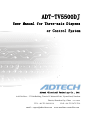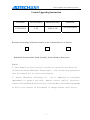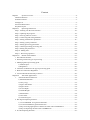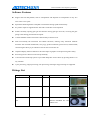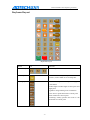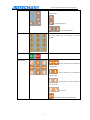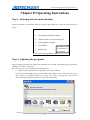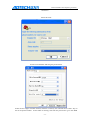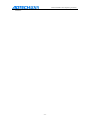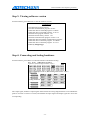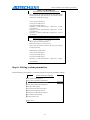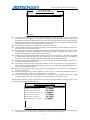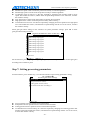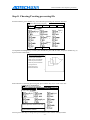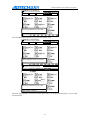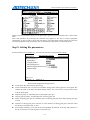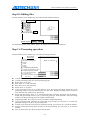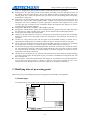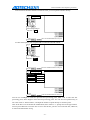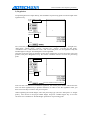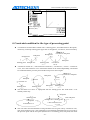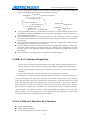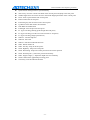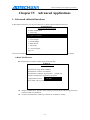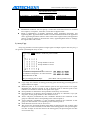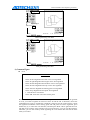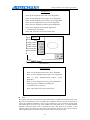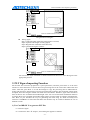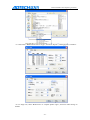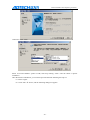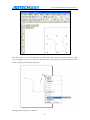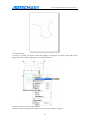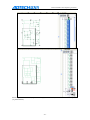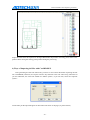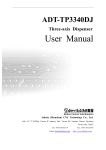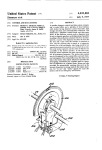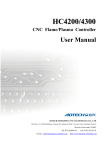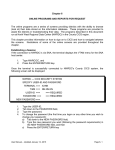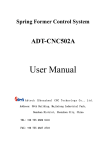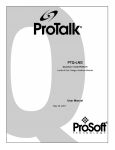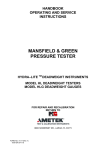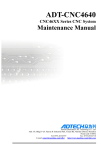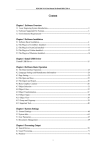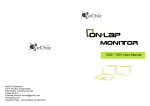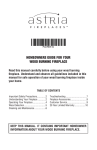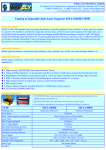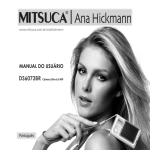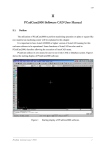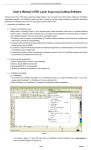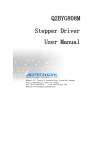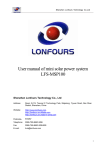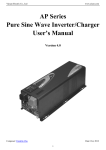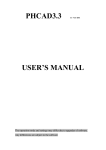Download ADT-TV5500DJ
Transcript
AD T- TV 55 00 DJ User Manual for Three-axis Dispens er Control System Adtech (Shenzhen) Technology Co., Ltd. Add: 5th floor,27-29th Bulding, Tianxia IC Industrial Park, Yiyuan Road, Nanshan District, Shenzhen City, China TEL: +86-755-2609 9116 P.C:518052 FAX: +86-755-2672 2718 email:[email protected] www.machine-controller.com ADT-TV5500DJ 3-axis Dispensing Controller Copyright Notice The property rights of all the parts of the manual belong to Adtech (Shenzhen) CNC Technology Co., Ltd. (Adtech for short), and any form of imitation, copying, transcription or translation by any company or individual without the permission is prohibited. This manual does not include any form of assurance, standpoint expression, or other intimations. Adtech and the stuffs have no responsibility for any direct or indirect disclosure of the information, benefit loss or business termination of this manual of the quoted product information. In addition, the product and the information mentioned in this manual are for reference only, and the content is subjected to change without notice. ALL RIGHTS RESERVED! Adtech (Shenzhen) Technology Co., Ltd 1 ADT-TV5500DJ 3-axis Dispensing Controller Version Upgrading Instruction Procedures Version Number Modification Date Instruction XT20090302 5.00 2009/9/08 The Fifth Version Remarks: the meanings of the three numbers in the version number are as follows: Bank Main Version Number/ Bank Secondary Version Number/ Reservation Remark: 1、 This manual has been strictly carried out carefully and check the collation by Adtech (Shenzhen) Technology Co., Ltd , but we can not guarantee that this manual has no errors and frequent. 2 、 Adtech (Shenzhen) Technology Co., Ltd is committed to continuous improvement of product functions, improve service quality, therefore, reserves the handbook described in any of the products and software programs, as well as the content of this manual to change without prior notice. 2 Content Chapter I System Overview........................................................................................................ - 4 Hardware Features...................................................................................................................... - 4 Software Features ....................................................................................................................... - 5 Fittings List ................................................................................................................................ - 5 Structural Dimensions ................................................................................................................ - 6 Keyboard layout ......................................................................................................................... - 8 Chapter II Operating Instructions .............................................................................................. - 10 Step 1: Entering into the main interface ................................................................................... - 10 Step 2: Updating the programs ................................................................................................. - 10 Step 3: Viewing software version ............................................................................................. - 14 Step 4: Connecting and testing hardware ................................................................................. - 14 Step 5: Setting manufacturer parameters.................................................................................. - 16 Step 6: Setting system parameters ............................................................................................ - 18 Step 7: Setting processing parameters ...................................................................................... - 20 Step 8: Choosing/Creating processing file ............................................................................... - 21 Step 9: Setting file parameters.................................................................................................. - 23 Step 10: Editing files ................................................................................................................ - 24 Step 11: Processing operation................................................................................................... - 24 Chapter III Details of File Edition .............................................................................................. - 25 1. File editorial interface........................................................................................................... - 25 2. Selecting instruction type of processing............................................................................... - 25 3. Modifying data of processing point...................................................................................... - 26 1) Manual input ................................................................................................................ - 26 2) Regulation .................................................................................................................... - 28 4. Constraint condition for the type of processing point .......................................................... - 29 5. Skills for Continuous Regulation ......................................................................................... - 30 6. List of Editorial Interface Key Function............................................................................... - 30 Chapter IV Advanced Applications............................................................................................. - 32 1. Advanced editorial functions............................................................................................ - 32 1) Batch Modification....................................................................................................... - 32 2) Array Copy................................................................................................................... - 33 3) Figure Translation ........................................................................................................ - 34 4) Figure Zoom................................................................................................................. - 34 5) Z-axis Depth................................................................................................................. - 34 6) Needle Height .............................................................................................................. - 34 7) Batch Delete ................................................................................................................. - 34 8) Auto Fillet .................................................................................................................... - 34 9) Common Figure ........................................................................................................... - 35 2. PLT Figure Importing Function............................................................................................ - 37 1) Use CorelDRAW 12 to generate PLT files................................................................... - 37 2) Use AutoCAD2004 to generate PLT files .................................................................... - 39 3) Ways of Changing Sequence of PLT File Track with CorelDRAW12 ......................... - 42 4) Ways of Importing dxf files with CorelDRAW12........................................................ - 46 2. G Code Importing Function.................................................................................................. - 47 - ADT-TV5500DJ 3-axis Dispensing Controller Chapter I System Overview TV5500DJ 3-axis dispensing controlling system (TV5500DJ for short) is a separate, 3-dimension, and high precision motion control system consisting of TV5500 handheld box and ADT-8848 Offline Motion Control Card, which are connected in the way of serial communicating. TV5500 performs the operation of human-machine interface, and ADT-8848 performs the motion control and IO interface operations. This system supports 3 motion axes and 8 dispensing output controls, providing users with abundant instruction set, which includes motion instructions such as straight line, circular arc, single point, and oval. In addition, instructions like port output, standby input, delay pause, selecting glue gun, and motor reset are provided, as well as many other advanced editorial functions, including batch modification, array copy, figure translation, figure zoom, auto fillet, and common figure library. Except inputting coordinates manually and in regulation way, the system also supports importing PC figures. PC figures can be converted to PLT file or G-code files, which will be further converted to processing files of dispensing machine by controller for processing. Each processing file can save 100 thousand processing points. ADT-8848 has a 16M memory, while TV5500 has 128M. This system also supports U disk reading and writing functions, which allow user to read and write the processing files on U disk. Hardware Features z z z z z z z z z z z z z z Motor axis No.: 3 axes (XYZ) Pulse frequency: 2MHz; if the pulse of motor per turn is 25600, the maximum speed can then reach 5000 turn/min Numbers of IO interface: 13-line special inputs (XYZ origin, positive & negative limit, start-up, stop, reset and pause key), 22-line general input, 16-line special output (8 glue gun switch controls; 8 glue gun switching controls, can be used as general output when glue gun is not used), and 2-line general output; IO input type: OC Isolation input IO output type: NPN open collector 5-24VDC, rated current 0.5A; Maximum current of single path can reach 1A. Screen pixel of handheld box: 320 X 240, full color Key No. of handheld box: 36 USB Function: Handheld box can be used as USB master and slave equipment; offline card can be used as USB slave. Memory space: 128M handheld box, 16M offline card; a processing file can occupy a space of as large as 3M (100 thousand processing points) Operating voltage: 24V DC Operating temperature: 45°C Storage temperature: -40°C —55°C Operating humidity: 40%—80% Storage humidity: 0%—95% -4- ADT-TV5500DJ 3-axis Dispensing Controller Software Features z Support the line interpolation, and arc interpolation and elliptical arc interpolation of any two axes in the 3-axis space. z Speed look-ahead algorithm is adopted to smooth the turning speed automatically. z PC picture import is supported. PLT files and G code files can be imported. z Feature the delay opening glue-gun and advance closing glue-gun for track, resolving the glue piling at the starting point and the end-point. z Contain abundant motion instructions and auxiliary instruction sets. z With user-friendly file instruction and edition functions, offering many advanced editorial functions such as batch modification, array copy, picture translation, picture zoom, and auto fillet; common figure library is provided for users for their convenient use. z Graphical display function enables to show the shape of graphics in the processing files clearly. z Processing track is shown in real time dynamically. z Convenient and swift help system is provided. Help files can be shown by pressing Shift+F1 in any interface. z Cycle processing, single processing, auto processing, and single step processing are supported. Fittings List Fitting Name Model Qty. Profile Handheld box TV5500 1 Human machine interface Offline card ADT-8848 1 Motion and IO control Data transmission line L01-202D9GG1 1 Used for the communication between handheld box and offline card -5- Appearance ADT-TV5500DJ 3-axis Dispensing Controller Structural Dimensions Front view Side view ADT-8848 Structural Dimensions Chart Side view -6- ADT-TV5500DJ 3-axis Dispensing Controller Rear view Side view Front view TV5500 Structural Dimensions Chart Bottom view -7- ADT-TV5500DJ 3-axis Dispensing Controller Keyboard layout Needle height Regulation Speed Insert Delete Positioning OK Cancel Keyboard Layout Name Icon Functions Function key Perform a special function in an interface Shift key Used with other keys to perform different functions, such as Shift+F1 to use help files Editing key Used to edit the parameters of processing point in file edition Needle height: Needle height of final point and single point Regulation: Programming XYZ coordinates Insert: Insert a point ahead of the current point Delete: Delete the current point Positioning: Swiftly position the motor to the coordinates of current point -8- ADT-TV5500DJ 3-axis Dispensing Controller Used to choose the data need to be edited in the editorial state Direction key : Up and Down key : Left and Right key Number key Used to enter numbers or letters, select menu, or used with Shift key to perform a special function OK/Cancel Confirm or cancel the current operation Manual key : X-axis motor to move leftwards or rightwards : Y-axis motor to move forwards or backwards : Z-axis motor to move upwards or downwards : Not in use : Switch the motor speed manually -9- ADT-TV5500DJ 3-axis Dispensing Controller Chapter II Operating Instructions Step 1: Entering into the main interface When the machine is connected to the power supply and powered on, it enters the main interface as below: 1. Processing parameter settings 2. Select/Create a new processing file 3. File parameter settings 4. File edition 5. Processing Press Shift +F1 to view help files in any interface ~ Processing file:\PRG\DRAWIN 2.DJJ Step 2: Updating the programs Program updating includes the updating of ADT-8848 and TV5500. ADT-8848 programs should be updated prior to those of TV5500. z There are two ways of updating ADT-8848 programs: 1) Updated via PC (The first time of updating must use this method.) Connect the D-shape USB interface of ADT-8848 to the USB port of PC, and connect the second serial Series2 of ADT-8848 with the PC serial; then, select “All programs ÆAccessories ÆCommunicationsÆHyper Terminal” in Start menu of Windows: Create a ne w - 10 - ADT-TV5500DJ 3-axis Dispensing Controller connection Select the serial Set the serial attribute following the picture below Select the new Hyper Terminal window, and then re-electrify the controller. Press “ESC” key on the PC keyboard within 1 second while re-starting, and enter the password to go to the BIOS - 11 - ADT-TV5500DJ 3-axis Dispensing Controller interface: - 12 - ADT-TV5500DJ 3-axis Dispensing Controller Follow the prompt to select “C.U Disk Function”Æ“1.U Disk Connection”. At this point, the ADT-8848 is used as U disk connecting the PC. You can copy the client programs of ADT-8848 (File name: adtrom.bin) to “\ADT\” catalog of the controller via PC, and restart the controller. Press “ESC” key within 1 second while restarting, input password to enter into BIOS interface, and then follow the prompts to choose “B. BIOS Settings”Æ“2.Updating the programs” to finish. Restart the controller to finish the program update. z z 2) Updated via TV5500 (Used when ADT-8848 has installed version 1.11 or higher master program) Connect the USB interface of ADT-8848 to the USB port of PC. The ADT-8848 will be used as a U disk connecting the PC. You can copy the client programs of ADT-8848 (File name: adtrom.bin) to “\ADT\” catalog of the controller via PC (or via the file management function of handheld box), and then use TV5500 to enter manufacturer parameter settings interface to select “Updating ADT-8848 Programs”. Then, restart the controller to finish the program update. There are two ways of updating TV5500 programs: 1) Updated via U disk Insert the U disk contained with TV5500 client programs into the flat USB interface of TV5500; then, enter the main interface of controller and press Shift+2 to go to file management interface. You can then copy the TV5500 client programs (File name: adtrom.bin) in portable drive to “\ADT\” catalog of the local disk, and restart the controller. Press “Cancel” key for 1~2 seconds within 1 second while restarting, and input password to enter BIOS interface, then use the Up/Down key to select “B. BIOS Settings”Æ “2. Updating the programs” to finish. Restart the controller to finish the program update. 2) Updated via PC Connect the D-shape USB interface of TV5500 to the USB port of PC, and restart the controller. Then, press “Cancel” key for 1~2 seconds within 1 second while restarting, and input password to enter BIOS interface, then use the Up/Down key to select “C. U Disk Function”Æ “1. Communication connecting” to complete; in this way, TV5500 is worked as a U disk. You can copy the TV5500 client programs (adtrom.bin) to “\ADT\” catalog of the controller via PC. Restart the controller. Press “Cancel” key for 1~2 seconds within 1 second while restarting, and input password to enter BIOS interface, then use the Up/Down key to select “B. BIOS Settings”Æ “2. Updating the programs” to finish. After that, restart the controller to finish the program update. Preparing of start-up picture and the background picture of main interface You can draw a 320*240 black & white picture using the self-contained “Graph” program of the Windows. The start-up picture is named as “logo.bmp”, and the background picture of main interface is named as “back.bmp”, both of which are saved in “\ADT\” catalog of TV5500. - 13 - ADT-TV5500DJ 3-axis Dispensing Controller Step 3: Viewing software version In main interface, press Shift+F2 to view the software version: Version info TV5500 main program version: TV5500 communication program version: Generation date of TV5500 program: 6/7/2009 Generation time of TV5500 program: 17:32:35 Terminal main program Version: 1.10 Terminal motion library version: 1.10 Terminal communication program version: 1.10 Generation date of terminal communication program: Generation time of terminal program: 15/7/2009 Generation time of terminal program: 15:21:21 Edited by:TangGongyi Step 4: Connecting and testing hardware In main interface, press Shift+5 to enter the interface of hardware testing: Input status: (Black background means “Open”) Output control: (Black background means “Open”) Coding feedback: DI is input signal, and DO is output signal. Please follow the wiring diagram below to test whether the positive inversion of motor is normal, and whether the input signal and output signal are one-to-one corresponding. - 14 - ADT-TV5500DJ 3-axis Dispensing Controller Z origin X positive limit X-axis driv Y origin VCCA is the common end of X & Y-axis co-anode connection VCCA is the common end of Z & U-axis co-anode connection X origin External DC 24V Common end X negative limit Y-axis drive Y positive limit Y negative limit Z positive limit Z negative limit Z-axis drive Start Stop External DC 24V Reset Glue gun switch 1 Pause Glue gun switch 2 Glue gun switch 3 Glue gun switch 4 Glue gun switch 5 Client Glue gun switch 7 GE Glue gun switch 8 Switching gun 1 Switching gun 2 Switching gun 3 Switching gun 4 Item No. Switching gun 5 Switching gun 6 Switching gun 7 Switching gun 8 Page Version ADTECH (SHENZHEN) CNC TECHNOLOGY CO., LTD. Item name Name of figure Wiring diagram of ADT-8848 Drawn by Tang Gongyi Date Glue gun switch 6 - 15 - ADT-TV5500DJ 3-axis Dispensing Controller Step 5: Setting manufacturer parameters In main interface, press Shift+0 to enter the interface of manufacturer parameters setting: Manufacturer Parameter Settings 0. Password for manufacturer parameter settings 1. X-axis motor characteristic settings: 2. Y-axis motor characteristic settings: 3. Z-axis motor characteristic settings: 4. Track split precision (mm): 5. Turning moderating ratio: 6. ADT-8848 program update: Page 1 of 1 You can press Shift key and corresponding number key to select swiftly the parameters needs to be edited. z z z z z Password for manufacturer parameter settings: This password is required when entering into the manufacturer parameter settings interface. You can enter the interface directly if it is empty. Motor characteristic settings: Including some parameters related to motor hardware Track split precision: The controller splits all the pictures into tiny segments of equal length. The track split precision is the length of a tiny segment. Too small the value may bring over large amount of controller operations, influencing the motion effect. It is recommended to set the value to be larger than the moving distance of 1/50 circle of motor turning. Turning moderating ratio: The larger the value is, the less velocity decrement of the same turning will be. ADT-8848 program update: It is used for updating ADT-8848 client programs. Select motor characteristic settings, and press OK key to enter: X-axis Motor Characteristic Settings: Pulse per turning (Pulse) Pulse Equivalent (mm/Pulse): Setup Wizard of Pulse Equivalent: Reset Mode: Reset Direction: Left Effective Level of Origin Switch: Low level Effective Level of Limit Switch: Low level Effective Stroke (mm): Maximum Speed (mm/s): Page 1 of 1 z z z z z Pulse per Turning: It is the pulse numbers required per each motor turning. Pulse Equivalent: It refers to the moving distance of a pulse corresponding to motor. Setup Wizard of Pulse Equivalent: Select two points on the platform, and calculate the pulse equivalent according to the measured distance of these two points. Reset Mode: There are two modes, to-and-fro reset, and circle reset. To-and-fro reset is usually used in lead screw and belt driving mode; circle reset is used in rotary and cam driving mode. Reset Direction: Before setting this parameter, please make sure whether the motor moving direction while in regulating is corresponding to that of the motor manual button on the handheld box. - 16 - ADT-TV5500DJ 3-axis Dispensing Controller z z z z Effective Level of Origin Switch: You can check the effective level of origin in hardware testing. When the motor is not in origin position, if the corresponding origin input signal is low level, the effective level of origin will be the high level; otherwise, it will be the low level. Effective Level of Limit Switch: You can check the effective level of limit in hardware testing. When the motor is not in limit position, if the corresponding limit input signal is low level, the effective level of limit will be the high level; otherwise, it will be the low level. The modified parameter goes into effect only after the restart of the controller. Effective Stroke: This parameter will affect the range of picture display when programming, and the reachable area of motor movement. If you cannot ensure the effective stroke of motor in advance, you can enter the file editorial interface to control the motor motion manually, and view the coordinates to confirm the effective stroke of motor. Maximum Speed: The maximum speed of stepping motor is usually 15 turning/s; and the servo motor is 50 turning/s. The actual value should be determined by the test. Setup Wizard of Pulse Equivalent: Setup Wizard of X-axis Pulse Equivalent: This wizard regulates the two points on the platform, and calculates the pulse equivalent automatically according to the measured distance of these two points (Appointed axis). Step 1: Move the motor to the first point and mark it, then press right direction key to go to the next step. X-axis speed: 01000 pulse /s Y-axis speed: 01000 pulse /s Z-axis speed: 01000 pulse /s Speed key + X left: X Deceleration Speed key+ X right: X Acceleration Speed key + Y back: Y Deceleration Speed key+ Y front: Y Acceleration Speed key + Z down: Z Deceleration Speed key+ Z up: Z Acceleration Setup Wizard of X-axis Pulse Equivalent: Step 2: Move the motor to the second point and mark this position, and then press the right direction key to go to the next step. Press left direction key to return to the previous step. X-axis speed: 01000 pulse /s Y-axis speed: 01000 pulse /s Z-axis speed: 01000 pulse /s Speed key + X left: X Deceleration Speed key+ X right: X Acceleration Speed key + Y back: Y Deceleration Speed key+ Y front: Y Acceleration Speed key + Z down: Z Deceleration Speed key+ Z up: Z Acceleration - 17 - ADT-TV5500DJ 3-axis Dispensing Controller Setup Wizard of X-axis Pulse Equivalent: Step 3: Measure the distance between the first point and the second point. Press right direction key for next step and left direction key for the previous step. X-axis speed: 01000 pulse /s Y-axis speed: 01000 pulse /s Z-axis speed: 01000 pulse /s Speed key + X left: X Deceleration Speed key+ X right: X Acceleration Speed key + Y back: Y Deceleration Speed key+ Y front: Y Acceleration Speed key + Z down: Z Deceleration Speed key+ Z up: Z Acceleration Setup Wizard of X-axis Pulse Equivalent: Step 4: Input the measured distance Press OK to confirm, or Cancel to exit. Please input the distance between the first point and the second point (mm): Input method: Numeral Input X-axis speed: 01000 pulse /s Y-axis speed: 01000 pulse /s Z-axis speed: 01000 pulse /s Speed key + X left: X Deceleration Speed key+ X right: X Acceleration Step 6: Setting system parameters In main interface, press Shift+1 to enter the interface of system parameters setting: System Parameter Settings: User password management: X-axis motor parameter management: Y-axis motor parameter management: Z-axis motor parameter management: Glue gun offset settings: Conversion proportion of PLT files: Settings of PLT gun pen relation: Settings of G-code knife pen relation: File number corresponding Testing switch: Close Page 1 of 1 - 18 - ADT-TV5500DJ 3-axis Dispensing Controller System Parameter Settings: Reset test before running: No Time interval of auto reset once electrified (s): Page 2 of 2 z z z z z z z z z z User Password Management: You can set the administrative password, and Grade 1/2/3 password, the priority level of which is descending accordingly. System parameter settings and the file management require the administrative password; processing parameter settings require Grade-1 password; file parameter settings, file edition, and PLT file conversion require Grade-2 password; and the processing file selection requires Grade-3 password. Motor Parameter Settings: Set parameters related to motor speed. Glue Gun Offset Settings: The relative position of the eight glue-guns has offsetting. You can use this function to set the position offset. PLT conversion proportion: Because the coordinate unit of PLT file is different from that of the processing file, you need to multiply the conversion proportion to adjust it. The actual value is related to the settings of software generating PLT files. Settings of corresponding relationship of PLT gun pen: Pen of each color in PLT file corresponds to a pen number. There are eight glue guns, glue gun 1 to 8, in the processing files. This function is used to set the corresponding relationship of pen number and glue gun number. Settings of corresponding relationship of G-code knife pen: Set the corresponding relationship of G-code knife number and glue gun. File number matching: There are 100 file numbers in total, each of which is corresponding to a processing file. When using expanded display panel, you can select the corresponding processing file by selecting the file number. Debug switch: In general processing, please set this parameter to off; otherwise, it will influence the processing effect. Reset test before running: If this parameter is set to be "Yes", it will check whether the motor is reset before running. It will reset automatically if it is not reset. Time interval of auto reset once electrified: The controller is reset automatically after a while once electrified. Auto reset is not performed if this parameter is of negative value. Select motor parameter settings in the interface of system parameter settings, and press OK to enter the interface of motor parameter settings: X-axis Motor Parameter Settings 0.Starting Speed (mm/s): 1.Manual low speed (mm/s) 2.Manual high speed (mm/s) 3.Acceleration time of Travel (s): 4.Low speed reset (mm/s): 5.High speed reset (mm/s): 6.Acceleration time of reset (s): Page 1 of 1 z Starting Speed: Generally, the starting speed of stepping motor should not exceed 3 turnings per second, and in case of servomotor, it should not exceed 5 turnings per second. - 19 - ADT-TV5500DJ 3-axis Dispensing Controller z z z z z z Manual low speed: Used to locate the position accurately in manual regulation Manual high speed: Used to locate the position swiftly in manual regulation Acceleration time of Travel: It is the time required by changing from starting speed to travel speed. The smaller the value is, and the faster of speed change will be. If it is set to be 0, it means the uniform velocity. Low speed reset: Used to locate the position accurately when resetting High speed reset: Used to locate the position swiftly when resetting Acceleration time of reset: It is the time required by changing from low speed reset to high speed reset. The smaller the value is, and the faster of speed change will be. If it is set to be 0, it means the uniform velocity. Select glue-gun offset settings in the interface of system parameter settings, press OK to enter glue-gun offset settings interface: Regulate the Reference Point of Glue Gun Regulate the reference point of glue gun Offset settings of glue gun 1 Offset settings of glue gun 2 Offset settings of glue gun 3 Offset settings of glue gun 4 Offset settings of glue gun 5 Offset settings of glue gun 6 Offset settings of glue gun 7 Offset settings of glue gun 8 Page 1 of 1 Set the reference point of glue gun using the glue gun 1, and then adjust the offset of other glue guns according to this reference point. Step 7: Setting processing parameters In main interface, press number key (1) to enter the interface of processing parameters setting: Processing Parameter Settings Travel speed of XY-axis (mm/s): Fall speed of Z-axis (mm/s): Lifting speed of Z-axis (mm/s): Acceleration time of Z-axis lifting (s): z z z z Page 1 of 1 Travel speed of XY-axis: Speed of XY swift location Fall speed of Z-axis: Speed of Z-axis swift location downwards Lifting speed of Z-axis: Speed of Z-axis swift location upwards Acceleration time of Z-axis lifting: It is the time required by changing from starting speed to fast location speed. The smaller the value is, and the faster of speed change will be. If it is set to be 0, it means the uniform velocity. - 20 - ADT-TV5500DJ 3-axis Dispensing Controller Step 8: Choosing/Creating processing file In main interface, press number key (2) to enter the processing file selection interface: Select Processing File[DJJ] Copy (1) Paste (2) Delete (3) New (4) Preview(5) Current catalog: Bytes Bytes Bytes Bytes Up (-) Previous Next Use Up/Down/Left/Right key to select your desired file, press OK to select, and press number key (5) to preview the selected file: Processing File Preview X Left: View port is moved leftwards X Right: View port is moved rightwards Y Front: View port is moved forwards Y Back: View port is moved backwards Z Up: Figure zooms out Z Down: Figure zooms in Speed: Resume default size In the interface of selecting processing file, press number key (4) to create a new file: Select Processing File[DJJ] Copy (1) Paste (2) Delete (3) New (4) Preview (5) Current catalog: Bytes Bytes Bytes Please input the name of new file: Input method: Chinese You can press Shift key to change the input method to enter Chinese in Pinyin mode: - 21 - ADT-TV5500DJ 3-axis Dispensing Controller Select Processing File[DJJ] Copy (1) Paste (2) Delete (3) New (4) Preview (5) Current catalog: Bytes Bytes Bytes Please input the name of new file: Press Left/Right and number key to select your desired word: Select Processing File[DJJ] Copy (1) Paste (2) Delete (3) New (4) Preview (5) Current catalog: Bytes Bytes Bytes Please input the name of new file: Select Processing File[DJJ] Copy (1) Paste (2) Delete (3) New (4) Preview (5) Current catalog: Bytes Bytes Bytes Please input the name of new file: Input method: Chinese When the input method is in Chinese or letter input mode, you can press decimal point (.) key to input the punctuation: - 22 - ADT-TV5500DJ 3-axis Dispensing Controller Select Processing File[DJJ] Copy (1) Paste (2) Delete (3) New (4) Preview (5) Current catalog: Bytes Bytes Bytes When you have finished the input, you can press OK to generate a processing file with a “.DJJ” suffix name. Note: The operation of processing file selection only applies to the files in remote equipment (ADT-8848). To process files in local disk (TV5500) or removable disk (U disk), please copy the files to remote equipment using file manager (can be called by pressing Shift+2 in main interface). Step 9: Setting file parameters In main interface, press number key (3) to enter the interface of file parameter setting: File Parameter Settings Track speed (mm/s): Trackaccelerationtime(s): Dispensingdelay (s): Closinggluegundelay (s): Delay ofopeningglue gun(s): Distanceofclosingglueguninadvance(mm): Filenumber matching.. Page 1 of 1 z z z z z z z Each file has independent file parameters. Track speed: The speed of track processing Track acceleration time: It is the time needed to change from starting speed to track speed. The smaller the value is, the faster the speed change will be. If it is set to be 0, it is processed evenly with the track speed. Dispensing delay: A responding time of opening the glue gun Closing glue gun delay: A responding time of closing glue gun Delay of opening glue gun: It is the delay time of opening glue gun when delay opening glue gun is used. Distance of closing glue gun in advance: It is the distance of closing glue gun in advance when the advance closing function is used. File number matching: View and set the corresponding file number of the file. This function is for the convenience of choosing files in numerical way. - 23 - ADT-TV5500DJ 3-axis Dispensing Controller Step 10: Editing files In main interface, press number key (4) to enter the file editorial interface: Type: Starting point Speed Delay dispensing: No Point number: For detailed functions of file edition, please see Chapter III “Details of File Edition”. Step 11: Processing operation In main interface, press number key (5) to enter processing interface: Processing Current status: Stop Current processing point: 0. Reset 1. Start 2. Stop 3. Pause 4. Cycleprocessing: Cycleprocessing 5. Single step processing: Auto 6. Dispensing enable: Enable 7. Cycle processing time: 8. Current cycle: 9. Total of current processing: Error status: z z z z z z z z z z z z z Shift +Z: Preview Error point number: Current status: the current operating status Current processing point: the current processing point Reset: Press "0" to reset Start: Press "1" to start operation. Stop: Press "2" to stop operation Pause: Press "3" to pause Cycle processing: Press "4" to switch between cycle processing and single processing. Cycle processing means to process following the set cycle time. Single processing means to process once after the start, without cycle processing. Single step processing: Press "5" to switch between auto processing and single step processing. Single step processing means to run a processing point per each operation. Auto processing means to run the processing points in sequence automatically. Dispensing enable: You can press "6" key to enable or disable dispensing. Cycle processing times: Show the set cycle times of processing; you can press "7" to enter user parameter setting to set the cycle processing times. Current cycle: Show the cycle times of current processing; you can press "8" to clear the number. Total of current processing: Show the total of current processing; you can press "9" to clear the number. You can press Shift +Z to preview the processing files. - 24 - ADT-TV5500DJ 3-axis Dispensing Controller Chapter III Details of File Edition 1. File editorial interface Parameter info of 加工点参数信息 processing point Type Figure and track 图形、轨迹显示区 display area End-point Speed Needle height Close dispensing in advance: (No) Real time 实时坐标显示区 coordinate Point number of 加工点点号 processing point Info area 信息提示区 Point number Files are modified and not saved yet! 当前点号 Current point 总点数 Total point 2. Selecting instruction type of processing In file editorial interface, use Up/Down key to move the cursor to “Type” column, and press OK, an interface for selecting type of processing point appears: Select the type of processing z z z z z z Motor reset Port output Standby input Delay pause Select glue gun Glue gun control Starting point End-point Straight line Single point Travel Clockwisecirculararc Anti-clockwisearc Circular arc Circle Circulararcend-point Clockwise oval Anti-clockwiseoval Oval end-point Motor reset: Specifying one or some motors to reset; the appointed motor go on performing the next instruction after the reset Port output: Specifying some port outputs to switch on or off signal, and keep performing the next instruction after the set delay time Standby input: Wait for some input ports to open/close to perform the next action; a standby delay time can be set Delay pause: Keep on performing the next step after the set delay time; if the delay time is 0, the program is paused until Start or Pause key is pressed again. Select glue gun: Select the operating glue gun. It is default to be the first one. Glue gun control: It is capable of controlling a glue gun to open and close independently. This instruction is usually used in figure importing function. Generally, “Starting point” and “End - 25 - ADT-TV5500DJ 3-axis Dispensing Controller z z z z z z z z z z z point” or “Single point” instructions are used to control the open/close of glue gun. Starting point: It is the starting point of track. When processing, insert the glue gun at Z-axis of the starting point and open the gun. You can set whether to delay opening the glue gun at the starting point. If so, it does not open the glue gun when moved to the starting point, but opening it after the set delay time. End-point: It is the end-point of track. When processing, close the glue gun at the end-point, and make Z-axis return to the needle height position. A figure can have several starting points and end-points. You can set whether to close the glue gun in advance at the endpoint. If so, it will close the glue gun in advance at the set distance before the endpoint. This function is used to avoid the piling glue at the endpoint. Straight line: Run to this coordinate at the straight-line mode. Single point: Locate the XY quickly first, and then insert the glue gun at Z-axis. After that, open the glue gun for a while, and then close it; then, Z-axis returns to the needle height position. Travel: XYZ is located to this point quickly. Clockwise & Anti-clockwise circular arc: The previous point and next point must be bonded, forming a circular arc by specifying circular arc starting point, semi-diameter, and circular arc end-point. Circular arc: The previous point and next point must be bonded, forming a circular arc by specifying the starting point of circular arc, a point on the arc, and the circular arc end-point. Circle: The previous point and next point must be bonded, forming a circular arc by specifying the starting point of circular arc, a point on the arc, and the other point on circular arc. Circular arc end-point: This point should follow the instruction of circular arc, clockwise circular arc, anti-clockwise circular arc, and circle to bind with the previous two points to form a circular arc. If the end-point of circular arc is the end-point of track, the end-point of circular arc can be replaced by “End-point” instruction. Clockwise & Anti-clockwise oval: The previous point and next point must be bonded, forming an oval by specifying the starting point of oval, oval center, semi-diameter of long/short axis, and the oval end-point. Oval end-point: This point should follow the instruction of clockwise oval and anti-clockwise oval to bind with the previous two points to form an oval. If the end-point of oval is the end-point of track, the end-point of oval can be replaced by “End-point” instruction. 3. Modifying data of processing point There are two ways of modifying data of processing point, manual input, and regulation. 1) Manual input Use Up/Down key to move the cursor to the data column needs to be modified: Type Starting point Speed Close dispensing in advance: (No) Point number Files are modified and not saved yet! - 26 - ADT-TV5500DJ 3-axis Dispensing Controller If the format of this data column is numerical value, you can input the number directly: Type Starting point Speed Close dispensing in advance: (No) Point number Files are modified and not saved yet! If it has multi options, you can press OK to switch the selected content: Type Starting point Speed Close dispensing in advance: Yes Yes Point number Files are modified and not saved yet! Type: Select glue gun * Glue gun 1 ON Glue gun 2 Off Glue gun 3 Off Glue gun 4 Off Glue gun 5 Off Glue gun 6 Off Glue gun 7 Off Glue gun 8 Off Point number Files are modified and not saved yet! You can use Left/Right to select the previous/next processing point, Shift +Left to select the first processing point, Shift +Right to select the last processing point. You can also use Up/Down key to move the cursor to “Point number”, and input the number of point directly to select the point. Note: If the file is not saved after the modification, there will be a “*” prompt next to the type column. You can press Shift+F2 to save the file. To run or test the file, you have to save the file first; otherwise, it will run the data before saving. - 27 - ADT-TV5500DJ 3-axis Dispensing Controller 2) Regulation Except being able to be input directly, the coordinates of processing point can also be input in the regulation way: Type Starting point Speed Close dispensing in advance: (No) Point number First, select the processing type. Only the coordinates of such types as “Origin”, “Straight line”, “End point”, “Single point”, “Travel”, “Circular arc”, “Circle”, “Circular arc end point”, “Clockwise oval”, “Anti-clockwise oval”, and “Oval end point” can be regulated. Only the needle height of “Origin” and “End point” can be regulated. Once the processing point is selected, use the motor manual key to move the motor to the aim position, and press “Regulation” key, the current coordinate will be saved in the processing point. Type Starting point Speed Close dispensing in advance: (No) Point number Files are modified and not saved yet! Note: For the convenience of continuous regulation, the current point number will become the next one when regulation key is pressed. Therefore, in order to view the regulation result, you have to use Left key to return to the previous point. When regulating the needle height, select the processing type (must be “End point” or “Single point”), move Z-axis to the proper needle height, and press “Needle height” key to save the current Z-axis coordinate in “Needle height” parameters of processing point. - 28 - ADT-TV5500DJ 3-axis Dispensing Controller Type End-point Speed Needle heigh Close dispensing in advance: (No) Point number Files are modified and not saved yet! 4. Constraint condition for the type of processing point z A continuous track should be started with a “Starting point”, and ended with an “End point”, which may contain processing point types such as straight line, circular arc, and oval midway. Straight line Straight line End-point Starting point Straight line Circular arc end-point End-point Starting point Circular arc z “Clockwise circular arc”, “Anti-clockwise circular arc”, “Circular arc”, “Circle”、“Clockwise oval”, and “Anti-clockwise oval” instructions should not be used independently, and should be combined with the previous point and the next point to form a figure. Circular arc end-point End-point Circle End-point Circle Circular arc Starting point Starting point End-point Starting point z The End Point of “Circle” is superposed with the starting point. The “End Point” is for auxiliary effect only. End-point 1 Starting point 3 End-point Oval end-point Straight line 1 Starting point 3 Anti-clockwise oval 2 Clockwise ova z The oval center and semi-diameter of long and short axes are given out by “Clockwise oval”, and “Anti-clockwise oval”. The coordinates of oval Starting and End Points are given out by the previous point and the next point (Because the oval starting point, end-point, and center - 29 - ADT-TV5500DJ 3-axis Dispensing Controller are not convenient to regulate, you can use the “Common figure” in advanced edition to regulate a rectangle to help complete the regulation of an oval). Straight line 8 End-point Circular arc end-point 1 Starting point 3 Anti-clockwise arc 3 Anti-clockwise arc Circular arc end-point 5 z z z z z Single point Single point Single point Single point Straight line “Anti-clockwise circular arc” and “Clockwise circular arc” instructions only specify the arc semi-diameter, and the coordinates of arc starting point and end-point. They are given out by the previous and next points. The semi-diameter of the “Anti-clockwise circular arc” and “Clockwise circular arc” should not be set to be less than half of distance between these two points; otherwise, it cannot form a circular arc. The regulation of “Single point” is much easier; however, “Single point” cannot be used combining with circular arc or oval instruction. “Travel” instruction means to locate the XYZ axes to the appointed coordinates swiftly at the same time without opening or closing the glue gun. “Starting point” instruction is to locate XY axes swiftly to the appointed position, and then locate the Z-axis, together with opening the glue gun. Only “End-point” and “Single point” can regulate the “Needle height”. 5. Skills for Continuous Regulation To easy and convenient to finish the regulation of a figure, three switching shortcuts are set: F1 key: Switch the type of current processing point to Origin, Straight line, and End-point. F2 key: Switch the type of current processing point to Circular arc, Circle, and Circular arc end-point. F3 key: Switch the type of current processing point to Single point and Travel. In addition, the software contains intelligent judgment function; it can generate the type of next point according to the type of previous point. For example, if the previous point is “Starting point”, the next point will be the “Straight line” automatically. If the previous point is “End point”, the next point will be the “Starting point”; if the previous point is “Circular arc”, the next point will be the “Circular arc end-point”; and if the previous point is “Single point”, the next point will be the “Single point”. In addition, the set parameters, such as “Single point time”, “Needle height”, and “Speed”, will be recorded automatically and applied to the next point. When inserting a new processing point, it will generate the processing point of proper type according to the types of processing point before and after. 6. List of Editorial Interface Key Function z z z Shift+ OK: Run/Pause Shift+ Cancel: Stop/Reset XYZ manual key: Move the motor manually - 30 - ADT-TV5500DJ 3-axis Dispensing Controller z z z z z z z z z z z z z z z z z z z z z z z Speed: Switch the high and low speed manually Tech-in key: Save the current coordinate in the current point and jump to the next point Needle height: Save the current Z-axis in the needle height parameters of the current point Insert: Insert a point ahead of the current point Delete: Delete the current point Positioning key: Set the motor to the current point Up/Down: Select data need to be modified OK: Make the modification Left/Right: View the previous/next point F1: Type switching (Starting point/straight line/end point) F2: Type switching (Circular arc/Circle/Circular arc end point) F3: Type switching (Single point/Travel) Shift+F1: Call the help files Shift+F2: Save files Shift+F3: Advanced editorial functions Shift+ Delete: Delete all Shift+ Left key: Jump to the first point Shift+ Right key: Jump to the last point Shift+ Positioning: Jump to the latest point from the current position Shift+ decimal point (.): Move the picture horizontally Shift+ Negative Sign (-): Adjust the depth of Z-axis uniformly Shift+0: Browse the appointed processing point Cancel key: Exit the editorial interface - 31 - ADT-TV5500DJ 3-axis Dispensing Controller Chapter IV Advanced Applications 1. Advanced editorial functions In file editorial interface, you can press Shift+F3 to call the advanced edition functions: Advanced Editorial Function 0. Batch modification 1. Array copy 2. Figure Translation 3. Figure Zoom 4. Z-axis Depth 5. Needle Height 6. Batch Delete 7. Auto Fillet 8. Common Figure Page 1/1 You can press Shift and corresponding number key to select your desired edition function swiftly. 1) Batch Modification Batch modification is used to modify large amount of data. Batch Modification Modification range:00001Æ000021 Modification content: X coordinate Modification condition: Type Equal to _straight line Mode of modification: Appointing increment Appointed increment: -50.0000 Press Shift +OK to perform batch modification z z Range of modification: Number of the starting processing point and closing processing point that need to be modified Content of modification: Following contents are available to modify: - 32 - ADT-TV5500DJ 3-axis Dispensing Controller Select Modification Content X coordinate Y coordinate Speed Dispensing time TypeCircular arc semi-diameter z z Z coordinate Needle height Delay dispensing Close dispensing in advance Modification condition: You can specify a certain data of the data need to be modified to be equal to, not equal to, more than, or less than an appoint value. Mode of modification: It includes Appointing Value, Appointing Increment, and Appointing Rate. Appointed Value means to set the modified contents as the appointed value. Appointing Increment means to add a value to the original value (if the appointed value is a negative number, it decreases the value). Appointing Rate means to multiply the original value with a value. 2) Array Copy Array copy function is used to replicate a single figure to multiple copies in the array way, it can generate a parallelogram array as well. Copy range: 00001Æ00008 Reference point A:00001 Group numbers at X-axis Group numbers at Y-axis Coordinate of end-point B at X-axis direction Coordinate of end-point C at Y-axis direction Initial direction:AÆB Way of changing line: S-shape (Press Shift +OK to generate array) z z z z z z z z Copy range: the numbers of starting processing point and closing processing point of figure needs to be copied Reference point A: It is a certain reference point on the figure needs to be copied. Regulating the distance between X and Y direction needs to take this point as the reference. It is default to select the first point of the figure. Group numbers in X direction: Group numbers of the array in X direction Group numbers in Y direction: Group numbers of the array in Y direction; if you just copy once, set the group numbers in XY direction to one. X-axis end-point (Coordinate B): This coordinate should be the coordinate of last group in X direction that is corresponding to the reference point A. Y-axis end-point (Coordinate C): This coordinate should be the coordinate of last group in Y direction that is corresponding to the reference point A. Initial direction: From A to B, or from A to C Way of new line: It includes S-shape and Z-shape of changing new line. Z-shape: when the process of a line is finished, it will return to the starting point to start processing the next line. S-shape: It does not return to the starting point, but processing the next line in a turn-back way. - 33 - ADT-TV5500DJ 3-axis Dispensing Controller 3) Figure Translation This function is mainly used to adjust the XY coordinates of figure uniformly. First, confirm the starting point of the figure, and then move XY-axis to XY coordinate that the starting point needs to move. After having applied this function, the whole figure is moved horizontally to the current position automatically. This function can be called by pressing Shift +decimal key in the file editorial interface. 4) Figure Zoom This function is used to zoom in and zoom out the value of XY coordinates. Indifferent from the batch modification way, this function can zoom in and out the semi-diameter of the circular arc and oval. 5) Z-axis Depth This function is used to adjust the Z-axis coordinate and needle height uniformly. First, confirm the starting point of the figure, and then move Z-axis to Z coordinate that the point needs to adjust. After having applied this function, the Z-axis coordinates and the needle height of the whole figure will be adjusted according to the value of Z-axis. This function can be called out by pressing Shift +Negative (-) key in the file editorial interface. 6) Needle Height This function changes the value of needle height in relation to Z-axis coordinate. For example, the processing point type of a point is “Single point”, Z-axis coordinate is -70, if you set the needle lifting height to be 30, the needle height of this point is then changed to (-70+30) = -40。 7) Batch Delete Select the range of processing points that need to be deleted, and press Shift +OK to delete. To delete all, you can press Shift +Delete in the file editorial interface. 8) Auto Fillet This function is used to change the break angle to circular arc. The arc length of circular arc can be set. If the side length of these two break angles is not enough for changing to the set arc length, the fillet arc length will be reduced automatically to fit for the side length of break angle. Auto Fillet Modification range:00001Æ000021 Length of fillet arc: Press Shift +OK to finish auto fillet Prompt: Please save or backup files before performing auto fillet. - 34 - ADT-TV5500DJ 3-axis Dispensing Controller Type Starting point Speed Close dispensing in advance: (No) Files are modified and not saved yet! Point number Before performing auto fillet Type Straight line Speed Point number Files are modified and not saved yet! After performing auto fillet 9) Common Figure z Oval Generate Oval Shift +X left: Regulate/cancel left vertex: Not regulated Shift +X right: Regulate/cancel right vertex: Not regulated Shift +X back: Regulate/cancel bottom vertex: Not regulated Shift +X front: Regulate/cancel up vertex: Not regulated Shift +Z down: Regulate the starting point: Not regulated Shift +Z up: Regulate the end-point: Not regulated 1. Oval direction: Clockwise Shift +OK: Insert the oval to the current point Press Shift+ XY key in the interface of oval to regulate all vertexes of the oval (To generate an oval, you need to regulate at least one vertex at both X and Y directions). Press the combination key once to regulate the coordinate, and press for the second time to cancel the regulated coordinates. Once starting point and end point have been regulated, press number key (1) to select the oval direction, and then press Shift +OK to generate the oval. The data of all vertexes in this interface are saved at all times, even you exit the interface. Therefore, you can exit midway while regulating the oval and the data will still be there when you re-enter. - 35 - ADT-TV5500DJ 3-axis Dispensing Controller Generate Oval Shift +X left: Regulate/cancel left vertex: Regulated Shift +X right: Regulate/cancel right vertex: Regulated Shift +X back: Regulate/cancel bottom vertex: Regulated Shift +X front: Regulate/cancel up vertex: Regulated Shift +Z down: Regulate the starting point: Regulated Shift +Z up: Regulate the end-point: Regulated 1. Oval direction: Clockwise Shift +OK: Insert the oval to the current point Type Straight line Oval plane: Circular center X: Circular center Y: Circular center Z: X semi-diameter: Y semi-diameter Point number Files are modified and not saved yet! The final oval Generate Track Shift +X left: Regulate/cancel left vertex: Regulated Shift +X right: Regulate/cancel right vertex: Regulated Shift +Y back: Regulate/cancel bottom vertex: Regulated Shift +Y front: Regulate/cancel up vertex: Regulated 0. Starting point: Left/Bottom middle point 1. Track direction: Clockwise Shift +OK: Insert track to the current point z Track Press Shift+ XY key in the interface of generated track to regulate all vertexes of the track. Press the combination key once to regulate the coordinate, and press for the second time to cancel the regulated coordinates. You can press number key (0) to select the starting point (the starting point can only occur in the middle of the long side), press 1 to select the track direction, and press Shift +OK to generate the track. The data of all vertexes in this interface are saved at all times, even you exit the interface. Therefore, you can exit midway while regulating the oval and the data will still be there when you re-enter. - 36 - ADT-TV5500DJ 3-axis Dispensing Controller Type Starting point Speed Close dispensing in advance: (No) Files are modified and not saved yet! Point number The generated track figure z Testing figure Step 1: Select the plane where the testing figure is located; Step2: Input the side length of testing figure; Step3: Regulate the coordinate of the third axis; Step4: generate the figure as below: Type Starting point Speed Close dispensing in advance: (No) Point number Files are modified and not saved yet! You can use the figure translation or batch modification function to move the figure to the appropriate position. 2. PLT Figure Importing Function Set the PLT file conversion proportion in system parameters, and then press Shift +6 in the main interface to select PLT files to convert them into processing files of the same name ended with .DJJ suffix. After that, press Shift +2 to call file manager to copy the processing files to ADT-8848 for testing and processing. PLT format is a format of printing file containing XY coordinate, starting point, end-point, and color of figure without info about Z-axis coordinate. Therefore, figure after conversion does not have Z-axis coordinate and needle height value. You can use the batch modification function to modify the Z-axis coordinate and needle height. There are many kinds of software generating PLT files. Here, we just introduce the ways of generating PLT files using two kinds of widely used software: CorelDRAW 12 and AutoCAD 2004. The interface may be a little bit different in case of different version. 1) Use CorelDRAW 12 to generate PLT files <1>. Draw the figure <2>. Click menu “File” Æ “Export”, and a dialog box appears as follows: - 37 - ADT-TV5500DJ 3-axis Dispensing Controller <3>. Select PLT-HPGL Plotter File in “Type”, and click “Export”, a dialog appears as follows: <4>. In “Page” tab, select “Bottom left” in “Graphic plotter origin”, and leave other settings as default. - 38 - ADT-TV5500DJ 3-axis Dispensing Controller <5>. In “Advance” tab, tick off “No wide or speed order”, and leave others as default. Then, press OK to generate PLT file. 2) Use AutoCAD2004 to generate PLT files Please check whether there is a printer named “Universal SHPGL” in printer type. If no, follow the following steps to install: Click menu “File” Æ “Printer Manager”, and a picture as below appears Double click the icon of “Add Printer Wizard”, and click “Next” to enter the following interface: - 39 - ADT-TV5500DJ 3-axis Dispensing Controller Continue to click “Next” Select “Universal SHPGL” printer of HP, and keep clicking “Next” until the finish of printer installation. After the finish of installation, you can then export the PLT file following the steps as: <1>. Draw a figure <2>. Click “File” Æ “Print”, and the following dialog box appears - 40 - ADT-TV5500DJ 3-axis Dispensing Controller <3>. Select “Universal SHPGL.PC3” printer in “Printer device”, check the “Print to file” check box, and set the path and name of the exported file <4>. In “Print setup”, uncheck “Print style” and “Line width of printing object” in the printing options. Pay attention to the selection of “Figure direction”. A wrong selection may lead to wrong direction of the exported figure (Take letter “A” normal display as standards). - 41 - ADT-TV5500DJ 3-axis Dispensing Controller <5>. Click “OK” to export PLT file PLT file can be opened by text editor. The following is a sample of PLT file: _.(;_.I81;;17:_.N;19:IN;SC;PU;IP;IW;VS20,1;VS20,2;VS20,3;VS20,4;VS20,5;VS20,6;VS20,7; VS20,8;SP1;PU;PA0,0;SP1;LT;PA3985,3940;PD;PA5344,3940;PA5344,2497;PA3985,2497;PA3 985,3940;PU;PA0,0;SP;PG1; 3) Ways of Changing Sequence of PLT File Track with CorelDRAW12 <1>. The adjustment of point sequence inside the curve As shown in picture above, we can see that one endpoint of the curve is big and the other one is small. Big endpoint means the starting point, and the small endpoint means the end-point. To change their sequence, use the method below: - 42 - ADT-TV5500DJ 3-axis Dispensing Controller Left click on the icon on the second row of the left toolbar, select shape tool (as above picture), right click an endpoint of the curve, and select “Reverse curve”; then, the point sequence within the curve will be changed. (As the following picture) The figure after reversing is as follows: - 43 - ADT-TV5500DJ 3-axis Dispensing Controller <2>. Figure sorting If a figure is a group, you need to cancel the grouping of the figure. To do this, right click on the figure, and select “Cancel all grouping” (As the picture below): Generate several curves (As picture below): (To open the object manager on the right side, click “Tool”Æ“Object manager”) - 44 - ADT-TV5500DJ 3-axis Dispensing Controller Select any one of the curves (As picture above), you can name it, and move it to the desired position (as picture below): - 45 - ADT-TV5500DJ 3-axis Dispensing Controller Export PLT file when the sequence is arranged. Remember the position of starting point, which is the position when setting the starting point position during the processing. 4) Ways of Importing dxf files with CorelDRAW12 After generating dxf file with AutoCAD, you have to close AutoCAD before importing dxf file into CorelDRAW; otherwise, the import will fail. Pay attention to the unit when using AutoCAD. If you use millimeter, the zoom unit should use “Metric system”; if you use inch, select the “Imperial system”. You’d better put the imported figure on the bottom left corner of the page (as picture below) - 46 - ADT-TV5500DJ 3-axis Dispensing Controller 2. G Code Importing Function In main interface, you can press Shift +7 to switch the G code files to processing files with a suffix name of .DJJ. The supported G codes nowadays include G00, G01, G02, G03, G17, G18, G19, G90, G91, G20, G21, and too change instruction begun with T. - 47 -