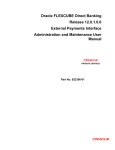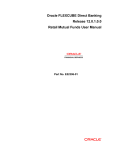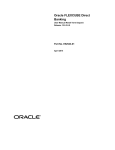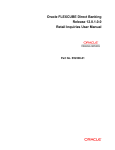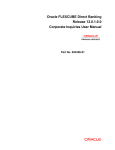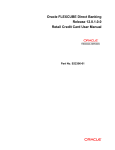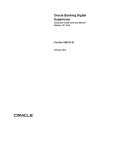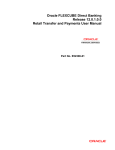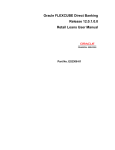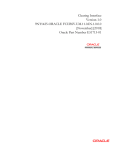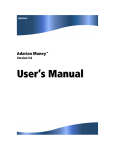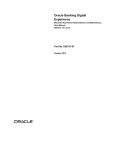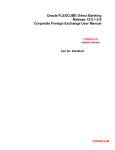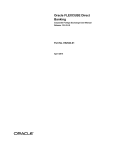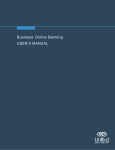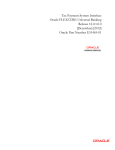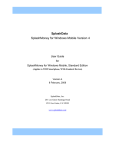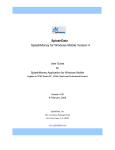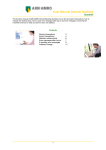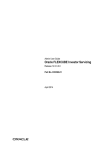Download User Manual Oracle FLEXCUBE Direct Banking Retail Term Deposit
Transcript
Oracle FLEXCUBE Direct Banking Release 12.0.1.0.0 Retail Term Deposit User Manual Part No. E52306-01 Retail Term Deposit User Manual Table of Contents 1. Transaction Host Integration Matrix ........................................................................................ 3 2. Introduction ................................................................................................................................ 4 3. Term Deposit Details ................................................................................................................. 5 4. Term Deposit Activity ................................................................................................................ 8 5. Open Term Deposit ................................................................................................................. 13 6. Amend Term Deposit .............................................................................................................. 19 7. Redeem Term Deposit ............................................................................................................. 25 8. Contract Term Deposit View ................................................................................................... 31 9. Contract Term Deposit Initiate ............................................................................................... 35 10. Structured Deposit Subscription ......................................................................................... 40 11. Structured Term Deposit Status .......................................................................................... 44 Retail Term Deposit User Manual 1. Transaction Host Integration Matrix Legends NH No Host Interface Required. Host Interface to be developed separately. Pre integrated Host interface available. Pre integrated Host interface not available. Transaction Name FLEXCUBE UBS Third Party Host System Open Term Deposit Amend Term Deposit Redeem Term Deposit Term Deposits Detail Term Deposit Activity Contract Deposit Details Open Contract Deposit Structured Deposit Subscription Structured Term Deposit Status 3 Introduction 2. Introduction A term deposit is a deposit held with a fixed amount and for a fixed term. The amount deposited is called the principal amount on which interest is paid. The term for which the deposit is made is the tenure of the deposit. Amount deposited can only be withdrawn at the end of this tenure i.e. at maturity. Principal amount may be withdrawn from the term deposit before maturity. This is known as redemption and may be partial or full. Term Deposit module allows you to open a term deposit account. The term deposits module includes transactions which enable you to view term deposit account details, view term deposit account activity, open new term deposits, amend term deposits and redeem term deposits through their respective modules. Term deposit module includes contract deposits which allow you to initiate a contract deposit as well as view a contract term deposit. Contract term deposits are having similar functionality as normal term deposits but are integrated with Corporate Deposits Module of FC UBS. Structured term deposit is a deposit that acts as an investment product. In addition to getting a fixed interest on the principal amount of the term deposit, you also gain a profit as a percentage of the amount invested. In case of Islamic term deposits a profit is paid by the bank to the user. 4 Term Deposit Details 3. Term Deposit Details Using this option you can view the term deposit account details of the particular customer. It displays basic details of the deposit account like maturity date, maturity amount. 1. Navigate to Accounts > Deposits > Term Deposit Details Term Deposit details 2. Click the Term Deposit Details link on the popup screen as shown encircled in the above screen. The system displays the Term Deposit Details screen. Note: If you click the Term Deposit Details link on the popup screen of Conventional Term Deposit account numbers, then it will show deposit details for the conventional term deposit accounts. If you click the Term Deposit Details link on the popup screen of Islamic Term Deposit account numbers, then it will show deposit details for the Islamic term deposit accounts. Both the screens are shown below respectively. 5 Term Deposit Details Term Deposit details – Conventional TD Accounts Term Deposit details – Islamic TD Accounts Field Description Field Name Description Account Details Customer Id [Display] This field displays the customer Id. Account Number [Display] This field displays the account number of the customer. Product Name [Display] This field displays product name of the term deposit. Currency [Display] This field displays the currency of the amount deposited. Balance [Display] This field displays the balance of that current deposit. Deposit Details Deposit Date [Display] This field displays the date when the amount was deposited. 6 Term Deposit Details Field Name Maturity Date Description [Display] This field displays the date when the deposit matures. Deposit Amount [Display] This field displays the deposit amount. Interest Rate [Display] This field displays the rate of interest. Note: This field is displayed for Conventional TD Accounts. Profit Rate [Display] This field displays the profit rate. Note: This field is displayed for Islamic TD Accounts. Maturity Instructions Rollover Instructions [Display] This field displays the rollover instructions. Payout Details Payout Type [Display] This field displays the type of payout configured for the account. Percentage [Display] This field displays the percentage of payout amount to be transferred. Additional Information [Display] This field displays the additional information like bank code or branch code etc. 3. Click the Back Button on the Term Deposit details screen to return to the previous screen. OR Click the Term Deposit Activity button. The system displays the Term Deposit Activity screen.(For details Refer section on Term Deposit Activity) 7 Term Deposit Activity 4. Term Deposit Activity This option allows you to view and download the account activity for any TD account under the customer IDs mapped to the user. The user can get the TD activity details for a given period, i.e., current period, previous period, or specified period. Term Deposit Activity 8 Term Deposit Activity Field Description Field Name Description Select Account [Mandatory, Drop-Down] Select the TD account to make an activity query. The drop down lists out the accounts mapped to the user from the drop-down list. Transaction Type [Mandatory, Drop-Down] Select the transaction type from the drop-down list. The options are: Search By Both Debits and Credits Only Debits Only Credits [Mandatory, Drop-Down] Select the period for which the TD activity details are required from the drop-down list. The options are: No of Transactions Current Period Previous Period Last n transaction Last n days Today’s transactions Yesterday’s transactions Previous fortnight Previous month Previous quarter Previous 6 months Specified Period [Conditional, Numeric, 15] Type the number of transactions/ days selected as per the selection in the field Search by. This field is enabled only if one of the below two options is selected in the Search by field Last n transaction Last n days 9 Term Deposit Activity Field Name Description From Date [Conditional, Pick List] Select the date from which the TD Account activity has to be viewed from the pick list. This is applicable only if Specific Period option is selected in Search By field. To Date [Conditional, Pick List] Select the date until which the TD Account activity has to be viewed from the pick list. This is applicable only if Specific Period option is selected in Search By field. From Amount [Optional, Numeric, 10] Type the amount from which the TD Account activity has to be viewed. To Amount [Optional, Numeric, 10] Type the amount until which the TD Account activity has to be viewed. Sort By [Optional, Drop-Down] Select the appropriate option to sort the search result. The options are: Sort Order Transaction Date Value Date Amount [Optional, Drop-Down] Select the appropriate order of display. The options are: Descending Ascending 1. Click the Submit button. The system displays details in the Term Deposit Activity screen. 10 Term Deposit Activity Term Deposit Activity Field Description Field Name Description Account Number [Display] This field displays the TD account number for which the account activity has been displayed. Account Currency [Display] This field displays the base currency of the TD account. Transaction Date [Display] This column displays the date on which the transaction was done. Value Date [Display] This column displays the value date as per the bank for the transaction. Transaction Reference No. [Display] This column displays the reference, if any, for the transaction. Description [Display] This column displays a brief description for the transaction. Debit [Display] This column displays the debit amount of the transaction. 11 Term Deposit Activity Field Name Description Credit [Display] This column displays the credit amount of the transaction. Running Balance [Display] This column displays the balance in the account after the respective transaction. Select Download Format [Conditional, Drop-Down] Select the format for download from the drop-down list. The options are: Excel Format PDF Format QIF Format QFX Format MT940 Note: Running Balance to be displayed if Current period or Period Search is selected with Sort By Value date option only. 2. Click the Download button. The system displays File Download screen. File Download 3. Click the Open button to open and view the file. OR Click the Save button to save the file. OR Click the Cancel button to close this screen. 12 Open Term Deposit 5. Open Term Deposit This option allows you to open a new term deposit account with the Bank. 1. Navigate to Accounts > Deposits > Open Term Deposit. The system displays Open Term Deposit screen as shown below. Open Term Deposit Field Description Field Name Description Existing Template [Optional, Radio button] Select the Existing Template radio button to select the existing template to open a term deposit. 13 Open Term Deposit Field Name Description New [Optional, Radio button] Select the New radio button to open a new term deposit. Customer Details Holding Pattern [Mandatory, Radio button] Select the radio button for the holding pattern. The option are as follows: Joint Customer id 1 Single: If this option is selected for the single term deposit account holder. Joint: If this option is selected for the joint account holder. [Conditional, Alphanumeric, 10] Type the first joint customer id This field is enabled if the Joint radio button is selected as holding pattern. Joint Customer id 2 [Conditional, Alphanumeric, 10] Type the second joint customer id This field is enabled if the Joint radio button is selected as holding pattern. Deposit Details Choose Deposit Product [Mandatory, Drop-Down] Select the deposit product for which you wish to open a term deposit account. Source Account [Mandatory, Drop-Down] Select the source account for the deposit from the dropdown list. Deposit Amount [Mandatory, Numeric, 10] Type the amount to be deposited. Maturity Date [Mandatory, Pick List ] Select the maturity date of the term deposit from the pick list. 14 Open Term Deposit Field Name Maturity Instructions Description [Mandatory, Drop-Down] Select the maturity instruction for the deposit from the drop-down list. The options for Conventional Deposit Products are as follows: Close on Maturity (No Rollover) Renew Principal and Interest Renew principal only and transfer interest to a CASA account Renew Special Amount and Pay Out the remaining amount The options for Islamic Deposit Products are as follows Account transfer options Close on Maturity (No Rollover) Renew Principal and Profit Renew principal only and transfer Profit to a CASA account Renew Special Amount and Pay Out the remaining amount [Conditional, Drop-Down] Select the account to which the principal and interest are to be transferred from the drop-down list. The options are as follows: Transfer to users mapped accounts Transfer to internal bank account Transfer through domestic clearing network This field is not displayed if the Renew Principal and Interest option is selected from the Maturity Instruction drop-down list for Conventional Products and if the Renew Principal and Profit option is selected from the Maturity Instruction drop-down list for Islamic Product Account [Conditional, Alphanumeric, 20] Type the account number to which the interest and principal will be transferred. This field is enabled if the following options are selected from the Account Transfer options drop-down list. Transfer to internal Bank account Transfer through domestic clearing network 15 Open Term Deposit Field Name Description [Conditional, Drop-Down] Select the account to which the interest is to be transferred from the drop-down list. This field is a drop -down list, if the Transfer to users mapped accounts options is selected from the Account Transfer options drop-down list. Network Type [Conditional, Drop-Down] Select the type of the network from the dropdown list. This field is enabled if the Transfer through domestic clearing network options is selected from the Account Transfer options drop-down list. Beneficiary Name [Mandatory, Alphanumeric, 35] Enter the beneficiary name. This field is enabled if the Transfer through domestic clearing network options is selected from the Account Transfer options drop-down list. Bank Code [Conditional, Drop-Down] Select the bank code from the pick list. This field is enabled if the Transfer through domestic clearing network options is selected from the Account Transfer options drop-down list. Bank Name [Display] This field displays the bank name in the clearing network. If you select Bank Code then this field will get populated automatically. Bank Address [Display] This field displays the address of the bank. If you select Bank Code then this field will get populated automatically. City [Display] This field displays the city in which the bank belongs. If you select Bank Code then this field will get populated automatically. Country [Display] This field displays the country to which the Bank belongs. If you select Bank Code then this field will get populated automatically. 16 Open Term Deposit Field Name Rollover Amount Description [Conditional, Numeric, 20] Type the amount which will be renewed at maturity. This field is enabled if the Renew Special Amount option is selected in the Maturity Instruction field. 2. Click the Save as Draft button to create a draft version of the transaction. You can use the draft version later to initiate the payment. Note: You can enter details in parts and save. Submission of the entered details can be done on any preferred date. 3. OR 4. Click the Save as Template button to to create a TD Open template. User can use the template later to initiate the Open TD. By default, the template will get saved as Private. 5. OR 6. Click the Submit button. The system displays the Open Term Deposit –Verify screen. Open Term Deposit - Verify 7. Click the Confirm button. The system displays the Open Term Deposit Confirmation screen. OR Click the Change button to change the details. 17 Open Term Deposit Open Term Deposit - Confirmation 18 Amend Term Deposit 6. Amend Term Deposit This option allows you to modify the maturity instructions of the selected TD. The maturity instructions include the principal and interest amount transfer details. 1. Navigate to Accounts > Deposits > Amend Term Deposit. The system displays Amend Term Deposit screen as shown below. Amend Term Deposit 2. Click the account number hyperlink to view the details of the term deposit under that account number. The system displays Amend Term Deposit - Initiate screen. 19 Amend Term Deposit Amend Term Deposit - Initiate Field Description Field Name Description Account Details Customer Id [Display] This field displays the customer Id. Account Number [Display] This field displays the account number of the customer. Product Name [Display] This field displays product name of the term deposit. Currency [Display] This field displays the currency of the amount deposited. Balance [Display] This field displays the balance of that current deposit. Deposit Details Deposit Date [Display] This field displays the date when the amount was deposited. 20 Amend Term Deposit Field Name Description Maturity Date [Display] This field displays the date when the deposit matures. Deposit Amount [Display] This field displays the deposit amount. Profit Rate [Display] This field displays the profit rate. Note: This field is displayed for Islamic TD Accounts. Maturity Instructions Rollover Instructions [Display] This field displays the rollover instructions. Payout Details Payout Type [Display] This field displays the type of payout configured for the account. Percentage [Display] This field displays the percentage of payout amount to be transferred. Additional Information [Display] This field displays the additional information like bank code or branch code etc. Maturity Instructions Maturity Instructions [Mandatory, Drop Down] Select the maturity instruction option from the drop down list. The options are: Close on Maturity (No Rollover) Renew Principal and Profit Renew principal and payout the interest Renew special amount and payout the remaining amount 21 Amend Term Deposit Field Name Description Account transfer options [Conditional, Drop-Down] Select the account to which the principal and interest are to be transferred from the drop-down list. The options are as follows: Transfer to users mapped accounts Transfer to internal bank account Transfer through domestic clearing network This field is not displayed if the Renew Principal and Interest option is selected from the Maturity Instruction drop-down list. Account [Conditional, Alphanumeric, 20] Type the account number to which the interest and principal will be transferred. This field is enabled if the following options are selected from the Account Transfer options drop-down list. Network Type Transfer to internal Bank account Transfer through domestic clearing network [Conditional, Dropdown] Select the type of the network from the dropdown list. This field is enabled if the Transfer through domestic clearing network options is selected from the Account Transfer options drop-down list. Beneficiary Name [Mandatory, Alphanumeric, 35] Enter the beneficiary name. Bank Code [Mandatory, Lookup] Select the bank code from the pick list. This field is enabled if the Transfer through domestic clearing network options is selected from the Account Transfer options drop-down list. Bank Name [Display] This field displays the bank name in the clearing network which will get populated automatically after the selection of Bank Code. Bank address [Display] This field displays the address of the bank which will get populated automatically after the selection of Bank Code. 22 Amend Term Deposit Field Name Description City [Display] This field displays the city which will get populated automatically after the selection of Bank Code. Rollover Amount [Conditional, Numeric, 20] Type the amount which will be renewed at maturity. This field will be activated only if Renew special amount option is selected in the maturity instruction field. 3. Click the Initiate button. The system displays Amend Term Deposit - Verify screen. OR Click the Back button to go back to the previous screen. Amend Term Deposit - Verify 4. Click Confirm button. The system displays Amend Term Deposit - Confirm screen with the status message. OR Click the Back button to go to the previous screen. 23 Amend Term Deposit Amend Term Deposit - Confirm 5. Click the Amend Another button to amend another term deposit account. 24 Redeem Term Deposit 7. Redeem Term Deposit This option allows you to redeem a TD on maturity or prematurely. You can do a partial or full redemption. 1. Navigate to Accounts > Deposits > Redeem Term Deposit. The system displays Redeem Term Deposit screen as shown below. 25 Redeem Term Deposit Redeem Term Deposit 2. Click the Account Number link. The system displays the Redeem Term Deposit screen. Redeem Term Deposit Field Description Field Name Description Account Details Customer Id [Display] This field displays the customer Id. Account Number [Display] This field displays the account number of the customer. 26 Redeem Term Deposit Field Name Product Name Description [Display] This field displays product name of the term deposit. Currency [Display] This field displays the currency of the amount deposited. Balance [Display] This field displays the balance of that current deposit. Deposit Details Deposit Date [Display] This field displays the date when the amount was deposited. Maturity Date [Display] This field displays the date when the deposit matures. Deposit Amount [Display] This field displays the deposit amount. Profit Rate [Display] This field displays the profit rate. Note: This field is displayed for Islamic TD Accounts. Maturity Instructions Maturity Instructions [Display] This field displays the Maturity instructions. Payout Details Payout Type [Display] This field displays the type of payout configured for the account. Percentage [Display] This field displays the percentage of payout amount to be transferred. Additional Information [Display] This field displays the additional information like bank code or branch code etc. Redemption 27 Redeem Term Deposit Field Name Redemption Type Description [Optional, Radio button] Select the redemption to be done as Partial or Full by selecting respective radio button. Amount [Conditional, Numeric, 15] Type the amount for redemption. If you select Redemption Type as Full then this field will get populated with the full amount for redemption. Account transfer options [Conditional, Drop-Down] Select the account to which the principal and interest are to be transferred from the drop-down list. The options are as follows: Transfer to users mapped accounts Transfer to internal bank account Transfer through domestic clearing network This field is not displayed if the Renew Principal and Interest option is selected from the Maturity Instruction drop-down list. Account [Conditional, Alphanumeric, 20] Type the account number to which the interest and principal will be transferred. This field is enabled if the following options are selected from the Account Transfer options drop-down list. Transfer to internal Bank account Transfer through domestic clearing network Network Type [Conditional, Dropdown] Select the type of the network from the dropdown list. This field is enabled if the Transfer through domestic clearing network options is selected from the Account Transfer options drop-down list. Bank Code [Mandatory, Lookup] Select the bank code from the pick list. This field is enabled if the Transfer through domestic clearing network options is selected from the Account Transfer options drop-down list. Bank Name [Display] This field displays the bank name in the clearing network which will get populated automatically after the selection of Bank Code. 28 Redeem Term Deposit Field Name Description Bank address [Display] This field displays the address of the bank which will get populated automatically after the selection of Bank Code. City [Display] This field displays the city which will get populated automatically after the selection of Bank Code. 3. Click the Redeem button. The system displays the Redeem Term Deposit - Verification screen. OR Click the Back button to go to the previous screen. Redeem Term Deposit - Verification 4. Click the Redeem button. The system displays the Redeem Term Deposit - Confirm screen with the status message. OR Click the Change button to update the details entered. 29 Redeem Term Deposit Redeem Term Deposit – Confirm 5. Click the Redeem Another button to redeem another TD. 30 Contract Term Deposit View 8. Contract Term Deposit View Contract Deposit Details provides details of a deposit accounts maintained under corporate deposit module in FCUBS. Through this inquiry transaction you can get the details related to the contract deposit regarding the interest instruction and the Maturity instruction. Contract View TD 31 Contract Term Deposit View Field Description Field Name Description Customer Id [Display] This column displays the Customer id mapped to the User Contract Number [Display, Hyperlink] This column displays the Contract Number of the Contract Term Deposit along with hyperlink to view the details Description [Display] This column displays the description of the Contract Term Deposit Product. Currency [Display] This column displays the Currency of the Contract Term Deposit. Current Balance [Display] This column displays the Current Balance of the Contract Term Deposit. 1. Click the Contract Number Hyperlink. The system displays the Contract TD Details screen. OR Navigate through menus, Accounts > Deposits > Contract Term Deposit View to view Contract Term Deposit details. Contract TD Details 32 Contract Term Deposit View Field Description Field Name Description User Reference Details Customer Id [Display] This field displays the Customer id mapped to the User Contract Number [Display] This field displays the Contract Number of the Contract Term Deposit Product Name [Display] This field displays the name of the product selected. Currency [Display] This field displays the Currency of the Contract Term Deposit. Balance [Display] This field displays the Current Balance of the Contract Term Deposit. Deposit Details Deposit Branch [Display] This field displays the deposit branch of the contract TD. Source Account [Display] This field displays the source account of the contract TD. Maturity Date [Display] This field displays the maturity date of the TD. Interest Pay Plan [Display] This field displays the interest pay plan selected. Deposit Amount [Display] This field displays the deposit amount for the TD. Outstanding Balance [Display] This field displays the outstanding balance. Interest Rate [Display] This field displays the interest rate on the deposit. Interest Accrued To Date [Display, Hyperlink] This field displays the interest accrued till the particular date. 33 Contract Term Deposit View Field Name Description Original Start Date [Display] This field displays the original start date of the deposit. Deposit Term [Display] This field displays the deposit term. Next Rollover Date [Display] This field displays the next rollover date for the deposit. Rollover Limit [Display] This field displays the maximum number of times deposits can be rolled over. Interest Instructions Instructions [Display] This field displays the instructions given by you to be performed by the bank on the maturity of the deposit. Account [Display] This field displays the account number in which interest is to be credited. Maturity Instructions Rollover Instructions [Display] This field displays the instructions given by you to be performed by the bank on the maturity of the deposit. Account [Display] This field displays the account number in which interest is to be credited. 2. Click the Back button to navigate to the previous screen. 34 Contract Term Deposit Initiate 9. Contract Term Deposit Initiate This option allows you to open a new contract based deposit. Navigate through menus, Accounts > Deposits > Contract Term Deposit Initiate to initiate the opening of new Contract Term Deposit. Open Contract Deposit Field Description Field Name Description Choose Deposit Product [Mandatory, Drop-Down] Select the appropriate Contract Deposit product from the available products in the drop-down list. Choose Deposit Branch [Mandatory, Drop-Down] Select the appropriate Branch from the where the deposit to be opened from the drop-down list. Choose Deposit Currency [Mandatory, Drop-Down] Select the appropriate currency in which the deposit to be opened from the dropdown list. 1. Click the Fetch Product details button. The system displays product details in the Open Contract Deposit screen. 35 Contract Term Deposit Initiate Open Contract Deposit Field Description Field Name Description Deposit Details Deposit Product [Display] This field displays the Selected Deposit Product Name Deposit Branch [Display] This field displays the Branch in which deposit to be opened. TD Currency [Display] This field displays the Currency in which deposit to be opened. Rollover Allowed [Display] This field displays whether Deposit Rollover is allowed or not. Interest Details 36 Contract Term Deposit Initiate Field Name Sr No Description [Display] This field displays the interest Slab serial number Minimum Tenure [Display] This field displays the minimum Tenure of the deposit Maximum Tenure [Display] This field displays the maximum Tenure of the deposit Unit [Display] This field displays the unit to measure the tenure like Days, Months Interest Rate [Display] This field displays the Interest Rate applicable for the slab. Term Deposit - Customer Source Account [Mandatory, Drop-Down] Select the source account for the deposit from the drop-down list. Deposit Amount [Mandatory, Numeric, 10] Type the amount to be deposited. Maturity Date [Mandatory, Pick list] Select the maturity date of the term deposit from the calendar Interest Maturity Instructions Instructions [Mandatory, Drop-Down] Select the interest transfer instruction for the deposit from the drop-down list. The options are: Account Account Transfer None [Conditional, Drop-Down] Select the account to which the interest is to be transferred from the drop-down list. This field will be activated only if Account Transfer option is selected in Interest Instructions. Principal Maturity Instruction 37 Contract Term Deposit Initiate Field Name Description Instructions [Conditional, Drop-Down] Select the principal maturity instruction for the deposit from the drop-down list. This option is available if None is selected in Interest maturity instruction Dropdown Renew Principle + Interest These option are available if Account transfer is selected in Interest maturity instruction Dropdown Account Renew Principle only Transfer Principle to account Renew Special amount [Conditional, Drop-Down] Select the account to which the principal is to be transferred at maturity from the drop-down list. This field will be defaulted to the account selected in interest Maturity instructions if Transfer Principle to account option is selected in Instructions in Interest Maturity instructions and Close on Maturity is selected in Instructions in Principal Maturity instructions. Rollover Amount [Conditional, Drop-Down] Select the amount which will be renewed at maturity from the dropdown list. This field will be activated only if Renew special amount option is selected in Instructions. 2. Click the Submit button. The system displays Open Contract Deposit - Verify screen. Open Contract Deposit - Verify 38 Contract Term Deposit Initiate 3. Click the Confirm button. The system displays Open Contract Deposit – Confirmation screen. OR Click the Change button to change the details. Open Contract Deposit - Confirmation 4. Click the Open Another Deposit button to return to Open Contract deposit screen. 39 Structured Deposit Subscription 10. Structured Deposit Subscription This option allows the user to subscribe for a new Structured Deposit. A structured deposit is combination of Term deposit with Fixed rate o return along with a NAV based fluctuating returns. Structured Deposits enable customers to invest in instruments linked to difference asset classes such as interest rates, equities, commodities, foreign exchange and credit without directly investing in the underlying assets. Structured Deposits gives an opportunity to the customers to earn higher returns than in a regular savings account. The returns from structured deposits are potentially higher than a plain vanilla deposit. However, the returns are not assured as it depends on the performance of the underlying assets. Navigate through menus, Accounts > Deposits > Structured Deposit Subscription to view Structured Deposit Subscription details. Structured Deposit subscription Field Description Field Name Description Scheme Type 40 Structured Deposit Subscription Field Name Description Choose Structured Deposit scheme [Mandatory, Drop-Down] Select the appropriate Structured Deposit Schemes from the dropdown list. 1. Click the Go button. The system displays the scheme details in the Structured Deposit Subscription screen. Structured Deposit Subscription Field Description Field Name Description Scheme Details Scheme Description [Display] Subscription Start Date [Display] Subscription End Date [Display] Launch Date [Display] This field displays the Description of the Scheme This field displays the Start Date of the subscription. This field displays the End Date of the subscription. This field displays the Launch Date of the subscription. 41 Structured Deposit Subscription Field Name Description Currency [Display] This field displays the Currency of the Scheme Amount Subscribed Per Unit [Display] Minimum Subscription Amount [Display] Minimum Launch Amount [Display] Maximum Launch Amount [Display] Subscription Amount [Mandatory, Numeric 15] Source Account [Mandatory, Dropdown] This field displays the Amount to be subscribed per unit This field displays the minimum Subscription Amount This field displays the minimum Launch Amount This field displays the maximum Launch Amount Type the Subscription amount. Select the CASA account from which the money is withdrawn from the dropdown list. Liquidation Account [Mandatory, Dropdown] Select the CASA account into which the money is deposited on liquidation from the dropdown list. 2. Click the Submit button. The system displays Verify Structured Deposit Subscription screen. Verify Structured Deposit Subscription 3. Click the Confirm button. The system displays Confirm Structured Deposit Subscription screen. OR Click the Back button to navigate to the previous screen. 42 Structured Deposit Subscription Confirm Structured Deposit subscription 4. Click the OK button. The system displays the Structured Deposit Subscription screen. 43 Structured Term Deposit Status 11. Structured Term Deposit Status This option allows you to view the Status of a Structured Term Deposit. Navigate through menus, Accounts > Deposits > Structured TD Status to view Structured TD Status details. View Structure TD Status Field Description Field Name Description Structured Deposit Scheme [Mandatory, Drop-Down] Subscription Ref Number [Optional Alphanumeric,20] Select the appropriate Structured Deposit Scheme from the type of Structured Deposits Mentioned in the dropdown list. Input the proper Reference number for which the status is to be viewed. 44 Structured Term Deposit Status Field Name Description Source Account [Mandatory, Drop-Down] Select the appropriate CASA account number from the dropdown for which you want to view the status of the Structured Deposit. Subscription From Date [Optional , Pick list] Subscription To Date [Optional , Pick list] Currency [Optional, Drop-Down] Select the subscription From Date from the Date Picker. Select the subscription To Date from the Date Picker Select the Currency of the Structured Deposit from the Dropdown. From Amount [Optional ,Numeric, 13,2] Input the from amount for the search criteria for the Structured Deposit Status. To Amount [Optional ,Numeric,13,2] Input the To amount for the search criteria for the Structured Deposit Status. Subscription Status [Optional, Drop-Down] Select the Status of the Structured Deposit as a search Criteria. 1. Click the Search button. The system displays Subscription Deposit Status search result in the View Structure TD status screen. 45 Structured Term Deposit Status View Structure TD Status Field Description Field Name Structured Deposit Scheme Description [Display] This column displays the Name of the scheme. Subscription Reference Number [Display] Source Account Number [Display] This column displays the Reference number of the Subscription This column displays the Account number of the Source account for the Scheme. Date [Display] This column displays the Subscription date of the Deposit. Amount [Display] This column displays the amount of the Subscription Deposit with Currency. Currency [Display] This column displays the currency of the Subscription Deposit. 46 Structured Term Deposit Status Field Name Description Subscription Status [Display] This column displays the Status of the Subscription Deposit. TD Account Number [Display] This column displays the Term Deposit Account number for the Subscription Deposit. Term Deposit Branch [Display] This column displays the Branch of the Subscription Deposit. 2. Click or 3. Click or to navigate to the next or previous page in the list, respectively. to navigate to the first or last page in the list, respectively. 4. To download the complete statement, click the Download displays the Structure TD Status dialog screen. 5. Click the reorder button in the list. 6. Click the Print button 7. Click on Edit button button. The system to reorder the columns or select the columns that appear to print the data. column to edit the number of columns. Structure TD Status Field Description 47 Structured Term Deposit Status Field Name Description Download Type [Mandatory, Drop-Down] Select the appropriate report type from the drop-down list. The available choices are: File Format Page Layout [Conditional, Drop-Down] Select the appropriate type of file format from the drop-down list. The options available are PDF XLS HTML RTF Included This box lists all the fields that will be included in the report. Excluded This box lists all the fields that will be excluded from the report. 8. Select the fields that are to be excluded from the Included box and click the The Excluded box appears on the left-side of the dialog box. button. 9. Select the fields that are to be included from the Excluded box and click the button. The Included box appears on the right-side of the dialog box. All the fields are, by default, selected and included. 10. Select the appropriate report type, format, and fields from the Download Deal details and click the Download button. The system displays the File Download message box. File Download 48 Structured Term Deposit Status 11. Click the Save button to save the file on your file system. The system displays the Save As dialog box. 12. Enter the name for the file and the location and click on the Save button. Once the download is complete, the system displays the Download complete message box. Download Complete 13. Click the Open button to open the file or click the Close button to view the file later. OR Click the Open Folder button to open the folder in which the file is saved OR Click the Close button to close the Download dialog box. 49 Oracle FLEXCUBE Direct Banking Retail Term Deposit User Manual October 2012 Version Number: 12.0.1.0.0 Oracle Financial Services Software Limited Oracle Park Off Western Express Highway Goregaon (East) Mumbai, Maharashtra 400 063 India Worldwide Inquiries: Phone: +91 22 6718 3000 Fax:+91 22 6718 3001 www.oracle.com/financialservices/ Copyright © 2008, 2012, Oracle and/or its affiliates. All rights reserved. Oracle and Java are registered trademarks of Oracle and/or its affiliates. Other names may be trademarks of their respective owners. U.S. GOVERNMENT END USERS: Oracle programs, including any operating system, integrated software, any programs installed on the hardware, and/or documentation, delivered to U.S. Government end users are “commercial computer software” pursuant to the applicable Federal Acquisition Regulation and agencyspecific supplemental regulations. As such, use, duplication, disclosure, modification, and adaptation of the programs, including any operating system, integrated software, any programs installed on the hardware, and/or documentation, shall be subject to license terms and license restrictions applicable to the programs. No other rights are granted to the U.S. Government. This software or hardware is developed for general use in a variety of information management applications. It is not developed or intended for use in any inherently dangerous applications, including applications that may create a risk of personal injury. If you use this software or hardware in dangerous applications, then you shall be responsible to take all appropriate failsafe, backup, redundancy, and other measures to ensure its safe use. Oracle Corporation and its affiliates disclaim any liability for any damages caused by use of this software or hardware in dangerous applications. This software and related documentation are provided under a license agreement containing restrictions on use and disclosure and are protected by intellectual property laws. Except as expressly permitted in your license agreement or allowed by law, you may not use, copy, reproduce, translate, broadcast, modify, license, transmit, distribute, exhibit, perform, publish or display any part, in any form, or by any means. Reverse engineering, disassembly, or decompilation of this software, unless required by law for interoperability, is prohibited. 50 Structured Term Deposit Status The information contained herein is subject to change without notice and is not warranted to be error-free. If you find any errors, please report them to us in writing. This software or hardware and documentation may provide access to or information on content, products and services from third parties. Oracle Corporation and its affiliates are not responsible for and expressly disclaim all warranties of any kind with respect to third-party content, products, and services. Oracle Corporation and its affiliates will not be responsible for any loss, costs, or damages incurred due to your access to or use of third-party content, products, or services. 51