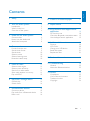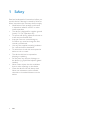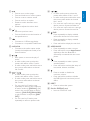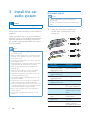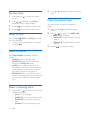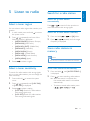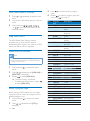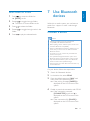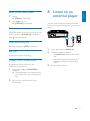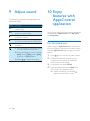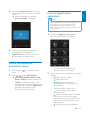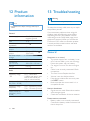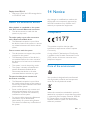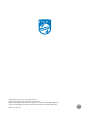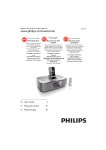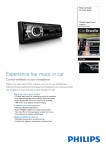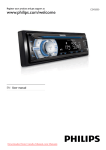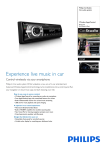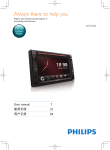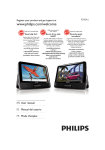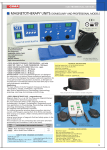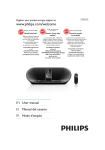Download User manual - Philips Car Audio
Transcript
Always there to help you Register your product and get support at www.philips.com/support Question? Contact Philips User manual CE162 English Contents 1 Safety 2 8 Listen to an external player 17 2 Your car audio system 3 3 3 4 9 Adjust sound 18 Introduction What's in the box Overview of the system 3 Install the car audio system Connect wires Mount into the dashboard Attach the front panel 4 Get started )RUWKHÀUVWWLPHXVH Set the time format Set the clock Select a source Select a listening zone Mute the button beep 5 Listen to radio Select a tuner region Select a tuner sensitivity Search for a radio station Store radio stations in memory Play with RDS 6 Play from a storage device Control play Switch tracks 7 Use Bluetooth devices Connect a device Play audio from a Bluetooth device Make a call 6 6 7 8 9 9 10 10 10 10 11 11 11 11 11 12 14 14 14 10 Enjoy features with AppsControl application 18 )RUÀUVWWLPHXVH Check the Bluetooth connection status 19 Use the AppsControl application 19 11 Additional information 20 20 20 21 21 21 Dimmer LCD Color Charge your USB device Reset the system Replace the fuse 12 Product information 22 13 Troubleshooting 22 22 23 General About the Bluetooth device 14 Notice 23 23 23 24 24 Compliance Care of the environment Trademark notice Copyright 15 15 16 16 EN 1 1 Safety Read and understand all instructions before you use this device. If damage is caused by failure to follow instructions, the warranty does not apply. 0RGLÀFDWLRQRIWKHSURGXFWFRXOGUHVXOW in hazardous radiation of EMC or other unsafe operation. The device is designed for negative ground (earth) 12 V DC operation only. To ensure safe driving, adjust the volume to a safe and comfortable level. Improper fuses can cause damage or ÀUH:KHQ\RXQHHGWRFKDQJHWKHIXVH consult a professional. Use only the supplied mounting hardware for a safe and secure installation. To avoid short circuits, do not expose the device to rain or water. The device shall not be exposed to dripping or splashing. Do not place any sources of danger on WKHGHYLFHHJOLTXLGÀOOHGREMHFWVOLJKWHG candles). Never insert objects into the ventilation slots or other openings on the device. Clean the device with soft, damp cloth. Never use substances such as alcohol, chemicals or household cleaners on the device. 2 EN ZPDÀOHV Versions: V4, V7, V8, V9 (L1 and L2) Sampling frequencies: 44.1 kHz, 48 kHz Bitrates: 64-192 kbps and variable bitrates ID3 tag V2.0 or later 8QVXSSRUWHGÀOHV $$&:$9DQG3&0ÀOHV '50SURWHFWHG:0$ÀOHVZDYPD .m4p, .mp4, and .aac) :0$ÀOHVLQORVVOHVVIRUPDW Congratulations on your purchase, and ZHOFRPHWR3KLOLSV7RIXOO\EHQHÀWIURPWKH support that Philips offers, register your product at www.philips.com/welcome. Introduction What's in the box With this system, you can: enjoy audio from a USB storage device, SD/SDHC card, smartphone through Bluetooth, and external player, charge your smartphone, listen to radio stations, and make phone calls via Bluetooth. wireless control via Car app. a b d e You can enrich sound output with these sound effects: Dynamic bass boost (DBB) Digital sound control (DSC) a Main unit (with a sleeve) Playable media: USB storage device Compatibility: USB 2.0, USB 1.1 Class support: MSC (Mass Storage Class) Maximum capacity: 32 GB SD/SDHC card Maximum capacity: 32 GB Files File system: FAT16, FAT32 Maximum number of folders: 99 0D[LPXPQXPEHURIWUDFNVÀOHV Maximum level of directory: 8 PSÀOHV Sampling frequencies: 32 kHz, 44.1 kHz, 48 kHz Bitrates: 8-320 kbps and variable bitrates Check and identify the contents of the package: c b Carrying case (with front panel included) c Trim plate d Disassembly tool X 2 e User manual EN 3 English 2 Your car audio system Overview of the system a bc o d e f n g a m l k q a / Tune to a radio station. Press to skip to the previous/next track. Press and hold to rewind a track or search fast forward. b Press to answer or redial a call. Press to hang up a call. Press and hold to reject an incoming call. 4 EN j i h p c Unlock the front panel. d / For .wma and .mp3 tracks on a storage device, press to select the previous folder. Press and hold to access the system menu. Press to select a tuner band. Press and hold to switch music listening zone. k / In radio mode, press to select the preset radio station of No. 1 and 2. In radio mode, press and hold to store the current radio station at channel No. 1 and 2. For .wma and .mp3 tracks on a storage device, press to access the folder list. For .wma and .mp3 tracks on a storage device, press to access the track list. l /DISP Press repeatedly to display available information about the current track. Press repeatedly to display available RDS information. Press and hold to display the set clock. Press to turn on the system. Press and hold to turn off the system. Press to mute or restore sound. 3UHVVWRFRQÀUPDQRSWLRQ Rotate to switch between menu options. Rotate to adjust the volume level. f / Return to previous menu. Press and hold to save the location of the speed camera. g Connect to a USB storage device. Connect to a compatible iPod/iPhone. h AUDIO IN Connect to the audio output socket (usually the headphone socket) of an external device. i / Start, pause, or resume the play of tracks. In radio mode, press to select the preset radio station of No. 5 and 6. In radio mode, press and hold to store the current radio station at channel No. 5 and 6. j / In radio mode, press to select the preset radio station of No. 3 and 4. In radio mode, press and hold to store the current radio station at channel No. 3 and 4. For .wma and .mp3 tracks, press repeatedly to select a play mode: play all tracks randomly ([SHU ALL]), play tracks in the current folder or album randomly ([SHU FLD]/[SHU ALBM]), or play all tracks in sequence ([SHU OFF]). For .wma and .mp3 tracks, press repeatedly to select a repeat mode. m APP/SOURCE Press repeatedly to select a source. Press and hold to access AppsControl application after the Bluetooth is successfully connected with the smart phone. n Press repeatedly to select a preset sound equalizer. Press and hold to activate the setup of bass, treble, balance, and fader. o Press to enable or disable the maximum volume. Press and hold to enable or disable the DBB (dynamic bass boost) sound effect. p RESET Press to reboot the system. q Slot for SD/SDHC card Insert an SD/SDHC card. EN 5 English e 3 Install the car audio system Connect wires Note Make sure that all loose leads are insulated with electrical tape. Consult a professional to connect wires as instructed Caution below. Use the controls only as stated in this user manual. Always follow the instructions in this chapter in sequence. 1 Check the car's wiring carefully and connect them to the the ISO male connectors. These instructions are for a typical installation. However, if your car has different requirements, make the adjustment accordingly. If you have any question regarding installation kits, consult your local retailer. Note This system is designed for negative ground (earth) 12V DC operation only. Always install this system in the car dashboard. Other locations can be dangerous as the rear of the system heats up during use. To avoid short-circuit: before you connect, make sure that the ignition is off. Make sure that you connect the yellow and red power supply leads after all other leads are connected. Make sure that all loose leads are insulated with electrical tape. Make sure that the leads do not get caught under screws iron parts that will move (e.g. seat rail). Make sure that all ground (earth) leads are run to a common ground (earth) point. Use only the supplied mounting hardware for a safe and secure installation. ,PSURSHUIXVHVFDQFDXVHGDPDJHRUÀUH:KHQ\RX need to change the fuse, consult a professional. When you connect other devices to this system, make sure that the rating of the car circuit is higher than the total fuse value of all the connected devices. Never connect speaker wires to the metal body or chassis of the car. Never connect speaker wires with stripes to one another. ISO male connectors Connect to Rear left speaker e Green strip, blackedged green strip White strip, blackedged white strip Gray strip, blackedged gray strip Purple strip, blackedged purple strip Red strip f Blue strip g White-edged blue strip Black strip Yellow strip a b c d h i 6 EN Front left speaker Front right speaker Rear right speaker Ignition key +12V DC when ON/ACC Motor/electric antenna relay control lead $PSOLÀHUUHOD\ control lead Ground To the +12V car battery which is energized at all times &RQQHFWWKHDQWHQQDDQGDPSOLÀHUDV illustrated, if applicable. Mount into the dashboard i h 1 If the car does not have an on-board drive or navigation computer, disconnect the negative terminal of the car battery. If the car battery is not disconnected, to avoid short-circuit, make sure that the bare wires do not touch each other. Make sure that the car dashboard opening is within these measurements: m 5m 183 1 2 3 4 5 6 7 8 9 c b a Sockets on rear panel External sockets or connectors For ISO male connectors SUB-W OUT (blue socket) REAR OUT L (white socket) REAR OUT R (red socket) FRONT OUT R (red socket) FRONT OUT L (white speaker) ANTENNA OE SWC IR REMOTE IN (purple connector) External Mic (black connector) As indicated above sub-woofer Rear right speaker mm 53mm g fe d 2 Remove the mounting sleeve with the supplied disassembly tools. Rear left speaker Front right speaker Rear left speaker Antenna Ground External microphone Tip The pin arrangement for the ISO connectors depends on the type of your vehicle. To avoid damage to the unit, connect properly. EN 7 English 2 3 Install the sleeve into the dashboard and EHQGWKHWDEVRXWZDUGWRÀ[WKHVOHHYH 3m 4 Attach the trim plate. 6 Reconnect the negative terminal of the car battery. 53.5 mm 18 5 m Slide the unit into the sleeve until you hear a "click". Attach the front panel 8 EN 1 Insert the notch on the front panel to the chassis on the main unit. 2 Press the left end of the front panel inwards until it is securely locked with a "click". 4 Get started English Detach the front panel Note Before you insert an SD/SDHC card or reset the system, detach the front panel. Before you detach the front panel, make sure that the system is turned off. 1 2 Press to release the front panel. )RUWKHÀUVWWLPHXVH 1 Press to turn on the system. » [PHILIPS] is displayed and then [SELECT OPERATING REGION] (select a radio region) scrolls. 2 When one of the following options is displayed, rotate to select a radio region that matches your location. [AREA EUROPE] (Western Europe) [AREA ASIA]$VLD3DFLÀF [AREA MID--EAST] (Middle East) [AREA AUST] (Australia) [AREA RUSSIA] (Russia) [AREA USA] (United States) [AREA LATIN] (Latin America) [AREA JAPAN] (Japan) 3 Press WRFRQÀUP » The system switches to radio mode automatically. Pull the front panel outwards to remove it. To turn off the system, press and hold until the screen backlight is off. Set the time format 1 Press and hold menu. 2 Press / repeatedly until [CLK 24H] or [CLK 12H] is displayed. 3 Rotate to select [CLK 24H] or [CLK 12H]. [CLK 24H]: 24-hour time format [CLK 12H]: 12-hour time format to access the system EN 9 2 Set the clock Press zone. / repeatedly to select a listening 1 Press and hold menu. 2 Press / repeatedly until [CLK] is displayed with time digits blinking. 3 4 Rotate anti-clockwise to set the hour. The beep sound of buttons is enabled by default. Rotate clockwise to set the minute. 1 Press and hold menu. 2 Press / repeatedly until [BEEP ON] or [BEEP OFF] is displayed. [BEEP ON]: Enable the beep sound of buttons. [BEEP OFF]: Mute the beep sound of buttons. 3 Rotate to access the system Display the clock Mute the button beep Press and hold /DISP until [CLK] and the set clock are displayed. To exit the clock display, press any button or rotate . Select a source Press APP/SOURCE repeatedly to select a source. [RADIO]: Listen to FM/AM radio. [AUDIO IN]: Listen to the audio input through the AUDIO IN socket. [USB]: When a USB storage device or compatible iPod/iPhone is connected and recognized, you can select this source to SOD\DXGLRÀOHVWKDWDUHVWRUHGRQLW [SD/SDHC]: When an SD/SDHC card is inserted and recognized, you can select this VRXUFHWRSOD\DXGLRÀOHVWKDWDUHVWRUHG on it. Select a listening zone 1 Press and hold until one of the following options is displayed. [ALL]: For all passengers [FRONT-L]: For the front-left seat only [FRONT-R]: For the front-right seat only [FRONT]: For front passengers only 10 EN to access the system to change the setting. Search for a radio station automatically Select a tuner region You can select a radio region that matches your location. 1 In radio mode, press and hold the system menu. 2 Press / repeatedly until one of the following options is displayed. [AREA EUROPE] (Western Europe) [AREA ASIA]$VLD3DFLÀF [AREA MID--EAST] (Middle East) [AREA AUST] (Australia) [AREA RUSSIA] (Russia) [AREA USA] (United States) [AREA LATIN] (Latin America) [AREA JAPAN] (Japan) 3 Rotate Search for a radio station English 5 Listen to radio to access to select a region. Select a tuner sensitivity To search for radio stations with strong signals only or more radio stations, you can change the tuner sensitivity. 1 Press and hold menu. 2 Press / repeatedly until [LOC ON] or [LOC OFF] is displayed. 3 Rotate to select a setting. [LOC ON]: Search for radio stations with strong signals only. [LOC OFF]: Search for radio stations with strong and weak signals. to access the system Press or to search for the previous or next radio station with strong signals. Search for a radio station manually 1 2 Press and hold or until [M] blinks. Press or repeatedly until the target frequency is displayed. Store radio stations in memory Note You can store a maximum of six stations in each band. Store radio stations automatically 1 Press and hold is displayed. 2 Press to start searching radio stations. » After the search is complete, the ÀUVWVWRUHGUDGLRVWDWLRQLVEURDGFDVW automatically. until [AUTO STORE---] To select a stored radio station, press , , , , , or . EN 11 Store radio stations manually 3 Press types. 1 Press band. 4 Rotate to select a program type, and then press WRFRQÀUP 2 Tune to the radio station that you want to store. Item Program type 3 Press and hold , , , , , or to store the radio station at the selected channel. 1 2 NEWS AFFAIRS or repeatedly to select a tuner 3 Play with RDS 4 5 The RDS (Radio Data System) function operates only in areas with FM stations broadcasting RDS signals. If you tune to an RDS station, the station name is displayed. Enable the RDS function Note The RDS function is enabled by default. Only when the RDS function is enabled, RDS related settings can be accessed. 1 Press and hold menu. 2 Press / repeatedly until [RDS ON] or [RDS OFF] is displayed. 3 Rotate to select [RDS ON]. » The RDS function is enabled. To disable the RDS function, rotate to select [RDS OFF]. to access the system Select a program type Before tuning to RDS stations, you can select a program type to search for programs of the selected category only. 1 Press and hold menu. 2 Press / displayed. 12 EN to access the system repeatedly until [PTY] is 6 7 8 9 10 11 12 13 14 15 16 17 18 19 20 21 22 23 24 25 26 27 28 29 30 31 to access the list of program Description News services Politics and current affairs INFO Special information programs SPORT Sports EDUCATE Education and advanced training DRAMA Radio plays and literature CULTURE Culture, religion and society SCIENCE Science VARIED Entertainment programs POP M Pop music ROCK M Rock music EASY M Light music LIGHT M Light classical music CLASSICS Classical music OTHER M Special music programs WEATHER Weather FINANCE Finance CHILDREN Children’s programs SOCIAL Social Affairs RELIGION Religion PHONE IN Phone In TRAVEL Travel LEISURE Leisure JAZZ Jazz Music COUNTRY Country Music NATION M National Music OLDIES Oldies Music FOLK M Folk Music DOCUMENT Documentary TEST Alarm Test ALARM Alarm Use alternate frequencies 1 2 Press and hold 3 Rotate to select a setting. [AF ON]: Enable the AF function. [AF OFF]: Disable the AF function. to access the system menu. Press / repeatedly until [AF ON] or [AF OFF] is displayed. Set the region for AF tuning You can set the region for AF tuning. 1 2 3 Press and hold to access the system menu. Press / repeatedly until [REG ON] or [REG OFF] is displayed. Rotate to select a setting. [REG ON]: Only RDS stations in current region can be tuned to automatically. [REG OFF]: All RDS stations can be tuned to automatically. English If the signal of an RDS station is poor, enable the AF (Alternate Frequency) function to search for another station that broadcasts the same program. Tip :KHQDWUDIÀFDQQRXQFHPHQWFXWVLQ\RXFDQSUHVV to switch the system to the previous mode. Synchronize the system clock You can synchronize the system clock with an RDS station that transmits time signals. 1 Press and hold menu. 2 Press / repeatedly until [CT ON] or [CT OFF] is displayed. 3 Rotate to select a setting. [CT ON]: Synchronize the system clock with the RDS station automatically. [CT OFF]: The automatic clock synchronization with RDS station is disabled. to access the system Tip The accuracy of time depends on the RDS station that transmits time signals. 5HFHLYHWUDIÀFDQQRXQFHPHQW ,I\RXZDQWWRUHFHLYHWUDIÀFDQQRXQFHPHQW HQDEOHWKH7$7UDIÀF$QQRXQFHPHQWIXQFWLRQ 1 2 3 Press and hold to access the system menu. Press / repeatedly until [TA ON] or [TA OFF] is displayed. Rotate to select a setting. [TA ON]:KHQDWUDIÀF announcement is on air, the system automatically switches to the tuner mode and begins to broadcast the WUDIÀFDQQRXQFHPHQW:KHQWKHWUDIÀF announcement is over, the system returns to the previous mode. [TA OFF]7UDIÀFDQQRXQFHPHQWGRHV not cut in. EN 13 6 Play from a storage device Control play Button / 7KLVV\VWHPFDQSOD\PSDQGZPDÀOHVWKDW are copied onto a compatible storage device. / / Note /DISP WOOX Innovations does not guarantee compatibility with all storage devices. 17)61HZ7HFKQRORJ\)LOH6\VWHPÀOHV\VWHPLVQRW supported. Function Press repeatedly to select a folder. Pause or resume play. Press to play the previous or next track. Press and hold to rewind a track or search forward fast. Press repeatedly to display available information about the current track. Press repeatedly to select a repeat mode: [REP ONE]: repeat the current track, [RPT FLD]: repeat all tracks in the current folder, or [RPT ALL]: repeat all tracks in the storage device. Press repeatedly to select a play mode: [SHU ALL]: play all tracks randomly, [SHU FLD]: play tracks in the current folder randomly, or [SHU OFF]: play all tracks in the storage device in sequence. Switch tracks During play, you can switch tracks or folders quickly. 1 Connect a compatible USB storage device or SD/SDHC card. For an SD/SDHC card, detach the IURQWSDQHOÀUVWLQVHUWWKHFDUGLQWR the card slot, and then attach the front panel. 2 3 Switch the source to [USB] or [SD/SDHC]. 14 EN If the play does not start, press . Switch tracks directly 1 Press to access the track list. » 7KHÀOHQDPHRIFXUUHQWWUDFNVFUROOV 2 3 Rotate Press to toggle through tracks. to play the selected track. 1 Press to access the folder list. » [ROOT] scrolls. 2 Rotate to toggle through folders. » The name of current folder scrolls. 3 4 5 Press Rotate folder. Press to select the folder. to toggle through tracks in the to play the selected track. 7 Use Bluetooth devices English Switch folders for a track With this car audio system, you can listen to audio from a player or make a call through Bluetooth. Connect a device Note WOOX Innovations does not guarantee the compatibility with all Bluetooth devices. Before pairing a device with this system, read its user manual for Bluetooth compatibility. Make sure that Bluetooth function is enabled on your device, and your device is set as visible to all other Bluetooth devices. At one time, you can connect only one Bluetooth device to this system. The operational range between this system and a Bluetooth device is approximately 3 meters (9 feet). Any obstacle between this system and a Bluetooth device can reduce the operational range. Keep away from any other electronic device that may cause interference. On your device, follow the steps below. 1 2 3 Search for Bluetooth devices. 4 Enable or permit the connection with CE162. » If the connection succeeds, [CONNECTED] scrolls and is displayed on the LCD screen of this system. » If the connection fails, [FAILED] is displayed on the LCD screen of this system. In the device list, select CE162. Enter the default password "0000", and WKHQFRQÀUPWKHSDVVZRUGHQWU\ » If the pairing succeeds, [PAIRED] is displayed on the LCD screen of this system. EN 15 Disconnect a device 1 Press and hold menu. 2 Press / repeatedly until [DISCONNECT] is displayed. 3 Press . » [DISCONNECT] scrolls. to access the system Tip You can also complete the disconnection on your device. Reconnect a device Some Bluetooth devices support the automatic reconnection with a paired Bluetooth device. If your device does not support automatic reconnection, reconnect it with this system manually. 1 Press and hold menu. 2 Press repeatedly until [DISCONNECT] is displayed. 3 Press . » [CONNECTING] scrolls or [FAILED] appears. » If [CONNECT] scrolls, this system is reconnected to the last connected device. You can also complete the reconnection on your 16 EN If the connected Bluetooth device supports $GYDQFHG$XGLR'LVWULEXWLRQ3URÀOH$'3 you can listen to tracks that are stored on the device through the system. If the device also VXSSRUWV$XGLR9LGHR5HPRWH&RQWURO3URÀOH $95&3SURÀOH\RXFDQFRQWUROSOD\RQWKH system or with its remote control. 1 2 Play a track on the connected device. Press APP/SOURCE repeatedly to switch the source to [BT AUDIO]. » Play starts automatically. To pause or resume play, press . To skip to the previous or next track, press / . Note If the connected device does not support the AVRCP SURÀOHFRQWUROSOD\RQWKHFRQQHFWHGGHYLFH to access the system Tip device. Play audio from a Bluetooth device Make a call Note Keep the Bluetooth connection active between the system and your mobile phone. Call a number On your mobile phone, call a number. » [CALLING] is displayed. 1 Press . » [REDIAL] is displayed. 2 Press WRFRQÀUP » [CALLING] is displayed. Pick up an incoming call 8 Listen to an external player English Redial the last called number You can use the system to amplify the audio input from an external player, for example, MP3 player. When the system receives an incoming call, the phone number or [PHONE IN] is displayed. Press to answer the call. AUDIO IN Reject an incoming call Press and hold until [END] is displayed. End a call 1 2 Switch the source to AUDIO IN. 3 Play the external player. To end an on-going call, press . Transfer a call to mobile phone By default, the voice comes from the loudspeakers during a call. 1 Press and hold until [TRANSFER] is displayed. » The loudspeakers are muted, and the voice comes from your mobile phone only. 2 Take up your mobile phone for the conversation. Connect an audio in cable to the AUDIO IN socket on the system, and the audio output socket (usually the headphone socket) on the external player. EN 17 9 Adjust sound The following operations are applicable to all supported media. Button Function Rotate to increase or decrease the volume level. Press to mute the speakers or release them from mute status. Press to enable or disable the maximum volume. Press and hold to enable or disable the Dynamic Bass Boost (DBB) effect. Press repeatedly to select a sound equalizer. 1 Press and hold to activate the setup of customized sound equalizer. 2 Press repeatedly to select an option: [BAS] (bass), [TRE] (treble), [BAL] (balance), or [FAD] (fader). 3 Rotate 18 EN to adjust the setting. 10 Enjoy features with AppsControl application To fully enjoy features of this product, download the application AppsControl from App Store or Google Play. )RUÀUVWWLPHXVH When using the AppsControlDSSIRUWKHÀUVW time, you need to connect the car audio system with the AppsControl app through your smart phone. 1 2 Press 3 4 In the device list, select CE162. to turn on the car audio system. Enable the Bluetooth function of your smartphone and search for Bluetooth devices that can be paired. Enter the default password "0000", and WKHQFRQÀUPWKHSDVVZRUGHQWU\ » When connection is successful, displays on the CE162 screen. Launch the AppsControl app and it will automatically connect with the car audio system. » When connection is successful, [Connected Ok] is displayed. Use the AppsControl application English 5 Note To enjoy the latest features, update the application on your phone when an update message prompts. After update, the interface and features may be different from the description in this section. Follow the actual operations. 1 6 Launch the AppsControl application. » The home screen is displayed. The two-way control is successfully connected. You can control the AppsControl app both by your smart phone and by car audio system. Check the Bluetooth connection status 1 Press and hold menu. 2 Press / to select [BT MODE]. » [BT MODE PHONE NAME < HFP -A2DP -- APPS>] scrolls on the screen. To switch the interface for more features, swipe on the screen. to access the system If APPS on the above strings is not displayed, the connection between the car audio system and the AppsControl application fails, please try the Bluetooth connection again. 2 Tap an icon to access its features or change settings. (Radio): Listen to radio. (Music): Play music. (Navigation): Run the map application that is installed on your smart phone. (Phone): Make a phone call. (Camera): Record the speed camera location. (Speed): Set speed alert and speed limit. If your current driving speed exceeds the limit you set, it will pop an alarm until you driving speed is lower than the limit. (Compass): Display the direction. EN 19 (External audio input): Switch the source to the AUDIO IN. (USB): Switch the source to USB storage device. (SD card):Switch the source to SDHC card. (Bluetooth): Enable/Disable the Bluetooth function on your smartphone (For Android only). (Voice): Voice control (For Android only). (settings): Change settings : Return to the main interface : Add a shortcut of an application onto the current interface. Tap to display the dialog box, tap Application on the dialog box to display all applications that are installed on your phone, and then tap an application name to create a shortcut. To remove an icon from the interface, tap and hold it until a dialog box is displayed, and then tap . 11 Additional information Dimmer 1 2 3 repeatedly until [DIMMER] Rotate to select a setting: [DIMM HIGH] (dimmer high) [DIMM LOW] (dimmer low) You can select your desired LCD color on this car audio. 3 4 EN Press or is displayed. LCD Color 1 2 20 Press and hold MENU. Press and hold MENU. Press or repeatedly until [LCD COLOR] is displayed. Press . Rotate to select a setting: [DEFAULT] (default setting) [COLOR SCAN] (color scan) [WHITE] (white) [GREEN 1] (green 1) [GREEN 2] (green 2) [GREEN 3] (green 3) [AMBER] (amber) [PINK 1] (pink 1) [PINK 2] (pink 2) [PURPLE 1] (purple 1) [PURPLE 2] (purple 2) [BLUE 1] (blue 1) [BLUE 2] (blue 2) [USER COLOR] (user color) Replace the fuse You can charge your USB device, for example, smart phone, with this product. If there is no power, check the fuse and replace it if it is damaged. Note 1 2 Check the electric connection. 3 Insert a new fuse with the same VSHFLÀFDWLRQV$ The output voltage through the USB socket is 5 V with output currency 1.0 A. Remove the damaged fuse from the rear panel. Connect your USB device to this product with USB cable. Once the USB device is connected and recognized, it begins to charge automatically. Reset the system If the system works abnormally, reset the system to factory default settings. Note If the fuse gets damaged immediately after it is replaced, an internal malfunction may occur. In such case, consult your retailer. 1 2 Detach the front panel. Press the RESET button with the tip of a ball-point pen or toothpick. » All settings are reset to factory default. EN 21 English Charge your USB device 12 Product information 6SHFLÀFDWLRQVDUHVXEMHFWWRFKDQJHZLWKRXWSULRU notice. General Fuse Suitable speaker impedance Maximum power output Continuous power output Pre-Amp output voltage Aux-in level Dimensions (W x H x D) Weight 12 V DC (11 V - 16 V), negative ground 15 A 4-8 Usable sensitivity FM (S/N = 20 dB) Frequency range AM(MW) Usable sensitivity AM(MW) (S/N = 20 dB) To keep the warranty valid, never try to repair the product yourself. If you encounter problems when using this product, check the following points before requesting service. If the problem remains unsolved, go to the Philips Web page (www. philips.com/support). When you contact the Consumer Care, make sure that the product is nearby and the model number and serial number are available. 50 W x 4 channels 22 W x 4 RMS (4 10% T.H.D.) 2.0 V 500 mV 188 x 58 x 110 mm 0.63 kg Radio Frequency range - FM Warning Never remove the casing of this product. Note Power supply 13 Troubleshooting 87.5 - 108.0 MHz (100kHz per step in auto search and 50kHz per step in manual search) 8 μV 522 - 1620 KHz (9 kHz) 530 - 1710 kHz (10 kHz) 30 μV General No power or no sound The power supply from car battery is cut off, or the car battery runs out of energy. Power the system with car battery. Car engine is not on. Turn the car engine on. Cable is not correctly connected. Check connections. The fuse is burnt. Replace the fuse. Volume is too low. Adjust volume. If the above solutions do not work, press the RESET button. Make sure that the current track is in a compatible format. Noise in broadcasts Signals are too weak. Select other stations with stronger signals. Check the connection of the car antenna. Preset stations are erased. Battery cable is not correctly connected. Connect the battery cable to the terminal that is always live. 22 EN About the Bluetooth device Music playback is unavailable on the system even after successful Bluetooth connection. The device cannot be used with the system to play music. The audio quality is poor after connection with a Bluetooth-enabled device. The Bluetooth reception is poor. Move the device closer to the system or remove any obstacle between the device and the system. Cannot connect with the system. 7KHGHYLFHGRHVQRWVXSSRUWWKHSURÀOHV required for the system. The Bluetooth function of the device is not enabled. Refer to the user manual of WKHGHYLFHWRÀQGRXWKRZWRHQDEOHWKH function. The system is not in the pairing mode. The system is already connected with another Bluetooth-enabled device. Disconnect that device or all other connected devices and then try again. The paired mobile phone connects and disconnects constantly. The Bluetooth reception is poor. Move the mobile phone closer to the system or remove any obstacle between the mobile phone and the system. Some mobile phones may connect and disconnect constantly when you make or end calls. This does not indicate any malfunction of the system. For some mobile phones, the Bluetooth connection may be deactivated automatically as a power-saving feature. This does not indicate any malfunction of the system. 14 Notice English Display shows ERR-12. Data error. Check the USB storage device or SD/SDHC card. $Q\FKDQJHVRUPRGLÀFDWLRQVPDGHWRWKLV device that are not expressly approved by WOOX Innovations may void the user’s authority to operate the equipment. Compliance 1177 This product complies with the radio interference requirements of the European Community. A copy of the EC declaration of Conformity is available in the Portable Document Format (PDF) version of the user manual at www. philips.com/support. Care of the environment Your product is designed and manufactured with high quality materials and components, which can be recycled and reused. When this crossed-out wheeled bin symbol is attached to a product it means that the product is covered by the European Directive 2002/96/ EC. Please inform yourself about the local separate collection system for electrical and electronic products. EN 23 Please act according to your local rules and do not dispose of your old products with your normal household waste. Correct disposal of your old product helps to prevent potential negative consequences for the environment and human health. Environmental information All unnecessary packaging has been omitted. We have tried to make the packaging easy to separate into three materials: cardboard (box), polystyrene foam (buffer) and polyethylene (bags, protective foam sheet.) Your system consists of materials which can be recycled and reused if disassembled by a specialized company. Please observe the local regulations regarding the disposal of packaging materials, exhausted batteries and old equipment. Trademark notice Windows Media and the Windows logo are trademarks, or registered trademarks of Microsoft Corporation in the United States and/or other countries. The Bluetooth® word mark and logos are registered trademarks owned by Bluetooth SIG, Inc. and any use of such marks by WOOX Innovations is under license. Other trademarks and trade names are those of their respective owners. Copyright 2014 © WOOX Innovations Limited. All rights reserved. 6SHFLÀFDWLRQVDUHVXEMHFWWRFKDQJHZLWKRXW notice. WOOX reserves the right to change products at any time without being obliged to adjust earlier supplies accordingly. 24 EN Specifications are subject to change without notice 2014 © WOOX Innovations Limited. All rights reserved. Philips and the Philips’ Shield Emblem are registered trademarks of Koninklijke Philips N.V. and are used by WOOX Innovations Limited under license from Koninklijke Philips N.V. CE162_12_UM_V2.0