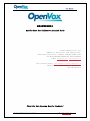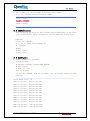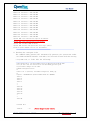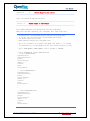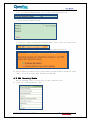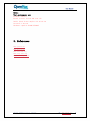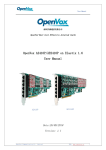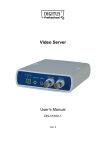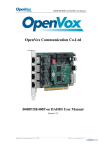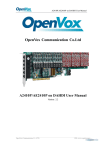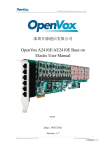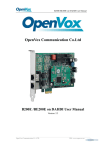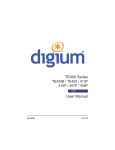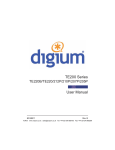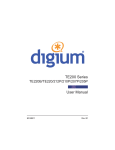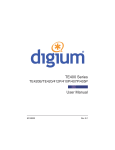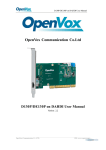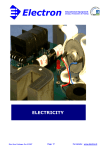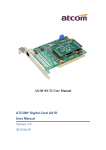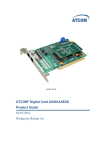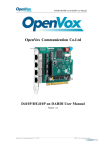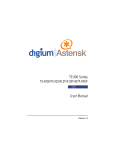Download OpenVox A2410P/AE2410P on Trixbox2.8.0.3 User Manual
Transcript
User Manual 深圳开源通信有限公司 OpenVox-Best Cost Effective Asterisk Cards OpenVox A2410P/AE2410P on Trixbox2.8.0.3 User Manual AE2410P A2410P Date:30/09/2010 Version: 1.1 OpenVox Communication Co. Limited. URL: www.openvox.cn 1 User Manual 深圳开源通信有限公司 OpenVox-Best Cost Effective Asterisk Cards OpenVox Communication Co. Ltd. Address: F/3, Block No.127, Jindi Industrial Zone, Shazui Road, Futian district, ShenZhen, Guangdong 518048, China Tel:+86-755-82535095,82535461,Fax:+86-755-82535174 E-Mail:[email protected] [email protected] IM for Technical Support: [email protected] [email protected] Business Hours: 9:00AM-18:00PM from Monday-Friday URL:www.openvox.cn Thank You for Choosing OpenVox Products! OpenVox Communication Co. Limited. URL: www.openvox.cn 2 User Manual Table of Contents 1. Overview ................................................................. 4 1.1 What is A2410P/AE2410P .............................................. 4 1.2 What is Asterisk: ................................................... 5 2. Hardware Setting ......................................................... 6 3. Software Installation and Configuration ................................... 8 3.1 Download dahdi and driver ....................................... 8 3.2 Edit the configure file ......................................... 9 3.3 Installation ................................................... 11 3.4 Configure ...................................................... 11 4. Configure on Trixbox webpage ........................................... 17 4.1 Log into Trixbox Webpage ....................................... 17 4.2 Create Extensions .............................................. 17 4.3 Add Incoming Route ............................................. 20 4.4 Create Trunk ................................................... 22 4.5 Set up Outbound Route .......................................... 23 5.References ............................................................. 25 OpenVox Communication Co. Limited. URL: www.openvox.cn 3 User Manual 1. Overview 1.1 What is A2410P/AE2410P A2410P is a modular analog telephony interface product. AE2410P is A2410P with EC module. It is designed to build IP PBX. A2410P/AE2410P must be used with FXO-400 or FXS-400 together to build a workable system. AE2410P has EC module, which must be used with FX0-400 or FXS-400 together. Key Benefits: Low CPU Payload : Firmware accelerate I/O access achieve high stability and highly decreased cpu payload Scalable: Just add additional cards to extend system Bus Master: Operation speed up to 132Mbytes/sec Echo cancellation: Support high quality octasic echo cancellation DSP, each channel independent of 128ms or 1024 taps echo cancellation RoHS compliant Certificates: CE, FCC Misc: Temperature Operation: 0 to 50°C Temperature Storage: -40 to 125°C Humidity: 10 TO 90% NON-CONDENSING Voltage: 3.3V Board Power Dissipation: 6.89W Disclaimers Asterisk® is a registered trademark of Digium, Inc. OpenVox Communication Co. Limited. URL: www.openvox.cn 4 User Manual 1.2 What is Asterisk: The Definition of Asterisk is described as follow: Asterisk is a complete PBX in software. It runs on Linux, BSD, Windows (emulated) and provides all of the features you would expect from a PBX and more. Asterisk does voice over IP in four protocols, and can interoperate with almost all standards-based telephony equipment using relatively inexpensive hardware. Figure 1: Asterisk_OpenVox Setup Asterisk provides Voicemail services with Directory, Call Conferencing, Interactive Voice Response, Call Queuing. It has support for three-way calling, caller ID services, ADSI, IAX, SIP, H.323 (as both client and gateway), MGCP (call manager only) and SCCP/Skinny(voip-info.org). OpenVox Communication Co. Limited. URL: www.openvox.cn 5 User Manual 2. Hardware Setting To set the A2410P/AE2410P, user MUST go through these steps: 1. Checking power supply: Board must be provided power, please plug the power supply cable into power supply connector.(refer figure 2) Module 1 Module 2 Module 3 Module 4 Module 5 Module 6 312.0mm Channel 1 to 4 Channel 9 to 12 Channel 13 to 16 106.8mm Channel 5 to 8 Channel 17 to 20 Channel 21 to 24 SMEC V1.1 Power Supply (12V) Figure 2: A2410P/AE2410P Hardware Configuration 2. Checking cabling/pin assignment: There are six modules on A2410P/AE2410P, each module (FXS400/FXO400) corresponds one RJ45 interface (refer figure 2). There are eight pins on each RJ45 interface. A2410P/AE2410P uses the two pins of it as a pair, connecting to two-wire telephone line, so each RJ45 interface can split into four telephone lines. Please see figure 3 for the setting of A2410P/AE2410P. Figure 3: A2410P/AE2410P pin assignment OpenVox Communication Co. Limited. URL: www.openvox.cn 6 User Manual 3. Splitting the RJ45 to RJ11: User has to use a splitter (refer figure 4) to split RJ45 interface to four RJ11 normal telephone line. And please connect PSTN line into FXO port and telephone into FXS port. Figure 4: A2410P/AE2410P Splitter OpenVox Communication Co. Limited. URL: www.openvox.cn 7 User Manual 3. Software Installation and Configuration 3.1 Download dahdi and driver 1) Checking the A2410P/AE2410P hardware by command: #lspci –vvvvv From the following, user can see that there is a device called communication controller interface be found. 01:02.0 Communication controller: Unknown device 1b74:2410 (rev 01) Subsystem: Unknown device 1b74:0001 Control: I/O+ Mem+ BusMaster+ SpecCycle- MemWINV+ VGASnoop- ParErr- Stepping- SERRFastB2BStatus: Cap- 66MHz- UDF- FastB2B- ParErr- DEVSEL=slow >TAbort- <TAbort- <MAbort- >SERR- <PERRLatency: 64, Cache Line Size: 16 bytes Interrupt: pin A routed to IRQ 6 Region 0: Memory at dec00000 (32-bit, non-prefetchable) [size=1M] 2)Install compiling environment # yum install gcc # yum install kernel-devel-`uname –r` 3) Check the version of dahdi If dahdi version on Trixbox is 2.2.0 or below,you must download dahdi 2.2.0.1 or above since dahdi 2.2.0 or below is not be used normally. # modinfo /lib/modules/`uname -r`/dahdi/dahdi.ko 4) Download dahdi: # cd /usr/src # wget http://downloads.asterisk.org/pub/telephony/dahdi-linux-complete/rel eases/dahdi-linux-complete-2.2.0.2+2.2.0.tar.gz # tar -zxvf dahdi-linux-complete-2.2.0.2+2.2.0 5)Download A2410P/AE2410P driver: # cd /usr/src/ dahdi-linux-complete-2.2.0.2+2.2.0/linux/drivers/dahdi/ # wget http://downloads.openvox.cn/pub/drivers/dahdi-patches/a2410p/opvxa24x x_dahdi-linux.tar.gz # tar -zxvf opvxa24xx_dahdi-linux.tar.gz 6)If user uses AE2410P,user should download firmware: # cd /usr/src # wget http://downloads.openvox.cn/pub/firmwares/opvx-dahdi-fw-oct6114-032-1. 07.01.tar.gz OpenVox Communication Co. Limited. URL: www.openvox.cn 8 User Manual # # # # tar -zxvf opvx-dahdi-fw-oct6114-032-1.07.01.tar.gz cp dahdi-fw-oct6114-032.bin /lib/firmware/ mkdir -p /usr/lib/hotplug/firmware/ mv dahdi-fw-oct6114-032.bin /usr/lib/hotplug/firmware/ 3.2 Edit the configure file To edit the configure file, user must follow these steps: 1. Add opvxa24xx in /usr/src/dahdi-xx/linux/build_tools/live_dahdi # vi /usr/src/dahdi-xx/linux/build_tools/live_dahdi add opvxa24xx shown in red MODULES_LOAD="$MODULES_LOAD xpp/xpp_usb" ;; wctdm24xxp | wct4xxp | wcte12xp | wctc4xp | opvxa24xx) MODULES_LOAD="$MODULES_LOAD $mod/$mod" 2. Add opvxa24xx in /usr/src/dahdi-xx/linux/drivers/dahdi/Kbuild # vi /usr/src/dahdi-xx/linux/drivers/dahdi/Kbuild obj-$(DAHDI_BUILD_ALL)$(CONFIG_DAHDI_WCT4XXP) obj-$(DAHDI_BUILD_ALL)$(CONFIG_DAHDI_WCT4XXP) obj-$(DAHDI_BUILD_ALL)$(CONFIG_DAHDI_WCTC4XXP) += wct4xxp/ += opvxa24xx/ += wctc4xxp/ 3. Add opvxa24xx in /usr/src/dahdi-xx/linux/drivers/dahdi/Kconfig # vi /usr/src/dahdi-xx/linux/drivers/dahdi/Kconfig config DAHDI_WCT4XXP tristate "Digium Wildcard dual- and quad-T1/E1/J1 Support" depends on DAHDI && PCI default DAHDI ---help--This driver provides support for the following Digium Wildcard products: * * * * TE205/206/207/210/211/212P (PCI/PCI-X) TE220 (PCI-E) TE405/406/407/410/411/412P (PCI/PCI-X) TE420 (PCI-E) To compile this driver as a module, choose M here: the module will be called wct4xxp. If unsure, say Y. config DAHDI_OPVXA24XX tristate "OpenVox 24 ports analog card Support" depends on DAHDI && PCI default DAHDI ---help--- OpenVox Communication Co. Limited. URL: www.openvox.cn 9 User Manual This driver provides support for the following OpenVox Wildcard products: * A2410P (PCI) To compile this driver as a module, choose M here: the module will be called opvxa24xx. If unsure, say Y. 4. Add opvxa24xx in /usr/src/dahdi-xx/tools/xpp/perl_modules/Dahdi/Hardware/PC I.pm # vi /usr/src/dahdi-xx/tools/xpp/perl_modules/Dahdi/Hardware/PCI.pm # from opvxa24xx '1b74:2410' => { DRIVER => 'opvxa24xx', DESCRIPTION => 'OpenVox A2410P' }, # from wctdm24xxp 'd161:2400' => { DRIVER => 'wctdm24xxp', DESCRIPTION => 'Wildcard TDM2400P' }, 'd161:0800' => { DRIVER => 'wctdm24xxp', DESCRIPTION => 'Wildcard TDM800P' }, 5. Add opvxa24xx in /usr/src/dahdi-xx/tools/xpp/perl_modules/Dahdi/Chans.pm # vi /usr/src/dahdi-xx/tools/xpp/perl_modules/Dahdi/Chans.pm my $dahdi_cfg = $ENV{DAHDI_CFG} || '/usr/sbin/dahdi_cfg'; sub probe_type($) { my $self = shift; my $fqn = $self->fqn; my $num = $self->num; my $type; if($fqn =~ m:WCTDM/|WRTDM/|OPVXA1200/|OPVXA24XX/:) { my %maybe; undef %maybe; foreach my $sig (qw(fxo fxs)) { my $cmd = "echo ${sig}ks=$num | $dahdi_cfg -c /dev/fd/0"; $maybe{$sig} = system("$cmd >/dev/null 2>&1") == 0; } 6. Add opvxa24xx in /usr/src/dahdi-xx/tools/modules.sample # vi /usr/src/dahdi-xx/tools/modules.sample # Digium TE205P/TE207P/TE210P/TE212P: PCI dual-port T1/E1/J1 # Digium TE405P/TE407P/TE410P/TE412P: PCI quad-port T1/E1/J1 # Digium TE220: PCI-Express dual-port T1/E1/J1 # Digium TE420: PCI-Express quad-port T1/E1/J1 wct4xxp # OpenVox A2410P: up to 24 analog ports opvxa24xx OpenVox Communication Co. Limited. URL: www.openvox.cn 10 User Manual 7. Add opvxa24xx in /usr/src/dahdi-xx/tools/blacklist.sample # vi /usr/src/dahdi-xx/tools/blacklist.sample blacklist blacklist blacklist blacklist wctdm opvxa24xx wctc4xxp wcb4xxp 3.3 Installation User can install the driver via the following steps (assuming user has the source code of dahdi device driver installed in /usr/src/dahdi-2.2.XX directory): Compiling execute the commands: # # # # # cd /usr/src/dahdi-linux-complete-XX ./configure make make install make config 3.4 Configure 1. Loading modules for opvxa24xx: # # # # modprobe dahdi modprobe opvxa24xx opermode=YOUR COUNTRY dahdi_genconf dahdi_cfg –vvvv Then run # dmesg If user uses AE2410P, from the following, user can find EC module has been detected. OpenVox A2410P version: 1.0 Module 0: Installed -- AUTO FXO (FCC mode) Module 1: Installed -- AUTO FXO (FCC mode) Module 2: Installed -- AUTO FXO (FCC mode) Module 3: Installed -- AUTO FXO (FCC mode) Module 4: Installed -- AUTO FXO (FCC mode) Module 5: Installed -- AUTO FXO (FCC mode) Module 6: Installed -- AUTO FXO (FCC mode) Module 7: Installed -- AUTO FXO (FCC mode) Module 8: Installed -- AUTO FXO (FCC mode) Module 9: Installed -- AUTO FXO (FCC mode) Module 10: Installed -- AUTO FXO (FCC mode) Module 11: Installed -- AUTO FXO (FCC mode) OpenVox Communication Co. Limited. URL: www.openvox.cn 11 User Manual Module 12: Installed -- AUTO FXS/DPO Module 13: Installed -- AUTO FXS/DPO Module 14: Installed -- AUTO FXS/DPO Module 15: Installed -- AUTO FXS/DPO Module 16: Installed -- AUTO FXS/DPO Module 17: Installed -- AUTO FXS/DPO Module 18: Installed -- AUTO FXS/DPO Module 19: Installed -- AUTO FXS/DPO Module 20: Installed -- AUTO FXS/DPO Module 21: Installed -- AUTO FXS/DPO Module 22: Installed -- AUTO FXS/DPO Module 23: Installed -- AUTO FXS/DPO OpenVox VPM: echo cancellation supports 32 channels OpenVox VPM: echo cancellation for 32 channels OpenVox VPM: hardware DTMF disabled. OpenVox VPM: Present and operational servicing 1 span(s) Found an OpenVox A2410P: Version 1.0 (24 modules) 2. Checking the configure files The command dahdi_genconf will automatically generate the system.conf under /etc/dahdi and dahdi-channels.conf under /etc/asterisk. Please check the setting of system.conf, it looks like the following: # Autogenerated by /usr/sbin/dahdi_genconf on Wed Sep 29 12:02:59 2010 # If you edit this file and execute /usr/sbin/dahdi_genconf again, # your manual changes will be LOST. # Dahdi Configuration File # # This file is parsed by the Dahdi Configurator, dahdi_cfg # # Span 1: OPVXA24XX/24 "OpenVox A2410 Board 25" (MASTER) fxsks=1 fxsks=2 fxsks=3 fxsks=4 „ „ fxsks=12 fxoks=13 fxoks=14 fxoks=15 fxoks=16 „ „ fxoks=24 # Global data loadzone = us ;Please change to your country OpenVox Communication Co. Limited. URL: www.openvox.cn 12 User Manual defaultzone = us ;Please change to your country Edit /etc/asterisk/indications.conf country = us ;Please change to your country File dahdi-channels.conf should look like the following: FXO ports use FXS signaling, the configure file looks like this: ; ; ; ; ; ; ; ; ; Autogenerated by /usr/sbin/dahdi_genconf on Wed Sep 29 12:03:00 2010 If you edit this file and execute /usr/sbin/dahdi_genconf again, your manual changes will be LOST. Dahdi Channels Configurations (chan_dahdi.conf) This is not intended to be a complete chan_dahdi.conf. Rather, it is intended to be #include-d by /etc/chan_dahdi.conf that will include the global settings Span 1: DAHDI_DUMMY/1 "DAHDI_DUMMY/1 (source: Linux26) 1" (MASTER) ; Span 2: OPVXA24XX/24 "OpenVox A2410 Board 25" ;;; line="1 OPVXA24XX/24/0" signalling=fxs_ks callerid=asreceived group=0 context=from-pstn channel => 1 callerid= group= context=default ;;; line="2 OPVXA24XX/24/1" signalling=fxs_ks callerid=asreceived group=0 context=from-pstn channel => 2 callerid= group= context=default „ „ ;;; line="12 OPVXA24XX/24/11" signalling=fxs_ks callerid=asreceived group=0 context=from-pstn channel => 11 callerid= group= context=default OpenVox Communication Co. Limited. URL: www.openvox.cn 13 User Manual FXS ports use FXO signalling, the configure file looks like this: ;;; line="13 OPVXA24XX/24/12" signalling=fxo_ks callerid="Channel 13" <4013> mailbox=4013 group=5 context=from-internal channel => 13 callerid= mailbox= group= context=default ;;; line="14 OPVXA24XX/24/13" signalling=fxo_ks callerid="Channel 14" <4014> mailbox=4014 group=5 context=from-internal channel => 14 callerid= mailbox= group= context=default „ „ ;;; line="24 OPVXA24XX/24/23" signalling=fxo_ks callerid="Channel 24" <4024> mailbox=4024 group=5 context=from-internal channel => 24 callerid= mailbox= group= context=default 3. Starting asterisk Checking the dahdi channel loading from asterisk console: # asterisk –vvvvvvvgc Entering asterisk console, run command: dahdi show channels. If dahdi channels can be shown, which means the dahdi channels have been loaded into asterisk. *CLI> dahdi show channels Chan Extension Context Language MOH Interpret default en default In Service 1 from-pstn en default In Service 2 from-pstn en default In Service 3 from-pstn en default In Service pseudo OpenVox Communication Co. Limited. Blocked State URL: www.openvox.cn 14 User Manual 4 from-pstn en default In Service 5 from-pstn en default In Service 6 from-pstn en default In Service 7 from-pstn en default In Service 8 from-pstn en default In Service 9 from-pstn en default In Service 10 from-pstn en default In Service 11 from-pstn en default In Service 12 from-pstn en default In Service 13 from-internal en default In Service 14 from-internal en default In Service 15 from-internal en default In Service 16 from-internal en default In Service 17 from-internal en default In Service 18 from-internal en default In Service 19 from-internal en default In Service 20 from-internal en default In Service 21 from-internal en default In Service 22 from-internal en default In Service 23 from-internal en default In Service 24 from-internal en default In Service The status of channel looks like the following. If user uses AE2410P, EC Status of active channel should be ON; otherwise it would be OFF. trixbox1*CLI> dahdi show channel 13 Channel: 13I> File Descriptor: 25 Span: 11*CLI> Extension: I> Dialing: noI> Context: from-internal Caller ID: 111 Calling TON: 0 Caller ID name: device Mailbox: 111@device Destroy: 0LI> InAlarm: 0LI> Signalling Type: FXO Kewlstart Radio: 0*CLI> Owner: DAHDI/13-1 Real: DAHDI/13-1 Callwait: <None> Threeway: <None> OpenVox Communication Co. Limited. URL: www.openvox.cn 15 User Manual Confno: -1LI> Propagated Conference: -1 Real in conference: 0 DSP: yes*CLI> Busy Detection: no TDD: no1*CLI> Relax DTMF: no Dialing/CallwaitCAS: 0/0 Default law: ulaw Fax Handled: no Pulse phone: no DND: no1*CLI> Echo Cancellation: trixbox1128 taps trixbox1(unless TDM bridged) currently ON Actual Confinfo: Num/0, Mode/0x0000 Actual Confmute: No Hookstate (FXS only): Offhook OpenVox Communication Co. Limited. URL: www.openvox.cn 16 User Manual 4. Configure on Trixbox webpage 4.1 Log into Trixbox Webpage Please open your browser and enter the PBX IP address, then click “switch”button on the up right corner of the page in the following screen. Input Username: maint; Password: password, then click on Submit button and you can enter the trixbox GUI. 4.2 Create Extensions Add two extensions, then user can plug two phones to FXS, after that the two phones can call each other. 1) Click PBXPBX Settings button in the following illustration: 2) Click on Extensions bar in the following illustration: OpenVox Communication Co. Limited. URL: www.openvox.cn 17 User Manual From the drop down selection box, select Generic Zap Device since we are going to create zap extension, then click on submit button. Please refer to the following illustration: 3) Set up User Extension: 111 (that’s the extension number I gave for reception); Display Name: 111 in the following illustration: OpenVox Communication Co. Limited. URL: www.openvox.cn 18 User Manual 4) Input a channel number for your extension, please refer to the following illustration. 5) Then click on submit button. 6) Click the “Apply Configuration Changes Here” bar in the top of the screen. And click the “Continue with reload” in the popup dialog box. 7) If you use AE2410P,please refer to the following steps,otherwise jump to 8). a. Click on 111<111> button on the up right corner of the page, please refer to the following illustration: OpenVox Communication Co. Limited. URL: www.openvox.cn 19 User Manual b.Set up echocancelwhenbridged :yes in the following instruction. c. Then click on submit button. d. Click the “Apply Configuration Changes Here” bar in the top of the screen. And click the “Continue with reload” in the popup dialog box. 8) Please repeat the above steps to add another extension 222 on channel 6. After these, we can dial each other between 111 and 222. 4.3 Add Incoming Route Add an incoming route, it will help you get incoming calls. 1) Click on “Inbound Routes” bar. OpenVox Communication Co. Limited. URL: www.openvox.cn 20 User Manual 2) Input incoming1 in the textbox of Description as the following screen: 3) Click the Extensions textbox, choose an extension number from the drop down selection box. Then click submit. Please refer to the following illustration: 4) Click the “Apply Configuration Changes ” bar in the top of the screen. And click the “Continue with reload” in the popup dialog box. OpenVox Communication Co. Limited. URL: www.openvox.cn 21 User Manual 4.4 Create Trunk To dial out, you have to create trunk. 1) Click on Trunks bar as the following illustration: 2) Click on Trunk ZAP/g0 button on the up right corner of the page, please refer to the following illustration: 3) Input trunk1 in the textbox of Outbound Caller ID, please refer to the following illustration: OpenVox Communication Co. Limited. URL: www.openvox.cn 22 User Manual 4) Click on Submit Changes button in the following screen: 5) Click the “Apply Configuration Changes Here” bar in the top of the screen. And click the “Continue with reload” in the popup dialog box. 4.5 Set up Outbound Route Through outbound routes, user can dial out. 1) Please click on the Outbound Routes as the following illustration: 2) Please click “09_outside button”,keep the default parameters in the following screen. Please refer to the following illustration: OpenVox Communication Co. Limited. URL: www.openvox.cn 23 User Manual Here we use the default Dial Pattern 9|., so we have to add prefix 9, when we dial out. For example, if you want to call 123456, then you have to press 9123456 on your phone. 3) Click the “Apply Configuration Changes” bar in the top of the screen. And click the “Continue with reload” in the popup dialog box. OpenVox Communication Co. Limited. URL: www.openvox.cn 24 User Manual Notes: Test environments are: Trixbox:2.8.0.3 Kernel version: 2.6.18-128.1.10.el5 Dahdi: dahdi-linux-complete-2.2.0.2+2.2.0 Asterisk: 1.6.0.10 Hardware: OpenVox A2410P/AE2410P 5.References www.openvox.cn www.digium.com www.asterisk.org www.voip-info.org www.asteriskguru.com OpenVox Communication Co. Limited. URL: www.openvox.cn 25