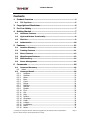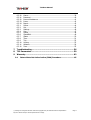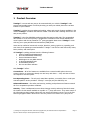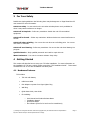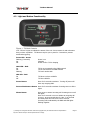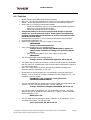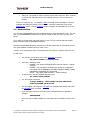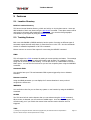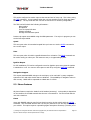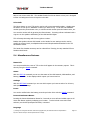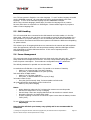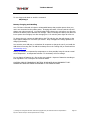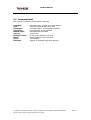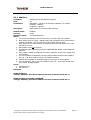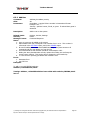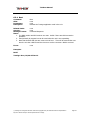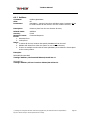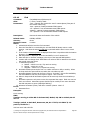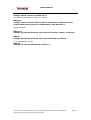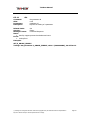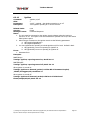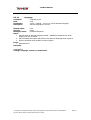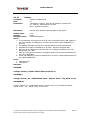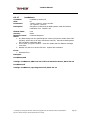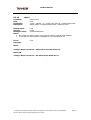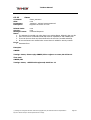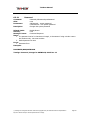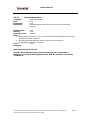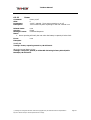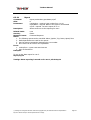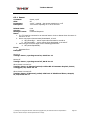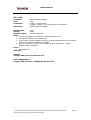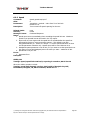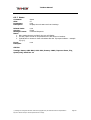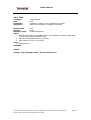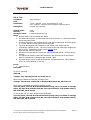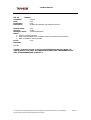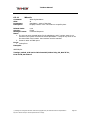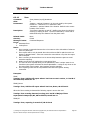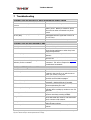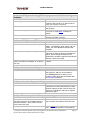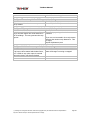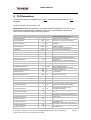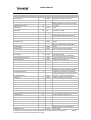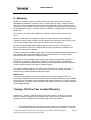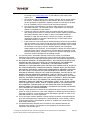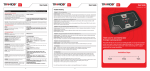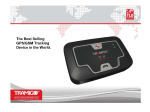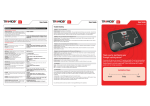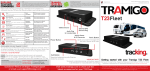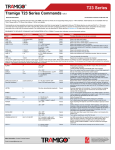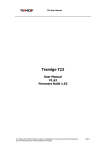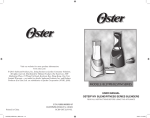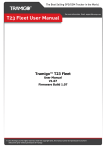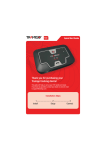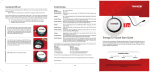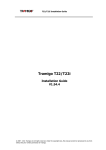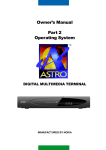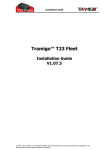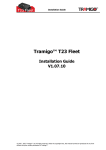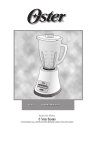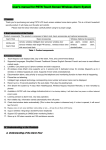Download Tramigo T22 - the PK Snowbird website
Transcript
T22 User Manual Tramigo T22 User Manual V1.40.0 Firmware Build 1.40 © Tramigo Ltd. All rights reserved. Under the copyright laws, this manual cannot be reproduced in any form without the prior written permission of Tramigo. Page 1 T22 User Manual Contents 1 Product Overview ........................................................................ 4 1.1 T22 Top Uses.................................................................................... 5 2 Copyright and Disclaimer............................................................. 6 3 For Your Safety ............................................................................ 7 4 Getting Started ............................................................................ 7 5 6 4.1 Hardware Features .......................................................................... 7 4.2 Light and Button Functionality ........................................................ 8 4.3 First Use ........................................................................................... 9 4.4 Authorisation ................................................................................. 10 Features ..................................................................................... 11 5.1 Location Directory.......................................................................... 11 5.2 Tracking Features .......................................................................... 11 5.3 Phone Features .............................................................................. 12 5.4 Miscellaneous Features.................................................................. 13 5.5 SMS Handling ................................................................................. 14 5.6 Power Management ....................................................................... 14 Commands ................................................................................. 16 6.1 Command Summary....................................................................... 16 6.2 Notes ................................................................................................17 6.3 Command Detail............................................................................. 18 6.3.1 AddPlace ........................................................................................19 6.3.2 AddUser .........................................................................................20 6.3.3 Alarm.............................................................................................21 6.3.4 Boot...............................................................................................22 6.3.5 Coord.............................................................................................23 6.3.6 Debug............................................................................................24 6.3.7 DelPlace.........................................................................................25 6.3.8 DelUser ..........................................................................................26 6.3.9 Disable...........................................................................................27 6.3.10 Find ...............................................................................................28 6.3.11 Get ................................................................................................30 6.3.12 Help...............................................................................................31 6.3.13 Ignition ..........................................................................................32 6.3.14 Language .......................................................................................33 6.3.15 Listen.............................................................................................34 6.3.16 ListUser..........................................................................................35 6.3.17 LowBalance ....................................................................................36 6.3.18 Metric ............................................................................................37 6.3.19 Name.............................................................................................38 © Tramigo Ltd. All rights reserved. Under the copyright laws, this manual cannot be reproduced in any form without the prior written permission of Tramigo. Page 2 T22 User Manual 6.3.20 6.3.21 6.3.22 6.3.23 6.3.24 6.3.1 6.3.2 6.3.3 6.3.4 6.3.5 6.3.6 6.3.7 6.3.8 6.3.9 6.3.10 6.3.11 6.3.12 Owner............................................................................................39 Password .......................................................................................40 Personal Assistance ........................................................................41 Power ............................................................................................42 Report ...........................................................................................43 Sensor ...........................................................................................44 Set.................................................................................................45 Settings .........................................................................................46 Sms ...............................................................................................47 Speed ............................................................................................48 SpeedDial.......................................................................................49 Status ............................................................................................50 Time ..............................................................................................51 Trip ...............................................................................................52 Version ..........................................................................................53 WhereIs .........................................................................................54 Zone ..............................................................................................55 7 Troubleshooting ......................................................................... 56 8 T22 Parameters.......................................................................... 59 9 Warranty .................................................................................... 62 9.1 Return Materials Authorization (RMA) Procedure......................... 65 © Tramigo Ltd. All rights reserved. Under the copyright laws, this manual cannot be reproduced in any form without the prior written permission of Tramigo. Page 3 T22 User Manual 1 Product Overview Tramigo™ is a new and easy way to be connected with your vehicle. Tramigo™ adds security and provides peace of mind by showing you with your mobile phone the real-time location of your vehicles. Tramigo™ provides the most advanced tracking, safety and security features available in the market. Tramigo™ combines the features of both a car alarm and a tracking device into one easy to use product. Tramigo™ is the first GSM/GPS tracking product that works world wide. The geographical data is built in so the user’s privacy is guaranteed. Information flows directly between the owner’s phone and the car instead of a 3rd party geographic data server. Tramigo™ works with any pre or post paid SIM card and with any GSM phone. Users can be notified of events such as trips, break-ins, towing, ignition on, speeding, and even know if the passengers need assistance. Tramigo™ can also be used with trucks, boats, buses, trailers, and motorcycles. All Tramigo™ tracking products have the following features: • Vehicle Tracking and Management • Accurate GPS Satellite Positioning • Personal Assistance Button • SMS Support on any GSM network • In-built Geographical Data • Customizable Locations • M1 Love and Fleet software Only Tramigo™ offers: Convenience – All of the features are available from a normal mobile phone the most common device our customers already own and carry with them. – A PC, web site or PDA is not required to use the system. Low Operating Costs – The only truly stand-alone product; no monthly fees or multi-year contracts paid for service providers. Tramigo™ users pay only the SMS they use. Advanced Features – Our safety and security, tracking, and performance features exceed all of our competitors products combined. Security - There is widespread concern about internet security and many firms don't want the location of their assets available on a public or 3rd party web server. They want control of the information at their location where they can ensure their data is secure. Due to the fact that the geographic data is built into the unit our product runs without a 3rd party server. © Tramigo Ltd. All rights reserved. Under the copyright laws, this manual cannot be reproduced in any form without the prior written permission of Tramigo. Page 4 T22 User Manual Your T22 tracking unit has been simplified for rapid installation and can be installed using only the cigar lighter. T22 has the basic Tramigo™ features plus: • • • • • • Simplified installation Enhanced GPS Low Power Consumption Motion Detector Battery backup Voice calls 1.1 • • • • • • • • • • • • • T22 Top Uses Kid tracker – Put a T22 in their backpack so can keep track of them. Be notified when they travel a specified distance from home or school Silent Car Alarm – Turn on the Alarm and be notified when someone is in your car, truck or boat. Motorcycle owners can be notified if someone knocks over their bike. Towing Alert – Be notified that your vehicle is being towed and find the location of the vehicle Excess Speeding – Set the speed limit and be notified when it’s exceeded. Perfect for checking on new drivers. Unauthorized use of vehicle – Turn on Ignition reporting and be notified when someone is using your vehicle. Good when on holidays or when you take your car in for repairs. Covert voice monitor – Leave your T22 anywhere you want to remotely listen in. Good for checking on babysitters, car repairs, hotel rooms. Listen in when your car alarm goes off to hear what’s happening. Requires optional microphone. Emergency calls – T22 can receive calls and can make outgoing calls only to the numbers you specify. Now you can give someone a phone without worrying about large phone bills. Personal Assistance – Anytime you need help press the Tramigo logo and your friends are automatically notified of your location. Leave a T22 with your grandparents so they can get help without having to dial a phone. You can also listen in to hear what the problem is. Luggage Minder – Leave your T22 in your bag when it’s out of your sight and be notified if someone opens it or picks it up. Good for laptop bags in airport lounges. Door Alarm – Put a T22 in a bag and hang in on your doorknob for an instant door alarm. You will receive a text when someone enters the room. Also good for cottages or any place you leave unattended since you can also plug the unit into a wall plug Arrival Notification – Notify your family automatically when you are almost home. Good for boat owners as well. Expense reporting – Use Trip reports to automatically keep track of your mileage for expense reports Power monitor – Plug a T22 into the wall power and be notified that the power has been turned off. Good for vacation homes and boats. For more information about Tramigo™ products and accessories for your T22 visit our website at www.tramigo.com. Questions? send email to [email protected]. © Tramigo Ltd. All rights reserved. Under the copyright laws, this manual cannot be reproduced in any form without the prior written permission of Tramigo. Page 5 T22 User Manual 2 Copyright and Disclaimer This document and the software described in it are copyrighted with all rights reserved. Under copyright laws, neither the documentation nor the software may be copied, photocopied, reproduced, translated, or reduced to any electronic medium or machine readable form, in whole or in part, without the prior written consent of Tramigo. Although Tramigo has tested the Tramigo product and reviewed the documentation, Tramigo makes no warranty, representation or condition, express or implied, statutory or otherwise, with respect to this product or documentation, their performance, satisfactory quality, or fitness for a particular purpose, except as required by applicable law. This product and documentation are supplied / licensed 'as is', and the customer / licensee, assumes the entire risk as to their quality and performance by making use thereof. In no event shall Tramigo be liable for direct, indirect, special, incidental, or consequential damages (including but not limited to economic loss, such as loss of profits, loss of use of profits, loss of business or business interruption, loss of revenue, loss of goodwill or loss of anticipated savings) arising out of the use or inability to use the product or documentation, even if advised of the possibility of such damages. In particular, and without prejudice to the generality of the foregoing, Tramigo has no liability for any programs or data stored or used with Tramigo products, including the costs of recovering such programs or data. Nothing in this notice shall exclude or limit Tramigo's liability for fraud, death or personal injury arising out of Tramigo's wilful default or negligence. Tramigo's policy is one of constant development and improvement. We reserve the right to alter, modify, correct and update our products and publications without notice and without incurring liability. Copyright: © 2009 Tramigo Ltd. Tekniikantie 14 02150, Espoo Finland All Worldwide Rights Reserved. Issue date: March 2009 Trademark: Tramigo™ is a registered trademark of Tramigo Ltd. © Tramigo Ltd. All rights reserved. Under the copyright laws, this manual cannot be reproduced in any form without the prior written permission of Tramigo. Page 6 T22 User Manual 3 For Your Safety Read these simple guidelines. Not following them may be dangerous or illegal. Read the full user manual for more information. Switch on Safely - Do not switch on the unit when wireless phone use is prohibited or when it may cause interference or danger. Switch off in Hospitals – Follow any restrictions. Switch the unit off near medical equipment. Switch off in Aircraft – Follow any restrictions. Wireless devices can cause interference in aircraft. Switch off when refuelling – Do not use the unit when at a refuelling point. Do not use near fuels or chemicals. Switch off near blasting – Follow any restrictions. Do not use the unit when blasting is in progress. Qualified Service – Only qualified personnel can install or repair this unit. Water Resistance – Your unit is not water resistant. Keep it dry. 4 Getting Started This section will describe how to setup your T22 after installation. For more information on the installation of T22 into a vehicle, please consult the “T22 Installation Guide”. This manual will detail the use of T22 after installation has taken place. 4.1 Hardware Features T22 includes: • T22 Unit with battery • USB Power Cable • CLA Adaptor to power from Cigar Lighter Plug • Wall Plug • Quick Start Guide, User Guide • CD including: o o o o User Manual and Product Release Notes Installation Manual Quick Start Guide M1 Software (Fleet for PC and Love for SmartPhone) © Tramigo Ltd. All rights reserved. Under the copyright laws, this manual cannot be reproduced in any form without the prior written permission of Tramigo. Page 7 T22 User Manual 4.2 Light and Button Functionality Figure 1 - T22 Unit Controls Your T22 has 3 lights to indicate the status of the unit. Green means ok and red means that you have a problem. T22 buttons require you to press for 2 seconds to prevent accidental triggering. Power LED - Green: Flashing (5 seconds) On Off Power is on Charging Power is off or T22 is sleeping GSM LED – Red: On Off Flashing T22 is not connected to the GSM network T22 is connected to the GSM network T22 can’t send a SMS GPS LED - Red: On Off T22 does not have a GPS fix T22 has a GPS fix Power Button Press for 2 seconds to activate. Turning off power will clear any outgoing SMS. Personal Assistance Button Press for 2 seconds to activate. Pressing turns on all the lights. Phone Button Press once to answer incoming call. Pressing turns on all the lights. Press for 2 seconds or more to initiate an outgoing call to User 1, press a second time for User 2, etc. Second and third press does not have to be 2 seconds. Incoming call is indicated by the GSM and GPS lights flashing together. © Tramigo Ltd. All rights reserved. Under the copyright laws, this manual cannot be reproduced in any form without the prior written permission of Tramigo. Page 8 T22 User Manual 4.3 First Use • • • • • • • • • • • Please read the Quick Start Guide before proceeding. After your T22 has been installed into the vehicle you are ready to become the ‘Owner’. Owner authority has access to all the T22 commands and features. Ensure that your T22 has a working SIM installed. o Check that the SIM has not run out of credit (test the SIM in a phone to make sure it can send and receive SMS) o Check that the SIM Lock code is turned off Charge the battery for 3.5 hours using the wall charger or the CLA adaptor for your car electrical socket. Power light is on solid during charging but may take several minutes to turn on if the unit has been stored for several weeks. Check that the Power LED on T22 is emitting a short flash every 5 seconds. Check that the GSM LED is off. Send the following SMS to your T22 in upper or lower case: OWNER,0000 4 zeros is the default password If the T22 responds with a text message stating: Tramigo: Owner, Please reply OWNER,YES to register as owner. Please remember to change your password, 09:25 Jan 14 o Send the following SMS to your T22 in upper or lower case: OWNER,YES T22 will respond with a text message stating: Tramigo: Owner, +635551234 registered, 09:25 Jan 14 This means that you are now the Owner of T22 and it will accept any commands that you issue to it, providing they come from the same mobile phone number as you used for this setup. Note: The 2 step process is done to prevent errant SPAM messaging from interfering with the registration of your unit. • At this point you should change your T22 password to ensure a high level of security. You can do this by sending a command via text message to T22 – old password is 0000 by default: PASSWORD,<old_password>,<new_password> PASSWORD,0000,903WOOD • The new password that you specify can be up to 20 digits long using letters and numbers. If your command is successful, T22 will reply with: Tramigo: Password, changed to 903WOOD, 09:25 Jan 14 • You may now wish to personalise your T22 by specifying a name. The name shows in the start of all SMS the unit sends to you. To do so, send a command via text message to T22: NAME,Julie’s Car • The new name that you specify can have a maximum of 15 characters. If your command is successful, T22 will reply with: Julie’s Car: Name, OK, 09:25 Jan 14 © Tramigo Ltd. All rights reserved. Under the copyright laws, this manual cannot be reproduced in any form without the prior written permission of Tramigo. Page 9 T22 User Manual • Take your T22 outside to where you have a clear view of the sky. After a minute or two the red GPS light will turn off indicating that your T22 now knows it’s location T22 is now ready for use. Try sending a FIND command via text message to receive a message describing the position of your vehicle. See how to add other users in the Authorization section. See the Features section to explore the capabilities of your T22. 4.4 Authorisation Your T22 has a PASSWORD to prevent unauthorized users from accessing the unit. You can also use this PASSWORD to add your new phone number to the User List if you lose your phone. If you want to provide other users with access to your T22 you need to add their mobile phone numbers using the ADDUSER command. Remember that OWNER authority gives access to all the commands, so most times you will only grant FRIEND or GUEST access to other users. If a user is not authorised to issue a command they will receive no response from the T22. To add users: • You can also use the short form of the ADDUSER command: AU,<phone number>,<security level> • There are 3 authority levels: o OWNER – can send all commands and receive all reports – highest authority o FRIEND – can get reports but doesn’t get access to configuration commands such as ADDUSER, DELUSER, DISABLE, ENABLE, NAME, PASSWORD, LANGUAGE, SET commands o GUEST – only allows FIND and HELP – lowest authority To add another user with FRIEND authority send: AU,+5551234567,FRIEND • • You will receive a response Tramigo: AddUser, +5551234567 has been added with authority FRIEND, 09:25 Jan 14 • You can display users with the LISTUSER (LU) command and delete users with the DELUSER (DU) command. • If you lose your phone you send the Owner command with your password – example: OWNER,0000 • Once your new number is added you can delete your old number from the User list © Tramigo Ltd. All rights reserved. Under the copyright laws, this manual cannot be reproduced in any form without the prior written permission of Tramigo. Page 10 T22 User Manual 5 Features 5.1 Location Directory Built In Location Directory T22 has an internal location directory, which can hold up to 10,000 place names. Users can add hundreds of their own places using the ADDPLACE command. These place names will be referenced in all reports that include the unit’s location. You can also show geographic coordinates in your reports by using the COORD command. 5.2 Tracking Features Each user with OWNER or FRIEND authority has the option of turning on different types of automatic reports that will notify them of events that occur to the T22. See the commands section for a detailed explanation of all T22 commands. Owners can turn on some of the reports for users using the REPORT command. FIND T22 will respond to a FIND command by stating its current position and status. The message will state the location directory referenced location and whether T22 is parked or moving along with its current speed and heading. You can also send F or a blank SMS to receive a FIND report. You can also find out how far you are from a specific place using the WHEREIS command. Automatic FIND You can also have your T22 send automatic FIND reports triggered by time or distance travelled. Nearest Locations Using the NEAR parameter you can display the 3 nearest locations in case you don’t recognize the closest one. WHEREIS You can find out how far you are from any system or user location by using the WHEREIS command. ALARM The T22 has a built-in motion detector that you can activate using the ALARM command. When motion is detected you will receive an ALARM report. As a security backup your T22 will also notify you if your vehicle has moved 100m and the motion detector was not triggered. TRIP © Tramigo Ltd. All rights reserved. Under the copyright laws, this manual cannot be reproduced in any form without the prior written permission of Tramigo. Page 11 T22 User Manual T22 can be configured to send a report at the start and end of every trip. This is done using the TRIP command. A trip is started when the unit has moved more than 300m and faster than 3 km/h. The trip ends after the unit has not moved for 15 minutes (configurable). The TRIP end will include the following information: Start position End position Time of trip and idle time Distance travelled Average and maximum speed Interim trip reports are available using the NOW parameter. If no trip is in progress you can see the last trip travelled. Speed T22 can report when it’s exceeded a speed limit you have set. Use the SPEED command to turn on this report. Zone T22 can report when it’s within a specific distance from a location. The ZONE command can be used to notify you when your T22 leaves an area, or is approaching a place. Ignition Report For full installations T22 can be configured to send an Ignition report every time the ignition is switched on or off. You can turn this report on and off by using the IGNITION command. Navigation Support T22 outputs standard NMEA strings to the serial port, to be used with 3rd party navigation systems on PC’s and other devices that run Windows. The availability of navigation varies in each country. NMEA will be outputted at a Baud rate of 115200. 5.3 Phone Features All phone features require the hands free kit headset (accessory). Voice quality is dependent on the condition of the GSM network that the user is connected to. For best results call the unit with a land line. Listen Users with OWNER authority can find out what’s occurring in their vehicle with the LISTEN command. This command will have the T22 call your phone then you can hear the activity in your vehicle. This option requires a special high gain microphone accessory (T22-MIC) to be © Tramigo Ltd. All rights reserved. Under the copyright laws, this manual cannot be reproduced in any form without the prior written permission of Tramigo. Page 12 T22 User Manual able to hear voices within 5M. The standard hands free kit can detect noises, but is designed to filter out background noise to improve voice calls. Voice Calls The Phone button on your T22 can be used to call pre-programmed numbers. Simple press the button to call up to 3 SPEEDIAL numbers you have set up. To call the first SPEEDIAL number press the phone button once, to call the second number press the button twice, etc. You can also receive calls by pressing the Phone button. Incoming calls are indicated with a ring tone on the speaker and flashing of the GSM and GPS lights. T22 will accept incoming calls from any phone number. Besides the speaker volume dial located on the hands free two settings can be used to modify the volume levels; LoudSpeakerVolume and MicrophoneGain described in the T22 Parameters section. The hands free headset accessory can be ordered from Tramigo, but any standard 2.5mm headset should work. 5.4 Miscellaneous Features Name Unit You can personalise the name of T22 so that it will appear in the summary reports. This is done by using the NAME command. Status With the STATUS command you can see the status of the GSM network, GPS satellites, and battery power left. It also displays which reports you have turned on. Settings With the SETTINGS command you can see which reports you have turned on for all users, and system wide settings. Power You can be notified when the battery power drops below 20% with the POWER command. Personal Assistance Button Pressing the Personal Assistance Button for 2 seconds or more will send a SMS report to all Users with Owner authority indicating your location. To also include users with Friend authority use the SET,SosReportToFriend,1 command. Language © Tramigo Ltd. All rights reserved. Under the copyright laws, this manual cannot be reproduced in any form without the prior written permission of Tramigo. Page 13 T22 User Manual Your T22 can operate in English or one other language. To see if another language is loaded use the VERSION command. All commands and reports can be translated to the other language. To turn on the alternate language see the LANGUAGE command. When using a Unicode language (double byte) for either the Language File or Location Directory then there are restrictions on field lengths. Please contact support if you plan to make a custom Language File. 5.5 SMS Handling T22 will receive SMS when connected to the GSM network and when awake or in the first sleep mode. SMS sent to the unit when not connected are stored by the GSM operator for a time specified in your phone settings (1 hour to unlimited) and will send the SMS when the T22 connects to the network. Note that some operators will delete the SMS sooner depending on system volume. T22 will store up to 20 outgoing SMS when not connected to the network and will send them at the first opportunity. When the unit has problems sending a SMS the GSM light will flash and will attempt to send the SMS several times. If this occurs frequently see the troubleshooting section. 5.6 Power Management T22 conserves power by automatically going into sleep mode when the unit is idle. When in sleep mode all the unit lights are turned off. There are 4 sleep modes that progressively lower the power consumption. These modes are configurable using SET parameters. The default parameters for portable use are show below. 1st mode shuts off GPS after 1 hour after a Trip ended or 10 minutes of inactivity • Wakes up on incoming SMS, Trip Start, Charging • Every hour, 5 minutes awake for 6 cycles (6 hours) 2nd mode shuts off GSM modem • Wakes up on Trip Start, Charging • Every hour, 5 minutes awake for 120 cycles (5 days) 3rd mode is same as 2nd • Every day (1435 minutes) sleep, 5 minutes awake until 4th mode 4th mode shuts down when battery power is below 3.6v • Wakes up only when charging Notes: • • • • • Motion detection wakes unit for 5 minutes then resumes current sleep mode Unit will not sleep when in a Trip or charging Unit will sleep if there are outgoing SMS that can’t be sent due to network issues Automatic reports do not impact sleep mode If Power reporting is turned on a Low Power report is sent when the battery is below 3.65V (20%) To turn off sleep mode send the command: SET,Sleep,0 Note that this will drain your battery very quickly and is not recommended for normal use © Tramigo Ltd. All rights reserved. Under the copyright laws, this manual cannot be reproduced in any form without the prior written permission of Tramigo. Page 14 T22 User Manual To turn sleep mode back on send the command: SET,Sleep,1 Battery Charging and Handling Your T22 has a 1300mAh Li-Polymer rechargeable battery that provides power when your unit is not connected to the vehicle power. Charging time takes 3.5 hours and the unit will charge even when turned off. You should always fully charge your unit before your first use because the battery will be drained from storage. When in storage the battery may drain too low to power the unit lights, but after charging for 15-30 min the power light will come on. To charge the unit, connect the USB cable to the T22 and plug into the wall charger or the Cigar Lighter Adaptor for use inside your vehicle. Only use approved Tramigo products for charging the battery. You can also use a USB port on a Windows XP computer to charge the unit if you install the USB Drivers first using the T22 USB Driver Setup.exe on the Tramigo CD (or download from www.tramigo.com). Battery performance is impacted by temperature so when possible, keep the unit at normal room temperature. At temperatures below 0˚C the battery will not recharge. Do not dispose of batteries in a fire as they may explode. Dispose of batteries according to local regulations. Do not dispose as household waste. CAUTION, RISK OF EXPLOSION IF BATTERY IS REPLACED BY AN INCORRECT TYPE. DISPOSE OF USED BATTERIES ACCORDING TO THE INSTRUCTIONS. © Tramigo Ltd. All rights reserved. Under the copyright laws, this manual cannot be reproduced in any form without the prior written permission of Tramigo. Page 15 T22 User Manual 6 Commands T22 will only accept commands from a user with the correct authority. Unauthorized commands are ignored. Commands are not case sensitive unless they are Unicode characters. Common commands have a short form to save typing. Example for FIND you can send find, F, f, or a blank SMS. Each user must turn on the reports they require. To see what reports you have turned on use the STATUS command. To see which reports have been turned on by all users use the SETTINGS command. Reports can be formatted for large screen phones by using the SET,LFAfterComma,1 command. This will insert a line feed after every comma in the report to make it easier to read. 6.1 Command Summary Italicized parameters are optional Security levels: 1 – Owner, 2 – Friend, 3 – Guest. Owner can also send all Friend and Guest commands, Friend can send all Guest commands Avail – A – All versions, F – Install version only, O – Optional accessory needed User Commands Command AddPlace AddUser Alarm DelPlace DelUser Disable Find Get Help Ignition Listen ListUser LowBalance Metric Name Owner Password Power Personal Assistance Report Sensor Settings Sms Parameters placename,latitude,longitude phoneNum,security auto placeName userNumber password near/interval/off,distance/off Alias AP AU A DP DU D F parameter id command on/off phoneNumber userNumber/all number on/off H I L LU LB unitName N password oldPassword,newPassword on/off P userNumber,reportName,on/off R SE on/off phoneNum,message Security 2 1 2 2 1 1 3 1 3 2 1 1 1 2 1 11 1 2 none 1 2 2 1 Avail A A A /F/O A A F/O A A A F/O A/O A A A A A A A A A A/O A A 1 For first time use when no Owner is defined then unit will accept command from any phone number. Owner,password can also be issued from any phone. © Tramigo Ltd. All rights reserved. Under the copyright laws, this manual cannot be reproduced in any form without the prior written permission of Tramigo. Page 16 T22 User Manual Speed SpeedDial Status Time Trip Version WhereIs Zone speedLimit/on/off slot,phoneNum S SD ST gmtOffset on/off/now placeName distance,placeName T V W Z 2 1 2 2 2 2 2 2 Support Commands These commands are used primarily by installation and support personnel. Command Parameters Alias Security Boot 2 Coord on/off 2 Debug on/off none Language on/off 1 Set parameter id,value 1 6.2 A A/O A A A A A A Avail A A A A A Notes 1. Commands are not case sensitive, but parameters such as placeName can be. 2. Extra blanks should be ignored that occur before and after the command, and in placeName. 3. Up to 5 commands can be sent in one message using > symbol. Example TRIP>ALARM,OFF>STATUS can be sent in one SMS. The system response may exceed 1 SMS. 4. Incoming commands can be up to 80 characters in length. © Tramigo Ltd. All rights reserved. Under the copyright laws, this manual cannot be reproduced in any form without the prior written permission of Tramigo. Page 17 T22 User Manual 6.3 Command Detail Each Tramigo command is defined with the following: Command: Alias: Parameters: Description: Related Cmds: Security: Message Format: Notes: Errors: Examples: command name. Tramigo is not case sensitive alternate commands that can be used command options. If italicized then optional brief description of the command commands that are related security level format of the response to the user special behaviour of the command error patterns samples of command usage and responses © Tramigo Ltd. All rights reserved. Under the copyright laws, this manual cannot be reproduced in any form without the prior written permission of Tramigo. Page 18 T22 User Manual 6.3.1 AddPlace Command: Alias: Parameters: Description: AddPlace,placename,latitude,longitude AP placeName – required. 40 characters maximum, no commas Latitiude – optional. Longitude – optional. Adds a place to the user location directory. Related Cmds: DelPlace Security: Friend Message Format: Command Response Notes: 1. The current coordinates of the unit are used, so its best if the unit is parked. 2. Place names must be unique. Adding a place with an existing name overwrites the existing coordinates. Only the first part of the location name is used. 3. Place names are not case sensitive for lookup purposes but will display in the case entered by the user. 4. Special place name all is reserved 5. Commas and other invalid characters are substituted with blanks. Extra blanks are removed. 6. Once a place is added it will appear in location messages when it’s the closest point to the vehicle. 7. The user locations are separate from the system locations that were pre-loaded to the unit. This allows reset of only the User added locations. 8. Latitude and longitude are in decimal degree format up to 5 decimal places. 9. You can add up to 200 of your own locations to the T22. If you need to add more then contact Tramigo Support. Errors: 1. Parameter Error 2. List Full Error Examples: ADDPLACE,Home Tramigo: AddPlace, place Home added to the user locations, 09:25 Jan 14 ADDPLACE,Office,14.55952,120.99168 Tramigo: AddPlace, place Office added to the user locations, 09:25 Jan 14 © Tramigo Ltd. All rights reserved. Under the copyright laws, this manual cannot be reproduced in any form without the prior written permission of Tramigo. Page 19 T22 User Manual 6.3.2 AddUser Command: Alias: Parameters: AddUser,phoneNum,security AU phoneNum – required. Phone number in international format Example +63……… Security – optional. owner, friend, or guest. If omitted then guest is assumed. Description: Adds a user to the system Related Cmds: DelUser, ListUser, Settings Security: Owner Message Format: Command Response Notes: 1. Up to 10 users can be added to the system 2. When added each user is assigned a user number from 1 to 10. This number is referenced in the SETTINGS report, and in the LISUSER report 3. Be careful adding other users with OWNER authority – they have access to all commands and can even delete you from the list. 4. Full international format numbers should be used example +852… 5. Adding the same phoneNumber will only replace the existing one and keep the current report settings. This can be done to change the user’s authority. 6. To reset a user’s reporting just delete and re-add the user. Errors: 1. Parameter Error 2. List Full Error Examples: To add a user with FRIEND authority: AddUser,+63025551234,friend Tramigo: AddUser, +63025551234 has been added with authority FRIEND, 09:25 Jan 14 © Tramigo Ltd. All rights reserved. Under the copyright laws, this manual cannot be reproduced in any form without the prior written permission of Tramigo. Page 20 T22 User Manual 6.3.3 Alarm Command: Alias: Parameters: Description: Alarm,on/off/auto A on/off – optional - Sets alarm reporting on or off. auto – optional – Automatically re-arms the alarm Turns on and off alarm reporting for the user. Related Cmds: none Security: Friend Message Format: Command Response Notes: 1. Alarm will ignore motion inputs when the ignition is turned on, and when a trip is in progress. 2. When an alarm event is detected a Location message is sent to all users that have ALARM turned on 3. Alarm uses the shock sensor to sense motion. 4. Alarm also enables the security shield (a special system ZONE with a distance of 0.1 km). This is a backup in case the shock sensor is not triggered. 5. Alarm reporting is shut off after 1 report. User must turn on Alarm reporting to reactivate. Auto parameter can be used to automatically re-arm the alarm 6. Auto parameter automatically re-arms the Alarm at trip end. Trip end default is 15 minutes after the T22 has stopped moving. 7. The SOS button can also be configured to set the Alarm on with a delay of 30 seconds with one press. Set, SosNoHFGPIO,1 to turn on. Set, ReArmDelay,30 to change the delay. Errors: 1. Parameter Error Examples: ALARM Tramigo: Alarm, reporting is turned on, 09:25 Jan 14 STATUS Tramigo: Status, GPS: 100%, GSM: 100%, battery: 100%, reports: Alarm, 09:26 Jan 14 ALARM,AUTO Tramigo: Alarm, reporting is automatic, 09:25 Jan 14 STATUS Tramigo: Status, GPS: 100%, GSM: 100%, battery: 100%, reports: Alarm (Auto), 09:26 Jan 14 ALARM,OFF Tramigo: Alarm, reporting is turned off, 09:25 Jan 14 When the shield is detected: Tramigo: Shield alarm detected, moving, 0.33 km NE of Big Splash, Marine Parade, SG, SW at 24 kmh, 09:25 Jan 14 When the shock sensor is detected: Tramigo: Motion alarm detected, parked, 0.23 km NE of West Coast Ferry Terminal, Clementi, SG, 09:25 Jan 14 © Tramigo Ltd. All rights reserved. Under the copyright laws, this manual cannot be reproduced in any form without the prior written permission of Tramigo. Page 21 T22 User Manual 6.3.4 Boot Command: Alias: Parameters: Description: Boot none none Restarts the Tramigo application code in the unit Related Cmds: none Security: none Message Format: Command Response Notes: 1. The GSM modem and GPS receiver are reset. Useful if there are GSM connection problems. 2. Used primarily by support but can be used when the unit is not responding. 3. Note that the date and time are reset to 00:00 Jan 1. Time will be restored the next time the unit has a GPS fix and the time zone set the next time a SMS is received. Errors: none Examples: BOOT Tramigo: Boot, OK, 09:25 Jan 14 © Tramigo Ltd. All rights reserved. Under the copyright laws, this manual cannot be reproduced in any form without the prior written permission of Tramigo. Page 22 T22 User Manual 6.3.5 Coord Command: Alias: Parameters: Description: Coord,on/off/format none on/off/format – optional, dms for degrees, minutes, seconds (default) or dec for decimal degrees Sets on and off coordinate display in Location messages or changes the formatting. Default is off. Related Cmds: none Security: Friend Message Format: Command Response Notes: 1. Coordinates are displayed in signed decimal degrees (-14.23354) or degrees minutes seconds format (14 33’12”S) 2. Either format can be cut and pasted into Google Earth 3. Decimal degrees have 5 digits of precision 4. Format setting is retained until changed 5. COORD on is needed to view locations using M1 Fleet and Google Earth Errors: Examples: none Coord,ON Tramigo: Coord, reporting turned on, 09:25 Jan 14 Coord,dms Tramigo: Coord, DMS reporting turned on, 09:25 Jan 14 © Tramigo Ltd. All rights reserved. Under the copyright laws, this manual cannot be reproduced in any form without the prior written permission of Tramigo. Page 23 T22 User Manual 6.3.6 Debug Command: Alias: Parameters: Description: Debug,on/off none on/off Sets on and off debug output to the USB port Related Cmds: none Security: none Message Format: Command Response Notes: 1. Debug output defined under diagnostics section. 2. Used by support personnel Errors: Examples: none Debug,ON Tramigo: Debug, reporting turned on, 09:25 Jan 14 © Tramigo Ltd. All rights reserved. Under the copyright laws, this manual cannot be reproduced in any form without the prior written permission of Tramigo. Page 24 T22 User Manual 6.3.7 DelPlace Command: Alias: Parameters: DelPlace,placeName DP placeName – required. Must be a valid place name. Parameter all can be used to delete all the entries in the user location directory. Description: Deletes a place from the user location directory. Related Cmds: AddPlace Security: Friend Message Format: Command Response Errors: 1. Parameter Error 2. Lookup Error Notes: 1. To delete all the user locations the special placeName all can be used. 2. DelPlace will delete from either the system or user location directory. 3. If there are multiple records with the same placeName, then delete the closest place to the current position. Examples: DELPLACE,Glorietta Mall Tramigo: DelPlace, Glorietta Mall deleted, 09:25 Jan 14 DELPLACE,all Tramigo: DelPlace, All user locations deleted, 09:25 Jan 14 © Tramigo Ltd. All rights reserved. Under the copyright laws, this manual cannot be reproduced in any form without the prior written permission of Tramigo. Page 25 T22 User Manual 6.3.8 DelUser Command: Alias: Parameters: DelUser,userNumber DU userNumber. Each user is assigned a number from 1 to 10 when added. all removes all non-owners. Description: Deletes a user from the system Related Cmds: AddUser,ListUser Security: Owner Message Format: Command Response Notes: 1. You find the user number with the ListUser command 2. ALL is used to remove all of the non-owners from the user list Errors: 1. Parameter Error 2. Lookup Error Examples: DELUSER,2 Tramigo: DelUser, Deleted user 2 +635552345900, 09:25 Jan 14 To remove all non-owners: DELUSER,all Tramigo: DelUser, all non-owners deleted, 09:25 Jan 14 © Tramigo Ltd. All rights reserved. Under the copyright laws, this manual cannot be reproduced in any form without the prior written permission of Tramigo. Page 26 T22 User Manual 6.3.9 Disable Command: Alias: Parameters: Disable,on/off,password D on/off password – optional and only needed when disabling the vehicle Description: Toggles the vehicle immobilization (disables/enables the ignition from starting) Related Cmds: none Security: Owner Message Format: Command Response Notes: 1. When disabling, if the ignition is currently on then the command will not take effect for 45 seconds after the ignition is turned off and the user should be notified after the delay. If the ignition is off the command is executed immediately. 2. Ignition detection must be connected. 3. The output line to the immobilizer relay is only powered when starting the car and DISABLE has not been set. 4. To reset this the owner would send the DISABLE,off command to allow the vehicle to be started. Errors: 1. Parameter Error Examples: DISABLE,on,123456 When enabled and the ignition is off Tramigo: Disable, Vehicle ignition disabled, 09:25 Jan 14 DISABLE,on,123456 When enabled and ignition is on Tramigo: Disable, Vehicle ignition will be disabled 45 seconds after the ignition is turned off, 09:25 Jan 14 Later when the command is executed Tramigo: Disable, vehicle ignition disabled, 09:45 Jan 14 DISABLE,off Tramigo: Disable, vehicle ignition enabled, 09:45 Jan 14 © Tramigo Ltd. All rights reserved. Under the copyright laws, this manual cannot be reproduced in any form without the prior written permission of Tramigo. Page 27 T22 User Manual 6.3.10 Find Command: Alias: Parameters: Find,NEAR/time/off,distance/off F, where, location, blank near – optional. Also returns the next 3 nearest places (First part of the location name only) time – optional. Creates automatic FIND reports off – optional. Turns off automatic time FIND reports distance – optional. Creates automatic FIND reports off – optional. Turns off automatic distance FIND reports Description: Returns the state and location of the vehicle. Related Cmds: COORD, METRIC Security: Guest Message Format: Location Notes: 1. A blank SMS will also issue the find command. 2. Once the first GPS fix is received by the unit the FIND will always return a valid position. Until then the string no GPS lock is returned and the time is set to 00:00 Jan 1. 3. If the location unknown position is displayed then there is a problem with the location directory. Contact support. 4. Old GPS position is displayed when the last GPS fix is over 3 minutes old. 5. Date and time on location messages is the time of the last valid GPS position 6. Location will not change when IGNITION is off unless a TRIP is started or the vehicle has moved more than 300m 7. To determine presence: a. Parked – vehicle is not in a Trip and not moving b. Moving – vehicle is in a Trip c. Stopped – vehicle is in a Trip and not moving 8. Automatic timed reports can be from 1 to 10080 minutes or daily or weekly. When in sleep mode the report will be sent when the unit wakes up next. 9. Automatic distance reports can be from 0.5 km to 20,000km. Due to GPS availability the actual distance can vary from report to report – this is normal. 10. When in sleep mode all automatic reports will be sent only when the unit wakes up next. 11. Automatic reports are only sent to user who requested the report. Each user can set their own interval. Automatic reports should only be used by a few users otherwise the SMS may start to queue (GSM light flashing). 12. Advanced command F,near,4 will return nearest 4 places. Max is 5 Errors: 1. Parameter Error Examples: Car is moving: FIND Tramigo: moving, 0.23 km NE of Glorietta Mall, Makati, PH, SW at 24 kmh, 09:25 Jan 14 Tramigo: parked, at Park Mall, Downtown, SG, 01 17'52"N, 103 50'44"E, old position, 09:35 Oct 7 Unit has never had a GPS fix: © Tramigo Ltd. All rights reserved. Under the copyright laws, this manual cannot be reproduced in any form without the prior written permission of Tramigo. Page 28 T22 User Manual Tramigo: parked, no GPS lock, 00:00 Jan 01 The time is corrected when the first fix is received. FIND,near Tramigo: nearest locations: 0.05 km SW of Tramigo Office, 0.08 km N of Ayala Avenue-Rufino Street, 0.24 km E of Makati Sports Club, 09:43 Oct 7 Automatic reports FIND,1,2.5 Tramigo: periodic find activated, report interval 1 minutes, 2.50 km, 16:35 Oct 9 FIND,,5 Tramigo: periodic find activated, report interval 5.00 km, 16:34 Oct 9 To turn off automatic reports FIND,off Tramigo: periodic find deactivated, 17:06 Oct 9 © Tramigo Ltd. All rights reserved. Under the copyright laws, this manual cannot be reproduced in any form without the prior written permission of Tramigo. Page 29 T22 User Manual 6.3.11 Command: Alias: Parameters: Description: Get Get,parameter id none parameter id Reports the setting of a parameter Related Cmds: Set Security: Owner Message Format: Command Response Notes: 1. Used by support personnel and advanced users Errors: 1. Lookup Error Examples: GET,P_SMODE_ENABLE Tramigo: Get, parameter P_SMODE_ENABLE, value 1 (0x00000000), 09:25 Jan 14 © Tramigo Ltd. All rights reserved. Under the copyright laws, this manual cannot be reproduced in any form without the prior written permission of Tramigo. Page 30 T22 User Manual 6.3.12 Command: Alias: Parameters: Description: Help Help,command H, ? command Provides information on how to use a command. Related Cmds: none Security: Guest Message Format: Command Response Notes: 1. No parameter will return a list of the most common commands 2. Short forms for the commands will be used to save space Errors: 1. Parameter Error Examples: HELP Tramigo: Help, F - Find, S – Speed, T – Trip, ST – Status, AU – Add User, LU, List User, DU – Delete User, AP – Add Place, DP – Delete Place, A – Alarm, Z – Zone, email: [email protected], 09:25 Jan 14 HELP,Z Tramigo: Help, Zone: Z,distance/off,placeName, 09:25 Jan 14 © Tramigo Ltd. All rights reserved. Under the copyright laws, this manual cannot be reproduced in any form without the prior written permission of Tramigo. Page 31 T22 User Manual 6.3.13 Command: Alias: Parameters: Description: Ignition Ignition,on/off I on/off - optional - Sets ignition reporting on or off Turns ignition reporting on or off for the user. Related Cmds: none Security: Friend Message Format: Command Response Notes: 1. The unit must be connected to the ignition circuit to detect when the ignition is turned on or off. This report is not recommended for portable use as you will receive false ignition reports. 2. When using a connection to the ignition circuit set the following parameters: a. SET,IngnitionInputShock,0 b. SET,IngitionInputGPIO,1 3. You can customize the reporting to include ignition on/off or both. Default is both. a. SET,IgnitionOn,1 turns on reporting for ignition on b. SET,IgnitionOff,1 turns on reporting for ignition off Errors: 1. Parameter Error Examples: IGNITION,on Tramigo: Ignition, reporting turned on, 09:25 Jan 14 IGNITION,OFF Tramigo: Ignition, reporting turned off, 09:25 Jan 14 When ignition is turned on: Tramigo: Ignition on detected, parked, 0.15 km NE of Kemaman Hospital, ,Chukai,Terengganu,MY, 09:25 Jan 14 When ignition is turned off: Tramigo: Ignition off detected, parked, 0.30 km S of Kelab Darul Ehsan,Setapak,KL,MY, 09:25 Jan 14 © Tramigo Ltd. All rights reserved. Under the copyright laws, this manual cannot be reproduced in any form without the prior written permission of Tramigo. Page 32 T22 User Manual 6.3.14 Command: Alias: Parameters: Description: Language Language,on/off none on/off - optional – Turns on or off the alternate language Sets the language for the unit. Related Cmds: none Security: Owner Message Format: Command Response Notes: 1. Unit can have an alternate language loaded. VERSION command shows which language file (LF) is loaded. 2. Unit commands and reports will switch to the alternate language when turned on 3. System commands such as BOOT remain in English Errors: 1. Parameter Error Examples: LANGUAGE,on Tramigo: Language, turned on, 09:25 Jan 14 © Tramigo Ltd. All rights reserved. Under the copyright laws, this manual cannot be reproduced in any form without the prior written permission of Tramigo. Page 33 T22 User Manual 6.3.15 Command: Alias: Parameters: Description: Listen Listen,phoneNumber none phoneNumber – optional – T22 will call this number if entered Allows a user to listen to the vehicle cabin Related Cmds: none Security: Owner Message Format: Command Response Notes: 1. Command initiates an outgoing call to the User. The User can then answer the call and listen to vehicle cabin. 2. There is no indication in the vehicle that the call is in progress 3. Calls from unauthorized users are ignored and not answered 4. The owner(s) receives a message that the event occurred 5. Use the phoneNumber option to have the T22 call a land line for better voice quality. Errors: none Examples: When the call is initiated by user 3: Tramigo: Vehicle voice monitor activated by User 3, 09:25 Jan 14 © Tramigo Ltd. All rights reserved. Under the copyright laws, this manual cannot be reproduced in any form without the prior written permission of Tramigo. Page 34 T22 User Manual 6.3.16 ListUser Command: Alias: Parameters: ListUser,userNumber/all LU userNumber– optional - Lists the full details for a specific user all – optional - Lists details for all users blank - provides a summary. Description: Lists the users and their reporting status in the system Related Cmds: none Security: Owner Message Format: Command Response Notes: 1. If no parameters are used then a list of all users is provided. Only the last 4 digits of the phone number are displayed. LU,number can be used to get a detailed list for one user. 2. The detailed listing also provides the reporting that the user has subscribed to 3. Parameter ALL reports a detailed list for all users. May be a multi-part SMS. 4. Users can be in a different country than the T22 if roaming is enabled on the T22 SIM and the user’s SIM 5. User PC is used when connected to a computer where you can send commands from the T22 M1 application 6. A User with authority of unknown appears when an owner is being registered but has not replied OWNER,YES. Errors: 1. Parameter Error 2. Lookup Error Examples: LISTUSER Tramigo: ListUser,1-2345 2-4556 3-8992, 09:25 Jan 14 LISTUSER,3 Tramigo: ListUser, #3 +35855558992 Guest – Reports: Alarm - Trip, 09:25 Jan 14 LISTUSER,ALL Tramigo: ListUser, #1 +63906433333 Friend - reports: none, #2 +15552221234 Owner reports: Power - Trip - Speed - Zone, 19:31 Feb 16 © Tramigo Ltd. All rights reserved. Under the copyright laws, this manual cannot be reproduced in any form without the prior written permission of Tramigo. Page 35 T22 User Manual 6.3.17 LowBalance Command: Alias: Parameters: Description: LowBalance,number/off LB number– optional – phone number off – optional – turns off Sets phone number that the GSM operator sends low balance notification from. Default is off. Related Cmds: none Security: Owner Message Format: Command Response Notes: 1. Any SMS coming from the specified phone number (find phone number from GSM operator) will be sent to all users with Owner authority. Used when GSM operator has low balance notification SMS. 2. Do not enter your phone number – enter the number that low balance messages come from. 3. Number only has to be set the first time. System wide command. Errors: 1. Parameter Error Examples: LowBalance,220 Tramigo: LowBalance, SMS from 220 will be forwarded to Owner, 09:25 Jan 14 LowBalance,off Tramigo: LowBalance, reporting turned off, 09:25 Jan 14 © Tramigo Ltd. All rights reserved. Under the copyright laws, this manual cannot be reproduced in any form without the prior written permission of Tramigo. Page 36 T22 User Manual 6.3.18 Command: Alias: Parameters: Description: Metric Metric,on/off none on/off – optional - on = metric units used, off = imperial units used. Selects metric or imperial measurement. Default is metric Related Cmds: none Security: Friend Message Format: Command Response Notes: 1. km or kmh are used for metric. mi or mph are used for imperial in all distances 2. If changed then Zone distance is displayed in new measurement unit Errors: Examples: none Metric Tramigo: Metric, turned off – Miles will be used, 09:25 Jan 14 Metric,ON Tramigo: Metric, turned on – Km will be used, 09:25 Jan 14 © Tramigo Ltd. All rights reserved. Under the copyright laws, this manual cannot be reproduced in any form without the prior written permission of Tramigo. Page 37 T22 User Manual 6.3.19 Name Command: Alias: Parameters: Name,unitName N unitName – name that will be used for the unit. Default is Tramigo. Description: Changes the vehicle name Related Cmds: none Security: Owner Message Format: Command Response Notes: 1. Maximum length is 15 characters, extra characters are automatically truncated 2. Limited characters allowed, letters, numbers, blank, hyphen, single quote Other characters are converted to blanks. 3. unitName is used on all Location and Command Response message formats Errors: 1. Parameter Error Examples: NAME,Julie’s Car Julie’s Car: Name, OK, 09:25 Jan 14 © Tramigo Ltd. All rights reserved. Under the copyright laws, this manual cannot be reproduced in any form without the prior written permission of Tramigo. Page 38 T22 User Manual 6.3.20 Command: Alias: Parameters: Description: Owner Owner,password none password – optional, system password Registers the owner of a unit Related Cmds: none Security: none Message Format: Command Response Notes: 1. The password is needed only when there is an existing Owner defined in the user list 2. User will receive a confirmation SMS that must be responded to with OWNER,YES 3. There can be more than one Owner defined in the user list if needed as backup 4. All current Owners are notified when a new Owner is added for security reasons Errors: 1. Parameter Error Examples: OWNER Tramigo: Owner, Please reply OWNER,YES to register as owner, 09:25 Jan 14 Then send: OWNER,YES Tramigo: Owner, +635551234 registered, 09:25 Jan 14 © Tramigo Ltd. All rights reserved. Under the copyright laws, this manual cannot be reproduced in any form without the prior written permission of Tramigo. Page 39 T22 User Manual 6.3.21 Command: Alias: Parameters: Description: Password Password,oldPassword,newPassword none oldPassword – system password newPassword – new system password Changes the system password Related Cmds: Disable,Owner Security: none Message Format: Command Response Notes: 1. The password can be 20 characters in length, 10 characters if using unicode. Letters and numbers only. Not case sensitive 2. Default password is 0000 Errors: 1. Parameter Error Examples: PASSWORD,0000,903WOOD Tramigo: Password, changed to 903WOOD, 09:25 Jan 14 © Tramigo Ltd. All rights reserved. Under the copyright laws, this manual cannot be reproduced in any form without the prior written permission of Tramigo. Page 40 T22 User Manual 6.3.22 Command: Alias: Parameters: Description: Personal Assistance press panic button none none Generates a panic report that is sent to all users with Owner authority. Related Cmds: none Security: none Message Format: Location Notes: 1. Button must be pressed for 2 or more seconds to activate. All lights on the T22 turn on when the button is pressed. 2. All Users with Friend authority can also receive the report with the SET,SOSReportToFriend,1 command Errors: none Examples: Press alarm button on T22 unit Tramigo: Alarm detected, panic button activated, parked, 0.15 km SW of Wesleyan University of the Philippines, Pasay, NCR, RP, 14.55911, 120.99218, 12:28 Jan 22 © Tramigo Ltd. All rights reserved. Under the copyright laws, this manual cannot be reproduced in any form without the prior written permission of Tramigo. Page 41 T22 User Manual 6.3.23 Command: Alias: Parameters: Description: Power Power,on/off P on/off – optional - Turns power reporting on or off. Turns on and off power reporting for the user. Default is on Related Cmds: none Security: Friend Message Format: Command Response Notes: 1. Power reporting will notify the user when the battery is capacity is below 20% Errors: Examples: none POWER,ON Tramigo: Power, reporting turned on, 09:25 Jan 14 When the internal battery is low: Tramigo: Low power, parked, 0.25 km NE of Keming Primary School,Bukit Batok,SG, 09:25 Jan 14 © Tramigo Ltd. All rights reserved. Under the copyright laws, this manual cannot be reproduced in any form without the prior written permission of Tramigo. Page 42 T22 User Manual 6.3.24 Command: Alias: Parameters: Description: Report Report,userNumber,reportName,on/off R userNumber – required. User number from 1 to 10 reportName – required. Name of the report to be activated on/off – required. Turns the report off or on Allows owners to set the reporting for users. Related Cmds: none Security: Owner Message Format: Command Response Notes: 1. The following reports can be controlled: Alarm, Ignition, Trip, Power, Speed, Zone 2. Default parameters are used for the reports. 3. Use the ListUser command to determine the user number. 4. Short forms can be used for the reportName Errors: 1. Lookup Error – report name was incorrect 2. User not found Error Examples: To turn on the Alarm report for user 2. Report,2,A,on Tramigo: Alarm reporting is turned on for user 2, 23:40 Sep 12 © Tramigo Ltd. All rights reserved. Under the copyright laws, this manual cannot be reproduced in any form without the prior written permission of Tramigo. Page 43 T22 User Manual 6.3.1 Sensor Command: Alias: Parameters: Description: Sensor,on/off SE on/off - optional - Sets sensor reporting on or off Turns sensor reporting on or off for the user. Related Cmds: none Security: Friend Message Format: Command Response Notes: 1. The T22 must be connected to an external sensor circuit to detect when the sensor is turned on or off. 2. Sensor can report when activated, deactivated, or both a. SET,SensorOn,1 – sensor report when activated or turned on b. SET;SensorOff,1 – sensor report when deactivated or turned off 3. When using a the sensor input set the following parameters: a. SET,SensorInputGPIO,1 Errors: 1. Parameter Error Examples: Sensor,on Tramigo: Sensor, reporting turned on, 09:25 Jan 14 Sensor,off Tramigo: Sensor, reporting turned off, 09:25 Jan 14 When Sensor is turned on: Tramigo: Sensor on detected, parked, 0.15 km NE of Kemaman Hospital, Chukai, Terengganu, MY, 09:25 Jan 14 When Sensor is turned off: Tramigo: Sensor off detected, parked, 0.30 km S of Kelab Darul Ehsan, Setapak, KL, MY, 09:25 Jan 14 © Tramigo Ltd. All rights reserved. Under the copyright laws, this manual cannot be reproduced in any form without the prior written permission of Tramigo. Page 44 T22 User Manual 6.3.2 Set Command: Alias: Parameters: Description: Set,parameter id,value none parameter id,value Sets a parameter with a value Related Cmds: Get Security: Owner Message Format: Command Response Notes: 1. Used for parameters that can be set when unit is configured prior to installation. These parameters are not frequently changed by the typical user 2. Parameter ID or value is not case sensitive 3. To reset all parameters back to factory settings use SET,DEFAULTS 4. See T22 Parameters for a complete list of parameters 5. The SET,DEFAULTS command can be used to set all the parameters back to the factory settings Errors: 1. Lookup Error 2. Parameter Error Examples: To turn off start of trip reports SET,TripStart,0 Tramigo: Set, parameter TripStart, value 0, 09:25 Jan 14 © Tramigo Ltd. All rights reserved. Under the copyright laws, this manual cannot be reproduced in any form without the prior written permission of Tramigo. Page 45 T22 User Manual 6.3.3 Settings Command: Alias: Parameters: Description: Settings none none Displays the unit settings Related Cmds: none Security: Friend Message Format: Command Response Notes: 1. When a report setting is shown the numbers show the user numbers who have requested the report 2. Only report settings that are set ON will display. Example Alarm=1/2/6 means Alarm reporting is turned on for Users 1,2, and 6 3. Used primarily for support. Users will use Status command. 4. RESETSETTINGS command is used to restore all factory defaults 5. Shows Errors: none Examples: SETTINGS Tramigo: Settings, Alarm:1/2/6, Find:-, Ignition:-, Power:-, Trip:2, Speed:1, Zone:-, user locations:0, Metric:on, Coord:on, Language:off, LowBalance:off, Time:automatic (GMT+3), 18:23 Apr 20 © Tramigo Ltd. All rights reserved. Under the copyright laws, this manual cannot be reproduced in any form without the prior written permission of Tramigo. Page 46 T22 User Manual 6.3.4 Sms Command: Alias: Parameters: Description: SMS,phoneNum,message none number – phone number message – optional - text message up to 56 characters Sends a SMS text message. Related Cmds: none Security: Owner Message Format: Command Response Notes: 1. If message parameter is omitted then a blank message is sent. 2. Commas are allowed in the message text 3. Can be used to request a balance report for pre-paid GSM accounts that is forwarded to the Owner with the LowBalance command 4. Special > prefix can be used if your message needs to contains the > symbol. Example >SMS,+1234,Set>5 Errors: 1. Parameter Error Examples: SMS,222 Tramigo: SMS sent to 222, 09:25 Jan 14 SMS,+358400200,yes Tramigo: SMS yes sent to +358400200, 09:25 Jan 14 © Tramigo Ltd. All rights reserved. Under the copyright laws, this manual cannot be reproduced in any form without the prior written permission of Tramigo. Page 47 T22 User Manual 6.3.5 Speed Command: Alias: Parameters: Description: Speed,speedLimit/on/off S speedLimit – optional – Value from 50 to 200 kmh Default is 120 Turns on and off speed reporting for the user. Related Cmds: none Security: Friend Message Format: Command Response Notes: 1. Speed report occurs immediately when exceeding the speed limit set. Maximum speed is not reported but can be found in the Trip report. 2. Report will not occur again until the speed limit is exceeded after the speed has decreased by 50 km to prevent excessive reports – This default is set with Set,SpeedLimitFilter,xx – where xx is km/mi. To set the speed limit below 50 then set this parameter otherwise only 1 speed report will be sent. Minimum is 10 3. MaxSpeed system parameter is set at 200, so if you want to set the speed limit over 200 then you must Set,MaxSpeed,xxx to the value you want – maximum is 360. 4. Speed limit is set per user Errors: 1. Parameter Error Examples: SPEED,110 Tramigo: Speed, speed limit 110 km/h, reporting is turned on, 09:25 Jan 14 When the vehicle exceeds 110 kmh: Tramigo: speed limit detected, moving, 0.22 km NE of Bangkok City Hall, Phranakhon, Bangkok, TH, SW at 115 kmh, 09:25 Jan 14 © Tramigo Ltd. All rights reserved. Under the copyright laws, this manual cannot be reproduced in any form without the prior written permission of Tramigo. Page 48 T22 User Manual 6.3.6 SpeedDial Command: Alias: Parameters: Description: slot,phoneNum SD slot– optional – Value from 1 to 3 phoneNum - optional Configures speed dial numbers Related Cmds: none Security: Owner Message Format: Command Response Notes: 1. Requires optional hands free kit 2. Up to 3 pre-defined numbers can be defined to initiate outgoing calls from T22 3. Pressing the phone button once for 1 second will call the phone number in slot 1, pressing twice will call phone number 2, etc. 4. To hang up press the phone button. 5. SD with no parameters displays the defined phone numbers 6. To erase a number omit the phone number Errors: 1. Parameter Error Examples: To add an entry to slot 1 SPEEDDIAL,1,+5512345678 Tramigo: SpeedDial, +5512345678 added as speed dial 1, 09:25 Jan 14 To display all numbers using the short form of the command SD Tramigo: SpeedDial, 1 - +5512345678, 2 - +555456789, 09:25 Jan 14 To delete a entry SPEEDDIAL,1 Tramigo: SpeedDial, speed dial 1 deleted, 09:25 Sep 18 © Tramigo Ltd. All rights reserved. Under the copyright laws, this manual cannot be reproduced in any form without the prior written permission of Tramigo. Page 49 T22 User Manual 6.3.7 Status Command: Alias: Parameters: Description: Status ST none Displays the unit status and user’s settings Related Cmds: none Security: Friend Message Format: Command Response Notes: 1. Only settings that are set ON for the user will display 2. For each report turned on the parameters are also shown in brackets 3. TripEndTime in minutes is show in brackets after the Trip report indicator – example Trip (15). Errors: none Examples: STATUS Tramigo: Status, GSM: 80%, GPS: 60%, Battery: 100%, Reports: Alarm, Trip, Speed (120), 09:25 Jan 14 © Tramigo Ltd. All rights reserved. Under the copyright laws, this manual cannot be reproduced in any form without the prior written permission of Tramigo. Page 50 T22 User Manual 6.3.8 Time Command: Alias: Parameters: Description: Time,gmtOffset none gmtOffset – number of hour’s adjustment from GMT Adjusts the timestamp in messages to local time Related Cmds: none Security: Friend Message Format: Command Response Notes: 1. Normally GMT offset from the SMS is used. This command overrides the SMS value. Time,off reverts back to SMS GMT offset. 2. Used when GSM operator time is not correct 3. Valid values are 12.0 to -12.0 and off Errors: 1. Parameter Error Examples: TIME,8 Tramigo: Time, adjusted to GMT + 8 hours, 09:25 Jan 14 © Tramigo Ltd. All rights reserved. Under the copyright laws, this manual cannot be reproduced in any form without the prior written permission of Tramigo. Page 51 T22 User Manual 6.3.9 Trip Command: Alias: Parameters: Description: Trip,on/off/now T on/off – optional - Turns Trip reporting on or off now – optional – Shows a trip in progress or last trip report Controls Trip reporting Related Cmds: none Security: Friend Message Format: Command Response, Trip Notes: 1. Reports when a trip has started and ended. 2. Trip starts when ignition on is detected and when the speed is > 6 kmh and unit has moved more than 300m 3. If ignition detection is not available then the trip start is determined when the speed is > 3 kmh and the unit has moved more than 300m. 4. Trip ends when ignition off is detected or the vehicle is idle longer than the TripEndTime (default 15 min). This is to prevent a false trip break when stopping for gas or traffic. TripEndTime is show in the STATUS report. 5. Trips less than 300m are ignored 6. Idle time is the total time the vehicle has spent as stopped (speed < 3 km/h) during this trip 7. Trip reports can exceed 1 SMS (160 characters). Only the first part of the location name is used when the message length exceeds 1 SMS 8. Trip start reports can be turned on/off with the TripStart parameter. SET,TripStart,1 to turn on, SET,TripStart,0 to turn off. Errors: 1. Parameter Error Examples: To turn on reporting TRIP,ON Tramigo: Trip, reporting turned on, 09:25 Jan 14 When a trip is started the following message is sent: Tramigo: Trip started, 3.23 km NE of Glorietta Mall Manila PH, 09:25 Jan 14 When a trip is completed the following message is sent: T22: trip report, start 19:20 at Arnaiz Avenue-Pasong Tamo, end 19:40 at Tramigo Office, trip time 0:20, distance 2.06 km, max speed 64 km/h, avg speed 5.9 km/h, idle time 0:03, 20:32 Sep 25 To see the last trip or a trip in progress send TRIP,NOW: T22: trip report, start 19:20 at Arnaiz Avenue-Pasong Tamo, end 19:40 at Tramigo Office, trip time 0:20, distance 2.06 km, max speed 64 km/h, avg speed 5.9 km/h, idle time 0:03, 20:32 Sep 25 © Tramigo Ltd. All rights reserved. Under the copyright laws, this manual cannot be reproduced in any form without the prior written permission of Tramigo. Page 52 T22 User Manual 6.3.10 Command: Alias: Parameters: Description: Version Version none none Displays the software and hardware versions Related Cmds: none Security: Friend Message Format: Command Response Notes: 1. Used for support purposes 2. IMSI is only available when the GSM modem is connected to the network 3. IMEI is needed for warranty claims Errors: none Examples: STATUS Tramigo: Firmware version: 1.30, LD: T22 RP Philippines,Version=01.02, LF: Tagalog,Version=1.0, GSM: TC63 REVISION 02.000, IMEI: 355633000377753, IMSI: 515022400620398, 16:03 Mar 7 © Tramigo Ltd. All rights reserved. Under the copyright laws, this manual cannot be reproduced in any form without the prior written permission of Tramigo. Page 53 T22 User Manual 6.3.11 Command: Alias: Parameters: Description: WhereIs WhereIs,placeName W placeName – name of the place Displays location of the T22 relative to a specific place. Related Cmds: none Security: Friend Message Format: Command Response Notes: 1. The user can enter a partial string for the placeName, and if a unique name is not found then the system will select the closest placeName. Lookup is only done on the first name field of the location. User locations are also searched. 2. Format is same as FIND report. Errors: 1. Lookup Error Examples: WHERIS,Glor Tramigo: parked, 4.56 km N of Glorietta Mall, Makati City, PH, N14'33"31, E121'01"09, 09:35 Oct 7 © Tramigo Ltd. All rights reserved. Under the copyright laws, this manual cannot be reproduced in any form without the prior written permission of Tramigo. Page 54 T22 User Manual 6.3.12 Command: Alias: Parameters: Description: Zone Zone,distance/on/off,placeName Z distance – optional. Distance is in the units used by the system. Default is 1. Minimum is 0.1 maximum is 999. placeName – optional. Name of the location. Default is the current location of the vehicle. Turns Zone reporting on and off. Notifies user when the vehicle is entering or leaving an area. The area is defined by a circle with a radius defined by the distance from the place name. Related Cmds: None Security: Friend Message Format: Command Response Errors: 1. Parameter Error 2. Lookup Error Notes: 1. Zone crossing is reported whenever the unit crosses a circle with radius of distance from the placename 2. Zone reports will be only be issued when the unit has a GPS fix and the unit is in a Moving or Stopped state. If the unit crosses the zone without a fix, then the report will be delayed. 3. Once a crossing is detected there is a 10 minute delay between reports to avoid excessive reporting. 4. Adding a new Zone will replace the current active Zone 5. The user can enter a partial string for the placeName, and if a unique name is not found then the system will select the closest placeName. Lookup is only done on the first name field of the location. User locations are also searched. 6. Zone reporting works best in fully installed units that have ignition sensing connected. Examples: ZONE Tramigo: Zone, Vehicle will report when 1 km from current Location, 1.1 km W of Glorietta Mall, 09:25 Jan 14 ZONE,5,home Tramigo: Zone, Vehicle will report when 5 km from, Home, 09:25 Jan 14 When the Zone crossing is detected the following report is sent to the user: Tramigo: Zone crossing detected, moving, 0.11 km NE of Berjaya Times Square,Kuala Lumpur,KL,MY, SW at 33 kmh, 09:25 Jan 14 ZONE,off Tramigo: Zone, reporting is turned off, 18:23 Jan 9 © Tramigo Ltd. All rights reserved. Under the copyright laws, this manual cannot be reproduced in any form without the prior written permission of Tramigo. Page 55 T22 User Manual 7 Troubleshooting Problem: Unit will not turn on when pressing the power switch Possible Cause: Power switch was not pressed for 2 seconds or more Battery is not installed Battery needs charging (sometimes lights will be very dim) Power switch disabled Resolution: Press power switch longer. Check that battery is installed and close battery cover. Battery is needed to power the unit even when connected to a power source Recharge battery. If battery is completely discharged then the Lights will not turn on for 1.5 hours Remove and re-insert the battery Problem: Unit will not respond to SMS Possible Cause: GSM light is on or flashing GSM Network is slow Unit is sleeping User is not authorized User is does not have a high enough authority for the command Resolution: Refer to GSM problem resolution Wait for SMS. Some GSM networks slow down during peak times or when they have equipment problems. Wait for unit to wake up or activate motion detector. Check that user’s phone number is added to the user list. Check the user’s authority with the LISTUSER command. T22 will not respond to any unauthorised commands. Problem: GSM light is on solid Possible Cause: No GSM signal No SIM card SIM card has expired SIM has PIN code set SIM is warped or damaged Roaming not enabled Using 3G SIM Battery is low Unknown problem Resolution: Check with a mobile phone to see if there is a signal in the area or try to call the unit to see if you receive a ring tone. Insert working SIM card. Check in phone that the SIM can send SMS messages. Check in phone that the SIM can send SMS messages. Replace SIM card if needed. Remove PIN code by inserting SIM in you phone and deleting the code. Inspect SIM, clean the contacts. If reinserting does not help try another to see if it will work. If you are in a different country your SIM account must have roaming enabled. Make sure your SIM can use the 2G network. Some SIM cards are made for 3G access and won’t connect to 2G network. Recharge the unit for 5-15 minutes and the GSM will start working. Remove and re-insert the battery after 1 minute. © Tramigo Ltd. All rights reserved. Under the copyright laws, this manual cannot be reproduced in any form without the prior written permission of Tramigo. Page 56 T22 User Manual Problem: GSM light is flashing (T22 is trying to send a SMS but having a problem) Possible Cause: No GSM signal Network busy Zero balance on pre-paid account Phone number in user list is incorrect Resolution: Check with a mobile phone to see if there is a signal in the area or try to call the unit to see if your receive a ring tone. Wait a few minutes to see if the message gets through. Add credit to the account. Unit will recover on its own or send BOOT command to quickly If you have just added a new user check that the phone number is correct. Problem: GPS light is on (T22 does not have a current location) Possible Cause: Unit does not have clear view of the sky Car tinting is blocking the GPS signal Unit has been moved a large distance without a location fix. Example: on a flight or train trip. Resolution: Move the unit to a location where the sky is visible. Tall buildings, trees, heavy rain, car tinting, can cause problems with the GPS reception. Move the unit outside the vehicle – if the light goes off then the tinting is blocking the signal. Either change the tinting in the windshield or install the optional external GPS antenna outside the vehicle. Remove and re-insert the battery to reset the location. Problem: Owner has lost their phone Possible Cause: Resolution: If a backup owner has been defined then use their phone to add your new number in. Use OWNER,password to add you new number in then delete the old number with the DELUSER command Problem: Owner has forgotten their password Possible Cause: Resolution: The owner can send the RESETSETTINGS command to set the password back to 0000. All other settings are also reset as if the unit was new, so the Owner will have to register themselves again. Problem: Time stamp in the SMS reports is wrong Possible Cause: T22 requires a GPS fix to determine the time zone and connection to the GSM network to determine the time. Time will show 00:00 Jan 01 when first used. GSM Operator time is incorrect Resolution: Wait for the GPS and GSM lights to go off then send the unit a SMS to check the time. Use the TIME command to override the GSM time. Some GSM operators have problems © Tramigo Ltd. All rights reserved. Under the copyright laws, this manual cannot be reproduced in any form without the prior written permission of Tramigo. Page 57 T22 User Manual with DST and roaming phones. Problem: Time stamp in the SMS reports is missing Possible Cause: T22 v1.0.0 and later has time stamps turned off by default Resolution: Issue SET,SHOWTIME,1 command Problem: Trip reports are received when vehicle is parked Possible Cause: Vehicle is parked with a limited view of the sky so the GPS signals are weak and bounce off of buildings. This can generate short trip reports. Resolution: Turn off trip reporting when in these locations. If you are not interested in short trip reports Increase the minimum trip distance to 1 km or higher Set,MinTripDistance,1000 Problem: Vehicle shows as parked, but its moving Possible Cause: You T22 will report a state of Parked when a Trip has not been started which takes 300m, so if a FIND or any other report is received during this time it will show as Parked. Resolution: None. Once a Trip is detected the vehicle state will change to moving or stopped © Tramigo Ltd. All rights reserved. Under the copyright laws, this manual cannot be reproduced in any form without the prior written permission of Tramigo. Page 58 T22 User Manual 8 T22 Parameters T22 parameter defaults are changed with the SET command and displayed with the GET command. Boolean units are 1 for on and 0 for off. Important: Changing the parameters can greatly impact the behaviour of the unit, so only advanced users should change the default values. Use the SET,DEFAULTS command to return all the parameters back to the factory defaults. Name AccelInvalidateTime AccelSpeedReset ATCommandPause ATOPSTimeout ATTimeout DisableDelay DisablePowerButton DisableShockSensor EventLogSize GPSIgnitionDistLimit Default Units 15 5500 s mm/s 50 ms 90000 ms 3000 ms 45 s Immobilization delay 0 boolean Disable power button 0 boolean Disable shock sensor bytes Maximum size of an event log file Distance limit (from locked coordinates) to turn ignition on Distance limit (from locked coordinates) to turn ignition on if navigating with 3 satellites 7500 300 m GPSIgnitionDistLimit3Sat 3000 m GPSJumpMaxDistance 1000 m GSMMessageTypeCode HFMaxTimeBetweenPress Comment Time for invalidating fixes after the acceleration limit is exceeded After an acceleration limit, the speed must drop this much for fixes to be accepted Pause between consecutive initialization commands Timeout for waiting a reply to operator selection command Timeout for waiting responses to AT commands from the GSM modem 0 ms Position changes of this size will be ignored Stores Tramigo message type in the PDU. Used for M2M applications. Maximum break between two HF button presses (for GPIO input) Minimum time to recognize a HF button press (for GPIO input) Minimum break between two HF button presses (for GPIO input) boolean Use GPIO input as the ignition input boolean 1000 ms HFMinPressTime 200 ms HFMinTimeBetweenPress 200 IgnitionInputGPIO 0 IgnitionInputShock 1 boolean Use shock sensor as the ignition input IgnitionOff 1 boolean Enables Ignition off reporting IgnitionOn 1 boolean Enables Ignition on reporting Minimum average speed to prevent ignition off (applies only to shock/ignition detection) Maximum speed max-min difference to prevent ignition off (applies only to shock/ignition detection) Shock/ignition: Shock timeout in ignition off loop IgnitionOnAvgSpeed 30 km/h IgnitionOnMaxSpeed 30 km/h IgnLoopArmedTimeout 10 s IgnLoopCount 0 IgnLoopCycleTimeout 2 s 300 s 5 s IgnOnArmedTimeout 300 s IgnOnCycleTimeout 10 s IgnOffArmedTimeout IgnOffCycleTimeout Shock/ignition: Ignition off loop count Shock/ignition: Period for arming the sensor in ignition off loop Shock/ignition: Shock timeout when ignition is off Shock/ignition: Period for arming the sensor when ignition is off Shock/ignition: Shock timeout when ignition is on Shock/ignition: Period for arming the sensor when ignition is on © Tramigo Ltd. All rights reserved. Under the copyright laws, this manual cannot be reproduced in any form without the prior written permission of Tramigo. Page 59 T22 User Manual Name Default Units LFAfterComma 0 LoudSpeakerVolume 3 MaxAccel MaxDistanceAtLocation 15000 50 MaxFixAge 3 MaxSpeed 200 MicrophoneGain 7 MinTripDistance 300 MovingSpeed NavLogStopLimit 6 boolean Comment For use in large screen phones. Inserts a line feed after each comma in the report. Low is 0 high is 4 mm/s^2 m minutes km/h Maximum accepted acceleration Maximum distance from a landmark to report "at location" Time delay to show old position in SMS reports Maximum accepted speed (otherwise the fix is interpreted as invalid) Low is 0 highest is 7 m km/h Minimum trip distance Speed threshold to decide if the vehicle is moving or stopped Limit of file space used for navigation logs Don't go to sleep if the battery is being charged 30000 NoSleepCharge 1 boolean NoSleepDisabled 1 boolean NoSleepGSM 0 boolean Don't go to sleep if the vehicle is immobilized Don't go to sleep if GSM not registered to network NoSleepInTrip 1 boolean Don't go to sleep if a trip in progress PanicButtonHoldTime 2 s Required duration of panic button press PowerButtonHoldTime 2 s 30 seconds RequireOwnerConfirmation 0 boolean Required duration of power button press Time interval before Alarm is re-armed after pressing SOS button. If set on then new owner is requested to confirm but sending owner,yes command. SensorInputGPIO 0 boolean Enables external sensor input SensorOff 1 boolean Enables sensor off reporting SensorOn 1 boolean Enables sensor on reporting m Shield radius ms ReArmDelay ShieldRadius ShockCount ShockTimeout 100 3 1000 Shock sensor sensitivity: loop counter ShortInavalidFixCount 5 ShowBlankLocation 0 boolean Shock sensor sensitivity: timeout Number of consecutive invalid fixes required to determine a long break in fix availability If the name 2 or 3 fields of the location directory are blank then show these in reports if turned on. Example Glorietta Mall,,,RP ShowTime 1 boolean Enable time stamps at end of reports Sleep 1 boolean Enable sleep mode Sleep1GsmOff 0 boolean GSM turned off in sleep mode 1 Sleep1OffTime 55 min Off time in sleep mode 1 Sleep1OnTime 5 min Sleep1Repeats 6 Sleep2GsmOff 1 Sleep2OffTime Sleep2OnTime Sleep2Repeats 120 On time in sleep mode 1 Number of repeats in sleep mode 1 boolean GSM turned off in sleep mode 2 55 min Off time in sleep mode 2 5 min On time in sleep mode 2 Number of repeats in sleep mode 2 Sleep3GsmOff 1 Sleep3OffTime 1435 min Off time in sleep mode 3 Sleep3OnTime 5 min On time in sleep mode 3 Sleep3Repeats boolean 0 GSM turned off in sleep mode 3 Number of repeats in sleep mode 3 SleepTimeoutIgnition 60 min Sleep timeout from ignition switched off SleepTimeoutWake 10 min SMSRetriesTotal 15 number Sleep timeout from the last wake trigger Number of times the T22 will attempt to resend a SMS. © Tramigo Ltd. All rights reserved. Under the copyright laws, this manual cannot be reproduced in any form without the prior written permission of Tramigo. Page 60 T22 User Manual Name Default Units SOSGPIO 0 boolean SOSMinPressTime 0 ms SOSReportToFriend 0 boolean SpeedLimitFilter 50 km/h TripEndTime 15 min TripMaxReportLength TripStart TripStartDelay TripStartLockDistance UseIgnition ValidFixFilter 160 chars 1 boolean 60 seconds 500 1 m boolean 2 Comment External GPIO input used as a combined SOS/HF button instead of ignition input HF button hold time for SOS detection (for GPIO input) Turn on to include users with Friend authority to SOS reports. After a speed limit report, the speed must drop this much below the limit until more reports are sent Trip end time Maximum trip report length with complete names (otherwise only the first part of the location name is used) Trip start reports enabled/disabled Minimum time for a trip report. Trip reports shorter than this time are ignored Distance limit to use previous trip end location as the new start location Use ignition input (GPIO wired or shock) in vehicle state handling Reject this amount of fixes after the first fix before location/speed is used by system VoltageShutdown 3500 mV Low voltage shutdown limit VoltageWarning 3650 mV Low voltage warning limit After a low voltage report, the voltage must rise this much above the limit until more reports are sent VoltageWarningFilter 100 mV WakeOnIgnition 1 boolean Wake up from sleep on ignition input WakeOnShock 1 boolean Wake up from sleep on shock sensor input Minimum time interval between two consecutive zone reports Distance limit for filtering zone reports from a vehicle parked close to the zone boundary ZoneArmTimeout 10 ZoneDistanceLimit 0 min m © Tramigo Ltd. All rights reserved. Under the copyright laws, this manual cannot be reproduced in any form without the prior written permission of Tramigo. Page 61 T22 User Manual 9 Warranty Should your T22 fail in normal use within the first 12 months from the date of invoice, TRAMIGO will guarantee to repair the unit. For claims under this option, Tramigo requires that failure follows reasonable and normal use of the equipment. Where product is used for purposes or in environments for which it was not designed, Tramigo reserves the right to levy our standard repair charge. Tramigo’s decision on whether to accept product under warranty will be final. The Customer covers the cost of shipment to Tramigo. Tramigo covers the cost of the return. Where any other party has attempted a repair, the repair warranty will be invalidated. Tramigo reserves the right to either return the product to the Customer without further work or to levy the standard repair charge after acceptance from the Customer. The Return Material Authorisation (RMA) procedure must be used to return all goods. Prior to returning the product to Tramigo under this option, please give full details of the reasons for returning the equipment. Tramigo products are intended for legal usage only under all applicable international and local laws. Tramigo shall not be responsible for any harmful interference or unlawful conduct associated with the operation of Tramigo products. You assume all risk and liability caused by using the product with peripheral equipment or accessories not supplied or approved by Tramigo, or caused by repairs or modifications carried out by parties not authorised by Tramigo. No potentially harmful external equipment or other objects should be connected to Tramigo products. You assume all liability relating to the usage of Tramigo products. Tramigo shall under no circumstances be responsible for any loss of data or income or any special, incidental, consequential or indirect damages howsoever caused. Please note: The device is an aid and should never be relied upon as an only emergency device. Its functionality is dependent on wireless networks and GPS satellites which may not be available all the time, and connections cannot be guaranteed under all conditions. To make emergency communications, the device must be turned on and located in an area with adequate wireless network signal strength. Tramigo T22 One-Year Limited Warranty Tramigo Ltd. ("Tramigo") warrants that this T22 tracking device ("Product") is free from defects in materials, design and workmanship under normal use in accordance with the operating instructions and pursuant to the following terms and conditions: 1. The limited warranty for the Product extends for ONE (1) year beginning on the date of the original purchase of the Product by the first end-user (“Consumer”). This one © Tramigo Ltd. All rights reserved. Under the copyright laws, this manual cannot be reproduced in any form without the prior written permission of Tramigo. Page 62 T22 User Manual 2. 3. 4. 5. 6. 7. 8. year period is extended by each whole day that the Product is out of your possession for repair under this warranty. T22 Battery warranty is SIX (6) months. The limited warranty extends only to the original purchaser (the Consumer) of the Product and is not assignable or transferable to any subsequent purchaser/ end-user. During the limited warranty period, Tramigo will repair, or replace, at Tramigo's sole option, any defective parts, or any parts that will not properly operate for their intended use with new or refurbished replacement items if such repair or replacement is needed because of product malfunction or failure during normal usage. No charge will be made to the Consumer for any such parts. Tramigo will also pay for the labor charges incurred by Tramigo in repairing or replacing the defective parts. The limited warranty does not cover defects in appearance, cosmetic, decorative or structural items, including framing, and any non-operative parts. Tramigo's limit of liability under the limited warranty shall be the actual cash value of the Product at the time the Consumer returns the Product for repair, determined by the price paid by the Consumer for the Product less a reasonable amount for usage. Tramigo shall not be liable for any other losses or damages (unless otherwise required by law). These remedies are the Consumer's exclusive remedies for breach of warranty. Upon request from Tramigo, the Consumer must prove the date of the original purchase of the Product by a dated bill of sale or dated itemized receipt. The Consumer shall bear the cost of shipping the Product to Tramigo. Tramigo shall bear the cost of shipping the Product back to the Consumer after the completion of service under this limited warranty. The Consumer shall have no coverage or benefits under this limited warranty if any of the following conditions are applicable: a. The Product has been subjected to abnormal use, abnormal conditions, improper storage, exposure to moisture or dampness, unauthorized modifications, unauthorized connections, unauthorized repair, misuse, neglect, abuse, accident, alteration, improper installation, or other acts which are not the fault of Tramigo, including damage caused by shipping b. The Product has been damaged from external causes such as collision with an object, or from fire, flooding, sand, dirt, windstorm, lightning, earthquake or damage from exposure to weather conditions, an Act of God, or battery leakage, theft, blown fuse, or improper use of any electrical source, damage caused by computer or internet viruses, bugs, worms, Trojan Horses, cancelbots or damage caused by the connection to other products not recommended for interconnection by Tramigo. c. Tramigo was not advised in writing by the Consumer of the alleged defect or malfunction of the Product within fourteen (14) days after the expiration of the applicable limited warranty period. d. The Product serial number plate or the enhancement data code has been removed, defaced or altered. e. The defect or damage was caused by the defective function of the cellular system or by inadequate signal reception by the external antenna, or viruses or other software problems introduced into the Product. Tramigo does not warrant uninterrupted or error-free operation of the Product. If a problem develops during the limited warranty period, the Consumer shall take the following step-by-step procedure: a. The Consumer shall return the Product to the place of purchase for repair or replacement processing. b. If "a" is not convenient because of distance (more than 30 kilometers) or for other good cause, the Consumer shall ship the Product prepaid and insured © Tramigo Ltd. All rights reserved. Under the copyright laws, this manual cannot be reproduced in any form without the prior written permission of Tramigo. Page 63 T22 User Manual 9. 10. 11. 12. 13. to Tramigo. See www.tramigo.com for the address of the repair center nearest you. c. The Consumer shall include a return address, daytime phone number and/or fax number, complete description of the problem, proof of purchase and service agreement (if applicable). Expenses related to removing the Product from an installation are not covered under this limited warranty. d. The Consumer will be billed for any parts or labor charges not covered by this limited warranty. The Consumer will be responsible for any expenses related to reinstallation of the Product. e. Tramigo will repair the Product under the limited warranty within 30 days after receipt of the Product. If Tramigo cannot perform repairs covered under this limited warranty within 30 days, or after a reasonable number of attempts to repair the same defect, Tramigo at its option, will provide a replacement Product or refund the purchase price of the Product less a reasonable amount for usage. f. If the Product is returned during the limited warranty period, but the problem with the Product is not covered under the terms and conditions of this limited warranty, the Consumer will be notified and given an estimate of the charges the Consumer must pay to have the Product repaired, with all shipping charges billed to the Consumer. If the estimate is refused, the Product will be returned freight collect. If the Product is returned after the expiration of the limited warranty period, Tramigo's normal service policies shall apply and the Consumer will be responsible for all shipping charges. You (the Consumer) understand that the product may consist of refurbished equipment that contains used components, some of which have been reprocessed. The used components comply with Product performance and reliability specifications. ANY IMPLIED WARRANTY OF MERCHANTABILITY, OR FITNESS FOR A PARTICULAR PURPOSE OR USE, SHALL BE LIMITED TO THE DURATION OF THE FOREGOING LIMITED WRITTEN WARRANTY. OTHERWISE, THE FOREGOING LIMITED WARRANTY IS THE CONSUMER'S SOLE AND EXCLUSIVE REMEDY AND IS IN LIEU OF ALL OTHER WARRANTIES, EXPRESS OR IMPLIED. TRAMIGO SHALL NOT BE LIABLE FOR SPECIAL, INCIDENTAL, PUNITIVE OR CONSEQUENTIAL DAMAGES, INCLUDING BUT NOT LIMITED TO LOSS OF ANTICIPATED BENEFITS OR PROFITS, LOSS OF SAVINGS OR REVENUE, LOSS OF DATA, PUNITIVE DAMAGES, LOSS OF USE OF THE PRODUCT OR ANY ASSOCIATED EQUIPMENT, COST OF CAPITAL, COST OF ANY SUBSTITUTE EQUIPMENT OR FACILITIES, DOWNTIME, THE CLAIMS OF ANY THIRD PARTIES, INCLUDING CUSTOMERS, AND INJURY TO PROPERTY, RESULTING FROM THE PURCHASE OR USE OF THE PRODUCT OR ARISING FROM BREACH OF THE WARRANTY, BREACH OF CONTRACT, NEGLIGENCE, STRICT TORT, OR ANY OTHER LEGAL OR EQUITABLE THEORY, EVEN IF TRAMIGO KNEW OF THE LIKELIHOOD OF SUCH DAMAGES. TRAMIGO SHALL NOT BE LIABLE FOR DELAY IN RENDERING SERVICE UNDER THE LIMITED WARRANTY, OR LOSS OF USE DURING THE PERIOD THAT THE PRODUCT IS BEING REPAIRED. Tramigo neither assumes nor authorizes any authorized service center or any other person or entity to assume for it any other obligation or liability beyond that which is expressly provided for in this limited warranty including the provider or seller of any extended warranty or service agreement. This is the entire warranty between Tramigo and the Consumer, and supersedes all prior and contemporaneous agreements or understandings, oral or written, relating to the Product, and no representation, promise or condition not contained herein shall modify these terms. This limited warranty allocates the risk of failure of the Product between the Consumer and Tramigo. The allocation is recognized by the Consumer and is reflected in the purchase price. © Tramigo Ltd. All rights reserved. Under the copyright laws, this manual cannot be reproduced in any form without the prior written permission of Tramigo. Page 64 T22 User Manual 14. Any action or lawsuit for breach of warranty must be commenced within eighteen (18) months following purchase of the Product. Questions concerning this limited warranty may be directed to: Tramigo Ltd. [email protected] 9.1 Return Materials Authorization (RMA) Procedure If you can’t return goods to your dealer then this procedure must be used when returning any goods to TRAMIGO. Simply email [email protected] and have the following information ready. Your name Description of product being returned including: – Product name – IMEI number (located under the battery) – Description of fault – Reason for return On receipt of this information you will be issued an RMA number. This number should be entered on a label attached to the unit and the goods returned: contact [email protected] for current address Please quote this number in all future correspondence. Note: Any goods returned to TRAMIGO without an R.M.A. number will be automatically returned to the customer at their expense. © Tramigo Ltd. All rights reserved. Under the copyright laws, this manual cannot be reproduced in any form without the prior written permission of Tramigo. Page 65