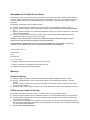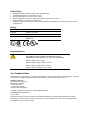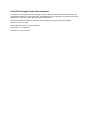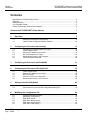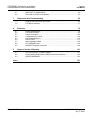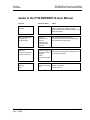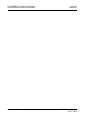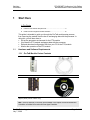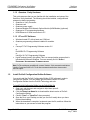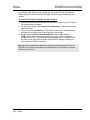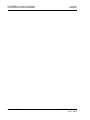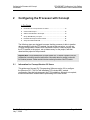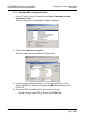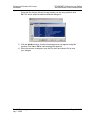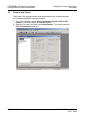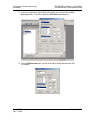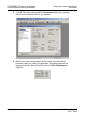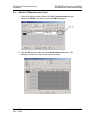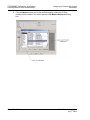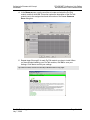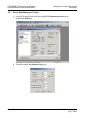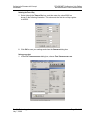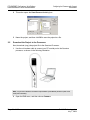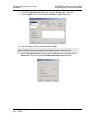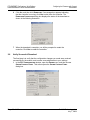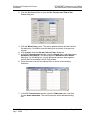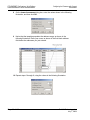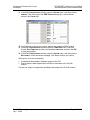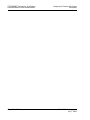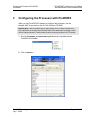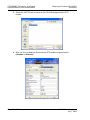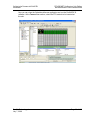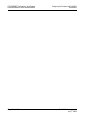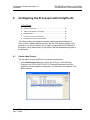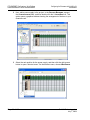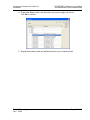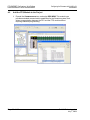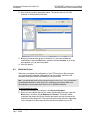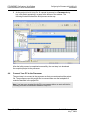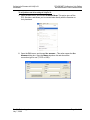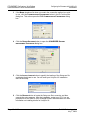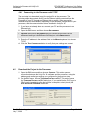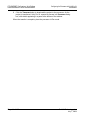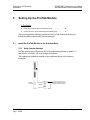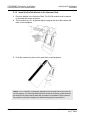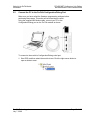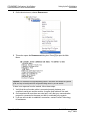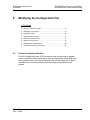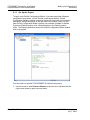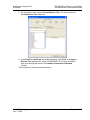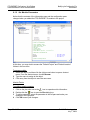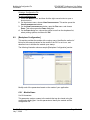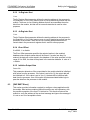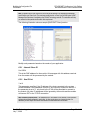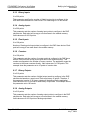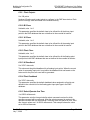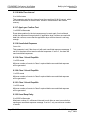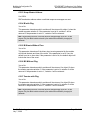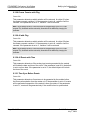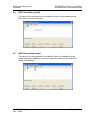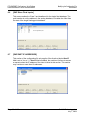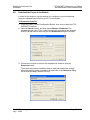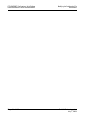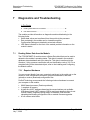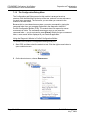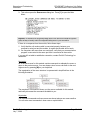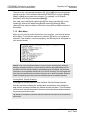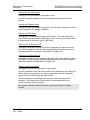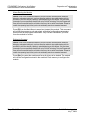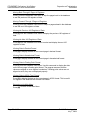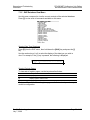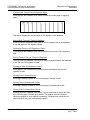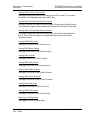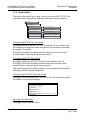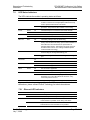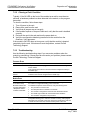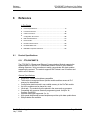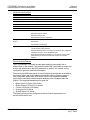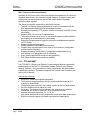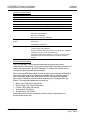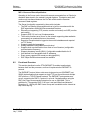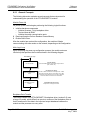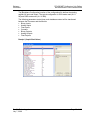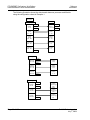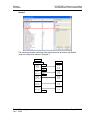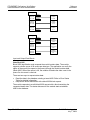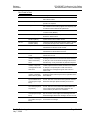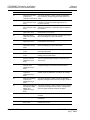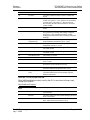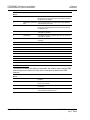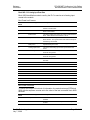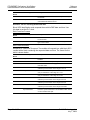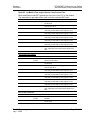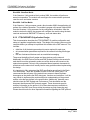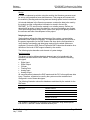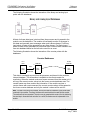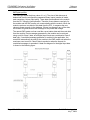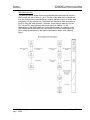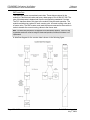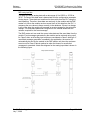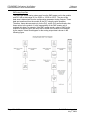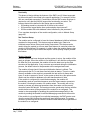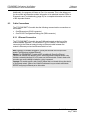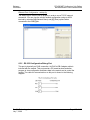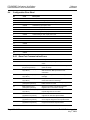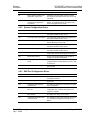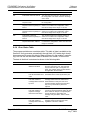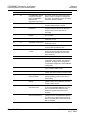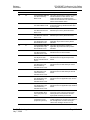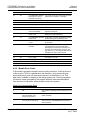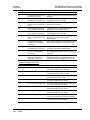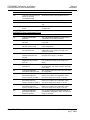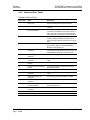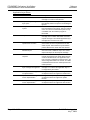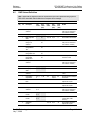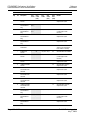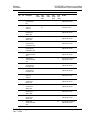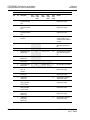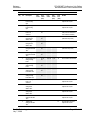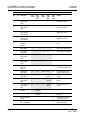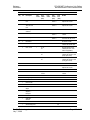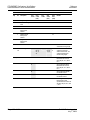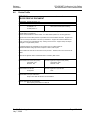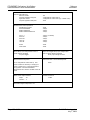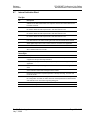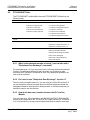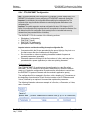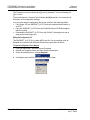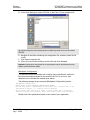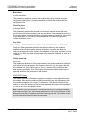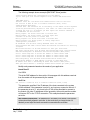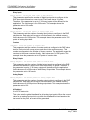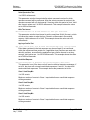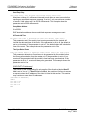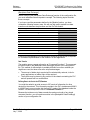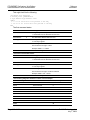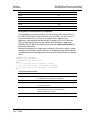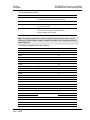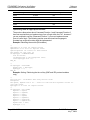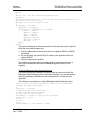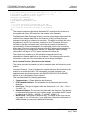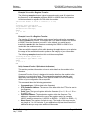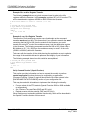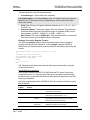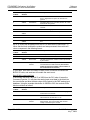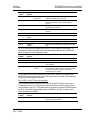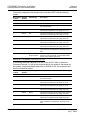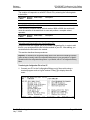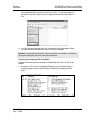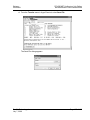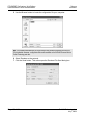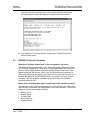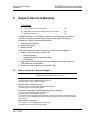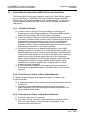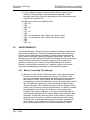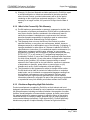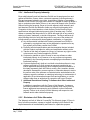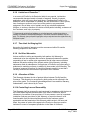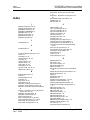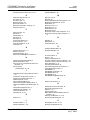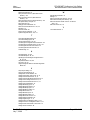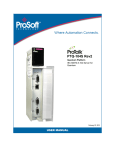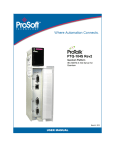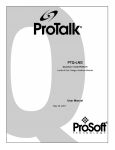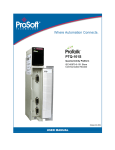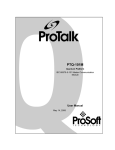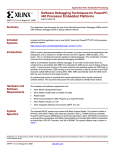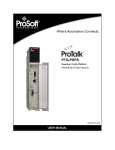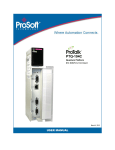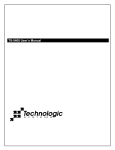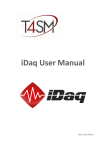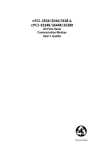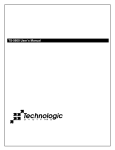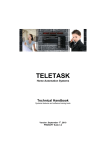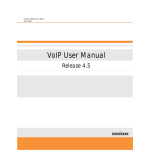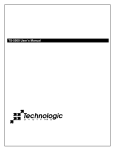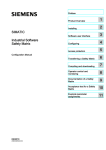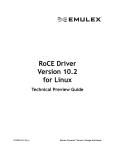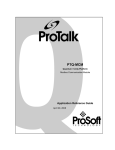Download Guide to the PTQ-DNPSNET-Q User Manual
Transcript
PTQ-DNPSNET-Q Quantum / Unity Platform Distributed Network Protocol Interface Module July 07, 2009 USER MANUAL Information for ProTalk® Product Users The statement "power, input and output (I/O) wiring must be in accordance with Class I, Division 2 wiring methods Article 501-10(b) of the National Electrical Code, NFPA 70 for installations in the U.S., or as specified in section 181J2 of the Canadian Electrical Code for installations within Canada and in accordance with the authority having jurisdiction". The following or equivalent warnings shall be included: A B C D Warning - Explosion Hazard - Substitution of components may Impair Suitability for Class I, Division 2; Warning - Explosion Hazard - When in Hazardous Locations, Turn off Power before replacing Wiring Modules, and Warning - Explosion Hazard - Do not Disconnect Equipment unless Power has been switched Off or the Area is known to be Nonhazardous. Caution: The Cell used in this Device may Present a Fire or Chemical Burn Hazard if Mistreated. Do not Disassemble, Heat above 100°C (212°F) or Incinerate. WARNING - EXPLOSION HAZARD - DO NOT DISCONNECT EQUIPMENT UNLESS POWER HAS BEEN SWITCHED OFF OR THE AREA IS KNOWN TO BE NON-HAZARDOUS. AVERTISSEMENT - RISQUE D'EXPLOSION - AVANT DE DÉCONNECTER L'EQUIPMENT, COUPER LE COURANT OU S'ASSURER QUE L'EMPLACEMENT EST DÉSIGNÉ NON DANGEREUX. CL I Div 2 GPs A, B, C, D Temp Code T5 II 3 G Ex nA IIC T5 X 0° C <= Ta <= 60° C II - Equipment intended for above ground use (not for use in mines). 3 - Category 3 equipment, investigated for normal operation only. G - Equipment protected against explosive gasses. Warnings North America Warnings A B C Warning - Explosion Hazard - Substitution of components may impair suitability for Class I, Division 2. Warning - Explosion Hazard - When in Hazardous Locations, turn off power before replacing or rewiring modules. Warning - Explosion Hazard - Do not disconnect equipment unless power has been switched off or the area is known to be nonhazardous. Suitable for use in Class I, division 2 Groups A, B, C and D Hazardous Locations or Non-Hazardous Locations. ATEX Warnings and Conditions of Safe Usage: Power, Input, and Output (I/O) wiring must be in accordance with the authority having jurisdiction A B C D Warning - Explosion Hazard - When in hazardous locations, turn off power before replacing or wiring modules. Warning - Explosion Hazard - Do not disconnect equipment unless power has been switched off or the area is known to be non-hazardous. These products are intended to be mounted in an IP54 enclosure. The devices shall provide external means to prevent the rated voltage being exceeded by transient disturbances of more than 40%. This device must be used only with ATEX certified backplanes. DO NOT OPEN WHEN ENERGIZED. Electrical Ratings Backplane Current Load: 800 mA @ 5 V DC; 3mA @ 24V DC Operating Temperature: 0 to 60°C (32 to 140°F) Storage Temperature: -40 to 85°C (-40 to 185°F) Shock: 30g Operational; 50g non-operational; Vibration: 5 g from 10 to 150 Hz Relative Humidity 5% to 95% (non-condensing) All phase conductor sizes must be at least 1.3 mm(squared) and all earth ground conductors must be at least 4mm(squared). Markings: ANSI / ISA ISA 12.12.01 Class I Division 2, GPs A, B, C, D CSA/cUL C22.2 No. 213-1987 CSA CB Certified IEC61010 ATEX EN60079-0 Category 3, Zone 2 EN60079-15 243333 Important Notice: CAUTION: THE CELL USED IN THIS DEVICE MAY PRESENT A FIRE OR CHEMICAL BURN HAZARD IF MISTREATED. DO NOT DISASSEMBLE, HEAT ABOVE 100°C (212°F) OR INCINERATE. Maximum battery load = 200 μA. Maximum battery charge voltage = 3.4 VDC. Maximum battery charge current = 500 μA. Maximum battery discharge current = 30 μA. Your Feedback Please We always want you to feel that you made the right decision to use our products. If you have suggestions, comments, compliments or complaints about the product, documentation or support, please write or call us. ProSoft Technology 5201 Truxtun Ave., 3rd Floor Bakersfield, CA 93309 +1 (661) 716-5100 +1 (661) 716-5101 (Fax) www.prosoft-technology.com Copyright © ProSoft Technology, Inc. 2009. All Rights Reserved. PTQ-DNPSNET-Q User Manual July 07, 2009 ProSoft Technology ®, ProLinx ®, inRAx ®, ProTalk®, and RadioLinx ® are Registered Trademarks of ProSoft Technology, Inc. All other brand or product names are or may be trademarks of, and are used to identify products and services of, their respective owners. ProSoft Technology® Product Documentation In an effort to conserve paper, ProSoft Technology no longer includes printed manuals with our product shipments. User Manuals, Datasheets, Sample Ladder Files, and Configuration Files are provided on the enclosed CD, and are available at no charge from our web site: www.prosoft-technology.com Printed documentation is available for purchase. Contact ProSoft Technology for pricing and availability. Asia Pacific: +603.7724.2080 Europe, Middle East, Africa: +33 (0) 5.3436.87.20 Latin America: +1.281.298.9109 North America: +1.661.716.5100 Contents User Manual PTQ-DNPSNET-Q ♦ Quantum / Unity Platform Distributed Network Protocol Interface Module Contents Information for ProTalk® Product Users............................................................................................. 2 Warnings ............................................................................................................................................. 2 Important Notice:................................................................................................................................. 3 Your Feedback Please........................................................................................................................ 3 ProSoft Technology® Product Documentation ...................................................................................4 Guide to the PTQ-DNPSNET-Q User Manual 7 1 9 Start Here 1.1 1.2 2 Hardware and Software Requirements ..................................................................... 9 Install ProSoft Configuration Builder Software ........................................................10 Configuring the Processor with Concept 2.1 2.2 2.3 2.4 2.5 2.6 13 Information for Concept Version 2.6 Users .............................................................13 Create a New Project ..............................................................................................16 Add the PTQ Module to the Project ........................................................................ 19 Set up Data Memory in Project ...............................................................................22 Download the Project to the Processor...................................................................24 Verify Successful Download....................................................................................26 3 Configuring the Processor with ProWORX 31 4 Configuring the Processor with UnityPro XL 35 4.1 4.2 4.3 4.4 4.5 5 Create a New Project ..............................................................................................35 Add the PTQ Module to the Project ........................................................................ 38 Build the Project ......................................................................................................39 Connect Your PC to the Processor .........................................................................40 Download the Project to the Processor...................................................................43 Setting Up the ProTalk Module 5.1 5.2 6 45 Install the ProTalk Module in the Quantum Rack.................................................... 45 Connect the PC to the ProTalk Configuration/Debug Port......................................47 Modifying the Configuration File 6.1 6.2 6.3 6.4 6.5 6.6 ProSoft Technology, Inc. July 7, 2009 49 ProSoft Configuration Builder..................................................................................49 [Backplane Configuration] .......................................................................................53 [DNP ENET Slave] ..................................................................................................54 [DNP Slave Binary Inputs].......................................................................................61 [DNP Slave Analog Inputs]......................................................................................61 [DNP Slave Float Inputs] .........................................................................................62 Page 5 of 169 PTQ-DNPSNET-Q ♦ Quantum / Unity Platform Distributed Network Protocol Interface Module 6.7 6.8 7 [DNP ENET IP ADDRESSES] ................................................................................ 62 Download the Project to the Module....................................................................... 63 Diagnostics and Troubleshooting 7.1 7.2 8 65 Reading Status Data from the Module ................................................................... 65 LED Status Indicators ............................................................................................. 77 Reference 8.1 8.2 8.3 8.4 8.5 8.6 8.7 8.8 8.9 9 Contents User Manual 79 Product Specifications ............................................................................................ 79 Functional Overview ............................................................................................... 83 Cable Connections ............................................................................................... 106 Configuration Error Word...................................................................................... 108 DNP Subset Definition .......................................................................................... 119 Device Profile........................................................................................................ 127 Internal Indication Word........................................................................................ 129 PTQ-DNPSNET Note ........................................................................................... 130 DNPSNET-Q Specific Questions.......................................................................... 159 Support, Service & Warranty 161 9.1 9.2 9.3 How to Contact Us: Technical Support................................................................. 161 Return Material Authorization (RMA) Policies and Conditions ............................. 162 LIMITED WARRANTY .......................................................................................... 163 Index 167 Page 6 of 169 ProSoft Technology, Inc. July 7, 2009 Start Here User Manual PTQ-DNPSNET-Q ♦ Quantum / Unity Platform Distributed Network Protocol Interface Module Guide to the PTQ-DNPSNET-Q User Manual Function Introduction Section to Read Details → Start Here (page 9) This Section introduces the customer to the module. Included are: package contents, system requirements, hardware installation, and basic configuration. → Verifying Communication (page 77) This section describes how to verify communications with the network. Diagnostic and Troubleshooting procedures. (Must Do) Verify Communication, Diagnostic and Troubleshooting Diagnostics and Troubleshooting (page 65) Reference → Product Specifications Functional Overview Reference (page 79) These sections contain general references Functional Overview associated with this product, Specifications, and the Functional Overview. (page 83) Product Specifications (page 79) Support, Service, and Warranty Index ProSoft Technology, Inc. July 7, 2009 → Support, Service and Warranty (page 161) This section contains Support, Service and Warranty information. Index of chapters. Page 7 of 169 PTQ-DNPSNET-Q ♦ Quantum / Unity Platform Distributed Network Protocol Interface Module Page 8 of 169 Start Here User Manual ProSoft Technology, Inc. July 7, 2009 Start Here User Manual 1 PTQ-DNPSNET-Q ♦ Quantum / Unity Platform Distributed Network Protocol Interface Module Start Here In This Chapter Hardware and Software Requirements ................................................... 9 Install ProSoft Configuration Builder Software....................................... 10 This guide is intended to guide you through the ProTalk module setup process, from removing the module from the box to exchanging data with the processor. In doing this, you will learn how to: 1.1 Set up the processor environment for the PTQ module View how the PTQ module exchanges data with the processor Edit and download configuration files from your PC to the PTQ module Monitor the operation of the PTQ module Hardware and Software Requirements 1.1.1 ProTalk Module Carton Contents ProTalk Module Null Modem Serial Cable 1454-9F DB-9 Female to 9 Pos Screw Terminal adapter (Serial protocol modules only) ProSoft Solutions CD Note: The DB-9 Female to 5 Pos Screw Terminal adapter is not required on Ethernet modules and is therefore not included in the carton with these types of modules. ProSoft Technology, Inc. July 7, 2009 Page 9 of 169 PTQ-DNPSNET-Q ♦ Quantum / Unity Platform Distributed Network Protocol Interface Module Start Here User Manual 1.1.2 Quantum / Unity Hardware This guide assumes that you are familiar with the installation and setup of the Quantum / Unity hardware. The following should be installed, configured and powered up before proceeding: Quantum or Unity Processor Quantum rack Quantum power supply Quantum Modbus Plus Network Option Module (NOM Module) (optional) Quantum to PC programming hardware NOM Ethernet or Serial connection to PC 1.1.3 PC and PC Software Windows-based PC with at least one COM port Quantum programming software installed on machine or Concept™ PLC Programming Software version 2.6 or ProWORX PLC Programming Software or UnityPro XL PLC Programming Software HyperTerminal (used in this guide) This is a communication program that is included with Microsoft Windows. You can normally find it in START / PROGRAMS / ACCESSORIES / COMMUNICATIONS. Note: ProTalk modules are compatible with common Quantum / Unity programming applications, including Concept and UnityPro XL. For all other programming applications, please contact technical support. 1.2 Install ProSoft Configuration Builder Software You must install the ProSoft Configuration Builder (PCB) software in order to configure the module. You can always get the newest version of ProSoft Configuration Builder from the ProSoft Technology web site. To install ProSoft Configuration Builder from the ProSoft Web Site 1 2 3 4 5 Open your web browser and navigate to http://www.prosofttechnology.com/pcb Click the DOWNLOAD HERE link to download the latest version of ProSoft Configuration Builder. Choose "SAVE" or "SAVE FILE" when prompted. Save the file to your Desktop, so that you can find it easily when you have finished downloading. When the download is complete, locate and open the file, and then follow the instructions on your screen to install the program. Page 10 of 169 ProSoft Technology, Inc. July 7, 2009 Start Here User Manual PTQ-DNPSNET-Q ♦ Quantum / Unity Platform Distributed Network Protocol Interface Module If you do not have access to the Internet, you can install ProSoft Configuration Builder from the ProSoft Solutions CD-ROM, included in the package with your module. To install ProSoft Configuration Builder from the Product CD 1 2 3 4 Insert the ProSoft Solutions Product CD into the CD drive of your PC. Wait for the startup screen to appear. On the startup screen, click PRODUCT DOCUMENTATION. This action opens an explorer window. Click to open the UTILITIES folder. This folder contains all of the applications and files you will need to set up and configure your module. Double-click the SETUPCONFIGURATIONTOOL folder, double-click the "PCB_*.EXE" file and follow the instructions on your screen to install the software on your PC. The information represented by the "*" character in the file name is the PCB version number and, therefore, subject to change as new versions of PCB are released. Note: Many of the configuration and maintenance procedures use files and other utilities on the CD-ROM. You may wish to copy the files from the Utilities folder on the CD-ROM to a convenient location on your hard drive. ProSoft Technology, Inc. July 7, 2009 Page 11 of 169 PTQ-DNPSNET-Q ♦ Quantum / Unity Platform Distributed Network Protocol Interface Module Page 12 of 169 Start Here User Manual ProSoft Technology, Inc. July 7, 2009 Configuring the Processor with Concept User Manual 2 PTQ-DNPSNET-Q ♦ Quantum / Unity Platform Distributed Network Protocol Interface Module Configuring the Processor with Concept In This Chapter Information for Concept Version 2.6 Users............................................ 13 Create a New Project ............................................................................ 16 Add the PTQ Module to the Project....................................................... 19 Set up Data Memory in Project.............................................................. 22 Download the Project to the Processor ................................................. 24 Verify Successful Download .................................................................. 26 The following steps are designed to ensure that the processor is able to transfer data successfully with the PTQ module. As part of this procedure, you will use Concept configuration software from Schneider Electric to create a project, add the PTQ module to the project, set up data memory for the project, and then download the project to the processor. Important Note: Concept software does not report whether the PTQ module is present in the rack, and therefore is not able to report the health status of the module when the module is online with the Quantum processor. Please consider this when monitoring the status of the PTQ module. 2.1 Information for Concept Version 2.6 Users This guide uses Concept PLC Programming Software version 2.6 to configure the Quantum PLC. The ProTalk installation CD includes MDC module configuration files that help document the PTQ installation. Although not required, these files should be installed before proceeding to the next section. ProSoft Technology, Inc. July 7, 2009 Page 13 of 169 PTQ-DNPSNET-Q ♦ Quantum / Unity Platform Distributed Network Protocol Interface Module Configuring the Processor with Concept User Manual 2.1.1 Installing MDC Configuration Files 1 From a PC with Concept 2.6 installed, choose START / PROGRAMS / CONCEPT / MODCONNECT TOOL. This action opens the Concept Module Installation dialog box. 2 Choose FILE / OPEN INSTALLATION FILE. This action opens the Open Installation File dialog box: If you are using a Quantum processor, you will need the MDC files. In the Open Installation File dialog box, navigate to the MDC FILES directory on the ProTalk CD. 4 Choose the MDC file and help file for your version of Concept: o Concept 2.6 users: select PTQ_2_60.mdc and PTQMDC.hlp o Concept 2.5 users: select PTQ_2_50.mdc and PTQMDC.hlp. 3 Page 14 of 169 ProSoft Technology, Inc. July 7, 2009 Configuring the Processor with Concept User Manual PTQ-DNPSNET-Q ♦ Quantum / Unity Platform Distributed Network Protocol Interface Module Select the files that go with the Concept version you are using, and then click OK. This action opens the add New Modules dialog box. 5 6 Click the ADD ALL button. A series of message boxes may appear during this process. Click YES or OK for each message that appears. When the process is complete, open the File menu and choose Exit to save your changes. ProSoft Technology, Inc. July 7, 2009 Page 15 of 169 PTQ-DNPSNET-Q ♦ Quantum / Unity Platform Distributed Network Protocol Interface Module 2.2 Configuring the Processor with Concept User Manual Create a New Project This phase of the setup procedure must be performed on a computer that has the Concept configuration software installed. 1 2 From your computer, choose START / PROGRAMS / CONCEPT V2.6 XL.EN / CONCEPT. This action opens the CONCEPT window. Open the File menu, and then choose NEW PROJECT. This action opens the PLC CONFIGURATION dialog box. Page 16 of 169 ProSoft Technology, Inc. July 7, 2009 Configuring the Processor with Concept User Manual PTQ-DNPSNET-Q ♦ Quantum / Unity Platform Distributed Network Protocol Interface Module 3 In the list of options on the left side of this dialog box, double-click the PLC SELECTION folder. This action opens the PLC SELECTION dialog box. 4 In the CPU/EXECUTIVE pane, use the scroll bar to locate and select the PLC to configure. ProSoft Technology, Inc. July 7, 2009 Page 17 of 169 PTQ-DNPSNET-Q ♦ Quantum / Unity Platform Distributed Network Protocol Interface Module Configuring the Processor with Concept User Manual 5 Click OK. This action opens the PLC CONFIGURATION dialog box, populated with the correct values for the PLC you selected. 6 Make a note of the holding registers for the module. You will need this information when you modify your application. The Holding Registers are displayed in the PLC Memory Partition pane of the PLC CONFIGURATION dialog box. Page 18 of 169 ProSoft Technology, Inc. July 7, 2009 Configuring the Processor with Concept User Manual 2.3 PTQ-DNPSNET-Q ♦ Quantum / Unity Platform Distributed Network Protocol Interface Module Add the PTQ Module to the Project 1 In the list of options on the left side of the PLC CONFIGURATION dialog box, double-click I/O MAP. This action opens the I/O MAP dialog box. 2 Click the EDIT button to open the LOCAL QUANTUM DROP dialog box. This dialog box is where you identify rack and slot locations. ProSoft Technology, Inc. July 7, 2009 Page 19 of 169 PTQ-DNPSNET-Q ♦ Quantum / Unity Platform Distributed Network Protocol Interface Module 3 Configuring the Processor with Concept User Manual Click the MODULE button next to the rack/slot position where the ProTalk module will be installed. This action opens the I/O MODULE SELECTION dialog box. Page 20 of 169 ProSoft Technology, Inc. July 7, 2009 Configuring the Processor with Concept User Manual PTQ-DNPSNET-Q ♦ Quantum / Unity Platform Distributed Network Protocol Interface Module 4 In the MODULES pane, use the scroll bar to locate and select the ProTalk module, and then click OK. This action copies the description of the ProTalk module next to the assigned rack and slot number of the LOCAL QUANTUM DROP dialog box. 5 Repeat steps 3 through 5 for each ProTalk module you plan to install. When you have finished installing your ProTalk modules, click OK to save your settings. Click YES to confirm your settings. Tip: Select a module, and then click the Help on Module button for help pages. ProSoft Technology, Inc. July 7, 2009 Page 21 of 169 PTQ-DNPSNET-Q ♦ Quantum / Unity Platform Distributed Network Protocol Interface Module 2.4 Configuring the Processor with Concept User Manual Set up Data Memory in Project 1 In the list of options on the left side of the PLC CONFIGURATION dialog box, double-click SPECIALS. 2 This action opens the SPECIALS dialog box. Page 22 of 169 ProSoft Technology, Inc. July 7, 2009 Configuring the Processor with Concept User Manual PTQ-DNPSNET-Q ♦ Quantum / Unity Platform Distributed Network Protocol Interface Module Selecting the Time of Day 1 Select (check) the TIME OF DAY box, and then enter the value 00001 as shown in the following illustration. This value sets the first time of day register to 400001. 2 Click OK to save your settings and close the SPECIALS dialog box. Saving your project 1 In the PLC CONFIGURATION dialog box, choose FILE / SAVE PROJECT AS. ProSoft Technology, Inc. July 7, 2009 Page 23 of 169 PTQ-DNPSNET-Q ♦ Quantum / Unity Platform Distributed Network Protocol Interface Module 2.5 Configuring the Processor with Concept User Manual 2 This action opens the SAVE PROJECT AS dialog box. 3 Name the project, and then click OK to save the project to a file. Download the Project to the Processor Next, download (copy) the project file to the Quantum Processor. 1 Use the null modem cable to connect your PC’s serial port to the Quantum processor, as shown in the following illustration. Note: You can use a Modbus Plus Network Option Module (NOM Module) module in place of the serial port if necessary. 2 Open the PLC menu, and then choose CONNECT. Page 24 of 169 ProSoft Technology, Inc. July 7, 2009 Configuring the Processor with Concept User Manual PTQ-DNPSNET-Q ♦ Quantum / Unity Platform Distributed Network Protocol Interface Module 3 In the PLC CONFIGURATION dialog box, open the ONLINE menu, and then choose CONNECT. This action opens the CONNECT TO PLC dialog box. 4 Leave the default settings as shown and click OK. Note: Click OK to dismiss any message boxes that appear during the connection process. 5 In the PLC CONFIGURATION window, open the ONLINE menu, and then choose DOWNLOAD. This action opens the DOWNLOAD CONTROLLER dialog box. ProSoft Technology, Inc. July 7, 2009 Page 25 of 169 PTQ-DNPSNET-Q ♦ Quantum / Unity Platform Distributed Network Protocol Interface Module 2.6 Configuring the Processor with Concept User Manual 6 Click ALL, and then click DOWNLOAD. If a message box appears indicating that the controller is running, click YES to shut down the controller. The DOWNLOAD CONTROLLER dialog box displays the status of the download as shown in the following illustration. 7 When the download is complete, you will be prompted to restart the controller. Click YES to restart the controller. Verify Successful Download The final step is to verify that the configuration changes you made were received successfully by the module, and to make some adjustments to your settings. 1 In the PLC CONFIGURATION window, open the ONLINE menu, and then choose ONLINE CONTROL PANEL. This action opens the ONLINE CONTROL PANEL dialog box. Page 26 of 169 ProSoft Technology, Inc. July 7, 2009 Configuring the Processor with Concept User Manual PTQ-DNPSNET-Q ♦ Quantum / Unity Platform Distributed Network Protocol Interface Module 2 Click the SET CLOCK button to open the SET CONTROLLER’S TIME OF DAY CLOCK dialog box. 3 Click the WRITE PANEL button. This action updates the date and time fields in this dialog box. Click OK to close this dialog box and return to the previous window. Click CLOSE to close the ONLINE CONTROL PANEL dialog box. In the PLC CONFIGURATION window, open the ONLINE menu, and then choose REFERENCE DATA EDITOR. This action opens the REFERENCE DATA EDITOR dialog box. On this dialog box, you will add preset values to data registers that will later be monitored in the ProTalk module. Place the cursor over the first address field, as shown in the following illustration. 4 5 6 7 In the PLC CONFIGURATION window, open the TEMPLATES menu, and then choose INSERT ADDRESSES. This action opens the Insert addresses dialog box. ProSoft Technology, Inc. July 7, 2009 Page 27 of 169 PTQ-DNPSNET-Q ♦ Quantum / Unity Platform Distributed Network Protocol Interface Module Configuring the Processor with Concept User Manual 8 On the INSERT ADDRESSES dialog box, enter the values shown in the following illustration, and then click OK. 9 Notice that the template populates the address range, as shown in the following illustration. Place your cursor as shown in the first blank address field below the addresses you just entered. 10 Repeat steps 6 through 9, using the values in the following illustration: Page 28 of 169 ProSoft Technology, Inc. July 7, 2009 Configuring the Processor with Concept User Manual PTQ-DNPSNET-Q ♦ Quantum / Unity Platform Distributed Network Protocol Interface Module 11 In the PLC CONFIGURATION window, open the ONLINE menu, and then choose ANIMATE. This action opens the RDE TEMPLATE dialog box, with animated values in the VALUE field. 12 Verify that values shown are cycling, starting from address 400065 and up. 13 In the PLC CONFIGURATION window, open the TEMPLATES menu, and then choose SAVE TEMPLATE AS. Name the template PTQCLOCK, and then click OK to save the template. 14 In the PLC CONFIGURATION window, open the ONLINE menu, and then choose DISCONNECT. At the disconnect message, click YES to confirm your choice. At this point, you have successfully Created and downloaded a Quantum project to the PLC Preset values in data registers that will later be monitored in the ProTalk module. You are now ready to complete the installation and setup of the ProTalk module. ProSoft Technology, Inc. July 7, 2009 Page 29 of 169 PTQ-DNPSNET-Q ♦ Quantum / Unity Platform Distributed Network Protocol Interface Module Page 30 of 169 Configuring the Processor with Concept User Manual ProSoft Technology, Inc. July 7, 2009 Configuring the Processor with ProWORX User Manual 3 PTQ-DNPSNET-Q ♦ Quantum / Unity Platform Distributed Network Protocol Interface Module Configuring the Processor with ProWORX When you use ProWORX 32 software to configure the processor, use the example SAF file provided on the ProTalk Solutions CD-ROM. Important Note: ProWORX software does not report whether the PTQ module is present in the rack, and therefore is not able to report the health status of the module when the module is online with the Quantum processor. Please consider this when monitoring the status of the PTQ module. 1 Run the SCHNEIDER_ALLIANCES.EXE application that is installed with the ProWORX 32 software: 2 Click on IMPORT… ProSoft Technology, Inc. July 7, 2009 Page 31 of 169 PTQ-DNPSNET-Q ♦ Quantum / Unity Platform Distributed Network Protocol Interface Module Configuring the Processor with ProWORX User Manual 3 Select the .SAF File that is located on the CD-ROM shipped with the PTQ module. 4 After you click on OPEN you should see the PTQ modules imported (select I/O SERIES as QUANTUM): Page 32 of 169 ProSoft Technology, Inc. July 7, 2009 Configuring the Processor with ProWORX User Manual PTQ-DNPSNET-Q ♦ Quantum / Unity Platform Distributed Network Protocol Interface Module Now you can close the Schneider alliances application and run the ProWORX 32 software. At the TRAFFIC COP section, select the PTQ module to be inserted at the slot: ProSoft Technology, Inc. July 7, 2009 Page 33 of 169 PTQ-DNPSNET-Q ♦ Quantum / Unity Platform Distributed Network Protocol Interface Module Page 34 of 169 Configuring the Processor with ProWORX User Manual ProSoft Technology, Inc. July 7, 2009 Configuring the Processor with UnityPro XL User Manual 4 PTQ-DNPSNET-Q ♦ Quantum / Unity Platform Distributed Network Protocol Interface Module Configuring the Processor with UnityPro XL In This Chapter Create a New Project ............................................................................ 35 Add the PTQ Module to the Project....................................................... 38 Build the Project .................................................................................... 39 Connect Your PC to the Processor ....................................................... 40 Download the Project to the Processor ................................................. 43 The following steps are designed to ensure that the processor (Quantum or Unity) is able to transfer data successfully with the PTQ module. As part of this procedure, you will use UnityPro XL to create a project, add the PTQ module to the project, set up data memory for the project, and then download the project to the processor. 4.1 Create a New Project The first step is to open UnityPro XL and create a new project. 1 In the NEW PROJECT dialog box, choose the CPU type. In the following illustration, the CPU is 140 CPU 651 60. Choose the processor type that matches your own hardware configuration, if it differs from the example. Click OK to continue. ProSoft Technology, Inc. July 7, 2009 Page 35 of 169 PTQ-DNPSNET-Q ♦ Quantum / Unity Platform Distributed Network Protocol Interface Module Configuring the Processor with UnityPro XL User Manual 2 Next, add a power supply to the project. In the PROJECT BROWSER, expand the CONFIGURATION folder, and then double-click the 1:LOCALBUS icon. This action opens a graphical window showing the arrangement of devices in your Quantum rack. 3 Select the rack position for the power supply, and then click the right mouse button to open a shortcut menu. On the shortcut menu, choose NEW DEVICE. Page 36 of 169 ProSoft Technology, Inc. July 7, 2009 Configuring the Processor with UnityPro XL User Manual PTQ-DNPSNET-Q ♦ Quantum / Unity Platform Distributed Network Protocol Interface Module 4 Expand the SUPPLY folder, and then select your power supply from the list. Click OK to continue. 5 Repeat these steps to add any additional devices to your Quantum Rack. ProSoft Technology, Inc. July 7, 2009 Page 37 of 169 PTQ-DNPSNET-Q ♦ Quantum / Unity Platform Distributed Network Protocol Interface Module 4.2 Configuring the Processor with UnityPro XL User Manual Add the PTQ Module to the Project 1 Expand the COMMUNICATION tree, and select GEN NOM. This module type provides extended communication capabilities for the Quantum system, and allows communication between the PLC and the PTQ module without requiring additional programming. Page 38 of 169 ProSoft Technology, Inc. July 7, 2009 Configuring the Processor with UnityPro XL User Manual 2 Next, enter the module personality value. The correct value for ProTalk modules is 1060 decimal (0424 hex). 3 Before you can save the project in UnityPro XL, you must validate the modifications. Open the EDIT menu, and then choose VALIDATE. If no errors are reported, you can save the project. Save the project. 4 4.3 PTQ-DNPSNET-Q ♦ Quantum / Unity Platform Distributed Network Protocol Interface Module Build the Project Whenever you update the configuration of your PTQ module or the processor, you must import the changed configuration from the module, and then build (compile) the project before downloading it to the processor. Note: The following steps show you how to build the project in Unity Pro XL. This is not intended to provide detailed information on using Unity Pro XL, or debugging your programs. Refer to the documentation for your processor and for Unity Pro XL for specialized information. To build (compile) the project: 1 2 Review the elements of the project in the PROJECT BROWSER. When you are satisfied that you are ready to download the project, open the BUILD menu, and then choose REBUILD ALL PROJECT. This action builds (compiles) the project into a form that the processor can use to execute the instructions in the project file. This task may take several minutes, depending on the complexity of the project and the resources available on your PC. ProSoft Technology, Inc. July 7, 2009 Page 39 of 169 PTQ-DNPSNET-Q ♦ Quantum / Unity Platform Distributed Network Protocol Interface Module 3 Configuring the Processor with UnityPro XL User Manual As the project is built, Unity Pro XL reports its process in a PROGRESS dialog box, with details appearing in a pane at the bottom of the window. The following illustration shows the build process under way. After the build process is completed successfully, the next step is to download the compiled project to the processor. 4.4 Connect Your PC to the Processor The next step is to connect to the processor so that you can download the project file. The processor uses this project file to communicate over the backplane to modules identified in the project file. Note: If you have never connected from the PC to your processor before, you must verify that the necessary port drivers are installed and available to UnityPro XL. Page 40 of 169 ProSoft Technology, Inc. July 7, 2009 Configuring the Processor with UnityPro XL User Manual PTQ-DNPSNET-Q ♦ Quantum / Unity Platform Distributed Network Protocol Interface Module To verify address and driver settings in UnityPro XL: 1 Open the PLC menu, and choose STANDARD MODE. This action turns off the PLC Simulator, and allows you to communicate directly with the Quantum or Unity hardware. 2 Open the PLC menu, and choose SET ADDRESS... This action opens the SET ADDRESS dialog box. Open the MEDIA dropdown list and choose the connection type to use (TCPIP or USB). ProSoft Technology, Inc. July 7, 2009 Page 41 of 169 PTQ-DNPSNET-Q ♦ Quantum / Unity Platform Distributed Network Protocol Interface Module Configuring the Processor with UnityPro XL User Manual 3 If the MEDIA dropdown list does not contain the connection method you wish to use, click the COMMUNICATION PARAMETERS button in the PLC area of the dialog box. This action opens the PLC COMMUNICATION PARAMETERS dialog box. 4 Click the DRIVER SETTINGS button to open the SCHNEIDER DRIVERS MANAGEMENT PROPERTIES dialog box. 5 Click the INSTALL/UPDATE button to specify the location of the Setup.exe file containing the drivers to use. You will need your UnityPro XL installation disks for this step. 6 Click the BROWSE button to locate the Setup.exe file to execute, and then execute the setup program. After the installation, restart your PC if you are prompted to do so. Refer to your Schneider Electric documentation for more information on installing drivers for UnityPro XL. Page 42 of 169 ProSoft Technology, Inc. July 7, 2009 Configuring the Processor with UnityPro XL User Manual PTQ-DNPSNET-Q ♦ Quantum / Unity Platform Distributed Network Protocol Interface Module 4.4.1 Connecting to the Processor with TCPIP The next step is to download (copy) the project file to the processor. The following steps demonstrate how to use an Ethernet cable connected from the Processor to your PC through an Ethernet hub or switch. Other connection methods may also be available, depending on the hardware configuration of your processor, and the communication drivers installed in UnityPro XL. 1 2 Important: Notice that the SET ADDRESS dialog box is divided into two areas. Enter the address and media type in the PLC area of the dialog box, not the SIMULATOR area. 3 Enter the IP address in the address field. In the MEDIA dropdown list, choose TCPIP. Click the TEST CONNECTION button to verify that your settings are correct. 4 4.5 If you have not already done so, connect your PC and the processor to an Ethernet hub. Open the PLC menu, and then choose SET ADDRESS. Download the Project to the Processor 1 2 Open the PLC menu and then choose CONNECT. This action opens a connection between the Unity Pro XL software and the processor, using the address and media type settings you configured in the previous step. On the PLC menu, choose TRANSFER PROJECT TO PLC. This action opens the TRANSFER PROJECT TO PLC dialog box. If you would like the PLC to go to "Run" mode immediately after the transfer is complete, select (check) the PLC RUN AFTER TRANSFER check box. ProSoft Technology, Inc. July 7, 2009 Page 43 of 169 PTQ-DNPSNET-Q ♦ Quantum / Unity Platform Distributed Network Protocol Interface Module 3 Configuring the Processor with UnityPro XL User Manual Click the TRANSFER button to download the project to the processor. As the project is transferred, Unity Pro XL reports its process in a PROGRESS dialog box, with details appearing in a pane at the bottom of the window. When the transfer is complete, place the processor in Run mode. Page 44 of 169 ProSoft Technology, Inc. July 7, 2009 Setting Up the ProTalk Module User Manual 5 PTQ-DNPSNET-Q ♦ Quantum / Unity Platform Distributed Network Protocol Interface Module Setting Up the ProTalk Module In This Chapter Install the ProTalk Module in the Quantum Rack .................................. 45 Connect the PC to the ProTalk Configuration/Debug Port .................... 47 After you complete the following procedures, the ProTalk module will actively be transferring data bi-directionally with the processor. 5.1 Install the ProTalk Module in the Quantum Rack 5.1.1 Verify Jumper Settings ProTalk modules are configured for RS-232 serial communications by default. To use RS-422 or RS-485, you must change the jumpers. The jumpers are located on the back of the module as shown in the following illustration: Do not move this jumper unless instructed to do so by ProSoft Technical Support ProSoft Technology, Inc. July 7, 2009 Page 45 of 169 PTQ-DNPSNET-Q ♦ Quantum / Unity Platform Distributed Network Protocol Interface Module Setting Up the ProTalk Module User Manual 5.1.2 Install the ProTalk Module in the Quantum Rack 1 2 3 Place the Module in the Quantum Rack. The ProTalk module must be placed in the same rack as the processor. Tilt the module at a 45° angle and align the pegs at the top of the module with slots on the backplane. Push the module into place until it seats firmly in the backplane. Caution: The PTQ module is hot-swappable, meaning that you can install and remove it while the rack is powered up. You should not assume that this is the case for all types of modules unless the user manual for the product explicitly states that the module is hot-swappable. Failure to observe this precaution could result in damage to the module and any equipment connected to it. Page 46 of 169 ProSoft Technology, Inc. July 7, 2009 Setting Up the ProTalk Module User Manual 5.2 PTQ-DNPSNET-Q ♦ Quantum / Unity Platform Distributed Network Protocol Interface Module Connect the PC to the ProTalk Configuration/Debug Port Make sure you have exited the Quantum programming software before performing these steps. This action will avoid serial port conflict. Using the supplied Null Modem cable, connect your PC to the Configuration/Debug port on the ProTalk module as shown To connect to the module’s Configuration/Debug serial port, 1 Start PCB, and then select the module to test. Click the right mouse button to open a shortcut menu. ProSoft Technology, Inc. July 7, 2009 Page 47 of 169 PTQ-DNPSNET-Q ♦ Quantum / Unity Platform Distributed Network Protocol Interface Module Setting Up the ProTalk Module User Manual 2 On the shortcut menu, choose DIAGNOSTICS. 3 This action opens the DIAGNOSTICS dialog box. Press [?] to open the Main Menu. Important: The illustrations of configuration/debug menus in this section are intended as a general guide, and may not exactly match the configuration/debug menus in your own module. If there is no response from the module, follow these steps: 1 2 3 Verify that the null modem cable is connected properly between your computer’s serial port and the module. A regular serial cable will not work. On computers with more than one serial port, verify that your communication program is connected to the same port that is connected to the module. If you are still not able to establish a connection, contact ProSoft Technology for assistance. Page 48 of 169 ProSoft Technology, Inc. July 7, 2009 Modifying the Configuration File User Manual 6 PTQ-DNPSNET-Q ♦ Quantum / Unity Platform Distributed Network Protocol Interface Module Modifying the Configuration File In This Chapter 6.1 ProSoft Configuration Builder ................................................................ 49 [Backplane Configuration] ..................................................................... 53 [DNP ENET Slave] ................................................................................ 54 [DNP Slave Binary Inputs] ..................................................................... 61 [DNP Slave Analog Inputs] .................................................................... 61 [DNP Slave Float Inputs] ....................................................................... 62 [DNP ENET IP ADDRESSES]............................................................... 62 Download the Project to the Module...................................................... 63 ProSoft Configuration Builder ProSoft Configuration Builder (PCB) provides a quick and easy way to manage module configuration files customized to meet your application needs. PCB is not only a powerful solution for new configuration files, but also allows you to import information from previously installed (known working) configurations to new projects. ProSoft Technology, Inc. July 7, 2009 Page 49 of 169 PTQ-DNPSNET-Q ♦ Quantum / Unity Platform Distributed Network Protocol Interface Module Modifying the Configuration File User Manual 6.1.1 Set Up the Project To begin, start ProSoft Configuration Builder. If you have used other Windows configuration tools before, you will find the screen layout familiar. ProSoft Configuration Builder’s window consists of a tree view on the left, an information pane and a configuration pane on the right side of the window. When you first start ProSoft Configuration Builder, the tree view consists of folders for Default Project and Default Location, with a Default Module in the Default Location folder. The following illustration shows the ProSoft Configuration Builder window with a new project. Your first task is to add the PTQ-DNPSNET-Q module to the project. 1 Use the mouse to select DEFAULT MODULE in the tree view, and then click the right mouse button to open a shortcut menu. Page 50 of 169 ProSoft Technology, Inc. July 7, 2009 Modifying the Configuration File User Manual PTQ-DNPSNET-Q ♦ Quantum / Unity Platform Distributed Network Protocol Interface Module 2 On the shortcut menu, choose CHOOSE MODULE TYPE. This action opens the CHOOSE MODULE TYPE dialog box. 3 In the PRODUCT LINE FILTER area of the dialog box, select PTQ. In the SELECT MODULE TYPE dropdown list, select PTQ-DNPSNET-Q, and then click OK to save your settings and return to the PROSOFT CONFIGURATION BUILDER window. The next task is to set the module parameters. ProSoft Technology, Inc. July 7, 2009 Page 51 of 169 PTQ-DNPSNET-Q ♦ Quantum / Unity Platform Distributed Network Protocol Interface Module Modifying the Configuration File User Manual 6.1.2 Set Module Parameters Notice that the contents of the information pane and the configuration pane changed when you added the PTQ-DNPSNET-Q module to the project. At this time, you may wish to rename the "Default Project" and "Default Location" folders in the tree view. To rename an object: 1 2 3 Select the object, and then click the right mouse button to open a shortcut menu. From the shortcut menu, choose RENAME. Type the name to assign to the object. Click away from the object to save the new name. Module Entries To configure module parameters icon to expand module information. 1 Click on the plus sign next to the 2 3 icon to open the EDIT dialog box. Double-click the To edit a parameter, select the parameter in the left pane and make your changes in the right pane. Click OK to save your changes. 4 Page 52 of 169 ProSoft Technology, Inc. July 7, 2009 Modifying the Configuration File User Manual PTQ-DNPSNET-Q ♦ Quantum / Unity Platform Distributed Network Protocol Interface Module Printing a Configuration File To print a configuration file: 1 2 3 4 6.2 Select the MODULE icon, and then click the right mouse button to open a shortcut menu. On the shortcut menu, choose VIEW CONFIGURATION. This action opens the VIEW CONFIGURATION window. On the VIEW CONFIGURATION window, open the FILE menu, and choose PRINT. This action opens the PRINT dialog box. On the PRINT dialog box, choose the printer to use from the dropdown list, select printing options, and then click OK. [Backplane Configuration] This section provides the module with a unique name, identifies the method of failure for the communications for the module if the PLC is not in run, and describes how to initialize the module upon startup. The following illustration shows a sample [Backplane Configuration] section: Modify each of the parameters based on the needs of your application. 6.2.1 Module Name 0 to 80 characters This parameter assigns a name to the module that can be viewed using the configuration/debug port. Use this parameter to identify the module and the configuration file. ProSoft Technology, Inc. July 7, 2009 Page 53 of 169 PTQ-DNPSNET-Q ♦ Quantum / Unity Platform Distributed Network Protocol Interface Module Modifying the Configuration File User Manual 6.2.2 3x Register Start 1 to n The 3x Register Start parameter defines the starting address in the processor's 3x (Quantum) or %iw (Unity) memory area to use for data being moved from the module. Take care to use a starting address that will accommodate the entire block from the module, but that will not overwrite data that is used for other purposes. 6.2.3 4x Register Start 1 to n The 4x Register Start parameter defines the starting address in the processor's 4x (Quantum) or %iw (Unity) memory area to use for data being moved from the processor to the module. Take care to use a starting address that does not contain data in the processor's registers that is used for other purposes. 6.2.4 Error Offset 0 to 8966, -1 to disable The Error Offset parameter specifies the register location in the module’s database where module status data will be stored. If a value less than 0 is entered, the data will not be stored in the database. If the value specified is in the range of 0 to 8966, the data will be placed in the modules database. A value of -1 = disable. 6.2.5 Initialize Output Data Yes or No This parameter determines if the output data for the module should be initialized with values from the processor. If the value is set to No (0), the output data will be initialized to 0. If the value is set to Yes (1), the data will be initialized with data from the processor. Use of this option requires associated ladder logic to pass the data from the processor to the module. 6.3 [DNP ENET Slave] This section provides information required to configure a slave application with the module. Most entries contained within this section are self explanatory with the possible exception of the Use IP List directive. This directive instructs the module to verify the address of the received message and ignore the message if it is not on our list of acceptable clients. Page 54 of 169 ProSoft Technology, Inc. July 7, 2009 Modifying the Configuration File User Manual PTQ-DNPSNET-Q ♦ Quantum / Unity Platform Distributed Network Protocol Interface Module Note: A limitation of the DNP slave driver is that all points defined in the module slave database must fit within one Class 0 poll. The maximum packet size for a Class 0 poll is 2048 bytes. A DNP Message Size Calculator is available on the ProSoft Technology web site. This calculator will help you ensure that the packet size fits within this requirement. The following illustration shows a sample [DNP ENET Slave] section: Modify each parameter based on the needs of your application: 6.3.1 Internal Slave ID 0 to 65534 This is the DNP address for the module. All messages with this address received from the master will be processed by the module. 6.3.2 Use IP List Y or N This parameter specifies if the IP address of the host connected to the system will be validated. If the parameter is set to N, any host may connect to the unit. If the parameter is set to Y, only hosts in the IP list will be permitted to connect to the module. All other IP addresses will be ignored by the module and the module will issue a RST to the TCP/IP connection. DNP Database Definition Note: The databases are in the memory of the module in this sequence and are placed directly adjacent to each other. In other words when you change the size of a database you must adjust the transfer commands to accommodate the new location. ProSoft Technology, Inc. July 7, 2009 Page 55 of 169 PTQ-DNPSNET-Q ♦ Quantum / Unity Platform Distributed Network Protocol Interface Module Modifying the Configuration File User Manual 6.3.3 Binary Inputs 0 to 500 points This parameter specifies the number of digital input points to configure in the DNP slave device based on a word count. The valid range is 0 to 500 words. 6.3.4 Analog Inputs 0 to 500 points This parameter sets the number of analog input points to configure in the DNP slave device. Each point will occupy a one-word area in the module memory. Valid values are 0 to 512 points. 6.3.5 Float Inputs 0 to 128 points Number of floating-point input points to configure in the DNP slave device. Each point will occupy a two-word area in the module memory. 6.3.6 Counters 0 to 128 points This parameter sets the number of counter points to configure in the DNP slave device. Each point will occupy a two-word area in the module memory. This number corresponds to the number of frozen counters. The application maps the counters to the frozen counters directly. Valid values are 0 to 128 points. This example show the parameter set to 10 points of counter data. 6.3.7 Binary Outputs 0 to 512 points This parameter sets the number of digital output words to configure in the DNP slave device based on a word count. Each word stores 16 points. Therefore, if the parameter is set to 2, 32 binary outputs will be defined for the application. Valid values are 0 to 512 words to hold Binary Output data. This example shows the parameter set to 100 words. 6.3.8 Analog Outputs 0 to 512 points This parameter sets the number of analog output points to configure in the DNP slave device. Each point will occupy a one-word area in the module memory. Valid values are 0 to 512 points of analog output data. Page 56 of 169 ProSoft Technology, Inc. July 7, 2009 Modifying the Configuration File User Manual PTQ-DNPSNET-Q ♦ Quantum / Unity Platform Distributed Network Protocol Interface Module 6.3.9 Float Outputs 0 to 128 points Number of floating-point output points to configure in the DNP slave device. Each point will occupy a two-word area in the module memory. 6.3.10 BI Class 0=disable, else 1 to 3 This parameter specifies the default class to be utilized for all the binary input points in the DNP database that are not defined in the override list section. 6.3.11 AI Class 0=disable, else 1 to 3 This parameter specifies the default class to be utilized for all the analog input points in the DNP database that are not defined in the override list section. 6.3.12 Float Class 0=disable, else 1 to 3 This parameter specifies the default class to be utilized for all the floating-point input points in the DNP database that are not defined in the override list section. 6.3.13 AI Deadband 0 to 32767 data units This value sets the global deadband for all analog input points. When the current value for an analog input point is not within the deadband limit set based on the last event for the point, an event will be generated. 6.3.14 Float Deadband 0 to 32767 data units This parameter specifies the default deadband value assigned to all points not defined in the override list for the floating-point input point type in the DNP database. 6.3.15 Select/Operate Arm Time 1 to 65535 milliseconds This parameter sets the time period after select command received in which operate command will be performed. After the select command is received, the operate command will only be honored if it arrives within this period of time. Valid arm timeout values are 1 to 65535 milliseconds. This example shows the value set to 2000 milliseconds. ProSoft Technology, Inc. July 7, 2009 Page 57 of 169 PTQ-DNPSNET-Q ♦ Quantum / Unity Platform Distributed Network Protocol Interface Module Modifying the Configuration File User Manual 6.3.16 Write Time Interval 0 to 1440 minutes This parameter sets the time interval to set the need time IIN bit (0=never), which will cause the master to write the time. Stored in milliseconds in the module memory. 6.3.17 App Layer Confirm Tout 1 to 65535 milliseconds Event data contained in the last response may be sent again if not confirmed within the millisecond time period set. If application layer confirms are used with data link confirms, ensure that the application layer confirm timeout is set long enough. 6.3.18 Unsolicited Response Yes or No This parameter is set if the slave unit will send unsolicited response messages. If set to N, the slave will not send unsolicited responses. If set to Y, the slave will send unsolicited responses. 6.3.19 Class 1 Unsol Resp Min 1 to 255 events Minimum number of events in Class 1 required before an unsolicited response will be generated. 6.3.20 Class 2 Unsol Resp Min 1 to 255 events Minimum number of events in Class 2 required before an unsolicited response will be generated. 6.3.21 Class 3 Unsol Resp Min 1 to 255 events Minimum number of events in Class 3 required before an unsolicited response will be generated. 6.3.22 Unsol Resp Delay 0 to 65535 milliseconds Maximum number of 1 millisecond intervals to wait after an event occurs before sending an unsolicited response message. If set to 0, only use minimum number of events. Page 58 of 169 ProSoft Technology, Inc. July 7, 2009 Modifying the Configuration File User Manual PTQ-DNPSNET-Q ♦ Quantum / Unity Platform Distributed Network Protocol Interface Module 6.3.23 Uresp Master Address 0 to 65534 DNP destination address where unsolicited response messages are sent. 6.3.24 BI with Flag Yes or No This parameter determines which variation will be returned for object 1 when the master requests variation 0. If the parameter is set to N, variation 1 will be returned. If the parameter is set to Y, variation 2 will be returned. Note: Flag will always be set for Online and cannot be changed through by the PLC or user program. Only the default variation returned by the module will be affected by changing this parameter. 6.3.25 BI Events Without Time Yes or No This parameter determines if the binary input events generated by the module will include the date and time of the event. If the parameter is set to Yes, the default is set to no time data. If the parameter is set to No, the default object will include the time of the event. 6.3.26 BO Without Flag Yes or No This parameter determines which variation will be returned for object 10 when the master requests variation 0. If the parameter is set to N, variation 2 will be returned. If the parameter is set to Y, variation 1 will be returned. 6.3.27 Counter with Flag Yes or No This parameter determines which variation will be returned for object 20 when the master requests variation 0. If the parameter is set to N, variation 5 will be returned. If the parameter is set to Y, variation 1 will be returned. Note: Flag will always be set for Online and cannot be changed through by the PLC or user program. Only the default variation returned by the module will be affected by changing this parameter. ProSoft Technology, Inc. July 7, 2009 Page 59 of 169 PTQ-DNPSNET-Q ♦ Quantum / Unity Platform Distributed Network Protocol Interface Module Modifying the Configuration File User Manual 6.3.28 Frozen Counter with Flag Yes or No This parameter determines which variation will be returned for object 21 when the master requests variation 0. If the parameter is set to N, variation 9 will be returned. If the parameter is set to Y, variation 1 will be returned. Note: Flag will always be set for Online and cannot be changed through by the PLC or user program. Only the default variation returned by the module will be affected by changing this parameter. 6.3.29 AI with Flag Yes or No This parameter determines which variation will be returned for object 30 when the master requests variation 0. If the parameter is set to N, variation 4 will be returned. If the parameter is set to Y, variation 2 will be returned. Note: Flag will always be set for Online and cannot be changed through by the PLC or user program. Only the default variation returned by the module will be affected by changing this parameter. 6.3.30 AI Events with Time Yes or No This parameter determines if the analog input events generated by the module will include the date and time of the event. If the parameter is set to N, the default is set to no time data. If the parameter is set to Y, the default object will include the time of the event. 6.3.31 Time Sync Before Events Yes or No This parameter determines if events are to be generated by the module before the time synchronization from the master unit. If the parameter is set to N, events will be generated irrespective of the module’s time sync status. If the parameter is set to Y, events will be generated only if the module’s time is synchronized. Page 60 of 169 ProSoft Technology, Inc. July 7, 2009 Modifying the Configuration File User Manual 6.4 PTQ-DNPSNET-Q ♦ Quantum / Unity Platform Distributed Network Protocol Interface Module [DNP Slave Binary Inputs] This section of the configuration file overrides the Class 2 binary database points. Enter the list of points in this table. 6.5 [DNP Slave Analog Inputs] This section of the configuration file overrides the Class 3 and deadband for the integer analog input database. The point number is the offset from the start of the analog input database. ProSoft Technology, Inc. July 7, 2009 Page 61 of 169 PTQ-DNPSNET-Q ♦ Quantum / Unity Platform Distributed Network Protocol Interface Module 6.6 Modifying the Configuration File User Manual [DNP Slave Float Inputs] This area overrides the Class 3 and deadband for the single float database. The point number is not the address in the analog database, but rather the offset from the start of the single floating-point database. 6.7 [DNP ENET IP ADDRESSES] This section of the configuration file only applies if the directive labeled Use IP List is set to Yes or Y. If Use IP List is enabled, the module will refuse to answer a request unless the IP address of the client is listed in this section. This section may contain no more then 10 addresses. Page 62 of 169 ProSoft Technology, Inc. July 7, 2009 Modifying the Configuration File User Manual 6.8 PTQ-DNPSNET-Q ♦ Quantum / Unity Platform Distributed Network Protocol Interface Module Download the Project to the Module In order for the module to use the settings you configured, you must download (copy) the updated Project file from your PC to the module. To Download the Project File 2 In the tree view in ProSoft Configuration Builder, click once to select the PTQDNPSNET-Q module. Open the PROJECT menu, and then choose MODULE / DOWNLOAD. The program will scan your PC for a valid com port (this may take a few seconds). When PCB has found a valid com port, the DOWNLOAD dialog box will open. 3 Choose the com port to use from the dropdown list, and then click the DOWNLOAD button. 1 The module will perform a platform check to read and load its new settings. When the platform check is complete, the status bar in the DOWNLOAD dialog box with the message "Module Running". ProSoft Technology, Inc. July 7, 2009 Page 63 of 169 PTQ-DNPSNET-Q ♦ Quantum / Unity Platform Distributed Network Protocol Interface Module Page 64 of 169 Modifying the Configuration File User Manual ProSoft Technology, Inc. July 7, 2009 Diagnostics and Troubleshooting User Manual 7 PTQ-DNPSNET-Q ♦ Quantum / Unity Platform Distributed Network Protocol Interface Module Diagnostics and Troubleshooting In This Chapter Reading Status Data from the Module .................................................. 65 LED Status Indicators............................................................................ 77 The module provides information on diagnostics and troubleshooting in the following forms: 7.1 Status data values are transferred from the module to the processor Data contained in the module can be viewed through the Configuration/Debug port attached to a terminal emulator LED status indicators on the front of the module provide information on the module’s status Reading Status Data from the Module The PTQ-DNPSNET-Q module returns a Status Data block that can be used to determine the module’s operating status. This data is located in the module’s database status database and error status list. This data is transferred to the Quantum / Unity processor read blocks with an identification code of 100. For a complete listing of the status data object, refer to the Installing and Configuring the Module section. 7.1.1 Required Hardware You can connect directly from your computer’s serial port to the serial port on the module to view configuration information, perform maintenance, and send (upload) or receive (download) configuration files. ProSoft Technology recommends the following minimum hardware to connect your computer to the module: 80486 based processor (Pentium preferred) 1 megabyte of memory At least one UART hardware-based serial communications port available. USB-based virtual UART systems (USB to serial port adapters) often do not function reliably, especially during binary file transfers, such as when uploading/downloading configuration files or module firmware upgrades. A null modem serial cable. ProSoft Technology, Inc. July 7, 2009 Page 65 of 169 PTQ-DNPSNET-Q ♦ Quantum / Unity Platform Distributed Network Protocol Interface Module Diagnostics and Troubleshooting User Manual 7.1.2 The Configuration/Debug Menu The Configuration and Debug menu for this module is arranged as a tree structure, with the Main Menu at the top of the tree, and one or more sub-menus for each menu command. The first menu you see when you connect to the module is the Main menu. Because this is a text-based menu system, you enter commands by typing the command letter from your computer keyboard in the diagnostic window in ProSoft Configuration Builder (PCB). The module does not respond to mouse movements or clicks. The command executes as soon as you press the command letter — you do not need to press [ENTER]. When you type a command letter, a new screen will be displayed in your terminal application. Using the Diagnostic Window in ProSoft Configuration Builder To connect to the module’s Configuration/Debug serial port, 1 Start PCB, and then select the module to test. Click the right mouse button to open a shortcut menu. 2 On the shortcut menu, choose DIAGNOSTICS. Page 66 of 169 ProSoft Technology, Inc. July 7, 2009 Diagnostics and Troubleshooting User Manual 3 PTQ-DNPSNET-Q ♦ Quantum / Unity Platform Distributed Network Protocol Interface Module This action opens the DIAGNOSTICS dialog box. Press [?] to open the Main Menu. Important: The illustrations of configuration/debug menus in this section are intended as a general guide, and may not exactly match the configuration/debug menus in your own module. If there is no response from the module, follow these steps: 1 2 Verify that the null modem cable is connected properly between your computer’s serial port and the module. A regular serial cable will not work. On computers with more than one serial port, verify that your communication program is connected to the same port that is connected to the module. If you are still not able to establish a connection, contact ProSoft Technology for assistance. Navigation All of the sub-menus for this module contain commands to redisplay the menu or return to the previous menu. You can always return from a sub-menu to the next higher menu by pressing [M] on your keyboard. The organization of the menu structure is represented in simplified form in the following illustration: The remainder of this section shows you the menus available for this module, and briefly discusses the commands available to you. Keystrokes The keyboard commands on these menus are almost always non-case sensitive. You can enter most commands in lower case or capital letters. ProSoft Technology, Inc. July 7, 2009 Page 67 of 169 PTQ-DNPSNET-Q ♦ Quantum / Unity Platform Distributed Network Protocol Interface Module Diagnostics and Troubleshooting User Manual The menus use a few special characters ([?], [-], [+], [@]) that must be entered exactly as shown. Some of these characters will require you to use the [SHIFT], [CTRL] or [ALT] keys to enter them correctly. For example, on US English keyboards, enter the [?] command as [SHIFT][/]. Also, take care to distinguish capital letter [I] from lower case letter [L] (L) and number [1]; likewise for capital letter [O] and number [0]. Although these characters look nearly the same on the screen, they perform different actions on the module. 7.1.3 Main Menu When you first connect to the module from your computer, your terminal screen will be blank. To activate the main menu, press the [?] key on your computer’s keyboard. If the module is connected properly, the following menu will appear on your terminal screen: Caution: Some of the commands available to you from this menu are designed for advanced debugging and system testing only, and can cause the module to stop communicating with the processor or with other devices, resulting in potential data loss or other failures. Only use these commands if you are specifically directed to do so by ProSoft Technology Technical Support staff. Some of these command keys are not listed on the menu, but are active nevertheless. Please be careful when pressing keys so that you do not accidentally execute an unwanted command. Viewing Block Transfer Statistics Press [N] from the Main Menu to view the Block Transfer Statistics screen. Use this command to display the configuration and statistics of the backplane data transfer operations between the module and the processor. The information on this screen can help determine if there are communication problems between the processor and the module. Tip: Repeat this command at one-second intervals to determine the number of blocks transferred each second. Page 68 of 169 ProSoft Technology, Inc. July 7, 2009 Diagnostics and Troubleshooting User Manual PTQ-DNPSNET-Q ♦ Quantum / Unity Platform Distributed Network Protocol Interface Module Viewing Module Configuration Press [C] to view the Module Configuration screen. Use this command to display the current configuration and statistics for the module. Opening the Database Menu Press [D] to open the Database View menu. Use this menu command to view the current contents of the module’s database. Opening the DNP Menu Press [I] from the Main Menu to open the DNP Menu. This menu allows you to view all data associated with the DNP Server driver. For more information about the commands on this menu, refer to DNP Menu. Receiving the Configuration File Press [R] to download (receive) the current configuration file from the module. For more information on receiving and sending configuration files, please see Uploading and Downloading the Configuration File (page 153). Sending the Configuration File Press [S] to upload (send) an updated configuration file to the module. For more information on receiving and sending configuration files, please see Uploading and Downloading the Configuration File (page 153). Viewing Version Information Press [G] to view Version information for the module. Use this command to view the current version of the software for the module, as well as other important values. You may be asked to provide this information when calling for technical support on the product. Values at the bottom of the display are important in determining module operation. The Program Scan Counter value is incremented each time a module’s program cycle is complete. Tip: Repeat this command at one-second intervals to determine the frequency of program execution. ProSoft Technology, Inc. July 7, 2009 Page 69 of 169 PTQ-DNPSNET-Q ♦ Quantum / Unity Platform Distributed Network Protocol Interface Module Diagnostics and Troubleshooting User Manual Warm Booting the Module Caution: Some of the commands available to you from this menu are designed for advanced debugging and system testing only, and can cause the module to stop communicating with the processor or with other devices, resulting in potential data loss or other failures. Only use these commands if you are specifically directed to do so by ProSoft Technology Technical Support staff. Some of these command keys are not listed on the menu, but are active nevertheless. Please be careful when pressing keys so that you do not accidentally execute an unwanted command. Press [R] from the Main Menu to warm boot (restart) the module. This command will cause the program to exit and reload, refreshing configuration parameters that must be set on program initialization. Only use this command if you must force the module to re-boot. Exiting the Program Caution: Some of the commands available to you from this menu are designed for advanced debugging and system testing only, and can cause the module to stop communicating with the processor or with other devices, resulting in potential data loss or other failures. Only use these commands if you are specifically directed to do so by ProSoft Technology Technical Support staff. Some of these command keys are not listed on the menu, but are active nevertheless. Please be careful when pressing keys so that you do not accidentally execute an unwanted command. Press [ESC] to restart the module and force all drivers to be loaded. The module will use the configuration stored in the module's Flash memory to configure the module. Page 70 of 169 ProSoft Technology, Inc. July 7, 2009 Diagnostics and Troubleshooting User Manual PTQ-DNPSNET-Q ♦ Quantum / Unity Platform Distributed Network Protocol Interface Module 7.1.4 Database View Menu Press [D] from the Main Menu to open the Database View menu. Use this menu command to view the current contents of the module’s database. Press [?] to view a list of commands available on this menu. M = Main Menu D = Database Menu ? = Display Menu Redisplays (refreshes) this menu 0 – 3 = Pages 0 to 3000 Selects page 0, 1000, 2000 or 3000 S = Show Again Redisplays last selected page of data – = Back 5 Pages Goes back five pages of data P = Previous Page Goes back one page of data + = Skip 5 Pages Goes forward five pages of data N = Next Page Goes forward one page of data D = Decimal Display Displays data in decimal format H = Hexadecimal Display Displays data in hex format F = Float Display Displays data in floating point format A = ASCII Display Displays data in text format M = Main Menu Goes up one level to main menu Viewing Register Pages To view sets of register pages, use the keys described below: Command Description [0] Display registers 0 to 99 [1] Display registers 1000 to 1099 [2] Display registers 2000 to 2099 And so on. The total number of register pages available to view depends on your module’s configuration. Displaying the Current Page of Registers Again Press [S] from the Database View menu to show the current page of registers again. This screen displays the current page of 100 registers in the database. ProSoft Technology, Inc. July 7, 2009 Page 71 of 169 PTQ-DNPSNET-Q ♦ Quantum / Unity Platform Distributed Network Protocol Interface Module Diagnostics and Troubleshooting User Manual Moving Back Through 5 Pages of Registers Press [-] from the Database View menu to skip five pages back in the database to see the previous 100 registers of data. Moving Forward Through 5 Pages of Registers Press [+] from the Database View menu to skip five pages ahead in the database to see the next 100 registers of data. Viewing the Previous 100 Registers of Data Press [P] from the Database View menu to display the previous 100 registers of data. Viewing the Next 100 Registers of Data Press [N] from the Database View menu to select and display the next 100 registers of data. Viewing Data in Decimal Format Press [D] to display the data on the current page in decimal format. Viewing Data in Hexadecimal Format Press [H] to display the data on the current page in hexadecimal format. Viewing Data in Floating Point Format Press [F] from the Database View menu. Use this command to display the data on the current page in floating point format. The program assumes that the values are aligned on even register boundaries. If floating-point values are not aligned as such, they are not displayed properly. Viewing Data in ASCII (Text) Format Press [A] to display the data on the current page in ASCII format. This is useful for regions of the database that contain ASCII data. Returning to the Main Menu Press [M] to return to the Main Menu. Page 72 of 169 ProSoft Technology, Inc. July 7, 2009 Diagnostics and Troubleshooting User Manual PTQ-DNPSNET-Q ♦ Quantum / Unity Platform Distributed Network Protocol Interface Module 7.1.5 DNP Database View Menu Use this menu command to view the current contents of the selected database. Press [?] to view a list of commands available on this menu. Viewing Data Type Databases Press [D] from the DNP menu, then hold down the [Shift] key and press the [/] key. Use the number keys 1 to 6 to select the display of the data type you wish to view. For example, if the [1] key is pressed, the following is displayed: Viewing Register Pages To view sets of register pages, use the keys described below: Command Description [0] Display registers 0 to 99 [1] Display registers 1000 to 1099 [2] Display registers 2000 to 2099 And so on. The total number of register pages available to view depends on your module’s configuration. ProSoft Technology, Inc. July 7, 2009 Page 73 of 169 PTQ-DNPSNET-Q ♦ Quantum / Unity Platform Distributed Network Protocol Interface Module Diagnostics and Troubleshooting User Manual Displaying the Current Page of Registers Again Press [S] from the Database View menu to show the current page of registers again. This screen displays the current page of 100 registers in the database. Moving Back Through 5 Pages of Registers Press [-] from the Database View menu to skip five pages back in the database to see the previous 100 registers of data. Viewing the Previous 100 Registers of Data Press [P] from the Database View menu to display the previous 100 registers of data. Moving Forward Through 5 Pages of Registers Press [+] from the Database View menu to skip five pages ahead in the database to see the next 100 registers of data. Viewing the Next 100 Registers of Data Press [N] from the Database View menu to select and display the next 100 registers of data. Viewing Data in Decimal Format Press [D] to display the data on the current page in decimal format. Viewing Data in Hexadecimal Format Press [H] to display the data on the current page in hexadecimal format. Viewing Data in Floating Point Format Press [F] from the Database View menu. Use this command to display the data on the current page in floating point format. The program assumes that the values are aligned on even register boundaries. If floating-point values are not aligned as such, they are not displayed properly. Page 74 of 169 ProSoft Technology, Inc. July 7, 2009 Diagnostics and Troubleshooting User Manual PTQ-DNPSNET-Q ♦ Quantum / Unity Platform Distributed Network Protocol Interface Module Viewing Data in ASCII (Text) Format Press [A] to display the data on the current page in ASCII format. This is useful for regions of the database that contain ASCII data. Viewing Data in Double Word Decimal Format Press [L] to display the data on the current page in Double Word Decimal format. This is useful for regions of the database that contain Double Word Decimal data. Viewing Data in Double Word Decimal Format Press [X] to display the data on the current page in Double Word Hexadecimal format. This is useful for regions of the database that contain Double Word Hexadecimal data. Viewing DNP Binary Inputs Press [1] to view a list of DNP Binary Inputs. Viewing DNP Binary Outputs Press [2] to view a list of DNP Binary Outputs. Viewing DNP Counters Press [3] to view a list of DNP Counters. Viewing DNP Analog Inputs Press [4] to view a list of DNP Analog Inputs. Viewing DNP Analog Outputs Press [5] to view a list of DNP Analog Outputs. Viewing DNP Frozen Counters Press [6] to view a list of DNP Frozen Counters. Viewing DNP Float Inputs Press [7] to view a list of DNP Float Inputs. Viewing DNP Float Outputs Press [9] to view a list of DNP Float Outputs. Returning to the Main Menu Press [M] to return to the Main Menu. ProSoft Technology, Inc. July 7, 2009 Page 75 of 169 PTQ-DNPSNET-Q ♦ Quantum / Unity Platform Distributed Network Protocol Interface Module Diagnostics and Troubleshooting User Manual 7.1.6 Network Menu The network menu allows you to send, receive, and view the WATTCP.CFG file that contains the IP and gateway addresses, and other network information. M = Main Menu @ = Network Menu ? = Display Menu Redisplays (refreshes) this menu R = Receive WATTCP.CFG Upload WATTCP.CFG to module S = Send WATTCP.CFG Download WATTCP.CFG to PC V = View WATTCP.CFG View WATTCP.CFG file on module M = Main Menu Return to Main Menu Transferring WATTCP.CFG to the module Press [R] to transfer a new WATTCP.CFG file from the PC to the module. Use this command to change the network configuration for the module (for example, the module’s IP address). Press [Y] to confirm the file transfer, and then follow the instructions on the terminal screen to complete the file transfer process. Transferring WATTCP.CFG to the PC Press [S] to transfer the WATTCP.CFG file from the module to your PC. Press [Y] to confirm the file transfer, and then follow the instructions on the terminal screen to complete the file transfer process. After the file has been successfully transferred, you can open and edit the file to change the module’s network configuration. Viewing the WATTCP.CFG file on the module Press [V] to view the module’s WATTCP.CFG file. Use this command to confirm the module’s current network settings. Returning to the Main Menu Press [M] to return to the Main Menu. Page 76 of 169 ProSoft Technology, Inc. July 7, 2009 Diagnostics and Troubleshooting User Manual 7.2 PTQ-DNPSNET-Q ♦ Quantum / Unity Platform Distributed Network Protocol Interface Module LED Status Indicators The LEDs indicate the module’s operating status as follows: Module Color Status Indication Active Green On The LED is on when the module recognizes a processor and is able to communicate if the [Backplane Data Movement] section specifies data transfer commands. Off The LED is off when the module is unable to speak with the processor. The processor either absent or not running. E-Link Green On The Ethernet port is connected to the TCP/IP network Off No Connection E-Data Green On There is data being transferred through the Ethernet port. Off No data transfer Off The battery voltage is OK and functioning. On The battery voltage is low or the battery is not present. The battery LED will illuminate briefly upon the first installation of the module or if the unit has been un-powered for an extended period of time. This behavior is normal, however should the LED come on in a working installation please contact ProSoft Technology. On Data is being transferred between the module and a remote terminal using the Configuration/Debug port. Off No data is being transferred on the Configuration/Debug port. BAT Low DEBUG Red Green CFG ERR On Off PRT1 Green PRT2 Green ERR1 ERR2 Red N/A On Port not used in application Off Port not used in application On Port not used in application Off Port not used in application Off The PTQ-DNPSNET-Q is working normally. On The PTQ-DNPSNET-Q module program has recognized an application error. This LED will also be turned on if any command presents an error. Not used in application If your module is not operating, and the status LEDs are not illustrated in the table above, please contact ProSoft Technology for technical assistance. 7.2.1 Ethernet LED Indicators LED State Description Data Off No activity on the Ethernet port. Link Green Flash The Ethernet port is actively transmitting or receiving data. Off No physical network connection is detected. No Ethernet communication is possible. Check wiring and cables. Green Solid Physical network connection detected. This LED must be on solid for Ethernet communication to be possible. ProSoft Technology, Inc. July 7, 2009 Page 77 of 169 PTQ-DNPSNET-Q ♦ Quantum / Unity Platform Distributed Network Protocol Interface Module Diagnostics and Troubleshooting User Manual 7.2.2 Clearing a Fault Condition Typically, if the OK LED on the front of the module turns red for more than ten seconds, a hardware problem has been detected in the module, or the program has exited. To clear the condition, follow these steps: 1 2 3 4 5 6 Turn off power to the rack Remove the card from the rack Verify that all jumpers are set correctly If the module requires a Compact Flash card, verify that the card is installed correctly Re-insert the card in the rack and turn the power back on Verify the configuration data being transferred to the module from the Quantum / Unity processor. If the module's OK LED does not turn green, verify that the module is inserted completely into the rack. If this does not cure the problem, contact ProSoft Technology Support. 7.2.3 Troubleshooting Use the following troubleshooting steps if you encounter problems when the module is powered up. If these steps do not resolve your problem, please contact ProSoft Technology Technical Support. Processor Errors Problem Description Processor Fault Processor I/O LED flashes Steps to take Verify that the module is plugged into the slot that has been configured for the module. Verify that the slot location in the rack has been configured correctly in the ladder logic. This indicates a problem with backplane communications. Verify that all modules in the rack are configured in the ladder logic. Module Errors Problem Description BP ACT LED remains off or blinks slowly MVI56E modules with scrolling LED display: <Backplane Status> condition reads ERR OK LED remains red Page 78 of 169 Steps to take This indicates that backplane transfer operations are failing. Connect to the module’s Configuration/Debug port to check this. To establish backplane communications, verify the following items: The processor is in Run mode. The backplane driver is loaded in the module. The module is configured for read and write block data transfer. The ladder logic handles all read and write block situations. The module is configured in the processor. The program has halted or a critical error has occurred. Connect to the Configuration/Debug port to see if the module is running. If the program has halted, turn off power to the rack, remove the card from the rack and re-insert the card in the rack, and then restore power to the rack. ProSoft Technology, Inc. July 7, 2009 Reference User Manual 8 PTQ-DNPSNET-Q ♦ Quantum / Unity Platform Distributed Network Protocol Interface Module Reference In This Chapter 8.1 Product Specifications ........................................................................... 79 Functional Overview.............................................................................. 83 Cable Connections .............................................................................. 106 Configuration Error Word..................................................................... 108 DNP Subset Definition......................................................................... 119 Device Profile ...................................................................................... 127 Internal Indication Word....................................................................... 129 PTQ-DNPSNET Note .......................................................................... 130 DNPSNET-Q Specific Questions......................................................... 159 Product Specifications 8.1.1 PTQ-DNPSNET-Q The PTQ DNP 3.0 Server over Ethernet Communications Module supports the implementation of the DNP 3.0 (Distributed Network Protocol) over Ethernet, allowing Quantum / Unity processors to easily communicate with host systems supporting the protocol. The module supports DNP Subset Level 2 features and some Level 3 features. General Specifications Single Slot - Quantum backplane compatible The module is recognized as an Options module and has access to PLC memory for data transfer Configuration data is stored in non-volatile memory in the ProTalk module Up to six modules can be placed in a rack Local rack - The module must be placed in the same rack as processor Compatible with common Quantum programming tools: UnityPro XL, Concept, ProWORX Quantum data types supported: 3x, 4x High speed data transfer across backplane provides quick data update times Sample ladder file available ProSoft Technology, Inc. July 7, 2009 Page 79 of 169 PTQ-DNPSNET-Q ♦ Quantum / Unity Platform Distributed Network Protocol Interface Module Reference User Manual Hardware Specifications Specification Value Backplane Current Load 800 mA @ 5 V Operating Temperature 0 to 60°C (32 to 140°F) Storage Temperature -40 to 85°C (-40 to 185°F) Relative Humidity 5% to 95% (non-condensing) Vibration Sine vibration 4-100 Hz in each of the 3 orthogonal axes Shock 30G, 11 mSec. in each of the 3 orthogonal axes LED Indicators Module Status Backplane Transfer Status Serial Port Activity LED Serial Activity and Error LED Status Configuration Serial Port (PRT1) DB-9M PC Compatible RS-232 only No hardware handshaking Application Ethernet port RJ45 Connector Link and Activity LED indicators Electrical Isolation 1500 V rms at 50 Hz to 60 Hz for 60 s, applied as specified in section 5.3.2 of IEC 60950: 1991 Ethernet Broadcast Storm Resiliency = less than or equal to 5000 [ARP] frames-per-second and less than or equal to 5 minutes duration Functional Specifications The PTQ-DNPSNET-Q module accepts data read/write commands from a master/client on the network. The module accepts DNP commands to control and monitor the data stored in the DNP databases. In addition, the module can be configured to generate unsolicited messages. The module has 4000 data words of internal register space that are accessible to the protocol driver and to the Quantum processors memory. Memory usage is user configurable within these 4000 words. Each of the supported database types can be individually sized and each database point is mapped within the module. The supported database point types are: Binary Input 512 Points (512 words) Binary Output 512 Points (512 words) Counter 128 Points (128 words) Analog Input 512 Words Analog Output 512 Words Total point counts must be configured such that Class 0 responses do not exceed 2048 bytes in size Page 80 of 169 ProSoft Technology, Inc. July 7, 2009 Reference User Manual PTQ-DNPSNET-Q ♦ Quantum / Unity Platform Distributed Network Protocol Interface Module DNP 3.0 Server over Ethernet Specifications Operating in the Server mode, the module accepts commands from a Client(s) to read/write data stored in the module’s internal registers. This data is easily and continuously transferred between the ProTalk module and the Quantum processor’s data registers. The Server functionality supported by the module includes: The DNP on Ethernet communication driver is built in accordance with the DNP organizations WAN/LAN Recommended Practices Ethernet port supporting TCP (events, monitor and control) and UDP (monitor and control) Supports DNP 3.0 in a Level 2 implementation The module functions as a Server on the network supporting data read/write commands from masters/clients on the network Report-by-Exception data is logged to the module’s database and reported on TCP socket Supports unsolicited messaging Analog deadband configurable at module level Supports clock synchronization from client or from Quantum (configurable synchronization frequency) Supports timestamp events (BI/AI). Configurable enable/disable for AI User defined list of acceptable host IP addresses Event queue supports 200 events per data type(BI/AI) DNP Object Definition documents are available 8.1.2 PTQ-DNPSNET The PTQ DNP 3.0 Server over Ethernet Communications Module supports the implementation of the DNP 3.0 (Distributed Network Protocol) over Ethernet, allowing Quantum / Unity processors to easily communicate with host systems supporting the protocol. The module supports DNP Subset Level 2 features and some Level 3 features. General Specifications Single Slot - Quantum backplane compatible The module is recognized as an Options module and has access to PLC memory for data transfer Configuration data is stored in non-volatile memory in the ProTalk® module Up to six modules can be placed in a rack Local rack - The module must be placed in the same rack as processor Compatible with common Quantum / Unity programming tools Quantum data types supported: 0x, 1x, 3x, 4x High speed data transfer across backplane provides quick data update times Does not currently support Hot-Standby processors or applications ProSoft Technology, Inc. July 7, 2009 Page 81 of 169 PTQ-DNPSNET-Q ♦ Quantum / Unity Platform Distributed Network Protocol Interface Module Reference User Manual Hardware Specifications Specification Value Backplane Current Load 800 mA @ 5 V Operating Temperature 0 to 60°C (32 to 140°F) Storage Temperature -40 to 85°C (-40 to 185°F) Relative Humidity 5% to 95% (non-condensing) Vibration Sine vibration 4-100 Hz in each of the 3 orthogonal axes Shock 30G, 11 mSec. in each of the 3 orthogonal axes LED Indicators Module Status Backplane Transfer Status Serial Port Activity LED Serial Activity and Error LED Status Configuration Serial Port (PRT1) DB-9M PC Compatible RS-232 only No hardware handshaking Application Ethernet port RJ45 Connector Link and Activity LED indicators Electrical Isolation 1500 V rms at 50 Hz to 60 Hz for 60 s, applied as specified in section 5.3.2 of IEC 60950: 1991 Ethernet Broadcast Storm Resiliency = less than or equal to 5000 [ARP] frames-per-second and less than or equal to 5 minutes duration Functional Specifications The PTQ-DNPSNET module accepts data read/write commands from a master/client on the network. The module accepts DNP commands to control and monitor the data stored in the DNP databases. In addition, the module can be configured to generate unsolicited messages. The module has 4000 data words of internal register space that are accessible to the protocol driver and to the Quantum processors memory. Memory usage is user configurable within these 4000 words. Each of the supported database types can be individually sized and each database point is mapped within the module. The supported database point types are: Binary Input: 500 Points (500 words) Binary Output: 500 Points (500 words) Counter: 250 Points (250 words) Analog Input: 500 Words Analog Output: 500 Words Total point counts must be configured such that Class 0 responses do not exceed 2048 bytes in size Page 82 of 169 ProSoft Technology, Inc. July 7, 2009 Reference User Manual PTQ-DNPSNET-Q ♦ Quantum / Unity Platform Distributed Network Protocol Interface Module DNP 3.0 Server over Ethernet Specifications Operating in the Server mode, the module accepts commands from a Client(s) to read/write data stored in the module’s internal registers. This data is easily and continuously transferred between the ProTalk module and the Quantum processor’s data registers. The Server functionality supported by the module includes: 8.2 The DNP on Ethernet communication driver is built in accordance with the DNP organizations WAN/LAN Recommended Practices Ethernet port supporting TCP (events, monitor and control) and UDP (monitor and control) Supports DNP 3.0 in a Level 2 implementation The module functions as a Server on the network supporting data read/write commands from masters/clients on the network Report-by-Exception data is logged to the module’s database and reported on TCP socket Supports unsolicited messaging Analog deadband configurable at module level Supports clock synchronization from client or from Quantum (configurable synchronization frequency) Supports timestamp events (BI/AI). Configurable enable/disable for AI User defined list of acceptable host IP addresses Event queue supports 200 events per data type(BI/AI) DNP Object Definition documents are available Functional Overview This section describes how the PTQ-DNPSNET-Q module transfers data between itself and the processor, and how it implements the DNPSNET-Q protocol. The DNPSNET protocol driver exists as a single service port (DNPSNET port 20000) implementation that supports a single TCP port connection and multiple UDP ports on a TCP/IP Ethernet network. The DNPSNET port operates as a server, supporting the DNP 3.0 protocol in a Level 2 implementation using the DNP User Group recommended extension for use on LAN/WAN. This is published in "Transporting DNP V3.00 over Local and Wide Area Networks", December 15, 1998 by the DNP Users Group and is available on the Internet at http://www.dnp.org. ProSoft Technology, Inc. July 7, 2009 Page 83 of 169 PTQ-DNPSNET-Q ♦ Quantum / Unity Platform Distributed Network Protocol Interface Module Reference User Manual 8.2.1 General Concepts The following discussion explains several concepts that are important for understanding the operation of the PTQ-DNPSNET-Q module. Module Power Up On power up the module begins performing the following logical functions: 1 Initialize hardware components o Initialize Quantum / Unity backplane driver o Test and clear all RAM o Initialize the serial communication ports 2 3 Read configuration file from Random Access Memory Enable Slave Driver After the module has received the configuration, the module will begin communicating with other nodes on the network, depending on the configuration. Main Logic Loop Upon completing the power up configuration process, the module enters an infinite loop that performs the functions shown in the following diagram. From Power Up Logic Call I/O Handler Call I/O Handler Transfers data between the module and processor (user, status, etc.) Call CFG/DEBUG Port Driver Call Serial Port Driver Rx and Tx buffer routines are interrupt driven. Call to serial port routines check to see if there is any data in the buffer, and depending on the value, will either service the buffer or wait for more characters. Call Network Server Drivers Call Network Server Drivers Respond to messages received. Backplane Data Transfer The current version of the PTQ-DNPSNET-Q backplane driver (version 2.0) uses a Large I/O model, which differs from previous versions of the backplane driver in that it transfers all of the data in the input and output databases between the module and the processor on every scan. Page 84 of 169 ProSoft Technology, Inc. July 7, 2009 Reference User Manual PTQ-DNPSNET-Q ♦ Quantum / Unity Platform Distributed Network Protocol Interface Module The [Backplane Configuration] section of the configuration file defines the starting register for input and output. The typical configuration is 5000 words read (3x/ % IW) and 5000 words write (4x / % MW). The following parameters control how much database content will be transferred between the Processor and the Module: Binary Inputs Analog Inputs Float Inputs Counters Binary Outputs Analog Outputs Float Outputs Example 1 (Sample Default Values) ProSoft Technology, Inc. July 7, 2009 Page 85 of 169 PTQ-DNPSNET-Q ♦ Quantum / Unity Platform Distributed Network Protocol Interface Module Reference User Manual The following illustration shows the data transfer between processor and Module using the configuration values in Example 1: Processor Module Holding Registers Control Words 0 - 64 400001 400064 Special Blocks 0 - 64 word Binary Inputs 65 - 164 Binary Inputs points 0 - 99 Analog Inputs 165 - 364 Analog Inputs 0 - 99 Float Inputs 365 - 394 Float Inputs 0-9 Counters 395 - 424 Counters 0-9 300001 300064 400424 Input Registers Binary Outputs 425 - 524 400425 400524 Binary Outputs 0 - 99 Analog Outputs 525 - 724 Analog Outputs 0 - 99 Float Outputs 725-754 Float Outputs 0-9 400754 Input Registers Binary Outputs 65-164 Page 86 of 169 300065 300164 Binary Outputs Data & Flags 0-99 Analog Outputs 165-364 Analog Outputs Data & Flags 0-99 Float Outputs 365-664 Float Outputs Data & Flags 0-9 300664 ProSoft Technology, Inc. July 7, 2009 Reference User Manual PTQ-DNPSNET-Q ♦ Quantum / Unity Platform Distributed Network Protocol Interface Module Example 2 The following illustration shows the data transfer between processor and Module using the configuration values in Example 2: Processor Holding Registers Control Words 0 - 64 Binary Inputs 65 - 224 400001 400064 400065 400224 Module Special Blocks 0 - 64 Word Binary Inputs Points 0 - 159 Analog Inputs 225 - 424 Analog Inputs 0 - 99 Float Inputs 425 - 484 Float Inputs 0 - 19 Counters 485 - 544 Counters 0 - 19 400544 ProSoft Technology, Inc. July 7, 2009 Page 87 of 169 PTQ-DNPSNET-Q ♦ Quantum / Unity Platform Distributed Network Protocol Interface Module Reference User Manual Input Registers Binary Outputs 545 - 704 300544 300704 Binary Outputs 0 - 159 Analog Outputs 705 - 804 Analog Outputs 0 - 49 Float Outputs 805 - 834 Float Outputs 0-9 300834 Input Registers Binary Outputs 65-224 300065 300224 Binary Outputs Data & Flag 0-159 Analog Outputs 225-324 Analog Outputs Data & Flag 0-49 Float Outputs 325-354 Float Outputs Data & Flag 0-9 300354 Input and Output Data Blocks Status Block 9250 Block 9250 identification code requests the module’s status data. The module supports a buffer queue of 99 events per data type. The application can verify the status of the queue (free space in the queue) through the module’s status data (Block 9250). When the queue is full, the module will delete the older event in the queue if a new event is received. There are two ways to request status data: Read the data in the database, starting at word 4000. Refer to Error Status Table for detailed information. Request the entire status block with a block 9250 block request. The module responds to a valid block 9250 request with a block containing the requested status data. The status data area for the module starts at address 4000 in the database. Page 88 of 169 ProSoft Technology, Inc. July 7, 2009 Reference User Manual PTQ-DNPSNET-Q ♦ Quantum / Unity Platform Distributed Network Protocol Interface Module Block Format for Read Word Offset Variable Name Description 0 Sequence number This word contains a new sequence number when the status block is filled. 1 Status request block This word will contain the value of 9250 when the operation is complete. 2 Program Scan Count This value is incremented each scan of the program. Use this command to check the program scan frequency and to make sure the module is still operational. 3 to 4 Product Name (ASCII) These two words contain the product name of the module in ASCII format (DNQQ). 5 to 6 Revision (ASCII) These two words contain the product revision level of the firmware in ASCII format. 7 to 8 Operating System Revision (ASCII) These two words contain the module's internal operating system revision level in ASCII format. 9 to 10 Production Run Number (ASCII) These two words contain the production "batch" number for the particular chip in the module in ASCII format. 11 Output Transfer Count This value is incremented each time output data is transferred from the PLC to the module. 12 Input Transfer Count This value is incremented each time input data is transferred from the module to the PLC. 13 I/O Error Transfer Count This value is incremented each time an input or output transfer error occurs. 14 DNP Slave Port total number of message frames received by slave This value represents the TCP/IP total number of message frames that have matched this slaves address on this port. This count includes message frames which the slave may or may not be able to parse and respond. 15 DNP Slave Port total number of response message frames sent from slave This value represents the number of good (non-error) TCP/IP responses that the slave has sent to the master on this port. The presumption is that if the slave is responding, the message was good. Note: This is a frame count. 16 DNP Slave Port total number of message frames seen by slave This value represents the total number of TCP/IP message frames received by the slave, regardless of the slave address. 17 DNP Slave synchronization error count (Physical Layer Error) This value counts the number of times a sync error occurs. The error occurs when extra bytes are received before the start bytes (0x05 and 0x64) are received. 18 DNP Slave overrun error count (Physical Layer Error) This value counts the number of times the overrun error occurs. This error occurs when the mainline Data Link Layer routine cannot read the data received on the communication port before it is overwritten. 19 DNP Slave length error This value counts the number of times an invalid length count (Physical Layer byte is received. If the length of the message does not Error) match the length value in the message, this error occurs. 20 DNP Slave bad CRC error (Data Link Layer Error) ProSoft Technology, Inc. July 7, 2009 This value counts the number of times a bad CRC value is received in a message. Page 89 of 169 PTQ-DNPSNET-Q ♦ Quantum / Unity Platform Distributed Network Protocol Interface Module Reference User Manual Word Offset Variable Name 21 DNP Slave user data This value counts the number of times the application overflow error layer receives a message fragment buffer which is too (Transport Layer Error) small. 22 DNP Slave sequence error (Transport Layer Error) This value counts the number of times the sequence numbers of multi-frame request fragments do not increment correctly. 23 DNP Slave address error (Transport Layer Error) This value counts the number of times the source addresses contained in a multi-frame request fragments do not match. 24 DNP Slave Binary Input Event count This value contains the total number of binary input events which have occurred. 25 DNP Slave Binary Input Event count in buffer This value represents the number of binary input events which are waiting to be sent to the master. 26 DNP Slave Analog Input Event count This value contains the total number of analog input events which have occurred. 27 DNP Slave Analog Input Event count in buffer This value represents the number of analog input events which are waiting to be sent to the master. 28 DNP Float Event Count Total number of events generated for analog floatingpoint input data points. 29 DNP Double Event Count Total number of events generated for analog double, floating-point input data points. 30 DNP Slave bad function code error (Application Layer Error) This value counts the number of times a bad function code for a selected object/variation is received by the slave device. 31 DNP Slave object unknown error (Application Layer Error) This value counts the number of times a request for an unsupported object is received by the slave device. 32 DNP Slave out of range error (Application Layer Error) This value counts the number of times a parameter in the qualifier, range or data field is not valid or out of range. 33 DNP Slave message overflow error (Application Layer Error) This value counts the number of times an application response message from the slave is too long to transmit. 34 DNP Slave multi-frame This value counts the number of times the slave receives message from DNP a multi-frame message from the master. The application Master error does not support multi-frame master messages. (Application Layer Error) 35 UDP Receive This counter is incremented each time a UDP packet is received. 36 UDP Transmit This counter is incremented each time a UDP packet is transmitted. 37 Unsolicited Transmit Error Count This counter is incremented each time an unsolicited transmit error occurs. Page 90 of 169 Description ProSoft Technology, Inc. July 7, 2009 Reference User Manual PTQ-DNPSNET-Q ♦ Quantum / Unity Platform Distributed Network Protocol Interface Module Word Offset Variable Name Description 38 P1 State This value contains the value of the P1 Tx State (see below). 39 TCP Socket State This value contains the current state value of the TCP/IP socket. If the value is < 1, the socket is not connected to a remote client. If the value is >= 100, the socket is disconnecting. All other values represent a connected socket condition. 40 UDP Socket State This value contains the current state value of the UDP/IP socket. 41 Busy Flag This flag determines if either the UDP or TCP socket is busy processing a message and building a response: 0=not busy, 1=TCP message processing, 2=UDP message processing and 3=TCP processing unsolicited message. 42 Application Layer Fragment Flag This flag indicates if a multiple application fragment is being handled for transmission (0=no, 1=yes). 43 Tx Frame Flag This flag indicates if a frame is ready to be transmitted at the data link level (0=no, 1=yes) 44 TCP Length This value contains the current length of receive data for the TCP/IP socket. 45 UDP Length This value contains the current length of receive data for the UDP/IP socket. 46 Free Memory LSB Free memory in module 47 Free Memory MSB 48 P1 Tx State This flag indicates if either socket is busy sending data (0=no, 1=yes). 49 Processor State This status register will contain a value of 1 if the processor is in run mode and 0 if it is not. 50 I/O parameters set This status register contains a value of 0 if the I/O sizes have been read from the processor and 1 if not. 51 Hot-Standby status word This status register contains the hot-standby status word. This will be utilized when the hot-standby support is added to the product. Block 9958 - PLC Binary Input Event data Block 9958 identification code is used by the PLC to send a set of binary input events to the module. Block Format from Processor Word Offset in Data Field(s) Block Description 0 Sequence Counter This field contains a new value each time the user wishes to send events 1 Block ID This field contains the value of 9958 identifying the event block to the module. 2 Event Count This field contains the number of events contained in the block. Valid values for this field are 1 to 10. ProSoft Technology, Inc. July 7, 2009 Page 91 of 169 PTQ-DNPSNET-Q ♦ Quantum / Unity Platform Distributed Network Protocol Interface Module Reference User Manual Word Offset in Data Field(s) Block Description 3 Sequence Counter This field holds the sequence counter for each 9958 block transfer. This synchronizes and confirms receipt of the block by the module. 4 DNP Binary Input Data This is the data point in the DNP binary input database point represented by the event. 5 Event Value This word contains the new value for the point and the event. Only the LSB byte portion of the word is valid for the DNP protocol. 6 Month/Day Formatted: bits 0 to 4 = Day, bits 8 to 11 = Month. All other bits are ignored. 7 Hour/Minute Formatted: bits 0 to 5 = Minutes, bits 8 to 12 = Hour. All other bits are ignored. 8 Sec/Millisecond Formatted: bits 0 to 9 = Milliseconds, bits 10 to 15 = Seconds. 9 Year This is the four digit year for the event. 10 to 15 Five words of data for Event #2. 16 to 21 Five words of data for Event #3. 22 to 27 Five words of data for Event #4. 28 to 33 Five words of data for Event #5. 34 to 39 Five words of data for Event #6. 40 to 45 Five words of data for Event #7. 46 to 51 Five words of data for Event #8. 52 to 57 Five words of data for Event #9. 58 to 63 Five words of data for Event #10. Block Format from Module To insure the receipt of this block of information, the module returns a block 9958 with the sequence counter set to the value of the last successful block 9958 received. Word Offset in Data Field(s) Block 0 Sequence Counter 1 Block ID 2 Event Count 3 Sequence Counter Page 92 of 169 Description This field contains a new value each time the block is handled. This field contains the value of 9958 identifying the event block to the module. This field contains the number of events processed by the module. This field contains the sequence counter of the last successful block 9958 received. ProSoft Technology, Inc. July 7, 2009 Reference User Manual PTQ-DNPSNET-Q ♦ Quantum / Unity Platform Distributed Network Protocol Interface Module Block 9959 - PLC Analog Input Event Data Block 9959 identification code is used by the PLC to send a set of analog input events to the module. Block Format from Processor Word Offset in Data Field(s) Block Description 0 Sequence Counter This field contains a new value each time the user wishes to send events 1 Block ID This field contains the value of 9959 identifying the event block to the module. 2 Event Count This field contains the number of events contained in the block. Valid values for this field are 1 to 10. 3 Sequence Counter This field holds the sequence counter for each 9959 block transfer. This synchronizes and confirms receipt of the block by the module. 4 DNP Analog Input Data point This is the data point in the DNP analog input database represented by the event. 5 Analog Input Value This is the new analog input value represented in the event. 6 Month/Day Formatted: bits 0 to 4 = Day, bits 8 to 11 = Month. All other bits are ignored. 7 Hour/Minute Formatted: bits 0 to 5 = Minutes, bits 8 to 12 = Hour. All other bits are ignored. 8 Sec/Millisecond Formatted: bits 0 to 9 = Milliseconds, bits 10 to 15 = Seconds. 9 Year Four digit year value for event. 10 to 15 Six words of data for Event #2. 16 to 21 Six words of data for Event #3. 22 to 27 Six words of data for Event #4. 28 to 33 Six words of data for Event #5. 34 to 39 Six words of data for Event #6. 40 to 45 Six words of data for Event #7. 46 to 51 Six words of data for Event #8. 52 to 57 Six words of data for Event #9. 58 to 63 Six words of data for Event #10. Block Format from Module To insure the receipt of this block of information, the module returns a BTR block 9959 with the sequence counter set to the value of the last successful block 9959 received. Word Offset in Data Field(s) Block 0 Sequence Counter 1 Block ID ProSoft Technology, Inc. July 7, 2009 Description This field contains a new value each time the block is handled. Block identification code for request from PLC by the module. Page 93 of 169 PTQ-DNPSNET-Q ♦ Quantum / Unity Platform Distributed Network Protocol Interface Module Word Offset in Data Field(s) Block 2 Event Count 3 Sequence Counter Reference User Manual Description This field contains the number of events processed by the module. This field contains the sequence counter of the last successful block 9959 received. Block 9970 - Set PLC time using module's DNP time Block 9970 identification code requests the module's DNP date and time. Use this data to set the PLC clock. Block Format from Processor Word Offset in Data Field(s) Block 0 Sequence Counter 1 Block ID Description This field contains a new value each time the user wishes to send events This field contains the value of 9970 identifying the block type to the module. Block Format from Module Response to a block 9970 request: The module will respond to a valid block 9970 request with a block containing the requested date and time. The format for the block is shown below: Word Offset in Data Field(s) Block 0 Sequence Counter 1 2 Block Write ID Year 3 Month 4 Day 5 Hour 6 Minute 7 Seconds 8 Milliseconds 9 Remote Time Synchronization Page 94 of 169 Description This field contains a new value each time the block is handled. This is the next block requested by the module. This field contains the four-digit year to be used with the new time value. This field contains the month value for the new time. Valid entry for this field is in the range of 1 to 12. This field contains the day value for the new time. Valid entry for this field is in the range of 1 to 31. This field contains the hour value for the new time. Valid entry for this field is in the range of 0 to 23. This field contains the minute value for the new time. Valid entry for this field is in the range of 0 to 59. This field contains the second value for the new time. Valid entry for this field is in the range of 0 to 59. This field contains the millisecond value for the new time. Valid entry for this field is in the range of 0 to 999. This field informs the PLC if the date and time passed has been synchronized with a remote DNP master device on the module's slave port. ProSoft Technology, Inc. July 7, 2009 Reference User Manual PTQ-DNPSNET-Q ♦ Quantum / Unity Platform Distributed Network Protocol Interface Module Block 9971 - Set Module's Time using the Quantum / Unity Processor Time Block identification code 9971 passes the clock time in the PLC to the module. The date and time provided will be used to set the module's DNP clock. Word Offset in Block 0 Data Field(s) Block ID 1 Year 2 Month 3 Day 4 Hour 5 Minute 6 Seconds 7 Milliseconds 8 to 247 Not Used Description This field contains the block identification code of 9971 for the block. This field contains the four-digit year to be used with the new time value. This field contains the month value for the new time. Valid entry for this field is in the range of 1 to 12. This field contains the day value for the new time. Valid entry for this field is in the range of 1 to 31. This field contains the hour value for the new time. Valid entry for this field is in the range of 0 to 23. This field contains the minute value for the new time. Valid entry for this field is in the range of 0 to 59. This field contains the second value for the new time. Valid entry for this field is in the range of 0 to 59. This field contains the millisecond value for the new time. Valid entry for this field is in the range of 0 to 999. Not Used Block Format from Processor Word Offset in Block 0 1 Data Field(s) Sequence Counter Block ID 2 Year 3 Month 4 Day 5 Hour 6 Minute 7 Seconds 8 Milliseconds Description This field contains a new value each time the user wishes to send events This field contains the block identification code of 9971 for the block. This field contains the four-digit year to be used with the new time value. This field contains the month value for the new time. Valid entry for this field is in the range of 1 to 12. This field contains the day value for the new time. Valid entry for this field is in the range of 1 to 31. This field contains the hour value for the new time. Valid entry for this field is in the range of 0 to 23. This field contains the minute value for the new time. Valid entry for this field is in the range of 0 to 59. This field contains the second value for the new time. Valid entry for this field is in the range of 0 to 59. This field contains the millisecond value for the new time. Valid entry for this field is in the range of 0 to 999. Block Format from Module Word Offset in Block 0 1 ProSoft Technology, Inc. July 7, 2009 Data Field(s) Sequence Counter Block ID Description This field contains a new value each time the block is handled. This field contains the block identification code of 9971 for the block. Page 95 of 169 PTQ-DNPSNET-Q ♦ Quantum / Unity Platform Distributed Network Protocol Interface Module Reference User Manual Block 9998 - Warm Boot Module If the Quantum / Unity sends a block number 9998, the module will perform a warm-boot operation. The module will reconfigure the communication ports and reset the error and status counters. Block 9999 - Cold Boot Module If the Quantum / Unity processor sends a block number 9999, the application will perform the cold-boot operation. The module's program will request a block 9000 from the Quantum / Unity processor for the configuration information. After the module receives the block, the program will configure the module using the data received and reset all DNPSNET-Q memory, error and status data. 8.2.2 PTQ-DNPSNET-Q Application Design This documentation describes the PTQ-DNPSNET-Q module configuration and setup as it applies to application design. The design of the entire system must be complete before you attempt to implement this module with a DNP network. This includes: definition of all the data types and point counts required for each type, all communication parameters required for the network including media type and the use of advanced features such as unsolicited messaging. These must be defined for all master and slave devices on the network. Additionally, the DNP Device Profiles and DNP Subset Definition documents for each device must be reviewed to make sure all the devices will interact on the network as expected. Failure to fully understand these important documents for all devices on the network will usually lead to many problems when implementing the design. It is important to fully understand the DNP specification as outlined in the Basic Four Documents. These are available to users of the DNP users group. It is recommended that all users of the module have access to these important documents as they define the DNP data types, functions and variations. It will be very difficult to implement the module without an understanding of the protocol and the rules that are defined in the specification. Additionally, potential users should review the DNP Subset and Conformance Test documents and the document that discusses DNP protocol support. These documents provide auxiliary information on the protocol. All of these documents are available to members of the DNP User Group at http://www.dnp.org (http://www.dnp.org). Please check this site for other important information regarding the DNP protocol. Page 96 of 169 ProSoft Technology, Inc. July 7, 2009 Reference User Manual PTQ-DNPSNET-Q ♦ Quantum / Unity Platform Distributed Network Protocol Interface Module Design In order to implement a solution using the module, the Quantum processor must be set up using predefined user data structures. This program will interact with the module by sending and receiving data and issuing special control commands. An internal database in the Quantum processor contains the data to be used by the module and the configuration information is stored in the text file, DNPSNET_Q.CFG, stored on the module’s non volatile memory. Before you generate the program or layout the data files, you must first design your system. Time spent doing system design at the outset of the project will greatly enhance the success and ease of development of the project. Designing the system System design defines the data requirements of the system, communication parameters, and module functionality. The application developer should refer to the person responsible for the DNP master and slave device configurations to verify that the functionality and data types required for the whole system are consistent. Review the DNP Device Profile and DNP Subset documentation for a definition of the level of DNP support offered by the module. The following topics describe each element of system design. Data Requirements This phase of design defines what data elements are to be interfaced in the Quantum processor with the DNP master. The module provides the following data types: Digital Input Digital Output Counter Floating Point Analog Input Analog Output All communications between the DNP master and the PLC is through these data types. Therefore, all data to be used by the system must be contained and configured in one of these data types. The following illustration shows the databases maintained by the module for the DNP data. DATA AREA DNP DATA BINARY INPUTS ANALOG INPUTS FLOAT INPUTS COUNTER DATA BINARY OUTPUTS ANALOG OUTPUTS The module is responsible for maintaining the databases using data acquired from the PLC and DNP master attached network port. ProSoft Technology, Inc. July 7, 2009 Page 97 of 169 PTQ-DNPSNET-Q ♦ Quantum / Unity Platform Distributed Network Protocol Interface Module Reference User Manual The following illustration shows the interaction of the binary and analog input points with the databases. All data for these data types is derived from the processor and is passed to the module over the backplane. The module will constantly monitor for changes in this data and generate event messages when point values change. For binary input points, events will be generated on any state change. For analog input points, events will be generated for points that have a current value outside of the user-set deadband based on the last value used for an event. The following illustration shows the interaction of the counter points with the databases. Counter Databases PLC Files DNP DB Frozen DNP DB PLC Data PLC Data 0 Data PLC Data Max Points This data is constantly sourced from the processor and placed in the module’s internal database. This information is available to the remote master for monitoring. When the module receives a freeze command from the master unit, it will copy the current counter values into the frozen counter database area. The remote master can then monitor this information. If the module receives a counter freeze with reset command, the current counter values will be passed to the frozen counter database and only the module’s values will be set to 0. Note: This data is not sent to the controller, and the zero data be overwritten by the counter data contained in the controller. Therefore, the freeze with reset should not be used with this module. The results will not be as expected. There is no way to guarantee that counts will not be lost during the reset step in the module and controller. As a result, this feature was not implemented in the module. Page 98 of 169 ProSoft Technology, Inc. July 7, 2009 Reference User Manual PTQ-DNPSNET-Q ♦ Quantum / Unity Platform Distributed Network Protocol Interface Module The following illustration shows the interaction of the binary and analog output points with the databases. Binary and Analog Output Databases PLC Files DNP DB 0 PLC Data PLC Data Max Points Output data is sourced from the controlling master station and passed to the processor over backplane from the module. These data are used in the ladder logic to control operations and I/O in the processor. Data Transfer Interface The following figure displays the direction of movement of the DNP database data between the module and the processor. DNP MEMORY WRITE BLOCK FROM PROCESSOR WRITE BLOCK FROM PROCESSOR DIGITAL INPUT DATA ANALOG INPUT DATA COUNTER DATA READ BLOCK FROM MODULE READ BLOCK FROM MODULE BINARY OUTPUT DATA READ BLOCK FROM MODULE READ BLOCK FROM MODULE ANALOG OUTPUT DATA FROZEN COUNTER, LAST VALUE AND EVENT DATA It is important to understand the relationship of the block identifications and the data in the module. The Reference chapter contains forms to aid in designing your system. They can be used to document the relationship between the point assignments, block identification numbers and the PLC file and offset values and to define the program configuration. Use these forms during your design phase. ProSoft Technology, Inc. July 7, 2009 Page 99 of 169 PTQ-DNPSNET-Q ♦ Quantum / Unity Platform Distributed Network Protocol Interface Module Reference User Manual DNP Digital Input Data This data type stores the binary value of 1 or 0. The size of this data area is determined from the configuration parameter Binary Inputs (number of words, each containing 1 binary input point). These data are transferred to the module from the PLC using the read operation. Therefore, these data are read-only for the module and the DNP master unit communicating with the module. When the module receives a new block of this data from the PLC, it compares the new values to those currently in the database. If there is a change in any of the data, the module will generate an event message for the points that change. The remote DNP master unit can read the current status data and the event data from the module. Event messages generated by the module can be retrieved using a poll for Class 2 data, as all digital input events are considered a Class 2 data type. If unsolicited message generation is enabled in the application, the events will automatically be sent by the module to the DNP master unit when the maximum event count for Class 2 data is reached or when the timeout for unsolicited messages is exceeded. A data flow diagram for the digital input data is shown in the following figure. Page 100 of 169 ProSoft Technology, Inc. July 7, 2009 Reference User Manual PTQ-DNPSNET-Q ♦ Quantum / Unity Platform Distributed Network Protocol Interface Module DNP Digital Output Data This data type stores digital control and command state data received from the DNP master unit with a value of 1 or 0. The size of this data area is determined from the configuration parameter Binary Outputs (defines number of words, each containing 1 binary output point). These data are transferred from the module to the PLC using the write operation. Therefore, these data are read-only for the PLC, as the PLC cannot directly alter these values in module. It is the responsibility of the DNP master unit to maintain this data. For example, if the DNP master sets a digital point on, it will remain on until the master resets the point. A data flow diagram for the digital output data is shown in the following figure. ProSoft Technology, Inc. July 7, 2009 Page 101 of 169 PTQ-DNPSNET-Q ♦ Quantum / Unity Platform Distributed Network Protocol Interface Module Reference User Manual DNP Counter Data This data type stores accumulated count data. These data are stored in the module in a double word value and have a data range of 0 to 4,294,967,296. The size of this data area is determined from the configuration parameter Counters. The PLC transfers data of this type to the module using the read operation. The module maintains two values for each counter point: a current running value and a frozen value. The DNP master must send the freeze command to the module in order to transfer the current running values to the frozen area. Note: The freeze-reset command is not supported in the data transfer operation. There is no way to guarantee counts will not be lost using the freeze-reset operation, therefore, this feature is not implemented. A data flow diagram for the counter data is shown in the following figure. Page 102 of 169 ProSoft Technology, Inc. July 7, 2009 Reference User Manual PTQ-DNPSNET-Q ♦ Quantum / Unity Platform Distributed Network Protocol Interface Module DNP Analog Input Data This data type stores analog data with a data range of 0 to 65535 or -32768 to 32767. The size of this data area is determined from the configuration parameter Analog Inputs. These data are transferred to the module from the PLC using the read operation. Therefore, these data are read-only for the module and the DNP master unit. When the module receives a new block of this data from the PLC, it compares the new values to those currently in the database. If there is a change in any of the data, the module will generate an event message for the points that change. The dead-band parameter configured for the module determines the variance required for the event message. The DNP master unit can read the current value data and the event data from the module. Event messages generated by the module can be retrieved using a poll for Class 3 data, as all analog input events are considered a Class 3 data type. If unsolicited message generation is enabled in the application, the events will automatically be sent by the module to the DNP master unit when the maximum event count for Class 3 data is reached or when the timeout for unsolicited messages is exceeded. A data flow diagram for the analog input data is shown in the following figure. ProSoft Technology, Inc. July 7, 2009 Page 103 of 169 PTQ-DNPSNET-Q ♦ Quantum / Unity Platform Distributed Network Protocol Interface Module Reference User Manual DNP Analog Output Data This data type stores analog values sent from the DNP master unit to the module and PLC with a data range of 0 to 65535 or -32768 to 32767. The size of this data area is determined from the configuration parameter Analog Outputs. These data are transferred from the module to the PLC using the write operation. Therefore, these data are read-only for the PLC, as the PLC cannot directly alter these values in the module. It is the responsibility of the DNP master unit to maintain this data. For example, if the DNP master sends a value of 3405 to the module for a specific point, the value will be stored in the module until changed by the master. A data flow diagram for the analog output data is shown in the following figure. Page 104 of 169 ProSoft Technology, Inc. July 7, 2009 Reference User Manual PTQ-DNPSNET-Q ♦ Quantum / Unity Platform Distributed Network Protocol Interface Module Functionality This phase of design defines the features of the DNP Level 2 Subset supported by the module and to be utilized in the specific application. For example, will the unit use unsolicited messaging? Coordination with the DNP master developer is required to verify that the host will support the functionality you select. The features that must be defined in this design step are as follows: Will analog events be returned with or without a time value? Will events be logged before time synchronization has occurred? Will the module start with database values initialized by the processor? For a complete description of the module configuration, refer to Module Setup (page 49). Data Transfer at Startup The module can be configured to have the internal databases initialized with data contained in the processor. This feature requires ladder logic. Data to be initialized are as follows: Binary and Analog Output data. This feature can be used to bring the module to a known state (last state set in controller) when the module is first initialized. For example, in order to have the module startup using the last set of binary output values and setpoint values (analog outputs), enable this feature. Module Operation After the system has been designed and the system is set up, the module will be ready to operate. When the module is first initialized, it will read the configuration file After the file is processed, the module will use the data to set up the data structures of the application. If any errors are encountered during the initialization process, the default value for the parameter will be assigned and used. The module will next check if the output initialization feature is utilized. The option permits the PLC to set these read-only data at startup. There is no static memory available on the module to remember the last values for these data types. In order to prevent a "shock" to the system at boot time, this option can be used to set the module’s database to the last transferred set of data. If the module is configured for unsolicited messaging, the module will immediately send an unsolicited response once the remote master connects to the module, informing the master of a module restart. The module will not log events or process any data read operations from the master until the master clears the restart IIN data bit. The master must also synchronize the time with the module before events will be generated if the module is so configured. The master is also responsible for enabling the unsolicited message facility in the module by sending the Enable Unsolicited Messaging command to the module. If the module is not configured for unsolicited messaging, the DNP master must clear the restart IIN bit before the module will start logging events. The master must also synchronize the time with the module before events will be generated if the module is so configured. ProSoft Technology, Inc. July 7, 2009 Page 105 of 169 PTQ-DNPSNET-Q ♦ Quantum / Unity Platform Distributed Network Protocol Interface Module Reference User Manual Additionally, the program will listen on Port 1 for requests. This is the debug port for the module and transfers module information to an attached terminal. Refer to Diagnostics and Troubleshooting (page 65) for a complete discussion on the use of this important feature. 8.3 Cable Connections The PTQ-DNPSNET-Q module has the following communication connections on the module: One Ethernet port (RJ45 connector) One RS-232 Configuration/Debug port (DB9 connector) 8.3.1 Ethernet Connection The PTQ-DNPSNET-Q module has an RJ45 port located on the front of the module labeled "Ethernet", for use with the TCP/IP network. The module is connected to the Ethernet network using an Ethernet cable between the module’s Ethernet port and an Ethernet switch or hub. Note: Depending on hardware configuration, you may see more than one RJ45 port on the module. The Ethernet port is labeled "Ethernet". Warning: The PTQ-DNPSNET-Q module is NOT compatible with Power Over Ethernet (IEEE802.3af / IEEE802.3at) networks. Do NOT connect the module to Ethernet devices, hubs, switches or networks that supply AC or DC power over the Ethernet cable. Failure to observe this precaution may result in damage to hardware, or injury to personnel. Important: The module requires a static (fixed) IP address that is not shared with any other device on the Ethernet network. Obtain a list of suitable IP addresses from your network administrator BEFORE configuring the Ethernet port on this module. Page 106 of 169 ProSoft Technology, Inc. July 7, 2009 Reference User Manual PTQ-DNPSNET-Q ♦ Quantum / Unity Platform Distributed Network Protocol Interface Module Ethernet Port Configuration - wattcp.cfg The wattcp.cfg file must be set up properly in order to use a TCP/IP network connection. You can view the current network configuration using an ASCII terminal by selecting [@] (Network Menu) and [V] (View) options when connected to the Debug port. 8.3.2 RS-232 Configuration/Debug Port This port is physically an RJ45 connection. An RJ45 to DB-9 adapter cable is included with the module. This port permits a PC based terminal emulation program to view configuration and status data in the module and to control the module. The cable for communications on this port is shown in the following diagram: ProSoft Technology, Inc. July 7, 2009 Page 107 of 169 PTQ-DNPSNET-Q ♦ Quantum / Unity Platform Distributed Network Protocol Interface Module 8.4 Reference User Manual Configuration Error Word Bit Code Description 0 0x0001 Invalid baud rate selected 1 0x0002 Invalid address assigned (0 to 65534) 2 0x0004 Database defined will not fit into memory 3 0x0008 Invalid binary input point count 4 0x0010 Invalid binary output point count 5 0x0020 Invalid counter point count 6 0x0040 Invalid analog or float input point count 7 0x0080 Invalid analog or float output point count 8 0x0100 9 0x0200 10 0x0400 11 0x0800 12 0x1000 13 0x2000 14 0x4000 15 0x8000 8.4.1 Slave Port Communication Errors Error Code Name Description 0 OK The module is operating correctly and there are no errors. 10 DNP synchronization error (Physical Layer Error) Extra bytes are received before the start bytes (0x05 and 0x64). 11 DNP overrun error (Physical Layer Error) Mainline Data Link Layer routine could not read data received on DNP port before it was overwritten. 12 DNP length error (Physical Layer Error) Length of message does not match length value in message. 13 DNP bad CRC error (Data Link Computed CRC value for message does not Layer Error) match that received in message. 14 DNP user data overflow error (Transport Layer Error) Application layer received a message fragment buffer which is too small. 15 DNP sequence error (Transport Layer Error) Sequence numbers of multi-frame request fragments do not increment correctly. 16 DNP address error (Transport Layer Error) Source addresses contained in multi-frame request fragments do not match. 17 DNP bad function code error (Application Layer Error) Function code received from DNP master is not supported for selected object/variation. 18 DNP object unknown error (Application Layer Error) Slave does not have the specified objects or there are no objects assigned to the requested class. 19 DNP out of range error (Application Layer Error) Qualifier, range or data fields are not valid or out of range for the selected object/variation. Page 108 of 169 ProSoft Technology, Inc. July 7, 2009 Reference User Manual PTQ-DNPSNET-Q ♦ Quantum / Unity Platform Distributed Network Protocol Interface Module Error Code Name Description 20 DNP message overflow error (Application Layer Error) Application response buffer overflow condition. The response message from the slave is too long to transmit. 21 DNP master multi-frame message error (Application Layer Error) Received a multi-frame message from the DNP master. This application does not support multiframe messages from the master. 8.4.2 System Configuration Errors Error Code Name Description 100 Too many binary input points Too many binary input points are configured for the module. Maximum value is 512. 101 Too many binary output points Too many binary output points are configured for the module. Maximum value is 512. 102 Too many counter points Too many counter points are configured for the module. Maximum value is 128. 103 Too many analog input points Too many analog input points are configured for the module. Maximum value is 512. 104 Too many analog output points Too many analog output points are configured for the module. Maximum value is 512. 107 Invalid analog input deadband Deadband value for analog input events is out of range. Value must be in the range of 0 to 32767. 108 Not enough memory There is not enough memory in the module to configure the module as specified. 123 Too many float input or output points Too many float input or output points are configured for the module. Maximum value is 128 for each type. 334 Baud rate of secondary port The baud rate configured for the secondary slave port is invalid. 8.4.3 DNP Port Configuration Errors Error Code Name Description 212 Invalid DNP address The DNP address specified in the configuration is not valid (0 to 65534). 213 Invalid DNP port baud rate The baud rate code specified in the configuration is not valid. 219 Invalid DNP data link layer confirm mode The data link confirmation mode code is not valid in the configuration. 220 Invalid DNP data link confirm time-out The data link time-out period specified in the configuration is 0. It must be an integer in the range of 1 to 65535. 222 Invalid DNP select/operate arm The select/operate arm timer is set to 0. It must be time duration an integer in the range of 1 to 65535. 223 Invalid DNP application layer confirm time-out ProSoft Technology, Inc. July 7, 2009 The application layer confirm time-out value is set to 0. It must be an integer in the range of 1 to 65535. Page 109 of 169 PTQ-DNPSNET-Q ♦ Quantum / Unity Platform Distributed Network Protocol Interface Module Reference User Manual Error Code Name Description 224 Invalid DNP write time interval The write time interval is not in the data range in the configuration. The value must be in the range of 0 to 1440. 225 Invalid DNP unsolicited response mode The unsolicited response mode code is not valid in the configuration. 226 The unsolicited response minimum quantity for Invalid DNP unsolicited response minimum quantity for Class 1 is not valid in the configuration. Value must be an integer in the range of 1 to 255. Class 1 227 Invalid DNP unsolicited The unsolicited response minimum quantity for response minimum quantity for Class 2 is not valid in the configuration. Value Class 2 must be an integer in the range of 1 to 255. 228 The unsolicited response minimum quantity for Invalid DNP unsolicited response minimum quantity for Class 3 is not valid in the configuration. Value must be an integer in the range of 1 to 255. Class 3 230 Invalid DNP unsolicited response destination address The unsolicited response destination address is not valid in the configuration. Value must be in the range of 1 to 65534. 8.4.4 Error Status Table The program maintains an error/status table. This table of data is available to the Quantum / Unity processor automatically through block 100. Ladder logic should be programmed to accept this block of data and place it in the module’s controller tag. You can use the error/status data to determine the "health" of the module. The data in the block is structured as shown in the following table. Word Block Offset Variable Name 0 2 Current PTQ-DNPSNETQSlave Port status 1 3 PTQ-DNPSNET-QSlave This value represents the last error code Port last transmitted error transmitted to the master by this slave port. code 2 4 PTQ-DNPSNET-QSlave Port total number of message frames received by slave This value represents the total number of message frames that have matched this slaves address on this port. This count includes message frames which the slave may or may not be able to parse and respond. 3 5 PTQ-DNPSNET-QSlave Port total number of response message frames sent from slave This value represents the number of good (non-error) responses that the slave has sent to the master on this port. The presumption is that if the slave is responding, the message was good. Note: This is a frame count. 4 6 PTQ-DNPSNET-QSlave Port total number of message frames seen by slave This value represents the total number of message frames received by the slave, regardless of the slave address. Page 110 of 169 Description This value represents the current value of the error code for the port. This value will only be valid if the port is configured as a slave. The possible values are described in the application documentation. ProSoft Technology, Inc. July 7, 2009 Reference User Manual PTQ-DNPSNET-Q ♦ Quantum / Unity Platform Distributed Network Protocol Interface Module Word Block Offset Variable Name 5 7 PTQ-DNPSNET-QSlave synchronization error count (Physical Layer Error) This value counts the number of times a sync error occurs. The error occurs when extra bytes are received before the start bytes (0x05 and 0x64) are received. 6 8 PTQ-DNPSNET-QSlave overrun error count (Physical Layer Error) This value counts the number of times the overrun error occurs. This error occurs when the mainline Data Link Layer routine cannot read the data received on the communication port before it is overwritten. 7 9 PTQ-DNPSNET-QSlave length error count (Physical Layer Error) This value counts the number of times an invalid length byte is received. If the length of the message does not match the length value in the message, this error occurs. 8 10 PTQ-DNPSNET-QSlave This value counts the number of times a bad bad CRC error (Data Link CRC value is received in a message. Layer Error) 9 11 PTQ-DNPSNET-QSlave user data overflow error (Transport Layer Error) This value counts the number of times the application layer receives a message fragment buffer which is too small. 10 12 PTQ-DNPSNET-QSlave sequence error (Transport Layer Error) This value counts the number of times the sequence numbers of multi-frame request fragments do not increment correctly. 11 13 PTQ-DNPSNET-QSlave address error (Transport Layer Error) This value counts the number of times the source addresses contained in a multi-frame request fragments do not match. 12 14 PTQ-DNPSNET-QSlave Binary Input Event count This value contains the total number of binary input events which have occurred. 13 15 PTQ-DNPSNET-QSlave Binary Input Event count in buffer This value represents the number of binary input events which are waiting to be sent to the master. 14 16 PTQ-DNPSNET-QSlave Analog Input Event count This value contains the total number of analog input events which have occurred. 15 17 PTQ-DNPSNET-QSlave Analog Input Event count in buffer This value represents the number of analog input events which are waiting to be sent to the master. 16 18 PTQ-DNPSNET-QSlave bad function code error (Application Layer Error) This value counts the number of times a bad function code for a selected object/variation is received by the slave device. 17 19 PTQ-DNPSNET-QSlave object unknown error (Application Layer Error) This value counts the number of times a request for an unsupported object is received by the slave device. 18 20 PTQ-DNPSNET-QSlave out of range error (Application Layer Error) This value counts the number of times a parameter in the qualifier, range or data field is not valid or out of range. 19 21 PTQ-DNPSNET-QSlave message overflow error (Application Layer Error) This value counts the number of times an application response message from the slave is too long to transmit. ProSoft Technology, Inc. July 7, 2009 Description Page 111 of 169 PTQ-DNPSNET-Q ♦ Quantum / Unity Platform Distributed Network Protocol Interface Module Reference User Manual Word Block Offset Variable Name Description 20 22 PTQ-DNPSNET-QSlave multi-frame message from PTQ-DNPSNETQMaster error (Application Layer Error) This value counts the number of times the slave receives a multi-frame message from the master. The application does not support multi-frame master messages. 21 23 Total blocks transferred Total BTR/BTW or side-connect interface transfers attempted by the module. 22 24 Successful blocks transferred This value represents the total number of transfer operations between the Quantum / Unity processor and module that are successful. 23 25 Total errors in block transfer Total number of transfers that resulted in an error condition. 24 26 Total BTR or write errors Total number of BTR or write transfers that resulted in an error. 25 27 Total BTW or read errors Total number of BTW or read transfers that resulted in an error. 26 28 Block number error Number of BTW requests that resulted in an incorrect BTW identification code. 27 29 Continuous block error counter Count of sequential data transfer errors. When this value exceeds that specified for the data transfer operation, the error flag below will be set. 28 30 Reserved Not used 29 31 Configuration Type This is a coded field that defines the configuration of the module. The codes are as follows: 0=Single Slave Configuration, 1=Dual Slave Configuration, 2=Slave/Master Configuration 30 to 31 32 to 33 Product Name (ASCII) These two words contain the product name of the module in ASCII format. 32 to 33 34 to 35 Revision (ASCII) These two words contain the product revision level of the firmware in ASCII format. 34 to 35 36 to 37 Operating System Revision (ASCII) These two words contain the module’s internal operating system revision level in ASCII format. 36 to 37 38 to 39 Production Run Number (ASCII) These two words contain the production "batch" number for the particular chip in the module in ASCII format. 38 40 PTQ-DNPSNET-QMaster This is the total number of slaves configured Port Slave Count for the PTQ-DNPSNET-QMaster port. This may not represent the number of active slaves as it includes slaves that are not enabled. 39 41 PTQ-DNPSNET-QMaster This is the total number of commands Port Command Count configured for the PTQ-DNPSNET-QMaster port. This may not represent the number of active commands as it includes commands that are disabled. Page 112 of 169 ProSoft Technology, Inc. July 7, 2009 Reference User Manual PTQ-DNPSNET-Q ♦ Quantum / Unity Platform Distributed Network Protocol Interface Module Word Block Offset Variable Name 40 42 PTQ-DNPSNET-QMaster This value represents the number of memory Port Device Memory allocation blocks for slave devices. This Block Count number should be one greater than the number of slave devices. The extra device is held for the broadcast device. 41 43 PTQ-DNPSNET-QMaster This value represents the number of physical Port Frame Block Count layer frame memory allocation blocks used by the program. 42 44 PTQ-DNPSNET-QMaster This value represents the number of receive Port Data Link Receive data link layer memory blocks allocated. Block Count 43 45 PTQ-DNPSNET-QMaster This value represents the number of transmit data link layer memory blocks allocated. Port Data Link Transmit Block Count 44 46 PTQ-DNPSNET-QMaster This value represents the number of Port Application Layer application layer receive memory blocks Receive Block Count allocated. 45 47 PTQ-DNPSNET-QMaster This value represents the number of Port Application Layer application layer transmit memory blocks Receive Block Count allocated. 46 48 PTQ-DNPSNET-QMaster This value represents the number of memory Port Device Memory allocation errors for device blocks. Allocation Error Count 47 49 PTQ-DNPSNET-QMaster This value represents the number of memory Port Physical Layer allocation errors for physical layer frame Memory Allocation Error blocks. Count 48 50 PTQ-DNPSNET-QMaster This value represents the number of memory Port Data Link Layer allocation errors for data link layer receive Receive Memory blocks. Allocation Error Count 49 51 PTQ-DNPSNET-QMaster This value represents the number of memory Port Data Link Layer allocation errors for data link layer transmit Transmit Memory blocks. Allocation Error Count 50 52 PTQ-DNPSNET-QMaster This value represents the number of memory Port Application Layer allocation errors for application layer receive Receive Memory blocks. Allocation Error Count 51 53 PTQ-DNPSNET-QMaster This value represents the number of memory Port Application Layer allocation errors for application layer transmit Transmit Memory blocks. Allocation Error Count 52 54 PTQ-DNPSNET-QMaster Synchronization Error Count (Physical Layer Error) 53 55 PTQ-DNPSNET-QMaster This value counts the number of times an Length Error Count invalid length byte is received. If the length of (Physical Layer Error) the message does not match the length value in the message, this error occurs. ProSoft Technology, Inc. July 7, 2009 Description This value counts the number of times a sync error occurs. The error occurs when extra bytes are received before the start bytes (0x05 and 0x64) are received. Page 113 of 169 PTQ-DNPSNET-Q ♦ Quantum / Unity Platform Distributed Network Protocol Interface Module Reference User Manual Word Block Offset Variable Name Description 54 56 PTQ-DNPSNET-QMaster This value counts the number of times a bad Bad CRC Error Count CRC value is received in a message. (Physical Layer Error) 55 57 Scan Counter LSB 56 58 Scan Counter MSB 57 59 Free Memory LSB 58 60 Free Memory MSB 59 61 PTQ-DNPSNET-QSlave Port Transmit State Value of the PTQ-DNPSNET-QSlave state machine for transmit. 60 62 PTQ-DNPSNET-QFloat Event Count Total number of events generated for analog floating-point input data points. 61 63 PTQ-DNPSNET-QDouble Total number of events generated for analog Event Count double, floating-point input data points. 62 64 Event Message Queue Count Number of event messages waiting to send to processor. 63 65 Event Message Queue Overflow Flag to indicate if the event message queue has overflowed. If more than 200 event messages are received on the master port and they are not sent to the processor, this flag will be set (1). The flag will clear after the messages are sent to the processor. 64 to 77 66 to 79 Reserved Future Use 78 80 Error_List[0] First value in error list 79 81 Error_List[1] Second value in error list - - - - 137 139 Error_List[59] Last value in error list Program scan counter Free memory in module 8.4.5 Module Error Codes If the module’s program encounters an error during execution, it will log the error to the error list. This list is transferred to the Quantum / Unity processor using block identification code 100 (see section above) in at offsets 62 to 119. This data is also available for viewing on the debug monitor port. The following tables list the error codes generated by the program with their associated description. Use the errors to help define where problems exist in the system. Slave Port Communication Errors Error Code Name Description 0 OK The module is operating correctly and there are no errors. 10 PTQ-DNPSNETQsynchronization error (Physical Layer Error) Extra bytes are received before the start bytes (0x05 and 0x64). 11 PTQ-DNPSNET-Qoverrun error (Physical Layer Error) Mainline Data Link Layer routine could not read data received on PTQ-DNPSNET-Qport before it was overwritten. Page 114 of 169 ProSoft Technology, Inc. July 7, 2009 Reference User Manual PTQ-DNPSNET-Q ♦ Quantum / Unity Platform Distributed Network Protocol Interface Module Error Code Name Description 12 PTQ-DNPSNET-Qlength error (Physical Layer Error) Length of message does not match length value in message. 13 PTQ-DNPSNET-Qbad CRC error (Data Link Layer Error) Computed CRC value for message does not match that received in message. 14 PTQ-DNPSNET-Quser data Application layer received a message fragment overflow error (Transport Layer buffer which is too small. Error) 15 PTQ-DNPSNET-Qsequence error (Transport Layer Error) Sequence numbers of multi-frame request fragments do not increment correctly. 16 PTQ-DNPSNET-Qaddress error (Transport Layer Error) Source addresses contained in multi- frame request fragments do not match. 17 PTQ-DNPSNET-Qbad function Function code received from PTQ-DNPSNETQmaster is not supported for selected code error (Application Layer object/variation. Error) 18 PTQ-DNPSNET-Qobject unknown error (Application Layer Error) Slave does not have the specified objects or there are no objects assigned to the requested class. 19 PTQ-DNPSNET-Qout of range error (Application Layer Error) Qualifier, range or data fields are not valid or out of range for the selected object/variation. 20 PTQ-DNPSNET-Qmessage overflow error (Application Layer Error) Application response buffer overflow condition. The response message from the slave is too long to transmit. 21 PTQ-DNPSNET-Qmaster multi-frame message error (Application Layer Error) Received a multi-frame message from the PTQDNPSNET-Qmaster. This application does not support multi-frame messages from the master. System Configuration Errors Error Code Name Description 100 Too many binary input points Too many binary input points are configured for the module. Maximum value is 15360. 101 Too many binary output points Too many binary output points are configured for the module. Maximum value is 15360. 102 Too many counter points Too many counter points are configured for the module. Maximum value is 480. 103 Too many analog input points Too many analog input points are configured for the module. Maximum value is 960. 104 Too many analog output points Too many analog output points are configured for the module. Maximum value is 960. 105 Too many binary input events Too many binary input events are configured for the module. Maximum value is 400. 106 Too many analog input events Too many analog input events are configured for the module. Maximum value is 400. 107 Invalid analog input deadband Deadband value for analog input events is out of range. Value must be in the range of 0 to 32767. 108 Not enough memory There is not enough memory in the module to configure the module as specified. ProSoft Technology, Inc. July 7, 2009 Page 115 of 169 PTQ-DNPSNET-Q ♦ Quantum / Unity Platform Distributed Network Protocol Interface Module Reference User Manual Error Code Name Description 109 Invalid block transfer delay for blocks 251 and 252 (error/status blocks) Block transfer delay value specified is too low. 110 File count invalid The file count must be in the range of 0 to 6. 111 Invalid file record size The file record size must be in the range of 1 to 120. 112 Invalid block identification code The file block transfer code must be in the range for file of 100 to 120. DNPSNET-Q Port Configuration Errors Error Code Name Description 212 Invalid PTQ-DNPSNETQaddress The PTQ-DNPSNET-Qaddress specified in the configuration is not valid (0 to 65534). 213 Invalid PTQ-DNPSNET-Qport baud rate The baud rate code specified in the configuration is not valid. 219 Invalid PTQ-DNPSNET-Qdata link layer confirm mode The data link confirmation mode code is not valid in the configuration. 220 Invalid PTQ-DNPSNET-Qdata link confirm time-out The data link time-out period specified in the configuration is 0. It must be an integer in the range of 1 to 65535. 222 Invalid PTQ-DNPSNETQselect/operate arm time duration The select/operate arm timer is set to 0. It must be an integer in the range of 1 to 65535. 223 Invalid PTQ-DNPSNETQapplication layer confirm time- out The application layer confirm time-out value is set to 0. It must be an integer in the range of 1 to 65535. 224 Invalid PTQ-DNPSNET-Qwrite time interval The write time interval is not in the data range in the configuration. The value must be in the range of 0 to 1440. 225 Invalid PTQ-DNPSNETQunsolicited response mode The unsolicited response mode code is not valid in the configuration. 226 Invalid PTQ-DNPSNETQunsolicited response minimum quantity for Class 1 The unsolicited response minimum quantity for Class 1 is not valid in the configuration. Value must be an integer in the range of 1 to 255. 227 Invalid PTQ-DNPSNETQunsolicited response minimum quantity for Class 2 The unsolicited response minimum quantity for Class 2 is not valid in the configuration. Value must be an integer in the range of 1 to 255. 228 Invalid PTQ-DNPSNETQunsolicited response minimum quantity for Class 3 The unsolicited response minimum quantity for Class 3 is not valid in the configuration. Value must be an integer in the range of 1 to 255. 230 Invalid PTQ-DNPSNETQunsolicited response destination address The unsolicited response destination address is not valid in the configuration. Value must be in the range of 1 to 65534. Page 116 of 169 ProSoft Technology, Inc. July 7, 2009 Reference User Manual PTQ-DNPSNET-Q ♦ Quantum / Unity Platform Distributed Network Protocol Interface Module 8.4.6 Command Error Codes General Command Errors Error Code Name Description -1 (65535) Current command being issued Command has been issued out the port, and the on the port module is waiting for the slave to respond. 0 OK The command was issued and responded to correctly. 1 Device not defined The IED slave address referenced in the command is not defined in the module. Check to make sure there is an entry in the slave table for each slave device referenced in the command list. 2 Invalid command This command is not valid. Check to make sure the slave address parameter is greater than or equal to zero and that the point count is not set to zero. 3 Object not supported The data object in the command is not supported by the module. Refer to the PTQ-DNPSNETQsubset for the Master Port. 4 Command function not supported The function specified in the command is not supported for the object type selected. Refer to the PTQ-DNPSNET-Qsubset for the Master Port. 10 Invalid binary input poll command This binary input object command is not valid. 11 Invalid binary input event poll command This binary input event object poll command is not valid. 20 Invalid binary output command function This binary output function command is not valid. 30 Invalid counter poll command function The counter object poll command contains an invalid function code. 31 Invalid counter poll command This counter object poll command is not valid. 40 Invalid frozen counter poll command This frozen counter object poll command is not valid. 50 Invalid analog input poll command This analog input poll command is not valid. 51 Invalid analog input event poll command This analog input event poll command is not valid. 60 Invalid analog output poll function command This analog output poll command contains an invalid function code. 61 Invalid analog output poll command This analog output poll command is not valid. 70 Invalid time/date poll command This time/date object poll command is not valid. 80 Invalid event poll command ProSoft Technology, Inc. July 7, 2009 This event poll command is not valid. Page 117 of 169 PTQ-DNPSNET-Q ♦ Quantum / Unity Platform Distributed Network Protocol Interface Module Reference User Manual Application Layer Errors Error Code Name Description 1000 Device index invalid The device index in the request or response message is not found in the slave list. 1001 Duplicate request in application The newly submitted message to the application layer queue layer already exists in the queue. The message is ignored. 1002 COM port device removed from The communication port for the message has system been uninstalled on the system. This error should never occur as the communication ports are only uninstalled when the module's program is terminated. 1003 Sequence number error The application sequence number in the response message does not match that based on the last request message. This indicates application layer messages are received out of order. 1004 Response to select before operate does not match The select response message received from the slave module is not that expected from the last select request. This indicates a synchronization problem between the master and slave devices. 1005 Response does not contain date/time object The response message from the slave device does not contain a date/time object. The master expects this object for the response message. 1006 Time-out condition on response The slave device did not respond to the last request message from the master within the timeout set for the IED device. The application layer time-out value is specified for each IED unit in the slave configuration table in the module. This table is established each time the module performs the restart operation. 1007 Function code in application layer message not supported The function code returned in the response message is not valid for the application layer or not supported by the module. 1008 Read operation not supported for object/variation The application layer response message contains an object that does not support the read function. 1009 Operate function not supported The application layer response message contains for the object/variation an object that does not support the operate function. 1010 Write operation not supported for the object/variation Page 118 of 169 The application layer response message contains an object that does not support the write function. ProSoft Technology, Inc. July 7, 2009 Reference User Manual 8.5 PTQ-DNPSNET-Q ♦ Quantum / Unity Platform Distributed Network Protocol Interface Module DNP Subset Definition Note: Objects that we support that are not required within the Level II specification are grayed out. Refer to the associated notes to determine our response to the message. OBJECT REQUEST RESPONSE Func Codes Obj Var Description Func Codes Qual Codes (hex) 1 0 Binary Input - All Variations 1 06 1 Binary Input 1 06 129, 130 00, 01 1 Slave will return this variation 2 Binary Input with Status 1 06 129, 130 00, 01 8 Slave will return this variation 0 Binary Input Change - All Variations 1 06, 07, 08 1 Binary Input Change Without Time 1 06, 07, 08 129, 130 17, 28 8 Slave will return this variation 2 Binary Input Change With Time 1 06, 07, 08 129, 130 17, 28 56 Slave will return this variation 3 Binary Input Change With Relative Time 1 06, 07, 08 129, 130 17, 28 24 Slave will parse this message and return no data 0 Binary Output - All Variations 1 00, 06 1 Binary Output 1 00, 06 2 Binary Output Status 1 00, 06 0 Control Block - All Variations 1 Control Relay Output Block 2 2 10 12 20 Qual Codes (hex) Data Size (bits) NOTES Slave will return variation 1 data (user can override and have variation 2 returned) Slave will return variation 2 data (user can override and have variation 1 returned) Slave will return variation 2 data (user can override and have variation 1 returned) 1 Slave will return this variation 8 Slave will return this variation 88 Slave will use variation 1 control 88 Slave will respond correctly to this variation Pattern Control Block 88 Slave will return Unknown Object to this request 3 Pattern Mask 16 Slave will return Unknown Object to this request 0 Binary Counter - All 1, 7, 8, Variations 9, 10 06 1 32-Bit Binary Counter 1, 7, 8, 9, 10 06 129, 130 00, 01 40 Slave will return this variation 2 16-Bit Binary Counter 1, 7, 8, 9, 10 06 129, 130 00, 01 24 Slave will return this variation (counter upper 16-bits removed) 3 32-Bit Delta Counter 129, 130 00, 01 40 Slave will return Unknown Object to this request ProSoft Technology, Inc. July 7, 2009 3, 4, 5, 6 17, 28 129, 130 00, 01 129 Echo of request Slave will return variation 5 data (user can override and have variation 1 returned) Page 119 of 169 PTQ-DNPSNET-Q ♦ Quantum / Unity Platform Distributed Network Protocol Interface Module OBJECT Obj 21 Reference User Manual REQUEST RESPONSE Func Codes Func Codes Var Description 4 16-Bit Delta Counter 5 32-Bit Binary Counter Without Flag 1, 7, 8, 9, 10 6 16-Bit Binary Counter Without Flag 1, 7, 8, 9, 10 7 Qual Codes (hex) Qual Codes (hex) Data Size (bits) NOTES 129, 130 00, 01 24 Slave will return Unknown Object to this request 06 129, 130 00, 01 32 Slave will return this variation 06 129, 130 00, 01 16 Slave will return this variation (counter upper 16-bits removed) 32-Bit Delta Counter Without Flag 129, 130 00, 01 32 Slave will return Unknown Object to this request 8 16-Bit Delta Counter Without Flag 129, 130 00, 01 16 Slave will return Unknown Object to this request 0 Frozen Counter All Variations 1 06 1 32-Bit Frozen Counter 1 06 129, 130 00, 01 40 Slave will return this variation 2 16-Bit Frozen Counter 1 06 129, 130 00, 01 24 Slave will return this variation (counter upper 16-bits removed) 3 32-Bit Frozen Delta Counter 40 Slave will return Unknown Object to this request 4 16-Bit Frozen Delta Counter 24 Slave will return Unknown Object to this request 5 32-Bit Frozen Counter With Time Of Freeze 88 Slave will return Unknown Object to this request 6 16-Bit Frozen Counter With Time Of Freeze 72 Slave will return Unknown Object to this request 7 32-Bit Frozen Delta Counter With Time Of Freeze 88 Slave will return Unknown Object to this request 8 16-Bit Frozen Delta Counter With Time Of Freeze 72 Slave will return Unknown Object to this request 9 32-Bit Frozen Counter Without Flag 1 06 129, 130 00, 01 32 Slave will return this variation 10 16-Bit Frozen Counter Without Flag 1 06 129, 130 00, 01 16 Slave will return this variation (counter upper 16-bits removed) 11 32-Bit Frozen Delta Counter Without Flag 32 Slave will return Unknown Object to this request Page 120 of 169 Slave will return variation 9 data (user can override and have variation 1 returned) ProSoft Technology, Inc. July 7, 2009 Reference User Manual PTQ-DNPSNET-Q ♦ Quantum / Unity Platform Distributed Network Protocol Interface Module OBJECT Obj 22 23 REQUEST RESPONSE Func Codes Func Codes Var Description 12 16-Bit Frozen Delta Counter Without Flag 0 Counter Change Event - All Variations 1 32-Bit Counter Change Event Without Time 129, 130 17, 28 40 Slave will return Unknown Object to this request 2 16-Bit Counter Change Event Without Time 129, 130 17, 28 24 Slave will return Unknown Object to this request 3 32-Bit Delta Counter Change Event Without Time 40 Slave will return Unknown Object to this request 4 16-Bit Delta Counter Change Event Without Time 24 Slave will return Unknown Object to this request 5 32-Bit Counter Change Event With Time 88 Slave will return Unknown Object to this request 6 16-Bit Counter Change Event With Time 72 Slave will return Unknown Object to this request 7 32-Bit Delta Counter Change Event With Time 88 Slave will return Unknown Object to this request 8 16-Bit Delta Counter Change Event With Time 72 Slave will return Unknown Object to this request 0 Frozen Counter Event - All Variations 1 32-Bit Frozen Counter Event Without Time 40 Slave will return Unknown Object to this request 2 16-Bit Frozen Counter Event Without Time 24 Slave will return Unknown Object to this request 3 32-Bit Frozen Delta Counter Event Without Time 40 Slave will return Unknown Object to this request 4 16-Bit Frozen Delta Counter Event Without Time 24 Slave will return Unknown Object to this request 5 32-Bit Frozen Counter Event With Time 88 Slave will return Unknown Object to this request ProSoft Technology, Inc. July 7, 2009 1 Qual Codes (hex) Qual Codes (hex) Data Size (bits) NOTES 16 Slave will return Unknown Object to this request 06, 07, 08 Slave will parse this request and return no data Slave will return Unknown Object to this request Page 121 of 169 PTQ-DNPSNET-Q ♦ Quantum / Unity Platform Distributed Network Protocol Interface Module OBJECT Obj 30 31 Var Description 6 Reference User Manual REQUEST RESPONSE Func Codes Func Codes Qual Codes (hex) Qual Codes (hex) Data Size (bits) NOTES 16-Bit Frozen Counter Event With Time 72 Slave will return Unknown Object to this request 7 32-Bit Frozen Delta Counter Event With Time 88 Slave will return Unknown Object to this request 8 16-Bit Frozen Delta Counter Event With Time 72 Slave will return Unknown Object to this request 0 Analog Input - All Variations 1 06 1 32-Bit Analog Input 1 06 129, 130 00, 01 40 Slave will return this variation (Note: Data will only be 16bit) 2 16-Bit Analog Input 1 06 129, 130 00, 01 24 Slave will return this variation 3 32-Bit Analog Input Without Flag 1 06 129, 130 00, 01 32 Slave will return this variation (Note: Data will only be 16bit) 4 16-Bit Analog Input Without Flag 1 06 129, 130 00, 01 16 Slave will return this variation 5 Short Floating Point 1 Analog Input 06 129, 130 00, 01 40 Slave will return this variation 6 Long Floating Point 1 Analog Input 06 129, 130 00, 01 72 Slave will return this variation 0 Frozen Analog Input - All Variations 1 32-Bit Frozen Analog Input 40 Slave will return Unknown Object to this request 2 16-Bit Frozen Analog Input 24 Slave will return Unknown Object to this request 3 32-Bit Frozen Analog Input With Time To Freeze 88 Slave will return Unknown Object to this request 4 16-Bit Frozen Analog Input With Time To Freeze 72 Slave will return Unknown Object to this request 5 32-Bit Frozen Analog Input Without Flag 32 Slave will return Unknown Object to this request 6 16-Bit Frozen Analog Input Without Flag 16 Slave will return Unknown Object to this request Page 122 of 169 Slave will respond with variation 4 data (user can override and have variation 2 returned) Slave will return Unknown Object to this request ProSoft Technology, Inc. July 7, 2009 Reference User Manual PTQ-DNPSNET-Q ♦ Quantum / Unity Platform Distributed Network Protocol Interface Module OBJECT Obj 32 33 Var Description 7 REQUEST RESPONSE Func Codes Func Codes Qual Codes (hex) Qual Codes (hex) Data Size (bits) NOTES Short Floating Point Frozen Analog Input 40 Slave will return Unknown Object to this request 8 Long Floating Point Frozen Analog Input 72 Slave will return Unknown Object to this request 0 Analog Change Event - All Variations 1 06, 07, 08 1 32-Bit Analog Change Event Without Time 1 06, 07, 08 129, 130 17, 28 40 Slave will return this variation (Note: Data only 16-bit) 2 16-Bit Analog Change Event Without Time 1 06, 07, 08 129, 130 17, 28 24 Slave will return this variation 3 32-Bit Analog 1 Change Event With Time 06, 07, 08 129, 130 17, 28 88 Slave will return this variation (Note: Data only 16-bit) 4 16-Bit Analog 1 Change Event With Time 06, 07, 08 129, 130 17, 28 72 Slave will return this variation 5 Short Floating Point 1 Analog Change Event 06, 07, 08 129, 130 17, 28 40 Slave will return this variation 6 Long Floating Point 1 Analog Change Event 06, 07, 08 129, 130 17, 28 72 Slave will return this variation 7 Short Floating Point 1 Analog Change Event With Time 06, 07, 08 129, 130 17, 28 88 Slave will return this variation 8 Long Floating Point 1 Analog Change Event With Time 06, 07, 08 129, 130 17, 28 120 Slave will return this variation 0 Frozen Analog Event - All Variations 1 32-Bit Frozen Analog Event Without Time 40 Slave will return Unknown Object to this request 2 16-Bit Frozen Analog Event Without Time 24 Slave will return Unknown Object to this request 3 32-Bit Frozen Analog Event With Time 88 Slave will return Unknown Object to this request 4 16-Bit Frozen Analog Event With Time 72 Slave will return Unknown Object to this request ProSoft Technology, Inc. July 7, 2009 Slave will return variation 2 data (user can override and have variation 4 returned) Slave will return Unknown Object to this request Page 123 of 169 PTQ-DNPSNET-Q ♦ Quantum / Unity Platform Distributed Network Protocol Interface Module OBJECT Obj 40 41 50 51 Var Description 5 Reference User Manual REQUEST RESPONSE Func Codes Func Codes Qual Codes (hex) Qual Codes (hex) Data Size (bits) NOTES Short Floating Point Frozen Analog Event 40 Slave will return Unknown Object to this request 6 Long Floating Point Frozen Analog Event 72 Slave will return Unknown Object to this request 7 Short Floating Point Frozen Analog Event With Time 88 Slave will return Unknown Object to this request 8 Long Floating Point Frozen Analog Event With Time 120 Slave will return Unknown Object to this request 0 Analog Output Status - All Variations 1 06 24 Slave will return variation 2 data 1 32-Bit Analog Output Status 1 06 129,130 00,01 40 Slave will return this variation but data only 16-bit accuracy 2 16-Bit Analog Output Status 1 06 129, 130 00, 01 24 Slave will return this variation 3 Short Floating Point 1 Analog Output Status 06 129, 130 00, 01 40 Slave will return this variation 4 Long Floating Point 1 Analog Output Status 06 129, 130 00, 01 72 Slave will return this variation 0 Analog Output Block - All Variations 24 Slave will respond to this request using variation 2 data 1 32-Bit Analog Output Block 3, 4, 5, 6 17, 28 129,130 00,01 40 Slave will respond to this request but data only 16-bit 2 16-Bit Analog Output Block 3, 4, 5, 6 17, 28 129 Echo of Request 24 Slave will respond to this request 3 Short Floating Point 3, 4, 5, 6 Analog Output Block 17, 28 129 Echo of Request 40 Slave will respond to this request 4 Long Floating Point 3, 4, 5, Analog Output 6 Block 17, 28 129 Echo of Request 72 Slave will respond to this request 0 Time and Date - All 2 Variations 07, With Quant=1 48 Slave will use variation 1 1 Time and Date 07, With Quant=1 48 Slave will respond to this variation 2 Time and Date With Interval 80 Slave will return Unknown Object to this request 0 Time and Date CTO - All Variations Page 124 of 169 2 Slave will return Unknown Object to this request ProSoft Technology, Inc. July 7, 2009 Reference User Manual PTQ-DNPSNET-Q ♦ Quantum / Unity Platform Distributed Network Protocol Interface Module OBJECT Obj 52 60 70 80 81 82 83 90 100 Var Description 1 Time and Date CTO 2 Unsynchronized Time and Date CTO 0 Time Delay - All Variations 1 REQUEST RESPONSE Func Codes Func Codes Qual Codes (hex) Qual Codes (hex) Data Size (bits) NOTES 129, 130 07, With Quant=1 48 Slave will return Unknown Object to this request 129, 130 07, With Quant=1 48 Slave will return Unknown Object to this request Time Delay Coarse 129 07, With Quant=1 16 Slave will never return this variation 2 Time Delay Fine 129 07, With Quant=1 16 Slave will return this variation to functions 0D, 0E, and 17 0 Not Defined 1 Class 0 Data 1 06 Slave will respond to this variation with all static data 2 Class 1 Data 1 06, 07, 08 Slave will respond to this variation (No class 1 data defined in application) 3 Class 2 Data 1 06, 07, 08 Slave will respond to this variation with all class 2 data (binary input events) 4 Class 3 Data 1 06, 07, 08 Slave will respond to this variation with all class 3 data (analog input events) 0 Not Defined Not Defined in DNP 1 File Identifier Slave will return Unknown Object to this request 0 Not Defined Not Defined in DNP 1 Internal Indications 0 Not Defined 1 Storage Object 0 Not Defined 1 Device Profile 0 Not Defined 1 Private Registration Object 2 Private Registration Objection Descriptor 0 Not Defined 1 Application Identifier Not Defined in DNP 2 00, Index=7 24 Slave will respond to this variation Not Defined in DNP Not Defined in DNP Not Defined in DNP Not Defined in DNP 0 1 Short Floating Point ProSoft Technology, Inc. July 7, 2009 48 Page 125 of 169 PTQ-DNPSNET-Q ♦ Quantum / Unity Platform Distributed Network Protocol Interface Module OBJECT Obj 101 110 Reference User Manual REQUEST RESPONSE Func Codes Func Codes Var Description Qual Codes (hex) 2 Long Floating Point 80 3 Extended Floating Point 88 1 Small Packed Binary-Coded Decimal 16 2 Medium Packed Binary-Coded Decimal 32 3 Large Packed Binary-Coded Decimal 64 0 Not Defined 1 to 100 Octet String Qual Codes (hex) Data Size (bits) NOTES 0 No Object Page 126 of 169 Not Defined as the variation determines the string length 1 00, 01, 06, 07, 08, 17, 28 129, 130 00, 01, 07, 08, 17, 28 8 * Var The module will return this # variation for the points defined in the module. The variation determines the returned string length. 13 Slave supports the Cold Restart Function and will return Obj 52, Var 2, Qual 7, Cnt 1 14 Slave supports the Warm Restart Function and will return Obj 52, Var 2, Qual 7, Cnt 1 20 Slave supports the Enable Unsolicited Function 21 Slave supports the Disable Unsolicited Function 23 Slave supports the Delay Measurement & Time Synchronization Function and will return Obj 52, Var 2, Qual 7, Cnt 1 ProSoft Technology, Inc. July 7, 2009 Reference User Manual 8.6 PTQ-DNPSNET-Q ♦ Quantum / Unity Platform Distributed Network Protocol Interface Module Device Profile DNP V3.00 DEVICE PROFILE DOCUMENT Vendor Name: ProSoft Technology, Inc. Device Name: PTQ-DNPSNET (VERSION 1.00) Highest DNP Level Supported : Device Function: For Request: L2 Slave (TCP/IP Server (Data Provider)) For Responses: L2 Notable objects, functions, and/or qualifiers supported in addition to the highest DNP level stated above (see attached table for complete list): Definition of selected IIN bits: Device Trouble - PLC data transfer operation is not taking place and Supports both TCP and UDP protocols as specified in the recommendation document. Supports new function 24 and object 50 variation 3 for time synchronization. Supports list of valid IP addresses for clients to connect (may be disabled by user). Setting of IP list secure. Supports receipt of multiple messages in a single network packet. The following features are configurable on the module: Time sync before events are generated and default analog input events, Obj32V4 or O32V2, select option. Counter Freeze with reset will not zero values in the processor. Therefore, this function should not be utilized. Module will not generate events until Restart IIN bit is cleared by DNP master. Maximum Data Link Frame Size (octets): Transmitted : 292 Received : 292 Maximum Application Fragment Size (octets): Transmitted : 2048 Received : 2048 Maximum Data Link Re-tries: Configurable Maximum Application Layer Re-tries: None Requires Data Link Layer Confirmation: Always set to Never as defined in recommendation Requires Application Layer Confirmation: When reporting Event Data as a slave unit ProSoft Technology, Inc. July 7, 2009 Page 127 of 169 PTQ-DNPSNET-Q ♦ Quantum / Unity Platform Distributed Network Protocol Interface Module Reference User Manual Time-outs while waiting for: Data Link Confirm Complete Application Fragment Application Confirm Complete Application Response : : : : NA Configurable at module start-up Configurable at module start-up (1 to 65535 mSec) None Sends/Executes Control Operations: WRITE Binary Outputs SELECT/OPERATE DIRECT OPERATE DIRECT OPERATE-NO ACK : : : : Never Always Always Always Count > 1 Pulse On Pulse Off Latch On Latch Off : : : : : Always (1 to 65535) Always Always Always Always Queue Clear Queue : Never : Never Reports Binary Input Change Events when no specific variation requested: Only time-tagged Reports time-tagged Binary Input Change Events when no specific variation requested: Binary Input Change with Time Sends Unsolicited Responses: Sends Static Data in Unsolicited Responses: This is configurable at module start-up. If the number of events for the Binary or Analog Input Events is greater than 0, unsolicited responses are supported. Use the Enable/Disable Unsolicited function code from the DNP master for control. Default Counter Object/Variation: Object : 20 Variation : 5 Never Counters Roll Over at: 32 Bits Sends Multi-Fragment Responses: Yes Page 128 of 169 ProSoft Technology, Inc. July 7, 2009 Reference User Manual 8.7 PTQ-DNPSNET-Q ♦ Quantum / Unity Platform Distributed Network Protocol Interface Module Internal Indication Word First Byte Bit Description 0 All stations message received. Set when a request is received with the destination address set to 0xffff. Cleared after next response. Used to let master station know broadcast received. 1 Class 1 data available. Set when class 1 data is ready to be sent from the slave to the master. Master should request class 1 data when this bit is set. 2 Class 2 data available. Set when class 2 data is ready to be sent from the slave to the master. Master should request class 2 data when this bit is set. 3 Class 3 data available. Set when class 3 data is ready to be sent from the slave to the master. Master should request class 3 data when this bit is set. 4 Time synchronization required from master. The master should write the date and time when this bit is set. After receiving the write command the bit will be cleared. 5 Slave digital outputs are in local control. This bit is not used in this application. 6 Not Used 7 Device restart. This bit is set when the slave either warm or cold boots. It is cleared after a master writes a 0 to the bit. Second Byte Bit Description 0 Bad function code. The function code contained in the master request is not supported for the specified object/variation. 1 Requested object(s) unknown. Object requested by master is not supported by the application. 2 Parameters in the qualifier, range or data fields are not valid or out of range for the slave. 3 Event buffer(s) or other application buffers have overflowed. This bit is also set if the slave receives a multi-frame message from the master. 4 Request understood but requested operation is already executing. The slave will never set this bit. 5 Bad configuration. The slave configuration is invalid and should be re-configured. If the configuration is invalid, the slave will set the invalid parameters to default values and continue to run. Check error log using debug port. 6 Reserved, always 0. 7 Reserved, always 0. ProSoft Technology, Inc. July 7, 2009 Page 129 of 169 PTQ-DNPSNET-Q ♦ Quantum / Unity Platform Distributed Network Protocol Interface Module 8.8 Reference User Manual PTQ-DNPSNET Note The PTQ-DNPSNET module differs from the PTQ-DNPSNET-Q Module in the following ways: Specification PTQ-DNPSNET PTQ-DNPSNET-Q Point Counts 0-500 word count to hold BI data 0-512 point count to hold BI data 0-500 points of analog input data 0-512 points of analog input data 0-250 points of counter data 0-128 points of floating-point format data 0-500 word count to hold BO data 0-128 points of counter data 0-500 points of analog output data 0-512 point count to hold BO data 0-512 points of analog output data 0-128 points of floating-point format data Backplane Data Transfer Small I/O Large I/O Class settings N/A Default class for binary input events (1-3) Default class for analog input events (1-3) Default class for float input events (1-3) Flags N/A Return BI data with flag data Return BI events without time/date Return BO data without flag data (packed) Return counters with flag byte Return frozen counters with flag byte Return AI with flag byte 8.8.1 What is the maximum number of words I can transfer with a "Backplane Data Exchange" command? For command types 1 & 2 you may move up to 130 words with each command. Function 3 is somewhat different in that it provides only 64 words of data movement BUT because it is intended to solve very specialized operations its size must be restricted. 8.8.2 Do I need to use "Backplane Data Exchange" function 3? The only time you should need it is if you are using one of the IEC protocols. If you are using one of these protocols then you can find sample structured text examples included in the manual for these protocols. In all other instances you should not need to use this function. 8.8.3 How much data can I transfer between the PLC and the Module. You can enter up to 100 commands in the [BACKPLANE DATA EXCHANGE] section of the configuration file. The limit for any single execution of a Function 1 or 2 is 130 words but you may enter multiple commands to transfer more data. Page 130 of 169 ProSoft Technology, Inc. July 7, 2009 Reference User Manual PTQ-DNPSNET-Q ♦ Quantum / Unity Platform Distributed Network Protocol Interface Module 8.8.4 PTQ-DNPSNET Configuration Note: This section describes how to configure the PTQ-DNPSNET module. Please refer to PTQDNPSNET-Q Configuration if you are configuring a PTQ-DNPSNET module with Quality Bits. Important: You should plan your configuration before modifying the configuration files. The remainder of this step provides the information to make the appropriate modifications to the configuration files. Important: This module supports a maximum configuration file size of 128 kilobytes (131072 bytes). If the configuration file is larger than this size, the module will not accept the download. You can reduce the size of the configuration file by opening the file in a text editor and removing comment lines (lines preceded with the # character). The DNPSNET.CFG file consists of the following sections: [Backplane Configuration] [DNP ENET Slave] [DNP ENET IP Addresses] [Backplane Data Exchange] Important notes to consider when editing the sample configuration file: Comments within the file are preceded by the pound (#) sign. Any text on a line that occurs after the # character will be ignored. Do not use tabs or other non-printing characters instead of spaces to separate parameters (spacebar). Parameter names must begin in the first column of a line, and may not be preceded with a space (spacebar) or other non-printing character. Configuration File The PTQ-DNPSNET-Q module stores its configuration in a text file called DNPSNET_Q.CFG, located in the module's flash memory. When the module starts up, it reads the configuration file and uses the information to control how the DNPSNET-Q protocol interacts with the module's application port(s). The configuration file is arranged in Sections, with a heading in [ ] characters at the beginning of each section. Each Section contains a list of Parameters and Values, followed by an optional Comment that explains the parameter. The following illustration shows an example of a Section, a Parameter, a Value, and a Comment. ProSoft Technology, Inc. July 7, 2009 Page 131 of 169 PTQ-DNPSNET-Q ♦ Quantum / Unity Platform Distributed Network Protocol Interface Module Reference User Manual The Parameter must be followed by a [:] (colon) character. The text following the [:] is a Value. The module ignores "comment" text following the [#] character. Use comments to document your configuration settings. You can get a sample configuration file for the module in the following places: Copy (page 153) the DNPSNET_Q.CFG from the module's flash memory to your PC Copy the DNPSNET_Q.CFG from the ProSoft Solutions CD-ROM supplied with the module Download the DNPSNET_Q.CFG from the ProSoft Technology web site at www.prosoft-technology.com Editing the Configuration File The DNPSNET_Q.CFG file is a plain ASCII text file. Use a text editor such as Notepad.exe (included with Microsoft Windows) to open and edit the file. To open the configuration file in Notepad 1 2 3 Click the Start button, and then choose Programs Expand the Programs menu, and then choose Accessories. On the Accessories menu, choose Notepad. 4 In Notepad, open the File menu, and then choose Open Page 132 of 169 ProSoft Technology, Inc. July 7, 2009 Reference User Manual 5 PTQ-DNPSNET-Q ♦ Quantum / Unity Platform Distributed Network Protocol Interface Module In the Open dialog box, select "All Files" in the Files of Type: dropdown list. Tip: Sample configuration files are stored under the LadderLogic folder on the ProSoft Solutions CD-ROM. 6 7 8 Navigate to the folder containing the configuration file, and then select the file to edit. Click Open to open the file. When you have finished editing, save the file and close Notepad. Important: Changes to the configuration file will not take effect until you download the file to the module, and then reboot the module. [Backplane Configuration] This section provides the module with a unique name, identifies the method of failure for the communications for the module if the PLC is not in run, and describes how to initialize the module upon startup. The following example shows a sample [Backplane Configuration] section: [Backplane Configuration] Module Name: ProTalk-DNPSNET COMMUNICATION MODULE Failure Flag Count: 0 #Determines if BP failure will cause protocol to be #disabled (0=Ignore, >0 = failure count to disable) Error Offset: 8000 #Location of where to write status data (-1=disable) Initialize Output Data: N #N=No, Y=Yes read output values from controller Modify each of the parameters based on the needs of your application. ProSoft Technology, Inc. July 7, 2009 Page 133 of 169 PTQ-DNPSNET-Q ♦ Quantum / Unity Platform Distributed Network Protocol Interface Module Reference User Manual Module Name 0 to 80 characters This parameter assigns a name to the module that can be viewed using the configuration/debug port. Use this parameter to identify the module and the configuration file. Failure Flag Count 0 through 65535 This parameter specifies the number of successive transfer errors that must occur before the communication ports are shut down. If the parameter is set to 0, the communication ports will continue to operate under all conditions. If the value is set larger than 0 (1 to 65535), communications will cease if the specified number of failures occur. Error Offset Error Offset : 8000 #Location of where to write status data (-1=disable) The Error Offset parameter specifies the register location in the module’s database where module status data will be stored. If a value less than 0 is entered, the data will not be stored in the database. If the value specified is in the range of 0 to 8966, the data will be placed in the modules database. A value of -1 = disable. Initialize Output Data Yes or No This parameter determines if the output data for the module should be initialized with values from the processor. If the value is set to No (0), the output data will be initialized to 0. If the value is set to Yes (1), the data will be initialized with data from the processor. Use of this option requires associated ladder logic to pass the data from the processor to the module. [DNP ENET Slave] This section provides information required to configure a slave application with the module. Most entries contained within this section are self explanatory with the possible exception of the Use IP List directive. This directive instructs the module to verify the address of the received message and ignore the message if it is not on our list of acceptable clients. Note: A limitation of the DNP slave driver is that all points defined in the module slave database must fit within one Class 0 poll. The maximum packet size for a Class 0 poll is 2048 bytes. A DNP Message Size Calculator is available on the ProSoft Technology web site. This calculator will help you ensure that the packet size fits within this requirement. Page 134 of 169 ProSoft Technology, Inc. July 7, 2009 Reference User Manual PTQ-DNPSNET-Q ♦ Quantum / Unity Platform Distributed Network Protocol Interface Module The following example shows a sample [DNP ENET Slave] section: # This section defines the configuration for the Module. # port. This port will receive requests from a remote DNP master unit. # [DNP ENET Slave] Internal Slave ID: 2 #0-65534 slave identification code for this unit Use IP List: N #Use IP list to validate connection (N=No, Y=Yes) # DNP database definition # Please Note. The databases are in the memory of the module in this sequence # and are placed directly adjacent to each other. In other words when you # change the size of a # database you must adjust the transfer commands to # accommodate the new location. Binary Inputs: 100 #0-500 word count to hold BI data Analog Inputs: 100 #0-500 points of analog input data Counters: 50 #0-250 points of counter data Binary Outputs: 100 #0-125 word count to hold BO data Analog Outputs: 100 #0-500 points of analog output data # DNP specific parameters AI Deadband: 1000 #0-32767 analog deadband value for events Select/Operate Arm Time: 2000 #1-65535 milliseconds arm timeout for select/op # outputs Write Time Interval: 60 #0-1440 minutes for time sync from master App Layer Confirm Tout: 2000 #1-65535 milliseconds App Layer confirm timeout Unsolicited Response: N #Generate Unsolicited responses (N=No,Y=Yes) Class 1 Unsol Resp Min: 10 #1-255 min number of events before send Class 2 Unsol Resp Min: 10 #1-255 min number of events before send Class 3 Unsol Resp Min: 10 #1-255 min number of events before send Unsol Resp Delay: 5000 #0-65535 milliseconds before events sent UResp Master Address: 5 #DNP address of master to send UResp data AI Events with time: Y #timestamp AI Event data default (N=No,Y=Yes) Time Sync Before Events: Y #timesync module before events gen (N=No,Y=Yes) Modify each parameter based on the needs of your application: Internal Slave ID 0 to 65534 This is the DNP address for the module. All messages with this address received from the master will be processed by the module. Use IP List Use IP List : N #Use IP list to validate connection (N=No, Y=Yes) This parameter specifies if the IP address of the host connected to the system will be validated. If the parameter is set to N, any host may connect to the unit. If the parameter is set to Y, only hosts in the IP list will be permitted to connect to the module. All other IP addresses will be ignored by the module and the module will issue a RST to the TCP/IP connection. This example shows the parameter set to No. DNP Database Definition Note: The databases are in the memory of the module in this sequence and are placed directly adjacent to each other. In other words when you change the size of a database you must adjust the transfer commands to accommodate the new location. ProSoft Technology, Inc. July 7, 2009 Page 135 of 169 PTQ-DNPSNET-Q ♦ Quantum / Unity Platform Distributed Network Protocol Interface Module Reference User Manual Binary Inputs Binary Inputs : 100 #0-500 word count to hold BI data This parameter specifies the number of digital input points to configure in the DNP slave device based on a word count. Each word stores 16 points. Therefore, if the parameter is set to 2, 32 binary inputs will be defined for the application. The valid range is 0 to 500 words. This example shows the parameter set to 100 words. Analog Inputs Analog Inputs : 100 #0-500 points of analog input data This parameter sets the number of analog input points to configure in the DNP slave device. Each point will occupy a one-word area in the module memory. Valid values are 0 to 500 points. This example shows the parameter set to 100 points of analog input data. Counters Counters : 50 #0-250 points of counter data This parameter sets the number of counter points to configure in the DNP slave device. Each point will occupy a two-word area in the module memory. This number corresponds to the number of frozen counters. The application maps the counters to the frozen counters directly. Valid values are 0 to 250 points. This example show the parameter set to 50 points of counter data. Binary Outputs Binary Outputs : 100 #0-125 word count to hold BO data This parameter sets the number of digital output words to configure in the DNP slave device based on a word count. Each word stores 16 points. Therefore, if the parameter is set to 2, 32 binary outputs will be defined for the application. Valid values are 0 to 500 words to hold Binary Output data. This example shows the parameter set to 100 words. Analog Outputs Analog Outputs : 100 #0-500 points of analog output data This parameter sets the number of analog output points to configure in the DNP slave device. Each point will occupy a one-word area in the module memory. Valid values are 0 to 500 points of analog output data. This example shows the parameter set to 100. AI Deadband 0 to 32767 data units This value sets the global deadband for all analog input points. When the current value for an analog input point is not within the deadband limit set based on the last event for the point, an event will be generated. Page 136 of 169 ProSoft Technology, Inc. July 7, 2009 Reference User Manual PTQ-DNPSNET-Q ♦ Quantum / Unity Platform Distributed Network Protocol Interface Module Select/Operate Arm Time 1 to 65535 milliseconds This parameter sets the time period after select command received in which operate command will be performed. After the select command is received, the operate command will only be honored if it arrives within this period of time. Valid arm timeout values are 1 to 65535 milliseconds. This example shows the value set to 2000 milliseconds. Write Time Interval Write Time Interval: 60 #0-1440 minutes for time sync from master This parameter sets the time interval to set the need time IIN bit (0=never), which will cause the master to write the time. Stored in milliseconds in the module memory. Valid values are 0 to 1440. This example shows the value set to 60 milliseconds. App Layer Confirm Tout App Layer Confirm Tout: 2000 #1-65535 milliseconds App Layer confirm timeout Event data contained in the last response may be sent again if not confirmed within the millisecond time period set. If application layer confirms are used with data link confirms, ensure that the application layer confirm timeout is set long enough. Valid values are 1 to 65535 milliseconds. This example shows the value set to 2000 milliseconds. Unsolicited Response Unsolicited Response: N #Generate Unsolicited responses (N=No,Y=Yes) This parameter is set if the slave unit will send unsolicited response messages. If set to N, the slave will not send unsolicited responses. If set to Y, the slave will send unsolicited responses. This example shows the parameter set to No. Class 1 Unsol Resp Min 1 to 255 events Minimum number of events in Class 1 required before an unsolicited response will be generated. Class 2 Unsol Resp Min 1 to 255 events Minimum number of events in Class 2 required before an unsolicited response will be generated. Class 3 Unsol Resp Min 1 to 255 events Minimum number of events in Class 3 required before an unsolicited response will be generated. ProSoft Technology, Inc. July 7, 2009 Page 137 of 169 PTQ-DNPSNET-Q ♦ Quantum / Unity Platform Distributed Network Protocol Interface Module Reference User Manual Unsol Resp Delay Unsol Resp Delay: 5000 #0-65535 milliseconds before events sent Maximum number of 1 millisecond intervals to wait after an event occurs before sending an unsolicited response message. If set to 0, only use minimum number of events. Valid values are 0 to 65535 milliseconds. This example show the parameter set to 5000 milliseconds. Uresp Master Address 0 to 65534 DNP destination address where unsolicited response messages are sent. AI Events with Time AI Events with time: Y #timestamp AI Event data default (N=No,Y=Yes) This parameter sets if the analog input events generated by the module will include the date and time of the event. If the parameter is set to N, the default is set to no time data. If the parameter is set to Y, the default object will include the time of the event. This example shows the parameter set to Yes. Time Sync Before Events Time Sync Before Events: Y #timesync module before events gen (N=No,Y=Yes) This parameter determines if events are to be generated by the module before the time synchronization from the master unit. If the parameter is set to N, no events will be generated until the module’s time has been synchronized. If the parameter is set to Y, events will always be generated. This example shows the parameter set to Yes. [DNP ENET IP Addresses] This section of the configuration file only applies if the directive labeled Use IP List is set to Yes or Y. If Use IP List is enabled, the module will refuse to answer a request unless the IP address of the client is listed in this section. This section may contain no more then 10 addresses. [DNP ENET IP ADDRESSES] START 192.168.0.203 192.168.0.55 192.168.0.26 END Page 138 of 169 ProSoft Technology, Inc. July 7, 2009 Reference User Manual PTQ-DNPSNET-Q ♦ Quantum / Unity Platform Distributed Network Protocol Interface Module [Backplane Data Exchange] Before modifying the [Backplane Data Exchange] section of the configuration file, you must understand some important concepts. The following topics describe these concepts. If you have used the parameters defined in the [Module] section, you have created the following memory map. We will use this map to explain how data transfer works between the processor and the ProTalk module. PTQ Memory Address Application Memory Address 0 = 0 10 = 10 20 = 20 30 = 30 40 = 40 50 = 50 … … 206 = 206 207 = 207 … = … 312 = 312 A thorough understanding of the information contained in this section is required for successful implementation of the module in a user application. Data Transfer The module uses a concept referred to as "Command Functions". The command functions reside in the [Backplane Data Exchange] section of the configuration file. This method of data transfer is probably different from other methods you might have used, but does offer some unique advantages: The amount of ladder logic required will be substantially reduced; in fact in many applications no ladder logic will be required. The module may be placed in any position in the chassis containing the PLC and will operate with no modifications. Defining Data to be Sent to the PTQ Database You might be asked to provide access to 207 words of information for other devices on the network. This information resides in the PLC at addresses 400001 to 400207 and you must make this the first 207 words of the database inside the module. This would require the use of "Command Function 1". Because the total amount of data exceeds the maximum length of any single command function, you will need two entries in the [Backplane Data Exchange] section of your configuration file. ProSoft Technology, Inc. July 7, 2009 Page 139 of 169 PTQ-DNPSNET-Q ♦ Quantum / Unity Platform Distributed Network Protocol Interface Module Reference User Manual This might look like the following: [Backplane Data Exchange] # Cmd PTQ Point QUANTUM Word # Type Address Type Address Count START 1 0 4 1 100 # move data from Quantum to the PTQ 1 100 4 101 107 # move data from Quantum to the PTQ END The first command states: Field Value Meaning CMD TYPE 1 The type of operation to perform PTQ Address 0 The destination address within the PTQ Point Type 4 The range of registers to read from the Quantum Quantum Address 1 The starting address of the data within the Quantum 1 = Read data from the Quantum into the PTQ 4 = 40:x style register This would be Point Type + offset Example: 40000 + 1 = 40001 Word Count 100 The number of registers to transfer The second command states: Field Value Meaning CMD TYPE 1 The type of operation to perform 1 = Read data from the Quantum into the PTQ PTQ Address 100 The destination address within the PTQ Point Type 4 The range of registers to read from the Quantum 4 = 40:x style register Quantum Address 101 The starting address of the data within the Quantum This would be Point Type + Quantum Address Example: 40000 + 101 = 40101 Word Count 107 The number of registers to transfer The following diagram shows the result of this example. Quantum Memory Address PTQ Memory Address 40001 0 40010 First Command 9 40020 19 40030 29 40040 39 … 40060 → 59 40070 69 40080 79 40090 89 Page 140 of 169 ProSoft Technology, Inc. July 7, 2009 Reference User Manual PTQ-DNPSNET-Q ♦ Quantum / Unity Platform Distributed Network Protocol Interface Module Quantum Memory Address PTQ Memory Address 40100 99 40101 100 40111 Second Command … → 110 40200 199 40207 206 … … Defining Data to be Retrieved from the PTQ Database. Your application may need to retrieve 105 words of data from other devices on the network These devices have either sent you the data if you are a slave, or you have obtained it for your use if you happen to be a master in your application. Assuming that the data resides in registers 207 to 312 within the PTQ modules memory and you wish to place this information in addresses 400208 to 400313 within the Quantum you could use Command Function 2 to transfer the information. Because the total amount of data does not exceed 130 words in length, a single command can be used to transfer the data. This additional entry will be added to our [Backplane Data Exchange] section and it would look like the third command below: [Backplane Data Exchange] # Cmd PTQ Point QUANTUM Word # Type Address Type Address Count START 1 0 4 1 100 # move data from Quantum to the PTQ 1 100 4 101 107 # move data from Quantum to the PTQ 2 207 4 208 105 # move data from PTQ to the Quantum END The third command states: Field Value CMD TYPE 2 Meaning The type of operation to perform 2 = Write data from the PTQ to the Quantum PTQ Address 207 Point Type 4 The destination address within the PTQ The range of registers to read from the Quantum 4 = 40:x style register Quantum Address 208 The starting address of the data within the Quantum This would be Point Type + Quantum Address Example: 40000 + 207 = 40207 Word Count ProSoft Technology, Inc. July 7, 2009 105 The number of registers to transfer Page 141 of 169 PTQ-DNPSNET-Q ♦ Quantum / Unity Platform Distributed Network Protocol Interface Module Reference User Manual The following diagram shows the result of this example: Quantum Memory Address PTQ Memory Address 40001 0 40010 First Command 9 40020 19 40030 29 40040 39 … 40060 → 59 40070 69 40080 79 40090 89 40100 99 40101 100 40111 Second Command … → 110 40200 199 40207 206 … … 40208 207 40210 Third Command … ← 209 … 40310 309 40313 312 Defining Special Functions Your application may perform what might be considered a special function such as setting/retrieving the time and date or issuing an event to the module. This section will discuss the requirements for the command and offer an example of how it might be used. Assuming that you have chosen registers 400500 to 400563 as the target for your Command Function 3 you could enter the following command into the Backplane Data Exchange section of your configuration file. [Backplane Data Exchange] # Cmd PTQ Point QUANTUM Word # Type Address Type Address Count START 1 0 4 1 100 # move data from Quantum to the PTQ 1 100 4 101 107 # move data from Quantum to the PTQ 2 207 4 208 105 # move data from PTQ to the Quantum 3 0 4 500 64 # Special Function 3 END Page 142 of 169 ProSoft Technology, Inc. July 7, 2009 Reference User Manual PTQ-DNPSNET-Q ♦ Quantum / Unity Platform Distributed Network Protocol Interface Module The fourth command states: Field Value Meaning CMD TYPE 3 The type of operation to perform PTQ Address 0 This is ALWAYS 0 and will not overwrite your database. Point Type 4 The range of registers to read from the Quantum Quantum Address 500 The starting address of the data within the Quantum 3 = Read/Write special function to the Quantum. 4 = 40:x style register This would be Point Type + Quantum Address Example: 40000 + 500 = 40500 Word Count 64 This is ALWAYS 64 words in length. Note: This command requires two PLC scans to complete. When you issue a Function 3 we will examine the "Quantum Address" registers, process the information, clear the registers and post the status if applicable. The following diagram shows this example: Quantum Memory Address PTQ Memory Address 40001 0 40010 First Command 9 40020 19 40030 29 40040 39 … 40060 → 59 40070 69 40080 79 40090 89 40100 99 40101 100 40111 Second Command … → 110 40200 199 40207 206 … … 40208 207 40210 Third Command 209 … ← … 40310 309 40313 312 40500 N/A 40510 ProSoft Technology, Inc. July 7, 2009 Fourth Command N/A Page 143 of 169 PTQ-DNPSNET-Q ♦ Quantum / Unity Platform Distributed Network Protocol Interface Module Quantum Memory Address 40520 Reference User Manual PTQ Memory Address 1st Scan 40530 N/A N/A 40540 2nd Scan N/A 40550 ← N/A 40560 N/A 40563 N/A Implementing Ladder to Support Special Functions. The previous discussions about Command Function 1 and Command Function 2 have not required that you implement any form of logic within the PLC, however if you are required to use the Command Function 3, you must implement some form of control logic. The following section uses structured text language to illustrate how a typical function might be implemented. Example: Rebooting the module (All modules) (* MyTrigger is an alias for register 401000 MyFunction3 is an alias for register 400500 MyData1-MyData63 are aliases for 400501-400563 The premise for this logic is: IF MyTrigger = SOMEVALUE THEN Fill the buffer; set MyFunction3 to the appropriate value; Clear MyTrigger with a 0; END_IF; *) IF MyTrigger = 9999 THEN MyFunction3 := MyTrigger; MyTrigger := 0; END_IF; Example: Setting / Retrieving the time of day (DNP and IEC protocol modules only) (* Block ID 9971 - Set Modules Time using the PLC’s Time Assumption: The MyYear, MyMonth and so on... values for time and date represent aliases for your time source. MyTrigger is an alias for register 401000. *) IF MyTrigger = 9971 THEN; MyData1 := MyYear; MyData2 := MyMonth; MyData3 := MyDay; MyData4 := MyHour; MyData5 := MyMinute; MyData6 := MySeconds; MyData7 := MyMillisec; MyFunction3 := 9971; MyTrigger := 0; Page 144 of 169 ProSoft Technology, Inc. July 7, 2009 Reference User Manual PTQ-DNPSNET-Q ♦ Quantum / Unity Platform Distributed Network Protocol Interface Module END_IF; (* Block ID 9970 - Set PLC’s time using the modules time Assumption: The MyYear, MyMonth and so on... values for time and date are representative of your aliases for your time source. MyTrigger is an alias for register 400010. *) IF MyTrigger = 9970 THEN; MyFunction3 := MyTrigger; IF MyFunction3 = 0 AND MyData1 = 9970 THEN; MyYear := MyData2; MyMonth := MyData3; MyDay := MyData4; MyHour := MyData5; MyMinute := MyData6; MySeconds := MyData7; MyTrigger := 0; END_IF; END_IF; The previous examples all utilize structured text for the process control logic but follow the same basic program flow. 1 2 3 Copy the data related to the block function into registers 400501 to 400563 as required. As your last step, copy the BLOCK ID number of the special function into register 400500. Clear your permissive condition. The module will read the data in and either clear the registers in the array, or return the requested data and clear the Block ID register (400500 in this example). Modify the [Backplane Data Exchange] Section The previous sections provided an overview of what is required to modify the [Backplane Data Exchange] section. With this information, you are now ready to make the necessary modifications to the configuration file to work with your application. The following is an example of a typical [Backplane Data Exchange] section: # # # # # # # # # # # # # This section is used by the PTQ module to define the data transferred between the module and processor. Cmd Type --> 0=Disable 1=Quantum to PRQ (Read from Quantum) 2=PTQ to Quantum (Write to Quantum) 3=Control data block for module DB Address --> address of starting word in database Point Type --> 0=0:x 1=1:x 3=3:x 4=4:x Point Address --> point address (1 based) ProSoft Technology, Inc. July 7, 2009 Page 145 of 169 PTQ-DNPSNET-Q ♦ Quantum / Unity Platform Distributed Network Protocol Interface Module Reference User Manual # (0x and 1x must be at start of word (that is, 1, 17, 33, ...)) # Word Count --> number of words to transfer (1 to 130) # CMD TYPE is ALWAYS 64 words in length [Backplane Data Exchange] # Cmd PTQ Point QUANTUM Word # Type Address Type Address Count START 1 0 4 1 100 # move data from Quantum to the PTQ 1 100 4 101 107 # move data from Quantum to the PTQ 2 207 4 208 105 # move data from PTQ to the Quantum END This example shows an application that reads 207 words from the Quantum to the module and writes 105 words from the module to the Quantum. The [Backplane Data Exchange] section is a series of messages that instruct the module how to transfer data to/from the Quantum. What is missing from the message is the ability to schedule its execution. This ability is normally left to the programmer in the PLC environment, however in the PTQ module this is not included so that the commands may run as fast as possible to maintain the synchronization of the two databases. One command from the list will execute during each I/O service interval at the end of the PLC ladder logic evaluation. So as an example if your configuration contains 10 "Backplane Data Exchange" commands it will require 10 PLC scans to process the entire list. This section may contain up to 100 individual commands used in any combination to transfer data to/from the Quantum. The following topics provide information on the use of the commands as well as simple examples. Set Up Command Function 1 (Read data from the Quantum) This section provides information on how to read data from the Quantum into the module. Command Function 1 (one) is designed to transfer data from the Quantum to the module on a continuous basis. The command(s) required to transfer your application data should be entered in the [BACKPLANE DATA EXCHANGE] section of your configuration file as required. This command takes the following parameters: Command type: 1 (Read data from the Quantum) PTQ Database Address: The destination for the data retrieved from the Quantum. Point Type: The type of register within the Quantum (0:x = 0, 10:x = 1 30:x = 3 or 40:x = 4) Quantum Address: The source of the data within the Quantum. The address is expressed without the use of the register range, for example 400001 would be entered as 1 (400001 - 400000 = 1 or 40001 - 40000 = 1) Word Count: The number of words to copy. The length of this copy may be any length of 1 to 130 inclusive. If your application requires the movement of additional data you may enter additional commands. Page 146 of 169 ProSoft Technology, Inc. July 7, 2009 Reference User Manual PTQ-DNPSNET-Q ♦ Quantum / Unity Platform Distributed Network Protocol Interface Module Example 30:x or 40:x Register Transfer The following example shows a typical command used to read 40:x data from the Quantum. In this example, registers 400001 to 400099 from the Quantum will be transferred to registers 0 to 99 within the module. # Word Count Number of words to transfer (1 to 130) # # Cmd PTQ Point Quantum Word # Type Address Type Address Count [Backplane Data Exchange] START 1 0 4 1 100 END Example 0:x or 10:x Register Transfer The transfer of Coils and Input bits require some forethought as the command transfers words and not bits. This means that if you want to transfer bits 000005 to 000007 from the Quantum to word 21 in the module you would have to transfer the word within the Quantum containing bits 000001 to 000016 to a word within the modules memory. Take care with the transfer of bits while planning the application so as to optimize the usage of the available bits and to preserve the integrity of your information. The following example shows how this could be accomplished. # Cmd PTQ DB Point Quantum Word # Type Address Type Address Count START 1 21 0 1 1 END Set Up Command Function 2 (Write data to the Quantum) This section provides information on how to write data from the module to the Quantum. Command Function 2 (two) is designed to transfer data from the module to the Quantum on a continuous basis. The command(s) required to transfer your application data should be entered in the [BACKPLANE DATA EXCHANGE] section of your configuration file as required. This command takes the following parameters: Command type: 2 (Write data to the Quantum) PTQ Database Address: The source of the data within the PTQ to be sent to the Quantum. Point Type: The type of register within the Quantum (0:x = 0, 10:x = 1 30:x = 3 or 40:x = 4) Quantum Address: The destination register within the Quantum. The address is expressed without the use of the register range, for example 400001 would be entered as 1 (400001 to 400000 = 1 or 40001 to 40000 = 1) Word Count: The number of words to copy. The length of this copy may be any length of 1 to 130 inclusive. If your application requires the movement of additional data you may enter additional commands. ProSoft Technology, Inc. July 7, 2009 Page 147 of 169 PTQ-DNPSNET-Q ♦ Quantum / Unity Platform Distributed Network Protocol Interface Module Reference User Manual Example 30:x or 40:x Register Transfer The following example shows a typical command used to write to the 40:x registers within the Quantum. In this example, registers 207 to 312 from the PTQ will be transferred to registers 400208 to 400313 within the Quantum. # Word Count Number of words to transfer (1 to 130) # # Cmd PTQ DB Point Quantum Word # Type Address Type Address Count [Backplane Data Exchange] START 2 207 4 208 105 END Example 0:x or 10:x Register Transfer The transfer of Coils and Inputs require some forethought as the command transfers words and not bits. This means that if you wanted to transfer the word containing the bits 805 to 806 from the module to the Quantum you would transfer the entire 50th word of the modules memory into the destination register in the Quantum. The following command transfer bits 800 to 815 (Word x Bits = Bit Address or 50 * 16 = 800) from the modules memory to word 1 of the coils (000001 to 000016) within the Quantum. Take care with the transfer of bits while planning the application so as to optimize the usage of the available bits and to preserve the integrity of your information. The following example shows how this could be accomplished. # Cmd PTQ DB Point Quantum Word # Type Address Type Address Count START 1 49 0 1 1 END Set Up Command Function 3 (Special Functions) This section provides information on how to request the module to perform special non-typical functions that may be required by an application. Command Function 3 (three) if required should be the first item entered in the [BACKPLANE DATA EXCHANGE] section of your configuration file. This may be used with all modules to implement the following functionality: Force a reboot of the PTQ module (Special Function 9998 or 9999 available on all products) Set / Retrieve Time and Date (DNP and IEC only!) Register events with the protocol (DNP and IEC only!) Other modules may implement additional functionality, which will be described in the Special Functions section of this manual. Page 148 of 169 ProSoft Technology, Inc. July 7, 2009 Reference User Manual PTQ-DNPSNET-Q ♦ Quantum / Unity Platform Distributed Network Protocol Interface Module This command takes the following parameters: Command type: 3 (Write data to the Quantum) PTQ Database Address: This value is ALWAYS 0. Note: This will NOT overwrite your application database in the PTQ but merely serves as an additional flag to notify the module of the unique nature of the command. Point Type: The type of register within the Quantum (0:x = 0, 10:x = 1 30:x = 3 or 40:x = 4) Quantum Address: The source register within the Quantum. The address is expressed without the use of the register range, for example 400001 would be entered as 1 (400001 - 400000 = 1 or 40001 - 40000 = 1) Word Count: This value is ALWAYS 64. Care should be taken to assure that 64 words of memory are available within the Quantum. Example 30:x or 40:x Register Transfer The following example shows a typical command used to retrieve a special function command from the Quantum. In this example, registers 400500 to 400563 from the Quantum will be used to provide the information required by the module. # Word Count Number of words to transfer (1 to 130) # # Cmd PTQ DB Point Quantum Word # Type Address Type Address Count [Backplane Data Exchange] START 3 0 4 500 64 END The following section shows the functions that may be performed by using the Command Function 3. Block ID 9958 - Binary Input Event If the module retrieves a BLOCK ID of 9958 from the PLC when it issues the Command Function 3, it will place the binary input event data contained within the block into the event buffer and alter the data values for the points in the DNP binary input database. Using the example data buffer of 400500 to 563, the contents of the block would look as follows: Word Offset Example In Block Address Data Description 0 400500 Block ID This field contains the value of 9958 identifying the event block to the module 1 400501 Event Count This filed contains the number of events in the block. Valid values for this field are 1 to 12 2 400502 Sequence Counter This field holds the sequence counter for each 9958 block transfer. This synchronizes and confirms receipt of the block by the module. 3 400503 DNP Binary Input This is the data point in the DNP binary input Data Point database represented by the event. ProSoft Technology, Inc. July 7, 2009 Page 149 of 169 PTQ-DNPSNET-Q ♦ Quantum / Unity Platform Distributed Network Protocol Interface Module Reference User Manual Word Offset Example In Block Address Data Description 4 400504 Month/Day/State Formatted: bits 0 to 4 = Minutes, bits 8 to 11 = Month, bit 15 = digital state for point. All other bits are ignored. 5 400505 Hour/Minute Formatted: bits 0 to 5 = minutes, bits 8 to 12 = hour, All other bits are ignored. 6 400506 Sec/Millisecond Formatted: bits 0 to 9 = milliseconds, bits 10 to 15 = seconds 7 400507 Year This is the four digit year for the event 8 to 12 400508 to 400512 Same Five word data structure repeated for Event #2 13 to 17 Same Five word data structure repeated for Event #3 … … 58 to 62 Same Five word data structure repeated for Event #12 400558 to 400562 Up to 12 events can be passed from the PLC to the module in each block. To insure that the block reached the module and was processed, the module will return a response in the following format: Word Offset Example in Block Address Data Description 0 400500 0 If it completed successfully 1 400501 Block Id 9958 2 400502 Event Count This field contains the number of events processed by the module. 3 400503 Sequence Counter This field contains the sequence counter of the last successful block id 9958 received (This should match the sequence number in word 2 above if the command was successful) In your table, word zero will contain a value of zero, word one will contain the BLOCK ID code, and word two will contain the event count. Block ID 9959 - Analog Input Event If the module retrieves a BLOCK ID of 9959 from the PLC when it issues the Command Function 3, it will place the analog input event data in the block into the event buffer and alter the data values for the points in the DNP analog input database. Using the example data buffer of 400500 to 563, the contents of the block would look as follows: Word Offset Example in Block Address Data Description 0 400500 Block ID This field contains the value of 9959 identifying the event block to the module 1 400501 Event Count This filed contains the number of events in the block. Valid values for this field are 1 to 12 2 400502 Sequence Counter This field holds the sequence counter for each 9959 block transfer. This synchronizes and confirms receipt of the block by the module. Page 150 of 169 ProSoft Technology, Inc. July 7, 2009 Reference User Manual PTQ-DNPSNET-Q ♦ Quantum / Unity Platform Distributed Network Protocol Interface Module Word Offset Example in Block Address Data 3 400503 DNP Analog Input This is the data point in the DNP Analog Input Data Point database represented by the event. 4 400504 Month/Day/State Formatted: bits 0 to 4 = Minutes, bits 8 to 11 = Month, bit 15 = digital state for point. All other bits are ignored. 5 400505 Hour/Minute Formatted: bits 0 to 5 = minutes, bits 8 to 12 = hour, All other bits are ignored. 6 400506 Sec/Millisecond Formatted: bits 0 to 9 = milliseconds, bits 10 to 15 = seconds 7 400507 Year This is the four digit year for the event 8 to 12 400508 to 400512 Description Same Five word data structure repeated for Event #2 13 to 17 Same Five word data structure repeated for Event #3 … … 58 to 62 Same Five word data structure repeated for Event #12 400558 to 400562 Up to 12 events can be passed from the PLC to the module in each block. To insure that the block reached the module and was processed, the module will return a response in the following format: Word Offset Example in Block Address Data Description 0 400500 0 If completed successfully 1 400501 Block Id 9959 2 400502 Event Count This field contains the number of events processed by the module. 3 400503 Sequence Counter This field contains the sequence counter of the last successful block 9959 received (This should match the sequence number in word 2 above if the command was successful) In your table, word zero will contain a value of zero, word one will contain the BLOCK ID code, word two will contain the event count and word 3 the sequence number that matching the one sent. Block ID 9970 - Set PLC's Time using the module If the module retrieves a BLOCK ID of 9970 from the PLC when it issues the Command Function 3, it will return the time and date as known by the module into the buffer in the PLC. This data can then be used to set the Time/Date within the PLC. Using the example data buffer of 400500 to 563, the contents of the block would look as follows: Word Offset Example in Block Address Data Description 0 Block ID (9970) This field contains the value of 9970 identifying the block id type to the module. 400500 ProSoft Technology, Inc. July 7, 2009 Page 151 of 169 PTQ-DNPSNET-Q ♦ Quantum / Unity Platform Distributed Network Protocol Interface Module Reference User Manual The module responds to the request with a read block 9970 with the following format: Word Offset Example in Block Address Data Field(s) Description 0 400500 0 If completed successfully 1 400501 Block ID 9970. 2 400502 Year This field contains the four-digit value to be used with the new time value. 3 400503 Month This field contains the month value for the new time. Valid entry for this field is in the range of 1 to 12. 4 400504 Day This field contains the day value for the new time. Valid entry for this field is in the range of 1 to 31. 5 400505 Hour This field contains the hour value for the new time. Valid entry for this field is in the range of 0 to 23. 6 400506 Minute This field contains the minute value for the new time. Valid entry for this field is in the range of 0 to 59. 7 400507 Seconds This field contains the second value for the new time. Valid entry for this field is in the range of 0 to 59. 8 400508 Milliseconds This field contains the millisecond value for the new time. Valid entry for this field is in the range of 0 to 999. 9 400509 Remote Time Synchronization This field informs the PLC if the data and time passed has been synchronized with a remote DNP master device on the module's slave port. Block ID 9971 - Set Module's Time Using PLC's Time If the module retrieves a BLOCK ID of 9971 from the PLC when it issues the Command Function 3, it will set the time and date in the module to that known by the module. Using the example data buffer of 400500 to 563, the contents of the block would look as follows: Word Offset Example in Block Address Data Field(s) Description 0 400500 Block ID 9971. 1 400501 Year This field contains the four-digit value to be used with the new time value. 2 400502 Month This field contains the month value for the new time. Valid entry for this field is in the range of 1 to 12. 3 400503 Day This field contains the day value for the new time. Valid entry for this field is in the range of 1 to 31. 4 400504 Hour This field contains the hour value for the new time. Valid entry for this field is in the range of 0 to 23. 5 400505 Minute This field contains the minute value for the new time. Valid entry for this field is in the range of 0 to 59. 6 400506 Seconds This field contains the second value for the new time. Valid entry for this field is in the range of 0 to 59. 7 400507 Milliseconds This field contains the millisecond value for the new time. Valid entry for this field is in the range of 0 to 999. Page 152 of 169 ProSoft Technology, Inc. July 7, 2009 Reference User Manual PTQ-DNPSNET-Q ♦ Quantum / Unity Platform Distributed Network Protocol Interface Module The module will respond to a valid 9971 Block ID by returning the following data in the buffer: Word Offset Example in Block Address Data Field(s) Description 0 400500 0 If completed successfully 1 400501 Block ID 9971 Block ID 9998 or 9999 - Reboot Module If the Quantum processor sends a block number 9998 or 9999, the module will reset the contents of the data block to zero and perform a complete reboot operation. Word Offset Example in Block Address Data Field(s) Description 0 9998 or 9999 Block ID to reboot module 400500 Uploading and Downloading the Configuration File ProSoft modules are shipped with a pre-loaded configuration file. In order to edit this file, you must transfer the file from the module to your PC. After editing, you must transfer the file back to the module. This section describes these procedures. Important: The illustrations of configuration/debug menus in this section are intended as a general guide, and may not exactly match the configuration/debug menus in your own module. For specific information about the configuration/debug menus in your module, refer to The Configuration/Debug Menu. Transferring the Configuration File to Your PC 1 Connect your PC to the Configuration/Debug port of the module using a terminal program such as HyperTerminal. Press [?] to display the main menu. ProSoft Technology, Inc. July 7, 2009 Page 153 of 169 PTQ-DNPSNET-Q ♦ Quantum / Unity Platform Distributed Network Protocol Interface Module Reference User Manual 2 Press [>] key (Send Module Configuration). The message "Press Y to confirm configuration send!" is displayed at the bottom of the screen. 3 Press [Y]. The module will automatically start a Zmodem file transfer. The configuration file will be stored in the default file transfer folder on your PC. Note: ProSoft Technology suggests that you download the configuration file pre-loaded on your module. However, configuration files are also available on the ProSoft CD as well as the ProSoft Technology web site at www.prosoft-technology.com. When the configuration file has been transferred to your PC, the dialog box will indicate that the transfer is complete. Page 154 of 169 ProSoft Technology, Inc. July 7, 2009 Reference User Manual PTQ-DNPSNET-Q ♦ Quantum / Unity Platform Distributed Network Protocol Interface Module The configuration file is now in a folder on your PC. To view the location of this folder, open the Transfer menu in Hyperterminal and choose Receive File. 4 You can now open and edit the file in a text editor such as Notepad. When you have finished editing the file, save it and close Notepad. Important: You must name this file DNP.CFG before you transfer it to the module. The module will not recognize configuration files with any other name or extension. Transferring the Configuration File to the Module Perform the following steps to transfer a configuration file from your PC to the module. 1 Connect your PC to the Configuration/Debug port of the module using a terminal program such as HyperTerminal. Press [?] to display the main menu. ProSoft Technology, Inc. July 7, 2009 Page 155 of 169 PTQ-DNPSNET-Q ♦ Quantum / Unity Platform Distributed Network Protocol Interface Module Reference User Manual 2 Press [<] (Receive Module Configuration). The message "Press Y key to confirm configuration receive!" is displayed at the bottom of the screen. 3 Press [Y]. The screen now indicates that the PC is ready to send. Page 156 of 169 ProSoft Technology, Inc. July 7, 2009 Reference User Manual 4 PTQ-DNPSNET-Q ♦ Quantum / Unity Platform Distributed Network Protocol Interface Module From the Transfer menu in HyperTerminal, select Send File. The Send File dialog appears. ProSoft Technology, Inc. July 7, 2009 Page 157 of 169 PTQ-DNPSNET-Q ♦ Quantum / Unity Platform Distributed Network Protocol Interface Module 5 Reference User Manual Use the Browse button to locate the configuration file your computer. Note: This procedure assumes that you are uploading a newly edited configuration file from your PC to the module. However, configuration files are also available on the ProSoft CD as well as the ProSoft Technology web site. 6 7 Select Zmodem as the protocol. Click the Send button. This action opens the Zmodem File Send dialog box. Page 158 of 169 ProSoft Technology, Inc. July 7, 2009 Reference User Manual PTQ-DNPSNET-Q ♦ Quantum / Unity Platform Distributed Network Protocol Interface Module When the upload is complete, the screen indicates that the module has reloaded program values and displays information about the module. 8 8.9 Your module now contains the new configuration. Press [?] to see the module’s main menu. DNPSNET-Q Specific Questions What does "Initialize Output Data" in the configuration file mean? The default of this user parameter is NO. When the module reboots it will reset all of its internal registers to a zero value. In some applications this will cause a problem as the master wishes to see what he/she believes he/she put in that register during the last access. If this is true you should set this parameter to YES, which will cause the module to convert the writes (command function 2) in the [BACKPLANE DATA EXCHANGE] section to reads for one scan and one scan only. This will reload the registers in the module with the information contained within the PLC. Where do the individual data types actually exist in the modules memory? The placement of the individual data types is in a pre-defined order, which is the same as they are placed in the configuration file for easy reference. They will be placed in memory sequentially as follows: Binary Inputs Analog Inputs Counter Data Binary Outputs Analog Outputs ProSoft Technology, Inc. July 7, 2009 Page 159 of 169 PTQ-DNPSNET-Q ♦ Quantum / Unity Platform Distributed Network Protocol Interface Module Reference User Manual When you describe the database in the DNPSNET-Q configuration file you should create sufficient data size for your application plus any anticipated growth. For example, if you describe 10 Binary Inputs today and later increase the size to 20, you will have effectively changed the location of your Analog Inputs, Counter Data, Binary Outputs and Analog Outputs by 10 locations. If you choose not to do this then you should enter one or more commands for each data transfer. In this instance you could change the data AND change the [BACKPLANE DATA EXCHANGE] commands to maintain your mapping in the PLC. Page 160 of 169 ProSoft Technology, Inc. July 7, 2009 Support, Service & Warranty User Manual 9 PTQ-DNPSNET-Q ♦ Quantum / Unity Platform Distributed Network Protocol Interface Module Support, Service & Warranty In This Chapter How to Contact Us: Technical Support................................................ 161 Return Material Authorization (RMA) Policies and Conditions............. 162 LIMITED WARRANTY......................................................................... 163 ProSoft Technology, Inc. (ProSoft) is committed to providing the most efficient and effective support possible. Before calling, please gather the following information to assist in expediting this process: 1 2 3 Product Version Number System architecture Network details If the issue is hardware related, we will also need information regarding: 1 Module configuration and contents of file o Module Operation o Configuration/Debug status information o LED patterns 2 Information about the processor and user data files as viewed through and LED patterns on the processor. Details about the serial devices interfaced, if any. 3 9.1 How to Contact Us: Technical Support Internet Web Site: www.prosoft-technology.com/support E-mail address: [email protected] Asia Pacific +603.7724.2080, [email protected] Languages spoken include: Chinese, English Europe (location in Toulouse, France) +33 (0) 5.34.36.87.20, [email protected] Languages spoken include: French, English North America/Latin America (excluding Brasil) (location in California) +1.661.716.5100, [email protected] Languages spoken include: English, Spanish For technical support calls within the United States, an after-hours answering system allows pager access to one of our qualified technical and/or application support engineers at any time to answer your questions. Brasil (location in Sao Paulo) +55-11-5084-5178, [email protected] Languages spoken include: Portuguese, English ProSoft Technology, Inc. July 7, 2009 Page 161 of 169 PTQ-DNPSNET-Q ♦ Quantum / Unity Platform Distributed Network Protocol Interface Module 9.2 Support, Service & Warranty User Manual Return Material Authorization (RMA) Policies and Conditions The following RMA Policies and Conditions (collectively, "RMA Policies") apply to any returned Product. These RMA Policies are subject to change by ProSoft without notice. For warranty information, see "Limited Warranty". In the event of any inconsistency between the RMA Policies and the Warranty, the Warranty shall govern. 9.2.1 All Product Returns: a) In order to return a Product for repair, exchange or otherwise, the Customer must obtain a Returned Material Authorization (RMA) number from ProSoft and comply with ProSoft shipping instructions. b) In the event that the Customer experiences a problem with the Product for any reason, Customer should contact ProSoft Technical Support at one of the telephone numbers listed above (page 161). A Technical Support Engineer will request that you perform several tests in an attempt to isolate the problem. If after completing these tests, the Product is found to be the source of the problem, we will issue an RMA. c) All returned Products must be shipped freight prepaid, in the original shipping container or equivalent, to the location specified by ProSoft, and be accompanied by proof of purchase and receipt date. The RMA number is to be prominently marked on the outside of the shipping box. Customer agrees to insure the Product or assume the risk of loss or damage in transit. Products shipped to ProSoft using a shipment method other than that specified by ProSoft or shipped without an RMA number will be returned to the Customer, freight collect. Contact ProSoft Technical Support for further information. d) A 10% restocking fee applies to all warranty credit returns whereby a Customer has an application change, ordered too many, does not need, and so on. 9.2.2 Procedures for Return of Units Under Warranty: A Technical Support Engineer must approve the return of Product under ProSoft’s Warranty: a) A replacement module will be shipped and invoiced. A purchase order will be required. b) Credit for a product under warranty will be issued upon receipt of authorized product by ProSoft at designated location referenced on the Return Material Authorization. 9.2.3 Procedures for Return of Units Out of Warranty: a) Customer sends unit in for evaluation b) If no defect is found, Customer will be charged the equivalent of $100 USD, plus freight charges, duties and taxes as applicable. A new purchase order will be required. Page 162 of 169 ProSoft Technology, Inc. July 7, 2009 Support, Service & Warranty User Manual PTQ-DNPSNET-Q ♦ Quantum / Unity Platform Distributed Network Protocol Interface Module c) If unit is repaired, charge to Customer will be 30% of current list price (USD) plus freight charges, duties and taxes as applicable. A new purchase order will be required or authorization to use the purchase order submitted for evaluation fee. The following is a list of non-repairable units: o 3150 - All o 3750 o 3600 - All o 3700 o 3170 - All o 3250 o 1560 - Can be repaired, only if defect is the power supply o 1550 - Can be repaired, only if defect is the power supply o 3350 o 3300 o 1500 - All 9.3 LIMITED WARRANTY This Limited Warranty ("Warranty") governs all sales of hardware, software and other products (collectively, "Product") manufactured and/or offered for sale by ProSoft, and all related services provided by ProSoft, including maintenance, repair, warranty exchange, and service programs (collectively, "Services"). By purchasing or using the Product or Services, the individual or entity purchasing or using the Product or Services ("Customer") agrees to all of the terms and provisions (collectively, the "Terms") of this Limited Warranty. All sales of software or other intellectual property are, in addition, subject to any license agreement accompanying such software or other intellectual property. 9.3.1 What Is Covered By This Warranty a) Warranty On New Products: ProSoft warrants, to the original purchaser, that the Product that is the subject of the sale will (1) conform to and perform in accordance with published specifications prepared, approved and issued by ProSoft, and (2) will be free from defects in material or workmanship; provided these warranties only cover Product that is sold as new. This Warranty expires three years from the date of shipment (the "Warranty Period"). If the Customer discovers within the Warranty Period a failure of the Product to conform to specifications, or a defect in material or workmanship of the Product, the Customer must promptly notify ProSoft by fax, email or telephone. In no event may that notification be received by ProSoft later than 39 months. Within a reasonable time after notification, ProSoft will correct any failure of the Product to conform to specifications or any defect in material or workmanship of the Product, with either new or used replacement parts. Such repair, including both parts and labor, will be performed at ProSoft’s expense. All warranty service will be performed at service centers designated by ProSoft. ProSoft Technology, Inc. July 7, 2009 Page 163 of 169 PTQ-DNPSNET-Q ♦ Quantum / Unity Platform Distributed Network Protocol Interface Module Support, Service & Warranty User Manual b) Warranty On Services: Materials and labor performed by ProSoft to repair a verified malfunction or defect are warranteed in the terms specified above for new Product, provided said warranty will be for the period remaining on the original new equipment warranty or, if the original warranty is no longer in effect, for a period of 90 days from the date of repair. 9.3.2 What Is Not Covered By This Warranty a) ProSoft makes no representation or warranty, expressed or implied, that the operation of software purchased from ProSoft will be uninterrupted or error free or that the functions contained in the software will meet or satisfy the purchaser’s intended use or requirements; the Customer assumes complete responsibility for decisions made or actions taken based on information obtained using ProSoft software. b) This Warranty does not cover the failure of the Product to perform specified functions, or any other non-conformance, defects, losses or damages caused by or attributable to any of the following: (i) shipping; (ii) improper installation or other failure of Customer to adhere to ProSoft’s specifications or instructions; (iii) unauthorized repair or maintenance; (iv) attachments, equipment, options, parts, software, or user-created programming (including, but not limited to, programs developed with any IEC 61131-3, "C" or any variant of "C" programming languages) not furnished by ProSoft; (v) use of the Product for purposes other than those for which it was designed; (vi) any other abuse, misapplication, neglect or misuse by the Customer; (vii) accident, improper testing or causes external to the Product such as, but not limited to, exposure to extremes of temperature or humidity, power failure or power surges; or (viii) disasters such as fire, flood, earthquake, wind and lightning. c) The information in this Agreement is subject to change without notice. ProSoft shall not be liable for technical or editorial errors or omissions made herein; nor for incidental or consequential damages resulting from the furnishing, performance or use of this material. The user guide included with your original product purchase from ProSoft contains information protected by copyright. No part of the guide may be duplicated or reproduced in any form without prior written consent from ProSoft. 9.3.3 Disclaimer Regarding High Risk Activities Product manufactured or supplied by ProSoft is not fault tolerant and is not designed, manufactured or intended for use in hazardous environments requiring fail-safe performance including and without limitation: the operation of nuclear facilities, aircraft navigation of communication systems, air traffic control, direct life support machines or weapons systems in which the failure of the product could lead directly or indirectly to death, personal injury or severe physical or environmental damage (collectively, "high risk activities"). ProSoft specifically disclaims any express or implied warranty of fitness for high risk activities. Page 164 of 169 ProSoft Technology, Inc. July 7, 2009 Support, Service & Warranty User Manual PTQ-DNPSNET-Q ♦ Quantum / Unity Platform Distributed Network Protocol Interface Module 9.3.4 Intellectual Property Indemnity Buyer shall indemnify and hold harmless ProSoft and its employees from and against all liabilities, losses, claims, costs and expenses (including attorney’s fees and expenses) related to any claim, investigation, litigation or proceeding (whether or not ProSoft is a party) which arises or is alleged to arise from Buyer’s acts or omissions under these Terms or in any way with respect to the Products. Without limiting the foregoing, Buyer (at its own expense) shall indemnify and hold harmless ProSoft and defend or settle any action brought against such Companies to the extent based on a claim that any Product made to Buyer specifications infringed intellectual property rights of another party. ProSoft makes no warranty that the product is or will be delivered free of any person’s claiming of patent, trademark, or similar infringement. The Buyer assumes all risks (including the risk of suit) that the product or any use of the product will infringe existing or subsequently issued patents, trademarks, or copyrights. a) Any documentation included with Product purchased from ProSoft is protected by copyright and may not be duplicated or reproduced in any form without prior written consent from ProSoft. b) ProSoft’s technical specifications and documentation that are included with the Product are subject to editing and modification without notice. c) Transfer of title shall not operate to convey to Customer any right to make, or have made, any Product supplied by ProSoft. d) Customer is granted no right or license to use any software or other intellectual property in any manner or for any purpose not expressly permitted by any license agreement accompanying such software or other intellectual property. e) Customer agrees that it shall not, and shall not authorize others to, copy software provided by ProSoft (except as expressly permitted in any license agreement accompanying such software); transfer software to a third party separately from the Product; modify, alter, translate, decode, decompile, disassemble, reverse-engineer or otherwise attempt to derive the source code of the software or create derivative works based on the software; export the software or underlying technology in contravention of applicable US and international export laws and regulations; or use the software other than as authorized in connection with use of Product. f) Additional Restrictions Relating To Software And Other Intellectual Property In addition to compliance with the Terms of this Warranty, Customers purchasing software or other intellectual property shall comply with any license agreement accompanying such software or other intellectual property. Failure to do so may void this Warranty with respect to such software and/or other intellectual property. 9.3.5 Disclaimer of all Other Warranties The Warranty set forth in What Is Covered By This Warranty (page 163) are in lieu of all other warranties, express or implied, including but not limited to the implied warranties of merchantability and fitness for a particular purpose. ProSoft Technology, Inc. July 7, 2009 Page 165 of 169 PTQ-DNPSNET-Q ♦ Quantum / Unity Platform Distributed Network Protocol Interface Module Support, Service & Warranty User Manual 9.3.6 Limitation of Remedies ** In no event will ProSoft or its Dealer be liable for any special, incidental or consequential damages based on breach of warranty, breach of contract, negligence, strict tort or any other legal theory. Damages that ProSoft or its Dealer will not be responsible for included, but are not limited to: Loss of profits; loss of savings or revenue; loss of use of the product or any associated equipment; loss of data; cost of capital; cost of any substitute equipment, facilities, or services; downtime; the claims of third parties including, customers of the Purchaser; and, injury to property. ** Some areas do not allow time limitations on an implied warranty, or allow the exclusion or limitation of incidental or consequential damages. In such areas, the above limitations may not apply. This Warranty gives you specific legal rights, and you may also have other rights which vary from place to place. 9.3.7 Time Limit for Bringing Suit Any action for breach of warranty must be commenced within 39 months following shipment of the Product. 9.3.8 No Other Warranties Unless modified in writing and signed by both parties, this Warranty is understood to be the complete and exclusive agreement between the parties, suspending all oral or written prior agreements and all other communications between the parties relating to the subject matter of this Warranty, including statements made by salesperson. No employee of ProSoft or any other party is authorized to make any warranty in addition to those made in this Warranty. The Customer is warned, therefore, to check this Warranty carefully to see that it correctly reflects those terms that are important to the Customer. 9.3.9 Allocation of Risks This Warranty allocates the risk of product failure between ProSoft and the Customer. This allocation is recognized by both parties and is reflected in the price of the goods. The Customer acknowledges that it has read this Warranty, understands it, and is bound by its Terms. 9.3.10 Controlling Law and Severability This Warranty shall be governed by and construed in accordance with the laws of the United States and the domestic laws of the State of California, without reference to its conflicts of law provisions. If for any reason a court of competent jurisdiction finds any provisions of this Warranty, or a portion thereof, to be unenforceable, that provision shall be enforced to the maximum extent permissible and the remainder of this Warranty shall remain in full force and effect. Any cause of action with respect to the Product or Services must be instituted in a court of competent jurisdiction in the State of California. Page 166 of 169 ProSoft Technology, Inc. July 7, 2009 Index User Manual PTQ-DNPSNET-Q ♦ Quantum / Unity Platform Distributed Network Protocol Interface Module Block ID 9970 - Set PLC's Time using the module • 151 Block ID 9971 - Set Module's Time Using PLC's Time • 152 Block ID 9998 or 9999 - Reboot Module • 153 BO Without Flag • 59 Build the Project • 39 Index [ [Backplane Configuration] • 53, 133 [Backplane Data Exchange] • 139 [DNP ENET IP Addresses] • 138 [DNP ENET IP ADDRESSES] • 62 [DNP ENET Slave] • 54, 134 [DNP Slave Analog Inputs] • 61 [DNP Slave Binary Inputs] • 61 [DNP Slave Float Inputs] • 62 3 3x Register Start • 54 4 4x Register Start • 54 A Add the PTQ Module to the Project • 19, 38 AI Class • 57 AI Deadband • 57, 136 AI Events with Time • 60, 138 AI with Flag • 60 All Product Returns: • 162 Allocation of Risks • 166 Analog Inputs • 56, 136 Analog Outputs • 56, 136 App Layer Confirm Tout • 58, 137 Application Layer Errors • 118 B Backplane Data Transfer • 84 BI Class • 57 BI Events Without Time • 59 BI with Flag • 59 Binary Inputs • 56, 136 Binary Outputs • 56, 136 Block 9958 - PLC Binary Input Event data • 91 Block 9959 - PLC Analog Input Event Data • 93 Block 9970 - Set PLC time using module's DNP time • 94 Block 9971 - Set Module's Time using the Quantum / Unity Processor Time • 95 Block 9998 - Warm Boot Module • 96 Block 9999 - Cold Boot Module • 96 Block Format for Read • 89 Block Format from Module • 92, 93, 94, 95 Block Format from Processor • 91, 93, 94, 95 Block ID 9958 - Binary Input Event • 149 Block ID 9959 - Analog Input Event • 150 ProSoft Technology, Inc. July 7, 2009 C Cable Connections • 106 Class 1 Unsol Resp Min • 58, 137 Class 2 Unsol Resp Min • 58, 137 Class 3 Unsol Resp Min • 58, 137 Clearing a Fault Condition • 78 Command Error Codes • 117 Configuration Error Word • 108 Configuration File • 131 Configuring the Processor with Concept • 13 Configuring the Processor with ProWORX • 31 Configuring the Processor with UnityPro XL • 35 Connect the PC to the ProTalk Configuration/Debug Port • 47 Connect Your PC to the Processor • 40 Connecting to the Processor with TCPIP • 43 Controlling Law and Severability • 166 Counter with Flag • 59 Counters • 56, 136 Create a New Project • 16, 35 D Data Requirements • 97 Data Transfer • 139 Data Transfer at Startup • 105 Data Transfer Interface • 99 Database View Menu • 71 Defining Data to be Retrieved from the PTQ Database. • 141 Defining Data to be Sent to the PTQ Database • 139 Defining Special Functions • 142 Design • 97 Designing the system • 97 Device Profile • 127 Diagnostics and Troubleshooting • 7, 65, 106 Disclaimer of all Other Warranties • 165 Disclaimer Regarding High Risk Activities • 164 Displaying the Current Page of Registers Again • 71, 74 DNP Analog Input Data • 103 DNP Analog Output Data • 104 DNP Counter Data • 102 DNP Database View Menu • 73 DNP Digital Input Data • 100 DNP Digital Output Data • 101 DNP Port Configuration Errors • 109 DNP Subset Definition • 119 DNPSNET-Q Port Configuration Errors • 116 DNPSNET-Q Specific Questions • 159 Do I need to use • 130 Download the Project to the Module • 63 Page 167 of 169 PTQ-DNPSNET-Q ♦ Quantum / Unity Platform Distributed Network Protocol Interface Module Download the Project to the Processor • 24, 43 E Editing the Configuration File • 132 Error Offset • 54, 134 Error Status Table • 110 Ethernet Connection • 106 Ethernet LED Indicators • 77 Ethernet Port Configuration - wattcp.cfg • 107 Exiting the Program • 70 F Failure Flag Count • 134 Float Class • 57 Float Deadband • 57 Float Inputs • 56 Float Outputs • 57 Frozen Counter with Flag • 60 Functional Overview • 7, 83 Functional Specifications • 80, 82 Functionality • 105 G General Command Errors • 117 General Concepts • 84 General Specifications • 79, 81 Guide to the PTQ-DNPSNET-Q User Manual • 7 H Hardware and Software Requirements • 9 Hardware Specifications • 80, 82 How much data can I transfer between the PLC and the Module. • 130 How to Contact Us Technical Support • 161, 162 I Implementing Ladder to Support Special Functions. • 144 Information for Concept Version 2.6 Users • 13 Information for ProTalk® Product Users • 2 Initialize Output Data • 54, 134 Input and Output Data Blocks • 88 Install ProSoft Configuration Builder Software • 10 Install the ProTalk Module in the Quantum Rack • 45, 46 Installing MDC Configuration Files • 14 Intellectual Property Indemnity • 165 Internal Indication Word • 129 Internal Slave ID • 55, 135 K Keystrokes • 67 L LED Status Indicators • 7, 77 Limitation of Remedies ** • 166 Page 168 of 169 Index User Manual LIMITED WARRANTY • 163 M Main Logic Loop • 84 Main Menu • 68 Modify the [Backplane Data Exchange] Section • 145 Modifying the Configuration File • 49, 105 Module Entries • 52 Module Error Codes • 114 Module Name • 53, 134 Module Operation • 105 Module Power Up • 84 Moving Back Through 5 Pages of Registers • 72, 74 Moving Forward Through 5 Pages of Registers • 72, 74 N Navigation • 67 Network Menu • 76 No Other Warranties • 166 O Opening the Database Menu • 69 Opening the DNP Menu • 69 P PC and PC Software • 10 Pinouts • 2, 106 Printing a Configuration File • 53 Procedures for Return of Units Out of Warranty: • 162 Procedures for Return of Units Under Warranty: • 162 Product Specifications • 7, 79 ProSoft Configuration Builder • 49 ProSoft Technology® Product Documentation • 4 ProTalk Module Carton Contents • 9 PTQ-DNPSNET • 81 PTQ-DNPSNET Configuration • 131 PTQ-DNPSNET Note • 130 PTQ-DNPSNET-Q • 79 PTQ-DNPSNET-Q Application Design • 96 Q Quantum / Unity Hardware • 10 R Reading Status Data from the Module • 65 Receiving the Configuration File • 69 Reference • 7, 79 Required Hardware • 65 Return Material Authorization (RMA) Policies and Conditions • 162 Returning to the Main Menu • 72, 75, 76 RS-232 Configuration/Debug Port • 107 S Select/Operate Arm Time • 57, 137 Sending the Configuration File • 69 ProSoft Technology, Inc. July 7, 2009 Index User Manual PTQ-DNPSNET-Q ♦ Quantum / Unity Platform Distributed Network Protocol Interface Module Set Module Parameters • 52 Set Up Command Function 1 (Read data from the Quantum) • 146 Set Up Command Function 2 (Write data to the Quantum) • 147 Set Up Command Function 3 (Special Functions) • 148 Set up Data Memory in Project • 22 Set Up the Project • 50 Setting Up the ProTalk Module • 45 Slave Port Communication Errors • 108, 114 Start Here • 7, 9 Status Block 9250 • 88 Support, Service & Warranty • 7, 161 System Configuration Errors • 109, 115 W Warm Booting the Module • 70 Warnings • 2 What Is Covered By This Warranty • 163, 165 What Is Not Covered By This Warranty • 164 What is the maximum number of words I can transfer with a • 130 Write Time Interval • 58, 137 Y Your Feedback Please • 3 T The Configuration/Debug Menu • 66 Time Limit for Bringing Suit • 166 Time Sync Before Events • 60, 138 Transferring the Configuration File to the Module • 155 Transferring the Configuration File to Your PC • 153 Transferring WATTCP.CFG to the module • 76 Transferring WATTCP.CFG to the PC • 76 Troubleshooting • 78 U Unsol Resp Delay • 58, 138 Unsolicited Response • 58, 137 Uploading and Downloading the Configuration File • 69, 132, 153 Uresp Master Address • 59, 138 Use IP List • 55, 135 Using the Diagnostic Window in ProSoft Configuration Builder • 66 V Verify Jumper Settings • 45 Verify Successful Download • 26 Viewing Block Transfer Statistics • 68 Viewing Data in ASCII (Text) Format • 72, 75 Viewing Data in Decimal Format • 72, 74 Viewing Data in Double Word Decimal Format • 75 Viewing Data in Floating Point Format • 72, 74 Viewing Data in Hexadecimal Format • 72, 74 Viewing Data Type Databases • 73 Viewing DNP Analog Inputs • 75 Viewing DNP Analog Outputs • 75 Viewing DNP Binary Inputs • 75 Viewing DNP Binary Outputs • 75 Viewing DNP Counters • 75 Viewing DNP Float Inputs • 75 Viewing DNP Float Outputs • 75 Viewing DNP Frozen Counters • 75 Viewing Module Configuration • 69 Viewing Register Pages • 71, 73 Viewing the Next 100 Registers of Data • 72, 74 Viewing the Previous 100 Registers of Data • 72, 74 Viewing the WATTCP.CFG file on the module • 76 Viewing Version Information • 69 ProSoft Technology, Inc. July 7, 2009 Page 169 of 169