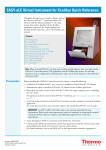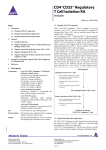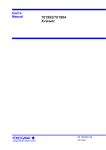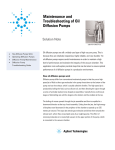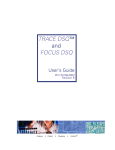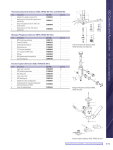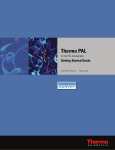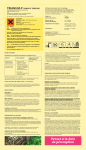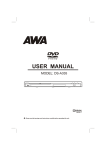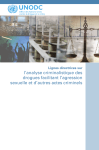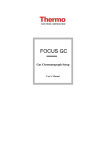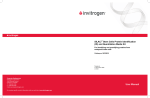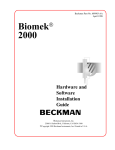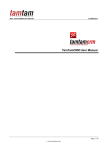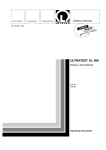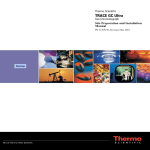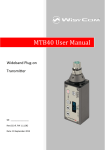Download Thermo Scientific Support Guide
Transcript
Thermo Scientific Support Guide Revision B Customer Name: _________________ Instrument Model: ________________ System Serial Number: ____________ Key Card Number: ________________ Customer Support Phone: 800-532-4752 Email: [email protected] Knowledge Base: www.thermokb.com Thermo Scientific P/N: 275-008601 1 ©2009. Thermo Fisher Scientific Tech Support. All rights reserved. Developed in the United States of America. Technical Contributors: Richard White, Bob Walton, Gary Regier. Trademarks Products and company names are registered trademarks or trade names of respective companies. The software contains proprietary information of Thermo Fisher Scientific; it is provided under a license agreement containing restrictions on use and disclosure and is also protected by copyright law. Reverse engineering of the software is prohibited. Due to continued product development this information may change without notice. The information and intellectual property contained herein is confidential between Thermo Fisher Scientific and the client and remains the exclusive property of Thermo Fisher Scientific. If you find any problems in the documentation, please report them to us in writing. Thermo Fisher Scientific does not warrant that this document is error-free. No part of this publication may be reproduced, stored in a retrieval system, or transmitted in any form or by any means, electronic, mechanical, photocopying, recording or otherwise without the prior written permission of Thermo Fisher Scientific. Microsoft Word, Microsoft Office, Windows®, Window 95™, Window 98™, Windows NT® and MS-DOS™ are trademarks of the Microsoft Corporation. Thermo Scientific P/N: 275-008601 2 Contents 1. Introduction............................................................................... 5 1.1. When you need support… ...................................................5 2. Troubleshooting ........................................................................ 6 2.1. Manuals and other Instrument Documentation....................6 2.1.1 GC/MS Documentation .......................................................6 2.1.2 GC Documentation ..............................................................7 2.1.3 LC/MS Documentation........................................................8 2.1.4 LC Documentation...............................................................9 2.1.5 Xcalibur Core Documentation .............................................9 2.1.6 Layered Application Documentation.................................10 2.2. General Problem Troubleshooting Methodology ..............10 2.2.1 Fundamental Mass Spec Troubleshooting .........................10 2.2.2 General Troubleshooting Flowchart ..................................13 3. Online Self Help Technical Resources and Forums ............... 14 3.1. Knowledge Base for Chromatography and Mass Spectrometry. .....................................................................14 3.2. Technical Support – Online Computer Access..................15 4. Dell Computer Support ........................................................... 18 4.1. Dell Warranty – 3 Year Coverage .....................................18 4.1.1 Update New Owner Form..................................................18 4.2. Contact Dell for PC Support ..............................................20 5. Software Licensing ................................................................. 20 5.1. Thermo Scientific Chromquest 5.0 and later ...................................................20 3 5.2. Xcalibur and LCquan.........................................................21 5.3. Xcalibur layered applications ............................................21 5.3.1 Obtaining a New License Code .........................................21 6. Connecting Your Instrument Workstation to the Network..... 22 7. Training................................................................................... 23 7.1. Institute Training................................................................23 7.1.1 Operation Training.............................................................23 7.1.2 Application Training..........................................................23 7.1.3 Software Training ..............................................................24 7.1.4 Onsite Customized Training ..............................................24 7.2. Seminars / Webinars ..........................................................24 8. Thermo Scientific Product Warranty ...................................... 24 9. Support Plan Information........................................................ 25 Thermo Scientific 9.1. Support Plans to Match Your Needs..................................25 9.1.1 Critical Support Plan..........................................................26 9.1.2 Essential Support Plan .......................................................26 9.1.3 Limited Support Plan .........................................................27 9.1.4 Proactive Support Plan.......................................................27 9.1.5 e-Support Plan....................................................................28 9.2. List of Contract Exclusions (all contracts).........................28 4 Thermo Scientific Technical Support Guide for Chromatography and Mass Spectrometry 1. Introduction Your Thermo Scientific analytical system is an advanced system often composed of multiple instruments for which many support resources are available. This guide is intended as a first stop reference whenever you experience technical difficulties. 1.1. When you need support… For the fastest possible problem resolution, please follow the troubleshooting guidelines available for your instrumentation, as described in section 3.2 of this guide, as soon as you encounter a problem. The results of these troubleshooting steps will be needed by the support representative to determine the next appropriate action, which may include: • Further testing or diagnostic suggestions, • Part replacement suggestion, • Online access of instrument PC by technical support for further Diagnostics(see section 3.2 for more information on support online access) • Method modification suggestion, • Software patch or fix, or • If required, a recommendation for an on-site visit by a qualified Thermo Scientific Service Engineer. Contact support by calling 800-532-4752 between the hours of 8 AM and 6 PM Eastern Time (some contracts may have special support arrangements). Alternatively, you may contact us via email: [email protected]. Whichever method you choose, please, always provide the customer service representative the serial number of the instrument for which you are requesting help. All of our instruments have serial numbers permanently affixed, usually on the rear of the instrument. The serial number enables us to access your instrument service records, and allows us to create a database record which may then be monitored to verify the resolution of the support issue. A reference number for the database record is generated and will be provided to you for your records and to use for any follow up communications. Thermo Scientific P/N: 275-008601 5 2. Troubleshooting This section contains information for several instrument manuals and concludes with general troubleshooting methodology. 2.1. Manuals and other Instrument Documentation All system manuals are provided in electronic form in PDF format, and the latest versions may be downloaded from our knowledge base via the “fast help” links located at www.thermokb.com (see section 3.1). The next few sections present a brief listing of documents that are particularly important for troubleshooting and operations. 2.1.1 GC/MS Documentation For GCMS systems, the manuals in PDF format are provided on the Xcalibur installation CD, and also come preloaded on the Data System in the following folders: • C:\Xcalibur\manuals. (DSQ II and ITQ) • C:\Thermo\Instrument\TSQ\manuals (TSQ Quantum GC) Current versions of all manuals may be downloaded from the knowledge base (ThermoKB.com) home page link: “GC and GC/MS Downloads”. Preinstallation Guide—Each MS, LC, and GC model has its own separate preinstallation instructions for site preparation. This manual describes the conditions the customer must provide for the system to operate properly such as electrical requirements, environmental conditions, and gas purities. Users Guide—This manual is a simplified introduction to system operation. How to tune the MS and acquire a sample. Hardware Manual—This manual provides three very important sections for MS Operators: 1. Detailed Troubleshooting Instructions — broken down by function (communications, tuning, power, sensitivity, etc….) 2. Maintenance instructions—including how to replace almost every replaceable part. Thermo Scientific 6 Thermo Scientific Technical Support Guide for Chromatography and Mass Spectrometry (rev B) 3. Spare Parts Lists—with expanded diagrams. Online Tune Help files—Select Help from the Help menu item in the instrument Tune program. You will find a lot of information here that is not documented elsewhere. Online Help files—Select Help from any Xcalibur window for information on Xcalibur functions. 2.1.2 GC Documentation For GC systems, manuals are on a separate CD. Current versions of all manuals may be downloaded from the knowledge base (ThermoKB.com) home page link: “GC and GC/MS Downloads”. The following is a brief summary of the most important manuals for operation and troubleshooting: GC Setup Users Manual—this is probably the most comprehensive and best User’s manual if using a data system such as ChromQuest, ChromCard, or Xcalibur. This manual does not discuss keypad operations. Chapter 4 discusses simultaneous MS and GC detector operations with Xcalibur. Operating Manual—this is a comprehensive discussion of GC Operations. You will find answers on how to install a column, and how to operate each inlet or detector. Keypad operations only (data system neutral). Getting Started—a quick start guide to operating the GC, setting up methods, operating the various inlets and detectors. Keypad operations only (data system neutral). Spare Parts Catalog—Comprehensive listing of all parts and consumables, with expanded diagrams of inlets and detectors. It is a good idea to print the sections that are relevant for your system for quick parts reference and assembly diagrams. Site Preparation and Installation—Helpful for installations because it includes plumbing and wiring instructions. Lists lab requirements including space, power, plumbing guidelines, and gas purity requirements. Quick Reference—also supplied as a laminated card. Instructions for inserting columns into each inlet and detector type. K-Factor Card—also supplied as a laminated card. Instructions for inserting columns into each inlet and detector type. Thermo Scientific 7 Maintenance and Troubleshooting—Preventative Maintenance (PM) for each inlet and detector. How to change a septum, liner, FID jet, etc… AI/AS 3000 User’s Guide—Autosampler setup and operation TriPlus User’s Guide—Autosampler setup and operation. Describes mounting the various options and alignment. 2.1.3 LC/MS Documentation For our LC/MS systems, all manuals are currently preloaded on the data system computer. The manuals are easily found from the start menu: StartÆAll ProgramsÆXcaliburÆManuals. The current versions of all LC and LC/MS manuals may be downloaded from the knowledge base (ThermoKB.com) home page link: “LC and LC/MS Downloads”. After selecting “I agree”, select the “customer manuals” link at the upper right. MS Hardware— These manuals provide a functional description of the hardware. They also provide information on daily operation, maintenance, diagnostics, system shutdown, startup and reset procedures, and include a list of replaceable parts. Getting Connected— These manuals provide information on connecting your instrument to line power, necessary gases, the data system computer and various manufacturers HPLC systems. Getting Started— These manuals provide information on how to set up, calibrate, and tune your instrument and how to acquire MS data. Preinstallation Requirements — These guides provide information that will assist you in planning for and preparing your lab site for delivery and installation of your system. Service Help (Quantum products only)—This is the most helpful Quantum part number and troubleshooting documentation available. It contains troubleshooting information as well as assembly diagrams and detailed spare parts information. Service Help is located on your PC hard drive that controls your TSQ Quantum, and may be opened from: Quantum Tune Master>Diagnostics Workspace->Help->Service Help. Online Help Files—Online help files are best used when you have questions on individual buttons or functions in any Xcalibur window. Thermo Scientific 8 Thermo Scientific Technical Support Guide for Chromatography and Mass Spectrometry (rev B) 2.1.4 LC Documentation Surveyor and Accela LC Systems Beginning with Xcalibur 2.0 and Chromquest 5.0, all Surveyor and Accela LC system manuals are provided in electronic copy (PDF). For Xcalibur data systems, the manuals may be found through the start menu: StartÆAll ProgramsÆXcaliburÆManualsÆLC Devices For Chromquest LC systems, the manuals are provided on the Chromquest CD. The current versions of all LC and LC/MS manuals may be downloaded from the knowledge base (ThermoKB.com) home page link: “LC and LC/MS Downloads”. After selecting “I agree”, select the “customer manuals” link at the upper right. Aria LC Systems The manuals for Aria systems are found via start menu: StartÆAll ProgramsÆThermo Aria OSÆManuals User manuals for a specific module in Aria or Transcend systems are located on the Aria installation CD (Aria 1.6.2 and higher). 2.1.5 Xcalibur Core Documentation The following are descriptions of the primary manuals for the Xcalibur core software, which refers to all Xcalibur functionality that is not specific to a given instrument such as Home Page, Sequence Setup, Qual Browser, Quan Browser, etc…. Xcalibur is used to control a wide range of instrument models, hence the need to distinguish instrument software from the “core” software. Instrument specific information is covered in the instrumentation manuals. Qualitative Analysis — discusses how to use Qual Browser to view chromatograms and spectra as well as how to search libraries using Qual Browser. The definitive manual on Qual Browser. This manual assumes that you have already read your instruments “Getting Started” manual (or “Users Guide” for some instruments) and are familiar with Xcalibur’s basic features such as Home Page and Instrument Setup. Quantitative Analysis —Discusses basic principles of quantitation and how to accomplish this with Xcalibur. How to setup processing methods and sequences for automatic quantitative Thermo Scientific 9 processing. Review and rework your data using Xcalibur’s quantitative reviewing utility, Quan Browser. Comprehensive but excludes reporting. This manual assumes that you have already read the instrument “Getting Started” manual (or “Users Guide” for some instruments) and are familiar with Xcalibur’s basic features such as Home Page and Instrument Setup. Designing and Generating Custom Reports — How to create and use reports templates. Customers should review this manual even if only using the ‘canned’ templates for reporting. For Xcalibur versions 1.0 through 1.4, the reporting software package is “Merlin”, for Xcalibur 2.0 and higher it is “Xreport”. Processing Setup and the Analysis of Quantitation Data— This manual contains a set of tutorials that show how to quantitatively process a set of raw data files. Data acquisition is not described in this manual. See the “Quantitative Analysis” manual for details about data acquisition. Creating and Searching Libraries—How to set up and use Library Browser. Online Help files—Select Help from any Xcalibur window for information on Xcalibur functions. 2.1.6 Layered Application Documentation Manuals for LCquan 2.5 and later are located via the start menu: StartÆAll ProgramsÆXcaliburÆManualsÆLCquan. The documentation for other layered applications is located in the online help files, accessible from within the software via the Help menu. Examples of Xcalibur layered applications include Bioworks, Metworks, Envirolab Forms, Toxlab, Mass Frontier, Sieve, Proteome Discoverer, etc…. Licensing information is found in the applications help files, and in Section 5 of this Support Guide. Additional articles for these applications are often available on the knowledge base. 2.2. General Problem Troubleshooting Methodology This section contains basic troubleshooting logic that is common to most of our instruments. The documentation listed in section 2.1 will contain specific and detailed information for your instruments. 2.2.1 Fundamental Mass Spec Troubleshooting Below is a checklist of general milestones, all of which must be achieved for proper instrument operation. The points are stated in Thermo Scientific 10 Thermo Scientific Technical Support Guide for Chromatography and Mass Spectrometry (rev B) general terms to apply to many models of mass spectrometers. Specific items of information such as ‘typical pressures’, procedure to run diagnostics, and pre-calibration conditions for instance will be found in your instrument’s manuals or in the Knowledge Base (section 3.1). If you fail to achieve one of the milestones: review your hardware manual and the Knowledge Base for further troubleshooting guides. The Knowledge Base record Walton-61825 contains a list of few of the more general troubleshooting guides. This list is not complete, but by searching the Knowledge Base you will discover additional resources. 1 Power on The mass spectrometer must be plugged into a power source and turned on. Observe the power light and any other pertinent LEDs that indicate the start up health of the instrument. 2 Communicate A network connection exists and the mass spectrometer internal computer communicates with the data system PC. The MS internal computer boots up, receiving information (files) from the host PC • 3 The MS internal computer sends status information, which can be viewed in the Xcalibur “Info View” and the Tune program Pump down The mass spec can be evacuated of air. The mechanical vacuum pump starts with a burst of noise and pumping but quiets quickly to a normal operating state. The turbo pumps can usually be heard spinning up to their set RPM (some may be too quiet to hear in a noisy lab). The manifold pressure drops down to the expected “typical pressure”, and when the interface is opened up the pressure rises appropriately indicating the interface is OK. For GC/MS ‘open interface’ means the GC carrier gas is on and is flowing into the MS source. The vacuum reading (forepressure) is appropriate for the set GC flow rate. Thermo Scientific 11 For LC/MS API interfaces this means the interface capillary (Heated Capillary, Ion Transfer Capillary, Ion Transfer Tube, etc.) seal has been removed. 4 Pass Diagnostics Run user level diagnostics that test the system’s electronics. Note: Diagnostics will not pass immediately following pump down unless all startup criteria are met. System must be On for all diagnostics to pass. 5 Pre-calibration conditions Vacuum is appropriate both for sealed and fluid flowing conditions as described in step 3. 6 • You have a beam, an ion beam that is appropriately robust as evidenced by reasonable spectral background. • Your ion beam is stable. • Mass assignments are within one Dalton of accurate. Tune and calibrate Following an appropriate stabilization time period, successfully auto tune and calibrate passing all parameters in the auto calibration process. Thermo Scientific 12 Thermo Scientific Technical Support Guide for Chromatography and Mass Spectrometry (rev B) 2.2.2 General Troubleshooting Flowchart Figure 1. Troubleshooting Flowcharting Thermo Scientific 13 3. Online Self Help Technical Resources and Forums The following sections describe online resources that are helpful for instrument support. 3.1. Knowledge Base for Chromatography and Mass Spectrometry. Use your web browser to access the online resources available at http://thermokb.com, and then select the knowledge base that pertains to your product. Login access is provided for our warranty and service plan customers and provides some extra information for them as part of their contract relationship with us; however, you may find useful information in the knowledge base without logging in. If you are a warranty or contract customers, please use your keycard number as both username and password. At the current time there may be up to a two week delay after installation or contract initiation before your login will become valid. The knowledge base home page allows access to the following resources: • Technical Documents. Includes searchable troubleshooting tips, problem resolution guidelines, application notes, technical documents, and downloads. Select “click here for help” for instructions in searching the knowledge base. Note that all searches require the use of the Boolean operators “and” and “or”. This is unlike Google for example, which automatically inserts “or” between all search terms. • Spare Parts: Listing of available spare parts by product. (Note, At this time the Knowledge Base spare parts search is mostly text only. The hardware manual or spare parts catalog contains helpful diagrams indicating part placement along with part numbers. The following links navigate the user to other helpful Thermo Scientific support sites outside of the knowledge base: Thermo Scientific • GC and GC/MS Downloads: the latest GC and GC/MS manuals, software updates, etc... • GC and GC/MS New Products and Solutions our latest GC and GCMS products and application notes 14 Thermo Scientific Technical Support Guide for Chromatography and Mass Spectrometry (rev B) • LC and LC/MS Downloads: the latest LC and LC/MS manuals, software updates, etc... • LC and LC/MS New Products and Solutions our latest LC and LC/MS products and application notes • Product Training Page for training opportunities. • Columns and Consumables Resource Page: Columns and Consumables catalog, LC and GC applications, etc... 3.2. Technical Support – Online Computer Access If your own troubleshooting efforts fail and you contact technical support for further help, one of the tools available for our warranty and eSupport customers is the ability of our support representatives to view and control your instrument workstation directly. In this way, they are able to investigate many software and instrument performance issues. To enable this, your instrument workstation must be connected to the Internet. 4. Software Licensing 4.1. Chromquest 5.0 and later ChromQuest version 5.0 licenses the data collection and processing of data by the use of serial numbers and registering in an online database. With a new software purchase, two CDs are provided; one with the actual ChromQuest software and the other CD has the software serial number and an “initial.lkt” file. Once the ChromQuest software is loaded in the computer, a program “key.exe” uses the 11 digit serial number and the “initial.lkt” file to begin the license registration process. During the process, a “license request code” will be provided by the software. Automatic License Activation If the ChromQuest computer is connected to the internet, the customer will have the option of clicking on “online activation”. The online activation will automatically provide an “enable code”. This enable code allows the user to acquire and process data within the limits of the license. Thermo Scientific 15 Manual License Activation If the computer is not connected to the internet then please call Thermo Fisher Scientific customer service to have a support representative provide the enable code. If you have more instruments or more options, add-on licenses may be purchased and installed in the same fashion as the main license. License Repair Diskette the option of creating a “license repair diskette” which can be used for repairing the license file on the computer if the file gets damaged. It is highly recommended that a license repair diskette be created and safety stored for future use. The license is now tied to that computer and the computer name that was used during the license process. If the user desires to move ChromQuest to another computer or wishes to rename the computer for networking considerations, the license will have to be uninstalled. The particular change is then made before the license is installed in the ChromQuest computer. 4.2. Xcalibur and LCquan The software license that came with the instrument allows you to install Xcalibur and LCquan on one data processing station in addition to the instrument workstation. A document containing a copy of the software license agreement is located on the installation CD. 4.3. Xcalibur layered applications Some Xcalibur layered applications (Bioworks, Metworks, Proteome Discoverer, Mass Frontier, etc…) require a license code to operate or to enable optional features. To acquire a license requires you to: 1. Obtain a new license code from Thermo Scientific. 2. Install the new license code. 4.3.1 Obtaining a New License Code Note. The following instructions describe how to obtain a license code via e-mail. If you do not have access to e-mail, please refer to the Installation Guide for information on obtaining a license via fax. If you encounter any problems please contact customer service. Thermo Scientific 16 Thermo Scientific Technical Support Guide for Chromatography and Mass Spectrometry (rev B) To obtain a license code: 1. Start the applications. 2. Choose Help Æ About (name of application).. 3. Click License. The License dialog box appears. 4. Click Reset to generate a new license key. 5. When you are prompted, click Yes to reset the license key. 6. Highlight the license key in the License text box, and press Ctrl+C to copy the key to the Windows clipboard. 7. Send an e-mail message to [email protected] : a. Type license request in the subject line of the email, and paste the license key into the body of the e-mail. b. Locate the bar code on the back of the applications installation CD jewel case. Type the serial number that appears below the bar code into the body of the e-mail. You will be contacted by Thermo Fisher Scientific Customer Support about your new license. Installing Your New License Code Once you have received your new license code from Thermo Scientific, install it as follows: 1. Start the application 2. Choose Help Æ About {name of application).. 3. Click License. The License dialog box appears. 4. In the License text box, type the new license number and click Set. 5. Click Yes, to accept the new license. 6. Click Close. Thermo Scientific 17 Connecting Your Instrument Workstation to the Network” located in this guide. To initiate online access, the Thermo support representative will send an email to you which will contain a hyperlink that you must open on the instrument PC. Alternatively, you may type this link’s URL address directly into the address bar of Internet Explorer. A software plug in will automatically be installed on your PC during this process upon the first time you use this function. 5. Dell Computer Support All Thermo Scientific instruments that utilize a PC data system will usually be supplied with a Dell PC. Our technical support can help with issues related to the use of our software and instruments, but for PC hardware or operating systems problems the computer manufacturer typically offers the fastest path to resolution. However, if you encounter any problems or delays obtaining service for your computer, please escalate to Thermo Fisher Scientific technical support. 5.1. Dell Warranty – 3 Year Coverage The Dell computers that are sold with Thermo Scientific systems are covered by the one year total equipment warranty and an additional 2 year Dell service plan. This results in 3 total years of coverage from the date of installation and provides the following features: • Onsite hardware service with next business day response (dependent on parts availability) • 24 x 7 Technical Support Thermo customers should call 1-800-624-9896 or visit Support.Dell.com for service and technical support. Have your PC express service code ready when you call (section 4.1.1, step 3). 5.1.1 Update New Owner Form Update the computer ownership records on the Dell Support Website As the new owner of the computer, it is important that you update the computer ownership information on Dell’s website. Thermo Scientific 18 Thermo Scientific Technical Support Guide for Chromatography and Mass Spectrometry (rev B) 1. Browse to http://Support.Dell.com 2. In the left panel, select Warranty Information, then Ownership Transfer. a. If you are using the computer to be transferred, use this form to enter your Service Tag and new owner information. b. If you are using a different computer to connect to the form (usually because the instrument computer does not have internet access), then in the middle of the page, select the link “What if I'm not using the computer that I need to transfer ownership?” (Figure 4). In this form you must enter both the Service Tag and the Express Service Code. NOTE: There is a section to enter the original owner information; however, as stated in step one of this web page, “Valid original owner Information is not required if valid Service Tag and Express Service Code information is provided”. 3. A confirmation page will appear as shown in Figure 3. If your Service Tag listed under a “Failed transfer” heading, this indicates there was a problem with the submitted information. Please recheck your Service Tag(s) and Express Service Codes (s) and try again. If you continue to have problems please contact Dell at 1-800-624-9897. Figure 3 Successful Ownership Transfer Page. . Thermo Scientific 19 5.2. Contact Dell for PC Support If you have a hardware problem with your Dell PC (hard drive crash, power supply failure, monitor problem, etc.) after the total equipment warranty period has ended, you may call Dell for support. You must provide them with the service tag number or the express service code, the location of these is discussed in the previous section. These provide them with the configuration of your PC and its warranty status. Call Dell support at 1-800-6249896. Alternately, you may submit a support request through their website: Support.Dell.com . Should you encounter any problems or delays with Dell support, please escalate to Thermo Fisher Scientific. 6. Software Licensing 6.1. Chromquest 5.0 and later ChromQuest version 5.0 licenses the data collection and processing of data by the use of serial numbers and registering in an online database. With a new software purchase, two CDs are provided; one with the actual ChromQuest software and the other CD has the software serial number and an “initial.lkt” file. Once the ChromQuest software is loaded in the computer, a program “key.exe” uses the 11 digit serial number and the “initial.lkt” file to begin the license registration process. During the process, a “license request code” will be provided by the software. Automatic License Activation If the ChromQuest computer is connected to the internet, the customer will have the option of clicking on “online activation”. The online activation will automatically provide an “enable code”. This enable code allows the user to acquire and process data within the limits of the license. Manual License Activation If the computer is not connected to the internet then please call Thermo Fisher Scientific customer service to have a support representative provide the enable code. If you have more instruments or more options, add-on licenses may be purchased and installed in the same fashion as the main license. License Repair Diskette the option of creating a “license repair diskette” which can be used for repairing the license file on the computer if the file gets damaged. It is highly recommended that a license repair diskette Thermo Scientific 20 Thermo Scientific Technical Support Guide for Chromatography and Mass Spectrometry (rev B) be created and safety stored for future use. The license is now tied to that computer and the computer name that was used during the license process. If the user desires to move ChromQuest to another computer or wishes to rename the computer for networking considerations, the license will have to be uninstalled. The particular change is then made before the license is installed in the ChromQuest computer. 6.2. Xcalibur and LCquan The software license that came with the instrument allows you to install Xcalibur and LCquan on one data processing station in addition to the instrument workstation. A document containing a copy of the software license agreement is located on the installation CD. 6.3. Xcalibur layered applications Some Xcalibur layered applications (Bioworks, Metworks, Proteome Discoverer, Mass Frontier, etc…) require a license code to operate or to enable optional features. To acquire a license requires you to: 3. Obtain a new license code from Thermo Scientific. 4. Install the new license code. 6.3.1 Obtaining a New License Code Note. The following instructions describe how to obtain a license code via e-mail. If you do not have access to e-mail, please refer to the Installation Guide for information on obtaining a license via fax. If you encounter any problems please contact customer service. To obtain a license code: 8. Start the applications. 9. Choose Help Æ About (name of application).. 10. Click License. The License dialog box appears. 11. Click Reset to generate a new license key. 12. When you are prompted, click Yes to reset the license key. 13. Highlight the license key in the License text box, and press Ctrl+C to copy the key to the Windows clipboard. Thermo Scientific 21 14. Send an e-mail message to [email protected] : a. Type license request in the subject line of the email, and paste the license key into the body of the e-mail. b. Locate the bar code on the back of the applications installation CD jewel case. Type the serial number that appears below the bar code into the body of the e-mail. You will be contacted by Thermo Fisher Scientific Customer Support about your new license. Installing Your New License Code Once you have received your new license code from Thermo Scientific, install it as follows: 7. Start the application 8. Choose Help Æ About {name of application).. 9. Click License. The License dialog box appears. 10. In the License text box, type the new license number and click Set. 11. Click Yes, to accept the new license. 12. Click Close. 7. Connecting Your Instrument Workstation to the Network Your Thermo instrumentation depends on a fast reliable data system that often utilizes Ethernet communications, LC/MS and GC/MS systems in particular. These data systems may be connected to your company LAN and the internet, as long as the necessary security precautions are followed, including the automatic installation of Windows updates. It is very important that your network and any associated security software not slow down the data system or otherwise interfere with the instrument to PC communications. If instrument communications are lost due to new network settings or software, it may be necessary to disconnect the PC from the network, recheck the instrument Thermo Scientific 22 Thermo Scientific Technical Support Guide for Chromatography and Mass Spectrometry (rev B) Ethernet configuration, and possibly uninstall any interfering network or security software. The TCP/IP network configuration for your instrumentation may be found in the “Getting Connected” section of your instruments User. For most MS systems a summary “network setup” PDF available in the knowledge base. Please check your system documentation or the Knowledge Base for further network troubleshooting instructions. 8. Training Thermo Scientific offers a comprehensive selection of training courses derived from years of working in close partnership with the world’s leading manufacturers, research organizations, and universities. We can help you optimize the use of your products and achieve your professional development goals through training programs designed to provide the depth of instruction you need. 8.1. Institute Training At multiple locations in Europe and North America, our training centers provide environments conducive to learning. Regional courses may be available in additional cities to provide continued flexibility and convenience in planning your professional growth and development. Please visit www.thermo.com/education for classes and locations near you. 8.1.1 Operation Training We teach basic operation theory, proper use, and routine user-level maintenance, including calibration and setup procedures if required for your instruments. Students should have a general understanding of mass spectrometry (MS), gas or liquid chromatography (GC or LC), and Windows software. 8.1.2 Application Training We offer a range of training courses that focus on the techniques and protocols required for specific applications. We will familiarize you with our systems in detail and teach the skills needed to obtain high-quality data. Our courses emphasize handson training to provide students with a wealth of practical experience. Thermo Scientific 23 8.1.3 Software Training We offer a comprehensive range of courses and workshops that cover our broad software product portfolio. From basic instrument software training and instrument integration to data management, our software courses offer the skills you need. 8.1.4 Onsite Customized Training Our experts will work closely with yours to develop a training program to accommodate the specific needs, method development, applications, and proficiencies of your end users – often incorporating your procedures – for optimal performance all the time. Thermo products are designed to be configured for your application. At your facility, our expert instructors will guide you in tailoring your system setup so you achieve maximum performance and lab productivity. Our custom training program is particularly cost-effective if you have multiple students and operators to train. Call 800-532-4752 and ask to speak with the training registrar to discuss options. 8.2. Seminars / Webinars Please contact your local sales representative for the latest information regarding available seminars. 9. Thermo Scientific Product Warranty Thermo Scientific warrants that each product we sell you is free from defects in labor and materials and shall conform to its product specifications as defined in product user documentation. If the product does not function as warranted during the warranty period, we will repair or replace it without charge. In the unlikely event that field service is unable to affect repair, an escalation process that systematically focuses our resources on instrumental or customer satisfaction issues is employed to expedite a rapid solution that is satisfactory to you. Your GC, LC, GC/MS, or LC/MS system has a 12 month total equipment warranty. This warranty begins on the date that the installation acceptance form was signed. Extended warranty and support plans are available. Please contact your service or telesales expert for information. Thermo Scientific 24 Thermo Scientific Technical Support Guide for Chromatography and Mass Spectrometry (rev B) 10. Support Plan Information We understand the challenges you face today: increasing productivity and reducing costs, while achieving better results in less time. The strategy selected to maintain your laboratory instrumentation plays a key role in determining the productivity of your lab, the long term performance of your instrumentation, and the total cost of instrument ownership. The selection process typically revolves around two prevalent choices: • Reactive Maintenance Strategy (Time & Material): The basis of a reactive maintenance strategy is to only pay for service after an instrument has failed or has significantly declined in performance. Since Thermo instruments are the most reliable in the industry, this strategy may appear to be an ideal way to reduce operating expenses. However, simply reacting to problems will actually prove costly over time since there is no effort to prevent future problems, optimize instrument performance, or help your operators get better results. • Proactive Maintenance Strategy (Support Plan Coverage): The core concept of a proactive maintenance strategy is to predict and prevent problems before they occur in order to maximize instrument availability and overall laboratory productivity. The maintenance activity is planned in advance and ensures that your instruments are performing optimally, are running with the latest software advancements, and provides operators with assistance needed to stay consistent and productive. A Thermo Support Plan that includes priority preventive care as an integral part of your maintenance strategy will help you increase overall lab productivity, extend the life of your instrumentation, lower your total cost of ownership, and control your annual maintenance costs. 10.1. Support Plans to Match Your Needs We offer a range of Support Plans to help you gain the greatest value from your technology investment by maintaining top performance from your instruments, maximizing uptime and productivity, and eliminating the uncontrollable cost of unplanned maintenance and repairs. Thermo Scientific 25 10.1.1 Critical Support Plan Instrument Usage Rate: High This plan is specifically designed for customers with critical operations that require high sample throughput and absolute maximum operation time. The plan is ideal for instruments that are utilized as key components of a manufacturing, production, or quality control process. The Critical Support Plan offers our most comprehensive and personal support coverage resulting in improved productivity and guaranteed uptime. Features include: 10.1.2 • Designated Account Manager • Guaranteed Instrument Uptime • Unlimited Number of Demand Onsite Service Visits • Priority Status for On-Site Service, Response within 48 Hours • Engineer Labor and Travel is Included • Priority Status for Technical Support Inquiries, Response within 2 Hours • Planned Preventive Maintenance Visit(s) • Factory-Certified Replacement Parts Included • Thermo Fisher Scientific supplied personal computers are covered • Software Updates and Notifications • Subscription to e-Support Online Technical Resources Essential Support Plan Instrument Usage Rate: High to Medium This plan is designed for customers with sustained operations and delivers an essential blend of hardware and software support that will help you boost productivity. The Essential Support Plan provides the assurance that your instruments will perform at a high level, provide the data you need when you need it, and your lab will keep pace with the rapidly changing environment of today and tomorrow. Features include: Thermo Scientific 26 Thermo Scientific Technical Support Guide for Chromatography and Mass Spectrometry (rev B) 10.1.3 • Unlimited Number of Demand On-site Service Visits • Priority Status for On-Site Service, Response within 72 Hours • Engineer Labor and Travel is Included • Priority Status for Technical Support Inquiries, Response within 2 Hours • Planned Preventive Maintenance Visit(s) • Factory-Certified Replacement Parts Included • Software Updates and Notifications • Subscription to e-Support Online Technical Resources Limited Support Plan Instrument Usage Rate: Medium to Low This plan is best for customers that are seeking to maximize resources and instrument performance on a limited budget. This Limited Support Plan is an affordable option that delivers predictive and preventive maintenance services with the added assurance of having experienced engineers ready if an issue does occur. This plan will help you save resources, decrease downtime, and sustain employee efficiency. Features include: 10.1.4 • Planned Preventive Maintenance Visit(s) • One (1) Demand On-site Service Visit, Response within 5 days • Engineer Labor and Travel Charges Included • Priority Status for Technical Support inquiries • Factory Certified Replacement Parts Required for On-Site Service • Software Updates and Notifications Proactive Support Plan Instrument Usage Rate: Low Thermo Scientific 27 This plan is ideal for customers that utilize internal maintenance resources and are seeking to infuse predictive and proactive measures to help increase uptime and eliminate issues before they arise. You will have the peace of mind that you will have the backing of industry experts, the convenience of priority electronic or telephone support as often as you need it, and your instruments will remain current with the latest software advancements. Features include: 10.1.5 • Planned Preventive Maintenance Visit(s) • Engineer Labor and Travel Charges Included for PM visit(s) • Priority Status for Technical Support Inquiries • Software Updates and Notifications e-Support Plan This plan is designed for customers that desire full access to comprehensive online information twenty four hours a day, seven days a week for the purpose of self maintenance. The e-Support Plan is an excellent choice to supplement a Proactive or Limited Support Plan. Features include: • Subscription to e-Support Online Technical Resources • Priority Status for Technical Support Inquiries 10.2. List of Contract Exclusions (all contracts) Consumable items and parts such as bottles, calibration materials, caps, all Columns, data media, ferrules, filaments, filters, frits, gases, gaskets, injection port liners, integrator paper, ion exchange resin, lamps, photomultipliers, pump oil, reaction tubes, septa, source ceramics, vials, mobile phases, autosampler, DEP emitters, electron multipliers, glass jet separators, heated capillaries, ion gauges, ion volumes. Also excluded is operator training, sample concentrator plumbing, and work related to radioactive sources. Also excludes components that cannot be repaired or replaced due to lack of availability from Thermo supplier (obsolescence). Complete system replacement is not covered under contract. Thermo Scientific 28