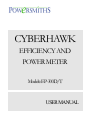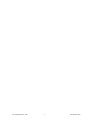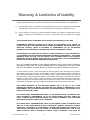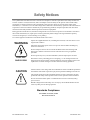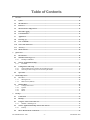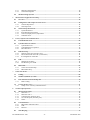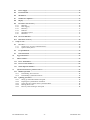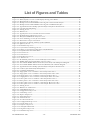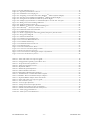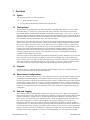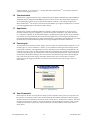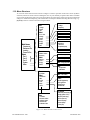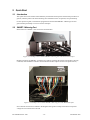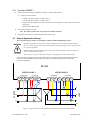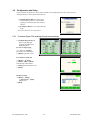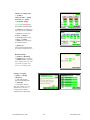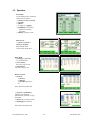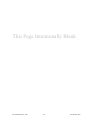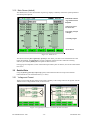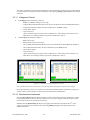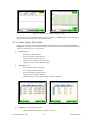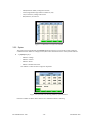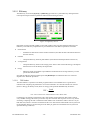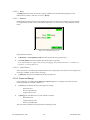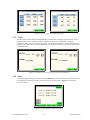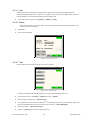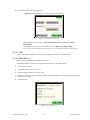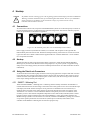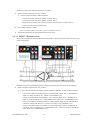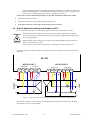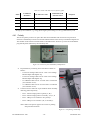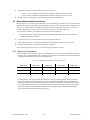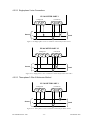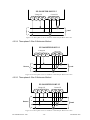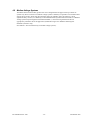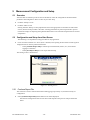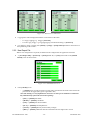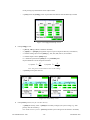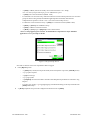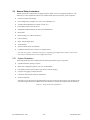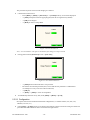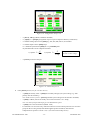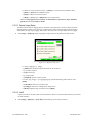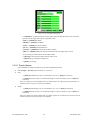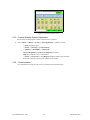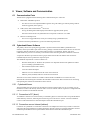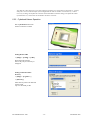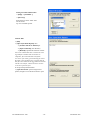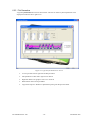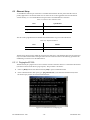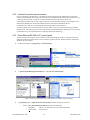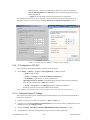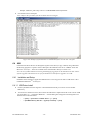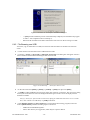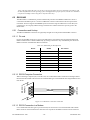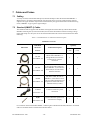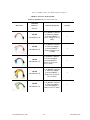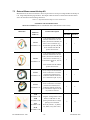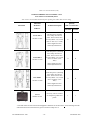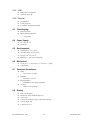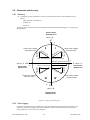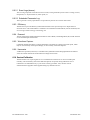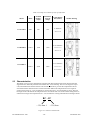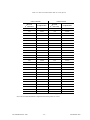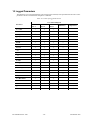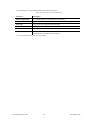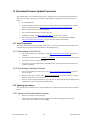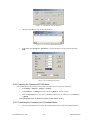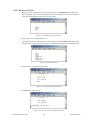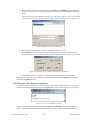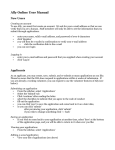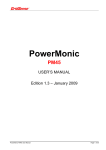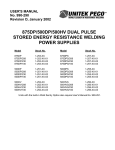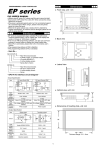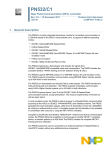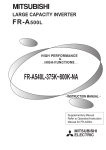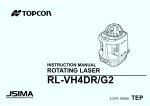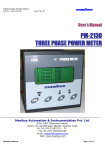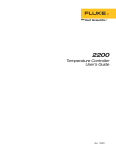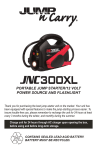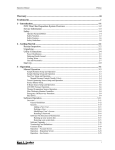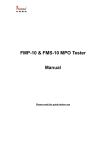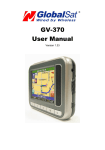Download EP-300 - Critical Power Group
Transcript
CYBERHAWK EFFICIENCY AND POWER METER Models: EP-300D/T USER MANUAL EP-300 Manual Ver: A06 -1 - 202-001054-600 EP-300 Manual Ver: A06 -2 - 202-001054-600 Warranty & Limitation of Liability For products and software that are sold or licensed by Powersmiths International Corp. (“Powersmiths”) during the period from the date of purchase until the present, Powersmiths warrants to the original buyer: (1) that this product (other than software) is substantially free from defects in materials and workmanship during the warranty period, which is 1 year from the date of purchase by the original buyer; and (2) that the medium on which any purchased software (“Software”) is provided is substantially free from defects in materials and workmanship for a period of 1 year from the date of purchase by the original buyer. THE SOFTWARE ITSELF IS PROVIDED “AS IS” WITHOUT ANY WARRANTY OF ANY KIND. POWERSMITHS’ WARRANTY OBLIGATION IS LIMITED, AT POWERSMITHS’ SOLE OPTION, TO EITHER A REFUND OF THE PURCHASE PRICE, CHARGE FREE REPAIR, OR REPLACEMENT OF A DEFECTIVE PRODUCT, WHICH IS RETURNED TO POWERSMITHS OR AN AUTHRORIZED DISTRIBUTOR OF POWERSMITHS (“DISTRIBUTOR”) WITHIN THE WARRANTY PERIOD. THIS WARRANTY AND LIMITATION OF LIABILITY (“LIMITED WARRANTY”) SHALL EXTEND ONLY TO THE ORIGINAL BUYER OR ORIGINAL END-USER CUSTOMER OF POWERSMITHS. THIS LIMITED WARRANTY SHALL NOT APPLY TO ANY PRODUCT THAT HAS BEEN SUBJECT TO ALTERATION, DAMAGE BY ACCIDENT, MISUSE, ABUSE, NEGLECT, OR A FAILURE TO FOLLOW POWERSMITHS’ INSTRUCTIONS FOR OPERATION, MAINTENANCE AND REPAIR. ONLY THE TERMS EXPRESSED IN THIS LIMITED WARRANTY SHALL APPLY AND NO PARTNER, DISTRIBUTOR, EMPLOYEE OR OTHER REPRESENTATIVE OF POWERSMITHS OR ANY OTHER ENTITY IS AUTHORIZED TO AMEND, MODIFY OR EXTEND THIS LIMITED WARRANTY IN ANY WAY. To obtain warranty service, contact Powersmiths or send the product, with a description of the problem, transportation and insurance prepaid, to Powersmiths, 10 Devon Road Brampton, Ontario, Canada L6T 5B5. Powersmiths assumes no risk for loss or damage in transit. Following warranty repair, the product will be returned to the sender, transportation prepaid. If Powersmiths determines that the failure was caused by alteration, accident, misuse, abuse, neglect or a failure to follow Powersmiths instructions for operation, maintenance and repair, Powersmiths will provide an estimate of repair costs and a Purchase Order giving authorization for the repair and payment will be necessary prior to the commencement of the repair. THIS LIMITED WARRANTY IS THE EXCLUSIVE REMEDY AND IS IN LIEU OF ALL OTHER WARRANTIES, EXPRESS OR IMPLIED, INCLUDING BUT NOT LIMITED TO WARRANTIES OF NONINFRINGEMENT AND THE IMPLIED WARRANTIES OF MERCHANTABILITY AND FITNESS FOR A PARTICULAR PURPOSE OR USE. IN NO EVENT SHALL POWERSMITHS BE LIABLE TO THE ORIGINAL BUYER, THE ORIGINAL ENDUSER CUSTOMER OF POWERSMITHS, OR TO ANY OTHER PERSON OR ENTITY UNDER ANY LEGAL CLAIM OR THEORY (WHETHER BASED ON CONTRACT, INDEMNITY, TORT (INCLUDING NEGLIGENCE AND STRICT LIABILITY) OR OTHERWISE). IN NO EVENT SHALL POWERSMITHS BE LIABLE TO THE ORIGINAL BUYER, THE ORIGINAL ENDUSER, OR TO ANY OTHER PERSON OR ENTITY FOR SPECIAL, INDIRECT, INCIDENTAL, PUNITIVE, EXEMPLARY, LIQUIDATED OR CONSEQUENTIAL DAMAGES WHATSOEVER WITH RESPECT TO THIS PRODUCT INCLUDING BUT NOT LIMITED TO, BUSINESS INTERRUPTION, LOSS OF USE, WORK STOPPAGE, LOSS OF REVENUE OR PROFIT, LOSS OF GOODWILL, DATA LOSS, OR EP-300 Manual Ver: A06 -3 - 202-001054-600 SYSTEM FAILURE OR MALFUNCTION IN CONNECTION WITH THE PURCHASE OR OPERATION OF THE PRODUCT, EVEN IF POWERSMITHS OR ANY OF ITS REPRESENTATIVES HAS BEEN ADVISED OF THE POSSIBILITY OF SUCH DAMAGES. THE ORIGINAL BUYER OR ORIGINAL END-USER, AS THE CASE MAY BE, AGREES THAT IT HAS CAREFULLY REVIEWED THE TERMS OF THIS LIMITED WARRANTY PRIOR TO ITS PURCHASE OF THIS PRODUCT AND THAT THESE TERMS REFLECT A REASONABLE ALLOCATION OF RISK AND LIMITATION OF LIABILITY. If any provision in this Limited Warranty is held invalid or unenforceable by a court of competent jurisdiction, such holding will not affect the validity or enforceability of any other provision. This Limited Warranty and each of the documents contemplated by or delivered under or in connection with this Limited Warranty shall be governed by and construed in accordance with the laws of the Province of Ontario (and the laws of Canada applicable therein) without reference to its conflict of law principles and shall be treated in all respects as an Ontario contract. The parties to this Limited Warranty hereby irrevocably and unconditionally attorn to the exclusive jurisdiction of the courts of the Province of Ontario and all courts competent to hear appeals therefrom. Contact Information: Powersmiths International Corp. Powersmiths Corporation 10 Devon Road Brampton, Ontario, Canada, L6T 5B5 Toll-Free: 1-800-747-9627 • (905) 791-1493 Fax: (905) 791-8870 E-mail: [email protected] www.powersmiths.com 8400 Esters Blvd. Suite 140 Irving, TX. 75063. USA Toll-Free 1-866-929-0770 • 972 929 0770 Fax 972-929-0977T E-mail: [email protected] www.powersmiths.com The latest documentation may be found on the WEB: powersmiths.com EP-300 Manual Ver: A06 -4 - 202-001054-600 Safety Warning These notes to be read in full It is solely the responsibility of the operator to be fully aware of all necessary safety regulations and procedures and be familiar with the operating instructions detailed in this manual. For work on live installations (bare exposed electrical terminals), they must be suitably trained and authorized to work on live installations and be fully acquainted with the risks of electrical shock or burns from plasma arcs caused by inadvertent shorts, and take all necessary safety precautions which will include but not limited to the use of Electrically Insulated Gloves, Safety Goggles, and the removal of any metallic objects (jewelry, watches etc.) from their person. DANGER ELECTRIC SHOCK RISK All electrical devices can constitute a potential hazard to the operator and the voltages present at and on the test lead hookup to this instrument present a potential risk of electrical shock leading to serious injury or death if safety precautions are not taken in its use. Primary among the safety precautions, it is imperative that no un-insulated live test leads be handled before all power is removed, including apparently “Low Voltage” current transformer (CT) leads which can generate dangerous voltages if open-circuited with current flowing in its primary circuit. Connecting “light” hook- up wires to high power circuits without the use of protective devices (fuses, breakers) also present a risk of severe burns from Plasma Arcs caused by the hook-up wires vaporizing if they are miswired (shorted). IT IS IMPERATIVE THAT POWER BE PROVEN DISCONNECTED BEFORE ANY WORK ON OR PHYSICAL CONTACT TO ELECTRICAL CIRCUITS IS ATTEMPTED: DO NOT ASSUME BUT CHECK ACROSS THE LINES AND TO GROUND WITH A METER AND ENSURE THAT THE SOURCE DISCONNECTION DEVICES ARE LOCKED OUT FOR YOUR SAFETY. EP-300 Manual Ver: A06 -5 - 202-001054-600 Safety Notices The Cyberhawk Power Meter has been constructed in compliance with the requirements with safety standard UL 61010C-1 (600V CAT III) and UL916, and as such helps ensure the safety of the operator when normal safety precautions are observed which are the responsibility of the operator. However, because of the nature of the instrument (i.e. connection to circuits with voltages that constitutes a shock hazard), operation of the instrument on exposed live electrical conductors should only be performed by qualified, competent personnel who have been trained in and are fully familiar with the operation of electrical equipment. During operation of this device, hazardous voltages from several sources are present on its terminals. Note that if the Current transformer (CT) inputs open-circuited, potentially lethal voltages can be generated if its primary circuits are energized (i.e. current flowing in CT primary). Use of this equipment is limited to a maximum of 600 Volt circuits. WARNING Inspect the equipment before use, including the test leads, to be sure that it is in its original safe condition Ensure that all external power sources are proven removed before handling any electrical connections. Do not attempt to remove the cover from the Meter before disconnecting both mains power and the external test circuits and refer all servicing to qualified personnel. Do not operate any CTs (current transformers) with the output open circuited. ELECTRIC SHOCK RISK CAUTION ! Ensure the accuracy of hookup prior to energizing, i.e. the Voltage leads are not plugged into the Current Inputs, which would short-circuit the Voltage source and vaporize the test leads causing severe burns from the resulting plasma arc. Failure to observe the voltage and current limitations of this instrument specified in this manual could result in operator injury and/or permanent damage to this device. The ground connection in the instrument must be securely connected to an earth ground for both safety of the operator and for correct operation of the instrument. Do not connect the Status inputs or communication circuits to external (utility) power sources. Handle Voltage Probes and Clamp -on CTs only by the insulated handles and not touch any other part of it during operation. Standards Compliance: UL 61010C-1 CAT III, UL916 FCC Part 15 Class A EP-300 Manual Ver: A06 -6 - 202-001054-600 Table of Contents 1 2 Overview .............................................................................................................................................................................12 1.1 Syntax.........................................................................................................................................................................12 1.2 The Hardware..........................................................................................................................................................12 1.3 Firmware...................................................................................................................................................................12 1.4 Measurement Configurations..............................................................................................................................12 1.5 Data and Logging....................................................................................................................................................12 1.6 Communication.......................................................................................................................................................13 1.7 Application ...............................................................................................................................................................13 1.8 Powering Up .............................................................................................................................................................13 1.9 User Commands ......................................................................................................................................................13 1.10 Test Leads and Probes...........................................................................................................................................14 1.11 Accuracy....................................................................................................................................................................14 1.12 Menu Structure .......................................................................................................................................................15 Quick Start .........................................................................................................................................................................16 2.1 Introduction .............................................................................................................................................................16 2.2 SMART-1 Metering Port......................................................................................................................................16 2.2.1 Hookup to SMART-1.......................................................................................................................................17 2.3 Generic Application Hookup...............................................................................................................................17 2.3.1 Procedure............................................................................................................................................................18 2.4 Configuration and Setup ......................................................................................................................................19 2.4.1 Continue Report File (existing file and manual setup)...............................................................................19 2.4.2 New Report File Setup (new test and setup Wizzard)................................................................................21 2.5 3 Operation..................................................................................................................................................................22 Detailed Operation...........................................................................................................................................................24 3.1 Overview ...................................................................................................................................................................24 3.1.1 Starting Screen ..................................................................................................................................................24 3.1.2 Main Screen (default).......................................................................................................................................25 3.2 Detailed Data............................................................................................................................................................25 3.2.1 Voltage and Current .........................................................................................................................................25 3.2.2 System.................................................................................................................................................................28 3.2.3 Status...................................................................................................................................................................31 3.2.4 Menu ...................................................................................................................................................................31 4 Hookup................................................................................................................................................................................34 4.1 Connections ..............................................................................................................................................................34 4.2 Hookup ......................................................................................................................................................................34 4.3 Using the Twist-Lock Connectors ......................................................................................................................34 4.3.1 SMART-1 Metering Port .................................................................................................................................34 4.4 Generic Application Hookup with Probes and CTs ......................................................................................37 4.4.1 Polarity................................................................................................................................................................38 4.5 Direct Measurement Connections ......................................................................................................................39 EP-300 Manual Ver: A06 -7 - 202-001054-600 4.5.1 4.5.2 4.6 5 Metering Configurations..................................................................................................................................39 Connection Diagrams .......................................................................................................................................40 Medium Voltage Systems ......................................................................................................................................43 Measurement Configuration and Setup ......................................................................................................................44 5.1 Overview ...................................................................................................................................................................44 5.2 Configuration and Setup from Start Screen ...................................................................................................44 5.2.1 Continue Report File ........................................................................................................................................44 5.2.2 New Report File ................................................................................................................................................45 5.3 General Setup Instructions ..................................................................................................................................48 5.3.1 System Parameters............................................................................................................................................48 5.3.2 Individual Setup Procedures ...........................................................................................................................49 5.3.3 Contrast (Display Screen) Adjustment..........................................................................................................55 5.3.4 Communication.................................................................................................................................................55 6 Viewer, Software and Communication........................................................................................................................56 6.1 Communication Ports ............................................................................................................................................56 6.2 CyberhawkViewer Software................................................................................................................................56 6.2.1 CyberhawkViewer............................................................................................................................................56 6.2.2 CyberhawkViewer Operation .........................................................................................................................57 6.2.3 Plot Generation..................................................................................................................................................59 6.3 Ethernet Setup.........................................................................................................................................................60 6.3.2 Intranet Connection (remote access).............................................................................................................61 6.3.3 Direct Ethernet EP-300 to PC (non Intranet)...............................................................................................61 6.3.4 IP Configuration of EP -300* ..........................................................................................................................62 6.4 USB .............................................................................................................................................................................63 6.4.1 Installation and Setup.......................................................................................................................................63 6.4.2 File Browsing over USB..................................................................................................................................65 6.5 RS232/485 .................................................................................................................................................................66 6.5.1 Connections and Hookup ................................................................................................................................66 6.5.2 RS232/485 Setup ..............................................................................................................................................67 7 Cables and Probes............................................................................................................................................................68 7.1 Cabling.......................................................................................................................................................................68 7.2 Standard (SMART-1) Cables ..............................................................................................................................68 7.3 External Measurement Hookup Kit..................................................................................................................70 7.3.1 Phase Coding.....................................................................................................................................................71 7.4 Current Probes (CTs)............................................................................................................................................71 7.4.1 Clamp -on CT Accuracy and Maintenance...................................................................................................71 8 Technical Specifications.................................................................................................................................................74 8.1 Measurement Inputs:.............................................................................................................................................74 8.1.1 Meter Port 1 .......................................................................................................................................................74 8.1.2 Meter Port 2 & 3 ...............................................................................................................................................74 8.1.3 Voltage Inputs (all meter ports): ....................................................................................................................74 8.1.4 CT Current Inputs (all meter ports): ..............................................................................................................74 8.1.5 Status:..................................................................................................................................................................74 8.2 Communication.......................................................................................................................................................74 8.2.1 RS232/485 combination Port:.........................................................................................................................74 8.2.2 USB.....................................................................................................................................................................75 8.2.3 Ethernet...............................................................................................................................................................75 8.3 Time Keeping: .........................................................................................................................................................75 EP-300 Manual Ver: A06 -8 - 202-001054-600 8.4 Power Supply:..........................................................................................................................................................75 8.5 Environmental:........................................................................................................................................................75 8.6 Mechanical: ..............................................................................................................................................................75 8.7 Standards Compliance:.........................................................................................................................................75 8.8 Display .......................................................................................................................................................................75 8.9 Parameters and Accuracy ....................................................................................................................................76 8.9.1 Metering:............................................................................................................................................................76 8.9.2 Data Logging .....................................................................................................................................................76 8.9.3 Efficiency ...........................................................................................................................................................77 8.9.4 Demand: .............................................................................................................................................................77 8.9.5 Waveform Capture: ..........................................................................................................................................77 8.9.6 Harmonics ..........................................................................................................................................................77 8.10 Service/Calibration.................................................................................................................................................77 8.11 Instrument Accuracy.............................................................................................................................................78 9 Clamp-on CTs....................................................................................................................................................................79 9.1 Overview ...................................................................................................................................................................79 9.1.1 Cla mp-on CT Accuracy and Maintenance...................................................................................................79 9.1.2 Operator Safety Notes......................................................................................................................................79 9.2 CT Specifications ....................................................................................................................................................79 9.3 Characterization .....................................................................................................................................................80 10 Logged Parameters......................................................................................................................................................82 11 I/O Pin Numbers ..........................................................................................................................................................84 11.1 Port 1 Pin Numbers................................................................................................................................................84 11.2 Port 2 & 3 Pin Numbers........................................................................................................................................84 11.3 Status Input Pin Numbers ....................................................................................................................................84 12 Cyberhawk Firmware Update Procedures..............................................................................................................85 12.1 Initial Preparation ..................................................................................................................................................85 12.1.1 Downloading Terra Term Pro .........................................................................................................................85 12.1.2 Downloading Cyberhawk Firmware .............................................................................................................85 12.2 Updating procedures..............................................................................................................................................85 12.2.1 Setting up Terminal Emulation Program......................................................................................................85 12.2.2 Preparing the Cyberhawk EP -300 Meter ......................................................................................................86 12.2.3 Connecting the Computer to the Cyberhawk Meter ...................................................................................86 12.2.4 Flashing the EP -300 .........................................................................................................................................87 12.2.5 Recovery if Re-Flashing is interrupted.........................................................................................................88 EP-300 Manual Ver: A06 -9 - 202-001054-600 List of Figures and Tables Figure 1:1: Starting Screen......................................................................................................................................................13 Figure 1:2: Main (default) screen on ¼ VGA Display showing 2 Port Model................................................................14 Figure 1:3: Menu Structure to three levels............................................................................................................................15 Figure 2:1: Hookup to Powersmiths SMART-1 Metering Port with Twist-lock interface ............................................16 Figure 2:2: Hookup to Powersmiths SMART-1 Metering Port with Banana Interface.................................................16 Figure 2:3: Typical Measurement hookup of the EP-300 for Transformer Measurement............................................17 Figure 2:4: CT connection and phasing.................................................................................................................................18 Figure 3:1: Starting Screen......................................................................................................................................................24 Figure 3:2: Main Screen...........................................................................................................................................................25 Figure 3:3: Typical first level screens under the Port selections......................................................................................25 Figure 3:4: Detailed Voltage and Current screens..............................................................................................................26 Figure 3:5: Waveform and Harmonic analysis screens......................................................................................................27 Figure 3:6: Power and Energy screens for selected Port...................................................................................................27 Figure 3:7: Distortion screen for selected Port....................................................................................................................28 Figure 3:8: System Screen showing summary of I.O Conditions.......................................................................................28 Figure 3:9: Efficiency Screen...................................................................................................................................................29 Figure 3:10: Demand setup screen.........................................................................................................................................30 Figure 3:11: System Power and Energy Screens..................................................................................................................31 Figure 3:12: Status screesn showing Temperatures and TVSS Status..............................................................................31 Figure 3:13: Expanded Selections under Menu....................................................................................................................31 Figure 3:14: Event Screen........................................................................................................................................................32 Figure 3:15: Tools Screen........................................................................................................................................................32 Figure 3:16: File Browser Screen...........................................................................................................................................33 Figure 3:17: About Screen........................................................................................................................................................33 Figure 4:1: EP-300 Rear panel (Port 3 is not installed for 2-Port model)......................................................................34 Figure 4:2: SMART-1Metering Port Schematic (reference only)......................................................................................35 Figure 4:3: Powersmiths SMART-1Measurement Port (Twist-Lock) with hookup block diagram.............................35 Figure 4:4: Powersmiths SMART-1Measurement Port (Banana) with schematic diagram.........................................36 Figure 4:5: Typical Measurement hookup of the EP-300 for Transformer Measurement............................................37 Figure 4:6: CT Power flow and Polarity identification......................................................................................................38 Figure 4:7: CT phasing and hookup.......................................................................................................................................38 Figure 4:8: Single-phase 2-wire 1-wattmeter connection for Meter Port 1 ....................................................................40 Figure 4:9: Single-phase 2-wire 1-wattmeter connection for Meter Ports 2 & 3...........................................................40 Figure 4:10: Single-phase 3-wire 2-wattmeter connection for Meter Port 1 ..................................................................41 Figure 4:11: Single phase 3-wire 2-wattmeter connection for Meter Port 2 & 3...........................................................41 Figure 4:12: Three phase 3-wire 2-wattmeter connection for Meter Ports 1 .................................................................41 Figure 4:13 Three phase 3-wire 2-wattmeter connection for Meter Port 2 & 3.............................................................42 Figure 4:14: Three phase 3-wire 3-wattmeter connection for Meter Ports 1 & 2..........................................................42 Figure 4:15: Three phase 4-wire 3-wattmeter connection for Meter Ports 1 & 2..........................................................42 Figure 5:1: Starting Screen......................................................................................................................................................44 Figure 5:2: Main Screen 3 and 2 Ports..................................................................................................................................45 Figure 5:3: UNIT ID Wizard screen.......................................................................................................................................45 Figure 5:4: Configuration Setup screen.................................................................................................................................46 Figure 5:5: PT/CT Setup screen..............................................................................................................................................46 Figure 5:6: Reports Setup Screen............................................................................................................................................47 Figure 5:7: Setup Menu Screen...............................................................................................................................................49 Figure 5:8: Password Screen...................................................................................................................................................50 Figure 5:9: New Password Screen..........................................................................................................................................50 Figure 5:10: Configuration Setup screen ..............................................................................................................................51 Figure 5:11: PT/CT Setup screen............................................................................................................................................51 Figure 5:12: Reports setup screen..........................................................................................................................................52 Figure 5:13: Nameplate Data Field........................................................................................................................................53 Figure 5:14: Sag/Swell setup screen.......................................................................................................................................54 Figure 5:15: Demand setup screen.........................................................................................................................................54 EP-300 Manual Ver: A06 - 10 - 202-001054-600 Figure 5:16: Time and Date Screen........................................................................................................................................55 Figure 6:1: Typical CyberhawkViewer Screen.....................................................................................................................59 Figure 6:2: Command screen with ping test..........................................................................................................................60 Figure 6:3: Navigating to Network Connections (WindowsTH 2000 on left XP on Right)............................................61 Figure 6:4: Selecting Network Connection (WindowsTH 2000 on left XP on Right) ......................................................61 Figure 6:5: Setting IP on PC (WindowsTH 2000 on left XP on Right) ..............................................................................62 Figure 6:6: Example of CyberhawkViewer initialization file as viewed with “Notepad”............................................63 Figure 6:7: Dialog boxes when installing USB Driver .......................................................................................................64 Figure 6:8: Setting location for Driver file............................................................................................................................64 Figure 6:9: WindowsTM “Activesync” installation dialog box...........................................................................................65 Figure 6:10: Microsoft TH “Activesync status screens..........................................................................................................65 Figure 6:11: RS232 PC connection to EP-300.....................................................................................................................66 Figure 6:12: RS232/485 Setup screen....................................................................................................................................67 Figure 7:1: Picture of typical probe illustrating polarity and power flow directions. ..................................................73 Figure 8:1: Energy Flow Diagram.........................................................................................................................................76 Figure 9:1: Characterization Code.........................................................................................................................................80 Figure 12:1: Initial Terra Term dialog box...........................................................................................................................86 Figure 12:2: Terra Term Main Menu Screen........................................................................................................................86 Figure 12:3: Communication Setup........................................................................................................................................86 Figure 12:4: Initial Menu Selection Screen...........................................................................................................................87 Figure 12:5: Menu Selection....................................................................................................................................................87 Figure 12:6: In the Load Firmware Menu.............................................................................................................................87 Figure 12:7: Next Screen in the Re-flash procedure............................................................................................................87 Figure 12:8: File selection on Terra Term ............................................................................................................................88 Figure 12:9: Terra Term Screen during file transfer to Cyberhawk.................................................................................88 Figure 12:10: Terra Term Recovery Screen..........................................................................................................................88 Table 2-1: Color code chart cross-reference guide .............................................................................................................18 Table 4-1: Color code chart cross-reference guide .............................................................................................................38 Table 4-2: Configuration capability of each Meter Port.....................................................................................................39 Table 5-1: Setup measurement parameters............................................................................................................................48 Table 6-1: Ethernet Port Characteristics...............................................................................................................................60 Table 6-2: Default IP Address .................................................................................................................................................60 Table 6-3: RS232/485 pin identification................................................................................................................................66 Table 6-4: COM 1 RS 485 Connections.................................................................................................................................67 Table 6-5 RS232/485 Communication parameters...............................................................................................................67 Table 7-1: Standard Probe set illustration and description...............................................................................................68 Table 7-2 SMART-1 Meter Port Banana interface adapters..............................................................................................69 Table 7-3: Optional Banana adapter Cables and Probes...................................................................................................70 Table 7-4: Color code chart cross-reference guide .............................................................................................................71 Table 7-5: Current Probes (CTs).............................................................................................................................................72 Table 8-1: Accuracy Specifications.........................................................................................................................................78 Table 9-1: Clamp-on CT General Specifications.................................................................................................................79 Table 9-2: Clamp-on CT model specific specifications.......................................................................................................80 Table 9-3: Characterization Chart and correction factors.................................................................................................81 Table 10-1: Table of Logged Parameters ..............................................................................................................................82 Table 10-2: Table of User saved Parameters........................................................................................................................83 EP-300 Manual Ver: A06 - 11 - 202-001054-600 1 Overview 1.1 Syntax The following symbols are used in this manual: 1.2 § ⇒ : Select and depress button § [****] : Button identification with ID within square brackets The Hardware The Powersmiths Cyberhawk Efficiency and Power Meter is manufactured as either a Two-Port 3-phase meter (EP-300-D), or a Three-Port 3 phase meter (EP-300-T). Internally, the instrument comprises the Powersmiths PMP-30 “POWER MANAGEMENT PLATFORM” together with a “Touch Screen” Panel PC running the Microsoft WindowsTM CE operating system. The Touch Panel PC runs an embedded SCADA software package, providing user interface to the measurement data and data logging. Operator interface to the instrument is by means of the Menu driven, Touch Screen Display. With reference to the three-Port model, it is equipped with 16 high speed analog input channels (8 Voltage and 8 Current) each with a dedicated 12-bit A-D converter channel, enabling simultaneous measurements of up to three 3-phase electrical circuits (e.g. one input and up to two outputs of a device), synchronized sources only. The sampling rate at 64 times per cycle, occurs simultaneously for all paired input port sets (Voltage and Current) eliminating phasing errors associated with sequential sampling. All data is continuously processed in real time (except for harmonic analysis) including data processing such as averaging, digital integration (watt-hours), rms computations, power, etc. The algorithms used for the computations follow IEEE Std 1459-2000. The voltage inputs are fully differential and impedance isolated using precision matched resistors (to better than 0.05%) with a direct connection capability to 600VAC with an equally large common mode range (line to ground). The current inputs are differential galvanically isolated for connection to external CTs (no direct line connection), with dual rated inputs for 1 Amp (Clamp -on CTs) and 5 Amps (commercial donut CTs). Both voltage and current inputs incorporate range switching for greater dynamic range. 1.3 Firmware The unit firmware is ‘Flash’ based which facilitates upgrades/updates to the unit in a field environment using a PC connected to the service port of the PMP-30. 1.4 Measurement Configurations Measurement configurations include 2 or 3-wire single-phase and 3 or 4-wire three-phase systems with 2 or 3-wattmeter measurement methods. Also medium voltage systems (to 65,000 Volts) are accommodated using PTs (Note that CTs must also be rated for the system voltages). Configuration setup of the instrument includes Voltage ranges, PT ratios, CT ratios, Correction Factors (PTs and CTs), CT Phase compensation, Alarm settings, communication, etc, and the data logging. Additionally, a set of status inputs is provided to monitor up to 3 equipment temperatures (thermistor sensors) plus Ambient and 3 digital status signals (e.g. TVSS status). 1.5 Data and Logging Data available to the user includes RMS Voltages and Currents, Power (Active, Reactive and Apparent), Energy import/export (Active, Reactive and Apparent), Efficiency, Distortion, Power Factor (Displacement and Total), Harmonics, Temperatures, etc. plus Waveform Display and Harmonics spectrum to the 25th . The Log File is generated using a user defined file name to which are appended specific identifiers for the type of file being logged or recorded. The instrument is also capable of logging an extensive set of parameters to the local “Flash Card” memory, which is a sufficiently large memory capacity (128mB) to log all parameters in 1-minute intervals for a period of greater that one month (Note that the “Flash Card” is not user replaceable as the operating system and SCADA software are also stored on it). The logged data is locally or remotely accessible via the Ethernet or USB ports and additionally all measurements are directly available remotely using “MODBUS” protocol over the RS232/RS485 port. The supplied Powersmiths EP-300 Manual Ver: A06 - 12 - 202-001054-600 software program “CyberhawkViewer” running under Microsoft Windows TM, can be used to generate a report file of the logged in “Excel”. 1.6 Communication The EP-300 is equipped with three native communication ports supporting RS232/485, USB and Ethernet. The RS232/485 port supports the MODBUS protocol for direct access to the internal meter registers, for use with third party software (such as (National Instruments “Lookout”). The USB port supports the Microsoft Windows TM file structure environment and the Ethernet port supports TCP/IP; these are used to access the logged data files on the internal ’Flash’ memory. 1.7 Application The EP-300 is primarily intended for Efficiency and Power quality measurements on electrical power networks and electrical power equipment (e.g. Electrical networks, transformers, UPS, Static Switches, etc.). The innate capability of this instrument enables a complete Power Quality profile (except transients) to be created. It is expected that this device will find wide application in monitoring the performance of Electrical Networks and Equipment to ensure optimal efficiency, performance and reliability also providing the information to facilitate informed guidance on Energy management and financial decisions. 1.8 Powering Up The instrument is powered from a utility supply 120VAC to 240VAC nominal with the capability to “ridethrough” sags of < 35% of nominal (to ~40VAC) so as to maintain monitoring functions during extreme power quality conditions. The supplied power cord is connected to the instrument by a standard IEC 320 connector (3 prong) on the rear of the instrument and may be changed by the customer to match the utility connection (wall plug type). The instrument is turned on by the panel-mounted switch. After powering on the instrument, the panel PC (display) will “boot” (about 1 min) and the startup screen will be displayed. This screen shows the current logging “Filename” and allows the user to choose either to continue measurement and/or logging to that file or to choose a new file and/or setup. The starting screen is as shown below: Figure 1:1: Starting Screen 1.9 User Commands Shown below is the main screen of the unit, which presents a summary of the power system profile; from here the user can navigate to other screens for more detailed measurement information, setup or logging. All menu selections are entered by the context sensitive, menu driven “Touch Screen” soft keys. The menu structure is arranged to be “intuitive” for ease of operation, and will enable the operator to easily navigate through the menus after a brief review of these instructions. The main (default) screen of the meter is shown below. EP-300 Manual Ver: A06 - 13 - 202-001054-600 Figure 1:2: Main (default) screen on ¼ VGA Display showing 2 Port Model Note: The display incorporates an energy saving screen off mode, which is brought back up by touching any part of the active screen area). The use of a stylus will facilitate operation of the ‘Touch’ screen. 1.10 Test Leads and Probes Test leads connect to the instrument using circular twist lock connectors, which must be connected to the meter prior to connection to the measurement power circuit. Safety banana interface connectors are available for connection to the twist-lock cables and are color coded to assist correct phasing hookup. Measurement kits are available which include Voltage Probes ant Clamp -on CTs. 1.11 Accuracy The absolute accuracy of the measurements is dictated by the basic accuracy of the instrument, and the accuracy of the external transducers. The instrument has provision for entering correction factors for both the PTs (only required for Medium Voltage systems) and CTs transducers. The instrument also includes the ability for the operator to input error correction factors for external PTs and CTs and as well as CT phase compensation to further enhance the measurement accuracy. The EP-300 is factory calibrated using a precision power standard calibrator to better than 0.1%. However, the accuracy of relative measurements, like efficiency, benefits from the ratio-metric nature of the instrument, i.e. common A-D conversion elements, thermal tracking of components and common internal voltage reference and hence the error follows the basic accuracy of the instrument (as errors are ratiometric in nature resulting in 0.2% overall and not an overall result of 0.4%). CTs (nominally Class 0.3) supplied by Powersmiths are characterized and matched as sets to < + 0.1% over a 10 to 100% range, and Clamp-on CT probes are also characterized and matched to < + 0.2% over a 15 to 100% range, and assigned a four- part characterization alpha-identifier code which may be entered into the Cyberhawk meter. Further, Powersmiths Smart-1 Monitoring Ports employ ratio-metric scaling so that I/O currents are of the same order of magnitude and likewise with Clamp -on CT sizing for I/O current measurement. Thus, the actual accuracy of the result will be significantly better than the absolute accuracy of the probe due to the ratio-metric advantage of the matching (CTs operate at about the same secondary current) and the error correction of the probes (overall result no worst than 0.2%). The accuracy of the measurement may be further enhanced, by inputting the exact correction factor for the CT, which is read from the actual characterization curve of the CT being used (available from Powersmiths). This approach virtually nulls out the error due to the measurement CTs. EP-300 Manual Ver: A06 - 14 - 202-001054-600 1.12 Menu Structure An overview of the menu structure in shown in Figure 1:3 below. Operation of the unit is driven by Menu selections, which are context sensitive making the unit very user friendly to operate. Most data is available at just one level below the main screen. The setup menus are protected by password to prevent inadvertent changes or unauthorized tampering. This manual uses a bold square bracket enclosing the button logo, e.g. [System] to refer to a function selection being described. View Voltage Current THD View Details Voltage Frequency View Details: Current Select Main Screen Overview of: Reference File Loading, Power In/Out, Select Port 1 Port 2 Port 3 System Menu Port 1/2/3 Voltage Current Power Energy Graphs THD View detail: Power View detail: Energy View:/Actions Waveforms Harmonics Snapshots (save) View details: THD View Effective Values Frequency Select Efficiency Power Energy Status View: Efficiency I/O View: Power (all Ports) View: Energy (all ports) View: Temperatures TVSS Status View Time/Date Select Lock/Unlock USB Events Tools Setup About View Time/Date Firmware Version Software Version Serial Number Calibration Date View: Event History Actions Restart (application) Exit Application Reset Energy File Browser Set / Actions Password (unlock/change) Config. (System PT/CT) Reports (select logs) Unit ID (site Info.) Demand (setup) Events (setup) Clock (set) Figure 1:3: Menu Structure to three levels EP-300 Manual Ver: A06 - 15 - 202-001054-600 2 Quick Start 2.1 Introduction This quick start section assumes some familiarity with the EP-300 and power measurement procedures in general, otherwise please refer to the following more detailed sections on operation, setup and hookup. For this quick start guide, a transformer equipped with a Powersmiths SMART-1 Metering Port and a generic hookup with clamp -on CTs are used as examples. 2.2 SMART-1 Metering Port Shown below is a SMART-1 Port with Twist-Lock Interface. Figure 2:1: Hookup to Powersmiths SMART-1 Metering Port with Twist-lock interface Hookup instructions for SMART-1 interface are as follows (note that the Twist-Lock interface is directly connected, while the Banana interface uses the Banana interface adapters shown in the picture below): Figure 2:2: Hookup to Powersmiths SMART-1 Metering Port with Banana Interface Note: Internal connections are similar to the diagram of the generic hook-up shown below except that voltage and CT connections are internal EP-300 Manual Ver: A06 - 16 - 202-001054-600 2.2.1 Hookup to SMART-1 § Ensure CT Shunt switches on SMART-1 interface are in the ‘ON’ position. § § Connect Test Lead Cables: - Voltage cable from “INPUT” to meter “Port 1” - Current cable from “INPUT” to meter “Port 1” Repeat above for Voltage and Current connections from “OUTPUT” to meter “Port-2 and “Port-3 (if present)” - Status Cable to Status Input Turn “Shunt” switches to “OFF” Note: Turn shunt switches back “ON” before test lead disconnection § 2.3 Setup meter and measure as described following in meter setup Generic Application Hookup Note: The following procedures are intended for suitably trained and qualified personnel. Read and be familiar the safety notices and warnings given at the beginning of this manual. WARNING Exercise caution and use electrically insulated gloves and safety goggles when working around live exposed equipment. Handle Alligator Clips and Clamp-on CTs only by the insulated handles being careful not to touch any un-insulated live parts. ELECTRIC SHOCK RISK Ensure all power is proven disconnected prior to touching bare electrical connections. A typical hookup configuration to the input and output of a transformer is illustrated in the figure below, which uses the 2-Wattmeter method on the input and the 3-wattmeter method on the output (note instructions following). EP-300 Voltage I/P VA R VB Y VC B METER PORT-2 Current I/P +IA - +IC - R B Voltage I/P VA R VB Y VC B Current I/P VR W +IA - +IB- +ICR Y B SOURCE H1 X1 H2 X2 H3 X3 LOAD METER PORT-1 X0 Figure 2:3: Typical Measurement hookup of the EP-300 for Transformer Measurement. EP-300 Manual Ver: A06 - 17 - 202-001054-600 The test leads are color coded for ease of identification of the phases and the current probe leads are polarity sensitive with the common lead identified with a “BLACK” tip at the end of the Banana plug. Please refer to the table and picture shown below to assist in correct hookup: Table 2-1: Color code chart cross-reference guide Phase Traditional Identifiers EP-300 Color codes Traditional North American colors European A H1, X1, U Red Yellow, Black or Red Red B H2, X2, V Yellow Red, Brown, Blue or Black Yellow C H3, X3, W Blue Red, Blue or Orange Blue N N, X0 White White White Note that this table is only a summary of general color coding practices; other colors are used to identify special conditions, e.g. orange for the highest phase voltage in center grounded delta system 2.3.1 Procedure Initial Preparation: LOAD § Prepare Meter by connecting Twist-lock Cables to Meter and Banana adapter leads to Twist-Lock cable § Plug in CTs to the Banana test leads observing polarity* § Connect to device under test as per schematic shown carefully observing phase and polarity (power flow) - Port-1: Attach Voltage probes to primary A, B, C Port-2: Attach Voltage probes to secondary, A, B, C, N Port-1: Clamp -on CTs to Phase A & C primary* Port-2: Clamp -on CTs to Phase A, B, C secondary* SOURCE Power flow Common current direction black tip * Note: Refer to figure opposite for correct CT phasing and power flow direction § § Setup meter and measure as described following in meter setup - Port-1: 3-wire 2-wattmeter method and enter nominal Voltage/Current, Port I/O, PT/CT ratios - Port-2: 4-wire 3-wattmeter method and enter nominal Voltage/Current, Port I/O, PT/CT ratios Measure and/or setup logging as required following appropriate menus keys Figure 2:4: CT connection and phasing EP-300 Manual Ver: A06 - 18 - 202-001054-600 2.4 Configuration and Setup Power on meter and allow it to “boot” (about 1 minute) to the Opening Screen; the current log file is displayed with two choices presented as follows: ⇒ [Continue Report File] to continue prior measurement (restarts etc.) and continue logging to current file (File also reference shown) ⇒ [New Report File] for a new report file and setup Instructions based on selection follows: 2.4.1 Continue Report File (existing file and manual setup) ⇒ [Continue Report File] and main screen displayed Logging status displayed beside file name. To Start or Stop Loging ⇒ [¦ Log ] / [¦ Logging] If Locked see Password belo ⇒ [Main] to get back to start To Unlock a Locked unit ⇒ [Menu] ⇒ [Locked] ⇒ [####]⇒ [OK] ⇒ [Back] Or from setup when locked ⇒ [####] (password; default “0”) ⇒ [Back] Changes to setup ⇒ [Menu] ⇒ [Setup] ⇒ [Password] ⇒ [####] (default “0”) ⇒ [Back] EP-300 Manual Ver: A06 - 19 - 202-001054-600 Changes to configuration ⇒ [Config.] Volts Line-Line ⇒ [####] System kVA ⇒ [####] ⇒ [Calculate Amps] ⇒ [Input] or [Output] for Port number as Input/Output ⇒ [####] Port Configuration (eg. 3-wire, 4-wire, disabled) ⇒ [PT/CT] for each Port PT Ratio ⇒ [####] or ⇒ [No PTs] (when no PTs) CT Ratio ⇒ [####] ⇒ [####] Correction group or correction factors ⇒ [####] Deg. (Note:Typical compensation 0.3 CTs; 0.7 Clamp -On CTs) Demand Settings ⇒ [Menu] ⇒ [Demand] ⇒ [####] period in seconds ⇒ [####] Number. of periods Note: Typical is 60 secs. And 15 periods; for quick view use 10 secs. and 6 periods Changes to Logging ⇒ [Menu] ⇒ [Setup] ⇒ [Reports] ⇒ File name and log selections including time ⇒ [Unit ID] ⇒ Details for reference Note File Naming: Use only alphanumeric characters, no white spaces, dashes; underlines not at beginning. EP-300 Manual Ver: A06 - 20 - 202-001054-600 2.4.2 New Report File Setup (new test and setup Wizzard) ⇒ [New Report File] ⇒ [####] Password (default ‘0’) ⇒ [OK] ⇒ [Continue] ⇒ [Filename] File (Unit ID) ⇒ [####] all other unit details Note File Naming: Use only alphanumeric characters, no white spaces, dashes; underlines not at beginning. ⇒ [Next] Volts Line-Line ⇒ [####] System kVA ⇒ [####] ⇒ [Calculate Amps] ⇒ [Input] or [Output] for Port number as Input or Output ⇒ [####] Port Configuration (eg. 3-wire, 4-wire, disabled) ⇒ [Next] ⇒ [PT/CT] PT Ratio ⇒ [####] or ⇒ [No PTs] (when no PTs) CT Ratio ⇒ [####] ⇒ [####] Correction group or correction factors ⇒ [####] Deg. (0.7 typical) ⇒ [Next] and repeat for other Ports 1/2/3 as required ⇒ [Next] ⇒ File name (if not previously set) and log selections including time ⇒ [Done] Returns to main EP-300 Manual Ver: A06 - 21 - 202-001054-600 2.5 Operation From Main View Loading and I/O conditions and/or select as follows: ⇒ [Port1] or Port2] or [Port3] ⇒ [System] ⇒ [Menu] ⇒ [¦ Log ] / [¦ Logging] ⇒ [Snapshot] for all current conditions including waveforms ⇒ [Main] to get back to start : Data by Port ⇒ [Port1] or [Port2] or [Port3] or [System] Select further menu selections for tabular data Data details ⇒ [Voltage] or [Current] etc. for tabular data ⇒ [Waveforms] then select item to view ⇒ [Harmonics] then select item to view Data for System ⇒ [System] ⇒ [Power] ⇒ [Energy] ⇒ [Status] temperatures etc. Select menus for tabular data ⇒ [System] ⇒ [Efficiency] Efficiency calculated by Instantaneous, Demand, Average (kW/kWh) ⇒ [Reset] clears energy registers ⇒ [Demand] demand setup Select menus for tabular data EP-300 Manual Ver: A06 - 22 - 202-001054-600 This Page Intentionally Blank EP-300 Manual Ver: A06 - 23 - 202-001054-600 3 Detailed Operation Operation of this instrument is a 4-part procedure, which requires hookup to the electrical network or equipment under test, the configuration (setup) of the instrument to match the hookup configuration, measurement, and communication setup to access the logged data (if and when required). The general procedure is to choose the appropriate measurement configuration from the examples given in the following section and hookup accordingly. The meter is then (or prior) configured to match the hardware hookup. The procedural overview is as follows: § Hookup – The physical connection § Setup – Configure the meter for measurement topology and interfaces § Operation – Measure and Log § Document measurements – Acquire and document measurement results 3.1 Overview Before hooking up the EP-300, review and select the desired hardware hookup configurations (for input and for output) from the following section on Hookup. The standard cable set supplied with the instrument allows for direct hookup to the Powersmiths SMART-1 Metering Port or for generic type hookups using the external measurement kit (Alligator probes and Clamp -on CTs. The meter incorporates both 1 Amp and 5 Amp rated CT inputs for all Meter Ports with selection made by the cable set used; the Smart-1 cable set uses the 5 Amp input and the Clamp -on CT cables use the 1 Amp inputs. Note that a description of the cables is given in the following section on “Hookup”. 3.1.1 Starting Screen Power on the instrument, the panel PC (display) will “boot” (about 1 min) and the startup screen will be displayed (note do not touch the screen until the starting screen pops up). This screen shows the current logging “Filename” and allows the user to choose either to continue measurement and/or logging to that file or to choose a new file and/or setup. Note that it is important to follow this procedure to avoid appending data to a previous logged file. The starting screen is as shown below: Figure 3:1: Starting Screen To continue measurement and /or logging to existing file: § ⇒ [Continue Report File] and the “Main” screen will come up, described next To begin a new setup and/or change the file name § ⇒ [New Report File] and the user will be guided through the “Setup Wizard”; follow setup procedures in section 5. EP-300 Manual Ver: A06 - 24 - 202-001054-600 3.1.2 Main Screen (default) The default (main) screen shown below on power up, displays a summary of the main system parameters with descriptions adjacent. Title Block & Status Log Status/Control Snapshot Total Active Power In: kW & kVA Port setting as Input or Output % Loading Graphs Menu Buttons Figure 3:2: Main Screen The Menu selections [Port 1] [Port2] or [Port3] for each meter port lead to more detailed data for each meter measurement, the [System] key provides a snapshot of the System I/O conditions including efficiency data and the [Menu] button expands the menu structure. File logging and “Snapshot” (record of all measured parameters plus waveforms) can also be initiated from this screen 3.2 Detailed Data Using the [Port 1], [Port 2] and [Port 3] (option) buttons from the Main screen provides detailed measurements for each of the Meter Ports (1, 2 and 3). 3.2.1 Voltage and Current The first screen under the Port selections provides a summary of the voltage and currents together with the THD for each in a diagrammatic form, as shown below: Figure 3:3: Typical first level screens under the Port selections EP-300 Manual Ver: A06 - 25 - 202-001054-600 Note that it is possible to navigate directly between the other Ports directly from this screen. Further details on related to the screen being viewed are available by selecting the [Voltage] or [Current] for more details as follows: 3.2.1.1 Voltage and Current § ⇒ [Voltage] presents the details as follows: - RMS Line and Phase Voltage (4-wire only) Voltage THD (Total Harmonic Distortion, the ratio of harmonics to the fundamental harmonic) - Voltage DIN (Distortion Index, the ratio of harmonics to the RMS voltage) ANG* (Phase Angle) CF (Crest Factor) *Note: All phase angles are given relative to Meter Port 1 A-B Voltage when connected or to Meter Port 2 A-N Voltage if former not present, and likewise to Port 3) § ⇒ [Current] presents details as follows - RMS Line Current RMS Neutral Current (4-wire only) Current THD (Total Harmonic Dis tortion, the ratio of harmonics to the fundamental harmonic) - Current DIN (Distortion Index, the ratio of harmonics to the RMS current) ANG* (Phase Angle) CF (Crest Factor) *Note: All phase angles are given relative to Meter Port 1 A-B Voltage when connected or to Meter Port 2 A-N Voltage if former not present, and likewise to Port 3) Figure 3:4: Detailed Voltage and Current screens. Note: Further button selections in each screen allow for direct navigation to input or other output. Note that within these screens, it is possible to switch between different phases and between voltage and current screens. Screen examples are shown below for Waveforms and Harmonics. 3.2.1.2 Waveforms and Harmonics Selecting [Waveform] under the detailed voltage or current screens shown above will display the voltage or current waveforms as selected. The CF (Crest Factor) is given for voltages with K-Factor for currents. Use the selection arrow to select desired waveform. Similarly selecting [Harmonics] will display a bar graph of the harmonic spectrum to the 25th of the voltage or current waveform respectively and selecting [Data] will display the numeric data for the displayed harmonics. EP-300 Manual Ver: A06 - 26 - 202-001054-600 Figure 3:5: Waveform and Harmonic analysis screens. Individual Waveforms and Harmonic Spectra may be recorded by ⇒ [Record] function button as they are being viewed; they are saved to the currently set File name. 3.2.1.3 Power, Energy, THD and DIN Further menu selections under the [Port 1], [Port 2] and [Port 3] selections include [Power], [Energy], [THD] (both voltage and current) and the Totals given is the sum for all phases. Note: Per phase power and energy is not relevant for 3-φ, 3-wire systems: § § ⇒ [Power] shows: - Real (kW) per phase and total Reactive (kVAR) per phase and total - Apparent (kVA) per phase and total Total Power Factor (PF), total and per phase Displacement Power Factor (DPF) per phase ⇒ [Energy] shows: - Energy (delivered and/or consumed) Active (kWh) per phase and total - Reactive (kVARh) per phase and total Apparent (kVAh) per phase and total Quadrant (Energy in each quadrant for kWh, kVARh and kVAh) Figure 3:6: Power and Energy screens for selected Port § ⇒ [THD] provides the following details: - THD (Total Harmonic Distortion) Voltage and current EP-300 Manual Ver: A06 - 27 - 202-001054-600 - DIN (Distortion Index) Voltage and currents - ANG (Angle) Phase angle relative to Phase A (red) CF (Crest Factor) Voltage and Current KF (K-Factor) for Current Figure 3:7: Distortion screen for selected Port 3.2.2 System The System screen selected under the [System] button provides an overview of the overall system I/O conditions based on effective Voltage, Current, Power and Total Power Factor of the system as follows: § ⇒ [System] displays: - Effective Voltage Effective Current Effective Power Effective Total Power Factor Note: Effective values are the averages for all phases Figure 3:8: System Screen showing summary of I.O Conditions From here a number of further menu choices are available described as following. EP-300 Manual Ver: A06 - 28 - 202-001054-600 3.2.2.1 Efficiency The Efficiency screen under [System] ⇒ [Efficiency] provides for a system efficiency reading based on total input and output conditions parameters and illustrated in the figure below. Figure 3:9: Efficiency Screen Data fields provide Load (kW or kWh), Losses (kW or kWh), TEX (see TEX definition following) and Efficiency. Four efficiency computations are provided based on four different parameters as follows: § Instantaneous - § Demand - § Computed efficiency based on peak demand. (Note that the Demand parameters must be set) Average Power - § Instantaneous data based on at the moment conditions (Note that this data will fluctuate based on the load variance) Computed efficiency based on the average power which is derived from the Energy consumption from the time at reset divided by the elapsed time Energy - Efficiency based on Load kWh / Input kWh and would indicate the average efficiency over the period of the measurement Note that the efficiency based on kWd requires that [Demand] be set and that the time to a result will depend on the “Demand” parameters 3.2.2.1.1 TEX Number The TEX number is equivalent to the miles per gallon measure in automobiles and is a good relative indicator when comparing the performance of various transformers. It is derived from the ratio of Load (Powe r or Energy) divided by losses (Power or Energy) and expressed mathematically as follows: TEX = Load Losses Note: Units in numerator and denominator either kW or kWh Considering as an example a Transformer with a TEX number of 60 would mean that 1 kWh is lost for every 60 kWh of energy delivered or put another way there would be 1kW of power lost for every 60 kW of loading. Comparing this with a transformer TEX number of 45 would mean 1 kWh is lost for every 45 kWh delivered, which is 50% more losses than the first case. Note that the TEX number will vary based on the Transformer efficiency for the load (just as the miles per gallon of an automobile will vary based on speed and driving conditions). EP-300 Manual Ver: A06 - 29 - 202-001054-600 3.2.2.1.2 Reset The [Reset] function is used to reset the energy accumulators and is used at the beginning of a new measurement to remove “old” data. To reset ⇒ [Reset] 3.2.2.1.3 Demand Demand (kWd) is the measure of power divided by the time over which it was consumed. Typical settings are a period of 60 seconds (1 min.) with number of periods at 15. The screen for setting demand is shown below. Figure 3:10: Demand setup screen Setup Demand as follows: § ⇒ [Demand] ⇒ Period [####] seconds and enter the period time (typical 60 secs.) § ⇒ Periods [####] and enter the number of periods (typical 15 periods) Note: Typical values are suggested are for log term logging. For quick measurements (< 5 minutes) set period to 1 sec. and periods to 10. 3.2.2.1.4 Cost of Losses The cost of losses is automatically computed based on the average power losses times the user inputted cost of energy (cost/kWh. To enter the cost of energy: § ⇒ [####] and enter the cost in kWh using the pop-up keyboard 3.2.2.2 Power and Energy Power and Energy is available under [Energy] and [Power] buttons. A summary of the main electrical system parameters is presented as follows: § § ⇒ [Power] for each Meter Port in terms of Input or Outputs - Real (kW) total Reactive (kVAR) total - Apparent (kVA) total ⇒ [Energy] for each Meter Port in terms of Input or Outputs - Real (kWh) total Apparent (kVAh) total Reactive (kVARh) total The screens below illustrates the System Power and Energy fields: EP-300 Manual Ver: A06 - 30 - 202-001054-600 Figure 3:11: System Power and Energy Screens 3.2.3 Status The Status menu works with Powersmiths SMART -1 Metering Port and displays temperatures (as read through external sensors) and the condition of installed TVSS devices. On SMART-1 equipped transformers, there is one sensor per leg (per phase). The Ambient temperature is sensed through a sensor installed in the Status cable. Note that a reading of 0O C indicates that no sensor is present. A typical screen is illustrated below: Figure 3:12: Status screesn showing Temperatures and TVSS Status 3.2.4 Menu An expanded Menu selection is available under the [Menu] key as illustrated below. Note that this screen also displays the current time and the “Power Off” and “Power On” times. ( [Setup] is covered in the section on “Setup”). Figure 3:13: Expanded Selections under Menu EP-300 Manual Ver: A06 - 31 - 202-001054-600 3.2.4.1 Lock The EP-300 utilizes a simple password protection to protect the meter setup and logged data from inadvertent tampering when on site. The unit is “unlocked” by the user using a 4-digitnumeric password (factory default “0”) and will automatically relock 30 minutes later. § To lock the meter at any time, from [Main] ⇒ [Menu] ⇒ [Lock] 3.2.4.2 Events The Event Logs may be viewed on this screen by using the buttons, which are self-explanatory. The recorded events are as follows: § Sags/Swells § Power down and Restart Figure 3:14: Event Screen 3.2.4.3 Tools The Tools menu is shown below and the actions are as follows: Figure 3:15: Tools Screen Note that a valid password must be entered prior to using the Tools Menu selections. § To unlock password: ⇒ [Locked] ⇒ [####] (password) ⇒ [Back] § Reset energy (accumulators): ⇒ [Reset Energy] § Exit Application: Used to Exit to the Windows TM CE operating system to set screen contrast, align touch screen and set Ethernet IP and covered in the section on Setup. ⇒ [Exit Application] § Clear Event Logs: ⇒ [Reset Event Logs] § Restart: ⇒ [Restart] (returns user to opening screen) EP-300 Manual Ver: A06 - 32 - 202-001054-600 § File Browser (used to manage logged files) - ⇒ [File Browser] and file browser screen is opened as shown below: Figure 3:16: File Browser Screen - The logged files may be browsed ⇒ [Browse Files] and selected file deleted ⇒ [Delete Selected File] - The logged file directory may also be totally erased ⇒ [Delete ALL Report Files] Note: Ensure that you do not delete files before they are read and saved by CyberhawkViewer. 3.2.4.4 USB Used to activate the USB link to an external PC. For details see section on Communication. 3.2.4.5 About Screen Displays relevant information about Meter as follows: Model/Serial number, software version and calibration date etc. and is shown below. § Current Time and date § Cyberhawk Firmware version xx.xx.xx § Display Panel PC Software version ID xxxx § § Serial No: xxxxxxx (note this is the serial number of the internal PMP-30 which does the data acquisition and signal processing) Calibration date Figure 3:17: About Screen EP-300 Manual Ver: A06 - 33 - 202-001054-600 4 Hookup CAUTION ! 4.1 Be familiar with the warnings given at the beginning of this manual and pay attention to additional Warnings, Cautions and Instructions presented throughout this manual. The use of recommended fusing will help prevent damage to the instrument or injury to personnel in the event of misconnection or inadvertent errors. Connections All connections to the EP -300, except the USB and RS232/485 (which are on the main panel), are made via the rear-mounted connectors as illustrated in the silkscreen image below. Note that for reference purposes, connector pin numbers are identified in Appendix 2. Figure 4:1: EP-300 Rear panel (Port 3 is not installed for 2-Port model) Power supply connection (120-240VAC nominal) is via the IEC 320 receptacle on the right with the Ethernet RJ45 jack located on the left. The Status and Input metering connections are circular Twist-Lock types and connection is made to them with the supplied cable sets. Note that Meter Port-3 is not installed for a 2 input EP -300 model. 4.2 Hookup The EP-300 Cable set and accessories facilitate direct connection to either the Powersmiths SMART-1 Metering Port (Twist-Lock or Banana interface using adapters) or to power systems or equipment using clamp -on CTs and voltage probes (see Section on Hookup with subsection on Cables and Probes for more information). 4.3 Using the Twist-Lock Connectors To attach the twist-lock cables, lightly rotate the twist-lock plug against the receptacle and when it locates in the guide key (key notch prevents further rotation), turn the lock ring clockwise until it locks (3/4 turn) and the connector will be pulled and locked in place. To disconnect, turn the lock ring counter-clockwise until it stops rotating and then pull straight out. 4.3.1 SMART-1 Metering Port The Powersmiths SMART -1 Metering Port is a metering interface usually installed on Transformers. It includes fused disconnects for the voltage connections and revenue grade CTs for current on both the input and output (Note shunt switches with open circuit protection are installed in the CT connections). It facilitates safe convenient power quality analysis of electrical networks and power loss analysis of the Transformer. It is wired as a 3-wire 2-wattmeter method on the primary and 4-wire 3-wattmeter on the secondary circuit. It also includes compatible temperature sensors and TVSS (if installed) status contacts brought out to the operator interface panel. The internal SMART-1 wiring also includes fused PTs for Medium Voltage systems. The ratios of the CTs and PTs, installed in the SMART-1 package, are recorded on top of the operator panel with correction factors (if this option is ordered). Shown below is the schematic of the SMART-1 Metering Port for reference purposes only. EP-300 Manual Ver: A06 - 34 - 202-001054-600 SMART-1 Metering Port VH1 VH3 VH2 yello w red IHA+ blu e yello wgree n red blu e white VH1 VH2 VH3 IHA+ * BR1 IHA- IHC- VXA yello wgree n SW1 Output Current TVSS IHC+ IHA- Status Output Voltage Input Current Input Voltage VXB yello w red VXC blu e IXA+ VXN whit e yello w SW2 black white yello wgree n IXB+ yello w SW3 BR2 IHC+ IXA- black white VXA VXB VXC VXN IHC- IXA+ * IXC+ IXByello wgree n yello w black IXA- white BR4 IXB+ TVSS1 yello wgree n Temperature TVSS 2 yello w yello w TVSS1 TVSS2 TA yello w TB yello w TC yello w TCOM yello w SW5 SW4 BR3 IXC- black IXB- white IXC+ BR5 black IXC- TA TB TC TCOM CT Grounding PT Ground GND red green blue white black white yellow white yel black red white blue red black white white black red black black black white black TVSS Alarm PT2 PT1 F F F F white (x1) white (x1) black (x2) CT1 black (x2) CT3 X1 H1 white (x1) black (x2) Phase A Coil CT4 To 27k Volts X2 H2 white (x1) black (x2) white (x1) CT2 black (x2) CT5 Phase B Coil Phase C Coil 208 to 600 Volts X3 H3 Transformer X0 Figure 4:2: SMART-1Metering Port Schematic (reference only). Note that PT 1 & 2 are installed only on medium voltage systems. 4.3.1.1 SMART-1 Twist-Lock hookup Shown below is a SMART-1 Port with Twist-Lock Interface and a simplified hookup diagram. Figure 4:3: Powersmiths SMART-1Measurement Port (Twist-Lock) with hookup block diagram EP-300 Manual Ver: A06 - 35 - 202-001054-600 Hookup instructions for twist-lock interface are as follows: § Ensure CT Shunt switches in the ‘ON’ position. § § Connect Test Lead Cables to Meter as follows: - Twist-Lock Voltage cable from “INPUT” to meter “Port 1” - Twist-Lock Current cable from “INPUT” to meter “Port 1” Repeat above for Voltage and Current connections from “OUTPUT” to meter “Port 2” Twist-Lock Status Cable to Status Input Turn “Shunt” switches to “OFF” Note: Turn shunt switches back “ON” before test lead disconnection § Setup meter and measure as described following in meter setup 4.3.1.2 SMART-1 Banana hookup Shown below is SMART-1 Port with Banana interface which is identical to the twist-lock interface except for the terminations. Figure 4:4: Powersmiths SMART-1Measurement Port (Banana) with schematic diagram Hookup instructions for the Banana interface is similar to the twist-lock case except for the following: § Ensure CT Shunt switches in the ‘ON’ position. § Connect Test lead twist-lock to banana interface adapters to SMART-1 and meter Port as follows: - Connect 3-wire Banana/Twist-lock adapter to Voltage cable to meter “Port 1” and Bananas to “INPUT” Voltage with Red to VH1 , Yellow to VH2 and Blue to VH3 Connect 2-CT Banana/Twist-lock adapter to Current cable to meter “Port 1” and Bananas to “INPUT” current with Red to IHA +, and Red/Black to IHA -, Blue to IHC+ and Blue/Black to IHCConnect 4-wire Banana/Twist-lock adapter to Voltage cable to meter “Port 2” and Bananas to “OUTPUT” Voltage with Red to VXA , Yellow to VXB, Blue to VXC and White to VXN Connect 3-CT Banana/Twist-lock adapter to Current cable to meter “Port 2” and Bananas to “OUTPUT” current with Red to IHA +, and Red/Black to IHA -, Yellow to I XB+ and Yellow/Black to IXB-, Blue to IHC+ and Blue/Black to IHC- EP-300 Manual Ver: A06 - 36 - 202-001054-600 - Connect Status Banana/Twist-lock adapter (straight tips non-safety type) to Status Cable to Meter Status input and Bananas to “TVSS and TEMP” as follows: Red to TA , Yellow to TB, Blue to TC, White to Tcom, and Black Bananas to TVSS 1 & 2 (polarity insensitive) Caution: Do not connect Status Banana Adapters to any other terminal but “TEMP” and “TVSS” § Turn “Shunt” switches to “OFF” § § Setup meter and measure as described following in meter setup 4.4 Turn shunt switches back “ON” before disconnecting meter or test leads Generic Application Hookup with Probes and CTs Note: The following procedures are intended for appropriately trained and qualified personnel. Read and be familiar the safety notices and warnings given at the beginning of this manual. WARNING Exercise caution and use electrically insulated gloves and safety goggles when working around live exposed equipment. Handle Alligator Clips and Clamp -on CTs only by the insulated handles being careful not to touch any un-insulated live parts. ELECTRIC SHOCK RISK Ensure all power is proven disconnected prior to touching bare electrical connections. A typical hookup to the input and output of a transformer is shown in the figure below with instructions following: EP-300 METER PORT-1 VA R VB Y VC B Current I/P +IA- +IC - R B Voltage I/P VA R VB Y VC B Current I/P VR W +IA- +IB- +IC R Y B SOURCE H1 X1 H2 X2 H3 X3 LOAD Voltage I/P METER PORT-2 X0 Figure 4:5: Typical Measurement hookup of the EP-300 for Transformer Measurement. Note that the test leads are color coded for ease of identification of the phases. Please refer to the table shown below to assist in correct hookup: EP-300 Manual Ver: A06 - 37 - 202-001054-600 Table 4-1: Color code chart cross-reference guide Phase Traditional Identifiers EP-300 Color codes Traditional North American colors European A H1, X1, U Red Black or Red Red B H2, X2, V Yellow Red or Black Yellow C H3, X3, W Blue Blue, Orange Blue N N, X0 White White White Note that this table is only a summary of general color coding practices; other colors are used to identify special conditions, e.g. orange for the highest phase voltage in center grounded delta system 4.4.1 Polarity The CTs are polarity sensitive for power flow direction and banana lead connection. The power flow direction is identified by a block arrow and the common banana connection by an outlined triangular box. The common of the connection banana leads are identified with a “BLACK” tip at the end of the Banana plug with the phase indication by the main body color. Power Direction Common (polarity) Figure 4:6: CT Power flow and Polarity identification § Prepare Meter by connecting Test Lead Cables to Meter as follows: - § Twist-Lock Voltage Cables to Port-1 with 3-wire Voltage Banana adapter and alligator clip Twist-Lock Voltage Cables to Port-2 with 4-wire Voltage Banana adapter and alligator clip 2-CT Banana Cables to Port-1 Current with CT connected (note common on CT)* 3-CT Banana Cables to Port-2 Current with CT connected (note common on CT)* Connect to device under test as per schematic shown carefully observing phase and polarity - Port-1: Attach Voltage probes to primary A, B, C Port-2: Attach Voltage probes to secondary, A, B, C, N Port-1: Clamp -on CTs to Phase A & C primary* - Port-2: Clamp -on CTs to Phase A, B, C secondary* LOAD SOURCE Power flow Common current direction black tip * Note: Refer to the picture opposite for correct CT phasing and power flow direction Figure 4:7: CT phasing and hookup EP-300 Manual Ver: A06 - 38 - 202-001054-600 § Setup meter and measure as described following in meter setup - § 4.5 Port-1: 3-wire 2-wattmeter method and enter nominal voltage and current, CT ratios Port-2: 4-wire 3-wattmeter method and enter nominal voltage and current, CT ratios Measure and/or setup logging as required following appropriate menus keys Direct Measurement Connections Hookup directly to an electrical network or device can be facilitated (up to 600VAC) by use of the optional adapter leads, which provide safety banana termination for connection to Voltage Probes (“Alligator”) and clamp -on CTs. The unit must be configured for the measurement configuration desired (i.e. 3/4 wire, 2/3 wattmeter method, etc.) and setup as per instructions in the section on “Setup” before use. The procedure in summary is as follows with detailed procedures following: § Review the hook-up configurations listed in the diagrams following in this section and select the metering configuration required § Locate the unit in a convenient position near to the equipment under test § Hookup the test leads as per the desired configuration exercising due caution if circuits are live § Configure the EP-300 as per instructions in Section on “Setup”. Note: Configuration may be done prior to or after energizing the power circuits. 4.5.1 Metering Configurations The instrument may be used on 2-wire or 3-wire single-phase or 3-wire or 4-wire three-phase systems for all meter ports, except that Meter Port 1 is limited to a three-wire two-wattmeter method. The table below summarizes the capability of each of the three Meter Ports. Table 4-2: Configuration capability of each Meter Port Meter Port 1 Ph 2-wire 1 Ph 3-wire 3 Ph 3-wire 3 Ph 4-wire 1 √ √ √ - 2 √ √ √ √ 3 (option) √ √ √ √ For three-phase 3-wire systems, either the 2-wattmeter or the 3-wattmeter methods may be employed. Review the diagrams on the following pages to select an appropriate hook-up diagram suitable for the measurement application, and hook-up according to the desired configuration. This applies to both input and/or output measurements; e.g. for a three-phase system with 3-wire in and 4-wire out, an appropriate connection would be the two wattmeter method for the input and the three wattmeter method for the output. These are illustrated in the following section. EP-300 Manual Ver: A06 - 39 - 202-001054-600 4.5.2 Connection Diagrams The following connection diagrams are applicable to any of the three input ports (Meter Port 1, 2 or 3), however note the limitations as applicable to Meter Port 1 which is limited to a two-wattmeter method which is more suited to a three-wire three phase system (Note Phasing on CTs). Inspect the equipment before use, including the test leads, to be sure that it is in its WARNING original safe condition Ensure that all electrical terminals are proven ‘DEAD” before handling. Do not operate any CTs (current transformers) with the output open circuited. Ensure Voltage leads are not connected to the Current Inputs, which would short-circuit the source and vaporize the test lead causing severe burns from the resulting plasma arc ELECTRIC SHOCK RISK Handle Voltage Probes and Clamp -on CTs only by the insulated handles and not touch any other part of it during operation. 4.5.2.1 Single-phase 2-Wire Connections EP-300 METER PORT-1 Current I/P Voltage I/P VA VB +IA- VC +IC - L2 Source Load L1 Figure 4:8: Single-phase 2-wire 1-wattmeter connection for Meter Port 1 EP-300 METER PORT-2/3 Voltage I/P VA VB VC Current I/P VR +IA- +IB- +IC- L2 Source Load L1 Figure 4:9: Single-phase 2-wire 1-wattmeter connection for Meter Ports 2 & 3 EP-300 Manual Ver: A06 - 40 - 202-001054-600 4.5.2.2 Single-phase 3-wire Connections EP-300 METER PORT-1 Voltage I/P VA VB Current I/P +IA- VC +IC- N Source Load L2 L1 Figure 4:10: Single-phase 3-wire 2-wattmeter connection for Meter Port 1 EP-300 METER PORT-2/3 Voltage I/P VA VB VC Current I/P VR +I A- +I B- +I C- N Source Load L2 L1 Figure 4:11: Single phase 3-wire 2-wattmeter connection for Meter Port 2 & 3 4.5.2.3 Three-phase 3-Wire 2-Wattmeter Method EP-300 METER PORT-1 Voltage I/P VA VB VC Current I/P +IA- +IC - C Source Load B A Figure 4:12: Three phase 3-wire 2-wattmeter connection for Meter Ports 1 EP-300 Manual Ver: A06 - 41 - 202-001054-600 EP-300 METER PORT-2/3 Voltage I/P VA VB VC Current I/P +IA- +IB- +IC- VR C Load B A Figure 4:13 Three phase 3-wire 2-wattmeter connection for Meter Port 2 & 3 4.5.2.4 Three-phase 3-Wire 3-Wattmeter Method EP-300 METER PORT-2/3 Voltage I/P VA VB VC Current I/P VR +IA- +IB- +IC - C Source Load B A Figure 4:14: Three phase 3-wire 3-wattmeter connection for Meter Ports 1 & 2 4.5.2.5 Three-phase 4-Wire 3-Wattmeter Method EP-300 METER PORT-2/3 Voltage I/P VA VB VC Current I/P VR +IA- +IB- +IC- N Source C Load B A Figure 4:15: Three phase 4-wire 3-wattmeter connection for Meter Ports 1 & 2 EP-300 Manual Ver: A06 - 42 - 202-001054-600 4.6 Medium Voltage Systems The EP300 and associated cables, probes and CTs are designed built and approved for up to 600VAC systems only. Direct connection to medium voltage systems is definitely not possible. The instrument does support the use of PTs, which step down the high voltage to nominally 120 Volts. However, due to significant safety concerns, it is definitely not recommended that any measurements be made on a Medium Voltage system except through the Powersmiths SMART-1, which has integrated fused PTs and appropriately insulated CTs for the application (illustrated in Figure 4:2: SMART-1Metering Port Schematic (reference only). Note that PT 1 & 2 are installed only on medium voltage systems.). EP-300 Manual Ver: A06 - 43 - 202-001054-600 5 Measurement Configuration and Setup 5.1 Overview After the meter is hooked up to the circuit to be measured, it must be configured for the measurement parameters and configuration. There are two ways to enter setup: § From the “Startup” screen § From the “Main” screen Starting from the “Startup” screen jumpstarts the user to the appropriate screens based on some initial choices, but the actual procedure is the same. All setup parameters are password protected to prevent inadvertent changes or tampering during measurement. Refer to the “General Setup Instructions” for full setup details. 5.2 Configuration and Setup from Start Screen The following is a comprehensive setup procedure for any application. § Power on meter and allow it to “boot” (about 1 minute) to the Opening Screen and the current log file is displayed with two choices presented as follows: - Select [Continue Report File] to continue prior measurement (restarts, etc.) and continue logging to current file Select [New Report File] for a new report file and setup The starting screen is shown below. Figure 5:1: Starting Screen 5.2.1 Continue Report File This selection is used to continue measurement and logging (if previously on) with the currently set configuration. § Select [Continue Report File] and the Main screen will be displayed Note that the configuration of the screens shown will depend on the previous setup as illustrated below. EP-300 Manual Ver: A06 - 44 - 202-001054-600 Figure 5:2: Main Screen 3 and 2 Ports § § Logging status will be displayed beside the current reference file name. - To stop [¦ Logging] ⇒ [¦ Log ] ⇒ [Password] - To start Logs [¦ Log ] ⇒ [¦ Logging] (logging red indicator flashing) ⇒ [Password] For changes to setup or logging select [Menu] ⇒ [Setup] ⇒ [Setup Wizard] and follow instructions on Setup following in this section. 5.2.2 New Report File When a new configuration is required, the Meter must be configured for the application as follows: § ⇒ [New Report File] ⇒ [Password] ⇒ [####] (default “0”) ⇒ [Next] which leads to the [Unit ID Wizard] screen as shown below: Figure 5:3: UNIT ID Wizard screen § From [Unit ID] screen: ⇒ [######] File* (Unit ID) and enter new file name. Note that this file name will be used as the precursor for all logged (file types are appended to this) *Note File Naming: Use only alphanumeric characters no white spaces and dashes or underlines only within the body of the name (not at the beginning). - - *[Site:] ⇒ [######] Site details - *[Model:] ⇒ [######] Unit Model - *[S/N:] ⇒ [######] Unit Serial Number - *[kVA:] ⇒ [######]Unit nameplate kVA - *[VP/VS:] ⇒ [######] Primary and Secondary Voltages - *[Misc:] ⇒ [######] Additional reference information the user might wish to record EP-300 Manual Ver: A06 - 45 - 202-001054-600 *Note pressing any of this buttons clears adjacent field - ⇒ [Next] where the [Config.] screen is presented and reference data automatically recorded Figure 5:4: Configuration Setup screen § From [Config.] screen: - ⇒ [Port (1, 2 & 3)] (3Ph3W, 3Ph4W or Disabled) - ⇒ [Input] or ⇒ [Output] (assignment of port to input or output for efficiency calculations) - ⇒ Nominal Voltage (line-to-line) [####] (e.g. 208, 400, 480, 600 etc) for each Port - ⇒ Nominal Input Current* [####] Amps or ⇒ Nominal System Power [####] kVA ⇒ [Calculate] kVA *System Nominal Current computed as follows: 1 φ System: I= P V* 3 φ System: I= P V* 3 Note: P is power in watts and V is line- to-line voltage - ⇒ [PT/CT] to setup PTs and CTs Figure 5:5: PT/CT Setup screen § From [PT/CT] screen (note for each Port in turn) - ⇒ [####] PT Primary Volts ⇒ [####] PT Secondary Voltages (not system voltage; e.g. 4160 primary and 120 secondary) Note: With no PT in system ⇒ [No PTs] (nominal system voltages will be entered in PT fields) EP-300 Manual Ver: A06 - 46 - 202-001054-600 - ⇒ [####] CT Ratio (note the secondary current is fixed at either 1 or 5 Amps) Note: CT ratios for Input and output given on SMART inner panel - ⇒ [####] *PT Correction if known (default 1.000) For automatic CT correction entry, under the Label CT Correction Group select the CT correction group for the CTs being used (Powersmiths supplied probes are labeled). Note that the compensation is specific to current < 35% > (see section 9 on Clamp -on CTs) - For manual CT correction factor entry ⇒ [####] CT Correction if known (default 1.000) - ⇒ [Back] ⇒ [PT/CT] for next Port to setup - ⇒ [####] CT Phase Correction if known ⇒ [Back] ⇒ [Next] to go to [Reports] screen as shown below *Note: CT Compensation given Section9. Set Global Phase Compensation 0.30 for SMART-1 application or 0.70O for Clamp-on Probes Figure 5:6: Reports Setup Screen Note refer to Section 10 for a list of parameters that are logged. § § From [Reports] screen - ⇒ [####] File (Unit ID) for unique file name (if not already done in previous [Unit ID] screen) - ⇒ [√ ] reports required - ⇒ [##] for time logs - ⇒ [√ ] log by time - ⇒ [Snapshot] records current data at the time of the Snapshot for parameters as selected in Log Reports. - To start Logs [¦ Log ] ⇒ [¦ Logging] (logging red indicator flashing). Note may be started from [Main] when ready ⇒ [Done] completes setup saves the configuration and returns user to [Main] EP-300 Manual Ver: A06 - 47 - 202-001054-600 5.3 General Setup Instructions The EP-300 may be configured by navigating from the “Main” screen to the appropriate menus. The following are a list of parameters that are user settable under password protection (note exceptions): § Password (unlock and change) § Port Configuration (1/3Phases, 2/3/4 wire, active/disabled, etc.) § System Nominal Parameters (Voltage, Current, etc.) § PT/CT Ratios and Correction factors § Nameplate and miscellaneous site data (unit identification) § Report files § Resets (Energy, etc under Tools menu.) § Events (Alarms) § Input / Output Digital Ports § Time and Date § Screen Contrast (under Tools Menu) § Communication Ports (see section on “Communication) Note that “Log reports” should be setup prior to beginning any configuration so that a reference file name may be established to save the configuration setups. 5.3.1 System Parameters The instrument must be first configured for the following parameters prior to operation: § System Parameters (Voltage, Current) § Meter Port Configuration (phases, 3/4 wire, 2/3 Wattmeter) § PT/CT Ratios and Correction factors (can also be set from display) § Log Files for logging to unique file name § Unit ID for Site and Unit reference information § Events (if required) Note that it is not necessary for the measurement circuits to be live for these setups, only that the unit be powered. Setup selections are summarized in the table below with specific setup instructions following: Table 5-1: Setup measurement parameters EP-300 Manual Ver: A06 - 48 - 202-001054-600 Item Meter Default Nominal System Voltage Port 1 480V Port 2 or 3 208V Primary CT Ratio Port 1 or 2 or 3 5A 5 – 9,000 Amps Secondary CT Ratio Port 1 or 2 or 3 5A 5 Amp 1 Amp is automatically selected with CT cables 3 Phase None 1 Phase 2-wire: 1 wattmeter method 1 Phase 3-wire: 2 wattmeter method 3 Phase 3-wire (Delta): 2 wattmeter method 3 Phase 4-wire (Wye): 3 wattmeter method Port 1 3 Phase None 1 Phase 2-wire: 1 wattmeter method 1 Phase 3-wire: 2 wattmeter method 3 Phase 3-wire (Delta): 2 wattmeter method Port 2 or 3 200A Port 1 90A Port 2 or 3 Output Input or Output Port 1 Input Input (not changeable) Port 2 or 3 System Configure Nominal Current Input/ Output Selection Nominal System L – L Voltage Nominal Line Current 5.3.2 Individual Setup Procedures § To stop logging [Main] ⇒ [¦ Logging] ⇒ [¦ Log ] ⇒ [Password] ⇒ [Back] or [Main] § From [Main] ⇒ [Menu] ⇒ [Setup] and the screen below is presented. Note that by ⇒ [Main] from any menu will return the user to the Main screen Figure 5:7: Setup Menu Screen From here all setup selections are available and described in detail following and note that a valid password must be entered in order to change any setup values. ⇒ [Locked] button from any screen will allow the user to enter the password and unlock setup access. 5.3.2.1 Password (unlock and change) The EP-300 utilizes a simple password protection to protect the meter from inadvertent tampering when on site. The unit is “unlocked” by the user using a 4-digitnumeric password (factory default “0”) and will automatically relock 30 minutes later but may be immediately relocked at any time by the user. EP-300 Manual Ver: A06 - 49 - 202-001054-600 The procedure for password access and changing is as follows: § Unlock Password Protection - From [Main] ⇒ [Menu] ⇒ [Password] or ⇒ [Locked] from any screen where displayed ⇒ [####] valid password on the popup keypad (Note “0” is original factory default) - ⇒ [OK] on the keypad - ⇒ [Back] to return to Setup Menu Figure 5:8: Password Screen Note, “Access Enabled” will expire in 30 minutes if no change in setup is entered § Change password from [Password] screen ⇒ [New Pass] Figure 5:9: New Password Screen § - ⇒ [####] Password field and enter a new password. Record the new selected password (Note, be sure that the new password is confirmed and recorded prior to entry or the user will be locked out) - ⇒ [OK] key - ⇒ [Back] ⇒ [Main] to return to Setup Menu To immediately lock meter at any time, from [Main] ⇒ [Menu] ⇒ [Lock] 5.3.2.2 Configuration Sets up the meter for the hardware measurement configuration (i.e. Nominal Values, I/Os, PTs, CTs, 1/3Phases, 3/4 wire, etc.) § From [Setup] ⇒ [Config.] and a screen showing the nominal Voltage and Current setting for each Port is presented with additional menu choices as shown in the figure below: EP-300 Manual Ver: A06 - 50 - 202-001054-600 Figure 5:10: Configuration Setup screen - ⇒ [Port (1, 2 & 3)] (3Ph3W, 3Ph4W or Disabled) - ⇒ [Input] or ⇒ [Output] (assignment of port to input or output for efficiency calculations) - ⇒ Nominal Voltage (line-to-line) [####] (e.g. 208, 400, 480, 600 etc) for each Port - ⇒ Nominal Input Current* [####] Amps or ⇒ Nominal System Power [####] kVA ⇒ [Calculate] kVA *System Nominal Current computed as follows: 1 φ System: - I= P V* 3 φ System: I= P V* 3 P is power in watts and V is line- to-line voltage ⇒ [PT/CT] in turn for each port Figure 5:11: PT/CT Setup screen § From [PT/CT] screen (note for each Port in turn) - ⇒ [####] PT Primary Volts ⇒ [####] PT Secondary Voltages (not system voltage; e.g. 4160 primary and 120 secondary) Note: With no PT in system ⇒ [No PTs] (nominal system voltages will be entered in PT fields) - ⇒ [####] CT Ratio (note the secondary current is fixed at either 1 or 5 Amps) Note: CT ratios for Input and output given on SMART inner panel - ⇒ [####] *PT Correction if known (default 1.000) - For automatic CT correction entry, under the Label CT Correction Group select the CT correction group for the CTs being used (Powersmiths supplied probes are labeled). Note that the compensation is specific to current < 35% > (see section 9 on Clamp -on CTs) EP-300 Manual Ver: A06 - 51 - 202-001054-600 - For manual CT correction factor entry ⇒ [####] CT Correction if known (default 1.000) - ⇒ [Back] ⇒ [PT/CT] for next Port to setup - ⇒ [####] CT Phase Correction if known ⇒ [Back] ⇒ [Next] to go to [Reports] screen as shown below *Note: CT Compensation given Section9. Set Global Phase Compensation 0.30 for SMART-1 application or 0.70O for Clamp-on Probes 5.3.2.3 Reports (Logs) Setup The Meter must be setup for logging data for automatic report generation or at least a unique file name should be defined in order to save the setup configuration to a known file name. Follow the procedures outlined below to setup report logging. Note refer to Section 10 for a list of parameters that are logged. § From [Setup] ⇒ [Reports] and the Log Reports setup screen will be presented as shown below: Figure 5:12: Reports setup screen - To stop [¦ Logging] ⇒ [¦ Log ] - ⇒ [####] File (Unit ID) for unique file name (if not already set) - ⇒ [√ ] reports required - ⇒ [##] for time logs - ⇒ [√ ] log by time - ⇒ [Snapshot] captures current log data - To start Logs [¦ Log ] ⇒ [¦ Logging] (logging red indicator flashing) when ready or from [Main] - ⇒ [Unit ID] for shortcut to Unit ID screen - ⇒ [Config] for shortcut to Configuration. Setup screen - ⇒ [Main] completes setup and returns user to [Main] 5.3.2.4 Unit ID Log File (Unit ID) is entered on this screen and reference data on site and unit under test may be recorded for future reference. § From [Setup] or [Reports] ⇒ [Unit ID] and the following screen will be presented EP-300 Manual Ver: A06 - 52 - 202-001054-600 Figure 5:13: Nameplate Data Field - ⇒ [######] File (Unit ID) and enter new file name. (Note that this file name will be used as the precursor for all logged (file types are appended to this) - *[Site:] ⇒ [######] Site details - *[Model:] ⇒ [######] Unit Model - *[S/N:] ⇒ [######] Unit Serial Number - *[kVA:] ⇒ [######]Unit nameplate kVA - *[VP/VS:] ⇒ [######] Primary and Secondary Voltages - *[Misc:] ⇒ [######] Additional reference information the user might wish to record *Note pressing any of this buttons clears adjacent field - ⇒ [Record] to write reference data to file for future recall - ⇒ [Reports] to go to Reports Setup Screen - ⇒ [Main] to exit setup 5.3.2.5 Events (Alarms) Sags and Swells are setup by navigating over to the Setup Menu as follows: § From [Setup] ⇒ [Events] and for each Port (1, 2 and/or 3) § Sags - ⇒ [####] Threshold (trip) level as % of nominal (e.g. 85%) ⇒ [ENT] for each entry ⇒ [####] Hysteresis (reset) as % of nominal change to return to normal (e.g. 2%) ⇒ [ENT] for each entry Note: The values given in the example will, for a 480V system, set a Sag trip level of 408V (85% of nominal) with recovery at 417.6V (87% of nominal). - § Swells - ⇒ [####] Threshold (trip) level as % of nominal (e.g. 115%) ⇒ [ENT] for each entry ⇒ [####] Hysteresis (reset) as % of nominal change to return to normal (e.g. 2%) ⇒ [ENT] for each entry Note: The values given in the example will, for a 480V system, set a Swell trip level of 552V (85% of nominal) with recovery at 542.4V (87% of nominal). - EP-300 Manual Ver: A06 - 53 - 202-001054-600 Figure 5:14: Sag/Swell setup screen 5.3.2.6 Demand Demand (kWd) is the measure of power divided by the time over which it was consumed. For a sliding window, typical settings are a period of 60 seconds (1 min.) with the number of periods set at 15. The screen for setting demand is shown below. § From [Setup] or [Efficiency] screens ⇒ [Demand] to setup and screen shown below is presented Figure 5:15: Demand setup screen § Setup Demand for sliding window as follows: - ⇒ [Demand] ⇒ Period [####] seconds and enter the period time (typical 60 secs.) - ⇒ Periods [####] and enter the number of periods (typical 15) Note typical values suggested set a measurement period of one minute for a 15-minute sliding window § Setup Demand for fixed window as follows: - ⇒ [Demand] ⇒ Period [####] seconds and enter the period time in seconds - ⇒ Periods [####] and enter [ 1 ] for one period 5.3.2.7 Time and Date To change the current time and date from the setup menu, unlock password, then: § From [Setup] ⇒ [Clock] The current time is displayed and may be changed using the [? ] and [? ] buttons § Select [Set] to save changed data or [ESC] to abort changes . EP-300 Manual Ver: A06 - 54 - 202-001054-600 Figure 5:16: Time and Date Screen 5.3.3 Contrast (Display Screen) Adjustment The procedure for changing the contrast in the EP-300 is as follows: § 5.3.4 From [Main] ⇒ [Menu] ⇒ [Tools] ⇒ [Exit Application] ⇒ [Yes] to confirm - ⇒ [Exit] in Remote Agent - ⇒ [Start] ⇒ [Settings] ⇒ [Control Panel] - ⇒ [Display] ⇒ [Backlight] ⇒ [Advanced] - [Increase Brightness] and [Decrease Brightness] to adjust. [OK] when complete. Close Control Panel. - ⇒ [Start] ⇒ [Programs] ⇒ Run [Registry Saver] (confirms when finished) - Restart the system by powering off or Reboot from Taskbar Communication For communication setup see next section on “Software and Communication”. EP-300 Manual Ver: A06 - 55 - 202-001054-600 6 Viewer, Software and Communication 6.1 Communication Ports The EP-300 is equipped with the following three communication ports. These are: § RS232/485: MODBUS protocol - § For direct access to the Cyberhawk Data registers using a SCADA type software package and for firmware upgrades (future option) USB (Client): Microsoft Windows TM file access - For log file management and Display Panel software upgrades (future option) Note that a future release of CyberhawkViewer will permit connection over USB § Ethernet: TCP/IP protocol - For access to logged data files, locally ore remotely using CyberhawkViewer Connection and setup information is given in the following subsections. 6.2 CyberhawkViewer Software The primary means of acquiring the logged data is by means of the Powersmiths CyberhawkViewer software, which is provided as part of the accessory package to the EP -300 and allows the user to select the logged raw data file and import it into a Microsoft Excel file as a spreadsheet. The EP -300 can be connected directly to a PC or to remotely on an Intranet connection using the built-in Ethernet connection. A separate worksheet is provided for each log report selected on the EP-300 and the data can then be reformatted by the user to produce the required reports. The minimum requirements to run this software are: - Windows 2000 (SP3) or Windows XP (note that it is important that the latest updates be loaded prior to installing CyberhawkViewer) - Microsoft Excel (Microsoft TM Office) - Local Area Network adapter - Ethernet cross-over cable for direct PC to EP -300 connection - Ethernet patch (standard) cable for connection to an Intranet The latest version of this software is available on Powersmiths.com WEB site. To load it onto a PC, download the self-extracting file and follow the installation instructions. More instructions on connecting and operating this software are detailed late in this section. 6.2.1 CyberhawkViewer The logged data may be acquired over the Ethernet connection either locally to a PC or remotely over an Intranet. To connect a PC directly to the EP-300 a crossover network cable is required or a straight Ethernet cable for connection to the Ethernet network. 6.2.1.1 Connection to PC (direct) To establish a connection it is first necessary to establish a physical connection and to set up the IP address and IP Gateway on the PC, following the instructions given in Section 6.3.3 below. Connect an Ethernet crossover cable between the PC Network Adapter and the EP -300 Ethernet port. 6.2.1.2 Connection over an Intranet (indirect) Connection to Cyberhawk via an Intranet connection is the simplest and easiest way to make a connection and acquire the logged data files, assuming that the PC network connection is already established. Connect an Ethernet patch cable between a spare Ethernet Network Port and the EP-300 Ethernet port. EP-300 Manual Ver: A06 - 56 - 202-001054-600 Note that the connection may be tested by pinging Cyberhawk, (see instructions in Section 6.3.1.1 below), and if there is a network IP conflict (meter assigned IP the same as another network device), it will be necessary to change the default IP to another unused IP address and also change the default IP within CyberhawkViewer; instructions are detailed in Section 6.3.4 below. 6.2.2 CyberhawkViewer Operation Run “CyberhawkViewer” from the PC on which it is loaded Setting Remote URL ⇒ [Help] ⇒ [Config] ⇒ [URL] Enter IP and file location Note it may only be necessary to change IP Setting Local File transfer directory ⇒ [Help] ⇒ [Log Files…] ⇒ [Directory] Enter directory where raw data files will be stored. Tip: Use one folder per file EP-300 Manual Ver: A06 - 57 - 202-001054-600 Setting Local Excel File location ⇒ [Help] ⇒ [ExcelFiles…] ⇒ [Directory] Enter directory where ‘Exsel’ files will be stored Tip: Use one folder per file Transfer Files ⇒ [File] ⇒ [Open Cyberhawk Reports] then ⇒ [Transfer Files Over Ethernet] or ⇒ [Open Local Files] (raw data files) ⇒ [Refresh] to update file selection window Note: Files without date/time extensions are time logs and files with date/time extensions are ‘Snapshot” files which includes waveforms An “Excel” file will be generated using the source file name selected which can be saved as desired. This file will contain all the logged data associated with the selected file, which can then be used to create the required report. Or for previously formatted files: ⇒ [Open Excel book…] then using browser opened, navigate over to the file location to open EP-300 Manual Ver: A06 - 58 - 202-001054-600 6.2.3 Plot Generation A typical CyberhawkViewer screen is shown below. The user can select any desired parameter to be displayed on either the left or right access.. Figure 6:1: Typical CyberhawkViewer Screen § To view plot select left or right axis and then parameter § Add parameters to either left or right axis as desired § Right click mouse over graph to ‘Edit’ or to ‘Zoom’ in § Delete button removes last plot added § Copy button copies to ‘Windows’ clipboard for pasting into “Report” document EP-300 Manual Ver: A06 - 59 - 202-001054-600 6.3 Ethernet Setup A 10/100Base-T Ethernet port connection is available and situated on the rear panel of the EP -300. Its primary application is to facilitate either local or remote access to the logged files stored in the internal “Flash” memory. A CAT 5 unshielded twisted pair cable is recommended for connection. Table 6-1: Ethernet Port Characteristics Item Specification Data Rate 10/100 Mbps Supported Protocols* Modbus RTU, Modbus TCP Isolation Transformer isolation 1,500 VAC The unit comes programmed with a default IP and Mask address as given in the table below: Table 6-2: Default IP Address Item Default IP 192.168.1.20 Mask 255.255.255.0 The EP-300 is shipped with a default IP as listed in the table above. The default IP may need to be changed only if it conflicts with another existing IP when used on an Intranet. Refer to the following procedures for establishing a connection over the Ethernet Port. 6.3.1.1 Pinging the EP-300 The EP-300 may be “pinged” for an echo to test the network connection when it is connected to the Intranet (note that not all networks allow a ping response). The procedure is as follows: § § Select ⇒ [Run] from the start menu and enter [cmd] to open a command window In the command window that opens type “ping 192.168.1.20” (or the alternate IP address used) and if successful a reply will be received as illustrated below. Figure 6:2: Command screen with ping test EP-300 Manual Ver: A06 - 60 - 202-001054-600 6.3.2 Intranet Connection (remote access) Prior to connection to the Intranet, it is advisable to check with the network Administrator for potential conflicts with the default IP in the EP -300. Alternatively, the default IP may be tested by trial and error, by connecting the unit testing it. If there is a conflict the EP-300 will not be seen by the PC (no communication) and/or will not echo a ping, and in this case the default IP will have to be changed. Note that when the default IP is changed, both the IP in the EP-300 and the initialization file for Cyberhawkviewer will have to be changed by following procedures outlined below. To connect the EP -300 to an Intranet (note IP issues), simply connect it to the network using a standard Ethernet cable. The meter may then be accessed remotely through the Ethernet network by a PC by running CyberhawkViewer (see CyberhawkViewer Operating Instructions following). 6.3.3 Direct Ethernet EP-300 to PC (non Intranet) The PC first has to be setup for direct connection to the meter and the procedure is as follows (Note that illustrations following each instruction are provided as a guide to the user, Windows 2000 on the left and Windows XP on the right): § From the Start Menu ⇒ [Programs] ⇒ [Control Panel] Figure 6:3: Navigating to Network Connections (WindowsTH 2000 on left XP on Right) § ⇒ [Network and Dial-up connections] then ⇒ [Local Area Connections] Figure 6:4: Selecting Network Connection (WindowsTH 2000 on left XP on Right) § ⇒ [Properties] then ⇒ [Internet Protocol (TCP/IP)] and in the dia log box presented: - Select ⇒ [Use the following IP address] and enter the following: o o EP-300 Manual Ver: A06 IP address: Subnet mask: 192.168.1.21 (IP for PC set at one above EP-300 IP) 255.255.255.0 - 61 - 202-001054-600 o Default gateway: 192.168.1.20 (default IP for meter or use other IP as assigned) o [Use the following DNS server addresses] will be selected automatically but leave address fields blank o ⇒ [OK] and close the Windows that were opened for this configuration This completes the IP setup for the PC. Note that in order to reconnect the PC to a network the PC IP should be returned to it previous setting (normally [Obtain an IP address automatically] selected) Figure 6:5: Setting IP on PC (WindowsTH 2000 on left XP on Right) 6.3.4 IP Configuration of EP-300* The procedure for changing the IP address in the EP-300 is as follows: § From [Main] ⇒ [Menu] ⇒ [Tools] ⇒ [Exit Application] ⇒ [Yes] to confirm - ⇒ [Exit] in Remote Agent - ⇒ [Start] ⇒ [Settings] ⇒ Network and Dial-up Connections] - ⇒ [LAN90001] to open the entry window (double touch) Open Input Panel from Taskbar to edit IP Fields (the rectangle with the red pen through it) - Enter desired IP address and ⇒ [OK] when complete ⇒ [Start] ⇒ [Programs] ⇒ Run [Registry Saver] (confirms when finished) Restart the system by powering off or Reboot from Taskbar *Note: Only use this procedure if there is an IP conflict when the EP-300 is used on an Intranet. 6.3.4.1 CyberhawkViewer IP Change* The procedure for changing the CyberhawkViewer initialization file to access other than the default IP of the EP -300 is as follows: § § Open a text editor such as Microsoft “Notepad” ⇒ [File] ⇒ [Open…] Navigate over to C:\ Program Files\CyberhawkViewer\ (or the directory where CyberhawkViewer was installed) and open file config.properties § Identify “INITIAL_URL=http://192.168.1.20/HARDDISK/studio/Cyberhawk/” (3rd line) § Edit IP address to reflect new IP assignment (being careful not to change other data) EP-300 Manual Ver: A06 - 62 - 202-001054-600 Example: “INITIAL_URL=http://192.167.1.25/HARDDISK/studio/Cyberhawk” § Save the file and exit “Notepad” *Note: Only use this procedure if the IP on the EP-300 was changed. Figure 6:6: Example of CyberhawkViewer initialization file as viewed with “Notepad” 6.4 USB USB connection allows the user to manage the log files in the meter (to copy or delete) using a Windows file-browsing program. To operate via the USB requires the installation of a driver “USB EZ -Link” and Microsoft “ActiveSync”. These are available on the included CD or from powersmiths.com. Note: The use of USB is limited to browsing and managing logged files on the EP-300 at this time. Future software upgrades will include the use of CyberhawkViewer and software upgrades over USB. 6.4.1 Installation and Setup Installation of the software to support the USB function is a two-step process where a USB driver is first installed then Microsoft TM “Activesync”. 6.4.1.1 USB Driver Install § Put the Cyberhawk CD in the target PC or download the files from powersmiths.com to a suitable subdirectory § Turn on EP-3oo and allow to boot, then connect the USB “Host” output from the PC to the “Client” USB port on the meter. A “…Found New Hardware…” Wizard dialog box will appear announcing that a new hardware device has been found. - ⇒ [Next] ⇒ [Search for a suitable driver…] ⇒ [Next] - ⇒ [CD-ROM drives] and also ⇒ [Specify a location] ⇒ [Next] EP-300 Manual Ver: A06 - 63 - 202-001054-600 Figure 6:7: Dialog boxes when installing USB Driver - ⇒ File path in window as illustrated or ⇒ [Browse…] to directory containing driver ⇒ [OK] Figure 6:8: Setting location for Driver file The rest of the installation will complete automatically and a subdirectory will be shown in a file browsing program called “Mobile Device”. 6.4.1.2 Activesync Install § Download MicrosoftTM Activesync from Microsoft.com - § Go to www.microsoft.com and search for “Activesync”, then select download Install by following installation instructions given. Alternatively, load from Cyberhawk CD - Put the Cyberhawk CD in the target PC or download the files from powersmiths.com to a suitable subdirectory - From the Windows task bar ⇒ [Start] ⇒ [Run…] ⇒ [Browse…] and navigate over to: - Cyberhawk CD \Cyberhawk\software \Activesync\ or Location where downloaded file is saved Double click on file “MSASYNC” EP-300 Manual Ver: A06 - 64 - 202-001054-600 Figure 6:9: WindowsTM “Activesync” installation dialog box - ⇒ [Next] and the installation process will automatically complete (note installation may appear to stall at ~ 92% complete but do not interrupt it). Reboot the PC and then test the link as described in next section on file b rowsing over USB. 6.4.2 File Browsing over USB To browse, copy or delete files over USB, turn on the EP-300 and when it has booted to the welcome screen: § § Connect the PC to EP -300 meter with a USB Host/Client cable On the PC ⇒ [Start] ⇒ [Programs] ⇒ [Microsoft Activesync] and a dialog box will appear as shown below and then connected after initializing the link on the EP-300 Figure 6:10: Microsoft TH “Activesync status screens § § On EP -300 screen from [Main] ⇒ [Menu] ⇒ [Locked] ⇒ [####] enter password [Back] ⇒ [USB] (to enable USB link) and Activesync dialog box will show “Connected”. The Activesync dialog box may be closed and it will run in the background and the green round icon will be displayed in the Windows TM taskbar. Note; If “Activesync” fails to make a connection, unplug the USB cable and reinsert it two seconds later, then reinitiate the USB link by ⇒ [USB] on the meter. § Open [Windows Explore] or [My Computer] (or any Windows file browsing program) in PC and browse [Mobile Device] to folder containing reports is located in: - Mobile Device\Harddisk\ Logdata\* Files in this directory are logged files, which may be copied or deleted. EP-300 Manual Ver: A06 - 65 - 202-001054-600 *Note: The files in this directory are the log records generated by the meter and share the memory with the Microsoft WindowsTM CE operating system and application specific software, and the user should be careful not to modify or delete any files in any other directory. 6.5 RS232/485 The RS232/485 is a combination port that automatically switches from RS485 to RS232 if a device is connected to the RS232 pins. It is wired to a DB9 male connector and located on the front panel of the instrument. This Port supports the MODBUS protocol with uses register addresses to access data (note contact factory for a registry address listing). Characteristics and Pin outs for this port are given in the tables below. 6.5.1 Connections and Hookup The RS232 and RS485 connections are physically brought out on the panel mounted DB-9 connector 6.5.1.1 Pin outs Pin outs for the DB9 connector are given in the table below. Note that the selection between RS232 and RS485 communication is made automatically by sensing connection to any of the RS232 pins. Hence the RS485 connection is disabled for RS232 connection. Table 6-3: RS232/485 pin identification RS232 RS485 Pin Number (reserved RS485) Data - (A) 1 RXD - 2 TXD - 3 (reserved RS485) Data + (B) 4 GND GND 5 DSR - 6 RTS - 7 CTS - 8 - - 9 6.5.1.2 RS232 Computer Connection 6 7 8 9 1 2 3 4 5 1 2 3 4 5 6 7 8 9 Computer (PC) RS232/ 485 Port When connecting a computer (PC) to the EP -300, use a null modem cable as illustrated in the figure below. Both ends of the modem cable will need to be female DB9 types with maximum cable length limited to less than 50 feet. Figure 6:11: RS232 PC connection to EP-300 6.5.1.3 RS232 Connection to a Modem Use a standard RS 232 cable (pin to pin connections) for connection to an external modem with a female DB 9 connector on the instrument end. Note the reserved pins for the RS485 connection on the connector. EP-300 Manual Ver: A06 - 66 - 202-001054-600 6.5.1.4 RS 485 Connection This connection is made at the RS232/485 combination port. Note that if any connection is made to any of the RS232 pins, the RS485 will be automatically disabled. Up to 32 devices may be connected to this port and it is recommended that a twisted shielded 22 AWG gauge (or larger) wire be used. Note that impedance termination (120 ohms) is required at each end of the RS485 network. Table 6-4: COM 1 RS 485 Connections Pin Description 1 R/T – (A) 4 R/ T + (B) 5 Com (shield) 6.5.2 RS232/485 Setup Port Communication Parameters are given in the table below. Table 6-5 RS232/485 Communication parameters Mode RS232 RS485 Flow Control RTS/CTS RTS with delay Not used Baud 1,200 2,400 4,800 9,600 19,200 Selections Data Protocols Format 8-N-1 8-E-1 8-O-1 *Modbus RTU Delay 0– 1000ms (1ms steps) Defaults/Notes ID: 1 (1 – 247) 9,600, 8-N-1 Disabled ID: 1 (1 –247) *Modicon Modbus Protocol Reference Guide” PI-MBUS-300 Rev. J The procedure to setup the required communication parameters is as follows: § From [Main] ⇒ [Menu] ⇒ [Setup] ⇒ [Comm.] and the following screen is displayed: Figure 6:12: RS232/485 Setup screen - ⇒ [Modbus RTU] (Default protocol) - ⇒ [####] Baud rate - ⇒ [####] Format - ⇒ [####] Address (1 – 247) - ⇒ [####] Delay in milliseconds (default 10ms ) EP-300 Manual Ver: A06 - 67 - 202-001054-600 7 Cables and Probes 7.1 Cabling A variety of cables, both standard and options, facilitate hookup to either the Powersmiths SMART-1 Metering Port or for generic measurements of an electrical device or power system using the optional adapters. The types of Cables required will be determined by the type of measurement connection being used (i.e.SMART -1 type or generic type hookups). 7.2 Standard (SMART-1) Cables The standard Cable set supplied with the Meter is designed to interface directly with the Powersmiths SMART-1 Metering Port (Twist-lock interface) and for direct measurement connections using Voltage Probes and Clamp -on CTs by the use of the external measurement kit. These are illustrated in the tables following. Table 7-1: Standard Probe set illustration and description Standard Accessories Individual Illustration Quantity Technical Description Model No./ Part No: VC-TT 306-000878-101 CC-TT 306-000878-102 SC-TT 306-000878-103 EP-300D (-102) EP-300T (-103) (6ft) Voltage Cable 600V CAT III, EP-300 to SMART-1 or Voltage Probe (Twist-lock to Twist-lock) for 3/4-wire connection 2 3 (6 ft) Current Cable 5Amp, EP 300 to SMART-1 (Twist-lock to Twist-lock) for 2/3 watt-meter method connection 2 3 (6ft) Status Cable, EP -300 to SMART-1 (Twist-lock to Twistlock) for reading transformer coil temperatures and TVSS status + Ambient Sensor (in cable) 1 1 7’ Power Cord for AC power connection 1 1 Stylus to facilitate operation of “Touch Screen” Display 1 1 P-Cord 910-001125-101 Stylus 922-001043-900 For connection to the Powersmiths SMART -1 Metering Port with Banana interface, Banana to Twist-lock cables are available and are as illustrated in the table below. EP-300 Manual Ver: A06 - 68 - 202-001054-600 Table 7-2 SMART-1 Meter Port Banana interface adapters SMART-1 BANANA ADAPTER KIT Model No. SBA-KIT (Part No: 202-001054-150) Individual Illustration Model No./ Part No. VB-3W 306-000878-106 VB-4W 306-000878-104 CB-2W 306-000878-107 CB-3W 306-000878-105 SB-6W 306-000878-108 EP-300 Manual Ver: A06 Technical Description Quantity (1 ft) SMART-1 Banana to Twist-lock adapter (connects SMART-1 “Input” Voltage to VC-TT cable) 1 (1 ft) SMART-1 Banana to Twist-lock adapter (connects SMART-1 “Output” Voltage to VCTT cable) 1 (1 ft) SMART-1 Banana to Twist-lock adapter (connects SMART-1 “Input” CT Current to CC-TT cable) 1 (1 ft) SMART-1 Banana to Twist-lock adapter (connects SMART-1 “Output” CT Current to CC-TT cable) 1 (1 ft) SMART-1 Banana to Twist-lock adapter (connects SMART-1 Status to SC-TT cable) 1 - 69 - 202-001054-600 7.3 External Measurement Hookup Kit Measurement of an electrical network or device requires the use of Clip-on Voltage Probes and Clamp -on CTs. using Safety Banana plug interfaces. The adapter cables for these are illustrated in the table below with CTs described in the following subsection. Table 7-3: Optional Banana adapter Cables and Probes EXTERNAL MEASUREMENT KIT Model No. EXM-KIT (Part No: 202-001054-120 or 202-001054-130 for 3-Port) Individual Illustration Model No./ PART No. VP-3W 306-000878-110 Quantity Technical Description EP-300D EP-300T 1 1 1 2 (9 ft) 1 Amp Current Probe Set, direct connection CT to meter (Twist-lock to banana) for 2wattmeter method connection (ex. Transformer input: IA, IC) 1 1 (9 ft) 1 Amp Current Probe Set, direct connection CT to meter (Twist-lock to banana) for 3wattmeter method connection (ex. Transformer output: IA, IB, IC), neutral is derived 1 2 7 11 (3 ft) Voltage Probe set 600V CAT III, connection to VC-TT Cable (Twist-lock to Banana) for direct 3-wire connection (e.g.. Transformer input H1, H2, H3) Note: Includes VP1-R/Y/B probes shown below VP-4W 306-000878-111 (3 ft) Voltage Probe set 600V CAT III, connection to VC-TT Cable (Twist-lock to Banana) for direct 4-wire connection (e.g. Transformer output X1, X2, X3, X0) Note: Includes VP1-R/Y/B/W probes shown below CT-2W 306-000878-112 CT-3W 306-000878-113 AP-R 983-000851-302 AP-B 983-000851-303 AP-Y 983-000851-304 AP-W 983-000851-309 EP-300 Manual Ver: A06 Alligator Voltage Probes rated 600V CAT III with ¾” Jaw opening used for direct voltage probing to live terminals Red (-R), Yellow (-Y), Blue (B), White (-W) (select color) - 70 - 202-001054-600 7.3.1 Phase Coding The EP-300 cable set (safety banana terminated types) are color coded per phase sets using the IEC European conventions for ease of use and CT leads are further color coded for identifying the +/- polarity. The table below summarizes the color code used in reference to other conventions. Table 7-4: Color code chart cross-reference guide Phase Traditional Identifiers EP-300 Color codes Traditional North American colors European A H1, X1, U Red Black or Red Red B H2, X2, V Yellow Red or Black Yellow C H3, X3, W Blue Blue, Orange Blue N N, X0 White White White Note that this table is only a summary of general color coding practices; other colors are used to identify special conditions, e.g. orange for the highest phase voltage in center grounded delta system 7.4 Current Probes (CTs) The portable Clamp -on Probes (CTs) available for the EP -300 are illustrated and described in the table below. The choice of probe to be employed is determined by the current to be measured and/or the girth of the wires to be clamped to. These probes are characterized by Powersmiths, and supplied as matched sets to improve the measurement accuracy. Correction factors for these probes are available from Powersmiths. The Probe characterization is defined by a four-part alpha-numb er such as DB-BA to allow for correction factors based on current magnitude where the first two digits represent the characterization for < 35% of probe current (e.g. 67 Amps for 200 Amp probe) and the last two digits is the characterization for > 30% probe current. CAUTION The supplied CT probes are rated only for Low Voltage circuits of < 600VAC and should not under any circumstances be used on higher voltages (i.e. Medium or High Voltages). ! Handle Clamp -on CTs only by the insulated handles and not touch any other part of it during operation. 7.4.1 Clamp-on CT Accuracy and Maintenance For continued accuracy of measurement, please follow the following guidelines: § Inspect and ensure that the Jaw Faces in the CT are clean at all times as any foreign matter or even a scratch will affect accuracy § Clean with a soft lint-free cloth and do not touch the metal faces, as body fluids will cause corrosion § Make sure that the CT is firmly closed during operation to ensure accuracy of measurement. § Use only ratio-metrically matched CT sets as supplied by Powersmiths and input the correction factors appropriate for the CT Probe characterization EP-300 Manual Ver: A06 - 71 - 202-001054-600 Table 7-5: Current Probes (CTs) CURRENT PROBES and ACCESSORY CASE Part Numbers as individually listed Note: Probe selection more dictated by Jaw opening size rather than current rating Quantity Individual Illustration Technical Description Model No./ PART No. 200 Amp nom. 300 Amp max. Clamp -On Current probe. Near revenue class accuracy SPEC: 1%*, Fixed ratio CT: 200:1 (3.5” JAW) CT-NS-200-1 981-001175-402 (min. recommended) EP-300D EP-300T 5 8 3 6 3 6 1 1 *Note: Supplied in ratiometrically matched sets 1,000 Amp nom. 1,500 Amp max. Clamp -On Current probe. Near revenue class accuracy SPEC: 1%*, Fixed ratio CT: 1000:1 (5.24” JAW) CT-H-1000-1 981-001175-410 *Note: Supplied in ratiometrically matched sets 2,000 Amp nom. 3,000 Amp max. Clamp -On Current probe. Near revenue class accuracy SPEC: 1%*, Fixed ratio CT: 2000:1 (5.83” JAW) CT-P-2000-1 981-001175-420 *Note: Supplied in ratiometrically matched sets Accessory Case as a means of transporting cables and probes A-Case 924-001185-301 * Note that Probes are characterized and supplied as matched sets to better than + 0.2% matching and with characterization and correction factors given in Section 9 Clamp -on CT. EP-300 Manual Ver: A06 - 72 - 202-001054-600 In addition to the phase color-coding, CT leads are coded for both phase and polarity (+/plus and /common). The negative or common for each CT lead has a “BLACK” color-coded “TIP”. Also the direction of the power flow must be observed prior to attachment to the power circuit to ensure correct readings. The picture below provides a graphical illustration. LOAD SOURCE Power flow Common current direction black tip Figure 7:1: Picture of typical probe illustrating polarity and power flow directions. EP-300 Manual Ver: A06 - 73 - 202-001054-600 8 Technical Specifications 8.1 Measurement Inputs: 8.1.1 Meter Port 1 q q 3 Vo ltages & 2 Currents Configuration: 3 wire, 2 CT (1 or 3 phase) 8.1.2 Meter Port 2 & 3 q q 3 Voltages & 3 Currents (each) Configuration: 4 wire, 3 CT or 3 wire, 2 CT (1 or 3 phase) 8.1.3 Voltage Inputs (all meter ports): q q q q q q q q q Dual Range; 300 & 600VAC (selected at setup) True RM S 25% over-range 600VAC Common mode range 1,500VAC overload 2,500VAC 1 min. 5 Meg ohm Impedance Effective resolution: to 12 Bits Sample Rate: 64 per cycle 8.1.4 CT Current Inputs (all meter ports): q 1A nom. or 5A nom. (cable selected) q True RMS Galvanic Isolated 1,500VAC Burden < 0.01 VA q q q q q Effective resolution: to 16 Bits Sample Rate: 64 per cycle + 2 degree phase compensation 8.1.5 Status: q q 8.2 Temperature: 3 Inputs: -20 O C to + 220 O C Thermistor: 10K Type A (+ 2% recommended) Resolution: 12 Bits TVSS Status: 3 inputs Self Biased: 24 VDC, 10mA Communication 8.2.1 RS232/485 combination Port: q RS232 or RS485 selected by connection q q 1,200 – 19,200 bps 1,500 VAC Isolation from measurement circuits Protocol: Modbus RTU q Connector: DB9 q EP-300 Manual Ver: A06 - 74 - 202-001054-600 8.2.2 USB q q USB Client 1.1 compliant Connector Type “B” 8.2.3 Ethernet q 8.3 q 10/100Base-T Connector RJ-45 q 1,500 VAC transformer isolated Time Keeping: q q 8.4 8.5 Power Supply: q 85 – 250VAC 1 φ q 60VA max. Environmental: q Operational: 0 O C to + 40 O C q Accuracy range: 10 O C to 30 O C Storage: - 40 O C to + 85 O C Humidity: 5 – 95% (non-condensing) q q 8.6 Mechanical: q q 8.7 47 cm (18 ½ ”) x 37 cm (14 ½”) x 19 cm (7 ½ ”) high 11kg (24 lbs) Standards Compliance: q Safety UL 61010C-1 CAT III q EMI/RFI FCC: Part 15 Class A Surge Withstand q q 8.8 Real Time Clock Battery Backed (CR2032) ~ 10 year life ANSI/IEEE C62.41 Surge withstand Accuracy ANSI C12.20 (pending) Display q q q Size: 5.7” (diagonal) Resolution: 320 x 240 Pixels (QVGA) q Colors: 256 Touch Screen: Resistive type, continuous resolution Viewing angle: 90O q Contrast ratio 35:1 q EP-300 Manual Ver: A06 - 75 - 202-001054-600 8.9 Parameters and Accuracy 8.9.1 Metering: q Cyberhawk provides 4-quadrant revenue accurate metering for each of the three meter ports as follows: kWh, imported, exported & net kVARh, net kVAh, net The energy flow convention used is as per IEEE Std 1459-2000 and illustrated Figure 8:1: Energy Flow Diagram below. Reactive Power (VAR) Delivered cos φ = 0 90 o - + I Reactive Power VAR Ap par ent pow er VA A rV we o p ent par Ap Power Factor Lagging (Inductive load) Reactive Power VAR II Power Factor Leading (ICapacitive load) Active Power Received W Active Power Delivered W + Power Factor Lagging (Inductive load) Active Power Received W Active Power Delivered W Reactive Power VAR Active Power (W) Recieved A rV we o p ent par Ap Ap par ent pow er VA III + IV Reactive Power VAR cos φ = -1 Reference for Active Power Flow + 0o cos φ = 1 180o - Active Power (W) Delivered Power Factor Leading (Capacitive load) 270o cos φ = 0 Reactive Power (VAR) Recieved Figure 8:1: Energy Flow Diagram 8.9.2 Data Logging Cyberhawk provides three types of data logs, each time stamped with time and date to the nearest 10 ms. and it also records total energy (watt-hours) consumed for each of the three meter ports allowing the average efficiency or losses sets to be computed. EP-300 Manual Ver: A06 - 76 - 202-001054-600 8.9.2.1 Event Logs (alarms): The event log comprises 128 of the most recent events, and is generated by such events as voltage, current, temperature, etc. beyond limits set, status inputs, etc. 8.9.2.2 Scheduled Parameter Log: This log records a variety of parameters at a period set by the user for a total of 384 records. 8.9.3 Efficiency The EP-300 can provide efficiency measurements based on one input and up to two outputs from an electrical device. This measurement is available as an instantaneous measurement (current conditions) and as an average, based on energy in and energy out. 8.9.4 Demand: The unit supports the standard demand calculations such as Block, and Sliding Block, kW, kVAR and kVA on one selected input measurement 8.9.5 Waveform Capture: Cyberhawk includes the ability to capture and display waveforms for voltage and current inputs, which may be viewed locally on the QVGA Display or on a remotely connected computer. 8.9.6 Harmonics A Harmonic spectrum (to the 25th ) is available from Cyberhawk in both a Bargraph format and numeric values in a tabular form for all of the measured voltages and currents. 8.10 Service/Calibration The EP-300 does not require regular service or maintenance and there are no user serviceable parts internally. The clock battery will be checked and replaced, if required, during calibration service. Calibration is recommended every 2 years and is a factory procedure. Also, the most current software/firmware upgrades will be applied during any calibration service. EP-300 Manual Ver: A06 - 77 - 202-001054-600 8.11 Instrument Accuracy The accuracy specifications of the instrument are detailed in Table 8-1: Accuracy Specifications below and are applicable over an ambient temperature range of 15O C to 35O C. Table 8-1: Accuracy Specifications Parameter Voltage: Accuracy Nominal + 0.1% + 0.01% FS Range (scale) 125% (+ 15 % of nominal) 208/120, 400/230 480/277, 600/ 347 Current + 0.1% + 0.01% FS (20 – 150% of nominal) 1/5Amp (Input selected) 150% Power: + 0.3% N/A Energy: kWh, kVARh, kVAh + 0.3% N/A Efficiency + 0.1% V - 50 % Nominal kW, kVAR, kVA I - 20- 125% Nominal Total PF + 1% N/A 0– 1 Cos φ (displacement) + 1% N/A 0– 1 Distortion THD + 1% N/A 0 – 1,000% Distortion (Index) + 1% N/A 0 – 100% Harmonic Data + 5% N/A 1st to 25th K-Factor Current + 5% N/A 1 – 30 Crest Factor + 5% 1.412 1– 5 Neutral Current 2% N/A Frequency + 0,01% 50/60Hz 47 – 63 Hz Temperature (measurement) + 2 OC 25 O C 0 to +220 O C Clock + 3 sec/day N/A EP-300 Manual Ver: A06 - 78 - 202-001054-600 9 Clamp-on CTs 9.1 Overview Clamp -on CTs (current transformers) facilitate energy studies on electrical networks without having to break the power cables to install a donut type CT. The absolute accuracy class is 1% but are characterized and supplied as ratio-metrically matched sets to better than + 0.2% in two ranges. The ratio-metric matching and characterization allows the user to achieve near revenue class accuracy when the CTs are used as matched sets and the specified correction factors are inputted into the EP-300. 9.1.1 Clamp-on CT Accuracy and Maintenance For repeatable accuracy of measurement, please follow the following guidelines: § Inspect and ensure that the Jaw Faces in the CTs are clean at all times as any foreign matter or even a scratch will affect accuracy § Clean CT Jaw Faces with a soft lint-free cloth and do not touch the metal faces with bare hands, as body fluids will cause corrosion and degrade accuracy § Ensure that the CT is firmly closed during operation. § Use only ratio-metrically matched CT sets as supplied by Powersmiths and input the correction factors appropriate for the CT Probe characterization 9.1.2 Operator Safety Notes Please note the following: 9.2 § Handle CTs only by the insulated handles § Never operate a CT with its secondary unloaded (open circuit) which will produce high output voltages and could result in damage to the CT and/or operator injury § CTs are rated for 600V CAT III circuits and operation on circuits with higher potentials is dangerous CT Specifications General CT Clamp -on specifications are listed in the tables below: Table 9-1: Clamp-on CT General Specifications Item Specification Output Current 1 Amp (nominal primary current) Absolute Accuracy < + 1% Characterization < + 0.2 % Operating Voltage 600V CAT III High Pot. Isolation 4,000 VAC Current Over-range 150 % continuous, 200% 3 minutes max. Phase ~ 0.7 degrees Frequency Range 40 – 5,000 Hz (-3db response) Termination 4 mm Safety Banana EP-300 Manual Ver: A06 - 79 - 202-001054-600 Table 9-2: Clamp-on CT model specific specifications Model Ratio Nominal Primary (amps) Maximum Current (amps) CT-NS-200-1 200:1 200 300 Cable /Busbar Size (inches) Outline Drawing 2” diameter/ 2.0” x 0.5” 2.76” diameter/ CT-H-1000-1 1000:1 1,000 1,500 5.0” x 1.3”/ 4.0” x 1.8” 3.27” diameter/ CT-P-2000-1 2000:1 2,000 3,000 5.0” x 1.8”/ 4.0” x 2.25” 9.3 Characterization The Clamp -on CTs (Current Transformers) supplied with this instrument have been characterized and supplied as ratio-metrically matched sets to better that + 0.2% matching. The CTs are assigned a 4-part code, which defines the characterization class and the Table below provides the compensation factors associated with the characterization. The characterization defines the compensation in two ranges for greater precision; that is < 35% of nominal CT current rating and > 35% of nominal CT rating. The first two digits of the code defines the compensation for currents less than 35% of the nominal rating of the CT and the last two digits the compensation for > 35% of nominal CT rating and illustrated in the figure below. BC - CC < 35% Nom. I > 35% Nom. Figure 9:1: Characterization Code EP-300 Manual Ver: A06 - 80 - 202-001054-600 Table 9-3: Characterization Chart and correction factors < 35% Current* ID Code st (1 Part XX-) > 35% Current Compensation ID Code (2 nd Part -XX) Compensation AA 0.9918 AA 0.9918 AB 0.9933 AB 0.9928 AC 0.9948 AC 0.9938 AD 0.9963 AD 0.9948 BA 0.9933 BA 0.9933 BB 0.9948 BB 0.9943 BC 0.9963 BC 0.9953 BD 0.9978 BD 0.9963 CA 0.9953 CA 0.9948 CB 0.9968 CB 0.9958 CC 0.9983 CC 0.9968 CD 0.9998 CD 0.9978 DA 0.9973 DA 0.9963 DB 0.9988 DB 0.9973 DC 1.0003 DC 0.9983 DD 1.0018 DD 0.9993 EA 0.9993 EA 0.9978 EB 1.0008 EB 0.9988 EC 1.0023 EC 0.9998 ED 1.0038 ED 1.0008 EE 1.0053 EE 1.0018 FA 1.0008 FA 0.9993 FB 1.0023 FB 1.0003 FC 1.0038 FC 1.0013 FD 1.0053 FD 1.0023 FE 1.0068 FE 1.0033 FF 1.0083 FF 1.0043 *Note: Current here refers to the nominal current rating of the probe Note: The recommended Phase Compensation for these probes is 0.700 O EP-300 Manual Ver: A06 - 81 - 202-001054-600 10 Logged Parameters The following is a list of parameters that can be logged (user selected) at the specified time intervals. These parameters are also recorded when “Snapshot” is selected. Table 10-1: Table of Logged Parameters User Selected Reports Parameter Meter Port 1 Meter Port 2 √ √ √ √ √ √ √ IN Amps √ √ PPH kW √ √ √ √ √ √ √ √ √ √ VL-L Volts VL-N Volts IL Amps PT kW √ √ S PH kVA S T kVA √ QPH kVAR Meter Port 3 QT kVAR √ √ √ VL-L THD √ √ √ √ √ √ √ VL-N THD IL THD √ Efficiency √ √ √ Energy Wh √ Nom. kVA √ Efficiency (Demand) √ I/P % Load √ O/P % Load √ √ Temperature VL-L Harmonics √ VL-N Harmonics IL Harmonics √ IN Harmonics Time Data EP-300 Manual Ver: A06 Temperature √ √ √ √ √ √ √ √ √ √ √ - 82 - √ √ 202-001054-600 The following is a list of parameters that are saved by user selection Table 10-2: Table of User saved Parameters Parameter* Description Meter Configuration A record of all the User Setup Parameters in the Meter Unit ID A record of the Site/Unit Parameters entered by the user Event logs A list of all event logs generated by the mater Waveforms (individual) Saved waveforms for each item selection Harmonics (indi vidual) Saved harmonic Spectrum for each item selection Waveforms (Snapshot) A complete set of all Parameters, (Waveforms, Harmonics, Unit ID and Meter Configuration for all Ports (Events excepted) *Note: Saved data also includes time/date stamps EP-300 Manual Ver: A06 - 83 - 202-001054-600 11 I/O Pin Numbers The following diagrams reference the input port functions (ID) to the pin numbers. All of the connectors shown here are Twist-Lock types. The syntax is “Pin number – Signal name”. 1-V A 1- IA+ 5-VB 2- IA- Port 1 Current Port 1 Voltage 11.1 Port 1 Pin Numbers 6-VC 7- IC+ 8- IC- 1-V A 1- IA+ 5-VB 2- IAPort 2 & 3 Current Port 2 & 3 Voltage 11.2 Port 2 & 3 Pin Numbers 6-VC 4-VR 5- IB+ 6- IB7- IC+ 8- IC- 11.3 Status Input Pin Numbers Status Inputs 1- T A 2- T B 3- TC T8Amb EP-300 Manual Ver: A06 4TCOM - 84 - 5- S1 6- S 2 7- S 3 9SCOM 202-001054-600 12 Cyberhawk Firmware Update Procedures The Cyberhawk EP -300 is flash-based and can be re-flashed by the user and the following instructions details the procedure, step by step. The Software and Hardware requirements for this operation are as follows: § PC with RS232 Port § Terminal emulation software. (Note: Terra Term Pro (freeware) is recommended and available from Powersmiths WEB or at http://hp.vector.co.jp/authors/VA002416/teraterm.html ) § RS232 Null Modem Cable (female both ends) § Latest Cyberhawk Firmware in accessible directory § “WINZIP” (available from http://www.winzip.com/ ) or equivalent zip utility § Microsoft Internet Explorer (or equivalent) and WEB access to the Powersmiths WEB site (http://powersmiths.com/cyberhawk/ ) for all referenced software and firmware 12.1 Initial Preparation Prepare for the update process by installing “Terra Term” or equivalent terminal emulation software and downloading the Cyberhawk Firmware Update as described following. 12.1.1 Downloading Terra Term Pro § Open an Internet Browser and navigate over to http://powersmiths.com/cyberhawk/ and select “Software” § Find Terra Term link and click “Click here to download” and save zip file in appropriate directory § Unzip Terra_term in a temporary directory § Find setup.exe (in the extracted files) and double click to open it and follow the instructions to complete installation 12.1.2 Downloading Cyberhawk Firmware § Open an Internet Browser and navigate over to http://powersmiths.com/cyberhawk/ and select “Latest Updates” § Hold the mouse arrow over the name “Click here to download” (do not left click as it will open), Right click and select “Save Target As” § Select or create an appropriate directory (you will need to find this file during the update process) and then select “Save” (do not change the file name) 12.2 Updating procedures This procedure will re -flash the main Cyberhawk Firmware. Carefully follow the instructions as detailed below. 12.2.1 Setting up Terminal Emulation Program § Open Terra Term Pro on the Computer § Select “Serial” In the Dialog box that opens and ensure that the appropriate COM port is referenced (usually COM 1) then select [OK] EP-300 Manual Ver: A06 - 85 - 202-001054-600 Figure 12:1: Initial Terra Term dialog box § The Terra Term Main screen will now be displayed Figure 12:2: Terra Term Main Menu Screen § From Menu select [Setup] then [Serial Port…] and set dialog box as shown below then select [OK] Figure 12:3: Communication Setup 12.2.2 Preparing the Cyberhawk EP-300 Meter The communication protocol must be first setup to VT -100 protocol on the meter as follows: § From [Main] ⇒ [Menu] ⇒ [Setup] ⇒ [Comm.] § ⇒ [Locked] then ⇒ [####] password to unlock ⇒ [Back] to “Comm.” Screen § Under the Protocol Screen, first select ⇒ [None] scroll down to see VT100 and ⇒ [VT100] then ⇒ [Back] Note: Baud Rate to be 19,200 and Format 8-N-1(the default values) 12.2.3 Connecting the Computer to the Cyberhawk Meter § Connect a Null Modem cable between the Computer RS232 Port and the Meter RS232/485 Port EP-300 Manual Ver: A06 - 86 - 202-001054-600 12.2.4 Flashing the EP-300 § With Terra Term open and active on the computer screen, press [Space Bar] and the following menu will appear. Note that if the following screen does not appear check Terra Term setup and power ON and OFF meter (do not disconnect any cables). Figure 12:4: Initial Menu Selection Screen § Select option 3 by entering the numeral “3” § Type password (same as EP-300 password, note default “0”) and then [Enter]. Note that if meter was previously unlocked, password may not be requested and following screen will be displayed Figure 12:5: Menu Selection § Enter numeral “7” from selection as shown Figure 12:6: In the Load Firmware Menu § Push [Enter] or “Return” key Figure 12:7: Next Screen in the Re-flash procedure EP-300 Manual Ver: A06 - 87 - 202-001054-600 § From the Terra Term Menu On the Menu Bar, Select [File] then [Send File…] and using the file select arrow, navigate over to where the file had been previously saved as illustrated in the figure below Note if a different terminal emulation program is used, the program file has to be sent in text mode (not transfer protocols like “Kermit”) and “Send File” may be found under the “Transfer” menu. Figure 12:8: File selection on Terra Term § Select the file to be loaded (previously downloaded) by clicking once on it § Select [Open] and the following screen will be displayed and when update is complete, Terra Term will return to the start screen previously illustrated. (Note process will take several minutes) Figure 12:9: Terra Term Screen during file transfer to Cyberhawk § Re-flashing procedure is complete when the Terra Term screen returns to the initial screen. Information as to the version of the software is available on the meter under the [About] screen (subset menu under the [Menu] button) 12.2.5 Recovery if Re-Flashing is interrupted Note if the process is interrupted, close Terra Term and reopen it and re -enter setup values as previously described. Power EP-300 OFF and ON (Press the [Space] bar if initial or screen below does not appear) Figure 12:10: Terra Term Recovery Screen From the Terra Term Menu On the Menu Bar, Select [File] then [Send File…] and using the file select arrow, navigate over to where the file had been previously saved and select it as previously described. EP-300 Manual Ver: A06 - 88 - 202-001054-600