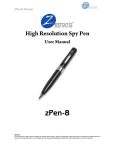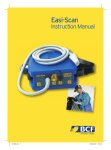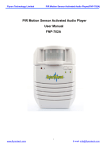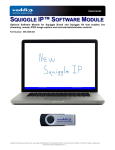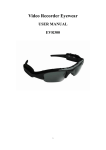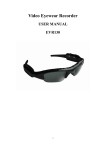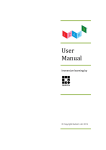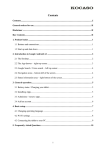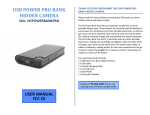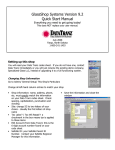Download zShades-HDi
Transcript
zShadesHDi Manual 720p HD DVR Sunglasses with Video Output zShades-HDi User Manual NOTICE The information in this manual is subject to change without notice. Zetronix Corporation shall not be liable for technical or editorial errors or omissions contained herein; nor for incidental or consequential damages furnishing from the furnishing or use of this material. zShadesHDi Manual The Camera Recording Sunglasses Is a simple, multifunctional recording device built into a working pair of sunglasses with interchangeable lenses. (Available in Dark Polarized (Standard), Clear, and Yellow Amber available at www.zetronix.com.) These sunglasses records video with the touch of a button. In the Box In the box you will find the zShades-HDi HD Video DVR Glasses, a USB cable, an AC power adapter, Hard Zip Case, Cleaning Cloth, Neck Strap, Carrying Bag, USB TV Out Cable Dark Polarized UV Lenses, and a Mini Disc that contains a driver that allows the device to be used as a webcam (32-bit Windows computers only) and a sample time text file along with a PDF version of this manual. Getting Started The first step in using your device is charging it. Connect the device to a USB port on your PC or plug it into AC power with the included adapter. While charging, the LED indicator will glow red and will turn off when the battery is full. Before first use, we suggest charging the device for 12 hours for the first five times. To maximize battery life we suggest using the product for the first five times until the battery has completely run out then recharging it again for 12 hours. In order to maximize the battery life we suggest you charging the unit for an extra 30 min to 1 hour after the LED has stopped glowing indicating the battery is full. A full charge will usually take 3 hours. If you plan on viewing your files on your computer, we suggest using VLC Player. The most recent version can be downloaded at no cost from http://www.videolan.org. To power the device on, hold down the ON/OFF / Operation button for 2-3 seconds. The inside LED indicator will be glow green while the device is booting. Once the device has booted the green LED will blink quickly NOTICE The information in this manual is subject to change without notice. Zetronix Corporation shall not be liable for technical or editorial errors or omissions contained herein; nor for incidental or consequential damages furnishing from the furnishing or use of this material. zShadesHDi Manual then times. After the device has booted the glasses will start recording video automatically the green LED inside will blink slowly. To power the device off, hold down the ON/OFF Operation button for 2-3 seconds, and the LED light will turn off. Recording Video The zShades-HDi are preset with easy video recording one button operation, once you turn on the device it will automatically start recording video. To stop recording video press the ON/OFF Operation button, when the device is not recording video the inside LED will glow a solid green, to start recording video again press the ON/OFF Operation button, once the devices will start recording video the inside LED will slowly blink green. Reviewing Files on a Computer To view your files on a computer, simply connect the device via the supplied 2.5” USB cord or by inserting one end of the cable into the devices 2.5” USB Port and the other end directly into a USB port, to connect the device as an external drive to watch and copy recorded video make sure the devices is off when connection to your computer. Once connected press the power button and turn the device on. The glasses will connect as a removable drive, and depending on the settings on your PC, it may automatically notify you that new hardware has been detected. If so, select Open Folder to View Files. (If nothing is happens after you plug the glasses while their off and then turn them on while their plugged in try repeating the steps or plugging the glasses into a different USB port, also restart your computer) If it is not automatically detected, click Start on your desktop. Select My Computer if you are using Windows, or a computer if using Windows Vista or Windows 7. The device should be listed as a Removable Disk under the Devices With Removable Storage section. Open that drive, there should be a subfolder called DCIM double click on it, in there should be another subfolder called DCIM all the files will be stored in that subfolder. As mentioned earlier, we suggest using VLC Player to play back video files. On a Mac OS X System open the finder icon, the pen will be listed under devices in the left hand side on the bottom of the finder menu with an eject button next to it. As mentioned earlier, we suggest using VLC Player to play back video files in Mac. Using Your Device as a Webcam This device can only be used as a webcam on 32-bit Windows operating systems. If you are not using a Windows computer, or are using a 64-bit Windows computer, this function will not work. To use your device as a webcam, you will first need to install the driver from the included CD or the glasses. To install the driver from the glasses first plug the glasses to your computer as an external drive as instructed above. In the root of the external drive you will see a folder called drivers and manuals. In that folder you go into another folder called PC Camera tool. 2 files will be listed under that folder, “en-188.exe” and “PC-camera-Driver.exe” Run the file called “PC-camera-Driver.exe” and install it on your PC. Once the driver is installed copy the “en-188.exe” file into your desktop. Safely unplug the glasses, if the green LED inside is glowing hold the ON/OFF Operation button for 2 – 3 seconds to turn the glasses off. Once the glasses are off, press the ON/OFF Operation button again for 2 – 3 to turn the glasses on. Make sure the glasses are ON and plug them back into your PC. Run the “en-188.exe” program from your desktop that you copied there and the glasses can now be used as webcam. NOTICE The information in this manual is subject to change without notice. Zetronix Corporation shall not be liable for technical or editorial errors or omissions contained herein; nor for incidental or consequential damages furnishing from the furnishing or use of this material. zShadesHDi Manual Setting Time and Date Setting the time and date stamp on your device is easy. Simply create a .txt file on your computer and name it “time” In that file you will enter the date and time in the following format: Year.Month.Date Hour:Minute:Second Y (Ex. 2012.04.26 16:20:00 Y) Setting Time and Date To turn the time and date stamp off in the end string change Y to N Ex. 2011, 2012.04.26 16:20:00 N There is also a sample txt file on the included CD and glasses in the drivers and manuals folder. Once you’ve created the file, connect the device to your computer via USB and save the .txt file to the device’s root directory NOT IN ANY OF THE SUB FOLDERS. When you connect the device to your computer, it will be assigned a drive letter (ex. C:, D:, E:). When you open that drive, you are in the root directory, or topmost level of the drive. After you have loaded the file, safely disconnect the device from your computer, turn the device on and off, and the time and date you loaded should now appear on any new videos and photos you record. Video Playback on your TV To play back the recorded video files on your TV without using your computer, first turn the glasses on by pressing the ON/OFF Operation button. Connect the included cable one end to the mini USB port of the glasses and connect the other end to your TV video input. Connect the red RCA plug to audio and yellow RCA to video. To start playing the video press the ON/OFF Operation button, press the button again to pause the video. To resume playback press the ON/OFF button again. If there are no video files recorded on the glasses the TV will display ‘NO IMAGE” Changes the Lenses The zShades-HDi are equipped with interchangeable lenses, the lenses can be removed from dark, to clear and yellow. To remove the lenses please start with one of the arms and pull the lenses out outwards. To insert the lenses back in start from the side and push the lenses inwards. NOTICE The information in this manual is subject to change without notice. Zetronix Corporation shall not be liable for technical or editorial errors or omissions contained herein; nor for incidental or consequential damages furnishing from the furnishing or use of this material. zShadesHDi Manual LED Status Indicator Operation Mode LED Indicator Status Turn ON Green LED will glow solid, when booting the LED will glow solid then blink quickly three times when its ready to record. (The camera will start recording automatically after it has booted up) Turn Off All LEDs are off Video Recording A green LED will flash slowly Memory Full Green LED with start blinking faster for approx. 30 sec then shut off. Low Battery Green LED will blank very fast for approx. 30 sec then shut off. Charging Red LED will glow on. Full Charged Red LED will turn off. USB Storage Mode Green and Blue LED will glow on. Troubleshooting Problem: The device seems to have frozen and isn’t reacting when any buttons are pressed. Solution: This usually occurs if the device receives too many commands in too short a time. To reset the device, insert a pin into the reset hole and hold for 2 – 3 sec Problem: When playing back my video, I can hear audio, but have no video. Solution: This most often occurs if your computer’s media player is having trouble with your files. Try using VLC player, which can be downloaded for free at http://www.videolan.org. Problem: My video playback is “choppy” or “stuttering.” Solution: If this is occurring, try copying the video files to your PC. This happens when the file is too large to be played back using your USB connection Copy the files to your computer first them play them again. NOTICE The information in this manual is subject to change without notice. Zetronix Corporation shall not be liable for technical or editorial errors or omissions contained herein; nor for incidental or consequential damages furnishing from the furnishing or use of this material. zShadesHDi Manual Technical Specifications Dimensions 152mm x 60 mm x 42 mm ( Folded) Physical Weight 23 g Video Resolution 1280x720p Video Format AVI Aspect Ratio 16:9 Audio 16 bit data sample Interface USB 2.0 + TV output (PAL/NTSC) Storage Memory Built In 8GB / 16GB Power Supply High Capacity Lithium Polymer Rechargeable Power Adapter 5V DC / 500mAh Power Duration 1.5 - 2 Hours Operating Temp 0 C – 70 C Storage Temp -20 C – 80 C Player Common Video Player or VLC Player Operating System Windows ME, 2000, XP, Vista, 7 / Max OS X To download a PDF version of this manual or to receive addition technical support of please go to http://suport.zetonix.com NOTICE The information in this manual is subject to change without notice. Zetronix Corporation shall not be liable for technical or editorial errors or omissions contained herein; nor for incidental or consequential damages furnishing from the furnishing or use of this material. zShadesHDi Manual 6. Limited Warranty from Zetronix Corp., Zetronix Corporation (“Zetronix”) warrants this product against defects in material or workmanship as follows: PRODUCT: Zetronix will repair this product with new or refurbished parts, free of charge, for a period of one (1) year from the date of original purchase in the event of a defect in materials or workmanship. REPAIRS: Zetronix will repair or replace defective parts used in the repair or replacement of this product with new or refurbished parts, free of charge, for a period equal to the remainder of the original limited warranty period on the original product, or for 60 days after the date of the repair or replacement, whichever is longer. This warranty is extended only to the original purchaser. Proof of purchase in the form of a bill of sale or receipted invoice, which is evidence that the unit is within the warranty period, must be presented to obtain warranty service. To obtain warranty service, you must take this product, or deliver the product freight prepaid, in either its original packaging or packaging affording an equal degree of protection, to Zetronix Corporation. See below for additional information. This warranty only covers failures due to defects in materials and workmanship, which occur during normal use. The warranty does not cover damages which occurred in shipment, cosmetic damage, damage that is attributable to acts of God, failures which are caused by products not supplied by the warrantor, or failures which result from accident, misuse, abuse, neglect, mishandling, faulty installation, misapplication, improper installation, operation or maintenance, alteration, modification, introduction of sand, humidity or liquids, line power surge, improper voltage supply, lightning damage, or subjecting the product to operating/environmental conditions in excess of the maximum values or below the minimum values set forth in the applicable specifications, or products serviced by anyone other than Zetronix. This warranty is invalid if the factory-applied serial number has been altered or removed from the product. This warranty does not cover products sold AS IS or WITH ALL FAULTS. This warranty excludes consumable parts such as batteries and power supplies. THERE ARE NO EXPRESS WARRANTIES EXCEPT AS LISTED ABOVE. REPAIR OR REPLACEMENT AS PROVIDED UNDER THIS WARRANTY IS THE EXCLUSIVE REMEDY OF THE PURCHASER. MYVU SHALL NOT BE LIABLE FOR LOST PROFITS, LOST SALES, LOSS OF USE OF THE PRODUCT, OR OTHER INCIDENTAL OR CONSEQUENTIAL DAMAGES RESULTING FROM THE USE OF THIS PRODUCT, OR ARISING OUT OF ANY BREACH OF THIS WARRANTY. ALL EXPRESS AND IMPLIED WARRANTIES, INCLUDING THE WARRANTIES OF MERCHANTABILITY, FITNESS FOR A PARTICULAR PURPOSE AND TITLE, ARE LIMITED TO THE APPLICABLE WARRANTY PERIOD SET FORTH ABOVE. Limitation of liability SELLER SHALL HAVE NO LIABILITY FOR ANY CLAIM, LOSS, DAMAGE OR EXPENSE OF ANY KIND, INCLUDING FOR LOST PROFITS, SPECIAL, INDIRECT, CONSEQUENTIAL, EXEMPLARY OR INCIDENTAL DAMAGES, WITH RESPECT TO THE SELECTION, QUALITY, CONDITION, MERCHANTABILITY, SUITABILITY, FITNESS, OPERATION, PERFORMANCE, OR THE USE, MAINTENANCE OR REPAIR OF THE PRODUCTS EVEN IF SELLER OR BUYER HAS BEEN ADVISED OF THE POSSIBILITY THEREOF. THE PRICE STATED HEREIN WAS ARRIVED AT IN CONSIDERATION FOR LIMITING SELLERS WARRANTIES AND LIABILITY AS PROVIDED HEREIN. Some states do not allow the exclusion or limitation of incidental or consequential damages, or allow limitations on how long an implied warranty lasts, so the above exclusions or limitations may not apply to you. This warranty gives you specific legal rights and you may also have other rights, which vary from state to state. If a problem with this product develops during or after the warranty period, please contact: Zetronix Corporation, NOTICE The information in this manual is subject to change without notice. Zetronix Corporation shall not be liable for technical or editorial errors or omissions contained herein; nor for incidental or consequential damages furnishing from the furnishing or use of this material.