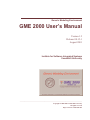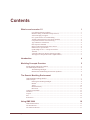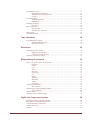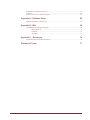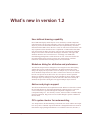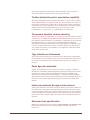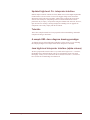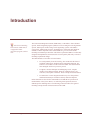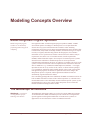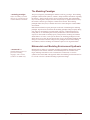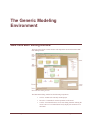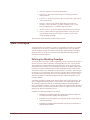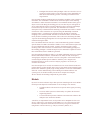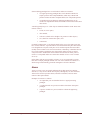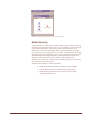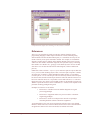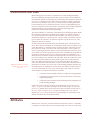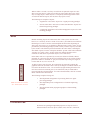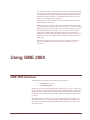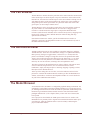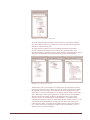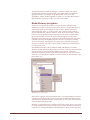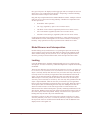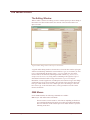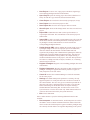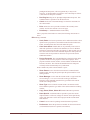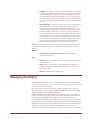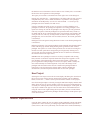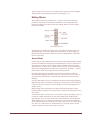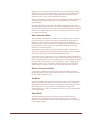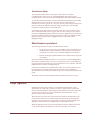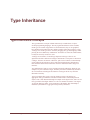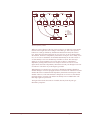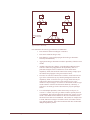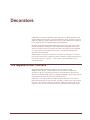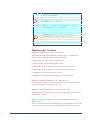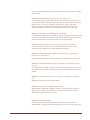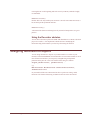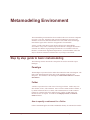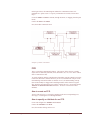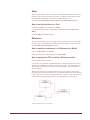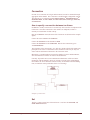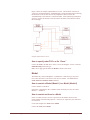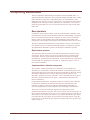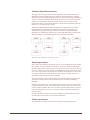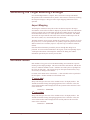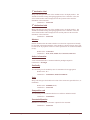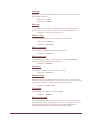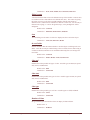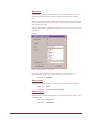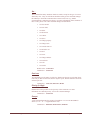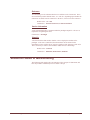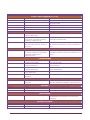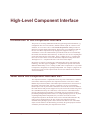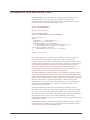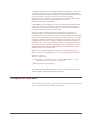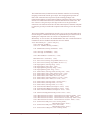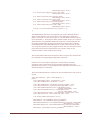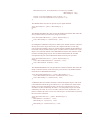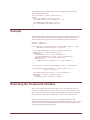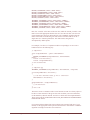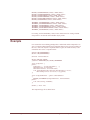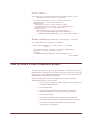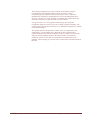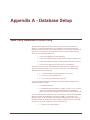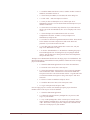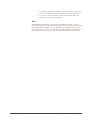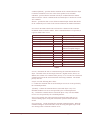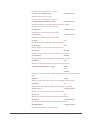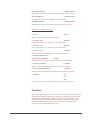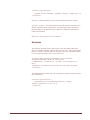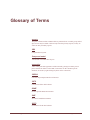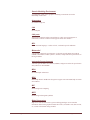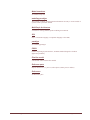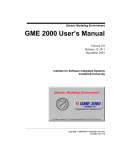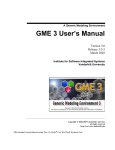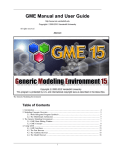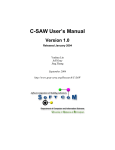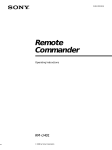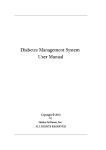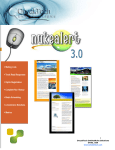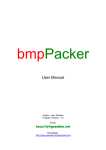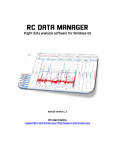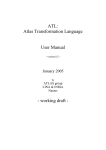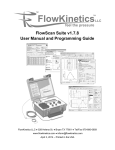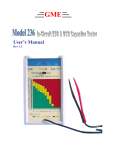Download GME 2000 User`s Manual
Transcript
Generic Modeling Environment
GME 2000 User’s Manual
Version 1.2
Release 08-15-1
August 2001
Institute for Software Integrated Systems
Vanderbilt University
____________________________________________________________________________________
Copyright © 2000-2001 Vanderbilt University
All rights reserved
http://www.isis.vanderbilt.edu
This manual was produced using Doc-To-Help®, by WexTech Systems, Inc.
Contents
What’s new in version 1.2
1
User-defined drawing capability ................................................................................. 1
Modeless dialog for attributes and preferences ........................................................... 1
Add-on and plug-in support......................................................................................... 1
OCL syntax checker for metamodeling....................................................................... 1
Toolbar button/interpreter association capability ........................................................ 2
Component interface version checking ....................................................................... 2
Type inheritance refinements ...................................................................................... 2
Paste Special commands.............................................................................................. 2
Instant connections through context menus................................................................. 2
Enhanced icon specification ........................................................................................ 2
Updated high-level C++ interpreter interface.............................................................. 3
Tutorials ...................................................................................................................... 3
A sample UML class diagram drawing paradigm ....................................................... 3
Java high-level interpreter interface (alpha release) .................................................... 3
Introduction
4
Modeling Concepts Overview
5
Model-Integrated Program Synthesis ........................................................................................ 5
The MultiGraph Architecture .................................................................................................... 5
The Modeling Paradigm .............................................................................................. 6
Metamodels and Modeling Environment Synthesis .................................................... 6
The Generic Modeling Environment
7
GME 2000 Main Editing Window............................................................................................. 7
GME Concepts .......................................................................................................................... 8
Defining the Modeling Paradigm ................................................................................ 8
Models......................................................................................................................... 9
Atoms ........................................................................................................................ 10
Model Hierarchy........................................................................................................ 11
References ................................................................................................................. 12
Connections and links.............................................................................................................. 13
Attributes ................................................................................................................................. 13
Aspects .................................................................................................................................... 14
Sets .......................................................................................................................................... 15
Preferences............................................................................................................................... 15
Using GME 2000
16
GME 2000 Interfaces............................................................................................................... 16
The Part Browser ..................................................................................................................... 17
The Attribute Browser ............................................................................................................. 17
Generic Modeling Environment User's Manual
Contents • i
The Model Browser ................................................................................................................. 17
Model Browser navigation ........................................................................................ 19
Model Browser and Interoperation............................................................................ 20
Locking...................................................................................................................... 20
The Model Editor..................................................................................................................... 21
The Editing Window ................................................................................................. 21
GME Menus .............................................................................................................. 21
Managing Paradigms ............................................................................................................... 24
New Project ............................................................................................................... 25
Editor Operations..................................................................................................................... 25
Editing Modes ........................................................................................................... 26
Miscellaneous operations .......................................................................................... 28
Help System............................................................................................................................. 28
Constraint Manager ................................................................................................................. 29
Type Inheritance
30
Type Inheritance Concepts ...................................................................................................... 30
Attributes and Preferences......................................................................................... 33
References and Sets................................................................................................... 33
Decorators
34
The IMgaDecorator interface................................................................................................... 34
IMgaDecorator Functions.......................................................................................... 35
Using the Decorator skeleton .................................................................................... 37
Assigning decorators to objects ............................................................................................... 37
Metamodeling Environment
38
Step by step guide to basic metamodeling ............................................................................... 38
Paradigm.................................................................................................................... 38
Folder ........................................................................................................................ 38
FCO ........................................................................................................................... 39
Atom.......................................................................................................................... 40
Reference................................................................................................................... 40
Connection ................................................................................................................ 41
Set.............................................................................................................................. 41
Model ........................................................................................................................ 42
Attributes ................................................................................................................... 43
Inheritance ................................................................................................................. 43
Aspect........................................................................................................................ 43
Constraints................................................................................................................. 43
Composing Metamodels .......................................................................................................... 44
New operators............................................................................................................ 44
Generating the Target Modeling Paradigm.............................................................................. 46
Aspect Mapping ........................................................................................................ 46
Attribute Guide ........................................................................................................................ 46
Semantics Guide to Metamodeling.......................................................................................... 52
High-Level Component Interface
54
Introduction to the Component Interface ................................................................................. 54
What Does the Component Interface Do? ............................................................................... 54
Component Interface Entry Point ............................................................................................ 55
Component Interface ............................................................................................................... 56
Example ................................................................................................................................... 61
Generic Modeling Environment User's Manual
Contents • ii
Extending the Component Interface ........................................................................................ 61
Example ................................................................................................................................... 63
How to create a new component project.................................................................................. 64
Appendix A - Database Setup
66
GME 2000 Database Connectivity .......................................................................................... 66
Appendix B - MCL
69
The Multigraph Constraint Language...................................................................................... 69
MCL Operators.......................................................................................................... 71
Functions ................................................................................................................... 74
Examples ................................................................................................................... 75
Appendix C – References
76
Model Integrated Computing References ................................................................................ 76
Glossary of Terms
Generic Modeling Environment User's Manual
77
Contents • iii
What’s new in version 1.2
User-defined drawing capability
How GME 2000 displays model objects is now decided by external components
called decorators. The previous appearance of boxes for models and icons for other
objects is preserved as the default visualization (also implemented by decorators
included with the GME release). However, users can write their own decorators. The
only requirement is that decorators have to implement a COM interface that GME
uses when it needs to display the objects. The new UML class diagram paradigm
sample comes with its own decorator that displays classnames, stereotypes and
attributes inside the class icon and resizes it accordingly. The GME 2000
metamodeling paradigm has a similar decorator as well. A decorator shell is also
provided with this release to help you write your own decorators. Note that
connection visualization has not changed and is not customizable.
Modeless dialog for attributes and preferences
The attributes and preferences dialogs have been merged into one tabbed dialog
window that is always visible and dockable to the main window frame. These
dialogs also display the object name. There are multiple ways to select the object
whose attributes and preferences are shown. All the context menus (even from the
browser now) provide access like before. If a new object is inserted, pasted or
dropped, its attributes and preferences will be immediately shown. Finally, simply
selecting an object by clicking on it, has the same effect. Note that currently the
attributes and preferences dialog does not support multiple object selection.
Add-on and plug-in support
The add-on mechanism has been updated and tested. Whenever a data file is loaded,
the activated add-ons are also loaded automatically. Add-ons listen to events; the
event set listened to is specified through the component configurator GUI
(ComponentConfig.exe) . For efficiency reasons, Add-ons cannot be Builder Object
Network components. Plug-ins are now accessible through a separate command in
the File menu.
OCL syntax checker for metamodeling
As a sample add-on, the metamodeling environment now comes with this nice helper
tool. Every time a constraint expression attribute is changed this add-on is activated.
Note that the target paradigm information is not available to this tool, therefore, it
Generic Modeling Environment User's Manual
What’s new in version 1.2 • 1
cannot check arguments and parameters, such as kindname. These can only be
checked at constraint evaluation time in your target environment.
Toolbar button/interpreter association capability
Interpreters and plug-ins can now register toolbar icons. An icon is either a resource
in the component itself, or a separate icon file. If a project is loaded, the registered
toolbar icons of all the active components are displayed in the toolbar, providing a
user friendly way to start components. The icon information is stored in the registry
under the 'Icon' field in the components registry node. Its format is either
[<modulename>], <resource key>, or a full pathname of an image file.
Component interface version checking
Starting with version 1.2, GME 2000 is very conservative about component interface
versions. First, the components that make up GME 2000 must always be present and
have identical component interface version numbers. Components are also expected
to be built against the very same interface as the GME 2000 executing them,
although only a warning is displayed when starting incompatible components. There
is no way to change the interface versions of compiled binaries. The only possible
way to update the interface version number is to recompile the components against
the up-to-date interface files.
Type inheritance refinements
The previous restriction, that only root models can be derived from or instantiated,
has been relaxed. Now a model type can be derived or instantiated provided none of
its ancestors or descendants (in the containment hierarchy) have any subtypes or
instances.
Paste Special commands
Objects on the clipboard can now be pasted as references, subtypes or instances
through these commands available through the regular menu and the context menus.
References can also be redirected using the Redirection Paste command in the
context menu. The usual restrictions still apply, i.e. paradigm violations and other
illegal operations are not allowed. Note that the paste special commands only work if
the source of the clipboard data is the same project open in the same GME 2000
instance.
Instant connections through context menus
In the regular edit mode connections can now be made by the Connect command in
the context menu. Selecting this command changes the cursor to the connect cursor.
A connection will be made to the object that is left clicked next. (Or by selecting the
Connect command on the destination object as well.) Note that any other operation,
such as mode change, window change, new object creation, cancels the connection
operation.
Enhanced icon specification
GME icons settings now allow two macros, #PARADIGMDIR and $PROJECTDIR,
that resolve to the directory of the current paradigm definition or project file,
respectively.
Generic Modeling Environment User's Manual
What’s new in version 1.2 • 2
Updated high-level C++ interpreter interface
(Builder Object Network or BON for short). BON now uses the IMgaComponentEx
COM interface (also new in this version). The biggest change is that the Invoke
function has been replaced by InvokeEx, which clearly separates the focus object
from the selected objects. (Depending on the invocation method both of these
parameters may be empty.) Components using the old BON will still work, however,
upon invocation a warning is message displayed reminding users to upgrade the
component code to fully comply with the new BON.
Tutorials
Three short, simple tutorials have been prepared on the metamodeling, metamodel
composition and type inheritance.
A sample UML class diagram drawing paradigm
To illustrate the user-defined drawing capabilities of this version, we are including
this simple paradigm as an example. Note that no interpreter is included.
Java high-level interpreter interface (alpha release)
We have prepared this interface that is very similar to the high-level C++ interface,
the Builder Object Network (BON). This is an experimental version, not tested
thoroughly. A fairly severe restriction is that it is based on Visual J++, because we
have used the Java/COM bridge from Microsoft.
Generic Modeling Environment User's Manual
What’s new in version 1.2 • 3
Introduction
The Generic Modeling
Environment, GME 2000, is
configurable modelintegrated program synthesis
tool.
The Generic Modeling Environment (GME 2000), is a Windows©-based, domainspecific, model-integrated program synthesis tool for creating and evolving domainspecific, multi-aspect models of large-scale engineering systems. The GME is
configurable, which means it can be “programmed” to work with vastly different
domains. Another important feature is that GMEs are generated from formal
modeling environment specifications. This allows a particular GME to be efficiently
designed and implemented, and ensures that it can be quickly and safely evolved as
modeling requirements change.
The GME includes several other relevant features:
•
It is used primarily for model-building. The models take the form of
graphical, multi-aspect, attributed entity-relationship diagrams. The
semantics of a model is not the concern of GME – that is determined
later during the model interpretation process.
•
It supports various techniques for building large-scale, complex
models. The techniques include: hierarchy, multiple aspects, sets,
references, and explicit constraints. These concepts are discussed later.
•
It contains one or more integrated model interpreters that perform
translation and analysis of models currently under development.
In this document we describe the commonalities of GME that are present in all
manifestations of the system. Hence, we deal with general questions, and not
domain-specific modeling issues. The following sections describe some general
modeling concepts and the various functions of the GME.
Generic Modeling Environment User's Manual
Introduction • 4
Modeling Concepts Overview
Model-Integrated Program Synthesis
Model-integrated program
synthesis is one method of
performing model-integrated
computing.
One approach to MIC is model-integrated program synthesis (MIPS). A MIPS
environment operates according to a domain-specific set of requirements that
describe how any system in the domain can be modeled. These modeling
requirements specify the types of entities and relationships that can be modeled; how
to model them; entity and/or relationship attributes; the number and types of aspects
necessary to logically and efficiently partition the design space; how semantic
information is to be represented in, and later extracted from, the models; analysis
requirements; and, in the case of executable models, run-time requirements.
In MIPS, formalized models capture various aspects of a domain-specific system's
desired structure and behavior. Model interpreters are used to perform the
computational transformations necessary to synthesize executable code for use in the
system’s execution environment–often in conjunction with code libraries and some
form of middleware (e.g. CORBA, the MultiGraph kernel, POSIX) – or to supply
input data streams for use by various GOTS, COTS, or custom software packages
(e.g. spreadsheets, simulation engines) When changes in the overall system require
new application programs, the models are updated to reflect these changes, the
interpretation process is repeated, and the applications and data streams are
automatically regenerated from the models.
Once a modeling paradigm has been established, the MIPS environment itself can be
built. A MIPS environment consists of three main components: (1) a domain aware
model builder used to create and modify models of domain-specific systems, (2) the
models themselves, and (3) one or more model interpreters used to extract and
translate semantic knowledge from the models.
The MultiGraph Architecture
MultiGraph is a toolset for
creating domain-specific
modeling environments.
The MultiGraph Architecture (MGA) is a toolset for creating MIPS environments.
As mentioned earlier, MIPS environments provide a means for evolving domainspecific applications through the modification of models and re-synthesis of
applications. We now discuss the creation of a MIPS environment.
Generic Modeling Environment User's Manual
Modeling Concepts Overview • 5
The Modeling Paradigm
A modeling paradigm
defines the family of models
that can be created using the
resultant MIPS environment.
The process begins by formulating the domain’s modeling paradigm. The modeling
paradigm contains all the syntactic, semantic, and presentation information regarding
the domain – which concepts will be used to construct models, what relationships
may exist among those concepts, how the concepts may be organized and viewed by
the modeler, and rules governing the construction of models. The modeling
paradigm defines the family of models that can be created using the resultant MIPS
environment.
Both domain and MGA experts participate in the task of formulating the modeling
paradigm. Experience has shown that the modeling paradigm changes rapidly during
early stages of development, becoming stable only after a significant amount of
testing and use. A contributing factor to this phenomenon is the fact that domain
experts are often unable to initially specify exactly how the modeling environment
should behave. Of course, as the system matures, the modeling paradigm becomes
stable. However, because the system itself must evolve, the modeling paradigm must
change to reflect this evolution. Changes to the paradigm result in new modeling
environments, and new modeling environments require new or migrated models.
Metamodels and Modeling Environment Synthesis
A metamodel is a
formalized description of a
particular modeling
language, and is used to
synthesize the GME itself.
Metamodels are models of a particular modeling environment. Metamodels contain
descriptions of the entities, attributes, and relationships that are available in the
target modeling environment. Once a metamodel is constructed, it is used to
synthesize the actual GME. This approach allows the modeling environment itself to
be evolved over time as domain modeling requirements change.
Generic Modeling Environment User's Manual
Modeling Concepts Overview • 6
The Generic Modeling
Environment
GME 2000 Main Editing Window
The figure below shows various features and components associated with the GME
main editing window.
GME 2000 Main Editing Window
The GME main editing window has the following components:
•
Titlebar: Indicates the currently loaded project.
•
Menubar: Commands for certain operations on the model.
•
Toolbar: Icon button shortcuts for several editing functions. Placing the
mouse cursor over a toolbar button briefly displays the name/action of
the button.
Generic Modeling Environment User's Manual
The Generic Modeling Environment • 7
•
Mode bar: Buttons for selecting editing modes.
•
Editing area: The main model editing area containing the model
editing windows.
•
Partbrowser: Shows the parts that can be inserted in the current aspect
of the current model.
•
Statusbar: The line at the bottom which shows status and error
messages, current edit mode (e.g. EDIT, CONNECT, etc.), zoom
factor, paradigm name (e.g. SF2000), and current time.
•
Attribute browser: Shows the attributes and preferences of an object.
•
Browser: Shows either the aggregation hierarchy of the project, the
type inheritance hierarchy of a model, or a quick overview of the
current modeling paradigm.
These features will be described in detail in later sections.
GME Concepts
As mentioned above, the GME is a generic, programmable tool. However, all GME
configurations are the same on a certain level, simply because “only” the domainspecific modeling concepts and model structures have changed. Before describing
GME operation, we briefly describe the domain-independent modeling concepts
embodied in all GME instances.
Defining the Modeling Paradigm
To properly model any large, complex engineering system, a modeler must be able to
describe a system’s entities, attributes, and relationships in a clear, concise manner.
The modeling environment must constrain the modeler to create syntactically and
semantically correct models, while affording the modeler the flexibility and freedom
to describe a system in sufficient detail to allow meaningful analysis of the models.
Issues such as what is to be modeled, how the modeling is to be done, and what types
of analyses are to be performed on the constructed models must be formalized before
any system is built. Such design choices are represented by the modeling paradigm.
Therefore, creating the modeling paradigm is the first, and most important, step in
creating a DSME.
A modeling paradigm is defined by the kind of models that can be built using it, how
they are organized, what information is stored in them, etc. When GME is tailored
for a particular application domain, the modeling paradigm is determined and the
tool is configured accordingly. Typically the end-users do not change these paradigm
definitions, and they are fixed for a particular instance of GME (of course, they may
change as the design environment evolves).
Examples of modeling paradigms are as follows:
•
Paradigms for modeling signal flow graphs and hardware architecture
for high-performance signal processing domains.
•
Paradigms for process models and equipment models used in chemical
engineering domains.
•
Paradigms for modeling the functionality and physical components of
fault-modeling domains.
Generic Modeling Environment User's Manual
The Generic Modeling Environment • 8
•
Paradigms that describe other paradigms. These are referred to as meta
paradigms, and are used to create metamodels. These metamodels are
then used to automatically generate a modeling environment for the
target domain.
Once an initial modeling paradigm has been formulated, an MGA expert constructs a
metamodel. The metamodel is a UML-based, formal description of the modeling
environment’s model construction semantics. The metamodel defines what types of
objects can be used during the modeling process, how those objects will appear on
screen, what attributes will be associated with those objects, and how relationships
between those objects will be represented. The metamodel also contains a
description of any constraints that the modeling environment must enforce at model
creation time. These constraints are expressed using the MultiGraph Constraint
Language (MCL), a predicate logic language based on the Object Constraint
Language (OCL) used with UML. Note that, as mentioned earlier, metamodels are
merely models of modeling environments, and as such can be built using the GME.
A special metamodeling paradigm has been developed that allows metamodels to be
constructed using the GME.
Once a metamodel has been created, it is used to automatically generate a domainspecific GME. The GME is then made available to one or more domain experts who
use it to build domain-specific models. Typically, the domain expert’s initial
modeling efforts will reveal flaws or inconsistencies in the modeling paradigm. As
the modeling paradigm is refined and improved, the metamodel is updated to reflect
these refinements, and new GMEs are generated.
Once the modeling paradigm is stable (i.e. the MGA and domain experts are satisfied
that the GME allows consistent, valid models to be built), the task of interpreter
writing begins. Interpreters are model translators designed to work with all models
created using the domain-specific GME for which they were designed. The
translated models are used as sources to analysis programs or are used by an
execution environment.
Once the interpreters are created, environment users can create domain models and
perform analysis on those models. Note, however, that model creation usually begins
much sooner. Modelers typically begin creating models as soon as the initial GME is
delivered. As their understanding of the modeling environment and their own
systems grows, the models naturally become more complete and complex.
We now discuss the modeling components in greater detail.
Models
By model we mean an abstract object that represents something in the world. What a
model represents depends on what domain we are working in. For instance,
•
a Dataflow Block is the model for an operator in the signal processing
domain,
•
a Process model represents a functionality in a plant in the chemical
engineering domain,
•
a Network model represents a hardware interconnection scheme in the
multiprocessor architecture domain.
A model is, in computational terms, an object that can be manipulated. It has state,
identity, and behavior. The purpose of the GME is to create and manipulate these
models. Other components of the MGA deal with interpreting these models and
using them in various contexts (e.g. analysis, software synthesis, etc.).
Generic Modeling Environment User's Manual
The Generic Modeling Environment • 9
Some modeling paradigms have several kinds of models. For instance:
•
in a signal processing paradigm there can be Primitive Blocks for
simple operators and Compound Blocks (which may contain both
primitive blocks and other compound blocks) for compound operators.
•
in a multiprocessor architecture modeling paradigm there can be
models for computational Nodes and models for Networks formed from
those nodes.
A model typically has parts—other objects contained within the model. Parts come
in these varieties:
•
atoms (or atomic parts),
•
other models,
•
references (which can be thought of as pointers to other objects),
•
sets (which can contain other parts), and
•
connections.
If a model contains parts, we say that the model is the parent of its parts. Parts can
have various attributes. A special attribute associated with atomic parts allows them
to be designated as link parts. Link parts act as connection points between models
(usually used to indicate some form of association, relationship, or dataflow between
two or more models). Models that can contain other models as parts are called
compound models. Models that cannot contain other models are called primitive
models. If a compound model can contain other models we have a case of model
hierarchy.
In the GME, each part (atom, model, reference, or set) is represented by an icon.
Parts have a simple, paradigm-defined icon. If no icon is defined for a model, it is
shown using an automatically generated rectangular icon with a 3D border.
Atoms
Atoms (or atomic parts) are simple modeling objects that do not have internal
structure (i.e. they do not contain other objects), although they can have attributes.
Atoms can be used to represent entities, which are indivisible, and exist in the
context of their parent model.
Examples of atoms are as follows:
•
An output data port on a dataflow block in a signal processing
paradigm.
•
A connection link on a processor model in a hardware description
paradigm.
•
A process variable in a process model in a chemical engineering
paradigm.
Generic Modeling Environment User's Manual
The Generic Modeling Environment • 10
A primitive model SubGeneratorC containing four atoms
Model Hierarchy
As mentioned above, models can contain other models as parts—models of the same
or different kind as the parent model. This is a case of model hierarchy. The concept
can be explained as follows: models represent the world on different levels of
abstraction. A model that contains other models represents something on a higher
level of abstraction, since many details are not visible. A model that does not contain
other models represents something on a lower level of abstraction. This hierarchical
organization helps in managing complexity by allowing the modeler to present a
larger part of the system, albeit with less detail, by using a higher level of
abstraction. At a lower level of abstraction, more detail can be presented, but less of
the system can be viewed at one time.
Examples where hierarchy is useful are as follows:
•
Hierarchical dataflow diagrams in a signal processing paradigm.
•
Process model hierarchy in a chemical engineering paradigm.
•
Hierarchically organized networks of processors in a paradigm
describing multiprocessors.
Generic Modeling Environment User's Manual
The Generic Modeling Environment • 11
Compound model SuperGen containing several Generator models
References
References are parts that are similar in concept to pointers found in various
programming languages. When complex models are created (containing many,
different kinds of atomic and hierarchical parts), it is sometimes necessary for one
model to directly access parts contained in another. For example, in one dataflow
diagram a variable may be defined, and in another diagram of the system one may
want to use that variable. In dataflow diagrams, this is possible only by connecting
that variable via a dataflow arc, “going up” in the hierarchy until a level is reached
from where one can descend and reach the other diagram (a rather cumbersome
process).
GME offers a better solution – reference parts. Reference parts are objects that refer
to (i.e. point to) other modeling objects. Thus, a reference part can point to a model,
an atomic part of a model, a model embedded in another model, or even another
reference part or a set. A reference part can be created only after the referenced part
has been created, and the referenced part cannot be removed until all references to it
have been removed. However, it is possible to create null references, i.e. references
that do not refer to any objects. One can think of these as placeholders for future use.
Whether a particular reference can be established (i.e. created) or not depends on the
particular modeling paradigm being used.
Examples of references are as follows:
•
References to variables in remote dataflow diagrams in a signal
processing paradigm.
•
References to equipment models in a process model in a chemical
engineering paradigm.
•
References to nodes of a multiprocessor network in a paradigm
describing hardware/software allocation assignments.
As mentioned above, the icon used to represent the reference part is user-defined.
Model (or model reference) references that do not have their own icon defined have
an appearance similar to the referred-to model, but without 3D borders.
Generic Modeling Environment User's Manual
The Generic Modeling Environment • 12
Connections and links
Merely having parts in a model is not sufficient for creating meaningful models—
there are relationships among those parts that need to be expressed. The GME uses
many different methods for expressing these relationships, the simplest one being the
connection. A connection is a line that connects two parts of a model. Connections
have at least two attributes: appearance (to aid the modeler in making distinctions
between different types of connections) and directionality (as distinguished by the
presence or absence of an arrow head at the “destination” end of the line). Additional
connection attributes can be defined in the metamodel, depending on the
requirements of the particular modeling paradigm.
The actual semantics of a connection is determined by the modeling paradigm. When
the connection is being drawn, the GME checks whether the connection is legal or
not. All legal connections are defined in the metamodel. Two checks are made to
determine the legality of a connection. First, a check is made to determine if the two
types of objects are allowed to be connected together. Second, the direction of the
connection needs to be checked.
GME edit mode bar with the
“Connections” mode button
selected.
To make connections, the modeler must place the GME in the “Add Connections”
mode. This is done by clicking on the “Connections" mode button (see figure to left)
on the edit mode bar. A connection always connects two parts. If the part is an icon
that represents a model, it may have some connection points, or links. Logically, a
link is a port through which the model is connected to another part within the parent
model. Links on a model icon represent specific parts contained in the model that are
involved in a connection. In these cases, when the connection is established, care
should be taken to build the connection with the right link. The link shows up on the
icon of the model part as a miniature icon with a label. When the connection is built,
the system uses these miniature icons as sensitive “pads” where connections may
start or end. Moving the mouse cursor over one of the pads shows the complete
name of the link part. Unlike with earlier version of GME 2000, connections can be
made directly to models, not only its ports (if the modeling paradigm defined by the
metamodel allows it). Furthermore, not only atoms, but models, sets and references
except for connections can act as a ports. This is again a new feature in version 1.1.
Some examples of connections and links are as follows:
•
Connections between dataflow blocks in a signal processing paradigm.
•
Connections between processes on a process flow sheet of a chemical
engineering paradigm.
•
Connections between failure modes (indicating failure propagation) in
a fault modeling paradigm.
Connections can be seen between atomic parts and models, as in the case of the
Input Signal atomic part connecting to the ports labeled “Inp” on each of the
Generator models shown earlier, and between ports of models, as in the case of
the “Out” ports of each Generator model connecting to the “Inp” port of
another Generator model. Notice that, in this paradigm, are directional (used to
indicate information flow between the models).
Attributes
Models, atoms, references, sets and connections can all have attributes. An attribute
is a property of an object that is best expressed textually. (Note that we use the word
Generic Modeling Environment User's Manual
The Generic Modeling Environment • 13
“text” for anything that is shown as text, including numbers, and a choice from a
finite set of symbolic or numeric constants.)
Typically objects have multiple attributes, which can be set using “non-graphical”
means, such as entry fields, menus, buttons, etc. The attribute values are translated
into object values (e.g. numbers, strings, etc.) and assigned to the objects. The
modeling paradigm defines what attributes are present for what objects, the ranges of
the attribute values, etc. GME does not interpret these values—this task is left to the
model interpreters.
Examples of attributes are as follows:
•
Data type of parameters in a signal processing paradigm.
•
Units for process parameters in a chemical engineering paradigm.
•
Mean-time-between-failure specifications for components in a fault
modeling paradigm.
The attribute box associated with a Parameter atom called Pi.
An object’s attributes can be accessed by right-clicking on the object and selecting
“Attributes” from the menu, causing the object’s attributes box to pop up. (The use
of checkboxes that appear to the right of attribute controls is related to type
inheritance and will be discussed later.)
Aspects
As mentioned earlier, we use hierarchy to show or hide design detail within our
models. However, large models and/or complex modeling paradigms can lead to
situations where, even within a given level of design hierarchy, there may be too
many parts displayed at once. To alleviate this problem, models can be partitioned
into aspects.
An aspect is defined by the kinds of parts that are visible in that aspect. Note that
aspects are related to groups of parts. The existence or visibility of a part within a
particular aspect is determined by the modeling paradigm. A given part may also be
visible in more than one aspect. For every kind of part, there are two kinds of
aspects: primary and secondary. Parts can only be added or deleted from the model
from within its primary aspect. Secondary aspects merely inherit parts from the
primary aspects. Of course, different interconnection rules may apply to parts in
different aspects.
Generic Modeling Environment User's Manual
The Generic Modeling Environment • 14
When a model is viewed, it is always viewed from one particular aspect at a time.
Since some parts may be visible in more than one aspect while others may visible
only in a single aspect, models may have a completely different appearance when
viewed from different aspects (after all, that’s why aspects exist!)
The following are examples of aspects:
•
“Signal Flow” and “States” aspects for a signal processing paradigm.
•
“Process Flow Sheet” and “Process Finite State Machine” aspects for a
chemical engineering paradigm.
•
“Component Assignment” and “Failure-Propagation” aspects of a faultmodeling paradigm.
Sets
Models containing objects and connections show a static system. In some cases,
however, it is necessary to have a model of a dynamic system that has an architecture
that changes over time. From the visual standpoint this means that, depending on
what “state” the system is in, we should see different pictures. These “states” are not
predefined by the modeling paradigm (in that case they would be aspects), but rather
by the modeler. The different pictures should show the same model, containing the
same kinds of parts, but some of the parts should be “present” while others should be
“missing” in a certain “states.” In other words, the modeler should be able to
construct sets and subsets of particular objects (even connections).
In the GME, each set is represented by an icon (user-defined or default). When a
particular set is activated, only the objects belonging to that set are visible (all other
parts in the model are “dimmed” or “grayed out.”) Parts may belong to a single set,
to more than one set, or to no set at all.
To add or remove parts from sets, the set must first be activated by placing the
graphical editor into Set Mode. This is done by clicking the “Set Mode” button (see
left) on the edit mode bar. Next, a set is activated by right-clicking the mouse on it.
Once the set has been activated, parts (even connections) may be added and/or
removed using the left mouse button. To return to the Edit Mode, click the “Normal
Mode” button on the edit mode bar.
The following examples of using sets:
GME edit mode bar with the
“Set” mode button selected.
•
State-dependent configuration of processing blocks in a signal
processing paradigm.
•
State dependent process configuration in a chemical engineering
paradigm.
•
State-dependent failure propagation graphs in a fault modeling
paradigm.
Preferences
Preferences are paradigm-independent properties of objects. The five
different kinds of first class objects (model, atom, reference, connection,
Generic Modeling Environment User's Manual
The Generic Modeling Environment • 15
set) each have a different set of preferences. The most important preference
is the help URL. Others include color, text color, line type, etc. Preferences
are inherited from the paradigm definition through type inheritance unless
this chain is explicitly broken by overriding an inherited value. For more
details, see the chapter on type inheritance.
Preferences are accessible through the context menus and for the current
model through the Edit menu.
Default preferences can be specified in the paradigm definition file (XML).
User settings can be applied to either the current object, or the kind of object
globally in the project. The last item in the preferences dialog box specifies
this scope information. If the global scope is selected, the information is
stored in the compiled, binary paradigm definition file, not in the XML
document. This means that a subsequent parsing of the XML file overwrites
preference settings. This limitation will be eliminated in a later release of
GME 2000.
Even when the global scope is selected, this only applies to objects that
themselves (or any of their ancestors) have not overridden the given
preference.
Using GME 2000
GME 2000 Interfaces
The GME interacts with the user through two major interfaces:
•
the Model Browser, and
•
the Graphical Editor.
Models are stored in a model database and are organized into projects. A project is a
group of models created using a particular modeling paradigm. Within a project, the
models are further organized into modeling folders. Folders themselves and models
in one folder can be organized hierarchically, although standalone models can also
be present.
The Model Browser is used to view or look at the entire project “at a glance.” All
models and folders can be shown, and folders, models and any kind of parts can be
added, moved, and deleted using the Model Browser controls. This is described in
more detail below.
Generic Modeling Environment User's Manual
Using GME 2000 • 16
The Part Browser
The Part Browser window shows the parts that can be inserted into the current model
in the current aspect. It shows all parts except for connections. At the bottom of the
Part Browser, tabs show the available aspects of the current model. Clicking on a tab
will change the aspect of the current model to the selected one. It also attempts to
change the aspect of all the open models. If a particular model does not have the
given aspect, its current aspect remains active.
The Part Browser can be used to drag a single object at a time and drop it either in
any editor window or in the Model Browser. If a reference is dragged, a null
reference is created because the target object is unspecified. Remember that
references (null references included) can be redirected at any time by dropping a new
target on top of them (see more detailed discussion where the drag and drop
operations are described).
Note that the Part Browser window, just like the Model Browser window, is
dockable; it can float as an independent window or it can be docked to any side of
the GME 2000 main window.
The Attribute Browser
Attributes and preferences are now available in a modeless dialog box, called the
Attribute Browser. Since there is no OK button, changes are updated immediately.
More precisely, changes to toggle buttons, combo boxes (i.e. menus) and color
pickers are immediate. Changes to single line edit boxes are updated when either
“Enter” is hit on the keyboard or the edit box loses the input focus, i.e. you click
outside the box. The only difference for multiline edit boxes is that they use the
Enter key for new line insertion, so hitting it does not updated the value.
The object selection for the attribute browser works as follows. The context menu
access to attributes and preferences, now even from the Browser, works.
Furthermore, simply selecting an object or inserting, dropping or pasting it selects
that object for the Attribute browser.
At the top of the dialog there are two tabs, one for the attributes and one for the
preferences. Note that the Attribute Browser window, just like the Model Browser
window, is dockable; it can float as an independent window or it can be docked to
any side of the GME 2000 main window.
The Model Browser
As mentioned earlier, the GME is a configurable graphical editing environment. It is
configured to work within a particular modeling paradigm via a paradigm definition
file. Paradigm definition files are XML files that use a particular, GME 2000 specific
Document Type Definition (DTD). Models cannot be created and edited until a
paradigm definition file (or its compiled, binary version with .mta extension) has
been opened.
Once a project has been loaded, the GME opens a Model Browser window. The
Model Browser is primarily used to organize the individual models that make up an
overall project, while the graphical editor is used for actually constructing the
project’s individual models.
Generic Modeling Environment User's Manual
Using GME 2000 • 17
Model Browser showing folders and models.
The most important high-level features of the Browser are accessible through the
three tabs displayed at the top of the Browser. These tabs deal with the Aggregate,
Inheritance, and Meta hierarchies.
The Aggregate tab contains a tree-based containment hierarchy of all folders,
models, and parts from the highest level of the project, the Root Folder. The
aggregate hierarchy is ignorant to aspects, and is capable of displaying objects of any
kind. More information on the aggregate hierarchy will be provided shortly.
Model Browser with each tab selected
The Inheritance tab is used explicitly for visualizing the type inheritance hierarchy
(described in detail later). It is entirely driven by the current model selection within
the aggregate tree. For example, the current selection in the aggregate tree in the
figure above is a model "GeneratorB". It is actually an instance of the model shown
in the "BasicTypes" folder in the aggregate tree bearing the name "GeneratorBase".
This type/instance relationship is shown in the Inheritance tab. Tracing up the
hierarchy we have the "GeneratorBase" model. Beneath it we display a folder
containing any instances of this type, and then any derived versions of this type. The
"GeneratorB" model highlighted in the Aggregate tree that we are referring to is
contained in this folder. Alongside that is another instance of the same Generator
type. On the same level as the Instances folder for the GeneratorBase, we have a
subclass of that, and relevant Instances.
Generic Modeling Environment User's Manual
Using GME 2000 • 18
The Meta tab shows the modeling language at a glance: it displays the legally
available array of Folders and objects that can be added at any level within the
aggregate hierarchy. For example, at the "Root Folder" level we can add
"SignalFlow" folders. Within "SignalFlow" folders, we can add models Primitive
and Compound. From these models, more parts can be added.
Model Browser navigation
Arrow keys can navigate the selection in vertical directions. The Delete and
Backspace keys allow for deletion of the current selection. Object name editing is
achieved through delayed clicking on an object's name. Multiple selection is
achieved through <shift> or <control> clicks. Note: parents of parts cannot be
selected simultaneously with their children. Smart selection will either avoid the
parent or avoid the parts based on the first selected item in this selection context.
Incremental searching is offered for all three tabs through the text entry field
immediately below the Aggregate, Inheritance, and Meta tab selections. The search
is limited to the currently expanded section of the tree to avoid time-consuming
search in a potentially large database. If a global search is desired, pressing the
Asterisk key when the root folder is selected fully expands the tree and the search
becomes project-wide.
Most hidden functionality offered within the GME 2000 Browser is available
through contextual menus and drag and drop operations. Currently contextual menus
are only offered for selections found within the Aggregate tab. Contextual
information is primarily used for easily inserting new objects based on the current
selection, or for capturing the contents of current selections for Edit functions (Copy,
Paste, Delete, etc.).
Model Browser context menus
Based on the Aggregate tab selection shown above, five different kinds of atoms are
available for insertion (Models can also be inserted, but within this Model we have
specified that the paradigm not allow any References or Sets). Note that connections
cannot be added using the Browser.
Similarly, several Edit options are available in the form of Undo, Redo, Copy, Paste,
etc. Sorting options allow for the all of the objects and their children to be sorted by
a specific style. The Options/Display submenu displays a dialog used for specifying
Generic Modeling Environment User's Manual
Using GME 2000 • 19
the types of objects to be displayed in the Aggregate Tab. For example, the user can
choose not to view connections in the browser. Interpreting, Constraint Checking,
and context sensitive Help are also available.
Drag and drop is implemented in the standard Windows manner. Multiple selection
items may serve as the source for Drag and Drop. Modifiers are important to note
for these operations:
•
No modifier: Move operation
•
Ctrl: Copy (signified by "plus" icon over mouse cursor)
•
Ctrl+Shift: Create reference (signified by link icon over mouse cursor)
•
Alt: Create Instance (signified by link icon over mouse cursor)
•
Alt+Shift: Create Sub Type (signified by link icon over mouse cursor)
If a drop operation fails, then a dialog will indicate so. Drop operations can occur
within the Browser itself, allowing this to be an effective means to restructuring a
hierarchy. Drop operations can only be performed onto a Model or a Folder.
Model Browser and Interoperation
Double-clicking on any model in the tree (or pressing the Space Bar or Enter key
when a model is selected) will open that model for editing in the graphical model
editor. Double-clicking an atom, reference or set, will open up the parent model,
select the given object and scroll the model, so that the object becomes visible.
Locking
Using the MS Repository backend, distributed multi-user access is allowed to the
same project. To ensure consistency, GME 2000 implements a sophisticated locking
mechanism.
There are four different types of locks from the perspective of a user. An object can
be not locked, read-only locked, write-only locked or exclusively locked. When an
object is read-only locked, then other users may access the same object, but only in
read-only mode. The read-only lock guarantees that all information read from the
object is up-to-date and cannot be modified by other users while the lock is held.
When an object is write-only locked, then others can still access the same object
write-only, but not read-only or exclusively. The write-only lock guarantees that the
object is kept modifiable, while the write-only lock is held. It gives no guarantee,
however, that any information read from the object is up-to-date. Reference objects
are the prime reason for introducing the write-only lock. Multiple users must be
allowed to make references to the same target model. To make matters worse,
different users have different undo queues, possibly containing modifications to the
same objects. Holding a write-only lock on the target model and exclusive locks on
the referee objects solves this problem. Finally, an exclusive lock is equivalent to
holding read-only and write-only locks simultaneously.
In summary, an object is either not locked at all, read-only locked by a few users,
write-only locked by a few users, or exclusively locked by a single user. Note that
the object lock states are visualized in the Model Browser with an additional icon
displayed next to the regular one.
Generic Modeling Environment User's Manual
Using GME 2000 • 20
The Model Editor
The Editing Window
When a model is selected for editing, an editor window opens up to allow editing of
that model. The editor window shows the contents of the selected model in one
aspect at a time.
A typical model editing window with an open context menu.
A typical model editing window is shown above. The status line near the top begins
with an icon indicating whether the current model is a type (T) or instance (I). Next
to it is a field indicating the model’s name – System in this case. Next to the
model’s name is the kind field, indicating the kind of model (e.g. Connector,
Compound, Network, etc.) being edited. Continuing to the right, the Aspect
field indicates that this model is being viewed in the SignalFlowAspect.
Remember, a model’s appearance, included parts, and connection types can change
as different aspects are selected. Finally, the right side of the status line shows the
base type of this model in case it is a model type (if it is an archetype, it does not
have a base type, so the field shows N/A), or the type model in case the current
model is an instance.
GME Menus
On the GME Menubar, the following commands are available:
File: Project- and model-related commands.
The File menu is context-sensitive, with choices depending on whether or
not a paradigm definition file and/or project has been loaded and whether
there is at least one model window open. If no model window is open, the
following items show:
Generic Modeling Environment User's Manual
Using GME 2000 • 21
•
New Project: Creates a new, empty project and allows registering a
new modeling paradigm (discussed in detail later).
•
Open Project: Opens an existing project from either a database or a
binary file with the .mga extension (discussed in detail later).
•
Close Project: Saves and closes the currently open project (if any).
•
Save Project: Saves the current project to disk.
•
Save Project As: Saves the current project with a new name.
•
Abort Project: Aborts all the changes made since last save and closes
project.
•
Export XML: GME 2000 uses XML (with a specific DTD) as a
export/import file format. This command saves the current project in
XML format.
•
Import XML: Loads a previously exported XML project file. Note that
the file must conform to the DTD specifications in the mga.dtd file. If
no paradigm is loaded, GME 2000 tries to locate and load the
corresponding paradigm definitions.
•
Update through XML: Allows updating the current model in case of
a paradigm change. If the user has a project open in one GME 2000,
while she modifies the metamodels in another GME 2000 and
regenerates the paradigm, this command allows updating the models by
automatically exporting toXML and importing from it. Note that any
changes that invalidate the existing models, for example deleting a
model kind that has instances in the project, will cause this operation to
fail. However, adding new kinds of objects, attributes, etc, or deleting
unused concepts will work.
•
Register Paradigms: Registers a new modeling paradigm (discussed
in detail later).
•
Register Component: Registers an interpreter DLL with the current
paradigm. A dialog box appears that makes it possible to register as
many interpreters as the user wishes.
•
Check All: Invokes the Constraint Manager to check all constraints
for the entire project.
•
Settings: Sets GME 2000-specific parameters. Currently, the only
supported option is to set the path where the icon files are located on
the current machine. The user can type in a semicolon separated list of
directories (the order is significant from left to right), or use the add
button in the dialog box to add directories one-by-one utilizing a
standard Windows File Dialog Box. Icon directories can be set for
system-wide use or for the current user only. GME 2000 searches first
in the user directories followed by the system directories.
•
Exit: Closes GME 2000.
Once a model window is open, the following additional items become
available:
•
Generic Modeling Environment User's Manual
Run Interpreter: As mentioned earlier, model interpreters are used in
the GME to extract semantic information from the models. This menu
choice invokes the model interpreter registered with the paradigm using
the currently selected model as an argument. Depending on the specific
Using GME 2000 • 22
paradigm and interpreter, such an argument may or may not be
necessary. A submenu makes it possible to select an interpreter if there
is more than one interpreter available.
•
Run Plug-Ins: Plug-ins are paradigm independent interpreters. This
command makes it possible to run the desired one.
•
Check: Invokes the Constraint Manager to check the constraints for
the current model.
•
Print: Allows the user to print the contents of the currently active
window. It scales the contents to fit on one page.
•
Print Setup…: Standard Windows functionality.
After a project has been loaded or created, the following menu items are
active:
Edit: Editing commands.
•
Undo, Redo: The last ten operations can be undone and redone. These
operations are project-based, not model/window-based! The Browser,
Editor, and interpreters share the same undo/redo queue.
•
Clear Undo Queue: Models that can be potentially involved in an
undo/redo operation are locked in the database (in case of a database
backend, as opposed to the binary file format), so that no other user can
have write access to them. This command empties the undo queue and
clears the locks on object that are otherwise not open in the current
GME 2000 instance.
•
Project Properties: This command displays a dialog box that makes
it possible to edit/view the properties of the current project. These
properties include its name, author, creation and last modification date
and time, and notes. The creation and modification time stamps are
read-only and are automatically set by GME 2000.
Items available only when a model window is open:
•
Show Parent: Active when the current model is contained inside
another model. Selecting this option opens the parent model in a new
editing window.
•
Show Basetype: Active when the current model is a type model but
not an archetype (i.e. it is not a root node in the type inheritance
hierarchy). This command opens the base type model of the current
model in an editing window.
•
Show Type: Active when the current model is an instance model.
This command opens the type model of the current model in an editing
window.
•
Copy, Paste, Delete, Select All: Standard Windows operations.
•
Paste Special: A submenu makes it possible to paste the current
clipboard data as a reference, subtype or instance. Paste Special only
works if the data source is the current project and the current GME
2000 instance.
•
Cancel: Used to cancel a pending connect/disconnect operation.
•
Preferences: Shows the preferences available for the current model
(see detailed discussion in a separate section below).
Generic Modeling Environment User's Manual
Using GME 2000 • 23
•
Registry: The registry is a property extension mechanism: any object
can contain an arbitrarily deep tree structure of simple key-value pairs
of data. Selecting this menu item opens up a simple dialog box where
the current object’s registry can be edited. Special care must be taken
when editing the registry, since it is being used by the GME 2000 GUI
to store visualization information and domain-specific interpreters may
use it too.
•
Synch Aspects: The layout of objects in an aspect is independent of
other aspects. However, using this functionality, the layout in one
source aspect can be propagated to multiple destination aspects. A
dialog box enables the selection of the source and destination aspects.
The objects that participate in this operation can also be controlled
here. The default selection is all the visible objects in the source aspect
if none of them were selected in the editing window, otherwise, only
the selected ones. Two check boxes control the order in which objects
are moved. This is important in case objects compete for the same real
estate. Priority can be given to the selected objects and within the
selected objects the ones that are visible in the source aspect.
View: Allows the toggling on and off of the Toolbar, the Status Bar (bottom of the
main window), the Browser window, the Attribute Browser, and the Part Browser
window.
Window:
•
Cascade, Tile, Arrange Icons: Standard Windows window
management functions.
•
Contents: Accesses the ISIS web server and shows the contents page
of this document.
•
Help: Shows context-sensitive, user-defined help (if available) or
defaults to the appropriate page of this document. See details in a
subsequent section.
•
About: Standard Windows functionality.
Help:
Managing Paradigms
The Register Paradigm item in the File menu displays a dialog box where the user
can add or modify paradigms. This dialog box is also displayed as the first step of the
New Project command (see below).
Like other items recorded in the Windows registry, paradigms can be registered
either in the current user's own registry [HKEY_CURRENT_USER/Software/Mga
2000/Paradigms] or in the common system registry
[HKEY_CURRENT_SYSTEM/Software/Mga 2000/Paradigms]. If a paradigm is
registered in both registries, the per-user registry takes precedence. When changing
the registration of paradigms it can be specified where the changes are to be
recorded. Non-administrator users on Windows 2000 systems generally do not have
write access to the system registry, so they can only change the per-user registration.
Paradigms are listed by their name, status, connection string and current version ID.
The name is what primarily identifies the paradigm. The status is 'u' (user) or 's'
(system) depending where the paradigm is registered. The connection string specifies
Generic Modeling Environment User's Manual
Using GME 2000 • 24
the database access information or the file name in case of binary files. Version ID is
the ID of the current generation of the paradigm.
The registry access mode is selectable in the lower right corner of the dialog box.
Pressing the "Add from file…" button displays a file dialog where the user can select
compiled binary files (.mta) or XML documents. It is possible to store paradigm
information in MS Repository as well. The "Add from DB…" is used to specify
paradigms stored in a database, like MS Access.
If the new paradigm specified was not yet registered, it will be added the list of
paradigms. If, however, the paradigm is an update to an existing paradigm, it will
replace the existing one, but the old paradigm is also kept as a previous generation.
(The only exception is when the paradigms are specified in their binary format (i.e.
not XML) and the file or connection name of the new generation corresponds to that
of the previous one.) This way existing models can still be opened with the legacy
paradigms they were created with. For new models, however, the current generation
is used always.
Paradigms can be unregistered using the Remove button. Note that the paradigm file
is not deleted.
Different generations of an existing paradigm can be managed using the Purge/Select
button. This brings up another dialog showing all the generations of the selected
paradigm. One option is to set the current generation, the one used for creating new
models. The other option allows unregistering or also physically deleting one or
several of the previous generations. (Whether the files are deleted is controlled by
the checkbox in the lower right corner.)
IMPORTANT! New paradigm versions are not always compatible with existing
binary models. If a model is reopened, GME offers the option to upgrade it to the
new paradigm. If the upgrade fails, XML export and re-import is needed (the
previous generation of the paradigm is to be used for export). XML is usually the
more robust technique for model migration; it only fails if the changes in the
paradigm make the model invalid. In such a situation the paradigm should be
temporarily reverted to support the existing model, edited to eliminate the
inconsistencies, and then reopened with the final version of the paradigm.
New Project
Selecting the New Project item in the file menu displays the dialog box described in
the previous section. All the features mentioned are available, plus an additional
button, 'Create New...', which is used to proceed with the creation of a new project.
Once the desired paradigm is selected, pressing the OK button displays another small
dialog where the user can specify whether to store the new project in MS Repository
or a binary file. Pressing OK creates and opens a new blank project. At this point, the
only object available in the project is the root folder shown in the Model Browser.
Using the context menu (right-clicking the Project Name), the user can add folders
and other objects, as defined in the paradigm. Double-clicking a model opens it up in
a new editor window.
Editor Operations
Using the editor window the user can edit the models graphically. Menus and editing
operations are context sensitive, preventing illegal model construction operations.
(Note, however, that even a syntactically correct model can be invalid semantically!)
Generic Modeling Environment User's Manual
Using GME 2000 • 25
This section gives a brief overview of common editor operations, such as changing
editing modes, creating and destroying models, placing parts, etc.
Editing Modes
The graphical editor has six editing modes – Normal, Add Connection, Delete
Connection, Set Mode, Zoom Mode and Visualization. The Editing Mode Bar,
located (by default) just to the left of the main editing window, is used to change
between these modes.
GME Editing Mode Bar
The figure above indicates the buttons used to select different editing modes. The
Editing Mode Bar is a dockable Windows menu button bar. It can be dragged to
different positions in the editor, floated on top of the editing window, or docked to
the side of the editor.
Normal Mode
Normal mode is used to add/delete/move/copy parts within editing windows. Models
(from the Model Browser) and parts (from the Part Browser) may be copied by leftclick-dragging the objects into the editing window. Standard Windows keyboard
shortcuts (Ctrl-C to Copy, Ctrl-V to Paste) may also be used. A copy operation (the
default when dragging from the Part Browser) is indicated by the small “+” symbol
attached to the mouse cursor during the left-click-drag operation.
Parts and models may be moved and/or copied between models, too. Here, the
normal left-click-dragging operation causes a move operation instead of a copy. To
copy parts and models between or within models, hold down the Ctrl key before
dropping.
New parts and models are given a default name (defined in the modeling paradigm).
Right-clicking a part (even connection) brings up a context menu. Choose Properties
to edit/view an object’s properties. Choose Attributes to edit its paradigm-specific
attribute values.
Right-clicking on the background of a model window brings up another context
menu that makes it possible to insert any part that is legal in the current aspect of the
given model.
As mentioned earlier, reference parts act as pointers to objects, providing a reference
to that part or model. References are created by holding down Ctrl-Shift while
dropping parts into a new model from another model window or from the Browser.
When dragging a reference from the part browser it is not necessary to hold down
any keys because the source already specifies that a reference is to be created. In this
case, however, a null reference is created since there is no target object specified
(similar to using the context menu to insert a reference).
Generic Modeling Environment User's Manual
Using GME 2000 • 26
References can be redirected, i.e. the object they refer to can be changed. Simply
drop an object on top of an existing reference, and if the object kind matches, the
reference is redirected. Note that the type hierarchy places restrictions on this
operation as well (see later in the Type Inheritance chapter).
Subtypes and instances of models can be created by holding down Alt+Shift and Alt
keys respectively during the drop operation. Type inheritance is described in a
separate chapter.
Parts and models may be removed by left-clicking to highlight them, and either
selecting Delete from the Edit menu, or by pressing the Del keyboard key. Note that
any connections attached to an object will also be deleted when that part or model is
deleted. Also remember that parts can only be deleted after all references to them
have already been deleted.
Add Connection Mode
This mode allows connections to be made between modeling objects. Connections
may exist between two atomic parts, between two model ports (think of these as
connection points on models), or between an atomic part and a model port.
Remember, however, that connections are a paradigm-specific notion and will only
be allowed between objects specified by the paradigm definition file as being
allowed to be connected together.
Remember that connections are inherently directional in nature. Connections are
made by first placing the editor in the Add Connection Mode, then left-clicking the
source object, followed by left-clicking on the destination object.
It is not necessary to go to this mode to create a connection. Instead, in Edit mode
right clicking on the desired source of a new connection and selecting Connect in the
context menu changes the cursor to the connect cursor. A connection will be made to
the object that is left clicked next. (Or by selecting the Connect command on the
destination object as well.) Note that any other operation, such as mode change,
window change, new object creation, cancels the instant connection operation.
Remove Connection Mode
By placing the graphical editor in the Remove Connection Mode, connections
between objects can be removed by simply left-clicking on the connection itself or
the source and/or destination parts.
Set Mode
Set parts are added to a model just like any other part. However, their members can
only be specified when the editor is in Set Mode. Once the editor is in this mode,
right-clicking a set will cause all parts (even connections) in the model that are not
part of the given set to be “grayed out.” Left-clicking object toggles their
membership in the set. As they are added/removed to the set, they regain/lose their
color and appearance.
Zoom Mode
The Zoom Mode allows the user the view the models at different levels of
magnification. The supported range is between 10% and 300%. Left clicking
anywhere in a model window zooms in, while right-clicking zooms out. The zoom
level is window-specific.
Generic Modeling Environment User's Manual
Using GME 2000 • 27
Visualization Mode
The Visualization Mode allows single objects and collections of objects
(“neighborhoods” of objects) to be visually highlighted with respect to other
modeling objects. This is useful when examining and/or discussing complex models.
To enter the Visualization Mode, select the Visualization Mode button on the GME
editing mode bar (see picture above). This will cause all visible parts and
connections to become “grayed out.” Next, the user may click on objects using either
the left or right mouse buttons to make them fully visible again. Left- and rightclicking have different effects, as described below.
Left-clicking on any part toggles the visibility of the object. For connections, their
source and destination objects are toggled. The user may continue to select parts in
this manner, highlighting/hiding more and more objects. Right-clicking on a part will
toggle the visibility of the object and the objects at the ends of its connections. Note
that exactly those connections are highlighted at any one time that connect
highlighted objects.
Miscellaneous operations
The following operations are only accessible from the toolbar:
•
Toggle grid: At zoom levels 100% or higher a grid can be displayed in
the model editor window. GME objects always snap to this fine grid,
whether they are visible or not, to facilitate alignment of the objects.
•
Refresh: Clicking the paintbrush button forces GME 2000 to repaint all
the windows.
In the current model editing window there is a selected list of objects highlighted by
little frames. Using the Arrow keys on the keyboard, these objects can be nudged by
one grid cell in the selected direction, provided that there are no collisions. Note that
GME 2000 does not allow overlapping objects.
Connections in GME 2000 are automatically routed. The user only needs to specify
the end points of a connection and an appropriate route will be automatically
generated that will avoid all objects and try to provide a visually pleasing connection
layout.
The built-in context-sensitive help functionality is described in the next section.
Help System
GME 2000 provides context-sensitive, user-defined help functionality. This is
facilitated by the “Help URL” preference of objects. This preference is inherited
from the paradigm definition and through the type inheritance hierarchy exactly like
any other object preference. For more information on this inheritance, see the
separate chapter on type inheritance.
When the user selects help on a context menu or the Help menu Help item for the
current model (also the F1 key), GME 2000 looks up the most specific help URL
available for the given object. If no help URL is found, the program defaults to the
appropriate section of the User's Manual located on the ISIS web server.
When the appropriate URL is located, GME 2000 invokes the default web browser
on the current machine and displays the contents of the URL. If no network
Generic Modeling Environment User's Manual
Using GME 2000 • 28
connection is available, the help system will be unable to display the information
unless the web server is running on the current machine or the URL refers to a local
file.
Constraint Manager
GME 2000 includes an integrated Constraint Manager (CM) component. The task of
the CM is to enforce the constraints that the given paradigm contains. All the
constraints are checked when the user initiates constraint checking through the File
menu or the toolbar. The Check item and the checkmark looking toolbar button
checks all the constraint that correspond to the current model (i.e. the one being
shown in the currently active window). The Check All item makes the CM check all
the constraints for all the objects in the project.
Constraints can also be associated with one or more events, such as Attribute
Change, Close Model etc. When this events occur, the CM checks all the constraints
that are registered for the given event for the object that caused the event.
Each constraint has a priority. The priority controls the order of constraint
evaluation. Higher priority constraints are checked first. The priority also controls
what action is taken if a constraint is violated. If the priority is the highest (1) then an
error message is displayed and the current transaction is aborted. In other words the
operation that caused the violation is aborted, the models remain consistent with the
constraint. If the priority is smaller (i.e. greater than 1), the user gets a warning
message and she can choose to continue evaluating constraints, skip the remaining
constraint or abort the transaction.
Constraints are specified as part of the meta representation. The constraint
specification contains the constraint equation written in MCL, a language based on
the Object Constraint Language (OCL), the priority, a short description of the
constraint that is displayed as part of the error/warning message in case of a
violation. For a detailed description of MCL, see Appendix B.
Generic Modeling Environment User's Manual
Using GME 2000 • 29
Type Inheritance
Type Inheritance Concepts
The type inheritance concepts in GME 2000 closely resemble those of objectoriented programming languages. The only significant difference is that in GME,
model types are similar in appearance to model instances; they too are graphical,
have attributes and contain parts. By default, a model created from scratch is a type.
A subtype of a model type can be created by dragging the type and dropping it while
pressing the ALT+SHIFT key combination. An instance is created in similar manner,
but only the ALT key needs to be used.
A subtype or an instance of a model type depends on the type. There is one
significant rule that is different for subtypes and instances. New parts are allowed in
a subtype, but not in an instance. Otherwise, parts can be renamed, set membership
can be changed, and references can be redirected in both subtypes and instances.
Parts cannot be deleted and connections cannot be modified in either subtypes or
instances.
Any modification of parts in a type propagates down the inheritance hierarchy. For
example, if a part is deleted in a type, the same part will be automatically deleted in
all of its instances and subtypes and instances of subtypes all the way down the
inheritance hierarchy.
Types can contain other types as well as instances as parts. The mixture of
aggregation and type inheritance introduces another kind of relationship between
objects. This is best illustrated through an example. In the figure below, there are two
root type models: the Engine and the Car. The car contains an instance of an engine,
V6, and an ABS type model. V6 is an instance of the Engine; this relationship is
indicated by the dash line. Aggregation is depicted by solid lines.
Generic Modeling Environment User's Manual
Type Inheritance • 30
T
T
Engine
Cool Car
I
V6
I
ST
Car
T
ABS
I
V6
My Car
I
ST
ABSX
V6
I
ABSXj
I
A Car
T Type
ST SubType
I
Instance
Aggregation
Dependency
I
V6
I
ABSi
Model Dependency Chains
When we create a subtype of the Car (Cool Car above), we indirectly create another
instance of the Engine (V6) and a subtype of the ABS type. This is the expected
behavior as a subtype without any modification should look exactly like its base
type. Notice the arrow that points from V6 in Cool Car to V6 in Car. Both of these
are instances, but there is a dependency between the two objects. If we modify V6 in
Car, V6 in Cool Car should also be modified automatically for the same reason: if
we don't modify Cool Car it should always look like Car itself. The same logic
applies if we create an instance of Cool Car (My Car above). It introduces a
dependency (among others) between V6 in My Car and V6 in Cool Car. As the
figure shows, this forms a dependency chain from V6 in My Car through V6 in Cool
car and V6 in Car all the way to the Engine type model.
What happens if we modify V6 in Cool Car by changing an attribute? Should an
attribute change in V6 in Car propagate down to V6 in Cool Car and below? No, that
attribute has been overridden and the dependency chain broken with respect to that
attribute. However, if the same attribute is changed in V6 in Cool Car, that should
propagate down to V6 in My Car unless it has already been overridden there. The
same logic applies to preferences.
The figure below shows the same set of models, but only from the pure type
inheritance perspective.
Generic Modeling Environment User's Manual
Type Inheritance • 31
T
T
ABS
Car
I
ST
I
ST
ABSi
ABSX
Cool Car
I
A Car
I
ABSXj
My Car
T
Engine
InstanceOf
SubTypeOf
I
V6
I
V6
I
V6
I
V6
Type Inheritance Hierarchy
Let's summarize the rules of type inheritance in GME 2000.
•
Parts cannot be deleted in subtypes or instances.
•
Parts can be added in subtypes only.
•
Part changes in a type model propagate down the type inheritance
hierarchy unconditionally.
•
Aggregation and type inheritance introduce dependency chains between
models.
•
Attribute and preference changes, set membership modification and
reference redirection propagate down the dependency chain. If a
particular setting has been overridden in a certain model in the
dependency chain, that breaks the chain for that setting. Changes up in
the chain do not propagate to the given model or below.
•
The rules for reference redirection are as follows. A null reference in a
type can be redirected in any way that the paradigm allows down the
dependency chain. A reference to a type in a type model can only be
redirected to subtypes or instances of the referred-to type or any
instances of any its subtypes. A reference to an instance model in a type
model cannot be redirected at all down the hierarchy. Obviously, a
reference in an archetype can be redirected in any way the paradigm
allows.
•
To avoid multiple dependency chains between any two objects, in
version 1.1 or older, only root type models could be explicitly derived
or instantiated. This restriction has been relaxed. Now, if none of a type
model’s descendants and ascendants are derived or instantiated, then
the model can be derived or instantiated. This means, for example, that
a model, that has nor subtypes or instances itself, can contain a model
type AND its instances. This relaxed restriction still does not introduce
multiple dependency chains.
Generic Modeling Environment User's Manual
Type Inheritance • 32
Attributes and Preferences
The attributes and the preferences dialog boxes each show a checkbox next to each
attribute or preference. This box controls the propagation of the settings. If the
checkbox is off, the control is read-only and shows the inherited value. If it is on, the
user can type in or select the value for the attribute or preference. Turning the box off
resets the attribute/preference to the inherited value.
References and Sets
As mentioned before, references can be redirected (with some restrictions) and set
membership can be changed in subtypes and instances. The propagation of settings
along the dependency chain is true here too. Instead of an explicit checkbox like with
attributes and preferences, simply changing the settings breaks the dependency chain
for the given object. However, the setting can be easily reset by selecting the Reset
item in the appropriate context menu.
References can also be reset to null by using the Clear item in the context menu.
However, this is only allowed if the container model is an archetype or if the
inherited value of the reference is null itself (otherwise it would violate the rules of
inheritance in GME 2000).
Generic Modeling Environment User's Manual
Type Inheritance • 33
Decorators
GME 2000 v1.2 and later implements object drawing in a separate plugable COM
module making domain-specific visual representation a reality. In earlier versions of
GME one could only specify bitmap files for objects. This method is still supported
by the default decorator component shipped with GME 2000.
Replacing the default implementation basically consists of two steps. First we have
to create a COM based component, which implements the IMgaDecorator COM
interface. Second, we have to assign this decorator to the classes in our metamodel
(or for the objects in our model(s) if we want to override the default decorator
specified in the metamodel).
GME instantiates a separate decorator for each object in each aspect, so we have to
keep our decorator code as compact as possible. Decorator components always have
to be in-process servers. Using C++, ATL or MFC is the recommended way to
develop decorators.
The IMgaDecorator interface
The following diagram shows the method invocation sequence on the
IMgaDecorator interface. Understanding the protocol between GME and the
decorators is the key to developing decorators. All the methods on the decorator
interface are called by GME (there is no callback mechanism). The direction column
in the diagram shows the direction of the information flow.
GME always calls your methods in a read-only MGA transaction. You must not
initiate new transactions in your decorator. SaveState() method is the only exception
to this rule. This method is called in a read-write transaction, therefore, this is the
only place where you can store decorator specific information in the MGA project.
Generic Modeling Environment User's Manual
Decorators • 34
GME
Dir
→
Decorator
decorator class constructor
→
→
←
GetFeatures([out] features)
SetParam([in] name, [in]value)
GetParam([in] name, [out] value)
→
←
←
→
←
←
←
→
→
→
→
Initialize([in] mgaproject, [in] mgametapart, [in] mgafco)
GetPreferredSize([out] sizex, [out] sizey)
GetPorts([out] portFCOs)
SetLocation([in] sx, [in] sy, [in] ex, [in] ey)
GetPortLocation([in] fco, [out] sx, [out] sy, [out] ex, [out] ey)
GetLabelLocation([out] sx, [out] sy, [out] ex, [out] ey)
GetLocation([out] sx, [out] sy, [out] ex, [out] ey)
SetActive([in] isActive)
Draw([in] hDC)
SaveState()
Destroy()
IMgaDecorator Functions
HRESULT GetFeatures([out] feature_code *features)
This method tells GME which features the decorator supports. Available feature
codes are (can be combined using the bitwise-OR operator):
F_RESIZABLE : decorator supports resizable objects
F_MOUSEVENTS : decorator handles mouse events
F_HASLABEL : decorator draws labels for objects (outside of the object)
F_HASSTATE : decorator wants to save information in the MGA project
F_HASPORTS : decorator supports ports in objects
F_ANIMATION : decorator expects periodic calls of its draw method
HRESULT SetParam([in] BSTR name, [in] VARIANT value)
If there are some parameters specified for this decorator in the meta model, GME
will call this method for each parameter/value pair.
HRESULT GetParam([in] BSTR name, [out] VARIANT *value)
The decorator needs to be able to give back all the parameter/value pairs it got with
the SetParam(…) method.
HRESULT Initialize([in] IMgaProject* project, [in] IMgaMetaPart *meta, [in]
IMgaFCO *obj)
This is your constructor like function. Read all the relevant data from the project and
cache them for later use (it is a better approach than querying the MGA project in
Generic Modeling Environment User's Manual
Decorators • 35
your drawing method all the time). GME will instantiate a new decorator if its MGA
object changes.
HRESULT GetPreferredSize([out] long* sizex, [out] long* sizey)
Your decorator can give GME a hint about the size of the object to be drawn. You
can compute this information based on the inner structure of the object or based on a
bitmap size, or even you can read these values from the registry of the object.
However, GME may not take this information into account when it calls your
SetLocation() method. All the size and location parameters are in logical units.
HRESULT GetPorts([out, retval] IMgaFCOs **portFCOs)
If your decorator supports ports, it should give back a collection of MGA objects that
are drawn as ports inside the decorator. GME uses this method along with successive
calls on GetPortLocation() to figure out where can it find port objects.
HRESULT SetLocation([in] long sx, [in] long sy, [in] long ex, [in] long ey)
You have to draw your object exactly to this position in this size. There is no
exemption to this. GME always calls this method before Draw().
HRESULT GetPortLocation([in] IMgaFCO *fco, [out] long *sx, [out] long *sy,
[out] long *ex, [out] long *ey)
See description of GetPorts(). Position coordinates are relative to the parent object.
HRESULT GetLabelLocation([out] long *sx, [out] long *sy, [out] long *ex, [out]
long *ey)
If you support label drawing, you have to specify the location of the textbox of your
label. This can reside outside of the object. GME will call SetLocation() before this
method.
HRESULT GetLocation([out] long *sx, [out] long *sy, [out] long *ex, [out] long
*ey)
Return the coordinates you got in SetLocation().
HRESULT SetActive([in] VARIANT_BOOL isActive)
GME calls this method with VARIANT_FALSE, if your object must be shown in
gray color. (Eg.: GME was switched into “set” mode.) By default the decorator
should paint its object with the active color.
HRESULT Draw([in] HDC hdc)
You have all the required information when this method is called. Because a
Windows HDC is supplied, the decorator has to be an in-process server. Saving and
Generic Modeling Environment User's Manual
Decorators • 36
restoring this DC in the beginning and at the end of your Draw() method is highly
recommended.
HRESULT SaveState()
Because this is the only method your decorator is in read-write transaction mode, it
has to backup all the permanent data here.
HRESULT Destroy()
A destructor like function. Releasing here all your MGA COM pointers is a good
practice.
Using the Decorator skeleton
You can find a decorkit.zip file in the GME 2000 distribution. It contains a skeleton
project for Visual C++ that implements a dumb decorator. Modifying the
DecoratorConfig.h file would be your first step when using the skeleton.
Assigning decorators to objects
You can assign decorators to objects in your meta model or even later in your
model(s). In the MetaGME2000 environment there is a Decorator attribute for each
non-connection FCO where you can specify a ProgID along with optional
parameter/value pairs for a class. The format of this string is as follows:
ProgID param1=value1, param2=value2, …
e.g.:
MGA.Decorator.MetaDecorator showattributes=false,
showabstract=true
In your models all the non-connection FCOs have a preference setting called
Decorator. The format of this string is identical to the one in the meta model.
Generic Modeling Environment User's Manual
Decorators • 37
Metamodeling Environment
The metamodeling environment has been extended with a new decorator component
in version 1.2 or later. It displays UML classes including their stereotypes and
attributes. Proxies also show this information It resizes UML classes accordingly.
Note that the figures below show the old appearance of metamodels.
Version 1.2 adds a new MCL syntax checker add-on to the metamodeling
environment. Every time a constraint expression attribute is changed, this add-on is
activated. Note that the target paradigm information is not available to this tool,
therefore, it cannot check arguments and parameters, such as kindname. These can
only be checked at constraint evaluation time in your target environment.
Step by step guide to basic metamodeling
The following sections describe the concepts that are used to model the output
Paradigm.
Paradigm
The Paradigm is represented as the model that contains the UML class diagram. The
name of the Paradigm model is the name of the paradigm produced by the
interpreter. The attributes of the Paradigm are Author Information and Version
Information.
Folder
A Folder is represented as a UML class of stereotype «folder». Folders may own
other Folders, FCO’s, and Constraints. Once a Folder contains another container, it
by default contains all FCO’s, Folders, and Constraints that are in that container.
Folders are visualized only in the model browser window of GME 2000, and
therefore do not use aspects. A Folder has the Displayed Name, and In Root
Folder attributes.
How to specify containment for a Folder
Folder containment applies to Folders and Models that may be contained in a Folder.
Generic Modeling Environment User's Manual
Metamodeling Environment • 38
In the figure below, the UML diagram outlines the containment scheme of a
paradigm for a sports season. To specify containment for a Folder, follow these
steps.
Create the Folder and item it contains (through insertion, or dragging from the parts
menu)
Connect the item to the Folder
Now, the Folder contains the item.
Example of a Folder containment
FCO
This is a class that is mandatorily abstract. The purpose of this class is to enable
objects that are inherently different (Atom, Reference, Set, etc.) to be able to inherit
from a common base class.
To avoid confusion with the generalization of modeling concepts (Model, Atom, Set,
Connection, Reference) called collectively an “FCO”, and this kind of object in the
metamodeling environment which is called an “FCO”, the metamodeling concept
(that would actually be dragged into a Paradigm model) will be shown in regular
font, while the generalization of types will be in italics as FCO. An FCO has the Is
Abstract and General Preferences attributes. All FCO-s will also have these
attributes.
How to create an FCO
An FCO (like all FCO-s) is created by dragging in the atom corresponding to its
stereotype, or inserting the atom through the menu.
How to specify an Attribute for an FCO
Create and configure the Attribute and the FCO.
Connect the Attribute to the FCO
Now, the Attribute belongs to the FCO.
Generic Modeling Environment User's Manual
Metamodeling Environment • 39
Atom
This class represents an Atom. The Atom is the simplest kind of object in one sense,
because it cannot contain any other parts; but it is complex to define because of the
many different contributions it can make to a Model, Reference, etc.
An Atom has the Icon Name, Port Icon Name, and Name Position attributes.
How to set that an Atom is a Port
Configure the Atom to be a member of a Model
Click on the attributes of the Containment association between the Atom and the
Model
Assert the Object Is A Port attribute.
Reference
To represent a Reference class, two things must be specified: the FCO to which this
Reference refers, and the Model to which the Reference belongs. A Reference has
the Icon Name and Name Position attributes.
How to specify containment of a Reference in a Model
Connect the Reference to the Model
Resolve the prompt for connection type as “Containment”.
How to specify the FCO to which a Reference refers
Connect the Reference to the FCO.
If the FCO is of type Model, an additional prompt is displayed (exactly the same as
when giving ownership to the Model as in the previous step). This time, choose the
“Refer” type of connection. If the FCO is not of type Model, then no additional
input is necessary.
When specifying the roles to which a Reference may refer (that is, if the referred
FCO may play more than one kind of role in a particular Model), the current solution
is that it may refer to all roles of that particular kind. However, in the future, this list
may be modified during paradigm construction through the help of an add-on.
Example implementation of a Reference.
Generic Modeling Environment User's Manual
Metamodeling Environment • 40
Connection
In order for a Connection to be legal within a Model, it must be contained through
aggregation in that Model. The Connection is another highly configurable concept.
The attributes of a Connection include Name Position, 1st destination label, 2nd
destination label, 1st source label, 2nd source label, Color, Line type, Line end,
and Line Start.
How to specify a connection between two Atoms
In addition to Atoms, a Reference to an Atom may also be used as an endpoint of the
Connection. Note that Connection is also usable as an endpoint, but there is
currently no visualization for this concept.
Drag in a Connector Atom (the name of the Connector was deleted in the example
figure)
Connect the source Atom to the Connector
Connect the Connector to the destination Atom
Connect the Connector to the Connection. Resolve the Connection type to
“AssociationClass”
The rolenames of the connections (“src” and “dst”) denote which of the Atoms may
participate as the source or destination of the connection. There may be only one
source and one destination connection to the Connector Atom.
Inheritance is a useful method to increase the number of sources and destinations,
since all child classes will also be sources and destinations.
Currently, all possible FCO source/destination combinations will be used in the
production of the metamodel. However, in future revisions of the metamodeling
environment, the list of allowable connections may be modified at model building
time (to eliminate certain possibilities from ever occurring).
Example of a Connection
Set
The Set is a more general case of the Reference. Sets have the Icon name, and
Name Position attributes.
Generic Modeling Environment User's Manual
Metamodeling Environment • 41
Figure 4 shows an example implementation of a Set. The members of the Set are
“owned” by the Set through the “SetMembership” connection kind (when connecting
the Reference to the Set, the user will be prompted to choose between the
“SetMembership” and “ReferTo” connection kinds). Some underlying assumptions
exist here, such as all members of the Set must be members of the Model to which
this set belongs.
Example implementation of a Set
How to specify what FCO-s a Set “Owns”
Connect the FCO to the Set Atom. In the event of an ambiguity, resolve it with the
SetMembership connection type.
Make sure to aggregate the Set to the Model in which it will reside.
Model
The Model may contain (through the “Containment” connection type) any other
FCO, and it associates a role name to each FCO it contains. The Model has the
Name Position and In Root Folder attributes.
How to contain a Model (Model-1) in a Model (Model-0)
Connect Model-1 to Model-0
Note that it is applicable to have a Model contain itself (the previous case where
Model-1 == Model-0).
How to contain an Atom in a Model
In the event that an FCO is used as a superclass for the Model, then FCO may
replace Model in the following sequence. Atom may be replaced by Set, Reference,
or Connection.
Create and configure the Atom and the Model
Connect the Atom to the Model
Generic Modeling Environment User's Manual
Metamodeling Environment • 42
Attributes
Attributes are represented by UML classes in the GME metamodeling environment.
There are three different kinds of Attributes: Enumerated, Field, and Boolean. Once
any of these Attributes are created, they are aggregated to FCO-s in the Attributes
Aspect. The order of attributes an FCO will have is determined by the relative
vertical location of the UML classes representing the attributes.
Inheritance
Inheritance is standard style for UML. Any FCO may inherit from an FCO kind of
class, but an FCO may inherit only from other FCO’s. Kinds may inherit only from
each other (e.g. Model may not inherit from Atom). When the class is declared as
abstract, then it is used during generation, but no output FCO is generated. No class
of kind FCO is ever generated.
When multiple-inheritance is encountered, it will always be treated as if it were
virtual inheritance. For example, the classic diamond hierarchy will result in only
one grandparent class being created, rather than duplicate classes for each parent.
How to Specify Inheritance
It is assumed that Child and Parent are of the same kind (e.g. Atom, Model). FCO is
used in this example, for brevity, but note that any FCO may participate in the Child
role, if the Parent is of kind FCO. Else, they must match.
Connect the Parent FCO to the Inheritance Atom. This creates a superclass.
Connect the Inheritance atom to the Child FCO. This creates the child class.
Aspect
This set defines the visualization that the Models in the destination paradigm will
use. Models may contain Aspects through the “HasAspect” connection kind. This is
visualized using the traditional UML composition relation using a filled diamond.
FCOs that need to be shown in the an aspect must be made members of the given
Aspect set.
GME 2000 supports aspect mapping providing precise control over what aspect of a
model is shown in an aspect of the containing model. This is advanced rarely-used
usually feature is typically applied in case a container and a contained models have
disjoint aspect sets. Specifying aspect mapping would be to cumbersome in a UMLlike graphical language. The metamodeling interpreter allows specifying this
information in a dialog box (described in detail later).
Constraints
Constraints may be specified as owned by a particular kind of FCO. This means that
there is a certain amount of scope granted to the checking of the constraint. Any
constraint not owned by a Folder or FCO is attributed to the paradigm.
Constraints are aggregated to FCO-s and Folders in the Constraints Aspect.
Note that constraint functions are also supported. These represent MCL constraint
equations that can be reused in constraint expressions.
Generic Modeling Environment User's Manual
Metamodeling Environment • 43
Composing Metamodels
The new composable metamodeling environment released with GME 2000 v1.1,
supports metamodel composition. First, it supports multiple paradigm sheets. Unlike
most UML editors, where boxes representing classes are tied together by name,
GME 2000 uses references. They are called proxies. Any UML class atom can have
multiple proxies referring to it. These references are visualized by a curved arrow
inside the regular UML class icon. The atom and all its proxies represent the same
UML class.
New operators
In addition to improving the usability of the environment and the readability of the
metamodels, the primary motivation behind composable metamodeling is to support
the reuse of existing metamodels and, eventually, to create extensive metamodel
libraries. However, this mandates that existing metamodels remain intact in the
composition, so that changes can propagate to the metamodels where they are used.
The above requirement and limitations of UML made it necessary to develop three
new operators for use in combining metamodels together: an equivalence operator,
an implementation inheritance operator, and an interface inheritance operator.
Equivalence operator
The equivalence operator is used to represent the (full) union between two UML
class objects. The two classes cease to be two separate classes, but form a single
class instead. Thus, the union includes all attributes and associations, including
generalization, specialization, and containment, of each individual class. Equivalence
can be thought of as defining the “join points” or “composition points” of two or
more source metamodels.
Implementation inheritance operator
The semantics of UML specialization (i.e. inheritance) are straightforward:
specialized (i.e. child) classes contain all the attributes of the general (parent) class,
and can participate in any association the parent can participate in. However, during
metamodel composition, there are cases where finer-grained control over the
inheritance operation is necessary. Therefore, we have introduced two new types of
inheritance operations between class objects—implementation inheritance and
interface inheritance.
In implementation inheritance, the subclass inherits all of the base class’ attributes,
but only those containment associations where the base class functions as the
container. No other associations are inherited. Implementation inheritance is
represented graphically by a UML inheritance icon containing a solid black dot.
This can be seen in the left hand side diagram in the figure below, where
implementation inheritance is used to derive class X1 from class B1. In this case, X1
the association allowing objects of type C1 to be contained in objects of type B1. In
other words, X1-type objects can contain C1-type objects. Because B1-type objects
can contain other B1-type objects, X1-type objects can contain objects of type B1
but not of type X1. Note that D1-type objects can contain objects of type B1 but not
objects of type X1.
Generic Modeling Environment User's Manual
Metamodeling Environment • 44
Interface inheritance operator
The right side of the figure shows interface inheritance between B2 and X2 (the
unfilled circle inside the inheritance icon denotes interface inheritance). Interface
inheritance allows no attribute inheritance but does allow full association inheritance,
with one exception: containment associations where the base class functions as the
container are not inherited. Therefore, in this example, X2-type objects can be
contained in objects of type D2 and B2, but no objects can be contained in X2-type
objects, not even other X2-type objects.
The union of implementation inheritance and interface inheritance is the normal
UML inheritance. It should also be noted that these operators could have been
implemented using UML stereotypes. However, interface and implementation
inheritance are semantically much closer to regular inheritance than to associations.
Therefore, the use of association with stereotypes would be misleading.
Implementation and interface inheritance operators
Aspect equivalence
Since classes representing Aspects show up only in the Visualization aspect, another
new operator is used to express the equivalence of aspects, called the SameAspect
operator. While aspects can have proxies as well, they are not sets any more; they are
references. Hence, they cannot be used to add additional objects to the aspect. In this
case, a new aspect needs to be created. New members can be added to it, since it is a
set. Using the SameAspect operator and typically a proxy of another aspect, the
equivalence of the two aspects can be expressed.
Note that having two aspects with the same name without explicitly expressing the
equivalence of them will result in two different aspect in the target modeling
paradigm.
The name of the final aspect is determined by the following rules. If an equivalence
is expressed between a proxy and a UML class, the name of the class is used. If one
of them is abstract and the other is not, the name of the non-abstract class (or proxy)
is used. If both aspects are proxies (or classes), then the name of the SameAspect
operator is used.
Currently, the order of aspects in the target paradigm is determined by the relative
vertical position of the aspect set icons in the metamodels.
Folder equivalence
The equivalence of folders can be expressed using the SameFolder operator.
Generic Modeling Environment User's Manual
Metamodeling Environment • 45
Generating the Target Modeling Paradigm
Once the Paradigm Model is complete, then comes time to interpret the Model.
Interpretation can be initiated from any model. After extensive consistency checking,
the interpreter displays a dialog box where aspect mapping information can be
specified.
Aspect Mapping
The dialog box contains as many tabs as there are distinct aspects in the target
environment. Under each tab a listbox displays all possible model-role combinations
in the first column. The second column presents the available aspects for the given
model and model reference (i.e. in the specified role) in a combo box. The default
selection is the aspect with the same name as the container models aspect. For all
other FCOs (atoms, sets, connections) this files shows N/A.
The third column is used to specify whether the given the aspect is primary or not for
the given FCO (i.e. in the specified role). In a primary aspect, the given FCO can be
added or deleted. In a secondary aspect, it only shows up, but cannot be added or
deleted.
Note that all the information provided by the user through this dialog box is
persistent. It is stored in the metamodel, in the registry of the corresponding objects.
A subsequent invocation of the interpreter will show the dialog box with the
information specified by the user the previous time.
Attribute Guide
Each attribute of any given FCO in the Metamodeling environment has a specific
meaning for the output paradigm. This section describes each attribute, and lists the
FCO(s) in which the attribute resides. Attributes are listed by the text prompted on
the screen for their entry. The section also gives what special instructions (if any)
are necessary for filling out the attribute.
For fields, if the default value of the field is “”, then no default value is specified in
the description. All other attributes list the default value.
1st source label
String value that gives the name of the Attribute class to be displayed there. The
Attribute should also belong (through aggregation) to the Connection. Then, the
value of that Attribute will be displayed in the first position at the end of the source
of the connection.
Contained in – Connection
nd
2
source label
String value that gives the name of the Attribute class to be displayed there. The
Attribute should also belong (through aggregation) to the Connection. Then, the
value of that Attribute will be displayed in the second position at the end of the
source of the connection.
Contained in – Connection
Generic Modeling Environment User's Manual
Metamodeling Environment • 46
1st destination label
String value that gives the name of the Attribute class to be displayed there. The
Attribute should also belong (through aggregation) to the Connection. Then, the
value of that Attribute will be displayed in the first position at the end of the
destination of the connection.
Contained in – Connection
nd
2
destination label
String value that gives the name of the Attribute class to be displayed there. The
Attribute should also belong (through aggregation) to the Connection. Then, the
value of that Attribute will be displayed in the second position at the end of the
destination of the connection.
Contained in – Connection
Abstract
Boolean checkbox that determines whether or not the FCO in question will actually
be generated in the output paradigm. If the checkbox is checked, then no object will
be created, but all properties of the FCO will be passed down to its inherited children
(if any).
Default value – Unchecked
Contained in – FCO, Atom, Model, Set, Connection, Reference
Author information
A text field translated into a comment within the paradigm output file.
Contained in – Paradigm
Cardinality
Text field that gives the cardinality rules of containment for an aggregation.
Default value – 0..*
Contained in – Containment, FolderContainment
Color
String value that gives the default color value of the connection (specified in hex, ex:
0xFF0000).
Default value – 0x000000 (black)
Contained in – Connection
Composition role
Text field that gives the rolename that the FCO will have within the Model.
Contained in – Containment
Constraint Equation
Multiline text field that gives the MCL equation for the constraint.
Contained in – Constraint
Generic Modeling Environment User's Manual
Metamodeling Environment • 47
Data type
Enumeration that gives the default data type of a FieldAttr. The possible values are
String, Integer, and Double.
Default value – String
Contained in – FieldAttr
Decorator
Test field that specifies the decorator component to be used to display the given
object in the target environment. Example: MGA.Decorator.MetaDecorator
Contained in – Model, Atom, Reference, Set
Default = ‘True’
A boolean checkbox that describes the default value of a BooleanAttr.
Default value – Unchecked
Contained in – BooleanAttr
Default parameters
Text field that gives the default parameters of the constraint.
Contained in – Constraint
Default menu item
Text field that gives the displayed name of the menu item in the Menu items
attribute to be used as the default value of the menu.
Contained in – EnumAttr
Description
Text field that is displayed when the constraint is violated.
Contained in – Constraint
Displayed name
String value that gives the displayed name of a Folder or Aspect. This will be the
value that is shown in the model browser, or aspect tab (respectively). A blank value
will result in the displayed name being equal to the name of the class.
Contained in – Folder, Aspect
Field default
Text field that gives the default value of the FieldAttr.
Contained in – FieldAttr
General preferences
Text field (multiple lines) that allows a user to enter data to be transferred directly
into the XML file. This is a highly specific text area, and is normally not used. The
occasions for using this area is to configure portions of the paradigm that the
Metamodeling environment has not yet been developed to configure.
Generic Modeling Environment User's Manual
Metamodeling Environment • 48
Contained in – FCO, Atom, Model, Set, Connection, Reference
Global scope
A boolean checkbox that refers to the definition scope of the attribute. In most cases,
it is sufficient to leave this attribute in its default state (true). The reason for giving
the option of scope is to be able to include attributes with the same names in
different FCO-s, and have those attributes be different. In this case, it is necessary to
include local scoping (i.e. remove the global scope), or the paradigm file will be
ambiguous.
Default value – Checked
Contained in – EnumAttr, BooleanAttr, FieldAttr
Icon
Text field that gives the name of a file to be displayed as the icon for this object.
Contained in – Atom, Set, Reference, Model
In root folder
Boolean checkbox that determines whether or not this object can belong in the root
folder. Note that if an object cannot belong to the root folder, then it must belong to
a Folder or Model (somewhere in its containment hierarchy) that can belong to the
root folder.
Default value – Checked
Contained in – Folder, Model, Atom, Set, Reference
Line end
Enumeration of the possible end types of a line. Possible types are Butt (no special
end), Arrow, and Diamond.
Default value – Butt
Contained in – Connection
Line start
Enumeration of the possible start types of a line. Possible types are Butt (no special
end), Arrow, and Diamond.
Default value – Butt
Contained in – Connection
Line type
Enumeration of the possible types of a line. Possible types are Solid, and Dash.
Default value – Solid
Contained in – Connection
Number of lines
Integer field that gives the number of lines to display for this FieldAttr.
Default value – 1
Contained in – FieldAttr
Generic Modeling Environment User's Manual
Metamodeling Environment • 49
Menu items
A text field that lists the items in an EnumAttr. There are two modes for this text
field (which can also be called a text box, because it has the ability for multiple
lines).
In basic mode, the field items are separated by carriage returns, in the order in which
they should be listed in the menu. In this case, the text used as the menu will be the
same as value of the menu.
In the expanded mode, it is possible to list the definite values to be used for the menu
elements. This is done by separating the displayed value from the actual value with
a comma (,).
Example:
Sample enumerated attribute specification
Note that the displayed and actual value need not be of the same basic type
(character, integer, float, etc.) because it will all be converted to text.
Contained in – EnumAttr
Name position
Enumeration that lists the nine places that the name of an FCO can be displayed.
Default value – South
Contained in – Atom, Set, Reference, Model
Object is a port
Boolean checkbox that determines whether or not the FCO will be viewable as a port
within the model.
Default value – Unchecked
Contained in – Containment
Generic Modeling Environment User's Manual
Metamodeling Environment • 50
On…
The Constraint has many attributes which are similar, except for the type of event to
which they refer. They are all boolean checkboxes that give the constraint manager
the authority to check this constraint when certain events occur (e.g. Model
creation/deletion, connecting two objects). For more information on the semantics of
these events, please refer to the constraint manager documentation.
•
On close model
•
On new child
•
On delete
•
On disconnect
•
On connect
•
On derive
•
On change property
•
On change assoc.
•
On exclude from set
•
On include in set
•
On move
•
On create
•
On change attribute
•
On lost child
•
On refer
•
On unrefer
Default value – Unchecked
Contained in – Constraint
Port icon
Text field that gives the name of a file to be displayed as the port icon for this object.
If no entry is made for this field, but the object is a port, then the normal icon will be
scaled to port size.
Contained in – Atom, Set, Reference, Model
Priority (1=High)
Enumeration of the possible levels of priority of this constraint. For more
information on constraint priority, refer to the constraint manager.
Contained in – Constraint
Prompt
A text field translated into the prompt of an attribute. It is in exact WYSIWYG
format (i.e. no ‘:’ or ‘-‘ is appended to the end).
Contained in – EnumAttr, BooleanAttr, FieldAttr
Generic Modeling Environment User's Manual
Metamodeling Environment • 51
Rolename
Text field that gives the rolename that the FCO will have in the Connection. There
are two different possible default values, ‘src’ and ‘dst’, depending upon whether the
connection was made from the Connector to the FCO, or the FCO to the Connector.
Default value – src or dst
Contained in – SourceToConnector, ConnectorToSource
Version information
A text field translated into a comment within the paradigm output file. The user is
responsible for updating this field.
Contained in – Paradigm
Viewable
A boolean checkbox that decides whether or not to display the attribute in the
paradigm. If the state is unchecked, then the attribute will be defined in the
metamodel, but not viewable in any Aspect (regardless of the properties of the FCO.
This is useful if you want to store attributes outside the user’s knowledge.
Default value – Checked
Contained in – EnumAttr, BooleanAttr, FieldAttr
Semantics Guide to Metamodeling
The following table displays the representation of the concepts of GME 2000, and
how they translate semantically into core MGA concepts.
Generic Modeling Environment User's Manual
Metamodeling Environment • 52
Stereotype/name
Context
Semantics [& Implications]
«model»
«atom»
«connection»
A class
A class
A class
«reference»
«set»
«FCO»
A class
A class
A class (abstract only)
Containment
An association (with diamond) between
a «model» and an FCO
An association between a «connection»
(class) and an Association Connector
(models the connection join).
A directed association between a
«reference» and a «model», «atom», or
«reference»
First Class Objects (FCO’s)
The class is an MGA model
The class is an MGA atom
The class is an MGA connection (must be used as an
Association Class
The class is an MGA reference
The class is an MGA set
The class is a base type of another FCO
Associations
AssociationClass
ReferTo
The «model» contains the specified FCO as a part.
The «connection» contains all of the roles that the
Association Connection has.
The instances of the «reference» class will refer to
the instances of the «model», «atom», or «reference»
class.
Association Classes
«connection»
An association between a src/dst pair
(or an n-ary connection, in the general
sense) that is attributed by a
«connection» class
The «connection» class represents the src/dst pair(s)
as an MGA connection. [note: the «connection» is an
FCO]
Containment
FolderContainment
FolderContainment
Containment
SetMembership
HasAspect
An association (with diamond) between
a «folder» and a «folder»
An association (with diamond) between
a «folder» and an FCO
An association (with diamond) between
a «model» and an FCO
An association (with diamond) between
a «set» and an FCO
An association between a «model» and
an «aspect»
The «folder» contains 0..n of the associated «folder»
as a legal sub-folder
The «folder» contains 0..n of the associated FCO as a
legal root-object
The «model» contains the associated FCO which
plays a specified role
The «set» may contain the associated FCO.
The «model» contains the specified «aspect».
Cardinality
(none)
An integer attribute for each end of the
association
This end of the association has the cardinality
specified [unspecified cardinality is assumed to be 1]
Various
«aspect»
«folder»
(none)
A class
A class
The model represents a Project
(none)
UML Inheritance
Connector
FCO
Referenceable
Atom, reference, (port), (reference port)
Model, atom, reference, connection, set
Model, atom, reference
The class denotes an MGA aspect
The class denotes an MGA folder
An MGA Project
Inheritance
The class inherits from a superclass. An attribute of
the destination is the rolename to be used for the
child class.
Groups of parts
Generic Modeling Environment User's Manual
The part may play a role in a connection
The part is a first class object
The part may be referenced
Metamodeling Environment • 53
High-Level Component Interface
Introduction to the Component Interface
The process of accessing GME 2000 models and generating useful information, e.g.
configuration files for COTS software, database schema, input for a discrete-event
simulator, or even source code, is called model interpretation. GME provides two
interfaces to support model interpretation. The first one is a COM interface that lets
the user write these components in any language that supports COM, e.g. C++,
Visual Basic or Java. The COM interface provides the means to access and modify
the models, their attributes and connectivity. In short, the user can do everything that
can be done using the GUI of the GME. There is a higher-level C++ interface that
takes care of a lot of lower level issues and makes component writing much easier.
This high-level C++ component interface is the focus of this chapter.
Interpreters are typical, but not the only components that can be created using this
technology. The other types are plugins, i.e. components that provide some useful
additional functionality to ease working in GME. These components are very similar
to interpreters, though they are paradigm-independent. For example, a plugin can be
developed to search or locate objects based on some user defined criteria, like the
value of an attribute.
What Does the Component Interface Do?
The component interface is implemented on the top of the COM interface. When the
user initiates model interpretation, the component interface creates the so-called
Builder Object Network (BON). The builder object network mirrors the structure of
the models: each model, atom, reference, connection, etc. has a corresponding
builder object. This way the interface shields the user from the lower level details of
the COM interface and provides support for easy traversal of the models along either
the containment hierarchy, the connections, or the references. The builder classes
provide general-purpose functionality. The builder objects are instances of these
predefined paradigm independent classes. For simple paradigm-specific or any kind
of paradigm independent components, they are all the user needs. For more
complicated components, the builder classes can be extended with inheritance. By
using a pair of supplied macros, the user can have the component interface
instantiate these paradigm-specific classes instead of the built-in ones. The builder
object network will have the functionality provided by the general-purpose interface
extended by the functionality the component writer needs.
Generic Modeling Environment User's Manual
High-Level Component Interface • 54
Component Interface Entry Point
The Builder2000.h file in component source package defines the high-level C++
component interface. The entry point of the component is defined in the
Component.h in the appropriate subdirectory of the components directory. Here is
the file at the start of the component writing process:
#ifndef GME_INTERPRETER_H
#define GME_INTERPRETER_H
#include "Builder2000.h"
#define NEW_BON_INVOKE
//#define DEPRECATED_BON_INVOKE_IMPLEMENTED
class CComponent {
public:
CComponent() : focusfolder(NULL) { ; }
CBuilderFolder *focusfolder;
CBuilderFolderList selectedfolders;
void InvokeEx(CBuilder &builder,CBuilderObject *focus,
CBuilderObjectList &selected, long param);
// void Invoke(CBuilder &builder,
CBuilderObjectList &selected, long param);
};
#endif // whole file
Before GME 2000 version 1.2 this used to be simpler, but not as powerful. The
Invoke function of the CComponent class used to be the entry point of the
component. When the user initiates interpretation, first the builder object network is
created then the above function is called. The first two parameters provide two ways
of traversing the builder object network. The user can access the list of folders
through the CBuilder instance. Each folder provides a list of builder objects
corresponding to the root models and subfolders. Any builder can then be access
through recursive traversal of the children of model builders.
The CBuilderModelList contains the builders corresponding to the models selected
at the time interpretation was started. If the component was started through the main
window (either through the toolbar or the File menu) then the list contains one model
builder, the one corresponding to the active window. If the interpretation was started
through a context menu (i.e. right click) then the list contains items for all the
selected objects in the given window. If the interpretation was started through the
context menu of the Model Browser, then the list contains the builders for the
selected models in the browser.
Using this list parameter of the Invoke function makes it possible to start the
interpretation at models the user selects. The long parameter is unused at this point.
In version 1.2, Invoke has been replaced by InvokeEx, which clearly separates the
focus object from the selected objects. (Depending on the invocation method both of
these parameters may be empty.) To maintain compatibility with existing
components, the following preprocessor constants have been designated for inclusion
in the Component.h file:
- NEW_BON_INVOKE: if #defined in Component.h, indicates that the new BON is
being used. If it is not defined (e.g. if the Component.h from an old BON is being
used) the framework works in compatibility mode.
Generic Modeling Environment User's Manual
High-Level Component Interface • 55
- DEPRECATED_BON_INVOKE_IMPLEMENTED: In most cases, only the new
CComponent::InvokeEx needs to be implemented by the component programmer,
and the ImgaComponent::Invoke() method of the original COM interface also results
in a call to InvokeEx. If, however the user prefers to leave the existing
Component::Invoke() method to be called in this case, the #define of this constant
enables this mode. InvokeEx() must be implemented anyway (as
NEW_BON_INVOKE is still defined).
- IMPLEMENT_OLD_INTERFACE_ONLY: this constant can be included in old
Component.h files only to fully disable support for the new IMgaComponentEx
COM interface (GME invokes to the old interface if the new one is not supported).
Using this constant is generally not recommended.
If none of the above constants are defined, the BON framework interface is
compatible with the old Ccomponent classes. Censequently, older BON code
(Component.h and Component.cpp) can replace the corresponding skeleton/example
files provided in the new BON. When using such a component, however, a warning
is message is displayed to remind users to upgrade the component code to one fully
compliant with the new BON. Although it is strongly recommended to update the
component code (i.e converting CComponent::Invoke to CComponent::InvokeEx(),
this warning can also be supressed by disabling the new COM component interface
through the inclusion of the #define IMPLEMENT_OLD_INTERFACE_ONLY
definition into the old Component.h file.
Plung-Ins are paradigm-independent components. The example Noname plug-in
displays a message. The implementation is in the component.cpp file shown below:
#include "stdafx.h"
#include "Component.h"
void CComponent:: InvokeEx(CBuilder &builder,CBuilderObject *focus,
CBuilderObjectList &selected, long param)
{
AfxMessageBox("Plug-In Sample");
}
The component.h and component.cpp files are the ones that the component writer
needs to expand to implement the desired functionality.
Component Interface
The simple class structure of the component interface is shown below. Note that each
class is a derivative of the standard MFC CObject class.
Generic Modeling Environment User's Manual
High-Level Component Interface • 56
Interpreter Interface Classes
CBuilder
CBuilderObject
CBuilderFolder
CBuilderModel
CBuilderAtom
CBuilderConnection
CBuilderModelReference
CBuilderSet
CBuilderAtomReference
CBuilderReferencePort
As noted before, the single instance of the CBuilder class provides a top level entry
point into the builder object network. It provides access to the model folders and
supplies the name of the current project. The public interface of the CBuilder class is
shown below.
class CBuilder : public CObject {
public:
CBuilderFolder *GetRootFolder() const;
const CBuilderFolderList *GetFolders() const;
CBuilderFolder *GetFolder(CString &name) const;
CString GetProjectName() const;
};
The CBuilderFolder class provides access to the root models of the given folder. It
can also be used to create new root models.
class CBuilderFolder : public CObject {
public:
const CString& GetName() const;
const CBuilderModelList *GetRootModels() const;
const CBuilderFolderList *GetSubFolders() const
CBuilderModel *GetRootModel(CString &name) const;
CBuilderModel *CreateNewModel(CString kindName);
};
The CBuilderObject is the base class for several other classes. It provides a set of
common functionality for models, atoms, references, sets and connections. Some of
the functions need some explanation.
The GetAttribute() functions return true when their successfully retrieved the value
of attribute whose name was supplied in the name argument. If the type of the val
argument does not match the attribute or the wrong name was provided, the function
return false. For field and page attributes, the type matches that of specified in the
meta, for menus, it is a CString and for toggle switches, it is a bool.
The GetxxxAttributeNames functions return the list of names of attributes the given
object has. This helps writing paradigm-independent components (plug-ins).
The GetReferencedBy function returns the list of references that refer to the given
object (renamed in v1.2 from GetReferences).
Generic Modeling Environment User's Manual
High-Level Component Interface • 57
The GetInConnections (GetOutConnection) functions return the list of incoming
(outgoing) connections from the given object. The string argument specifies the
name of the connection kind as specified by the modeling paradigm. The
GetInConnectedObjects (GetOutConnectedObjects) functions return a list of objects
instead. The GetDirectInConnections (GetDirectOutConnections) build a tree. The
root of the tree is the given object, the edges of the tree are the given kind of
connections. The function returns the leaf nodes. Basically these functions find paths
to (from) the given object without the component writer having to write the traversal
code.
The TraverseChildren virtual functions provide a ways to traverse the builder object
network along the containment hierarchy. The implementation provided does not do
anything, the component writer can override it to implement the necessary
functionality. As we'll see later, the CBuilderModel class does override this function.
It enumerates all of its children and calls their Traverse method.
class CBuilderObject : public CObject {
const CString& GetName();
const bool SetName(CString newname);
void GetNamePath(CString &namePath) const;
const CString& GetKindName() const;
const CString& GetPartName() const;
const CBuilderModel *GetParent() const;
CBuilderFolder* GetFolder() const;
bool GetLocation(CString &aspectName,CRect &loc);
bool SetLocation(CString aspectName,CPoint loc);
void
void
void
void
DisplayError(CString &msg) const;
DisplayError(char *msg) const;
DisplayWarning(CString &msg) const;
DisplayWarning(char *msg) const;
bool
bool
bool
bool
bool
bool
GetAttribute(CString &name,CString &val) const;
GetAttribute(char *name,CString &val) const;
GetAttribute(CString &name,int &val) const;
GetAttribute(char *name,int &val) const;
GetAttribute(CString &name,bool &val) const;
GetAttribute(char *name,bool &val) const;
bool SetAttribute(CString &name, CString &val);
bool SetAttribute(CString &name, int val);
bool SetAttribute(CString &name, bool val);
void GetStrAttributeNames(CStringList &list) const;
void GetIntAttributeNames(CStringList &list) const;
void GetBoolAttributeNames(CStringList &list) const;
void GetReferencedBy(CBuilderObjectList &list) const;
const
const
const
const
CBuilderConnectionList
CBuilderConnectionList
CBuilderConnectionList
CBuilderConnectionList
*GetInConnections(CString &name) const;
*GetInConnections(char *name) const;
*GetOutConnections(CString &name)const;
*GetOutConnections(char *name) const;
bool GetInConnectedObjects(const CString &name,
CBuilderObjectList &list);
bool GetInConnectedObjects(const char *name,
CBuilderObjectList &list);
bool GetOutConnectedObjects(const CString &name,
Generic Modeling Environment User's Manual
High-Level Component Interface • 58
CBuilderObjectList &list);
bool GetOutConnectedObjects(const char *name,
CBuilderObjectList &list);
bool GetDirectInConnections(CString &name,
CBuilderObjectList
bool GetDirectInConnections(char *name,
CBuilderObjectList
bool GetDirectOutConnections(CString &name,
CBuilderObjectList
bool GetDirectOutConnections(char *name,
CBuilderObjectList
&list);
&list);
&list);
&list);
virtual void TraverseChildren(void *pointer = 0);
};
The CBuilderModel class is the most important class in the component interface,
simply because models are the central objects in the GME. They contain other
objects, connections, sets, they have aspects etc. The GetChildren function returns a
list of all children, i.e. all objects the model contains (models, atoms, sets, references
and connections). The GetModels method returns the list of contained models. If a
role name is supplied then only the specified part list is returned. The GetAtoms,
GetAtomReferences and GetModelReferences, GetSets() functions work the same
way except that a part name must be supplied to them. The GetConnections method
return the list of the kind of connections that was requested. These are the
connections that are visible inside the given model.
The GetAspectNames function return the list of names of aspects the current model
has. This helps in writing paradigm-independent components.
Children can be created with the appropriate creation functions. Similarly,
connections can be constructed by specifying their kind and the source and
destination objects. Please, see the description of the CBuilderConnection class for a
detailed description of connections.
The TraverseModels function is similar to the TraverseChildren but it only traverses
models.
class CBuilderModel : public CBuilderObject {
public:
const CBuilderObjectList *GetChildren() const;
const CBuilderModelList *GetModels() const;
const CBuilderModelList *GetModels(CString partName) const;
const CBuilderAtomList *GetAtoms(CString partName) const;
const CBuilderModelReferenceList *GetModelReferences(
CString refPartName) const;
const CBuilderAtomReferenceList *GetAtomReferences(
CString refPartName) const;
const CBuilderConnectionList *GetConnections(CString name) const;
const CBuilderSetList *GetSets(CString name) const;
void GetAspectNames(CStringList &list);
CBuilderModel *CreateNewModel(CString partName);
CBuilderAtom *CreateNewAtom(CString partName);
CBuilderModelReference *CreateNewModelReference(CString refPartName,
CBuilderObject* refTo);
CBuilderAtomReference *CreateNewAtomReference(CString refPartName,
CBuilderObject* refTo);
CBuilderSet *CreateNewSet(CString partName);
Generic Modeling Environment User's Manual
High-Level Component Interface • 59
CBuilderConnection *CreateNewConnection(CString connName,
CBuilderObject *src,
CBuilderObject *dst);
virtual void TraverseModels(void *pointer = 0);
virtual void TraverseChildren(void *pointer = 0);
};
The CBuilderAtom class does not provide any new public methods.
class CBuilderAtom : public CBuilderObject {
public:
};
The CBuilderAtomReference class provides the GetReferred function that returns the
atom (or atom reference) referred to by the given reference.
class CBuilderAtomReference : public CBuilderObject {
const CBuilderObject *GetReferred() const;
};
Even though the GME deals with ports of models (since models cannot be connected
directly, these are the objects that can be), the component interface avoids using
ports for the sake simplicity. However, model references mandate the introduction of
a new kind of object, model reference ports. A model reference contains a list of port
objects. The GetOwner method of the CBuilderReferencePort class return the model
reference containing the given port. The GetAtom method returns the atom that
corresponds to the port of the model that the model reference port represents.
class CBuilderReferencePort : public CBuilderObject {
public:
const CBuilderModelReference *GetOwner() const;
const CBuilderAtom *GetAtom() const;
};
The CBuilderModelReference class provides the GetRefered function that returns the
model (or model reference) referred to by the given reference. The GetRefereePorts
return the list of CBuilderReferencePorts.
class CBuilderModelReference : public CBuilderObject {
const CBuilderReferencePortList &GetRefereePorts() const;
const CBuilderObject *GetReferred() const;
};
A CBuilderConnection instance describes a relation among three objects. The owner
is the model that contains the given connection (i.e. the connection is visible in that
model). The source (destination) is always an atom or a reference port. If it is an
atom then it is either contained by the owner, or it corresponds to a port of a model
contained by the owner. So, in case of atoms, either the source (destination) or its
parent is a child of the owner. In case of a reference port, its owner must be a child of
the owner of the connection.
class CBuilderConnection : public CBuilderObject {
public:
CBuilderModel *GetOwner() const;
CBuilderObject *GetSource() const;
CBuilderObject *GetDestination() const;
};
Generic Modeling Environment User's Manual
High-Level Component Interface • 60
The CBuilderSet class member function provide straightforward access to the
different components of sets.
class CBuilderSet : public CBuilderObject {
public:
const CBuilderModel *GetOwner() const;
const CBuilderObjectList *GetMembers() const;
bool AddMember(CBuilderObject *part);
bool RemoveMember(CBuilderObject *part);
};
Example
The following simple paradigm independent interpreter displays a message box for
each model in the project. For the sake of simplicity, it assumes that there is no
folder hierarchy in the given project. The component.cpp file is shown below.
#include "stdafx.h"
#include "Component.h"
void CComponent:: InvokeEx(CBuilder &builder,CBuilderObject *focus,
CBuilderObjectList &selected, long param)
{
const CBuilderFolderList *folds = builder.GetFolders();
POSITION fPos = folds->GetHeadPosition();
while(fPos) {
CBuilderFolder *fold = folds->GetNext(fPos);
const CBuilderModelList *roots = fold->GetRootModels();
POSITION rootPos = roots->GetHeadPosition();
while(rootPos)
ScanModels(roots->GetNext(rootPos),fold->GetName());
}
}
void CComponent::ScanModels(CBuilderModel *model, CString fName)
{
AfxMessageBox(model->GetName() + " model found in the " +
fName + " folder");
const CBuilderModelList *models = model->GetModels();
POSITION pos = models->GetHeadPosition();
while(pos)
ScanModels(models->GetNext(pos),fName);
}
Extending the Component Interface
The previous example used the build-in classes only. The component writer can
extend the component interface by her own classes. In order for the interface to be
able to create the builder object network instantiating the new added classes before
the user defined interpretation actually begins, a pair of macros must be used.
The derived class declaration must use one of the DECLARE macros. The
implementation must include the appropriate IMPLEMENT macro. There is a pair of
macros for models, atoms, model- and atom references, connections and sets. The
following list describes their generic form.
Generic Modeling Environment User's Manual
High-Level Component Interface • 61
DECLARE_CUSTOMMODEL(<CLASS>,<BASE CLASS>)
DECLARE_CUSTOMMODELREF(<CLASS>,<BASE CLASS>)
DECLARE_CUSTOMATOM(<CLASS>,<BASE CLASS>)
DECLARE_CUSTOMATOMREF(<CLASS>,<BASE CLASS>)
DECLARE_CUSTOMCONNECTION(<CLASS>,<BASE CLASS>)
DECLARE_CUSTOMSET(<CLASS>,<BASE CLASS>)
IMPLEMENT_CUSTOMMODEL(<CLASS>,<BASE CLASS>,<NAMES>)
IMPLEMENT_CUSTOMMODELREF(<CLASS>,<BASE CLASS>,<NAMES>)
IMPLEMENT_CUSTOMATOM(<CLASS>,<BASE CLASS>,<NAMES>)
IMPLEMENT_CUSTOMATOMREF(<CLASS>,<BASE CLASS>,<NAMES>)
IMPLEMENT_CUSTOMCONNECTION(<CLASS>,<BASE CLASS>,<NAMES>)
IMPLEMENT_CUSTOMSET(<CLASS>,<BASE CLASS>,<NAMES>)
Here, the <CLASS> is the name of the new class, while the <BASE_CLASS> is the
name of one of the appropriate built-in class or a user-derived class. (The user can
create abstract base classes as discussed later.) The <NAMES> argument lists the
names of the kinds of models the given class will be associated with. It can be a
single name or a comma separated list. The whole names string must be
encompassed by double quotes.
For example, if we have a "Compound" model in our paradigm, we can create a
builder class for it the following way.
// Component.h
class CCompoundBuilder : public CBuilderModel
{
DECLARE_CUSTOMMODEL(CCompoundBuilder, CBuilderModel)
public:
virtual void Initialize();
virtual ~CCompoundBuilder();
// more declarations
};
// Component.cpp
IMPLEMENT_CUSTOMMODEL(CCompoundBuilder, CBuilderModel, "Compound")
void CCompoundBuilder::Initialize()
{
// code that otherwise would go into a constructor
CBuilderModel::Initialize();
}
CCompoundBuilder::~CCompoundBuilder()
{
// the destructor
}
// more code
The macros create a constructor and a Create function in order for a factory object to
be able to create instances of the given class. Do not define your own constructors,
use the Initialize() function instead. You have to call the base class implementation.
These macros call the standard MFC DECLARE_DYNCREATE and IMPLEMENT
DYNCREATE macros.
If you want to define abstract base classes that are not associated with any of your
models, use the appropriate macro pair from the list below. Note that the <NAMES>
argument is missing because there is no need for it.
Generic Modeling Environment User's Manual
High-Level Component Interface • 62
DECLARE_CUSTOMMODELBASE(<CLASS>,<BASE CLASS>)
DECLARE_CUSTOMMODELREFBASE(<CLASS>,<BASE CLASS>)
DECLARE_CUSTOMATOMBASE(<CLASS>,<BASE CLASS>)
DECLARE_CUSTOMATOMREFBASE(<CLASS>,<BASE CLASS>)
DECLARE_CUSTOMCONNECTIONBASE(<CLASS>,<BASE CLASS>)
DECLARE_CUSTOMSETBASE(<CLASS>,<BASE CLASS>)
IMPLEMENT_CUSTOMMODELBASE(<CLASS>,<BASE CLASS>)
IMPLEMENT_CUSTOMMODELREFBASE(<CLASS>,<BASE CLASS>)
IMPLEMENT_CUSTOMATOMBASE(<CLASS>,<BASE CLASS>)
IMPLEMENT_CUSTOMATOMREFBASE(<CLASS>,<BASE CLASS>)
IMPLEMENT_CUSTOMCONNECTIONBASE(<CLASS>,<BASE CLASS>)
IMPLEMENT_CUSTOMSETBASE(<CLASS>,<BASE CLASS>)
For casting, use the BUILDER_CAST(CLASS, PTR) macro for casting a builder
class pointer to its derived custom builder object pointer.
Example
Let's assume that our modeling paradigm has a model kind called Compound. Let's
write a component that implements an algorithm similar to the previous example. In
this case, we'll scan only the Compound models. Again, the folder hierarchy is not
considered. Here is the Component.h file:
#ifndef GME_INTERPRETER_H
#define GME_INTERPRETER_H
#include "Builder2000.h"
#define NEW_BON_INVOKE
//#define DEPRECATED_BON_INVOKE_IMPLEMENTED
class CComponent {
public:
CComponent() : focusfolder(NULL) { ; }
CBuilderFolder *focusfolder;
CBuilderFolderList selectedfolders;
void InvokeEx(CBuilder &builder,CBuilderObject *focus,
CBuilderObjectList &selected, long param);
};
class CCompoundBuilder : public CBuilderModel
{
DECLARE_CUSTOMMODEL(CCompoundBuilder, CBuilderModel)
public:
void Scan(CString foldName);
};
#endif // whole file
The component.cpp file is shown below.
Generic Modeling Environment User's Manual
High-Level Component Interface • 63
#include "stdafx.h"
#include "Component.h"
void CComponent::InvokeEx(CBuilder &builder,CBuilderObject *focus,
CBuilderObjectList &selected, long param)
{
const CBuilderFolderList *folds = builder.GetFolders();
POSITION foldPos = folds->GetHeadPosition();
while(foldPos) {
CBuilderFolder *fold = folds->GetNext(foldPos);
const CBuilderModelList *roots = fold->GetRootModels();
POSITION rootPos = roots->GetHeadPosition();
while(rootPos) {
CBuilderModel *root = roots->GetNext(rootPos);
if(root->IsKindOf(RUNTIME_CLASS(CCompoundBuilder)))
BUILDER_CAST(CCompoundBuilder,root)->Scan(fold->GetName());
}
}
}
IMPLEMENT_CUSTOMMODEL(CCompoundBuilder, CBuilderModel, "Compound")
void CCompoundBuilder::Scan(CString foldName)
{
AfxMessageBox(GetName() + " model found in " + foldName +
" folder");
const CBuilderModelList *models = GetModels("CompoundParts");
POSITION pos = models->GetHeadPosition();
while(pos)
BUILDER_CAST(CCompoundBuilder,models->GetNext(pos))->
Scan(foldName);
}
How to create a new component project
To create a new component, run CreateNewComponent.exe that comes as part of the
GME distribution. A dialog box (Create New Component) is presented to specify the
target directory and the component technology to be used. To work with the interface
described above, select Builder Object Network.
The second dialog box (Component Configurator) lets you specify the most
important characteristics of the component:
•
Its type: Interpreter, Plugin or AddOn. (AddOns are not available when
using Builder Object Network.)
•
The component name
•
The name of the paradigm(s) this component is associated with.
Multiple paradigms can be specified in a space-separated list.
•
The component progID
•
The component classname and the component type library name
•
The UUID-s associated with the component class and its type library
•
The location of the GME 2000 interface files (IDL files) this
component is to be compiled to.
Generic Modeling Environment User's Manual
High-Level Component Interface • 64
The resulting configuration is a ready-to-compile Visual Studio workspace
(Component.dsw). If the Builder Object Network is selected, a simple
Component.cpp and Component.h files are generated. To user is expected to
implement the component by modifying these two files and adding other files if
necessary. The other files in the workspace are normally not modified by the user,
and for this reason they are generated with read-only attribute.
ConfigureComponent.exe, the application that brings up the Component
Configurator dialog box can be run any time to change component attributes. The
output is generated to the file specified by the –f command-line argument. It defaults
to ComponentConfig.h.
The appendix describes the procedure in detail. After you completed the steps
outlined there, you can build the new component dll. This component dll is
registered and associated with the paradigms you specify. When you edit a model
using one of these paradigms and press the interpret button, you launch this
component (if there are more than one components associated with the given
paradigm, a menu will pop up to choose from). The dll will be located and loaded at
this time.
Generic Modeling Environment User's Manual
High-Level Component Interface • 65
Appendix A - Database Setup
GME 2000 Database Connectivity
The GME 2000 application provides concurrent access to projects stored in a
database. The underlying database access mechanism is based on the Microsoft
Repository engine to interface with a SQL database server. Currently only Microsoft
SQL Server 7.0 is supported, but other servers, such as Oracle, should work fine.
There are four main installation steps:
•
Server side installation (creating databases)
•
Client side installation Step #1 (GME 2000 and Microsoft Repository)
•
Client side installation Step #2 (setting up ODBC data source names)
•
Creation of an empty project (only once for each database)
We will not cover the server side installation in detail because it depends on the
specific environment and SQL server being used. The SQL server administrator
should perform the following steps:
•
1.1. Create an empty dedicated database for each project,
•
1.2. Create (or select) database users,
•
1.3. Give "create" permission(s) to each user.
A copy of GME 2000 should be installed on each client machine along with the
Microsoft Repository engine.
•
2.1. Install GME 2000.
•
2.2. Install the Microsoft Repository engine (version 2.1) by executing
"msr21.exe" included in the GME 2000 release (also available at
http://msdn.microsoft.com/repository/downloads/engine/download.asp)
On each client machine (Windows 95, 98, NT or 2000) the user should set up ODBC
data source names. Open Database Connectivity (ODBC) is a Microsoft Corp.
defined interface for accessing data from database management systems. The client
identifies databases by Data Source Names (DSNs). Each DSN represent an ODBC
connection to a specific database by a specific database user.
•
Generic Modeling Environment User's Manual
3.1. Open up the "Control Panel"
Appendix A - Database Setup • 66
•
3.2. Find the ODBC Data Sources icon (or similar on other variants of
Windows) and double click on it.
•
3.3. Select the System DSN (or User DSN) tab on the dialog box.
•
3.4. Click "Add..." and select SQL server driver.
•
3.5. Now you have to identify the server (ask the SQL server
administrator for help). Give the desired name and description to your
database connection.
•
3.6. Select the server from the drop down list. If you cannot find it in
the list, type in the TCP/IP address, like "server.company.com". Press
"Next..."
•
3.7. Select the SQL server authentication. Click on "Client
configuration" and select "TCP/IP" (or ask your SQL server
administrator), and press OK.
•
3.8. You have to fill in the Login ID and Password fields. These should
be the database user name and password, and not the name and
password of your local account. Press OK.
•
3.9. If at this point you cannot continue due to some error, ask your
SQL server administrator for help.
•
3.10. Set the "default database" to the database containing the project.
Proceed through the next few dialog boxes by accepting the default
options. Test the data source when given the choice and complete the
setup of the data source.
The SQL server administrator should create an empty project for each database. The
Microsoft Repository will install the necessary database schema and create an empty
project in the database.
•
4.1. Start the GME 2000 application on one of the client machines.
•
4.2. From the "File" menu select "New Project".
•
4.3. Select the paradigm. At this point it is wise to parse the paradigm
from an XML file (select "Add from File" and select the XML file).
The parser will create a file with extension "MTA". Copy this MTA file
to each client machine and register it using "New Project" and "New
from File".
•
4.4. Select "Connect to database" and press "Next".
•
4.5. Find the data source name, select it and press "OK".
•
4.6. Type in the password, and press "OK".
Once an empty project is created, users should open up the project from their
machine. Here are the steps to access the database.
•
5.1. Start the GME 2000 application.
•
5.2. Obtain the generated "MTA" paradigm file (see point 4.3) and
copy it to your machine.
•
5.3. Try out the paradigm file: Select "New Project" from the "File"
menu, install the paradigm file by selecting "New from File" and press
"OK". Then select "Create project file", and provide a filename. This
will create a local project on your machine.
Generic Modeling Environment User's Manual
Appendix A - Database Setup • 67
•
5.4. Once the paradigm is installed, you are ready to open up the empty
project in the database. Select "Open Project" from the "File" menu.
•
5.5. Select "Connect to database", and locate your DSN. Fill in the
password (if required) and press "OK".
Note
Although Microsoft Repository can work on top of Microsoft Access, we do not
recommend it because of certain limitations of Microsoft Access. However, for small
projects this provides another way to use the multi user environment. Select "New
Project" from the "File" menu, select the desired paradigm and then "Create project
file". Then from the "Files of type" drop down list select "Microsoft Access Files".
Generic Modeling Environment User's Manual
Appendix A - Database Setup • 68
Appendix B - MCL
The Multigraph Constraint Language
The MGA Constraint Language (MCL) is a first-order predicate language used to
specify invariant expressions in MGA modeling paradigms. These MCL expressions
(i.e. constraints) are contained within constraint blocks in the XML representation of
an MGA paradigm. MCL is strongly based on the Unified Modeling Language
(UML) Object Constraint Language (OCL). MCL is a subset of OCL, with some
MGA-specific extensions designed to make MGA constraint specification easier.
Constraints may be checked on demand or may be event-based. The modeler may
check constraints for the currently open model by invoking the “Check” menu option
or by pressing the Check button on the toolbar. The modeler may check constraints
for all objects in the project by invoking the “Check All” menu option. Event-based
constraints provide the additional capability to be checked when the object
associated with a constraint receives an event from the GME.
Any number of constraint blocks may be added to an object block. Constraint blocks
should be placed immediately following the dispname element of the enclosing
object block. If the dispname element is absent, the constraint blocks should be
placed immediately following the opening tag of the enclosing object block. The
syntax of a constraint block is as follows:
<constraint name=”cName” type=”cType” eventmask=”cEventmask”
depth=”cDepth” priority=”cPriority”>
<![CDATA[ cExpression ]]>
<dispname> descriptionString </dispname>
</constraint>
cName: a string containing no spaces used to uniquely identify the constraint
cType: one of the following three values:
Generic Modeling Environment User's Manual
Appendix B - MCL • 69
eventbased [default] – specifies that the constraint will be evaluated when the object
to which it is attached receives one of the events specified in its eventmask.
ondemand – specifies that the constraint will only be evaluated when the modeler
either invokes the “Check” command on the associated object or invokes the “Check
All” command.
function – specifies that this is a user-defined constraint helper function that should
not be evaluated by itself. Refer to the section on functions for further information.
cEventmask: determines which events will cause the evaluation of this constraint.
Eventmask values are listed in Table I. If the eventmask attribute is not specified, it
is given a default value of zero.
Name
OBJEVENT_CREATED
OBJEVENT_DESTROYED
OBJEVENT_ATTR
OBJEVENT_REGISTRY
OBJEVENT_NEWCHILD
OBJEVENT_RELATION
Value
0x80000000
0x40000000
0x00000001
0x00000002
0x00000004
0x00000008
OBJEVENT_PROPERTIES
OBJEVENT_PARENT
OBJEVENT_LOSTCHILD
OBJEVENT_REFERENCED
OBJEVENT_CONNECTED
OBJEVENT_SETINCLUDED
OBJEVENT_REFRELEASED
OBJEVENT_DISCONNECTED
OBJEVENT_SETEXCLUDED
0x00000010
0x00000100
0x00000200
0x00000400
0x00000800
0x00001000
0x00002000
0x00004000
0x00008000
Description
The object has been created
The object has been destroyed
Attribute changed
Registry changed
Child added
Reference pointer, set member,
connection endpoint changed
Name, etc. changed
Object has been moved
Child removed/moved away
Object has been referenced
Object has been connected
Object has been included in set
Object reference has been released
Object has been disconnected
Object has been excluded from set
Table I
cPriority: determines the order of evaluation among the constraints attached to an
object. Allowable values are the integers between 1 (highest) and 10 (lowest). In
addition, the violation of a constraint with a priority of 1 as a result of an event-based
evaluation will prevent the current transaction from being committed. The default
priority value is 5.
cDepth: one of the following three values:
0 – evaluate the constraint when its associated object receives an event specified by
the eventmask parameter
1 [default] – evaluate the constraint when its associated object or any of its
immediate children receives an event specified by the eventmask parameter
any – evaluate the constraint when its associated object or any of its descendants
receives an event specified by the eventmask parameter
cExpression: an MCL first-order expression involving the names and types of
various modeling objects, along with various MCL operators listed in the next
section.
descriptionString: a string describing the constraint in natural language. When the
constraint manager is used in interactive mode, this string will appear as part of the
error message when a constraint violation occurs.
Generic Modeling Environment User's Manual
Appendix B - MCL • 70
MCL Operators
Arithmetic operators:
+, -, *, /, =, <, >, <=, >=, <>
Logical operators:
and, or, xor, not, implies, if, then, else, endif
Collection operator:
->
Property operator:
.
Functional operators:
where
c : collection
str : string
fco : first-class object
fdr : folder
r : reference fco
s : set fco
cpt : connection point
Operations on objects:
{fco,fdr}.name()
: string
Returns a string representing the name of the caller.
{fco,fdr}.parent()
: fco
: fdr
Returns the parent object of the caller. If caller has no parent, returns null.
{fco,fdr}.kindName()
: string
Returns a string representing the kind name of the caller.
fco.roleName()
: string
Returns a string representing the role name of the caller.
{fco,cpt,fdr}.isNull()
: boolean
Returns true if caller is null, false otherwise.
str.intValue()
: int
Returns the result of parsing the caller as a string representation of an integer.
str.doubleValue()
: double
Returns the result of parsing the caller as a string representation of an double.
fco.connected( | roleName:string)
: collection of fco's
Returns a collection of fco’s to which the caller is connected via a connection object.
roleName: filters the collection of fco’s by the role of the target fco
fco.connectedAs( | roleName:string)
Generic Modeling Environment User's Manual
: collection of fco’s
Appendix B - MCL • 71
Returns a collection of fco’s to which the caller is connected via a connection object.
roleName: filters the collection of fco’s by the role of the caller in each connection
(i.e., only the cpt’s of the caller that have the role of roleName will be examined)
fco.connections( | kindName:string)
: collection of cpt's
Returns the collection of connection points belonging to the caller.
kindName: filters the collection of cpt’s by the kind of their owning connection
fco.connectionPoints( | connRole:string)
: collection of cpt's
Returns the collection of connection points belonging to the caller.
connRole: filters the collection of cpt’s by the role of their owning connection
r.usedByConnections( | kindName:string)
: collection of cpt's
Returns the collection of connection points that use the calling reference object.
kindName: filters the collection of cpt’s by the kind of their owning connection
s.members()
: collection of fco's
Returns the collection of fco’s that are members of the calling set object.
fco.refersTo()
: fco
Returns the fco referred to by caller.
fco.referencedBy()
: collection of fco's
Returns the collection of fco’s that reference the caller.
fco.models( | kindName:string)
: collection of fco's
Returns all descendant models of the caller (recursive search).
kindName: filters collection of fco’s by kind
fco.atoms( | kindName:string)
: collection of fco's
Returns all descendant atoms of the caller (recursive search).
kindName: filters collection of fco’s by kind
fco.parts( | roleName:string)
: collection of fco's
Returns all child parts (fco’s) of the caller.
roleName: filters collection of fco’s by role
fco.modelParts( | roleName:string)
: collection of fco's
Returns all child models of the caller.
roleName: filters collection of fco’s by role
fco.atomParts( | roleName:string)
: collection of fco's
Returns all child atoms of the caller.
roleName: filters collection of fco’s by role
fco.referenceParts( | roleName:string)
: collection of fco's
Returns all child references of the caller.
roleName: filters collection of fco’s by role
fco.connectionParts( | roleName:string)
: collection of fco's
Returns all child connections of the caller.
Generic Modeling Environment User's Manual
Appendix B - MCL • 72
roleName: filters collection of fco’s by role
fco.setParts( | roleName:string)
: collection of fco's
Returns all child sets of the caller.
roleName: filters collection of fco’s by role
fco.memberOfSets( | kindName:string)
: collection of fco's
Returns the collection of sets that include the caller as a member.
roleName: filters collection of fco’s by kind
fco.subTypes()
: collection of fco's
Returns all fco’s that are subtypes of the caller.
fco.instances()
: collection of fco's
Returns all fco’s that are instances of the caller.
fco.type()
: fco
Returns the parent fco of the caller in the type hierarchy.
fco.baseType()
: fco
Returns the base fco of the caller in the type hierarchy.
fco.isType()
: boolean
Returns true if the caller is a type, false if the caller is an instance.
fco.isInstance()
: boolean
Returns true if the caller is an instance, false if the caller is a type.
fco.folder()
: fdr
Returns the folder that contains the caller in the object hierarchy.
fco.attribute(attributeName : string)
: string
: int
: boolean
Returns the value of the attribute named attributeName associated with the calling
object.
cpt.role()
: string
Returns a string representation of the role of the calling connection point.
cpt.target()
: fco
Returns the fco with which the calling connection point is associated.
cpt.references()
: collection of fco's
Returns the collection of fco’s that reference the caller.
cpt.owner()
: fco
Returns the owning connection of the calling connection point.
fdr.folders()
: collection of fdr's
Returns all descendant folders of the calling folder (recursive).
fdr.childFolders()
: collection of fdr's
Returns all child folders of the calling folder.
Generic Modeling Environment User's Manual
Appendix B - MCL • 73
fdr.rootDescendants()
: collection of fco's
Returns all root fco’s that are descendants of the calling folder (recursive).
fdr.rootChildren()
: collection of fco's
Returns all root fco’s that are children of the calling folder.
fdr.allDescendants()
: collection of fco's
Returns all fco’s that are descendants of the calling folder (recursive).
Operations on collections of objects:
c->size()
: integer
Returns the number of objects in the collection.
c->forAll( x | f(x) )
: Boolean
If f(x) is true for all x in c, returns true; else, returns false.
c->exists( x | f(x) )
: Boolean
If f(x) is true for any x in c, returns true; else, returns false.
c->select( x | f(x) )
: collection
Returns a collection containing all x in c for which f(x) is true.
c->includes( inclObject:fco
| inclCpt:cpt | inclFdr:fdr)
: Boolean
Returns true if the collection contains the parameter, false otherwise.
c->union(c2:collection)
: collection
Returns a collection containing the union of the objects in c and c2.
c->intersection(c2:collection)
: collection
Returns a collection containing the intersection of the objects in c and c2.
c->theOnly()
: fco
: cpt
: fdr
If c contains a single object, returns the object. Otherwise, returns false.
Functions
The modeler may define his/her own functional operators using the built-in operators
defined in this document. Functions are enclosed in constraint blocks in the XML
representation of the modeling paradigm, but the syntax for denoting these userdefined functions differs slightly from the syntax for constraints, as shown below.
Function constraint blocks are placed in the root folder of the project and are
accessible to all constraints within the project.
Generic Modeling Environment User's Manual
Appendix B - MCL • 74
<constraint type=”function”>
<![CDATA[ function funcName ( {parName: parType}* ) fExpression ]]>
</constraint>
funcName: a string containing no spaces used to uniquely identify the function
{parName : parType}* : the formal parameter list of the function, consisting of any
number of parameter name and type pairs. The following parTypes are allowed:
Integer, Double, String, Boolean, Object, ObjectList, ConnPoint, ConnPointList,
Folder, and FolderList.
fExpression: same as cExpression for a constraint.
Examples
The following constraint will be violated if any of the descendant models of the
object to which the constraint is attached have the same name. This constraint has a
priority of 2 will be evaluated whenever the object or any of its immediate children
receive a properties change event or a new child event.
<constraint name="UniqueDescendantNames" type=”eventbased”
eventmask="0x00000014" depth="1" priority="2">
<![CDATA[models()->forAll(m1, m2 | m1.name = m2.name implies m1 =
m2)]]>
<dispname>No descendant models may have the same name.</dispname>
</constraint>
The following function returns true if the calling object contains N atoms having the
role of Parameters:
<constraint type="function">
<![CDATA[function containsNParameterAtoms(N : Integer)
atomParts("Parameters")->size = N ]]>
</constraint>
Generic Modeling Environment User's Manual
Appendix B - MCL • 75
Appendix C – References
Model Integrated Computing References
The following references provide detailed information on Model Integrated
Computing technology, development, and application:
S. White, et al.: “Systems Engineering of Computer-Based Systems", IEEE
Computer, pp. 54-65, November 1993.
J. Sztipanovits, et al.: “MULTIGRAPH: An Architecture for Model-Integrated
Computing,” Proceedings of the IEEE ICECCS’95, pp. 361-368, Nov. 1995.
D. Oliver, T. Kelliher, J. Keegan, Jr., Engineering Complex Systems with
Models and Objects. New York: McGraw-Hill, 1997.
J. Sztipanovits, “Engineering of Computer-Based Systems: An Emerging
Discipline,” Proceedings of the IEEE ECBS’98 Conference, 1998.
Ledeczi A., Maroti M., Bakay A., Karsai G., Garrett J., Thomason IV C.,
Nordstrom G., Sprinkle J., Volgyesi P.: The Generic Modeling Environment,
Workshop on Intelligent Signal Processing, accepted, Budapest, Hungary, May
17, 2001
Ledeczi A., Nordstrom G., Karsai G., Volgyesi P., Maroti M.: On Metamodel
Composition, IEEE CCA 2001, CD-Rom, Mexico City, Mexico, September 5,
2001
Ledeczi, et al., “Metaprogrammable Toolkit for Model-Integrated Computing,"
Proceedings of the IEEE ECBS’99 Conference, 1999.
Additionally, many other MIC-related journal articles, conferences papers, and other
reference materials are available from the ISIS web site, accessible via the following
URL:
http://www.isis.vanderbilt.edu/
Generic Modeling Environment User's Manual
Appendix C – References • 76
Glossary of Terms
aspects
The parts contained within a GME model are partitioned into viewable groups called
aspects. Parts may be added or deleted only from their primary aspects, but may be
visible in many secondary aspects.
CBS
Computer Based System
Compound model
A model that can contain other objects
connection
A line with a particular appearance and directionality joining two atomic parts or
parts contained in models. In the GME, connections can have domain-specific
attributes (accessed by right-clicking anywhere on the connection).
CORBA
Common Object Request Broker Architecture
COTS
Commercial off-the-shelf software
DSME
Domain Specific MIPS Environment
GME
See Generic Model Environment
GOTS
Government off-the-shelf software
Generic Modeling Environment User's Manual
Glossary of Terms • 77
Generic Modeling Environment
A configurable, multi-aspect, graphical modeling environment used in the
MultiGraph Architecture
interpreters
See Model interpreters
Link
See Link parts
Link parts
Atomic parts contained within a model that are visible, and can participate in
connections, when the container model appears inside other models.
MCL
MGA constraint language. A subset of OCL, with MGA-specific additions.
Metamodel
A model that contains the specifications of a domain-specific MIPS environment
(DSME). Metamodels contain syntactic, semantic, and presentation specifications of
the target DSME.
metamodeling environment
A domain-specific MIPS environment (DSME) configured to allow the specification
and synthesis of other DSMEs.
MGA
See MultiGraph Architecture
MGK
MultiGraph Kernel. Middleware designed to support real-time MultiGraph execution
environments
MIC
Model Integrated Computing
MIPS
Model Integrated Program Synthesis
Model interpreters
High-level code associated with a given modeling paradigm, used to translate
information found in the graphical models into forms (executable code, data streams,
etc.) useful in the domain being modeled.
Generic Modeling Environment User's Manual
Glossary of Terms • 78
Model translators
See Model interpreters
modeling paradigm
The syntactic, semantic, and presentation information necessary to create models of
systems within a particular domain.
MultiGraph Architecture
A toolset for creating domain-specific modeling environments.
OCL
Object Constraint Language (a companion language to the UML)
paradigm
See modeling paradigm
POSIX
Portable Operating System Interface, An IEEE standard designed to facilitate
application portability
Primitive model
A model that cannot contain other models
Reference parts
Objects that refer to (i.e. point to) other objects (atomic parts or models)
References
See Reference parts
Generic Modeling Environment User's Manual
Glossary of Terms • 79