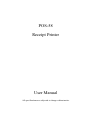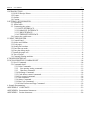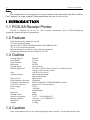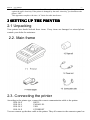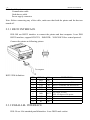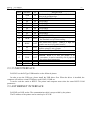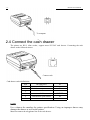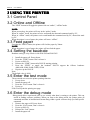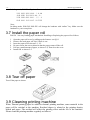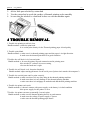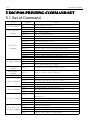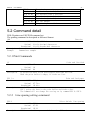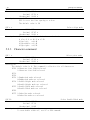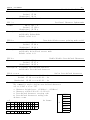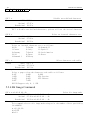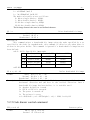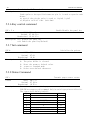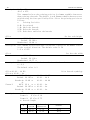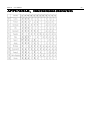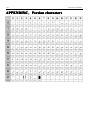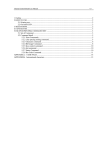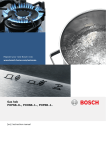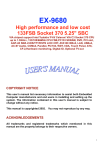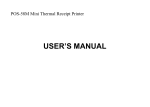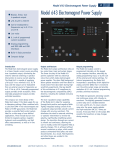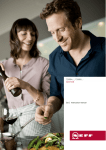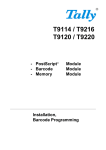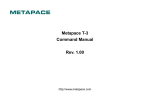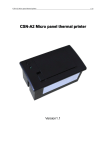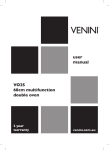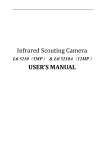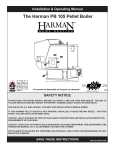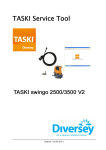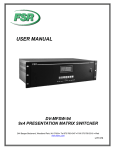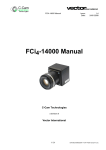Download POS-58 Receipt Printer User Manual
Transcript
POS-58
Receipt Printer
User Manual
All specifications are subjected to change without notice
POS-58
User Manual
-1-
1 INTRODUCTION....................................................................................................................... - 2 1.1 POS-58 Receipt Printer...................................................................................................... - 2 1.2 Feature.............................................................................................................................. - 2 1.3 Outline.............................................................................................................................. - 2 1.4 Caution............................................................................................................................. - 2 2 SETTING UP THE PRINTER...................................................................................................... - 3 2.1 Unpacking......................................................................................................................... - 3 2.2. Main frame.......................................................................................................................- 3 2.3. Connecting the printer....................................................................................................... - 3 2.3.1 RS232 INTERFACE................................................................................................- 4 2.3.2 PARALLEL INTERFACE....................................................................................... - 4 2.3.3 USB INTERFACE...................................................................................................- 5 2.3.4 ETHERNET INTERFACE....................................................................................... - 5 2.4 Connect the cash drawer.....................................................................................................- 6 3 USING THE PRINTER................................................................................................................- 7 3.1 Control Panel.....................................................................................................................- 7 3.2 Online and Offtline............................................................................................................ - 7 3.3 Feed paper.........................................................................................................................- 7 3.4 Setting the baudrate........................................................................................................... - 7 3.5 Enter the test mode............................................................................................................ - 7 3.6 Enter the debug mode.........................................................................................................- 7 3.7 Install the paper roll........................................................................................................... - 8 3.8 Tear off paper.................................................................................................................... - 8 3.9 Cleaning printing machine..................................................................................................- 8 4 TROUBLE REMOVAL................................................................................................................- 9 5 ESC/POS PRINTING COMMAND SET.................................................................................... - 10 5.1 Set of Command.............................................................................................................. - 10 5.2 Command detail...............................................................................................................- 11 5.2.1 Print Commands.................................................................................................... - 11 5.2.2 Line spacing setting command............................................................................. - 11 5.2.3 Character command............................................................................................ - 12 5.2.4 Bit Image Command.............................................................................................. - 14 5.2.5 Cash drawer control command................................................................................- 15 5.2.6 Key control command............................................................................................ - 16 5.2.7 Init command........................................................................................................ - 16 5.2.8 Status Command....................................................................................................- 16 5.2.9 Bar Code Command...............................................................................................- 17 5.2.10 Print Posiiton and Page Command........................................................................ - 19 6. Sample Programming................................................................................................................ - 21 APPENDIXA:CODE PAGE....................................................................................................... - 21 APPENDIXB:International characters......................................................................................... - 23 APPENDIXC:Persian characters................................................................................................. - 24 -
-2-
POS-58 User Manual
Notice
Notice:
This manual has been prepared for various models with same body that have built at
Our Company. So some content of this manual may not use on your device.
1 INTRODUCTION
1.1 POS-58 Receipt Printer
POS-58 is designed for use for use with electronic instruments such as ECR,POS,banking
equipment,computer peripheral equipment,etc.
1.2 Feature
High Speed printing: 90mm per second
Low noise thermal printing.
Interface: RS-232(POS-58S),Parallel(POS-58P),USB(POS-58U)
12V or 24V cash drawer interface.
Barcode printing is possible by using a barcode command.
Different print densities can be selected by PC S/W
1.3 Outline
Printing Method:
Paper Width:
Paper Diameter:
Resolution:
Printing Speed:
Barcode Supported:
Font:
Graphic printing:
Paper Sensor:
Head tempeture detection:
Communication Interface:
Cash drawer interace:
Power supply:
Power
Head Life:
Printing width:
Operation condition:
Storage condition:
Dimension:
Weight:
Thermal
57.5mm
55mm
203DPI
Up to 90mm/s
I25,UPC-A,UPC-E,EAN-8, EAN-13,Codebar,Code39,
Code93,Code128,Code11,MSI
ASCII(12x24),(8x16))
Direct bitmap printing
Page mode printing
Photo-sensor
Thermistor
RS232,PARALLEL,USB,ETHERNET optional
Support 12V/24V cash drawer
9V,3A
<1W(Idle)
45W(printing)
50km
48mm
5~45℃,20~90%RH(40℃)
-40~60℃,20~93%RH(40℃)
168x108x81
0.370kg
1.4 Caution
Some semiconductor devices are easily damaged by static electricity. You should turn the printer
POS-58
User Manual
-3-
“OFF”, before you connect or remove the cables on the rear side, in order to guard the printer
against the static electricity. If the printer is damaged by the static electricity, you should turn the
printer “OFF”.
This Apparatus complies with class “A” limits for radio interference
2 SETTING UP THE PRINTER
2.1 Unpacking
Your printer box should include these items. If any items are damaged or missed,please
contack your dealer for assistance.
2.2. Main frame
2.3. Connecting the printer
According to the printer type, connect the correct communication cable to the printer.
POS-58-S
RS232
POS-58-L
PARALLEL
POS-58-U
USB
POS-58-E
ETHERNET
You can connect up the three cable to the printer. They all connect to the connector panel on
-4-
POS-58 User Manual
the back of the printer:
Commucation cable
Cash drawer cable
Power supply connector
Note: Before connecting any of the cable, make sure that both the printer and the host are
turned off.
2.3.1 RS232 INTERFACE
POS-58S use RS232 intreface to connect the printer and host computer. It use DB9
RS232 interface, support RTS/CTS,DSR/DTR,XON/XOFF flow control protocol.
Connect the printer as following picture:
To computer
RS232 PIN definition:
PIN
SIGNAL
IO
1
2
3
4
5
DCD
RxD
TxD
DTR
GND
NC
OUT
IN
NC
---
6
DSR
OUT
7
8
9
RTS
CTS
RI
NC
OUT
NC
DEFINITION
Send the printer status to PC
Receive command and data from PC
GND
ON: Paper is ready
OFF: No Paper or No power
Clear to send
2.3.2 PARALLEL INTERFACE
POS-58 use 8 bit standard parallelinterface. It use DB25 male socket.
POS-58
-5-
User Manual
Parallel pin definition:
PIN
SIGNAL
IO
1
/STB
IN
2
3
4
5
6
7
8
9
D1
D2
D3
D4
D5
D6
D7
D8
IN
IN
IN
IN
IN
IN
IN
IN
10
/ACK
OUT
11
BUSY
OUT
12
PE
OUT
13
14
SEL
NC
OUT
-
15
ERR
OUT
16-17
18-25
NC
GND
-----
DEFINITION
Latch strobe pulse. The printer will latch the
data at the position edge.
DATA BIT0(LSB)
DATA BIT1
DATA BIT2
DATA BIT3
DATA BIT4
DATA BIT5
DATA BIT6
DATA BIT7 (MSB)
The printer acknology, indicate that the printer
has fineshed one byte data reading.
The printer busy signal , When it is high, the
printer can not receive data from PC
Paper error signal, When it is high, indication
that the printer is out of paper.
Connect to 5V by a 47K resistor
ERROR, When it is low, the printer is in
errorstatus. It can be caused by out of paper or
the printer head tempreture
2.3.3 USB INTERFACE
POS-58U use the B-Type USB interface as the followed picture.
In order to use the USB type, please install the USB driver first. When the driver is installed, the
computer will add one virtual COM port, such COM3, COM4 etc.
It can be used the samle as RS232. The printer and computer must select the same RS232 COM
parametres.
2.3.4 ETHERNET INTERFACE
POS-58E use RJ45 socket. The communication cable is not provided by the printer.
The IP address of the printer can be setted up be PC S/W.
-6-
POS-58 User Manual
To computer
2.4 Connect the cash drawer
The printer use RJ-11 6line socket., support most 12V/24V cash drawer. Connecting the cash
drawer as the followed picture:
Connect cash
Cash drawer socket definiction:
PIN
1
2
3
4
5
6
DEFINITION
GND
Cash drawer open control
IO
+24V
Cash drawer open control
POWER
IN
IN
NOTE:
Use a drawer the matches the printer specification. Using an improper drawer may
damage the drawer as well as the printer.
Must not connect the telegphone line to the cash drawer.
POS-58
User Manual
-7-
3 USING THE PRINTER
3.1 Control Panel
3.2 Online and Offtline
The “LINE” buttons will toggle the printer with on “online”, “offline”mode.
NOTE:
When powered up, the printer will stay in the “online” mode.
When in “online” mode, the printer receive and handle the data and command send by PC.
When in “offline” mode, the printer receive and handle the command send by PC, discard the send
by PC.
When the printer is out of paper, the printer will enter “offline”.
3.3 Feed paper
Pressing the “FEED” button, the printer will feed the paper by 20mm.
NOTE:
When the printer is out of paper, the printer will not feed the paper.
3.4 Setting the baudrate
Baudrate setting is only effective with POS-58S and POS-58U.
1.
2.
3.
4.
5.
Install the paper roll. Power down.
Press the “LINK” button. Don’t release it.
Power on POS-58
Release the “LINK” button after POS-58 starting printing.
Press the “FEED” to toggle the baudrate. POS-58 support the follows baudrate:
4800,9600,19200,38400,57600,115200
6. Repower up the POS-58.
Note:
The default value is 9600.
3.5 Enter the test mode
The test mode use to test the printer printing function.
1. Power down.
2. Install the paper roll.
3. Press the “feed” button. Don’t release it.
4. Power up.
POS-58 will print the printing test page.
3.6 Enter the debug mode
Debug mode allow experienced users to see exactly what data is coming to the printer. This can
useful in finding software problems. When you turn on the debug mode, the printer prints all
commands and data in hexadecimal format along widht a guide section to help you find specific
command.
1. Remove the paper roll. Power down
2. Press the “feed” button, Don’t release it.
3. Power up POS-58
4. Release the “feed” button.
5. Install the paper roll.
-8-
POS-58 User Manual
In debug mode, POS-58 will prints all commands and datas in hexadecimal format as follows:
1B21
4040
1E28
0D42
001B
020D
2828
0A43
2602
1B44
0001
4343
4040
0A14
0A41
4445
.!..&.@@
@@...D..
.(((...A
.B.CCCDE
Note:
In debug mode, POS-58S, POS-58U will change the baudrate with “online” key. Make sure the
baudreate is your want please.
3.7 Install the paper roll
POS-58 has easy-loading paper mechanism. Installing or Replacing the paper roll as follows:
1.
2.
3.
4.
5.
6.
Open the paper roll cover by pulling up the fastener. see fig2-1
Remove the used paper roll core if there is one.
Insert the paper roll as shown 2-3, 2-2.
Be sure to note the correct direction that the paper comes off the roll.
Pull out a small amount of paper, as shown 2-4, Then close the cover.
Install OK. as shown 2-5.
3.8 Tear off paper
Tear off the paper as shown
3.9 Cleaning printing machine
When Thermal printing paper be added to thermal printing machine, some material in the
paper will be residual in the machine. Residual degree is related to the printing density
stetted and paper .The residual will affect the printing effect and the life of the machine.
Please clean the printing machine regularly as follows:
POS-58
1.
2.
3.
4.
User Manual
open the cover
stick a little pure alcohol by cotton bud
Use the cotton bud to scrub the surface of thermal printing scale smoothly
be sure that the alcohol is volatilized before you use the machine again
4 TROUBLE REMOVAL
1.Trouble: the printing word isn't clear
.Handle method: a.clean the print head
b. re-set the print density for the Thermal printing paper in bad quality
2.Trouble: print blank
.Handle method: a. make sure it is thermal printing paper and the paper is in right direction
b. make sure the thermal print head is in good condition
3Trouble: the self check is ok, but can't print
Handle method: a..be sure the printer in good connection and in printing state
b.be sure the PC software in correct setting
c.be sure the baud rate is right
4.Trouble: the self check is ok, but print disorderly
Handle method: adjust setting parameter for the serial port of printer isn't match with computer"s
5.Trouble: the vertical parts can't be print correctly
Handle method: a.make sure there isn't any dirty thing in the thermal printing machine
b. make sure there isn't any damage in the thermal printing machine
c. make sure there isn't stoppage in motherboard and thermal printing machine
6.Trouble: the printer can't work
Handle method:a. it doesn't connect with power supply or the battery is in bad condition
b.the power supply for the printer is error
7Trouble : the printer can start up normally, but can't print
Handle method: a.make sure the thermal printing head is in good manner
b. make sure the voltage of power supply is correct
c. make sure the thermal printing paper install
-9-
- 10 -
POS-58 User Manual
5 ESC/POS PRINTING COMMAND SET
5.1 Set of Command
Type
Command
LF
ESC J
ESC 2
Line spacing
ESC 3 n
Command
ESC a n
ESC ! n
ESC SO
ESC DC4
ESC { n
ESC B n
Character
Command
ESC % n
ESC &
ESC ?
ESC R n
ESC t n
ESC *
Bit Image Command GS *
GS /
Cash drawer
ESC p
command
Key Control
ESC c 5
Command
Init Command
ESC @
ESC v n
ESC u
Status Command
GS a
ECS = n
ESC v
Status Command
ESC u
GS a
Print Command
GS H
Bar Code Command
Print Posiiton
and Page Command
GS h
GS w
GS k
ESC L
FF
ESC FF
CAN
Name
Print and line feed
Print and Feed n dots paper
Select default line spacing
Set line spacing
Select justification
Select print mode(s)
Turn double width on
Turn double width off
Turn upside-down printing mode on/off
Turn inverting printing mode on/off
Select/Cancel user-defined characters
Define user-defined characters
Cancle user-defined characters
Select and internation character set
Select character code table
Select bit-image mode
Define downloaded bit image
Print downloaded bit image
Generate cash drawer control pulse
Enable/disable panel buttons
Initialize printer
Transmit paper sensor status
Transmit peripheral device status
Enable/Disable AutomaticStatus Back(ASB)
Set printer online status
Transmit paper sensor status
Transmit peripheral device status
Enable/Disable AutomaticStatus Back(ASB)
Select printing position of human readable
characters
Set bar code height
Set bar code width
Print bar code
Setlect page mode
Print and return to standard mode(in page mode)
Print data in page mode
Cancel print data in page mode
POS-58
- 11 -
User Manual
ESC W …
ESC $ nL nH
GS $ nL nH
ESC \ nL nH
GS \ nL nH
GS L nL nH
GS W nL nH
Set
Set
Set
Set
Set
Set
Set
printing area in page mode
absolute print X position
absolute print Y position
relative print X position
relative print Y position
left margin
printing area width
5.2 Command detail
POS-58 printer use ESC/POS command set.
The printing command is descripted as followed format:
CMD
Format
Function
ASCII List by ASCII characters
Decimal List by decimal characters
Hexadecimal List by hexadecimal characters
Description Command function description
Example
Command use example
5.2.1 Print Commands
LF
Format
Description
ESC J n
Format
Description
Print and line feed
ASCII LF
Decimal 10
Hexadecimal 0A
LF prints the data in the print buffer and feeds one line.
When the print buffer is empty, LF feeds one line.
Print and feed paper
ASCII ESC J n
Decimal 27 74 n
Hexadecimal 1B 4A n
n = 0-255。
ESC J prints the data in the print buffer and feeds n dots.
The command will not change the setting set by command ESC 2,ESC 3.
5.2.2 Line spacing setting command
ESC 2
Format
Description
Select default line spacing
ASCII ESC 2
Decimal 27 50
Hexadecimal 1B 32
ESC 2 sets the line space to default value (30dots)
- 12 -
ESC 3 n
Format
Description
ESC a n
Format
Description
POS-58 User Manual
Set line spacing
ASCII ESC 3 n
Decimal 27 51 n
Hexadecimal 1B 33 n
n = 0-255
ESC 3 n sets the line spacing to n dots.
The default value is 30
Select align mode
ASCII ESC a n
Decimal 27 97 n
Hexadecimal 1B 61 n
The command is only used in the standard mode.
0 ≤ m ≤ 2 or 48 ≤ m ≤ 50
Align left: n=0,48
Align middle: n=1,49
Align right: n=2,50
5.2.3 Character command
ESC ! n
Format
Select print mode
ASCII ESC ! n
Decimal 27 33 n
Hexadecimal 1B 21 n
Description
The default value is 0. This command is effective for all characters.
BIT0: 0:Character font 12x24 selected
1:Character font 8x16 selected
BIT1:
BIT2:
BIT3: 1:Emphasized mode selected
0:Emphasized mode not selected
BIT4: 1:Double Height mode selected
0:Double Height mode not selected
BIT5: 1:Double Width mode selected
0:Double Width mode not selected
BIT6:
BIT7: 1:Underline mode selected
0:Underline mode not selected
ESC SO
Format
Select Double Width mode
ASCII ESC SO
Decimal 27 14
Hexadecimal 1B 0E
Description Select Double Width mode
To turn double width off, use LF or DC4 command.
POS-58
- 13 -
User Manual
ESC DC4
Format
Disable Double Width mode
ESC { n
Format
Set/Cancel Character Updown mode
ESC B n
Format
Turn white/black reverse printing mode on/off
ESC % n
Format
Enable/Disable User-defined Characters
ASCII ESC DC4
Decimal 27 20
Hexadecimal 1B 14
Description Disable Double Width mode
ASCII ESC { n
Decimal 27 123 n
Hexadecimal 1B 7B n
Description n=1:Enable Updown mode
n=0:Disable Updown Mode
Default value is 0
ASCII ESC B n
Decimal 27 66 n
Hexadecimal 1B 42 n
Description n=1:Enable white/black reverse mode
n=0:Disable white/black reverse mode
Default value is 0
ASCII ESC % n
Decimal 27 37 n
Hexadecimal 1B 25 n
Description n=1:Enable User-defined character
n=0:Disable User-defined character
ESC & s n m w
Define User-defined characters
Format
ASCII ESC & s n m w d1 d2 … dx
Decimal 27 38 s n w m d1 d2 … dx
Hexadecimal 1B 26 s n w m d1 d2 … dx
Description
The command is used to define user-defined character.
s=2 or 3,32≤ n ≤ m < 127
s: Character height bytes, =2(16dots); =3(24dots)
w: Character width 0~8(s=2),0~12(s=3)
n: User-defined character starting code
BIT 7
m: User-defined characters ending code
BIT 6
dx:data,x=s*w
BIT 5
s=3
dx format:
BIT 4
d1 d4 d7
dx
BIT 3
d2 d5 d8
BIT 2
d3 d6 d9
d36
BIT 1
s=2
BIT 0
d1 d3 d5
- 14 -
d2
POS-58 User Manual
d4 d6
ESC ? n
Format
d16
ASCII
Decimal
Hexadecimal
Description
ESC ? n disable
Disable user-defined character
ESC ? n
27 37 n
1B 25 n
user-defined characters, printer will use the interal character.
ESC R n
Format
Select an internal character set
ASCII ESC R n
Decimal 27 82 n
Hexadecimal 1B 52 n
Description
Select an internal character
0:USA
5:Sweden
1:France
6:Italy
2:Germany
7:Spain1
3:U.K.
8:Japan
4:Denmark 1
9:Norway
set n as follows:
10:Denmark II
11:Spain II
12:Latin America
13:Korea
ESC t n
Format
Select character code table
ASCII ESC t n
Decimal 27 116 n
Hexadecimal 1B 74 n
Description
Select a page n from the character code table as follows::
0:437
4:860
8:862
1:850
5:861
254.Persian
2:852
6:863
255.Chinese
3:857
7:858
POS-58 Support only 0, 1, 256
5.2.4 Bit Image Command
ESC * m nL nH d1 d2…dk
Format
ASCII ESC *
Decimal 27 42
Hexadecimal 1B 2A
Description
This command selects a
(nL+nH*256)
m =0,1,32,33。
nL=0-255
nH=0-3
Select bit-image mode
m nL nH d1 d2 … dk
m nL nH d1 d2 … dk
m nL nH d1 d2 … dk
bit image mode using m for the number of dots specifed by
POS-58
- 15 -
User Manual
dx=0-255
k = nL+256*nH (m=0,1)
k = (nL+256*nH)*3 (m=32,33)
The modes selected by m are as follows:
0:8dots single density,102dpi
1: 8dots double density,203dpi
31:24 dots single density,102dpi
32:24 dots double density,203dpi
The bit image format is the same as user-defined character.
GS / n
Format
Print downloaded bit image
ASCII GS / n
Decimal 29 47 n
Hexadecimal 1D 2F n
Description
This command prints a downloaded bit image using the mode specified by n as
specified in the chart.In standard mode, this command is effective only when there is
no data in the print buffer. This command is ignored if a downloaded bit image has not
been defined.
n=0-3、48-51: Specify bit image mode
n
Bit Image Mode
Vertical DPI
Horizontal DPI
0,48
Normal
203DPI
203DPI
1,49
Double width
203DPI
101DPI
2,50
Double height
101DPI
203DPI
3,51
Quadruple
101DPI
101DPI
n=65-68: Print logo 1-4
GS * x y d1…dk
Format
Define downloaded bit image
ASCII GS * x y d1 … dk
Decimal 29 42 x y d1 … dk
Hexadecimal 1D 2A x y d1 … dk
Description This command defineds a downloaded bit image by using x*8 dots in the
horizontal direction and y*8 dots in the vertical direction. Once a
downloaded bit image has been define, it is avaiable until
� Another definition is made
� ESC & or ESC @ is executed
� The power is turned off
� The printer is reset
x=1~48(width),y=1~255(height),x×y < 2304, k=x×y×8
5.2.5 Cash drawer control command
ESC p m n1 n2
Format
Generate pulse
ASCII ESC p m n1 n2
Decimal 27 112 m n1 n2
- 16 -
POS-58 User Manual
Hexadecimal 1B 70 m n1 n2
Description
Send a pulse to the specified connector pin. It is used to open the cash
drawer.
m:special the pin the pulse is send to. 0:pin2, 1:pin5
n1,n2:pulse on & off time. (unit:2ms)
5.2.6 Key control command
ESC c 5 n
Format
Enable/Disable the panel key
ASCII ESC c 5 n
Decimal 27 99 53 n
Hexadecimal 1B 63 35 n
Description n=1,Disable the panel key
n=0,Enable the panel key(Default)
5.2.7 Init command
ESC @
Format
Description
Initialize the printer
ASCII ESC @
Decimal 27 64
Hexadecimal 1B 40
Initializes the printer.
� The print buffer is cleared.
� Reset the param to default value.
� return to standard mode
� Delete user-defined characters
5.2.8 Status Command
ESC v
Format
Description
Transmit paper sensor status
ASCII ESC v n
Decimal 27 118 n
Hexadecimal 1B 76 n
Transmits the status of the paper sensor as 1 byte of data.
POS-58P not supports this command. Only in serial type printer effective.
The status byte definition(n=1):
Bit
Function
Value
0
1
2
NO PAPER
1
3
MECHANISM ERROR
1
4
0
0
5
6
PRINTER TEMPERAUTRE OVER
1
7
POS-58
- 17 -
User Manual
GS a n
Format
Enable/Disable Automatic Status Back(ASB)
ASCII GS a n
Decimal 29 97 n
Hexadecimal 1D 61 n
Description POS-58P don’t support this command,Only in serial type printer effective.
n definition as follows:
Value
Bit
Function
0
1
0
0
1
2
Disable/Enable ASB
Disable Enable
3-4
Disable/Enable set busy
5
when in ERROR status
Disable Enable
RTS=BUSY
6-7
When ASB is enabled, the printer will send the changed status to PC
automatically.
ESC u
Format
Transmit peripheral devices status
ESC = n
Format
Transmit peripheral devices status
ASCII ESC u
Decimal 27 117
Hexadecimal 1B 75
Description POS-58P don’t support this command,Only in serial type printer effective..
Return status bytes definetion:
bit0: Drawer status.
bit4: 0
POS-58 always return 0 back.
ASCII ESC =
Decimal 27 61
Hexadecimal 1B 3D
Description n=0, offline; n=1,
n
n
n
online
5.2.9 Bar Code Command
GS H n
Format
Select printing position of human readable characters
ASCII GS H n
Decimal 29 72 n
Hexadecimal 1D 48 n
- 18 -
POS-58 User Manual
Description 0 ≤ n ≤3
48 ≤ n ≤51
This command selects the printing position for human readable characters
when printing a barcode. The default is n=0. Human readable characters are
printed using the font specified by GS fn. Select the printing position as
follows:
n
Printing Positioin
0,48: Not printed
1,49: Above the barcode
2,50: Below the barcode
3,51: Both above and below the barcode
GS h n
Format
Set bar code height
ASCII GS h n
Decimal 29 104 n
Hexadecimal 1D 68 n
Description This command selects the height of a barcode. n specifies the number of dots
in the vertical direction. The default value is 50
1 ≤ n ≤ 255
GS w n
Format
Set bar code width
ASCII GS w n
Decimal 29 119 n
Hexadecimal 1D 77 n
Description This command selects the horizontal size of a barcode.
n = 2,3
The default value is 3
GS k m d1 d2 … dk NUL
GS k m n d1 d2 … dn
Format 1
ASCII GS k m
Decimal 29 107 m
Hexadecim 1D 6B m
al
Format 2
ASCII GS k m n
Decimal 29 107 m n
Hexadecim 1D 6B m n
al
Description
m:barcode type
Format 1: 0 ≤ m
Format 2: 65 ≤ m
n:barcode length
m
0,65
1,66
Bar code
system
UPC-A
UPC-E
Print barcode symbology
d1 d2 … dk NUL
d1 d2 … dk 0
d1 d2 … dk 00
d1 d2 … dn
d1 d2 … dn
d1 d2 … dn
≤ 10
≤ 75
Number of
characters
11,12
11,12
Remarks
48-57
48-57
POS-58
- 19 -
User Manual
2,67
3,68
4,69
EAN13
EAN8
CODE39
12,13
48-57
7,8
48-57
>1
32,36,37,43,45-57,65-90
>1
5,70
I25
48-57
even number
6,71 CODEBAR
>1
36,43,45-58,65-68
7,72
CODE93
>1
0-127
8,73 CODE128
>1
0-127
9,74
CODE11
>1
48-57
10,75
MSI
>1
48-57
If materials are illegal characters, printer will not print the barcode
If the bar code more than effective print width, the printer results unknown.
The command, according to bar code printer will set the print bar code, and line
spacing have nothing to do
5.2.10 Print Posiiton and Page Command
ESC L
Format
Select page mode
ASCII ESC L
Decimal 27 76
Hexadecimal 1B 4C
Description This command set the printer into page mode.
Reset the current positioni to (0,0)
Page width is 384 ,height is 512.
FF
Format
Print the page buffer data and return to standard mode
ASCII FF
Decimal 255
Hexadecimal FF
Description Print the page buffer data, and return to standard mode.
ESC FF
Format
Print the page buffer data
ASCII ESC FF
Decimal 27 255
Hexadecimal 1B FF
Description Print the page buffer data
CAN
Format
Clear page buffer data
ASCII CAN
Decimal 24
Hexadecimal 18
Description Reset the page buffer data to zero.
ESC W sxL sxH syL syH wxL wxH wyL wyH
Format
ASCII ESC W sxL sxH syL syH wxL wxH wyL wyH
Set page params
- 20 -
POS-58 User Manual
Decimal 27 87 sxL sxH syL syH wxL wxH wyL wyH
Hexadecimal 1B 57 sxL sxH syL syH wxL wxH wyL wyH
Description Set the page size and margin
Left margin: sxL+256*sxH
Top margin: syL+256*syH
Width:
wxL+256*wxH
Height :
wyL+256*wyH
Default Value: Left:0 Top:0 Width:384 Height:512
ESC $ nL nH
Format
Set absolute X position
ASCII ESC $ nL nH
Decimal 27 36 nL nH
Hexadecimal 1B 24 nL nH
Description Set absolute X position
GS $ nL nH
Format
Set absolute Y position
ASCII GS $ nL nH
Decimal 29 36 nL nH
Hexadecimal 1D 24 nL nH
Description Set absolute Y position
ESC \ nL nH
Format
Set relative X position
ASCII ESC \ nL nH
Decimal 27 92 nL nH
Hexadecimal 1B 5C nL nH
Description Set relative X position
GS \ nL nH
Format
Set relative Y position
ASCII GS \ nL nH
Decimal 29 92 nL nH
Hexadecimal 1D 5C nL nH
Description Set relative Y position
GS L nL nH
Format
Set left margin
ASCII GS L nL nH
Decimal 29 76 nL nH
Hexadecimal 1D 4C nL nH
Description Set left margin
GS W nL nH
Format
Set page width
ASCII GS W nL nH
Decimal 29 87 nL nH
Hexadecimal 1D 57 nL nH
Description Set page width
POS-58
- 21 -
User Manual
6 Sample Programming
The following sample suggest that “putchar(ch)” send one byte ch to the
PD02.
Sample:
putchar(27);
putchar(27);
putchar(29);
putchar(27);
putchar(27);
putchar(27);
……
putchar(27);
putchar(27),
putchar(‘=’);
putchar(‘t’);
putchar(‘/’);
putchar(‘!’);
putchar(‘a’);
putchar(‘a’);
putchar(1);
putchar(0);
putchar(65);
putchar(0);
putchar(0);
putchar(27);
// set printer online
// code page PC 437
// print logo 1
// set print font
// set align left
// line height 27/8mm
// send print data
putchar(‘J’); putchar(120);
// Feed 15mm
putchar(‘0’); putchar(0); putchar(0); putchar(0);
// open drawer
putchar(27); putchar(‘=’); putchar(0);
// set printer offline
note:
� Logo command is necessary.
� Logo is used to printer the bitmap which is downloaded by LinkPd02 first.
� Make sure the baudrate is the correct.
APPENDIXA
CODE PAGE
APPENDIXA:CODE
PC437
8
9
A
B
C
D
E
F
0
Ç
É
á
░
0
ü
æ
í
▒
└
╨
α
≡
┴
╤
ß
±
2
é
Æ
ó
3
â
ô
ú
4
ä
ö
ñ
5
à
ò
Ñ
▓
┬
╥
Γ
≥
│
├
╙
π
≤
┤
─
╘
Σ
⌠
╡
┼
╒
σ
⌡
2
é
Æ
ó
3
â
ô
ú
4
ä
ö
ñ
▓
┬
Ê
Ô
‗
│
├
Ë
Ò
¾
┤
─
È
õ
¶
5
à
ò
Ñ
Á
6
å
û
ª
╢
╞
╓
µ
÷
7
ç
ù
º
╖
╟
╫
τ
≈
8
ê
ÿ
¿
╕
╚
╪
Φ
°
9
ë
Ö
⌐
A
è
Ü
¬
B
ï
¢
½
C
î
£
¼
D
ì
¥
¡
E
Ä
₧
«
F
Å
ƒ
»
╣
╔
┘
Θ
·
║
╩
┌
Ω
·
╗
╦
█
δ
√
╝
╠
▄
∞
ⁿ
╜
═
▌
φ
²
╛
╬
▐
┐
╧
▀
ε
■
∩
PC850
8
9
A
B
C
D
E
F
0
Ç
É
á
░
1
ü
æ
í
▒
└
ð
Ó
┴
Ð
ß
±
6
å
û
7
ç
ù
8
ê
ÿ
º
À
Ã
Î
þ
¸
¿
©
┼
I
Õ
§
ª
Â
ã
Í
µ
÷
6
ć
ľ
Ž
Â
╚
Ï
Þ
°
9
ë
Ö
®
A
è
Ü
¬
╣
╔
┘
Ú
¨
║
╩
┌
Û
·
B
ï
ø
C
î
£
D
ì
Ø
½
╗
╦
█
Ù
¹
¼
╝
╠
▄
ý
³
¡
¢
E
Ä
×
«
¥
═
¦
Ý
²
╬
Ì
E
Ä
×
«
¯
■
F
Å
ƒ
»
┐
¤
▀
´
PC852
8
9
A
B
0
Ç
É
á
░
1
ü
Ĺ
í
▒
2
é
ĺ
ó
▓
3
â
ô
ú
│
4
ä
ö
Ą
┤
5
ů
Ľ
ą
Á
C
└
┴
┬
├
─
┼
D
đ
E
Ó
Đ Ď
Ë
ß
Ń
Ô
7
ç
Ś
ž
8
ł
ś
Ę
Ě Ş
Ă ă ╚
9
ë
Ö
ę
╣
A
Ő
Ü
¬
║
B
ő
Ť
ź
╗
C
î
ť
Č
╝
D
Ź
Ł
ş
╔
╩
╦
╠
═
Ż ż
╬
ď Ň
Í
Î
ě
┘
┌
█
▄
Ţ Ů
ń
Š
š
Ŕ
Ú
ŕ
Ű
ý
Ý
ň
ţ´
F
Ć
č
»
┐
¤
▀
- 22 F
POS-58 User Manual
˝
˛
ˇ
˘
§
÷
¸
7
ç
ù
ğ
À
Ã
Î
Ç
¸
°
¨
˙
ű
■
Ř ř
PC857
0
8
9
A
B
C
D
E
F
0
Ç
É
á
░
1
ü
æ
í
▒
└
º
Ó
┴
ª
ß
±
2
é
Æ
ó
▓
┬
Ê
Ô
Ç
3
â
ô
ú
│
├
Ë
Ò
4
ä
ö
ñ
┤
─
È
õ
5
à
ò
Ñ
Á
┼
Ç
Õ
6
å
û
Ğ
Â
ã
Í
µ
¾
¶
§
÷
2
é
È
ó
3
â
ô
ú
4
ã
õ
ñ
5
à
ò
Ñ
▓
┬
╥
Γ
≥
│
├
╙
π
≤
┤
─
╘
Σ
⌠
2
é
Æ
ó
3
â
ô
ú
▓
┬
╥
Γ
≥
8
ê
İ
¿
©
╚
Ï
×
°
9
ë
Ö
®
╣
╔
┘
Ú
A
è
Ü
¬
║
╩
┌
Û
B
ï
ø
½
╗
╦
█
Ù
C
î
£
¼
╝
╠
▄
ì
D
I
Ø
¡
¢
E
Ä
Ş
«
¥
═
¦
ÿ
╬
Ì
¨
·
¹
³
²
C
Ô
£
¼
╝
╠
▄
∞
ⁿ
D
ì
Ù
¡
╜
═
▌
φ
²
¯
■
F
Å
ş
»
┐
¤
▀
´
PC860
0
8
9
A
B
C
D
E
F
0
Ç
É
á
░
1
ü
À
í
▒
└
╨
α
≡
┴
╤
ß
±
╡
┼
╒
σ
⌡
6
Á
Ú
ª
╢
╞
╓
µ
÷
7
ç
ù
º
╖
╟
╫
τ
≈
8
ê
Ì
¿
╕
╚
╪
Φ
°
9
Ê
Õ
Ò
A
è
Ü
¬
╣
╔
┘
Θ
·
║
╩
┌
Ω
·
B
Í
¢
½
╗
╦
█
δ
√
4
ä
ö
Á
5
à
þ
Í
6
å
û
Ó
7
ç
Ý
Ú
│
├
╙
π
≤
┤
─
╘
Σ
⌠
╡
┼
╒
σ
⌡
╢
╞
╓
µ
÷
╖
╟
╫
τ
≈
2
é
Ê
ó
3
â
ô
ú
4
Â
Ë
5
à
Ï
6
¶
û
7
ç
ù
▓
┬
╥
Γ
≥
│
├
╙
π
≤
¨
┤
─
╘
Σ
⌠
¸
╡
┼
╒
σ
⌡
³
╢
╞
╓
µ
÷
¯
╖
╟
╫
τ
≈
2
é
Æ
ó
3
â
ô
ú
4
ä
ö
ñ
6
å
û
7
ç
ù
8
ê
ÿ
▓
┬
Ê
Ô
‗
│
├
Ë
Ò
¾
┤
─
È
õ
¶
5
à
ò
Ñ
Á
ª
Â
ã
Í
µ
÷
º
À
Ã
Î
þ
¸
¿
©
E
Ã
₧
«
F
Â
Ó
»
╛
╬
▐
┐
╧
▀
ε
■
∩
8
ê
ý
¿
╕
╚
╪
Φ
°
9
ë
Ö
⌐
A
è
Ü
¬
B
Ð
ø
½
C
ð
£
¼
D
Þ
Ø
¡
E
Ä
₧
«
F
Å
ƒ
»
╣
╔
┘
Θ
·
║
╩
┌
Ω
·
╗
╦
█
δ
√
╝
╠
▄
∞
ⁿ
╜
═
▌
φ
²
╛
╬
▐
┐
╧
▀
ε
■
∩
8
ê
A
è
Ü
¬
B
ï
¢
½
C
î
£
¼
D
‗
Ù
¾
E
À
Û
«
F
§
¤
Î
9
ë
Ô
⌐
╕
╚
╪
Φ
°
╣
╔
┘
Θ
·
║
╩
┌
Ω
·
╗
╦
█
δ
√
╝
╠
▄
∞
ⁿ
╜
═
▌
φ
²
╛
╬
▐
┐
╧
▀
ε
■
∩
PC861
0
8
9
A
B
C
D
E
F
0
Ç
É
á
░
1
ü
æ
í
▒
└
╨
α
≡
┴
╤
ß
±
PC863
8
9
A
B
C
D
E
F
0
Ç
É
¦
░
1
ü
È
└
╨
α
≡
┴
╤
ß
´
▒
±
ƒ
»
PC858
0
8
9
A
B
C
D
E
F
0
Ç
É
á
░
1
ü
æ
í
▒
└
ð
Ó
┴
Ð
ß
±
┼
€
Õ
§
╚
Ï
Þ
°
9
ë
Ö
®
A
è
Ü
¬
╣
╔
┘
Ú
¨
║
╩
┌
Û
·
B
ï
ø
C
î
£
D
ì
Ø
½
╗
╦
█
Ù
¹
¼
╝
╠
▄
ý
³
¡
¢
═
¦
Ý
²
E
Ä
×
«
¥
╬
Ì
¯
■
F
Å
ƒ
»
┐
¤
▀
´
POS-58
User Manual
APPENDIXB
International characters
APPENDIXB:International
- 23 -
- 24 -
Persian characters
APPENDIXC
APPENDIXC:Persian
POS-58 User Manual