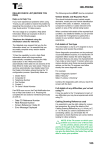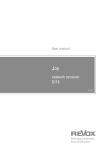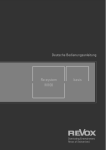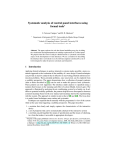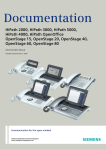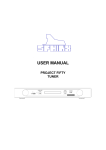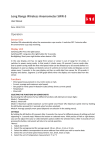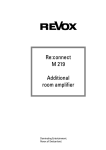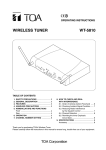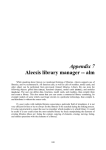Download fm tuner 01 Inhalt
Transcript
fm tuner 01 Inhalt fm tuner 01 Welcome .................................................... 1 Talents ........................................................... 1 Starting Tuner ............................................ 2 Tuner-Bedienung ...................................... 3 Select station ............................................... 3 Setup menu ................................................ 5 Sendersuche ................................................ 5 1) Manual station searche....................5 Storing stations ............................................ 6 Add function .............................................6 Store function ............................................... 6 2) Station scan ........................................7 3) Full automatic station scan ..............7 Mono-Betrieb ............................................... 8 Edit station names ...................................8 Edit function .............................................9 Edit characters ........................................9 Update station names ..........................10 Move station ..........................................11 Delete station .........................................12 Server module installation ..................... 13 M100 basis installation versions ............. 13 Installation steps 1/2 ................................. 14 Installation steps 3/4 ................................. 15 Turning the front glass .............................. 16 FM Tuner connection ............................. 17 Appendix .................................................. 18 Guarantee ................................................... 18 Scope of delivery ....................................... 18 Technical data ........................................... 19 Contents Introduction fm tuner 01 Welcome Talents Revox’s long tradition in Tuner development has reached a new high point. An important development goal alongside that of optimised reception quality, was achieving the convenience of operation that is typical for Revox. With the modular RDS Tuner, every cable user can enjoy an optimum reception with incredible sound quality. Something that deserves a mention at this point is the integrated power-generating capacity that each M100 module has. All the required voltages are generated locally in the module. The M100 basis just delivers a single DC voltage to the module. A further highlight is the touch-sensitive glass surface of the module’s front panel that provides One-Touch-Operation. As soon as you touch the surface with your hand or just a finger, the Tuner Module is activated automatically. Unfortunately, we can’t reduce the number of operating steps any further! Of course, this RDS Tuner offers you automatic station identification as well as Radiotext 1 As soon as you start installing and configuring your M100, you will immediately recognise that we haven't just made the grade but also that we invested sufficient time and commitment to pass with honours! In spite of the simplicity and reliability of the operation, you shouldn't just put this manual to one side and rely on your intuition. There are maybe some surprises in store. fm tuner 01 Operation Starting Tuner The Tuenr module can be started in 3 different ways: c By touching the front panel Touch the glass front panel of the Tuner module, as shown in the picture on the right. If the M100 is switched off, the M100 basis now starts up and selects the source, Tuner. If, on the other hand, the M100 basis is already switched on, it switches over to the source, Tuner. d M100 basis Welcome menu The M100 basis has a proximity sensor. As soon as the M100's proximity sensor recognises that a hand or another object is approaching, it increases the background lighting and the Welcome menu appears. Now you have 5 seconds to select the source you want, in this case FM Tuner, by touching the corresponding sensor field. If no selection is made, the M100 basis returns to standby mode. e M100 basis Source menu If the M100 basis is already operating, the source Tuner can be called through the M100 basis Source menu To do this, press the touch key on the M100 basis. The following menu field appears: The MMM module is activated by pressing the FM Tuner touch key. 2 Operation fm tuner 01 Tuner-Bedienung Select station The first time you set the Tuner up the Tuner Setup menu appears with the following display: To select a stored station, simply press the softkey assigned to the position where the station is stored. If more than 6 stations have been stored, these are to be found on further station pages. Here you can now search for, select and store radio stations. You will find an exact description in the chapter, Setup menu. If the Tuner has already been in operation and stations have been stored, the following display appears: L The 6 large touch keys on the front of the M100 are shown as follows in the following chapters: 3 As up to 50 stations can be stored, there can be a maximum of 9 pages. You can scroll through the various pages with the More and Back keys. This is a continuous loop so when you reach the last page, More will take you back to the first page. fm tuner 01 Operation RDS equipment The fm tuner 01 module from Revox is equipped with very effective RDS identification. With RDS, the radio station sends the station name with some additional Radio text in some cases, alongside the audio signal. This allows the tuner to recognize which station is being received automatically. As well as the station name, additional Radiotext appear sporadically in the display. This gives you information about the current artist, track, etc. It can occur that some stations play the Radiotext in the same field as the station name. This is quite normal and does not indicate a fault in the tuner module. L RDS = Radio Data System 4 Configuration fm tuner 01 Setup menu Sendersuche The Setup menu offers all basic setting options that are not needed every day, such as searching for stations, storing them and sorting them. The Tuner Setup menu offers you three alternatives for searching for and storing stations. Select Fm Tuner from the Source menu and press and hold the touch key at the M100 basis for approx 2 seconds. Then select the Source touch key. The following display appears: 1) Manual station searche With Search, you set stations up manually Press the Search touch key and select the required frequency using the touch slider. If an RDS signal is received, the station name appears in the display after a little delay. With the Add and Store softkeys, you have two different ways of storing a new station – see also next page. 5 fm tuner 01 Installation Storing stations Add function Store function With the command Add, a station will be stored on a new station key, with the next highest number. Using the command Store, a new station can be stored at the position which was being used before the manual frequency change was carried out. Using this function, you remain in the Setup menu and can scan for and store more stations. This option returns you to the Tuner menu after storing the station. A maximum of 50 stations can be stored. If you want to return to the Tuner menu, simply press the touch key. Example If you have already stored 4 stations, key 5 will be added with the Add function and the station will be stored there. Example You have stored a station with the frequency 93.5 MHz at position 3 and using i.e. the search command to change to 95.0 MHz. If you then press Store, Position 3 will then have 95.0 MHz stored on it 6 Configuration fm tuner 01 2) Station scan 3) Full automatic station scan Using the Scan function, you can scan for stations with ascending or descending frequencies. The Automem function scans for all available stations and then stores automatically in ascending frequency order. With Scan you will scan upwards through the range and with Scan you will scan downwards through the range, until the required station is found. If you are happy with the choice of station, you can store it using the Add or Store functions described in the Storing stations section. Automem was especially developed for use with systems that are connected to a cable network. In this case, there are so many stations offering optimum transmission performance that it would be very time intensive to manually search for and store all the stations. Automem can store a maximum of 50 stations. Press and hold the Automem softkey for approx. 5 seconds. The Timer now automatically starts to scan for and store stations. While the Tuner is scanning, the word Automem flashes in the display. Once all stations have been stored, the station stored at position 1 will start to be played. 7 fm tuner 01 Installation Mono-Betrieb Edit station names A lot of background noise is generated with many stations with a weak signal. This can be significantly reduced by switching from stereo to mono operation. The Edit Name function enables you to change the names assigned to the stations retrospectively to your own requirements. This is particularly useful if the station doesn't transmit any RDS signal or if you simply want to change the name to one of your own personal choice. You can toggle between stereo and mono operation by pressing the Mono touch key. Press it once in stereo mode to switch to mono and vice-versa. From the Tuner menu, choose the station whose name you want to change. The following display shows the station DLF in mono operation. If you want to return to the Tuner menu, simply press the touch key. Mono operation is maintained until you change source or station. If you want the mono setting to be stored permanently, the station must be stored again as described in the Storing stations section. 8 Configuration fm tuner 01 Edit function Edit characters By pressing the Edit Name touch key, you get to the menu shown below. The actual modification of the individual characters, the letters and numbers, is done using the touch slider. The following functions are available to you for changing names: The Õ Cursor Ö touch keys move the [ ] cursor left and right respectively. The Delete touch key deletes a character where the [ ] cursor is positioned. The Insert touch key inserts a character to the left of the [ ] cursor. The Store touch key saves the currently display name and returns you to the Tuner menu. The Cancel touch key returns you to the Tuner menu without saving the changes you have made. 9 First you go through the alphabet with uppercase followed by lowercase letters, followed by numbers from 0 to 9 and then special characters. You can also go through this sequence in reverse. Character sequence: The customised name assignments can be done easily and quickly using the touch slider in combination with the editing commands. fm tuner 01 Installation Update station names With the two scan options of Automem and Scan, it can happen that at the time the station is being stored, no RDS signal was available or the stations was using the station name field for Radiotext. In this case, the Tuner wouldn't store the actual station name but just its frequency or some Radio-text. To avoid the entering of the station names by hand afterwards, the Tuner module offers the Set Name function. Wait a short time until the Tuner has identified and displayed the correct RDS name and then press the Set Name softkey. The correct name is now stored and you are returned automatically to the Tuner menu. If no RDS station name appears, this means that the station in question does not broadcast an RDS signal. In this case, you can enter a name of your choice using the Edit Name function. In the above example, the station with the name Werbung has been entered for the station stored on position 4. Proceed as follows to carry out an automatic correction of this name: From the Tuner menu, choose the station whose name you want to change and enter the Setup menu of the Tuner. 10 Configuration fm tuner 01 Move station Using the Move function, you can move stations which have already been stored to a different position. In this way, you can for example, move your six favourite stations to the first station page so that you don't have to scroll through the various pages. You call this function in the Tuner Setup menu. Immediately, the display changes from showingÑMove FromÒto showing ÑMove ToÒwhich shows you that you can now choose the position you wish to move to. If this is not on the current page, you can scroll to the correct page with Back or More. Continuing with our example, you would use the Back softkey to move to the first page which has positions 1 to 6 on it. Here you would press position 3 and SWR3 would be moved to position 3. In this example, the station DKULTUR is at position 4. You would like to move it to position 3. When you press the Move key, you will be returned to the Tuner menu and the flashingÑMove FromÒsymbol in the display tells you that you can now select the required station position which you wish to move. All the stations on the following key positions are then move up by one. Once you have moved the station to the required position, the display changes back to flashing.: ÑMove FromÒ You can repeat the procedure as often as you need. If you want to return to the Tuner menu, simply press the touch key. In our example, you would now press the position 4, with the station name DKULTUR. 11 fm tuner 01 Installation Delete station The Delete function deletes a station and fills the "hole" left by moving all following stations by one position. When you press the Delete key, you will be returned to the Tuner menu and the flashing ÑDeleteÒsymbol in the display tells you that by simply pressing the corresponding key, the corresponding station will be deleted. You can repeat this procedure as often as you want, until you have deleted all the unwanted stations. Once you have completed all the deletion you can leave the Delete function by simply pressing the touch key 12 Installation fm tuner 01 Tuner module installation For installation, the Tuner module needs a 2-way or 4-way module carrier that it is located in. This module carrier is mounted on the left, right or underneath the M100 basis. The pictures here show an M100 basis with a 2-way and a 4-way module carrier installed. The installation of the module carrier is fully explained in the M100 basis User manual. M100 basis installation versions The M100 system gives you a lot of freedom when installing your modules. The pictures below show the version options for a Server module with a 2-way module carrier. You have the same version options of course with a 4-way module carrier. Only two rules have to be followed: 13 Rule 1 The number of modules is limited to 4, both horizontally and vertically. Rule 2 Horizontally, up to 2 module carriers can be added (left or right). Vertically on the other hand, only one module carrier can be added. A combination of vertical and horizontal module carriers is not allowed. fm tuner 01 Installation Installation steps 1/2 Loosen the locking screw on the back of the module in a counter-clockwise direction in the direction of the symbol until you feel a resistance. The two locking hooks located on the underneath of the module are now brought to a position so that you can attach the module. Continue with point 2. Side view: Tuner module with module carrier Position the module on the module carrier making sure that the locking hooks are located over the corresponding cut-outs in the module carrier. Shortly before the plug-in card is seated flat on the module carrier, you will feel a mechanical resistance, caused by the bus board contact strip. Rear view: Tuner module with locking screw 14 Installation fm tuner 01 Installation steps 3/4 In the third step, the module is now locked onto the module carrier. This is done by turning the locking screw in a clockwise direction towards the symbol until a clear, mechanical resistance is felt. The module is now securely fixed to the module carrier. In the last step, the magnetic cover is installed on the module carrier. Please take note of the safety advice printed on it. Side view: Magnetic cover, before and after installation. 15 fm tuner 01 Installation Turning the front glass Depending on the installed configuration, (see picture on the right), it can be necessary to turn the front glass so that the printing is not upside down. The Server module front glass is held in place by four concealed magnets and accordingly, can be removed for this purpose. Lift the glass front off the front of the module by levering it gently at the bottom edge, using a fingernail. Turn the front glass Carefully reposition the front glass on the front of the module. Important advice During the modification, two gold contact springs are exposed, which should not be touched. Otherwise, the proximity processor that carries out the touch function when the unit is in operation could be damaged. 16 Installation FM Tuner connection Connect the aerial socket to the rear side of the Tuner module, using a 75 Ω aerial cable. The tuner signal can either be received through a roof mounted aerial with aerial amplifier or by connecting to a cable network. We do not recommend the use of a room aerial. 17 fm tuner 01 fm tuner 01 Installation Appendix Guarantee Scope of delivery The guarantee period is 24 months from the date of purchase. M100 fm tuner 01 Aerial cable Your dealer should be your first contact if you need service. If he can't give you the help you need, send the Server module carriage free and without any accessories to your national Sales Office. Please supply a complete description of the problem and a full return postal address. 18 Appendix fm tuner 01 Technical data RDS Tuner with radio text Measured data Frequency range 87.50 - 108.00 MHz Low noise separation: Stereo 50 dB 44 dBµV 67 dB 60 dBµV Mute threshold 30 dBµV Max. distortion < 0,1 % Frequency response 30 Hz - 15 kHz Crosstalk > 48 dB 19 Measuring conditions fm tuner 01 Anhang User manual M100 fm tuner 01 / Part. no.: 10.30.3254 20