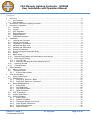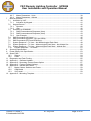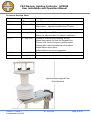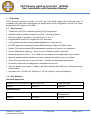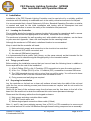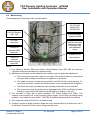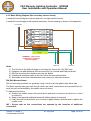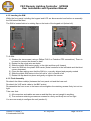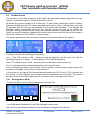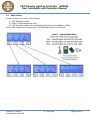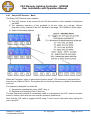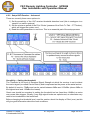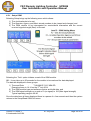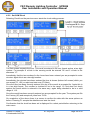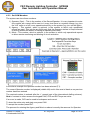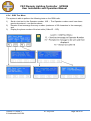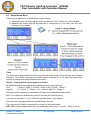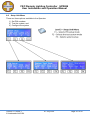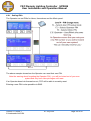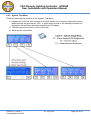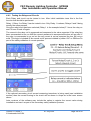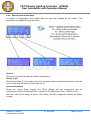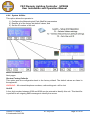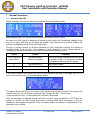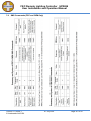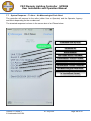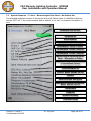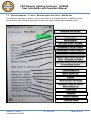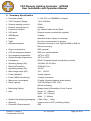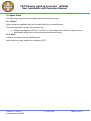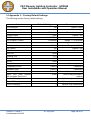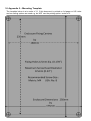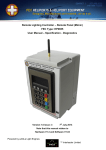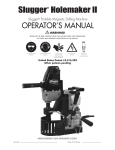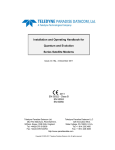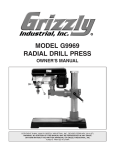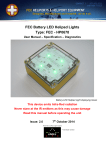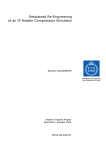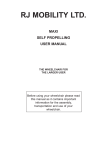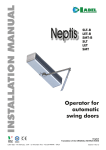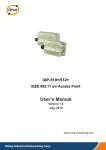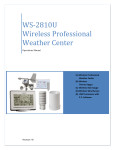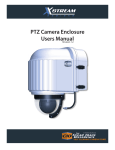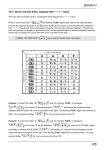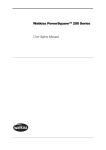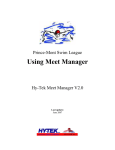Download Remote Lighting Controller FEC Type: HP0656/7/8 User Manual
Transcript
Remote Lighting Controller FEC Type: HP0656/7/8 User Manual – Specification - Diagnostics Version 1.0 Issue: 7 5th July 2014 Note that this manual relates to Hardware V1.3 and Software V1.07 Powered by eAGLe Light Engines ™ Interleader Limited FEC Remote Lighting Controller HP0656 User Installation and Operation Manual Contents 1 2 3 4 5 6 Overview .........................................................................................................................................5 1.1 Key Features ........................................................................................................................... 5 1.2 Part Numbers .......................................................................................................................... 5 Architecture of Remote Lighting Controller ......................................................................................6 Principles of Operation ....................................................................................................................7 3.1 General ................................................................................................................................... 7 3.2 Circuits .................................................................................................................................... 7 3.3 VHF Operation ........................................................................................................................ 7 3.4 Keypad Operation ................................................................................................................... 8 3.5 Keypad Cancel ........................................................................................................................ 8 3.6 GSM/SMS Operation ............................................................................................................... 8 Installation .......................................................................................................................................9 4.1 Locating the Controller ............................................................................................................ 9 4.2 Things you will need ................................................................................................................ 9 4.3 Preparing for Installation.......................................................................................................... 9 4.4 Installing the Base Unit .......................................................................................................... 10 4.5 Installing the GSM aerial ....................................................................................................... 10 4.6 Electrical Installation .............................................................................................................. 11 4.7 Circuit Connectors and Cable Entry....................................................................................... 11 4.8 Relays ................................................................................................................................... 11 4.9 Mains wiring .......................................................................................................................... 12 4.10 Basic Wiring Diagram (No secondary current sense) ......................................................... 13 4.11 Basic Circuit Testing .......................................................................................................... 14 4.11.1 12V DC PSU .................................................................................................................. 14 4.11.2 Manually checking the mains switched circuit ................................................................. 14 4.12 Inserting the SIM ................................................................................................................ 15 4.13 Final Assembly .................................................................................................................. 15 Basic Operation .............................................................................................................................16 5.1 Menu - Overview ................................................................................................................... 16 5.2 The Main Screen ................................................................................................................... 17 5.2.1 Entering Menu Mode ...................................................................................................... 17 User Access Menu ........................................................................................................................18 6.1 Setup Control Menu .............................................................................................................. 19 6.2 Radios Menu ......................................................................................................................... 20 6.2.1 Setup VHF Receiver - Basic ........................................................................................... 21 6.2.2 Setup VHF Receiver – Advanced ................................................................................... 22 6.3 Setup GSM/SMS Unit ............................................................................................................ 24 6.3.1 Setup GSM..................................................................................................................... 25 6.3.2 Set GSM Clock ............................................................................................................... 26 6.3.3 Set GSM Numbers ......................................................................................................... 27 6.3.4 GSM Test Menu ............................................................................................................. 28 6.4 UHF Transceiver ................................................................................................................... 29 6.5 Output Setup Menu ............................................................................................................... 30 6.6 Setup Unit Menu.................................................................................................................... 31 6.6.1 Setting PINs ................................................................................................................... 32 6.6.2 System Test Menu ......................................................................................................... 33 6.6.3 Testing the Relays and Circuits ...................................................................................... 34 6.6.4 Show System Information............................................................................................... 35 6.6.5 Setup Unit Operation ...................................................................................................... 36 6.6.6 System Utilities ............................................................................................................... 37 Version 1.0 Issue 7 © Interleader Ltd 2014 07 July 2014 Page 2 of 62 FEC Remote Lighting Controller HP0656 User Installation and Operation Manual 6.6.7 Meteo Parameters - Units............................................................................................... 38 6.6.8 Meteo Parameters - Altitude ........................................................................................... 39 7 Normal Operation ..........................................................................................................................40 7.1 Activation by VHF .................................................................................................................. 40 7.1.1 Activation by Keypad ...................................................................................................... 41 7.2 Keypad Cancel ...................................................................................................................... 42 7.2.1 Operator ......................................................................................................................... 42 7.2.2 User ............................................................................................................................... 42 7.3 Activation by GSM/SMS ........................................................................................................ 43 7.3.1 SMS Commands and Response (User) .......................................................................... 43 7.3.2 SMS Commands and Response (User) .......................................................................... 43 7.3.3 User Example................................................................................................................. 44 7.4 SMS Commands (All Users) .................................................................................................. 45 7.5 SMS Commands (Operator, FEC and OEM) ......................................................................... 46 7.6 SMS Commands (FEC and OEM Only) ................................................................................. 47 7.7 System Response – To User – No Meteorological Pack fitted ............................................... 48 7.8 System Response – To User – Meteorological Pack fitted – No Altitude Set ......................... 49 7.9 System Response – To User – Meteorological Pack fitted – Altitude Set............................... 50 7.10 System Response – To Others .......................................................................................... 51 8 Summary Specification ..................................................................................................................52 9 Power Supply Unit Specification ....................................................................................................53 10 Spare Parts ...................................................................................................................................54 10.1 Relays................................................................................................................................ 54 10.2 Other ................................................................................................................................. 54 11 Diagnostics and Fault Finding .......................................................................................................55 12 Appendix 1 – Software Updater .....................................................................................................56 13 Appendix 2 - Secondary Current Sense Option .............................................................................57 14 Appendix 3 – Factory Default Settings ...........................................................................................58 15 Appendix 4 – Aerials and Cables ...................................................................................................59 15.1 Mains Cables, Switches and Fuses ................................................................................... 59 15.2 GSM Aerial ........................................................................................................................ 59 15.3 VHF Aerial ......................................................................................................................... 59 16 Appendix 5 – Mounting Template ..................................................................................................61 Version 1.0 Issue 7 © Interleader Ltd 2014 07 July 2014 Page 3 of 62 FEC Remote Lighting Controller HP0656 User Installation and Operation Manual Document Revision Sheet Version - Issue Date Changes 1.0 - 1 1st March 2013 New Document for Production model 1.0 – 2 8th April 2014 More information on Software uploading New feature – Operator breakout from Timeout 1.0 - 3 8th May 2014 Additional appendix covering aerial installations th 1.0 - 4 8 May 2014 Additional Operator SMS commands. Meteo site altitude added for pressure calibration 1.0 - 5 4th July 2014 Update to Channel/relay mapping section Added User cancel for User set Keypad Entry Deleted VHF Unicom frequency setting option Deleted Menu selected software reload option Added Meteo setup option Added Antenna mounting suggestion 1.0 - 6 4th July 2014 System data readout period extended to 5 seconds 1.0 – 7 5th July 2014 Meteorological unit altitude and settings added Optional Meteorological Pack (Pole Mounted) Version 1.0 Issue 7 © Interleader Ltd 2014 07 July 2014 Page 4 of 62 FEC Remote Lighting Controller HP0656 User Installation and Operation Manual 1 Overview FEC’s Remote Lighting Controller is an all new, fully digital design that combines ease of installation and use with sophisticated yet simple and secure configuration via the IP65 rated keypad and LCD display or via SMS. 1.1 Key Features Traditional VHF Pilot Controlled Lighting (PLC) configuration Simple frequency setting through front panel – no fiddly switches Defined number of presses to activate Circuits 1, 2 or 3 Programmable timeout for keypad and VHF activation VHF operation can be remotely enabled/disabled for extra security FCC/EU approved, Integrated tri-band GSM Telemetry Engine for SMS control Secure PIN code protected SMS commands to monitor and control your installation Secure SMS status reporting – check out your installation before taking off Remotely activate Circuits 1, 2 or 3 and have the status sent straight back to your mobile Optional weather station interface for meteorological information from your helipad Three 20 Amp heavy duty relays in the box – Enables linked peripheral shutdown Local and remote test and diagnostics integrated into the unit Very low power consumption – Approx. 3W (idle) and less than 30W max. (including internal winter heater) Operates from 110-240V AC 50-60Hz or 12V DC (ideal for solar and batteries) 1.2 Part Numbers Standard Equipment Combined VHF and SMS Unit VHF Only Unit SMS Only Unit HP0656 HP0657 HP0658 Remote/Mimic Panel Meteorological Station Secondary Circuit Current Measurement HP0655 HP0659 HPTBC Optional Extras Version 1.0 Issue 7 © Interleader Ltd 2014 07 July 2014 Page 5 of 62 FEC Remote Lighting Controller HP0656 User Installation and Operation Manual 2 Architecture of Remote Lighting Controller Effective operator or pilot control of Helipad Lighting is critical to the safe operation of an installation and traditional Radio Pilot Controlled Lighting (PCL) solutions using the VHF radio is a tried and trusted method. Now there is a new way to control your lighting and peripheral circuits using FEC’s new Remote Lighting Controller (RLC) which integrates both traditional VHF PCL and adds SMS control and monitoring with the option of automatic weather reporting (wind speed/direction, temperature, dew point and pressure) right from your helipad. FEC’s Remote Lighting Controller sits at the heart of a monitoring and control capability bringing together for the first time remote lighting control, helipad weather and system reporting. The architecture can be used simply to control lights or, with additional meterological sensors, to provide richer monitoring and reporting both by helipad operators and other agencies. All of these features are under the full and secure control of the owner/operator and are the basic building blocks on which future FEC developments will be built. NB – Battery/Wireless (868MHz UHF) not available in the USA Version 1.0 Issue 7 © Interleader Ltd 2014 07 July 2014 Page 6 of 62 FEC Remote Lighting Controller HP0656 User Installation and Operation Manual 3 Principles of Operation The FEC RLC adopts a set of simple but key principles in its mode of operation. These principles, which guide how the system works, are outlined below. 3.1 General The controller is designed to ‘fail safe’. For example – If power is lost at any time, on resumption of power, the controller will re-start under the conditions it was in at the time of power failure: If the VHF receiver had previously been set to ‘inactive’ that is the state it will restart in. There are a number of ‘Types’ of users of the system: User – This is generally the pilot who has been given permission to use the system. Operator – This is the owner or operator of the facility. Agency – A third party who the operator wishes to be informed of operational activity. Mimic – A designated mimic panel used to remotely control and report RLC activity FEC – FEC have defined access to certain options (e.g. reset the Operators PIN). OEM – The Original Equipment Manufacturer has defined access to perform diagnostic and support options. The options available to FEC and OEM are explicitly defined as part of the supply agreement. 3.2 Circuits The RLC uses the concept of ‘Circuits’ to control which of the control relays are activated by keypad and VHF commands. The default settings are as follows: Keypad Action Soft Key # 1 Pressed VHF Action 3 ‘clicks’ Default Relay Circuits Activated Relay 1 activated Soft Key # 2 Pressed 5 ‘clicks’ Relay 2 activated Soft Key # 3 Pressed 7 ‘clicks’ Relay 3 activated Note that any combination of relays can be activated instead of the defaults (see later section). In GSM/SMS operation SMS Circuit commands have a one-to-one correspondence with the relays. 3.3 VHF Operation If VHF is ‘Active’ then the controller will be activated if 3, 5 or 7 presses of the aircraft microphone switch are made in a 5 second period by an approaching pilot on frequency. This will turn on Circuits 1, 2 or 3 respectively for a period previously set by the operator (default 15 minutes). There is no restriction as to who can use the VHF part of the controller. If it is active and someone is on frequency they can operate it. The system will remain ‘locked on’ for the time-out period set and then turn the circuits off. Version 1.0 Issue 7 © Interleader Ltd 2014 07 July 2014 Page 7 of 62 FEC Remote Lighting Controller HP0656 User Installation and Operation Manual With the exception of Operator Keypad Cancel (see section below), once activated via VHF radio the system is ‘locked’, all other inputs from either incoming SMS (text) messages or any key presses on the keypad are ignored. 3.4 Keypad Operation If the controller is at the main menu level (waiting for input), pressing function button 1, 2 or 3 will invoke the PIN password challenge which, if successful, will then turn on Circuits 1, 2 or 3. Only a User or Operator with the correct password can activate the system in this way. The system will remain ‘locked on’ for the time-out period set and then turn the circuits off. With the exception of Operator Keypad Cancel (see section below), once activated via the keypad the system is ‘locked’, all other inputs from either incoming SMS (text) messages or any key presses on the keypad are ignored. 3.5 Keypad Cancel If the controller has been set On via either VHF or keypad input the User (if User set it on) or Operator (if User or Operator set it on) can terminate the timeout period. To do this: 1) Press the <CAN> key 2) Enter a valid User or Operator PIN The timeout loop will be aborted and the system return to the main menu. Any other inputs or the wrong PIN will be ignored and the timeout continue. 3.6 GSM/SMS Operation Operational activity is limited to the User and Operator only as follows: Action User Operator Obtain Status Turn Circuit(s) ON Turn Circuit(s) OFF * *Note a User can turn a circuit OFF only if they previously turned it ON An Operator can always turn circuits OFF irrespective of who turned it ON and Obtain Meteorological data Confirm Meteorological Units Change Meteorological Units Version 1.0 Issue 7 © Interleader Ltd 2014 All service requests require a correct PIN Turn VHF Radio On/Off Set User, Operator Mimic PINS Comment Only with optional Meteorological package e.g. wind speed from knots to mph 07 July 2014 Page 8 of 62 FEC Remote Lighting Controller HP0656 User Installation and Operation Manual 4 Installation Installation of the FEC Remote Lighting Controller must be carried out by a suitably qualified electrician with full authority to undertake work in the safety critical environment of a helipad. It is recommended that a formal Statement of Works, Standard Operating Procedure or similar is created and used for the initial installation and testing and all subsequent test and maintenance activities to ensure the safety of the installation and personnel. 4.1 Locating the Controller The controller should be located in a secure location that is easy for operational staff to access the keypad and screen and appropriate for the aerial, mains and circuit wiring. The enclosure is intended for wall mounting and, with suitable rails or adaptors, can be frame or pole mounted. Appendix 1 has a full size template for the mounting holes. Although the enclosure is IP65 rated, a sheltered location is recommended. Keep in mind that the controller will need: 1) Mains electricity supply and connection to the circuits to be controlled 2) An external VHF aerial connected, and 3) An external GSM aerial (supplied). It is recommended that a mobile (cell) phone, on the same network as that intended for the controller, is used to check the signal strength/quality in the intended location. 4.2 Things you will need Before starting the installation ensure that you have at least the following items in addition to those required for the rest of the installation: 1) A No.2 Philips (PH2) or No. 2 Pozidrive (PZ2) screwdriver to open the main enclosure. 2) A No. 0 or 1 Philips (PH1/2) or No. 1 Pozidrive (PZ1) screwdriver to access SIM cover. 3) The SIM (standard size not mini or micro) that you will be using. You will need to know the number to call it, but the controller does not need to know. 4) Fixing screws and wall plugs as required. 4.3 Preparing for Installation Lay the controller on its back on a clean soft surface at least twice the width of the unit and undo the four corner retaining screws (note these screws are ‘captive’ and do not need to be fully removed). Gently lift the front of the enclosure away from the base and lay face down to the left of the base unit. Be careful not to strain the cables as this could cause permanent damage. Disconnect the following cables from the keypad enclosure: 1) Main power and relay controller ribbon cable 2) VHF BNC Aerial cable, and 3) Meteorological pack connection ribbon cable (if fitted) Note: 1) and 3) may have retaining screws. Use a PH1/2 or PZ2 screwdriver to remove and use a small amount of Loctite 248 Medium Strength thread locking compound on re-assembly. Version 1.0 Issue 7 © Interleader Ltd 2014 07 July 2014 Page 9 of 62 FEC Remote Lighting Controller HP0656 User Installation and Operation Manual 4.4 Installing the Base Unit Either by measurement or using the template in Appendix 1, mark out and drill (and plug) the surface to which the controller is to be fixed. 4 off fixing holes in each corner If the fixing screws are not in a convenient position for the surface on which the controller is to be fixed then the use of rails, frames or battens is recommended. DO NOT DRILL HOLES THROUGH THE ENCLOSURE BASE The fixing screws are in the same position as the top cover retaining screws. The maximum screw diameter is 4.5mm (0.178”) and a maximum head diameter of 8.5mm (0.33”). Recommended screw sizes are Metric M4 or USA No. 8 of a suitable length and type for the surface. Mount the base of the enclosure and ensure that the fixing screws are secure but do not overtighten as this could damage the enclosure and compromise the IP65 rating. Once the base has been fitted, the unit can be wired up (next section). Take particular care not to damage the Power Supply Unit, Relay Driver board and Relays during the installation of cables. In anticipation that many installations will only require two cables to be fitted, one of the cable glands is fitted with a nylon plug to ensure integrity of the enclosure if only two cables are required. To use this gland, simply remove the plug. If replacing, do not over-tighten as this may permanently damage the gasket. 4.5 Installing the GSM aerial The GSM aerial is shipped attached to the outer packaging. Carefully remove it from the plastic bag and screw onto the external aerial connector on the top of the base unit. Do not over-tighten as this may permanently damage the aerial or socket but ensure it is fully home. Be careful when handling the front panel to ensure that the aerial is not damaged. Version 1.0 Issue 7 © Interleader Ltd 2014 07 July 2014 Page 10 of 62 FEC Remote Lighting Controller HP0656 User Installation and Operation Manual 4.6 Electrical Installation It is recommended that mains cables are fixed first to avoid damage to aerial or signal cables. If the FEC RLC is to be operated from a mains power supply it must be connected to the supply using a fused double pole isolator. The controller has a maximum power consumption of 30watts so if the supply is only powering the controller (the switched circuits being separate) then a 5 Amp fuse should be used. If the same supply is to be used both to power the controller and the switched circuits then the cable, switch and fuse rating need to be sized accordingly. WARNING – If the circuits to be switched are fed from a separate isolator it is imperative that this is also isolated before work is commenced. 4.7 Circuit Connectors and Cable Entry The Picture below shows the connectors and cable entry arrangements on the bottom of the base. 3 Mains in/out cable VHF aerial connector glands (1 with blanking plug) Meteorological SWUM connector Optional GSM connector position Notes: 1) An external GSM aerial is fitted on top of the unit and should prove sufficient for most installations. If necessary an external GSM aerial option pack is available. 2) The Meteorological SWUM connector will only be fitted on units that have this option ordered at the time of supply. If not fitted this will be blank (as photo). 4.8 Relays Three 20 Amp Finder type 22.23 relays are fitted to the controller. Each has 1 Normally Open (NO) and 1 Normally Closed (NC) contact set as shown in the schematic (box right). Optionally Finder type 22.22 with 2 NO contact sets each can be fitted. 2 A2 Relay 1 A1 4 2 3 A2 Relay 2 A1 4 2 1 1 3 A2 Relay 3 4 Version 1.0 Issue 7 © Interleader Ltd 2014 A1 1 3 07 July 2014 Page 11 of 62 FEC Remote Lighting Controller HP0656 User Installation and Operation Manual 4.9 Mains wiring The arrangement of the base units is shown below. 12V DC 30W Mains PSU 100-240VAC 3 off 20A Relays: 1NO, 1NC PSU and Relay Interface Board VHF BNC connector DIN Rail mounted connector strips. Customers may add additional items Position of optional GSM connector 3 Mains In/Out cable glands Position of optional meteorological connector Notes: 1) Live (Brown), Neutral (Blue) and Earth (Green/Yellow) 4mm IMO DIN rail mounted connector strips are provided for customer wiring. 2) Additional connectors can be added by the customer but pay particular attention to: a. Such connectors are often open on one side. Care must be taken to ensure that the open side is always covered by its neighbour or end plate. b. The earth connector is fixed and grounded to the DIN rail by a central screw. To move this connector, slacken the central screw, move as required and re-tighten. c. The Earth connector provides the earth bonding connection to the controller. d. The connectors must be gently pushed tight against the PSU and Relay Interface Board to ensure that these items are prevented from sliding on the rail. 3) The controller is fitted with a mains powered 12V Power Supply Unit (PSU). The installer must connect this to the incoming mains supply via the fuse (provided) using suitable 2 core cable (2x1mm 240V). The PSU is double insulated and is not earthed. 4) The relays are rated at 20A AC for a resistive load. 5) If higher currents or highly inductive loads are to be switched by the controller the use of an external ‘Contactor’ of the correct rating must be used. Version 1.0 Issue 7 © Interleader Ltd 2014 07 July 2014 Page 12 of 62 FEC Remote Lighting Controller HP0656 User Installation and Operation Manual 4.10 Basic Wiring Diagram (No secondary current sense) A simplified circuit diagram is shown below for a single switched circuit. A simplified circuit diagram with optional secondary current sensing is shown in the appendix.: To 12V PSU 2 A2 A1 1 Relay 1 4 2 3 A2 A1 1 Relay 2 4 2 3 A2 A1 1 Relay 3 4 3 5A Fuse Live Neutral Earth WARNING – Unit must be installed by a competent electrical engineer Mains In Notes 1) 2) 3) 4) 5) To Circuit The 5A fuse in the DIN rail holder is for fusing the feed to the 12V PSU only. Installers can add additional DIN rail mounting Live, Neutral and Earth terminals. DIN Rail mounting fuse holders may also be added. If additional items are added to the rail, follow the instructions below. Secondary circuit load characteristics may require an external contactor. DIN Rail Mounted Items DIN rail mounting terminals etc. generally ‘snap’ onto the rail with plastic clips either side. The Earth terminal has grips onto the rail which are metal, connected to the terminal block (to earth the rail) and actuated by the middle screw (of three). To add terminal blocks: a) Slacken the middle screw of the earth block and slide it down the rail (there is no need to remove it) b) Snap in the required additional terminals (sliding others as required) c) Push the earth terminal back up to ensure no gaps between terminal and re-tighten the middle screw NB – Ensure that no live connections are exposed by the insertion of additional connectors. Version 1.0 Issue 7 © Interleader Ltd 2014 07 July 2014 Page 13 of 62 FEC Remote Lighting Controller HP0656 User Installation and Operation Manual 4.11 Basic Circuit Testing Even before connecting the keypad, the circuits can be tested as the relays incorporate manual testing buttons. Once the mains wiring has been completed and it is safe to energise the controlled circuit, turn on the mains supply. 4.11.1 12V DC PSU Check that the following LEDs are lit: 1) The green LED on the PSU marked ‘DC OK 2) The red ‘PSU’ LED on the PSU and Relay Interface Board, and 3) The green ‘12V’ LEDs on the PSU and Relay Interface Board If the LED on the PSU does not light, then check the mains supply, cable and fuse. If the LED on the PSU lights but the LEDS on the PSU and Relay Interface Board do not light suspect a continuity problem with the DC feed cable to the board. If this cannot be resolved there is a fault with the unit which must be returned. 4.11.2 Manually checking the mains switched circuit To test the mains switched circuit, press the button on the top of the relay(s). Manual Push Button This will make the contact for the normally open contact and break the contact for the normally closed contact. Once the PSU and circuit have been checked as above the controller can be re-assembled in the reverse order that it was taken apart and the front cover attached. Version 1.0 Issue 7 © Interleader Ltd 2014 07 July 2014 Page 14 of 62 FEC Remote Lighting Controller HP0656 User Installation and Operation Manual 4.12 Inserting the SIM While the front panel including the keypad and LCD are disconnected and before re-assembly the SIM should be fitted. The SIM is located behind a rotating flap on the back of the keypad unit (below left). To fit SIM: 1) Slacken the two screws (using a Philips PH1/2 or Pozidrive PZ2 screwdriver). There is no need to remove the screws or plate 2) Rotate the flap clock-wise as shown 3) Slide the plastic SIM carrier gently to the right and then pull forward 4) Insert the SIM into the plastic SIM carrier (metal contacts to the left/inside and the ident corner downward 5) Close the flap making sure that the SIM is in, correctly aligned and properly seated 6) Slide the plastic SIM carrier to the left until a ‘click’ is heard or felt 7) Rotate the flap back into place and gently re-tighten the screws. 4.13 Final Assembly Re-attach the ribbon cable(s) between the front panel unit and the base unit. Re-attach the VHF aerial cable to the BNC socket. Re-assemble the front cover to the base unit and tighten the retaining screws firmly but not too tight. Take care that: 1) All connectors and cables are secure and that they are not caught in anything. 2) The enclosure retaining screws are screwed in evenly and firmly but not too tight You are now ready to configure the unit (section 6). Version 1.0 Issue 7 © Interleader Ltd 2014 07 July 2014 Page 15 of 62 FEC Remote Lighting Controller HP0656 User Installation and Operation Manual 5 Basic Operation 5.1 Menu - Overview The FEC RLC is fully configurable via the front panel keypad and screen. All setup, test and monitoring of the controller is carried out via the front panel keypad and LCD display (many commands also possible remotely via SMS – see later section). There are no controls inside the case. The menus are arranged in an hierarchical structure with a consistent presentation format and key operation. Extensive use is made of the 4 ‘Function Keys’ above the main 16 key keypad and, in conjunction with changing legends on the screen, intuitively guide the user through the various steps. The key features of the interface are shown left. LCD Screen Common Layout Line 1 indicates the menu level Line 2 provides instruction Line 3 Indicates the ‘Function Keys’ function Line 4 identifies the keys and their status Function Keys 1-4 (left to Right) Data Entry Keypad In the example to the left: The 1st line indicates VHF Radio on 122.800MHz. The 2nd line indicates GSM Radio on. The 3rd line confirms the function of each key. The 4th line represents the Function Keys. Note that in some menus the boxes in the 4 th line also give the current status of that function. For example, in the Test Output (O/P) test mode, the relays can be set and unset individually. As they change state the squares change from open to solid to indicate the active state. Note that in some menus more information is provided and hence the exact layout above not followed. The approach is the same and where there are differences instructions provided. F4, usually marked ‘Exit’, returns to the previous level in the menu and in many screens accepts the conditions set in that menu. If Marked ‘Quit’ then that screen is discarded before return. Repeatedly pressing F4 will bring you back to the main menu. Version 1.0 Issue 7 © Interleader Ltd 2014 07 July 2014 Page 16 of 62 FEC Remote Lighting Controller HP0656 User Installation and Operation Manual 5.2 The Main Screen The top menu is not really a menu at all but rather the main status display page with two main options: 1) select the menu or 2) directly activate a Circuit. By default the screen remains lit all of the time. To save power (particularly useful in battery powered installations) the LCD screen back-light can be set to ‘Auto’ in which case it goes out 30 seconds after the last key was pressed or the screen was refreshed. To re-activate the backlight, simply momentarily touch any key and the screen will light up for another 30 seconds. During an Active Period (when the controller has been commanded to turn on the lights) the screen is regularly updated with a down-count to the end of the Active Period and so the screen remains on. See section on system setup. The screen provides all of the essential information to show the status of the system. The screen on the left is showing the following: Line 1: The VHF receiver is ON – shown by both the filled box and the word ‘On’ and the operating frequency is shown – in this example a US UNICOM frequency. Line 2: The GSM receiver is ON - shown by both the filled box and the word ‘On’. Line 3: Is the legend and functional description of the function keys Line 4: Indicates the status of the circuits. In this example, none are active (open boxes) and the Menu is available via the Function Key 4 below it. In the screen on the right a Pilot has activated the system via VHF Circuit 1 (R-1) is active and the system is locked against any changes until the predefined time-out period. The timeout period is shown in the lower right corner of the screen, down counting every second. 5.2.1 Entering Menu Mode To enter the Menu mode, simply press the function key (F4). F1 F2 F3 F4 You will be taken immediately to the PIN challenge screen (over). Note that the representation above is used consistently throughout the manual. Version 1.0 Issue 7 © Interleader Ltd 2014 07 July 2014 Page 17 of 62 FEC Remote Lighting Controller HP0656 User Installation and Operation Manual 6 User Access Menu Pressing ‘Menu’ on the main menu first brings up a PIN challenge menu to determine which ‘type’ of user is accessing the system since each can perform different functions: There are five types of ‘User’ defined in the system: 1) 2) 3) 4) 5) User – A person granted permission to perform certain commands. Ops. – The Owner/Operator of the facility. Mimic – The remote control/monitoring panel (not entered via keypad) FEC – Technical staff from FEC. OEM – The Original Equipment Manufacturer. Each type of user has a PIN access code and can perform a variety of configuration and other tasks on the system. Using the numeric PIN code, enter the 4 number PIN code. As each number is pressed it replaces the relevant box until four numbers are entered. NB – As an additional security measure, if numbers are not entered within 5 seconds of each other, the screen times out and returns to the main menu. Also if the wrong code is given this is advised and a return made to the main programme. Warning Once the Menu Mode is selected, the system no longer monitors the VHF or GSM receivers and will not respond to remote commands. All setups should be performed when it is known that no movements requiring the lighting controller are required Version 1.0 Issue 7 © Interleader Ltd 2014 07 July 2014 Page 18 of 62 FEC Remote Lighting Controller HP0656 User Installation and Operation Manual 6.1 Setup Control Menu Once the correct PIN has been entered the Setup menu is entered. There are three main setup areas: Radios, Output (Relays) and System. In the following sections we will go through each of these areas in turn. To aid navigation within this document, the radio, cell phone, key-fob and chip are used to represent VHF Radio, GSM Radio, UHF Radio and System respectively: VHF Radio: UHF Radio: GSM Radio: System: Version 1.0 Issue 7 © Interleader Ltd 2014 07 July 2014 Page 19 of 62 FEC Remote Lighting Controller HP0656 User Installation and Operation Manual 6.2 Radios Menu There can be up to 3 radios in the system: 1) VHF Airband receiver 2) GSM Tri-band transceiver, and 3) UHF Wireless modem for controlling battery lights (Not available in USA) Each of the radios has its own menus. The main radio menu is as follows: Version 1.0 Issue 7 © Interleader Ltd 2014 07 July 2014 Page 20 of 62 FEC Remote Lighting Controller HP0656 User Installation and Operation Manual 6.2.1 Setup VHF Receiver - Basic The Setup VHF Receiver menu enables: 1) The VHF receiver to be turned On and Off (this function is also available to Operators via SMS) 2) The operating frequency of the controller to be set, either to a pre-set ‘Unicom’ frequency or any channel in the VHF Airband in the range 118-136MHz in 25kHz steps 3) Select further setup options When the Frequency option is selected the function keys F1-F4 increment or decrement the frequency by 1MHz or 25kHz. The system will not allow any frequency outside of the Airband to be set. The frequency displayed can either be: 1) Accepted by pressing the green <ENT> key, or 2) Rejected by pressing the red <CAN> key. The new frequency selected is immediately used to re-programme the VHF receiver and also stored in memory and used the next time the system is powered up. Note that the VHF radio is toggled On/Off using F1 and is set in that state when exiting the menu using F4. Version 1.0 Issue 7 © Interleader Ltd 2014 07 July 2014 Page 21 of 62 FEC Remote Lighting Controller HP0656 User Installation and Operation Manual 6.2.2 Setup VHF Receiver – Advanced There are currently three menu options to: 1) Set the sensitivity of the VHF receiver threshold detection level (this is analogous to a ‘squelch’ on earlier systems) 2) Set the minimum period of the Pilot ‘Clicks’ (presses of the Push To Talk – PTT button), which will trigger the system. and 3) Read the radio parameters in real time. This is an essential part of the setup process. Sensitivity – Setting the threshold The Threshold is the level of Received Signal Strength at which the receiver is set to detect the carrier signal (so called Carrier Detect) and is expressed as the power at the aerial socket. By default it is set to -75dBm and can be varied between 0dBm and -125dBm (where 0dBm is the highest level and -125dBm the lowest). Great care should be exercised in setting the threshold too low (less than -80dBm) as noise may cause false triggers. Equally if very high signal levels are experienced, an attenuator may need to be introduced to the aerial feed. Before changing the threshold level, read the section about the display of Rssi (over) as this will give good information about the local conditions. Version 1.0 Issue 7 © Interleader Ltd 2014 07 July 2014 Page 22 of 62 FEC Remote Lighting Controller HP0656 User Installation and Operation Manual Click – Setting the minimum PTT press period As well as setting the signal level at which the system will trigger, the minimum length of time that the Push To Talk (PTT) switch is activated can also be set. This ‘Click’ period helps mitigate against the effects of ‘noisy’ switches which can otherwise cause problems of false activations. The system employs digital filtering of the received signal and waits for the signal to be stable above the threshold level for the ‘Click’ time before it counts as a genuine PPT press. Each click is counted in a 5 second period and if 3, 5 or 7 clicks successfully received, circuits 1, 2 or 3 are set (see later section on mapping of circuits to relays). The default setting for Click is 100ms (100 milliseconds) and can be set between 1 and 250mS. Some experimentation may be necessary to ensure correct operation in any particular installation. Tech – Reading the receiver status Selecting ‘Tech’ from the Advanced VHF menu reads and displays all of the relevant status registers from the VHF receiver. Of importance to the operator are: 1) 2) 3) 4) That the status is OK The Rssi level of the received signal That the Frequency is as set and expected That the Threshold level is as set and expected Once this command is invoked, the receiver will be continuously re-read every 1 second and the Rssi figure updated. This is extremely useful in checking the installation (aerials, downfeed etc.) and setting up the receiver. Version 1.0 Issue 7 © Interleader Ltd 2014 07 July 2014 Page 23 of 62 FEC Remote Lighting Controller HP0656 User Installation and Operation Manual 6.3 Setup GSM/SMS Unit If the GSM receiver was on when Setup was selected, then the screen will appear as follows. Note that the 1st soft key is solid indicating that the GSM receiver is ON and that the soft key option is to turn it off. Pressing F1 will toggle the GSM receiver on and off and it will be left in that state on Exit. The other menu options are: Setup – Performs a variety of configuration options on the GSM system, and TxRx – Enables a number of GSM/SMS tests to be performed. Version 1.0 Issue 7 © Interleader Ltd 2014 07 July 2014 Page 24 of 62 FEC Remote Lighting Controller HP0656 User Installation and Operation Manual 6.3.1 Setup GSM Selecting Setup brings up the following menu which allows: 1) The clock/calendar to be set 2) The Operator, Agency and Mimic stored numbers to be viewed and changed, and 3) The GSM module to be interrogated for version/build information and the current received signal strength (Rssi) to be read. Selecting the ‘Tech’ option initiates a read of the GSM module. NB – It may take up to 30 seconds for the module to be read and the data displayed. The data are displayed in three groups: 1) Time and Date T:HH:MM D:YYYY-MM-DD Example shown is 14:14 on the 3rd July 2014 2) The GSM module type and software version and build date, and 3) The GSM signal strength on a scale of 0 (no signal) to 100 (Max signal strength) Typical operating range is 60-80 Once the data have all been displayed there is a pause of e few seconds and then the system returns to the Setup/Read GSM Unit menu. Version 1.0 Issue 7 © Interleader Ltd 2014 07 July 2014 Page 25 of 62 FEC Remote Lighting Controller HP0656 User Installation and Operation Manual 6.3.2 Set GSM Clock Selecting Clock from the previous menu starts the clock setting process: The first screen requests the hour. This must be entered in 24 hour format and as a two digit number. For example 9 o’clock in the morning would be entered ‘09’ and 5 o’clock in the afternoon ‘17’. Immediately that the two numbers for the hours have been entered you are prompted to enter minutes. Again this is as a two digit number. Immediately the minutes have been entered the time is shown (bottom left screen) which you can accept (F1 -OK) or reject and start over (F2-New). Once the time has been correctly entered, the day of the month is prompted for. Again this is in a two digit format. The number is checked to be in the range 1-31 but does not check against the month which is entered in the same way, again being checked to be in a valid range of 1-12. Once the month has been correctly entered you are prompted for the year. The system pre-fills the Century (20) and accepts all years from 13-99. On completion of the above there is a screen to confirm the date with the same options as before. Pressing F1 accepts the date/time and sets the clock. Confirmation that the clock has been set is displayed for a short period before returning to the main menu. Version 1.0 Issue 7 © Interleader Ltd 2014 07 July 2014 Page 26 of 62 FEC Remote Lighting Controller HP0656 User Installation and Operation Manual 6.3.3 Set GSM Numbers The system can store three numbers: 1) Operator (Ops) – This is the number of the Owner/Operator. It is very important to enter this number as a report will be sent to it every time there is a system change (e.g. turn the VHF radio on or off) or an operational activity on the system (e.g. turn on the lights) 2) Agency – This number, which is optional, is the number to which only operational reports are sent. This can be any third party that the Operator wishes to keep informed of activity without the bother of having to manually alert them. 3) Mimic - This number, which is optional, is the number to which only operational reports to allow remote monitoring and alerting of circuit activation In the above example the Operator number has been selected (F1). The current Operator number is displayed (middle left) and in this case is blank as no previous number has been entered. The required number is entered after the ‘+’ prompt (part of the international dialling scheme). Note in contrast to other screens the keypad CAN, CLR and ENT keys are active. If an error is made, CLR can be used to backspace and correct. To clear the entire entry and start over press CAN. To accept the number press ENT. The process for entering the Agency and Mimic numbers is exactly the same as for Operator. Version 1.0 Issue 7 © Interleader Ltd 2014 07 July 2014 Page 27 of 62 FEC Remote Lighting Controller HP0656 User Installation and Operation Manual 6.3.4 GSM Test Menu The system is able to perform the following tests on the GSM radio: 1) 2) 3) Send a test text to the Operator number. N.B. – The Operator number must have been previously entered – see section above Receive a test message from any number (maximum of 80 characters in the message), and Display the phone number of the last caller (Caller ID – CID) Version 1.0 Issue 7 © Interleader Ltd 2014 07 July 2014 Page 28 of 62 FEC Remote Lighting Controller HP0656 User Installation and Operation Manual 6.4 UHF Transceiver The RLC may be fitted with an 868MHz UHF modem transceiver for controlling local battery powered, wirelessly controlled lights. This part of the system is still being developed but in any case will not be available in the USA (and potentially other markets) where the local radio licencing authority does not allow this part of the spectrum to be used for licence-exempt operation of this type. Version 1.0 Issue 7 © Interleader Ltd 2014 07 July 2014 Page 29 of 62 FEC Remote Lighting Controller HP0656 User Installation and Operation Manual 6.5 Output Setup Menu There are two options for controlling the output (relays): 1) Setting the time-out following activation by either the VHF receiver or via the keypad 2) Mapping the relays that are activated as a consequence of the input from the VHF receiver or the keypad Timer The timer option allows the time-out period to be set in the range 1 to 60 minutes with a default setting of 15 minutes. Changes are made simply using the F1 & F2 keys and then either quitting or saving when happy with the new value. Relays – Setting which relays respond to inputs By default the following mapping exists between inputs and relays set: VHF: Keypad: 3 Clicks – Relay 1, 5 clicks – Relay 2 and 7 Clicks – Relay 3 C-1 (circuit 1) – Relay 1, C-2 – Relay 2 and C-3 – Relay 3 Using this option allows any combination of relays to be mapped to these inputs. Note: If no relays are selected the unit will not enter the timeout period. In the above example, C-1 or 3 Clicks will activate Relay 1 (by default). This has been changed instead to activate Relays 2 and 3. This is a powerful facility for performing a variety of switching tasks. N.B. GSM circuits always switch their corresponding relays (e.g. C1 active – Relay 1 active). Version 1.0 Issue 7 © Interleader Ltd 2014 07 July 2014 Page 30 of 62 FEC Remote Lighting Controller HP0656 User Installation and Operation Manual 6.6 Setup Unit Menu There are three options available to the Operator: 1) Set PIN numbers 2) Test the system, and 3) Configure the system Version 1.0 Issue 7 © Interleader Ltd 2014 07 July 2014 Page 31 of 62 FEC Remote Lighting Controller HP0656 User Installation and Operation Manual 6.6.1 Setting PINs The Operator can set PINs for Users, themselves and the Mimic panel. The above example shows how the Operator can reset their own PIN. Note the warning about forgetting the Operator PIN – you will be locked out of your own system and only have User privileges until reset. If an Operator does lock themselves out, FEC will be able to remotely reset. Entering a new PIN is also possible via SMS. Version 1.0 Issue 7 © Interleader Ltd 2014 07 July 2014 Page 32 of 62 FEC Remote Lighting Controller HP0656 User Installation and Operation Manual 6.6.2 System Test Menu There are three options currently in the System Test Menu: 1) Keypad and LCD test (this function is live but should not be used by Operators unless talked through the process by FEC). It gives direct access to the second processor for diagnostic and test data about the keypad and LCD display. 2) Test the relays and current in the live circuit(s). 3) Show system information Version 1.0 Issue 7 © Interleader Ltd 2014 07 July 2014 Page 33 of 62 FEC Remote Lighting Controller HP0656 User Installation and Operation Manual 6.6.3 Testing the Relays and Circuits Each Relay and circuit can be tested in turn. After initial installation tests this is the first function that should be performed. Relay 1, Relay 2 or Relay 3 can be tested in turn. Only Relay 1 is shown, Relays 2 and 3 being exactly the same process. Once the relay/circuit has been selected (Relay 1 in the example below) F1 turns the relay on and F2 turns it back off again. The current in the relay coil is measured and compared to the value expected. If the relay has been commanded to turn on AND the current measured is as expected the box will go solid. If the relay is commanded to go on but the coil current is not as expected the box will not go solid. This logic is included in the normal on/off process initiated by either VHF or GSM and is part of the safety validation of correct operation. If the optional secondary circuit current measuring transducer is being used (see installation section) then the current flowing in the circuit will be shown in Amps as in the lower screen above. Later versions of the software may include the option to register the correct value during installation and use it as part of the secondary safety validation process. Version 1.0 Issue 7 © Interleader Ltd 2014 07 July 2014 Page 34 of 62 FEC Remote Lighting Controller HP0656 User Installation and Operation Manual 6.6.4 Show System Information A number of configuration and system data are held and updated by the system. This information is available through this menu. System Shows the type and hardware & software configuration. History Logs Shows the system ID, the number of times it has been turned on and off (activations), the total unit run-time and the time the heater has run for. System Parameters Shows the current Power Supply Unit (PSU) voltage and unit temperature and the configuration of the LCD Backlight (On – default or Off) and heater (Auto – Default or Off). Note that if the unit is being run from a 12V battery, the PSU voltage will indicate the battery voltage. Version 1.0 Issue 7 © Interleader Ltd 2014 07 July 2014 Page 35 of 62 FEC Remote Lighting Controller HP0656 User Installation and Operation Manual 6.6.5 Setup Unit Operation There are two main options: 1) Control of the LCD backlight and internal heater for power management, and 2) Systems update and restore LCD By default the LCD display Backlight is On. Optionally it can be set to Auto to save power. In auto mode the backlight goes off if no key is pressed or message sent to the screen for ten minutes. Touching a key or sending a message to the screen will immediately turn the backlight back on again. Heater By default the heater is in Automatic mode. As the internal temperature of the box drops towards freezing, the heater is run increasingly hard to maintain the keyboard, display and electronics at a temperature above freezing. In a battery powered system the heater can be turned off to conserve power. System Setup See over Version 1.0 Issue 7 © Interleader Ltd 2014 07 July 2014 Page 36 of 62 FEC Remote Lighting Controller HP0656 User Installation and Operation Manual 6.6.6 System Utilities This option allows the operator to: 1) Configure the Meteorological Pack (MetPak) parameters 2) Restore all of the factory set default values, and 3) Set the ID number of the unit Meteo Parameters Next pages. Restore Factory Defaults This option puts the configuration back to the factory default. The default values are listed in the appendix. WARNING – All entered telephone numbers, radio settings etc. will be lost Unit ID A four digit number between 0000 and 9999 can be entered to identify this unit. This identifier is prefixed to all outgoing SMS messages to identify the source. Version 1.0 Issue 7 © Interleader Ltd 2014 07 July 2014 Page 37 of 62 FEC Remote Lighting Controller HP0656 User Installation and Operation Manual 6.6.7 Meteo Parameters - Units The Meteo option allows the height of the meteorological station to be defined and, to cater for the wide variety of parameters used worldwide, the units the meteorological data will be presented in to be set. The Meteorological instrument pack (MetPak) includes sensors to measure: Wind direction and speed, Temperature, Dew Point, Relative Humidity and Pressure. The pressure reading assumes that the sensor is at 0 feet AMSL. Before the unit is used and report pressure information the height of the sensor above or below mean sea level must be entered into the unit. It is also necessary to confirm what units the system will report in. Meteo Altitude setting – next page. To change the Meteo Units, select Units from the menu and press F1, F2 or F3 repeatedly to cycle through the available units for Speed, Temperature and Pressure respectively: F1: Knots -> MPH -> KPH Knots F2: Degrees Celsius <-> Degrees Fahrenheit F3: hPa -> mbar -> inHg hPa F4: Save and exit menu. The reporting units can be changed by SMS command. See section on SMS commands. Version 1.0 Issue 7 © Interleader Ltd 2014 07 July 2014 Page 38 of 62 FEC Remote Lighting Controller HP0656 User Installation and Operation Manual 6.6.8 Meteo Parameters - Altitude The pressure reading assumes that the sensor is at 0 feet AMSL. Before the unit is used and will provide pressure information the height of the sensor above or below mean sea level must be entered into the unit. Until this is done, the unit will not report pressure, instead it will report ‘Pressure Uncalibrated’ in meteorological reports. The conversion factor is: Pressure Correction = Altitude * 0.036438 (hPa). Note that this is simple correction sufficient for most situations but Operators must satisfy themselves that the reported figure is accurate for their implementation. The current stored altitude (0 feet default as shipped) is displayed and the new (absolute) altitude prompted for. A maximum of 5 digits are allowed. In the example above 234 feet has been entered. Press <ENT> and the system prompts whether this figure is Above or Below Mean Sea Level. Press F1 or F2 as appropriate. In the example above AMSL is chosen and the system immediately confirms that the new value has been set. The altitude cannot be changed by SMS command. Version 1.0 Issue 7 © Interleader Ltd 2014 07 July 2014 Page 39 of 62 FEC Remote Lighting Controller HP0656 User Installation and Operation Manual 7 Normal Operation 7.1 Activation by VHF When operating normally the screen will typically show the following (left): Indicating that both VHF and GSM are ON but that neither circuit is active. As soon as a VHF signal is detected on frequency the screen will immediately change to the that on the right. Note that no soft keys are shown. This is because as a safety feature, the system is responding solely to the VHF radio input. During a 5 second period (a de-facto standard for Pilot Controlled Lighting) the system is counting ‘clicks’ from the pilot. The number of clicks received in the 5 second period is displayed as shown above and at the end of that period the following occurs: Clicks Action Comment 1, 2, 4, 6 or 8 or more clicks No action taken Return to standby One click will be detected any time a pilot or ground station on frequency presses their push-to-talk microphone button. 3 Activate circuit 1 5 Activate circuit 2 7 Activate circuit 3 See screen below If no action is taken, the screen will return to that shown at the top of the page (left), or if a circuit is activated to one, for example shown below. The above shows that Circuit 1 is active (ON) and that the system is locked. The system will remain locked for the ‘On Period’ set by the User through the VHF – Time menu. In this example the ON – Locked period is 0 minutes 19 seconds. With the exception of Keypad Cancel (see later section), once activated via VHF Radio the system is ‘locked’, all other inputs from either incoming SMS (text) messages or any key presses on the keypad are ignored. This is a safety feature to ensure no compromise of the operation once initiated. Version 1.0 Issue 7 © Interleader Ltd 2014 07 July 2014 Page 40 of 62 FEC Remote Lighting Controller HP0656 User Installation and Operation Manual 7.1.1 Activation by Keypad At any time that the unit is inactive, touching any of the three ‘circuit’ keys (F1 – F3) will immediately challenge for a PIN number. If a correct PIN number is given, the system will then activate the selected circuit (and relays as defined by their mapping). The screen will display the status of the relays and also confirm that the activation is via the keypad and by either a User or the Operator (a function of the PIN code used). The system will down-count for the time-out period just as it would for a VHF input. This method of activation is a secure and convenient way of activating the lights if the helipad is manned. Note that if the RLC is fitted with both VHF and GSM receivers and the ‘Operator’ number has been entered, the Operator will receive an SMS notification when a circuit is activated via the keypad as well as VHF and GSM. This allows the Operator to maintain awareness of all circuit activations however triggered. With the exception of Keypad Cancel (see later section), once activated via the keypad the system is ‘locked’, all other inputs from either incoming SMS (text) messages or any key presses on the keypad are ignored. This is a safety feature to ensure no compromise of the operation once initiated. Version 1.0 Issue 7 © Interleader Ltd 2014 07 July 2014 Page 41 of 62 FEC Remote Lighting Controller HP0656 User Installation and Operation Manual 7.2 Keypad Cancel 7.2.1 Operator If the controller has been set On via either VHF or keypad input the Operator can terminate the timeout period. To do this: 1) Press the <CAN> key 2) Enter the valid Operator PIN The timeout loop will be aborted and the system will return to the main menu. Any other inputs or the wrong PIN will be ignored and the timeout continue. Note that if the RLC is fitted with both VHF and GSM receivers and the ‘Operator’ number has been entered, the Operator will receive an SMS notification when a circuit is de-activated via the keypad as well as GSM. 7.2.2 User If the controller has been set On via keypad input by a User then the User can terminate the timeout period. To do this: 1) Press the <CAN> key 2) Enter the valid User PIN The timeout loop will be aborted and the system will return to the main menu. Any other inputs or the wrong PIN will be ignored and the timeout continue. Note that a User can only cancel User set keypad entry. Note that if the RLC is fitted with both VHF and GSM receivers and the ‘Operator’ number has been entered, the Operator will receive an SMS notification when a circuit is de-activated via the keypad as well as GSM. Version 1.0 Issue 7 © Interleader Ltd 2014 07 July 2014 Page 42 of 62 FEC Remote Lighting Controller HP0656 User Installation and Operation Manual 7.3 Activation by GSM/SMS If a circuit is activated by an SMS (see later section for format) then the following screen will appear. Note that unlike the VHF activation there is no timeout, the circuit has to be deactivated with another SMS. Note that additional SMS may be sent to the unit so that, for example, if circuit 1 (relay 1) has already been turned on, circuit 2 (relay 2) can then be also turned on. Note that each SMS can only perform 1 task so to turn both circuits off would require two SMS. While the system is locked no further input will be detected from the keypad or VHF. This is a safety feature to ensure no compromise of the operation once initiated. If a User has activated the circuit (with the correct User PIN) then the User can turn it off again. To avoid a situation where a User has finished with the lights but not turned them off, the Operator can also turn the lights off even though it was a user who turned them on. The Owner must be absolutely sure that the situation is safe for the lights to be turned off. 7.3.1 SMS Commands and Response (User) As a User with the correct PIN you can: 1) 2) 3) 4) 5) Check the status of the system Check meteorological units set Obtain meteorological data (if optional meteorological package is fitted) Turn circuits On Turn circuits Off 7.3.2 SMS Commands and Response (User) As an operator with the correct PIN you can: 1) 2) 3) 4) Perform the User functions above Turn the VHF Radio On/Off Set new User, Operator and Mimic PINs Change the reporting units of the Meteorological unit Version 1.0 Issue 7 © Interleader Ltd 2014 07 July 2014 Page 43 of 62 FEC Remote Lighting Controller HP0656 User Installation and Operation Manual 7.3.3 User Example A User of the system has been given the GSM (cell phone) number of the controller and the current PIN (in this case the default User PIN is 0000). To turn the lights ON the User sends the following SMS to the Controller: U0000C1A Note all commands start with the User type ‘U’ – in conjunction with the PIN this forms part of the security validation. Next the PIN number is sent ‘0000’, followed by the required action. In our example we have asked for Circuit 1 to be made Active. Note that lower case can be used for the C and the A and that all commands follow the same format (next page). If the SMS is correct (right syntax, correct PIN), the controller will carry out that task. Turning the circuit off again is: U0000c1n The User has asked for Version 1.0 Issue 7 © Interleader Ltd 2014 circuit 1 to be made negative 07 July 2014 Page 44 of 62 FEC Remote Lighting Controller HP0656 User Installation and Operation Manual 7.4 SMS Commands (All Users) Version 1.0 Issue 7 © Interleader Ltd 2014 07 July 2014 Page 45 of 62 FEC Remote Lighting Controller HP0656 User Installation and Operation Manual 7.5 SMS Commands (Operator, FEC and OEM) Version 1.0 Issue 7 © Interleader Ltd 2014 07 July 2014 Page 46 of 62 FEC Remote Lighting Controller HP0656 User Installation and Operation Manual 7.6 SMS Commands (FEC and OEM Only) Version 1.0 Issue 7 © Interleader Ltd 2014 07 July 2014 Page 47 of 62 FEC Remote Lighting Controller HP0656 User Installation and Operation Manual 7.7 System Response – To User – No Meteorological Pack fitted The controller will respond to the caller (either User or Operator) and the Operator, Agency and Mimic depending on the numbers set. The standard response is shown in the screen shot of an iPhone below: Command sent by User Controller ID Event Number VHF Radio Active 122.8MHz Confirmation: Circuit 1 Active Confirmation: Circuit 2 Inactive Confirmation: Circuit 3 Inactive No Meteorological Pack fitted Time/Date stamp of transmission in international format Version 1.0 Issue 7 © Interleader Ltd 2014 07 July 2014 Page 48 of 62 FEC Remote Lighting Controller HP0656 User Installation and Operation Manual 7.8 System Response – To User – Meteorological Pack fitted – No Altitude Set The standard response is shown in the screen shot of an iPhone below if a MetPak is fitted but altitude NOT set. If the meteorological station altitude is not set, no pressure information is sent. Command sent by User Controller ID Event Number VHF Radio Active 122.8MHz Confirmation: Circuit 1 Active Confirmation: Circuit 2 Inactive Confirmation: Circuit 3 Inactive Meteorological reporting option fitted – information to follow Time/Date stamp of transmission in international format Controller/Meteo ID Caution: Meteo altitude not set Caution Wind Direction and Speed Barometric Pressure not sent as Meteo Altitude not set Temperature Dewpoint Relative Humidity Time/Date Stamp Version 1.0 Issue 7 © Interleader Ltd 2014 07 July 2014 Page 49 of 62 FEC Remote Lighting Controller HP0656 User Installation and Operation Manual 7.9 System Response – To User – Meteorological Pack fitted – Altitude Set The standard response is shown in the screen shot of an iPhone below if a MetPak is fitted and altitude is set. Pressure information is sent if the meteorological station altitude is set Command sent by User Controller ID Event Number VHF Radio Active 122.8MHz Confirmation: Circuit 1 Active Confirmation: Circuit 2 Inactive Confirmation: Circuit 3 Inactive Meteorological reporting option fitted – information to follow Time/Date stamp of transmission in international format Controller/Meteo ID Meteo altitude set Caution Wind Direction and Speed Barometric Pressure sent as Meteo Altitude set Temperature Dewpoint Relative Humidity Time/Date Stamp Version 1.0 Issue 7 © Interleader Ltd 2014 07 July 2014 Page 50 of 62 FEC Remote Lighting Controller HP0656 User Installation and Operation Manual The SMS is just as readable on older handsets but may require scrolling to read all of the message. If the controller had failed to make the circuit active then in this example it would read: C1 Inactive. If the controller has been configured to measure the circuit current and validate that it is within limits then a message to this effect will be appended to the C(n) status line. 7.10 System Response – To Others Every time that the controller changes state or makes a circuit active or inactive, at the Operators option the above message will also be sent to any or all of the following: 1) Operator – Receives all state changes to the controller, and 2) Agency – An Operator agreed number that will receive operation changes only 3) Mimic – The designated Mimic panel Examples: 1) If the Operator turns the VHF radio receiver off, only the Operator will receive confirmation of that. 2) If a User Turns the lights on via SMS, the User, Operator, Agency and Mimic numbers will all be sent the appropriate system response. Version 1.0 Issue 7 © Interleader Ltd 2014 07 July 2014 Page 51 of 62 FEC Remote Lighting Controller HP0656 User Installation and Operation Manual 8 Summary Specification Controller modes: 3 - VHF PCL or GSM/SMS or Keypad VHF Frequency Range: 118 to 136 MHz Channel spacing (current): 25kHz Channel spacing (future): 8.33kHz Frequency selection: Any channel within the Air Band VHF aerial: External remote mounted Not supplied) GSM Bands: Tri-Band Network: Operators choice subject to coverage Tariff: Account (recommended) or pre-pay GSM aerial options: Externally mounted on unit. Optional SMA or BNC for Remote mounting. Degree of protection: IP65 (general) LCD and Keypad protection: IP65 and ‘vandal resistant’ Unit operating temperature: -25oC to +50oC System Storage temperature: -25oC to +80oC Compliance: ROHC Compliant except exempt items (radios) Operating voltage (AC): 100-240V AC 50-60Hz Electrical Protection 5A 20mm Fuse Operating voltage (DC): 12V DC Max voltage range (DC): 10V – 15V DC Power (standby): 3 watts (approx.) Power (GSM transmitting): 10 watts (maximum) Max power consumption: 30 watts (including optional winter heater) Relay capacity: 3 off 20A Relays (1 NO, 1NC) DIN rail mounting Monitoring (Option) Measurement of Secondary Circuit Current Size: Height - 11” (280mm) Depth - 6.5” (165mm) Width - 7” (180mm) Weight (with shipping packaging): 5.5lbs 2.5kg ( 3.9kg) Warranty: 2 years return to FEC (excluding relays) Protection (Environmental) IP65 Version 1.0 Issue 7 © Interleader Ltd 2014 07 July 2014 Page 52 of 62 FEC Remote Lighting Controller HP0656 User Installation and Operation Manual 9 Power Supply Unit Specification All specifications are manufacturer’s data: Manufacturer: Meanwell Manufacturers Model No.: DR-30-12 Universal AC input/Full range 100-240V AC 50-60 Hz Input current: 1.1A Protections: Short circuit/Over load/Over voltage Cooling by free air convection Can be installed on DIN rail TS-35/7.5 or 15 Isolation class LED indicator for power on 100% full load burn-in test Approvals: Version 1.0 Issue 7 © Interleader Ltd 2014 07 July 2014 Page 53 of 62 FEC Remote Lighting Controller HP0656 User Installation and Operation Manual 10 Spare Parts The following spare parts are available and can be fitted by users: 10.1 Relays Spare relays are available that can be easily fitted by the user/operator. The tools required to access the controller are: Medium flat tipped or PZ No 2 or PH No 2 cross-head screw driver to remove cover and detach relays from rail and disconnect/reconnect wiring. 10.2 Other There are no other user serviceable parts. Items requiring repair need to be returned to FEC. Version 1.0 Issue 7 © Interleader Ltd 2014 07 July 2014 Page 54 of 62 FEC Remote Lighting Controller HP0656 User Installation and Operation Manual 11 Diagnostics and Fault Finding The following are the range of simple tests that an end-user of the controller can perform – to be carried out in the order given. Warning If the controller is mains powered, the controller box will contain dangerous voltages. A qualified electrician must perform all of the necessary safety checks on the unit prior to any other tests being carried out. Basic Visual Checks – Ensure that: The unit is properly mounted, secure and appears physically undamaged There are no signs of overheating The wiring, switches and fuses that power the unit are all working as expected Basic Operational Checks – Ensure that: The PSU Status LEDs are as follows: +12.0V – Lit + 5.0V – Lit + 3.3V - Lit The LCD back-light comes on when a key is pressed The controller responds correctly to keypad inputs. Basic Power Checks – In the event that neither of the above works Isolate the power and remove the front cover Visually check that all of the cable are fitted correctly Re-apply power and observe determine if LEDs on PSU and Relay board are lit (see earlier section) If so – are the LEDs in the back of the Keypad enclosure lit If all of the above are OK but the LCD is still not backlit and the keypad does not work there is a fault that requires the unit to be returned for repair Version 1.0 Issue 7 © Interleader Ltd 2014 07 July 2014 Page 55 of 62 FEC Remote Lighting Controller HP0656 User Installation and Operation Manual 12 Appendix 1 – Software Updater The FEC RLC can be updated with new software in situ. To update the software requires a Windows PC and a USB cable with type ‘A’ plug one end and type ‘B’ the other. The installer requires neither software nor drivers to be installed on your PC – the standard Windows HID drivers already installed are used. Software updates can be emailed to you as a selfextracting zip file. To update the software (initiated through the Bootloader Switch): The following is the simplest way of initiating the uploading of new software. 1) Read the instructions and information contained in the readme file that is sent with the new software 2) Turn the unit off and disconnect from the normal power source 3) Open the enclosure as described in earlier sections (open carefully and disconnect aerial and connecting cable and earth wire) 4) Lay the controller front panel face down on a protective flat surface 5) Double click on the update file and a screen similar to that to the top-right will appear 6) Connect the USB cable to the PC 7) Hold down the Boot-loader switch at the same time as connecting to the USB port on the rear of the controller (image right) – this will power the controller from the PC 8) The screen on the PC should now advise that the system is connected and the Install button will changed from greyed-out to active. 9) Click Install and the software will be automatically uploaded to the controller checked 10) A screen (right) confirms the update in progress 11) When complete – click finish and the window will close 12) If Windows asks if the programme installed ok – click yes 13) Disconnect the USB cable 14) Reassemble the controller and turn on 15) The controller will now be running the new software (validated in Show Systems Data menu) Version 1.0 Issue 7 © Interleader Ltd 2014 07 July 2014 Page 56 of 62 FEC Remote Lighting Controller HP0656 User Installation and Operation Manual 13 Appendix 2 - Secondary Current Sense Option PSU and Relay interface Boards fitted with Current sensors are an optional extra. Some markets and operators may require that as part of the operational validation the current in the lighting circuit is measured to ensure that the current flowing is as expected (calibrated at the time of installation). To achieve this the PSU and Relay interface Board has a noncontact current measuring transducer for each circuit (left). Each transducer is capable and calibrated to measure AC currents up to 20A and the software is designed to detect this circuit current. The inclusion of these measuring devices does not complicate the wiring other than requiring that a single conductor is passed through the hole in the centre of the device. Note that current measuring cannot be performed on the circuit current if a contactor or other secondary switching device is used. A simplified circuit diagram is shown below for a single switched circuit with current sensing: Follow the instructions given in the earlier section. Version 1.0 Issue 7 © Interleader Ltd 2014 07 July 2014 Page 57 of 62 FEC Remote Lighting Controller HP0656 User Installation and Operation Manual 14 Appendix 3 – Factory Default Settings The following are the Factory default settings: Item LCD Backlight Backlight timeout period In-Menu timeout period Heater Enable VHF Frequency Default Setting Comment On Option = Auto 1 minute Cannot be changed 10 minutes Cannot be changed Auto Option = Off 122.800MHz 15 minutes Range 1 – 60 minutes -75dBm Range 0dBm -110dBm 100mS Range 1 – 250mS VHF Active On Option = Off GSM Active On Option = Off VHF/Keypad Timeout VHF Threshold ‘Click’ period User PIN 0000 Operator PIN 1111 Mimic PIN 9990 Unit ID 0000 Wind Units Knots Options: mph, kph Temperature Units Celsius Fahrenheit Dewpoint Units Celsius Fahrenheit HectoPascals Options: mbar, inHg 0 feet Used to adjust pressure reading Circuit 1 Relay(s) 1 Options: any combination Circuit 2 Relay(s) 2 Options: any combination Circuit 3 Relay(s) 3 Options: any combination Barometric Pressure Units Meteo Unit (Site) Altitude (Above Mean Sea Level) Version 1.0 Issue 7 © Interleader Ltd 2014 07 July 2014 Page 58 of 62 FEC Remote Lighting Controller HP0656 User Installation and Operation Manual 15 Appendix 4 – Aerials and Cables 15.1 Mains Cables, Switches and Fuses No external mains cables, switches or fuses are supplied with the RLC. It is the responsibility of the owner/installer to ensure that the installation is carried out in such a manner as to ensure the safety of the installation and that it meets all of the relevant local regulations. 15.2 GSM Aerial The RLC is supplied with a GSM aerial which must be attached to the socket on top of the unit. Ensure that it is a secure fit but do not over-tighten. If a remote location for the GSM aerial is required, a suitable coax cable fitted with SMA connectors should be obtained. To avoid undue cable losses, keep the cable as short as possible (max 10m). 15.3 VHF Aerial The RLC is not supplied with any of the VHF aerial components required. Inventory For installations with good signal strength a simple mag-mount whip antenna (example upper right: Aviator-2 WSM-225) maybe all that is required. It is recommended that a higher gain antenna is used. A pole mounted air-band aerial (example lower right: Diamond D-777). This should be specified and installed by an experienced aerial installer. You are strongly recommended to fit a Static Surge Protector into the down-feed (example: SP-350V). A typical installation would need: 1) 2) 3) 4) 1 off aerial type e.g. D-777 1 off aerial mounting bracket 1 off Static Surge Protector e.g. type SP-350V 1 off link cable (between aerial and SP-350V) fitted with PL259 plugs each end 5) 50ohm down-cable (length/type to suit installation – see over) 6) 1 off PL-259 plug to connect to SP-350V, and 7) 50ohm BNC Plug to connect to RLC. Version 1.0 Issue 7 © Interleader Ltd 2014 07 July 2014 Page 59 of 62 FEC Remote Lighting Controller HP0656 User Installation and Operation Manual Cable For a long run you may want to use RG213 cable (this has an outside diameter of 10.3mm). For a short run you may want to use RG58 cable (this has an outside diameter of 4.99mm). At the controller end you will need to terminate in a BNC plug which are available for both of the above. When installing cable it is not just the diameter of the trunking but two areas are critical and the contractor should be aware: 1) All cables are specified with a Minimum Bending Radius (MBR). Check the data sheet but this is usually a minimum of 10 times the diameter so for the RG213 above is 103mm (4”) 2) Kinking or twisting of the cable must be avoided. If a cable is ‘bent’, even when straightened out again the internal core will be permanently damaged and cause additional loss and unwanted signal reflections in the cable. Customers are advised to make sure that: 1) Their contractor is experienced in installing and terminating such cables 2) The cable-ways, ducts, trunking etc. allow for easy bends that exceed the MBR and provide good support 3) The installation work is closely monitored 4) Their installer performs a TDR (Time Domain Reflectometry) test and presents this as part of his certification of installation (the TDR test will both demonstrate that the cable has not been damaged and provide you with a reference document for future audits or checks). Installation The diagram to the right gives a suggested general layout for an aerial installation. Your installer will be able to advise on the details specific to your installation. Version 1.0 Issue 7 © Interleader Ltd 2014 07 July 2014 Page 60 of 62 16 Appendix 5 – Mounting Template The template below is at a scale of 1:1 if this document is printed on A4 paper or US Letter and no scaling options are used e.g. do NOT use the printing option ‘scale to fit’. FEC Remote Lighting Controller HP0656 User Installation and Operation Manual End of Document Version 1.0 Issue 7 © Interleader Ltd 2014 07 July 2014 Page 62 of 62