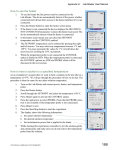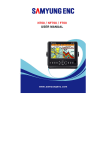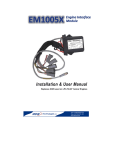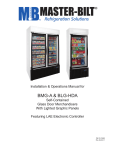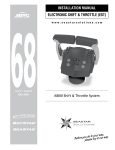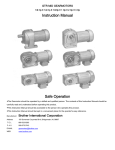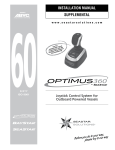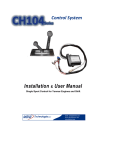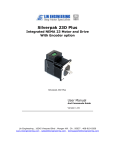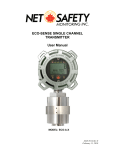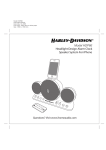Download Installation & User Manual
Transcript
w/Secure Start© Installation & User Manual for JH / LP / LY2 / YM Yanmar Engines MBW Technologies , LLC Email: [email protected] Phone: (267) 932.8573 x340 www.mbwtech.com M200 Monitoring System – Installation / User Manual MBW Technologies, LLC (2 – Year) Limited Warranty Electronic Modules and Displays MBW Technologies, LLC (“MBW”) warrants its Electronic Module and Display products to be free from defects in materials and workmanship for a period of two (2) years from the date of shipment by MBW. Within this period, MBW will, at its sole option, repair or replace any Electronic Module or Display that fails in normal use and is returned to MBW (freight prepaid) within the warranty period. MBW is not responsible for charges connected with the removal of such product or reinstallation of replacement or repaired parts. This warranty does not cover failures due to abuse, misuse, accident, faulty installation or unauthorized alteration or repairs. THE EXPRESS WARRANTY SET FORTH ABOVE IS IN LIEU OF ALL OTHER WARRANTIES, EXPRESS OR IMPLIED, INCLUDING BUT NOT LIMITED TO THE IMPLIED WARRANTIES OF MERCHANTABILITY AND FITNESS FOR A PARTICULAR PURPOSE. Statements made by any person, including representatives of MBW, which are inconsistent or in conflict with the terms of this Limited Warranty, shall not be binding upon MBW unless reduced to writing and approved by a manager of MBW. IN NO EVENT SHALL MBW BE LIABLE FOR ANY INCIDENTAL, SPECIAL, INDIRECT, OR CONSEQUENTIAL DAMAGES, WHETHER RESULTING FROM THE USE, MISUSE OR INABILITY TO USE THIS PRODUCT OR FROM DEFECTS IN THE PRODUCT. Some states do not allow the exclusion of incidental or consequential damages, so the above limitation may not apply to you. MBW retains the exclusive right to repair or replace the electronic module or display or offer a full refund of the purchase price at its sole discretion. SUCH REMEDY SHALL BE YOUR SOLE AND EXCLUSIVE REMEMDY FOR ANY BREACH OF WARRANTY. MBW Technologies, LLC (1 – Year) Limited Warranty Cables and Connectors MBW Technologies, LLC (“MBW”) warrants its Electrical Cable and Connector products to be free from defects in materials and workmanship for a period of one (1) year from the date of shipment by MBW. Within this period, MBW will, at its sole option, repair or replace any electrical cable or connector that fails in normal use and returned to MBW (freight prepaid) within the warranty period. MBW is not responsible for charges connected with the removal of such product or reinstallation of replacement or repaired parts. This warranty does not cover failures due to abuse, misuse, accident, faulty installation or unauthorized alteration or repairs. THE EXPRESS WARRANTY SET FORTH ABOVE IS IN LIEU OF ALL OTHER WARRANTIES, EXPRESS OR IMPLIED, INCLUDING BUT NOT LIMITED TO THE IMPLIED WARRANTIES OF MERCHANTABILITY AND FITNESS FOR A PARTICULAR PURPOSE. Statements made by any person, including representatives of MBW, which are inconsistent or in conflict with the terms of this Limited Warranty, shall not be binding upon MBW unless reduced to writing and approved by a manager of MBW. IN NO EVENT SHALL MBW BE LIABLE FOR ANY INCIDENTAL, SPECIAL, INDIRECT, OR CONSEQUENTIAL DAMAGES, WHETHER RESULTING FROM THE USE, MISUSE OR INABILITY TO USE THIS PRODUCT OR FROM DEFECTS IN THE PRODUCT. Some states do not allow the exclusion of incidental or consequential damages, so the above limitation may not apply to you. MBW retains the exclusive right to repair or replace the cable or connector or offer a full refund of the purchase price at its sole discretion. SUCH REMEDY SHALL BE YOUR SOLE AND EXCLUSIVE REMEMDY FOR ANY BREACH OF WARRANTY. Warranty Return Procedure: To obtain warranty service, contact MBW Technical Support Department at (267) 932-8573 x341 or email [email protected] to describe problem and determine appropriate action. NMEA 2000® is a registered trademark of the National Marine Electronics Association. M200 System NMEA 2000® certification pending. 2 Copyright 2010 MBW Technologies, LLC All Rights Reserved M200 Monitoring System – Installation / User Manual Table of Contents Product Overview ......................................................................................................5 Components .................................................................................................................5 Installing the System ................................................................................................9 Engine Interface Module................................................................................................. 10 Helm Extension Harness ................................................................................................ 11 NMEA 2000® Network .................................................................................................... 11 Boost Pressure Sensor (LP/LY2 only) ..................................................................... 11 Coolant Temperature Sensor ....................................................................................... 11 Oil Pressure Sensor ........................................................................................................... 11 Sensor 1 Connections ....................................................................................................... 12 Sensor 2 Connections ....................................................................................................... 12 Main Helm Ignition Panel............................................................................................... 13 Key “On” Accessory Connection .................................................................................. 13 Start-in-Gear Protection ................................................................................................. 13 Security Switch .................................................................................................................... 13 Engine Data Display .......................................................................................................... 14 Second Station Helm ......................................................................................................... 14 Pre-Power up Check List ..................................................................................... 15 Power-up & Initial Configuration .................................................................... 15 Dock Side Checkout ................................................................................................ 15 EIM Operation .......................................................................................................... 16 Ignition Sense....................................................................................................................... 16 System Alarms ..................................................................................................................... 16 Sensor 1 Input...................................................................................................................... 16 Sensor 2 Input...................................................................................................................... 17 Maintenance Timer ........................................................................................................... 17 Security Input ...................................................................................................................... 17 Tachometer Input .............................................................................................................. 17 Trim Input ............................................................................................................................. 17 Display Operation ................................................................................................... 18 Overview ................................................................................................................................ 18 Menu Navigation ................................................................................................................ 18 Lighting Menu ...................................................................................................................... 18 Main Menu ............................................................................................................................. 19 Acknowledging Active Alarms ..................................................................................... 19 Alarm Enunciator Screen ............................................................................................... 19 Resetting Maintenance Timer ...................................................................................... 20 Network Status .................................................................................................................... 20 Network Nodes ................................................................................................................... 20 Changing Data to be Viewed ......................................................................................... 20 POP-UP Menu Type Mode ..................................................................................................... 21 Hot Keys Menu Type Mode ................................................................................................... 21 Viewable Data ...................................................................................................................... 22 Changing Screen Formats .............................................................................................. 23 Engine Screen Format............................................................................................................. 23 Quad Screen Format ................................................................................................................ 24 Programming Menu Types (Hot Keys) .................................................................... 24 Monitor Settings Menu .................................................................................................... 25 Engine Settings Menu....................................................................................................... 25 Technical Specifications ....................................................................................... 26 Copyright 2010 MBW Technologies, LLC All Rights Reserved 3 M200 Monitoring System – Installation / User Manual Engine Interface Module................................................................................................. 26 Engine Display ..................................................................................................................... 26 M200 Data Transmitted .................................................................................................. 27 Transmitted NMEA 2000® Parameter Groups .................................................... 27 Troubleshooting Guide ......................................................................................... 28 Wiring Diagrams ..................................................................................................... 29 Ignition Panels.......................................................................................................... 32 Installation Notes: .................................................................................................. 33 4 Copyright 2010 MBW Technologies, LLC All Rights Reserved M200 Monitoring System – Installation / User Manual Product Overview The M200 Series Product is designed as a Plug ‘N’ Play data monitoring system for Yanmar Mechanical Engines. With integrated engine start/stop capability, this system replaces your outdated gauge and ignition panels by ® converting traditional analog data to NMEA 2000 data. Installation is quick and easy as the M200 electronic module connects and mounts directly to the engine. (Note: M200 Can not be used with Yanmar ‘C’ and ‘D’ panels.) Components CE100XX Helm Extension Harness (from EIM to Helm). 1 per engine CE10100-XX Harness, ‘Y’, Second Helm As needed CM10060 Network Devicenet T As needed CM10051 Network Devicenet Terminator (male) 1 per system CM10052 Network Devicenet Terminator (female) 1 per system CM100XX Network Devicenet Extension 1 per system CP10000-XX Ignition Panel, Main Helm, Rocker Switch, Single Engine 1 per engine CP10002-XX Ignition Panel, Second Helm, Rocker Switch, Single Engine 1 per engine Optional CP10003-XX Ignition Panel, Main Helm, Rocker Switch, Dual Engine 1 per system CP10004-XX Ignition Panel, Second Helm, Rocker Switch, Dual Engine 1 per system Optional CP10005-XX Ignition Panel, Main Helm, Rocker Switch, Single Engine, w/Glow Switch 1 per engine CP10006-XX Ignition Panel, Main Helm, Key Switch, Single Engine, w/Glow Switch 1 per engine EM1001X-5X EM, Eng Interface, LP 1 per engine EM1002X-5X EM, Eng Interface, YM-JH 1 per engine EM1004X-5X EM, Eng Interface, LY2 1 per engine MN10002-5X Manual, Install / User, M200 Monitor System As needed MN10006-XX M701X Display, Mounting Template As needed M701X-5x Display, Single or Dual As needed 1000006-XX Security Keyswitch – Single Engine 1 per system 1000009-XX EIM Mounting Plate and hardware for LP engine. 1 per engine 1000017-XX Keyswitch; 3 pos, STOP-RUN-START 1 per engine 1000023-XX EIM Mounting Plate and hardware for JH engine. 1 per engine 1000024-XX Harness; Keyswitch, STOP-RUN-START 1 per engine 1000028-XX Security Keyswitch, Dual Engine 1 per system XX: Denotes part number option for length, position or model. Copyright 2010 MBW Technologies, LLC All Rights Reserved 5 M200 Monitoring System – Installation / User Manual 1. 2. 3. 4. 5. Display Ignition Panel Extension Cable Interface Module Network Components 3 4 2 1 5 6 Copyright 2010 MBW Technologies, LLC All Rights Reserved M200 Monitoring System – Installation / User Manual M200 Block Diagram – Single Engine / Dual Helm Main Helm Terminator Network Display Interface Module Extension Network Cable Engine Ignition Panel ‘Y’ Harness Display Terminator Extension Cable Ignition Panel Second Helm Copyright 2010 MBW Technologies, LLC All Rights Reserved 7 M200 Monitoring System – Installation / User Manual M200 Block Diagram – Dual Engine / Dual Helm Main Helm Network Port Display Stbd Display Extension Interface Module Network Cable ‘Y’ Harness Dual Engine Ignition Panel Port Engine Port Display Network ‘Y’ Harness Stbd Display Terminator Terminator Extension Interface Module Cable Second Helm Dual Engine Ignition Panel Stbd Engine Second Helm 8 Copyright 2010 MBW Technologies, LLC All Rights Reserved M200 Monitoring System – Installation / User Manual Installing the System Determine Harness & Cable Lengths This step can be done before or after component mounting. Measure or estimate the following harnesses per application: Ignition Panel Harnesses Main Helm Station Extension Harness: engine room to helm; 1 per engine nd nd 2 Helm Extension Harness: Main helm to 2 helm; 1 per engine ® NMEA 2000 Network Cables Engine Room to main helm nd nd Main Helm to 2 Helm; if 2 Helm installed Drop cable extensions for displays and EIM Making the Connections Each connector end has a label identifying the connection location. Match the labels with connecting device. In most cases the connector fits in one and only one mating connector. The supply power MUST be OFF when interconnecting the system. Recommended order: 1. Verify the battery / battery switch connections to each engine per the engine installation diagram. (Refer to engine manufacturer installation manual.) Verify engines are bonded to battery return (-) and that battery banks are tied to battery return. Verify engine blocks are connected battery bank ground. ® 2. Route ignition panel and NMEA 2000 network harnesses from the engine room to the respective helm stations. 3. EIM connections to the engine harness: A1, A2, A3, and engine STOP connection. 4. EIM boat data connections (i.e. fluid inputs and rudder input, if used). ® 5. Engine room NMEA 2000 network connection. 6. Ignition panel connections. Start-In-Gear is provided by the throttle control. Security switch and extension harness connections. 7. Display network connection. Copyright 2010 MBW Technologies, LLC All Rights Reserved 9 M200 Monitoring System – Installation / User Manual Engine Interface Module Engine Room should have easy access for harness connections to engine, batteries and routing to helm station(s). Mounting areas should be located above bilge water line. For LY2 and YM Engines: On engine mounting not available. For LP and JHT Engines: Step 1. Install the Engine Interface Module (EIM) mounting plate to the engine using the supplied hardware; see Figure. LP PLATE for LP installations and Figure. JH PLATE for JHT installations. Plate Mounting Bolts (Qty 2) 15 Ft-Lbs EIM Mounting Nuts & Washer (2 ea) 6-8 Ft-Lbs Timing Module Mounting if available, not part of the EIM System Figure: LP PLATE EIM Mounting Nuts & Washer (2 ea) 6-8 Ft-Lbs EIM Mounting Plate Bolts (Qty 2) 15 Ft-Lbs Figure: JHT PLATE Step 2. Mount the EIM on the studs of the mounting plate, using the supplied hardware, and torque the nuts to 7 ft-lbs (9 Nm). Step 3. Mate the 3 engine interface connectors marked “ENGINE”; A1, A2, & A3 by routing the integral EIM harness toward the mating engine connectors. Connect the STOP plug on the White/Brown wire to the mating socket. Secure the harness using appropriate tie straps or cable clamps. All three engine harnesses and “ENGINE STOP” wire must be connected to the EIM mating harnesses. 10 A1 3- pin power/start/glow connector. A2 8- pin analog harness which includes the ignition input. A3 8-pin alarm harness. The engine stop wire with a bullet style plug must be connected from the engine to the EIM which is typically a white/brown wire. Copyright 2010 MBW Technologies, LLC All Rights Reserved M200 Monitoring System – Installation / User Manual Helm Extension Harness Connect the Helm extension harness, P/N CE100xx to the mating EIM connector. Mate the extension harness connector labeled “EIM” to the interface connector on the EIM harness labeled “HELM”. (Visual key: 6-pin Deutsch with pin contacts) Reference: Wiring Diagrams Section of this document. NMEA 2000® Network Start building the NMEA Network, using one T-connector; connect the engine room end of the network backbone extension cable: CM100XX. Mate the appropriate terminator; electrically the male/female terminators are interchangeable. Add the EIM drop connection. Boost Pressure Sensor (LP/LY2 only) The EIM is configured to connect to Yanmar boost pressure sender 119773-91301. This sender has a pressure range of 0-2.94 bar (0-42.6 psi) with a resistance range of 83-12 ohms respectively. Coolant Temperature Sensor The EIM can be configured for the following senders: VDO type coolant temperature sender Yanmar PN:119773-91700. This sender has a temperature range of 0-120 Deg C with a resistance range of 180-10 ohms respectively. Yanmar type coolant temperature sender PN:144626-91570. This sender has a temperature range of 30-100 Deg C with a resistance range of 770-170 ohms respectively. Oil Pressure Sensor The EIM can be configured for the following senders: VDO type oil pressure sender PN:119773-91650. This sender has a pressure range of 0-10 bar with a resistance range of 10180 ohms respectively. Yanmar type oil pressure sender PN:119773-91501. This sender has a pressure range of 0-8 bar with a resistance range of 83-12 ohms respectively. Connection of a sender other than the specified senders noted above may result in improper operation or system performance. See Engine Settings menu for more details on sender configuration. Copyright 2010 MBW Technologies, LLC All Rights Reserved 11 M200 Monitoring System – Installation / User Manual Sensor 1 Connections The EIM Sensor 1 input is for fluid level measurement and is color coded “Pink”. The default configuration for this input is; fuel level and is assigned the following displayed location, pending EIM engine assigned location: Port EIM: Sensor 1 displayed as Fuel Tank 1 Stbd EIM: Sensor 1 displayed as Fuel Tank 2 These inputs can be reconfigured using the M701x display to provide other fluid level data such as Water or Waste. The sender values are either US (240 to 33 ohms) or Euro (10 to 180 ohms) standard. Step 1. Locate Sensor 1 input bullet terminals at the EIM. The pink wire is the main input; the pink striped wire is the auxiliary. The inputs mate with a .156 diameter male bullet terminal. The low side of the senders should be connected to the engine block. (Battery Return) . Step 2. Protect any unused inputs by properly dressing and securing wires away from hot surfaces or moving parts. Sensor 2 Connections The EIM Sensor 2 input is configurable for fluid level or rudder angle measurement and is color coded pink w/stripe. The default configuration for this input is; fuel level and is assigned the following displayed location pending EIM engine assigned location: Port EIM: Sensor 2 displayed as Fuel Tank 3 Stbd EIM: Sensor 2 displayed as Fuel Tank 4 These inputs can be reconfigured using the M701x display to provide other data such as; Water, Waste or Rudder Angle. The sender values are either US (240 to 33 ohms) or Euro (10 to 180 ohms) standard. Only Sensor 2 can be configured for rudder angle. When programmed for rudder angle a sender value of 10 to 180 ohms must be used. The sender values correspond to: Full Port as – 40 degrees to Full Starboard as +40 degrees. Step 1. Locate Sensor 2 input bullet terminals at the EIM. The pink wire is sensor 1 input; the pink striped wire is the sensor 2 input. The inputs mate with a .156 diameter male bullet terminal. The low side of the senders should be connected to the engine block. (Battery Return) Step 2. Protect any unused inputs by properly dressing and securing wires away from hot surfaces or moving parts. 12 Copyright 2010 MBW Technologies, LLC All Rights Reserved M200 Monitoring System – Installation / User Manual Main Helm Ignition Panel Ensure all the main helm components are mounted and connected at the helm to ensure proper operation. The Main Helm Ignition Panel can be either rocker or Keyswitch style ignition panels. This is dependent on application and style. Step 1. Locate the ignition panel for easy access. Step 2. Mount the main helm ignition panel. Use the proper mounting template and supplied hardware. Step 3. Connect the helm extension harness. Step 4. Connect the Start-in-Gear terminals to the throttle / gear shift control. This connection is not required at the helm if the Start-in-Gear protection is made at the gear box. Step 5. Route and secure the harness. Key “On” Accessory Connection Key-on accessory voltage is supplied via a 3 amp circuit breaker mounted on the ignition panel. This voltage is limited to 3 amp current draw maximum. The accessory voltage connection on the ignition panel mates with a .156 diameter male bullet terminal. Start-in-Gear Protection Start-in-Gear Protection connections are made to the helm throttle/gear control neutral switch. This connection is made by breaking the “START” signal using the plug/socket pair on the yellow wire with red stripe. Extend each connection to the neutral switch at the control. Security Switch The security keyswitch is optional and is not needed to operate the system. Choosing this option allows the operator to activate the security input preventing the engine from starting. (This option is generally used when a rocker switch ignition panel is chosen.) If the security option is installed, it should be located in a secure area. The security switch provides an input to the EIM Module which controls the engine fuel cutoff system. Only one security switch is required per installation. Note: The security input does not prevent the engine from cranking. Step 1. Locate a secure location within the vessel to mount the security switch. Step 2. Mount the switch. Step 3. Single Engine installations connect the security switch directly to the ignition panel wires. These connections are designated as “security” inputs. (Wire color violet and white). The ignition panel wires can be extended to accommodate the mounting location of the security switch. Step 4. Dual Engine installations connect a single security switch to each ignition panel installed. Connection must be made using an isolation harness P/N 1000027-XX. (Note: Substitution of this harness in dual engine applications may result in failure to start the engine and/or incorrect security functionality.) Copyright 2010 MBW Technologies, LLC All Rights Reserved 13 M200 Monitoring System – Installation / User Manual Engine Data Display ® The engine data display must be front mounted and connects directly to the NMEA 2000 network. This display is powered from the network and requires no other connections. Step 1. Locate a display mounting location which provides good visibility. Step 2. Mount the display. Use proper mounting template and hardware supplied. Step 3. Connect display harness. (Visual key: 12-pin Deutsch with socket contacts.) Step 4. Complete the installation of the Network. Use one T-connector and connect one end of the Network backbone extension cable (CM100xx). Mate the appropriate terminator; either male or female depending on the orientation of Network backbone extension cable. (Note: male / female terminators are electrically interchangeable.) Step 5. Add the Display drop connection. Step 6. Route and secure the harness. Second Station Helm Installation of a Second station is optional. For second station applications, a ‘Y’ harness is necessary. This harness may be placed mid-point between main helm and engine room – anywhere in that connection to match rigging tube for second helm. Main helm extension harnesses may be sized to allow the ‘Y’ harness to be installed in the engine room. The second station ignition panels are available in rocker switch configurations only. The panels are not interchangeable with the main helm rocker switch ignition panel. This panel provides engine stop and engine start capabilities. (Note: The main helm ignition panel must be in the engine “ON” position for the second station panel to provide start and stop operations.) 14 Step 1. Locate the ignition panel for easy access. Step 2. Mount the 2 Step 3. Connect the ‘Y’ harness and helm extension harness. Step 4. Route and secure the harness. nd helm ignition panel. Use the proper mounting template and supplied hardware. Copyright 2010 MBW Technologies, LLC All Rights Reserved M200 Monitoring System – Installation / User Manual Pre-Power up Check List Check that all connections have been made and connectors are firmly seated. Start in the engine room with the engine harness. Work your way toward the ignition panel connectors at the helm. Check List Engine Room Check engine harness connections. Confirm Oil Pressure and Coolant Sender configuration. Check optional connections for fluid level inputs. If options are not used or only partially used, secure the remaining connectors and harnesses to an engine non-hot surface. Engine harness is routed away from moving parts, and high temperature components. Use proper harness strain relief for transition from engine to boat. Make battery connections via boat’s battery switches. Wire sized per ABYC guidelines for distance and amperage rating. Network connections appropriately strain relieved and ‘T’ connectors mounted with screw or tie wrapped to secure surface. Harnesses are properly dressed and strain relieved. Two and only two terminators installed at the network backbone end-points. For dual helm station applications make sure the second helm is connected via the ‘Y’ harness. If the second helm is not connected the engine will not start. Wires are free from abrasive and puncturing materials. Helm Components & Connections M701x Display(s) are connected to network. Ignition Panel(s) connected at main helm. Ignition Panel(s) connected at second helm, if applicable. Power-up & Initial Configuration With final checks complete, turn on the engine and house battery switches. At the main station, turn “ON” the port engine ignition via the rocker or keyswitch depending on panel type installed. Turn switch to “On” position. Check the following: All M701x displays light up starting with the splash screen. Turn port ignition switch to the “Off” position. For dual engine systems, turn the starboard ignition switch to the “On” position. All M701x displays light up starting with the splash screen. Turn port ignition switch “On” The engine data should be present on the displays (i.e. Tachometer is 0 RPM) Dock Side Checkout Engine starts and stops with installed ignition switch(s). System alarm check sounded when ignition was turned “On”. Engine will not start with shift lever in gear. (Start-in-Gear check) With engine running, verify that the M701x display(s) are showing proper engine data. Copyright 2010 MBW Technologies, LLC All Rights Reserved 15 M200 Monitoring System – Installation / User Manual EIM Operation The EIM is configured at the factory for engine type. Part Number EM1001X series is configured for LP engine, EM1002X series is configured for the JH/YM series of engines and the EM1004X module for LY2 engines. Several data parameters including Engine Type are configurable within the EIM. The M701x series displays are used to configure these parameters. The parameters are: 1. 2. 3. 4. 5. 6. 7. 8. Engine Type [LP/LY2/JH/YM] Engine Position [Single, Port, Starboard, Center] Engine Sender [VDO, Yanmar] Engine Trim [Kanzaki or Standard (Mercury trim sensor)] Tach [available when JH/YM engine type is selected] Sensor 1 [Fluid Input (Fuel, Water, Waste)] Sensor 2 [Fluid Input (Fuel, Water, Waste) and Rudder Angle] Locale [USA or European (Fluid inputs only)] The EIM is a plug ‘n’ play product. The module can be engine mounted (except for LY2 and YM engine) or bulk head mounted. When engine mounting is desired an LP Engine or JH Engine Mounting Plate will be required. The EIM plugs directly into the engine harness providing all the necessary interface circuitry for engine data and alarm ® monitoring. The EIM measures all data and alarms provided by the engine and converts it to the NMEA 2000 protocol. The data is then broadcast via the EIM onto the network making it available for monitoring via the M701x series display. Ignition Sense The EIM senses the “Key ON” condition. When “Key ON” is activated the EIM will power-up, provide NMEA 2000 network power, start to monitor engine data and transmit data to network. ® When “Key OFF “occurs, the EIM will remove network power and apply the engine stop signal for 10 seconds resulting in engine shutdown. Upon completion of engine shutdown the EIM will power itself down. This power down state represents a low power mode <.0001Amps. System Alarms The EIM monitors engine generated alarms such as; oil pressure, coolant level, coolant temperature, water-in-fuel and charge. The EIM also provides software algorithms to generate alarms such as battery voltage, maintenance timer and security. When the EIM is first powered it will generate a check engine alarm. This alarm will be transmitted ® on the NMEA 2000 network for reception by any connected displays. An external audible alarm will also sound. (This alarm is part of the main helm ignition panel assembly.) This is intended to provide a system test for the user. The alarm will occur for 2 seconds and will be initiated 3 seconds after a Key “ON’ has occurred. All alarms will be suppressed if the engine is not running with the exception of the following alarms. They will continue to be monitored even if the engine is not running: Coolant Level, Low Voltage, Engine Over Temp, Water-in-Fuel. Sensor 1 Input The EIM “Sensor 1” input allows the user to measure fuel level, water level or waste water level tanks. This input is configurable via the M701x display and allows the user to choose fluid type, data description, and sensor type. Fluid Type selections: Fuel / Water / Waste Displayed Data Description: Fuel Tank 1,2,3,4 Water or Waste Sensor Type: USA or European Sender 16 Copyright 2010 MBW Technologies, LLC All Rights Reserved M200 Monitoring System – Installation / User Manual Sensor 2 Input The EIM “Sensor 2” inputs allows the user to measure fuel level, water level, waste water level or rudder angle. This input is configurable via the M701x display and allows the user to choose fluid type, data description, sensor type and rudder angle. Fluid Type selections: Displayed Data Description: Sensor Type: Rudder Angle: Fuel / Water / Waste Fuel Tank 1,2,3,4 Water, Waste or Rudder USA or European Sender 10 to 180 ohms (port -40 to stbd +40) Maintenance Timer The EIM executes an algorithm for the maintenance timer operation. This timer is software generated in the EIM and uses engine hours as the basis for this algorithm. When shipped from the factory the EIM maintenance timer is set to alarm at 50 hrs. After the first 50 hour alarm all subsequent alarms will occur at a 125 hour interval. See Maintenance timer in the Display Operation section of this manual for details on resetting the maintenance timer. NOTE: This feature is only active when the M701x display is connected. Security Input The EIM monitors the security switch input AND the engine start signal. If the security input is active AND the engine is commanded to start the EIM will activate the engine stop signal cutting off all fuel to the engine. The security input is active when the input is shorted to ground (i.e. security switch in the off position and key removed). Note: When trying to start the engine with security active, the engine will still crank. Engine start is prevented by cutting off the fuel ® supply. This condition will be indicated on the M701x as a “Security” alarm. On third party NMEA 2000 displays the generic alarm “Warning Level 1” will be displayed. Tachometer Input The EIM interfaces to the standard Yanmar magnetic pickup sensor and is configurable based on engine type. The engine type settings are; LP (117 pulses), LY2 (129 pulses), MAG JH4T (127 pulses), MAG JH4 (116 pulses) and MAG YM (97 pulses). For those applications using an alternator input for engine speed, the EIM setting should be set to Alternator. This represents a setting of 10.29 pulses / revolution. Calibration of the Alternator setting is provided and the M701x display must be used to configure this setting if a field adjustment is necessary. Trim Input The EIM provides the ability to measure two different types of trim inputs; Standard (Mercury trim sensor) and Kanzaki trim sensor. This is configurable within the EIM using the M701x display. As shipped, the EIM is configured for Kanzaki trim. Copyright 2010 MBW Technologies, LLC All Rights Reserved 17 M200 Monitoring System – Installation / User Manual Display Operation Overview When powered-up the display will initially show an introductory screen detailing product information and configuration (shown right). It will then display the defaulted runtime data screen as chosen by the operator. When shipped from the factory the M701x is configured to display the engine data screen (shown lower right) as the default runtime data screen. M70x Multi-Function Display MBW Engine Monitor Technologies LP PORT Ver: 1.00 On start up the M701x display interrogates the EIM Module to determine which engine is connected. The M701x then configures certain displays to match the engine type connected. As a result some displayed data will be different depending on the type of engine connected. For example, the display for JH/YM engines will not display the Turbo input. The display for the LP Engine will provide a Turbo gauge for display. Note: The basic operation of the display is the same regardless of connected engine type. Menu Navigation The M701x uses a series of “soft keys” and menus to provide the operator with visual feedback and display navigation capability. The M701x contains (5) buttons on the front panel which are used for navigating through the menus and updating menu selections. The buttons are not numbered. For ease of explanation, the numbering above will be employed. The M701x can read and display many different data parameters ® transmitted on NMEA 2000 network. 1 2 3 4 5 Button # The M701x can be configured to display only those parameters which are of interest to the user. The format of the screens used to display the selected data is also configurable. As shipped, the M701x is configured to display the most popular data parameters and display the most popular screen formats. Buttons (1) thru (4) select the currently configured display formats. Button (5) provides two functions; Lighting Menu and Main Menu. Lighting Menu The Lighting Menu allows the user to adjust the display contrast and display lighting intensities. From a runtime data screen, momentarily press & release button (5). This will activate the display contrast and lighting parameters menu. Follow the soft key menu selection to adjust lighting and contrast settings. Press EXIT when complete. 18 Copyright 2010 MBW Technologies, LLC All Rights Reserved M200 Monitoring System – Installation / User Manual Main Menu The Main Menu allows the user to access all other areas of the display and EIM configuration. From a runtime data screen, press and hold button (5) for 2 seconds. This will activate the Main Menu. Follow the soft key menu (UP / DOWN / Right Arrow / BACK) soft keys to navigate the main menu. Press right arrow key to select currently highlighted menu. MAIN MENU ALARMs / DIAGs MONITOR SETTINGS ENGINE SETTINGS MAINTENANCE TIMER The main menu provides access to the following; ALARMS/ DIAGs Provides access to alarm, alarm log, Network Status and Network Node screens MONITOR SETTINGS Provides access to display setup parameters such as; Menu Type, Units, Tach Range ENGINE SETTINGS Provides access to EIM settings MAINTENANCE TIMER Displays maintenance time and allows resetting of timer Acknowledging Active Alarms When the M701x display receives new alarms from the EIM, it responds by presenting an alarm pop-up graphic to the currently active runtime screen. This allows the operator to respond to potentially hazardous conditions and provide the necessary actions. ALARM 2 To acknowledge the alarm press any button (1-5). This will remove the pop-up graphic and silence the audible alarm, if connected. The display will automatically navigate to the alarm enunciator screen displaying all active alarms. The alarm enunciator screen will be displayed for 2 seconds and then return to the runtime screen that was active prior to the alarm. OIL PRES PORT 1 0 3 ENGINE HOT 56 100 psi 4 PRESS ANY KEY COOLANT TO CONTINUE 0 X1000 3350 RPM ENG ALARM 100 250 185 Fah Note: If the alarm remains present the “ENG ALARM” graphic will continue to be displayed on the runtime screen in the bottom left corner of the display. If the alarm condition is cleared all pop-ups will automatically be removed. If the alarm condition remains the alarm enunciator screen will be re-displayed every 2 minutes and then return to the runtime screen. This feature is a continuous reminder to the operator that an alarm is present. Alarm Enunciator Screen To select the Engine Alarms; first select “Main Menu”. Then use the soft keys to navigate to “ALARMs / DIAGs” menu item. Select “ALARMs / DIAGs” by pressing the right arrow soft key (button 4). Navigate to Alarms menu selection using buttons (1&2). Select Alarms screen by pressing the right arrow soft key (button 4). The alarm enunciator screen will be displayed. If no alarms are active “None Active” will be displayed. Press any button to return to “ALARMs / DIAGs” screen. Copyright 2010 MBW Technologies, LLC All Rights Reserved Alarms OIL PRESSURE HOT ENGINE LOW COOLANT LOW VOLTAGE GEAR OIL WATER IN FUEL CHARGE MAINTENANCE SECURITY 19 M200 Monitoring System – Installation / User Manual Resetting Maintenance Timer To select the Maintenance Timer; first select “Main Menu”. Then use the soft keys to navigate to “Maintenance Timer” menu item. Select “Maintenance Timer” by pressing button (4), the right arrow soft key. Follow screen instructions for maintenance timer options. MAIN MENU MAINTENANCE TIMER ALARMs / DIAGs MONITOR SETTINGS ENGINE SETTINGS MAINTENANCE TIMER Hours Since Maint: 80 RESET TIMER BACK Note: When resetting the maintenance timer, the EIM software algorithm will clear the elapsed maintenance time regardless of the engine hour value. This allows the user to sync the M200 maintenance timer with older engines. Network Status To view Network Status; first select “Main Menu”. Then use the soft keys to navigate to “ALARMs / DIAGs” menu selection. Select “ALARMs / DIAGs” by pressing button (4), the right arrow soft key. Navigate to the “Network Status” menu selection using buttons (1&2). Select “Network Status” screen by pressing button (4). Network Status will be displayed. Press the “BACK” button to return to “ALARMs / DIAGs” menu screen. Note: It is normal to have some Error Frames accumulate over the course of time. These errors will not effect system performance. Contact your certified NMEA network technician if an excessive number of error frames( >500) persists. NETWORK STATUS Bus Load %: Peak Load %: Frames/Sec: Total Frames: Error Frames/Sec: Errors Total: Bus Off: Bus Volts: 3.00 8.00 10 88130 0 0 No 13.0 RESET BACK Network Nodes To view the Network Nodes; first select “Main Menu”. Then use the soft keys to navigate to “ALARMs / DIAGs” menu selection. Select “ALARMs / DIAGs” by pressing button (4), the right arrow soft key. Navigate to the “Network Nodes” menu selection using buttons (1&2). Select “Network Nodes” screen by pressing button (4). Nodes will be displayed. Press the “BACK” button to return to “ALARMs / DIAGs” menu screen. NETWORK NODES 112 DPY 113 DPY 128 EIM M70x M70x EM100x Changing Data to be Viewed To change the data to be viewed, the “Menu Type” must be set to “Pop-UP Menus” or “Hot Keys”. To start the process of changing the displayed data, from a runtime screen, press one of screen format buttons (buttons 1 – 4). Then proceed to one of the following sections depending on your display configuration (Pop-Up or Hot Keys Menu Type Mode). As shipped, the M701x is configured for Hot Keys Mode. (Note: If the “Hot Keys Lock” menu type is active the displayed data parameters can not be changed. ) 20 Copyright 2010 MBW Technologies, LLC All Rights Reserved M200 Monitoring System – Installation / User Manual POP-UP Menu Type Mode After pressing one of the runtime screen buttons, a pop-up menu will be displayed. This menu will show the available group selections for Screen Formatting. Select the format desired and press “OK!”. The soft key menu for buttons 1-4 will indicate the data segments that can be changed. Quad 1 Quad 2 Quad 3 Quad 4 ENG Group MULTI Screen 2 2x NAV Group MORE 2 Locate the data segment to be changed. Toggle the associated soft key and scroll through all the available data selections for that segment of the display. When data selection is complete, press the “Back” soft key. The previous soft key menu will be displayed. If no further action is necessary, do not press any keys. Within 5 seconds the soft key menu will disappear automatically. The new data assignment is complete. Hot Keys Menu Type Mode After pressing one of the runtime screen buttons, the assigned screen format associated with the buttons will appear over each button. A right arrow will appear over button (5). Pressing button (5) will activate a soft key legend depicting the current display segments. ENG Data 1 ENG Data 2 MULTI Quad 1 MULTI Quad 2 Locate the data segment to be changed. Toggle the associated soft key and scroll through all available data selections for that segment of the display. When data selection is complete, press the “Back” soft key. The previous soft key menu will be displayed. If no further action is necessary, do not press any keys. Within 5 seconds the soft key menu will disappear automatically. The new data assignment is complete. Copyright 2010 MBW Technologies, LLC All Rights Reserved 21 M200 Monitoring System – Installation / User Manual Viewable Data Data Parameter Engine Display Quad Screen LP/LY2 JH/YM LP/LY2 JH/YM X X X X Bearing X X COG X X X X Depth X X Fuel 1 X X Fuel 2 X X Fuel 3 X X Fuel 4 X X Heading X X X X Nav Xte X X Network X X Battery Coolant Hours X X 1 X X 1 Oil Pres X X 1 X X 1 RPM X X X X Rudder X X Sea Temp X X SOG X X Speed X X Trim X X Turbo X X Waste X X Water X X Wpt Dist X X Xte X X Alarm Parameter LP/LY2 JH/YM Charge X X Check Engine X4 X4 Gear Oil X X Hot Engine X X Low Coolant X Low Voltage X X Maintenance X3 X3 Oil Pressure X X Security X2 X2 Water-in-Fuel X Note 1 – Some models of JH/YM engine not fitted with sender. Note 2 – Option must be installed. Note 3 – M701x Display must be installed for this option to function. Note 4 – Check Engine alarm only generated on power-up. Navigation data available only when additional NMEA 2000 GPS connected to network. 22 Copyright 2010 MBW Technologies, LLC All Rights Reserved M200 Monitoring System – Installation / User Manual Changing Screen Formats The M701x has three formatting groups; “Eng Group”, “Multi Screen” and “NAV Group”. To change the display format associated with soft keys 1-4, you must first change the menu type to “Pop Up Menus”. (See section “Programming Menu Types” for more details on this setting.) Return to normal display operation. Press buttons 1-4 to activate the soft key legend describing the three screen format groups. Pressing the button associated with a group will “Pop Up” a menu showing the available formats in that group. ENG Group 1 MULTI Screen NAV Group 2 3 MULTI Screen ENG Group 1 2x Quad 1 Quad 2 Quad 3 Quad 4 MULTI Screen ENG Group Tach Data 1 Data 2 Data 3 Data 4 Alarms Diag Codes 4 Multi (Quad) Screen Repeated pressing of the button under the soft key Pop Up Menu will toggle through the highlighted selections. Enter the selection by pressing the “OK!” soft key (button 5). The desired display format will be selected. Engine Group MORE NAV Group MORE Navigation Group 2 Navigator Position NAV Group MORE ENG Group MULTI Screen NAV Group 3 1 2x 2x 2 MORE 3 A soft key legend allowing the data segments to be changed will appear (buttons 1-4). See section “Changing Data to be Viewed” for more details. Press the “Back” key (button 5) to return from this menu selection. Note: “Hot Keys Locked” prevents screen format AND screen data selection changes. Engine Screen Format (Note: Before proceeding make sure the M701x is configured for the Menu Type “Pop-Up”.) To view the engine data display from the currently active main screen, select any button from (1 -4). This will activate the group soft key menu. Select button (1) to activate the “ENG Group” menu. Toggle button (1) to view the selection of engine data screen formats. Tach Data 1 Data 2 Data 3 Data 4 Alarms Diag Codes MULTI Screen ENG Group 1 2x OIL PRES PORT 0 2 1 56 4 0 X1000 NAV Group 3 3350 RPM 100 psi COOLANT 100 250 185 Fah MORE 1 Copyright 2010 MBW Technologies, LLC All Rights Reserved 23 M200 Monitoring System – Installation / User Manual Quad Screen Format (Note: Before proceeding make sure the M701x is configured for the Menu Type “Pop-Up”.) To view the Multi Screen – Quad Screen Format, from the currently active main screen, select any button from (1 4). This will activate the group soft key menu. Quad 1 Quad 2 Quad 3 Quad 4 ENG Group Select button (2) to activate the “MULTI Screen” menu. Toggle button (2) to view the selection of multi (quad) screen formats. MULTI Screen 2 2x NAV Group MORE 2 Programming Menu Types (Hot Keys) Hot keys allow the user to quickly move between stored screens. When active the “Hot Key” or “Hot Keys Lock” menu types allow the user to select specific screen formats by using the assigned formats for buttons 1 thru 4. This provides rapid access to predefined screens with a single button selection. The M701x is shipped with predefined screens but can be re-configured by the user. See section, Changing Data to be Viewed. To modify the factory defined screens follow the steps below to toggle the Menu Type selection from “HOT Keys” to “Pop-Up” menus. The pop-up menu type must be selected to re-configure the single button access feature. Step 1. Go to the “Main Menu”. Select “Monitor” Settings. Within the Monitor Menu select “Menu Type”. Step 2. The “Menu Type” display provides three selections; Pop-Up Menus Hot Keys Lock Hot Keys Use the up/down arrow soft keys to select desired menu type. Then press right arrow key to activate or de-activate menu type. Return to normal display operation using the BACK button. Step 3. To assign a “Hot Key”, first select a data screen to be assigned and have it displayed on the M701x. After deciding which Hot Key (button 1 thru 4) to assign to the screen, press and hold the chosen Hot Key until a beep is heard. This will take approximately 5 seconds. When the Hot Key has been stored the M701x will confirm the programming by briefly displaying a pop-up “Key _ Stored”. The button number will be displayed in the pop-up. For example, “Key 3 Stored”. Step 4. Return the display to Hot Key Mode to activate your Hot Key programming. Go to the Main Menu; Go to Monitor Settings; Go to Menu Type. Select “Hot Keys” or “Hot Keys Lock” using the Up/Down navigation keys. Activate the selection by pressing the right arrow key. 24 Copyright 2010 MBW Technologies, LLC All Rights Reserved M200 Monitoring System – Installation / User Manual Monitor Settings Menu The “Monitor Settings” menu allows the user to setup the M701x display for the following parameters; Eng Display Menu Type Units Menu Language Menu Tachometer Range Speed Depth Offset Calibration Default Monitor Beeper About Engine Settings Menu The “Engine Settings” menu provides access to system configuration parameters. The user should be cautious when making changes to these settings. An incorrect setting could result in loss of data. Engine Type Engine Position Engine Sender Engine Trim Tach Sensor 1 Sensor 2 Locale [LP/LY2/JH/YM] [Single, Port, Starboard, Center] [VDO, Yanmar] [Kanzaki or Standard (Mercury trim sensor)] [available when JH/YM engine type is selected] [Fluid Input (Fuel, Water, Waste)] [Fluid Input (Fuel, Water, Waste) and Rudder Angle] [USA or European (Configures Fluid inputs only)] For YM/JH applications either a magnetic flywheel or alternator signal maybe used for engine speed data. When engine type is configured for JH or YM the following Tach choices will be selectable: MAG JH4T (127 pulses) MAG JH4 (116 pulses) MAG YM (97 pulses) Alternator (A calibration feature is included and is used in conjunction with a photo tachometer for accurately calibrating the engine speed.) Note: When changing Engine Type setting, enter and save new engine type before updating remaining settings. Updates will be lost if they are made at the same time the engine type setting is changed. Copyright 2010 MBW Technologies, LLC All Rights Reserved 25 M200 Monitoring System – Installation / User Manual Technical Specifications Engine Interface Module Operating Voltage 6 to 16 VDC Operating Temperature -18C to +77C Storage Temperature -40C to +85C Power Consumption - operating 250mA @ 12VDC (w/display) Power Consumption – power down <100uA Vibration ABYC P-24 External Output – Audible Alarm Open Collector – 1Amp Communication NMEA 2000® Humidity Test 100 Hours +77C @ 90-95% Rel. Humidity Transient Voltage Test SAE J1113-12 Protection IP67 Corrosion / Salt Spray 300 hrs per ASTM B117 EMI Emissions ABYC P-24 EMI Immunity ABYC P-24 Dimensions (base unit without harness) 117mm x 115mm x 35mm (4.63” x 4.50” x 1.38”) Engine Display 26 Display Resolution Operating Voltage Monochrome Graphical FSTN 160 x 128 pixels 10 to 32VDC Power Consumption 100mA backlight off, 160mA backlight on @ 12VDC Audible Alarm External Output Communication Operating Temperature Storage Temperature Protection Salt Spray EMC Case Color 4 KHZ Internal Open Collector – 500mA NMEA 2000® -25C to +50C (-13F to 167F) -40C to +80C (-40F to 176F) IP67 IEC60068-2-52: 1996 IEC61000 and EN55022 Grey Dimensions (front panel only) 110mm x 110mm x 21.5mm (4.33” x 4.33” x .85”) Copyright 2010 MBW Technologies, LLC All Rights Reserved M200 Monitoring System – Installation / User Manual M200 Data Transmitted Engine Speed Engine Trim** Boost Pressure Oil Pressure Coolant Temperature Engine Hours Coolant Temperature Alarm Coolant Level Alarm Low Voltage Alarm Maintenance Timer Alarm * Security Alarm * Oil Pressure Alarm Water-in-Fuel Alarm Warning Level 1 System Charge Alarm Transmission Oil Alarm Rudder Angle** Fuel Level Water Level** Waste Level** Battery Voltage *Feature available only if the EIM is used with the M701x display. **Feature must be factory set prior to shipment when M701x display is not purchased. The EIM will automatically transmit data to the network if a sender is connected. When a sender is not connected the data message will not be transmitted. Per the NMEA standard, if the data message contains several types of engine data (i.e. PGN127489) the missing sender data will be transmitted as “Not Available”. Transmitted NMEA 2000® Parameter Groups PGN 127488 PGN 127489 PGN 127493 PGN 127245 PGN127505 PGN 127508 Engine Parameters, Rapid Update Engine Parameters, Dynamic Transmission Parameters, Dynamic Rudder Fluid Level Battery Status Proprietary PGN Maintenance Timer Security All Configuration Messaging Copyright 2010 MBW Technologies, LLC All Rights Reserved 27 M200 Monitoring System – Installation / User Manual Troubleshooting Guide Symptom Action Key “ON”; No display or alarm sounded Verify Battery is connected and battery switch in “ON” position. Verify helm fuse is OK at EIM. (10 AMP red) Key “ON”; Alarm sounded but no display. Check Network power fuse. (3 Amp violet) Check Network backbone connections Display “ON”; Data is missing or intermittent. Check Network backbone connections. Check for proper terminator connection. Use Network Status screen on M701x display to check for Data Transmission integrity. Key “ON”; Display and data OK but no Engine Start 28 Verify that control is in neutral. Copyright 2010 MBW Technologies, LLC All Rights Reserved M200 Monitoring System – Installation / User Manual Wiring Diagrams Main Helm Diagram Copyright 2010 MBW Technologies, LLC All Rights Reserved 29 M200 Monitoring System – Installation / User Manual EIM / Engine Diagram 30 Copyright 2010 MBW Technologies, LLC All Rights Reserved M200 Monitoring System – Installation / User Manual Second Station Diagram Copyright 2010 MBW Technologies, LLC All Rights Reserved 31 M200 Monitoring System – Installation / User Manual Ignition Panels 32 Copyright 2010 MBW Technologies, LLC All Rights Reserved M200 Monitoring System – Installation / User Manual Installation Notes: New or Existing Installation: Boat Type: Engine Model: Engine Senders: System Voltage: Number of Engines: Number of Stations: USA or European Install: New Installation Existing Installation Display/Gauge Type: Display/Gauge Type: Fluid Tanks: Fluid Tanks: Existing Network: Existing Network: Trim Measurement: Trim Measurement: Engine Hours: Yanmar Harness already installed @ Helm: Copyright 2010 MBW Technologies, LLC All Rights Reserved 33 M200 Monitoring System – Installation / User Manual MBW Technologies, LLC 2080 Detwiler Rd. Suite 1 Harleysville, PA 19438 Phone (267) 932-8573 x340 Email: [email protected] Email: [email protected] OR Contact your local Yanmar Dealer 34 Copyright 2010 MBW Technologies, LLC All Rights Reserved P/N: MN10002-50