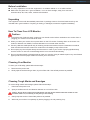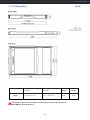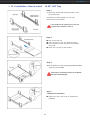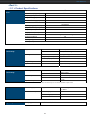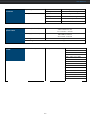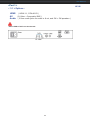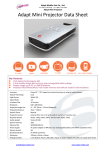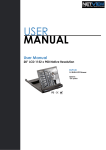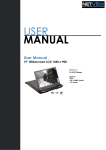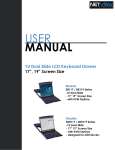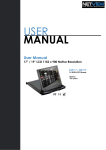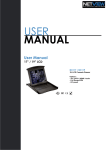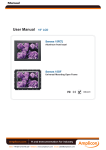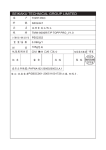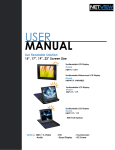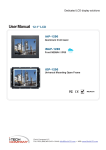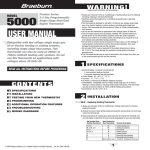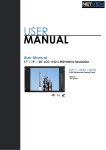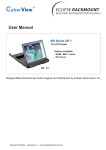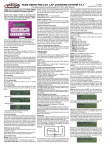Download USER MANUAL - iTechKVM Solutions
Transcript
USER MANUAL User Manual 20” LCD 1600 x 1200 NP120 1U LCD Drawer Options : - AV / HDMI / Audio - DC power User Manual Contents < Part. 1 > NP120 1.1 1.2 1.3 Package Content Structure Diagram & Dimension Installation P.1 P.1 - 2 P.3 < Part. 2 > Specifications / OSD 2.1 2.2 Product Specifications On-screen Display Operation ( OSD ) P.4 - 5 P.6 - 7 < Part. 3 > Options 3.1 3.2 HDMI, S-Video + BNC & Audio 48V, 24V or 12VDC power P. 8 P. 9 User Manual Before Installation ■ It is very important to mount the equipment in a suitable cabinet or on a stable surface. ■ Make sure the place has a good ventilation, is out of direct sunlight, away from sources of excessive dust, dirt, heat, water, moisture and vibration. Unpacking The equipment comes with the standard parts shown in package content. Check and make sure they are included and in good condition. If anything is missing, or damaged, contact the supplier immediately. How To Clean Your LCD Monitor Caution : ■ To avoid the risk of electric shock, make sure your hands are dry before unplugging your monitor from or plugging your monitor into an electrical outlet. ■ When you clean your monitor, do not press down on the LCD screen. Pressing down on the screen can scratch or damage your display. Pressure damage is not covered under warranty. ■ Use only cleansers made specifi cally for cleaning monitors and monitor screens. Cleansers not made to clean monitors and monitor screens can scratch the LCD display or strip off the fi nish. ■ Do not spray any kind of liquid directly onto the screen or case of your monitor. Spraying liquids directly onto the screen or case can cause damage which is not covered under warranty. ■ Do not use paper towels or abrasive pads to clean your monitor. Using an abrasive pad or any wood based paper product such as paper towels can scratch your LCD screen. Cleaning Your Monitor To clean your LCD safely, please follow these steps : 1 Disconnect the power cord. 2 Gently wipe the surface using a clean, dry microfi ber cloth. Use as little pressure as possible. Cleaning Tough Marks and Smudges To remove tough marks and smudges, please follow these steps : 1 Disconnect the power cord. 2 Spray a small amount of non-abrasive cleanser on a microfi ber cloth. Caution : Do not spray or apply any liquids directly onto the monitor. Always apply the solution to your microfiber cloth fi rst, not directly on the parts you are cleaning. 3 Gently wipe the surface. Use as little pressure as possible. 4 Wait until your monitor is completely dry before plugging it in and powering it up. User Manual <Part 1 > < 1.1 > Package Content NP120 unit X 1 - 6ft VGA cable X 1 - Power cord X 1 - M6 screw, cage nut & cup washer X 8 The above package content is only for the pure model ( VGA and DVI-D only ). It varies with options such as HDMI, AV, audio & DC power. < 1.2 > Structure Diagram P.1 User Manual NP120 < 1.2 > Dimension Model NP120 Product Dimension (W x D x H) Packing Dimension (W x D x H) Net Weight Gross Weight 439.6 x 650 x 44 mm 17.3 x 25.6 x 1.73" 595 x 860 x 140 mm 23.4 x 33.9 x 5.5” 13.5 kg 30 lb 17.5 kg 39 lb The weight is only for the pure models. It varies with accessories & options such as SDI, HDMI, AV, audio & DC power. P. 2 User Manual < 1.3 > Installation - How to install 1U 20" LCD Tray Step 1 ■ Attach the | left and right mounting bracket | to rack 19" mounting rails. ■ Adjust the mounting bracket to fi t your rack. ■ M6 screw x 8 pcs included. Leave all M6 screws slightly loose, until you complete the installation in step 3 Step 2 ■ ■ ■ ■ Pick up the LCD tray Insert the LCD tray into the mounting bracket. Pull and hold the left & right black arrow buttons on the rails. Return the LCD tray to park position. Step 3 ■ Fix the [rear kit | to the mounting bracket with M3.2 screw x 4 pcs included. This step is necessary. Failure to complete this will cause damage. Step 4 Complete the installation ■ Tighten all 8 pcs of M6 screw to complete the installation. P. 3 User Manual <Part 2 > < 2.1 > Product Specifications LCD Panel Manufacturer LG Panel Size ( diagonal ) 20-inch TFT color LCD Display pixel ( dots x lines ) 1600 x 1200 Brightness ( typ. ) 300 Contrast Ratio ( typ. ) 800:1 Color 16.7 M Viewing Angle ( L/R/U/D ) 89/89/89/89 Response Time ( ms ) 16 Dot pitch ( mm ) 0.255 Display Area ( mm ) Video Connectivity Surface treatment Anti-glare, Hard-coating Surface hardness 3H Backlight Type CCFL MTBF ( hrs ) 45,000 Digital HDMI HDMI 1.1, CEA-861-D DVI DVI-D, TMDS single link VGA Analog 0.7Vp-p Composite ( BNC ) NTSC & PAL S-Video ( 4-pin ) NTSC & PAL Plug & Play DVI / VGA VESA EDID structure 1.3 Synchronization VGA Separate, Composite & SOG Audio Input Connector 3.5mm stereo jack Impedance / Power level 30kQ / 750mV Connector 3.5mm stereo jack Resistance / Power level 30kQ / 2.8V Power 2 x 2W Analog Audio Connectivity 408.00H x 306.00V Audio Output Speaker Output *When the audio output is connected, speaker output is OFF Power Regulatory Power Supply Range Auto-sensing 100 to 240VAC, 50 / 60Hz Power Consumption Screen display ON 48W or less Power saving mode 4W or less Power button OFF 1W or less Safety Approval cUL, FCC & CE, RoHS P. 4 User Manual Environmental Conditions Operating Storage Physical Specifi cation Temperature 0 to 50°C degree Humidity 20~90%, non-condensing Temperature -5 to 60°C degree Humidity 5~90%, non-condensing Shock 10G acceleration (11ms duration) Vibration 5~500Hz 1G RMS random Product ( W x D x H ) 439.6 x 650 x 44 mm 17.3 x 25.6 x 1.73 inch Packing ( W x D x H ) 595 x 860 x 140 mm Net Weight 23.4 x 33.9 x 5.5 inch 13.5 kgs / 30 lbs Gross Weight Applicable Format DVI-D / VGA Input 17.5 kgs / 39 lbs PC Signal 1600 x 1200 x 60Hz 1400 x 1050 x 60Hz 1440 x 900 x 60Hz 1360 x 768 x 60Hz 1280 x 1024 x 60 / 75Hz 1280 x 960 x 60Hz 1280 x 760 x 60 / 75Hz 1152 x 864 x 75Hz 1024 x 768 x 60 / 70 / 75Hz 848 x 480 x 60Hz 800 x 600 x 60 / 72 / 75Hz 720 x 400 x 70Hz 640 x 480 x 60 / 72 / 75Hz 640 x 400 x 70Hz 640 x 350 x 70Hz P. 5 User Manual < 2.2 > On-screen Display Operation ( OSD ) P. 6 NP120 User Manual < 2.2 > On-screen Display Operation ( OSD ) P. 7 User Manual <Part 3 > < 3.1 > Options : NP120 HDMI ( HDMI 1.1, CEA-861-D ) AV ( S-Video + Composite, BNC ) Audio ( 3.5mm audio jacks for audio in & out, and 2W + 2W speakers ) Either HDMI or DVI-D can be selected. P. 8 User Manual < 3.3 > Options : DC Power 12V 24V 48V Input voltage: 12-Volt 24-Volt 48-Volt Input range: 9 ~ 18V 18 ~ 36V 36 ~ 75V - No load 50 mA 50 mA 50 mA - Full load 4950 mA 2450 mA 1220 mA Output voltage: 12-Volt 12-Volt 12-Volt Output current: 4.16A 4.16A 4.16A 84% 85% 85% Model Input rating Input current Output rating Efficiency Option excludes 1 x power cord and 1 x AC power adapter i-Tech Company LLC TOLL FREE: (888) 483-2418 EMAIL: [email protected] WEB: www.iTechLCD.com P. 9