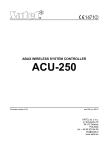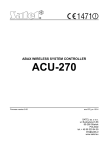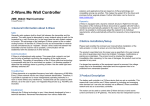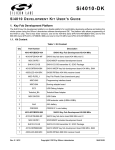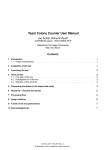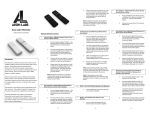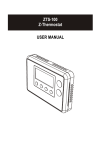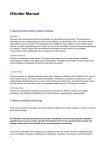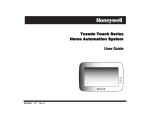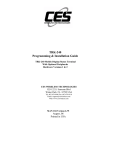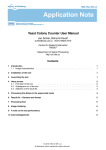Download ZME*KFOBC
Transcript
ZME*KFOBC Version 1.3 This remote control has two modes: the normal operation for daily use and management mode for setup. Pushing all four buttons for 5 sec. turns the device into management mode (indicated by slow blinking green LED). Management mode time-out is 10 sec. In factory default mode pushing one of the four buttons for 1 sec will start different inclusion modes: * Button 1: Include KFOB as secondary controller * Button 2: Include KFOB as sec. controller - non secure * Button 3: Include new device into KFOBs network * Button 4: Include new device into network - non secure Control options also include special modes like 'all on/off' or always controlling the Z-Wave device in proximity to the fob. The device supports secure communication when included with enhanced security option and when communicating to a device also supporting enhanced security option. Otherwise the device will automatically turn into normal communication. to maintain backward compatibility. Installation Guidelines The device comes ready to use with a battery already installed. A single click on any button will include the device in this status. For battery change the device needs to be opened by removing the three little screws on the back-side of the device. Use a screwdriver or any other usable device to gently push out the battery as shown on the picture. During reassembly watch the position of the white rubber and the make sure the silver buttons fit exactly into the nipples of the rubber. The device can be operated in two different modes: the operation mode and the management mode: • • The process for button 1 and 2 are indicated with fast red/green blinking, the process for button 3 and 4 show a fast green blinking. Every button push stops the process. This fast inclusion only works when device is in factory default. Once one device is included or the fob is included as secondary controller further inclusion and exclusion operation require to turn the device into management mode. In management mode * Button 1: Include/Exclude being a sec controller * Button 2: Sends Wakeup Notification and send out NIF * Button 3 + short on 1: Start Secure Inclusion * Button 3 + short on button 2: Start Unsecure Inclusion * Button 3 + short on button 3: Start Exclusion * Button 3 + short on button 4: Start Primary Handover In management mode the following actions can be performed: • • • Please refer to the chapters below for detailed information about all aspects of the products usage. Product description The Secure Key Fob Controller is a 4-button Z-Wave device capable to act both as primary or secondary controller. The four buttons can control other Z-Wave devices such as switches, dimmer and even door locks directly. Various options - configurable by Z-Wave configuration commands - define the actions and the commands used for this control. It is possible to use two sets of buttons (one of on/open/up and one for off/closed/down) or 4 single buttons to control 4 different groups of devices. The controller also allows triggering scenes in a central controller. Again different modes can be configured to adapt to the various implementations of scenes in different central controllers in the market. Operation Mode: This is the mode where the device is controlling other devices. Management Mode: The device is turned into the management mode by pushing all four buttons for 5 sec. A blinking LED indicates the management mode. In the management mode buttons of the device have different functions. If no further action is performed the device will turn back to the normal mode after 10 sec. Any management action terminates the management mode as well. • Button 1 - Inclusion/Exclusion: Every inclusion or exclusion attempt is confirmed by hitting this button. This mode times out after 20 seconds or can be stopped by any button. Button 2 - Send Node Information Frame and Wake up Notification. (see explanation below) Button 3Activates the primary controller management menu. The following sub menu items are available: o Button 3 + button 1: Start Secure Inclusion o Button 3 + button 2: Start Unsecure Inclusion o Button 3 + button 3: Start Exclusion o Button 3 + button 4: Start Primary Handover Button 4 - Enter into Association mode to assign target devices to the 4 association groups. Factory Reset The device can be set back to factory defaults without performing an exclusion process. Please execute the following steps: (1) Turn the device into Management Mode, (2) click on Button 3, (3) keep button 4 pushed for 4 seconds. Behavior within the Z-Wave network On factory default the device does not belong to any ZWave network. The device needs to join an existing wireless network to communicate with the devices of this network. This process is called Inclusion. Devices can also leave a network. This process is called Exclusion. Both processes are initiated by the primary controller of the Z-Wave network. This controller will be turned into exclusion respective inclusion mode. Please refer to your primary controllers manual on how to turn your controller into inclusion or exclusion mode. Only if the primary controller is in inclusion or exclusion mode, this device can join or leave the network. Leaving the network - i.e. being excluded - sets the device back to factory default. If the device already belongs to a network, follow the exclusion process before including it in your network. Otherwise inclusion of this device will fail. If the controller being included was a primary controller, it has to be reset first. Please check the instructions in the quick start section how to include and exclude the device from a network. Operating the device Depending on the button mode and operating modes configured using the configuration parameters the key fob can be used in different ways. previous mode and allows to control two further control groups C and D using double clicks. Operating modes for direct device control: The devices supports 8 different operating modes - this means the kind of command sent out when pushing a button. Operating modes either directly control other devices or they issue various scene activation commands to a central controller. Operating modes for direct device control are: • Button modes: • 4 Groups are controlled with single button (parameter 1 and 2 = 0) The four buttons 1-4 control one single control group each: 1->A, 2->B, 3->C, 4->D. Single click turns devices in the control group on, double click turns them off. Click and hold can be used for dimming. • • • 2 Groups are controlled with two buttons (parameter 1 and 2 = 1) The buttons 1 and 3 control the control group A (button on turns on, buttons turns off), the buttons 2 and 4 control the control group B (button on turns on, buttons turns off). In case dimmers are controlled, holding down the larger button will dim up, holding down the smaller button will dim down the load. Releasing the button will stop the dimming function. Operating modes for scene activation: • • 4 Groups are controlled with two buttons and double click (parameter 1 and 2 = 2) This mode enhances the Direct Control of associated devices with On/Off/Dim commands (parameter 11…14 = 1). Devices are controlled using Basic Set On/Off commands and Switch-Multilevel Dim Start/Stop. Direct Control of associated devices with only On/Off commands (parameter 11…14 = 2). Devices are controlled using only Basic Set On/Off commands. On Dim-Up event On is sent, on Dim-Down Off is sent. Direct Control of Devices in proximity (parameter 11…14 = 6). Basic Set and Switch-Multilevel Dim commands are sent to a device in proximity (50...100 cm) from the Fob. Attention: In case there are more than one Z-Wave devices nearby all these devices may be switched. For this reason the proximity function should be handled with care. Switch All commands (parameter 11…14 = 3) In this mode a all neighboring devices will receive Switch-All Set On/Off command and interpret it according to their membership in Switch-All groups. This mode implements communication pattern 7. Door Lock Control (parameter 11…14 = 7) This mode allows direct control (open/close) of electronic door locks using secure communication. Direct Activation of preconfigured scenes (parameter 11…14 = 5) Associated devices in an association group are controlled by individual commands defined by Z-Wave command class ‘Scene Controller Configuration’. This mode enhances mode Direct Control of associated devices with On/Off/Dim commands . Please turn the button mode to 'separate' to allows different scene id on every button. Scene Activation in IP Gateway (parameter 111…14 = 4) If configured correctly the buttons can trigger a scene in a gateway. The scene number triggered is a combination of the group number and the action performed on the button and has always two digits. The group number defines the upper digit of the scene number, the action the lower digit. The following actions are possible: • 1 = On • • • • • of the device is confirmed by sending out a Node Information Frame. Beside this it may be needed for certain network operations to send out a Node Information Frame. Pressing Button 2 in management mode will issue a Node Information Frame. 2 = Off 3 = Dim Up Start 4 = Dim Down Start 5 = Dim Up Stop 6 = Dim Down Stop Example: Clicking/double clicking the button will issue scene triggers, scene 11 (button 1 click, event on), scene 12 (button double click 1, event off, single button control is used in this example) • Activation of Central Scenes (parameter 11…14 = 8, Default) Z-Wave Plus introduces a new process for scene activation - the central scene control. Pushing a button and releasing a button sends a certain command to the central controller using the lifeline association group. This allows reacting both on button push and button release. This mode implements communication patterns 6 but requires a central gateway supporting ZWave Plus. Wakeup Intervals how communicate with the device? to This device is battery operated and turned into deep sleep state most of the time to save battery life-time. Communication with the device is limited. In order to communicate with the device, a static controller C is needed in the network. This controller will maintain a mailbox for the battery operated devices and store commands that can’t be received during deep sleep state. Without such a controller, communication may become impossible and/or the battery life-time is significantly decreased. This device will wakeup regularly and announce the wakeup state by sending out a so-called Wakeup Notification. The controller can then empty the mailbox. Therefore, the device needs to be configured with the desired wakeup interval and the node ID of the controller. If the device was included by a static controller this controller will usually perform all necessary configurations. The wakeup interval is a tradeoff between maximal battery lifetime and the desired responses of the device. The device will stay awake right after inclusion for 10 seconds allowing the controller to perform certain configuration. It is possible to manually wake up the device by pushing button 2 in management mode. The minimum allowed wakeup time is 240s but it’s strongly recommended to define a much longer interval. The device has a periodic wakeup function however this function is disabled by the configuration parameter #25. This will protect the battery in case the controller is accidently configuring a wakeup interval. A wakeup of the fob outside the range of the controller will lead to lots of unsuccessful communication attempts draining the battery. Defining Node id of 0 as a destination of the Wake up Notification will disable the periodical wakeup function as well. Node Information Frame The Node Information Frame is the business card of a ZWave device. It contains information about the device type and the technical capabilities. The inclusion and exclusion LED Control • • • • • • • Confirmation - green 1 sec Failure - red 1 sec Button press confirmation - green 1/4 sec Waiting for Network Man. mode - slow green blinks Waiting for association selection - green fast blink Waiting for primary controller function - green fast blink Waiting for NIF in Association Set Mode - green-red-off Associations Z-Wave devices control other Z-Wave devices. The relationship between one device controlling another device is called association. In order to control a different device, the controlling device needs to maintain a list of devices that will receive controlling commands. These lists are called association groups and they are always related to certain events (e.g. button pressed, sensor triggers, ...). In case the event happens all devices stored in the respective association group will receive a common wireless command. Association Groups: 1 Lifeline (max. nodes in group: 10) 2 Control Group A, controlled by button 1 or single clicks of buttons 1 and 3 (max. nodes in group: 10) 3 Control Group B, controlled by button 2 or single clicks of buttons 2 and 4 (max. nodes in group: 10) 4 Control Group C, controlled by button 3 or double clicks of buttons 1 and 3 (max. nodes in group: 10) 5 Control Group D, controlled by button 4 or double clicks of buttons 2 and 4 (max. nodes in group: 10) Set/unset associations to actuators Associations can be assigned and remove either via ZWave commands or using the device itself. To control a Z-Wave device from the Key Fob the node ID of this device needs to be assigned to one of the four association groups. This is a three-step process: 1. Turn the Key Fob into management mode and hit button 4 within 10 sec. (LED is blinking green when management mode is reached). 2. Within 10 sec. push the button you like the Z-Wave actuator to be assigned with. After 10 sec. the devices goes back to sleep. Single click means adding to this association group, double click means removing the node selected in step (3) from this association group. 3. Find the Z-Wave actuator you like to control by the key fob. Hit the button on the device to issue a Node Information Frame within 20 sec. A common way is hitting a control button one or three times. Please consult the manual of the device to be controlled for more information how to issue an Node Information Frame. Any button press on Key Fob at this stage will terminate the process. Command to Control Group A-D (Parameter Number 11-14, Parameter Size 1) This parameter defines the command to be sent to devices of control group A when the related button is pressed Value Description 0 Disabled 1 Switch On/Off and Dim (send Basic Set and Switch Multilevel) 2 Switch On/Off only (send Basic Set) 3 Switch All 4 Send Scenes Please refer to the Quick start and the Installation section for information how to use this device as a primary controller including other Z-Wave devices. 5 Send Preconfigured Scenes 6 Control devices in proximity Exclude device from network 7 Control Door Lock 8 Central Scene to Gateway (Default) Special Functions as Z-Wave Controller As a primary controller the device can include and exclude other devices in its own network, manage associations, and reorganize the network in case of problems. Include other device in own network Turn into management mode. Now hit button 3 to activate the primary controller functions. The green LED will blink faster. Now Hit Button 3 again to turn the controller into exclusion state. Consult the manual of the new device how to start the exclusion process. Attention: Removing a device from the network means that it is turned back into factory default status. This process can also exclude devices from it's previous network. Shift Primary Role to a different Controller The device can hand over its primary role to another controller and become secondary controller. Turn into management mode. Now hit button 3 to activate the primary controller functions. The green LED will blink faster. Now Hit Button 4 to turn the controller into primary shift mode. Consult the manual of the new device how to start the primary shift process for the new primary controller. Configuration Parameters Z-Wave products are supposed to work out of the box after inclusion, however certain configuration can adapt the function better to user needs or unlock further enhanced features. Button 1/3 or 2/4 pair mode (Parameter Number 1(1/3) and Number 2(2/4), Parameter Size 1) In separate mode button 1/2 works with group A, button 3/4 with group C. Click is On, Hold is dimming Up, Double click is Off, Click-Hold is dimming Down. In pair button 1+3/2+3 are Up/Down correspondingly. Click is On/Off, Hold dimms Up/Down. Single clicks work with group A, double click with group C. Value Description 0 Separately 1 In pair without double clicks (Default) 2 In pair with double clicks Send the following Switch All commands (Parameter Number 21, Parameter Size 1) Value Description 1 Switch off only (Default) 2 Switch on only 255 Switch all on and off Invert Size 1) buttons (Parameter Value Description 0 No (Default) 1 Yes Number 22, Parameter Blocks wakeup even when wakeup interval is set (Parameter Number 25, Parameter Size 1) If the KFOB wakes up and there is no controller nearby, several unsuccessful communication attempts will drain battery Value Description 0 Wakeup is blocked (Default) 1 Wakeup is possible if configured accordingly. Send unsolicited Battery Report on Up (Parameter Number 30, Parameter Size 1) Value Description 0 No 1 To same node as notification (Default) 2 Broadcast to neighbors wake Wake up This is a simplified version of the device manual. Please refer to www.zwave.me for the complete manual.