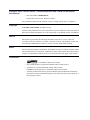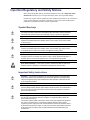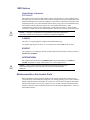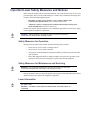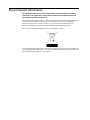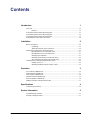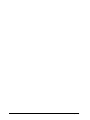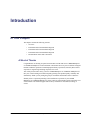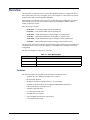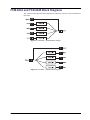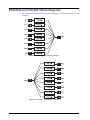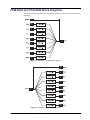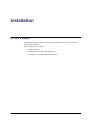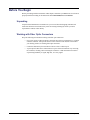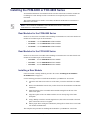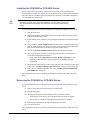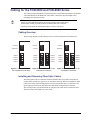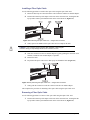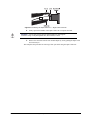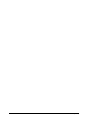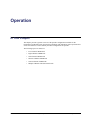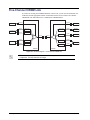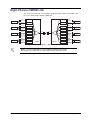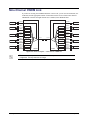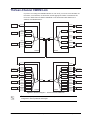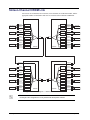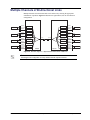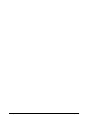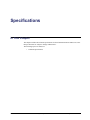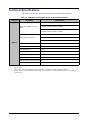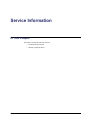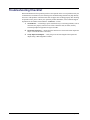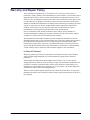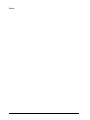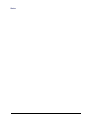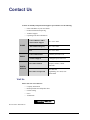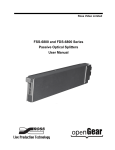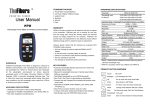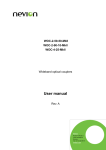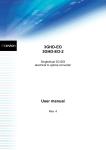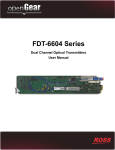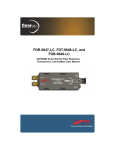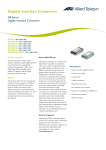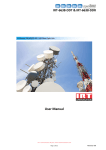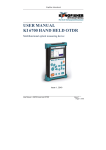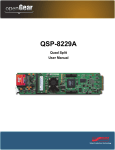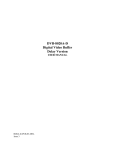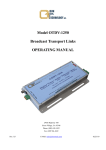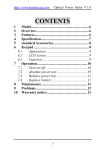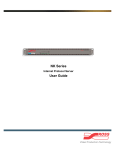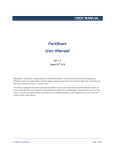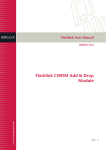Download FCM-6800 and FCD-6800 User Manual
Transcript
Ross Video Limited FCM-6800 and FCD-6800 Series CWDM Multiplexer and CWDM De-Multiplexer User Manual FCM-6800 and FCD-6800 Series • CWDM Multiplexer and CWDM De-Multiplexer User Manual • Ross Part Number: 6844DR-004-02 • Release Date: July 29, 2011. Printed in Canada. The information contained in this manual is subject to change without notice or obligation. Copyright © 2011 Ross Video Limited. All rights reserved. Contents of this publication may not be reproduced in any form without the written permission of Ross Video Limited. Reproduction or reverse engineering of copyrighted software is prohibited. Patents This product is protected by the following US Patents: 4,205,346; 5,115,314; 5,280,346; 5,561,404; 7,034,886; 7,508,455; 7,602,446; 7,834,886; 7,914,332. This product is protected by the following Canadian Patents: 2039277; 1237518; 1127289. Other patents pending. Notice The material in this manual is furnished for informational use only. It is subject to change without notice and should not be construed as commitment by Ross Video Limited. Ross Video Limited assumes no responsibility or liability for errors or inaccuracies that may appear in this manual. Trademarks • is a trademark of Ross Video Limited. • Ross, ROSS, ROSS® are registered trademarks of Ross Video Limited. • openGear® is a registered trademark of Ross Video Limited. • DashBoard Control System™ is a trademark of Ross Video Limited. • All other product names and any registered and unregistered trademarks mentioned in this guide are used for identification purposes only and remain the exclusive property of their respective owners. Important Regulatory and Safety Notices Before using this product and any associated equipment, refer to the “Important Safety Instructions” listed below to avoid personnel injury and to prevent product damage. Products may require specific equipment, and/or installation procedures to be carried out to satisfy certain regulatory compliance requirements. Notices have been included in this publication to call attention to these specific requirements. Symbol Meanings This symbol on the equipment refers you to important operating and maintenance (servicing) instructions within the Product Manual Documentation. Failure to heed this information may present a major risk of damage or injury to persons or equipment. Warning — The symbol with the word “Warning” within the equipment manual indicates a potentially hazardous situation which, if not avoided, could result in death or serious injury. Caution — The symbol with the word “Caution” within the equipment manual indicates a potentially hazardous situation which, if not avoided, may result in minor or moderate injury. It may also be used to alert against unsafe practices. Notice — The symbol with the word “Notice” within the equipment manual indicates a situation, which if not avoided, may result in major or minor equipment damage or a situation which could place the equipment in a non-compliant operating state. ESD Susceptibility — This symbol is used to alert the user that an electrical or electronic device or assembly is susceptible to damage from an ESD event. Important Safety Instructions Caution — This product is intended to be a component product of the DFR-8300 series frame. Refer to the DFR-8300 series frame User Manual for important safety instructions regarding the proper installation and safe operation of the frame as well as its component products. Warning — Certain parts of this equipment namely the power supply area still present a safety hazard, with the power switch in the OFF position. To avoid electrical shock, disconnect all A/C power cards from the chassis’ rear appliance connectors before servicing this area. Warning — Service barriers within this product are intended to protect the operator and service personnel from hazardous voltages. For continued safety, replace all barriers after any servicing. This product contains safety critical parts, which if incorrectly replaced may present a risk of fire or electrical shock. Components contained with the product’s power supplies and power supply area, are not intended to be customer serviced and should be returned to the factory for repair. To reduce the risk of fire, replacement fuses must be the same time and rating. Only use attachments/accessories specified by the manufacturer. EMC Notices United States of America FCC Part 15 This equipment has been tested and found to comply with the limits for a class A Digital device, pursuant to part 15 of the FCC Rules. These limits are designed to provide reasonable protection against harmful interference when the equipment is operated in a commercial environment. This equipment generates, uses, and can radiate radio frequency energy and, if not installed and used in accordance with the instruction manual, may cause harmful interference to radio communications. Operation of this equipment in a residential area is likely to cause harmful interference in which case the user will be required to correct the interference at his own expense. Notice — Changes or modifications to this equipment not expressly approved by Ross Video Limited could void the user’s authority to operate this equipment. CANADA This Class “A” digital apparatus complies with Canadian ICES-003. Cet appariel numerique de la classe “A” est conforme a la norme NMB-003 du Canada. EUROPE This equipment is in compliance with the essential requirements and other relevant provisions of CE Directive 93/68/EEC. INTERNATIONAL This equipment has been tested to CISPR 22:1997 along with amendments A1:2000 and A2:2002, and found to comply with the limits for a Class A Digital device. Notice — This is a Class A product. In domestic environments, this product may cause radio interference, in which case the user may have to take adequate measures. Maintenance/User Serviceable Parts Routine maintenance to this openGear product is not required. This product contains no user serviceable parts. If the module does not appear to be working properly, please contact Technical Support using the numbers listed under the “Contact Us” section on the last page of this manual. All openGear products are covered by a generous 5-year warranty and will be repaired without charge for materials or labor within this period. See the “Warranty and Repair Policy” section in this manual for details. Important Laser Safety Measures and Notices Before using this product and any associated equipment, refer to the sections below so as to avoid personnel injury and to prevent product damage. For further safety information when using fiber products, consult the following publications: • IEC-60825- 2, Safety of Laser Products - Part 2: Safety of Optical Fiber Communication Systems (OFCS) (for use outside of the U.S.A.) • ANSI Z136.2, Safe Use of Optical Fiber Communication Systems Utilizing Laser Diode and LED Sources (for use in the U.S.A.) Products may require specific equipment, and /or installation procedures be carried out to satisfy certain regulatory compliance requirements. Caution — Before operating or servicing this product, all personnel should be familiar with laser safety and fiber handling practices. Safety Measures for Operation During normal operation of this product, heed the following safety measures: • Do not stare at, or into, broken, or damaged, fibers. • Do not stare at, or into, optical connectors. • Only properly trained and authorized personnel shall be permitted to perform laser/fiber optic operations. • Ensure that appropriate labels are displayed in plain view and in close proximity to the optical port on the protective housing/access panel of the terminal equipment. Safety Measures for Maintenance and Servicing Warning — Do not use optical equipment, such as a microscope or an eye loupe, to stare at the energized fiber end. Doing so may damage your eyes. During maintenance and servicing of this product, only properly trained and authorized personnel shall be allowed to use optical test or diagnostic equipment. Laser Information CLASS 1 LASER PRODUCT IEC 60825-1:2007 Caution — INVISIBLE LASER RADIATION WHEN OPEN. AVOID EXPOSURE TO THE BEAM. Environmental Information The equipment that you purchased required the extraction and use of natural resources for its production. It may contain hazardous substances that could impact health and the environment. To avoid the potential release of those substances into the environment and to diminish the need for the extraction of natural resources, Ross Video encourages you to use the appropriate take-back systems. These systems will reuse or recycle most of the materials from your end-of-life equipment in an environmentally friendly and health conscious manner. The crossed-out wheeled bin symbol invites you to use these systems. If you need more information on the collection, reuse, and recycling systems, please contact your local or regional waste administration. You can also contact Ross Video for more information on the environmental performances of our products. Company Address Ross Video Limited Ross Video Incorporated 8 John Street Iroquois, Ontario Canada, K0E 1K0 P.O. Box 880 Ogdensburg, New York USA 13669-0880 General Business Office: (+1) 613 • 652 • 4886 Fax: (+1) 613 • 652 • 4425 Technical Support: (+1) 613 • 652 • 4886 After Hours Emergency: (+1) 613 • 349 • 0006 E-mail (Technical Support): [email protected] E-mail (General Information): [email protected] Website: http://www.rossvideo.com Contents Introduction 1 Overview.............................................................................................................................. 1-2 Features.................................................................................................................. 1-2 FCM-6844 and FCD-6845 Block Diagrams........................................................................ 1-3 FCM-6846 and FCD-6847 Block Diagrams........................................................................ 1-4 FCM-6848 and FCD-6849 Block Diagrams........................................................................ 1-5 Documentation Terms and Conventions.............................................................................. 1-6 Installation 2 Before You Begin ................................................................................................................ 2-2 Unpacking.............................................................................................................. 2-2 Working with Fiber Optic Connectors .................................................................. 2-2 Installing the FCM-6800 or FCD-6800 Series .................................................................... 2-3 Rear Modules for the FCM-6800 Series ............................................................... 2-3 Rear Modules for the FCD-6800 Series ................................................................ 2-3 Installing a Rear Module ....................................................................................... 2-3 Installing the FCM-6800 or FCD-6800 Series ...................................................... 2-4 Removing the FCM-6800 or FCD-6800 Series .................................................... 2-4 Cabling for the FCM-6800 and FCD-6800 Series............................................................... 2-5 Cabling Overview.................................................................................................. 2-5 Installing and Removing Fiber Optic Cables ........................................................ 2-5 Operation 3 Five-Channel CWDM Link ................................................................................................. 3-2 Eight-Channel CWDM Link................................................................................................ 3-3 Nine-Channel CWDM Link................................................................................................. 3-4 Thirteen-Channel CWDM Link........................................................................................... 3-5 Sixteen-Channel CWDM Link ............................................................................................ 3-6 Multiple Channels of Bi-directional Links .......................................................................... 3-7 Specifications 4 Technical Specifications ...................................................................................................... 4-2 Service Information 5 Troubleshooting Checklist ................................................................................................... 5-2 Warranty and Repair Policy................................................................................................. 5-3 FCM-6800 and FCD-6800 Series User Manual (Iss. 02) Contents • i ii • Contents FCM-6800 and FCD-6800 Series User Manual (Iss. 02) Introduction In This Chapter This chapter contains the following sections: • Overview • FCM-6844 and FCD-6845 Block Diagrams • FCM-6846 and FCD-6847 Block Diagrams • FCM-6848 and FCD-6849 Block Diagrams • Documentation Terms and Conventions A Word of Thanks Congratulations on choosing an openGear FCM-6800 or FCD-6800 series CWDM Multiplexer or CWDM De-Multiplexer. Your FCM-6800 or FCD-6800 series are part of a full line of Digital Products within the openGear Terminal Equipment family of products, backed by Ross Video's experience in engineering and design expertise since 1974. You will be pleased at how easily your new CWDM Multiplexer or CWDM De-Multiplexer fit into your overall working environment. Equally pleasing is the product quality, reliability and functionality. Thank you for joining the group of worldwide satisfied Ross Video customers! Should you have a question pertaining to the installation or operation of your CWDM Multiplexer or CWDM De-Multiplexer, please contact us at the numbers listed on the back cover of this manual. Our technical support staff is always available for consultation, training, or service. FCM-6800 and FCD-6800 Series User Manual (Iss. 02) Introduction • 1–1 Overview The FCM-6800 or FCD-6800 series are used with CWDM transmitters to expand your current fiber infrastructure from one wavelength to up to 16 wavelengths on a fiber. All devices operate bi-directional as both a wavelength MUX and DMX. The FCM-6800 or FCD-6800 series are passive products that fit into a DFR-8321 series frame while drawing no power. The cards cannot be detected by DashBoard or SNMP as there is nothing to control or monitor. There are six types of filters: • FCM-6844 — Four channel MUX with an expansion port • FCD-6845 — Four channel DMX with an expansion port • FCM-6846 — Eight channel MUX, low wavelengths, no expansion port • FCD-6847 — Eight channel DMX, low wavelengths, no expansion port • FCM-6848 — Eight channel MUX, high wavelengths, with an expansion port • FCD-6849 — Eight channel MUX, high wavelengths, with an expansion port The FCM-6844, FCD-6845, FCM-6848, and FCD-6849 include expansions ports which allow for cascading for filters. This provides the capability to add additional wavelengths to an existing configuration. The filter wavelengths for each port are as follows: Model Table 1.1 Filter Wavelengths Filter Wavelengths FCM-6844, FCD-6845 1350nm, 1370nm, 1430nm, 1450nm FCM-6846, FCD-6847 1270nm, 1290nm, 1310nm, 1330nm, 1350nm, 1370nm, 1430nm, 1450nm FCM-6848, FCD-6849 1470nm, 1490nm, 1510nm, 1530nm, 1550nm, 1570nm, 1590nm, 1610nm Features The following features are standard for the FCM-6800 or FCD-6800 series: 1–2 • Introduction • Supports up to 16 CWDM wavelengths (ITU-T G.694.2) • Bi-directional operation • Modular design allows expansion from 4 to 16 wavelengths • Supports any protocol and bit rate including 3G/HD/SD SDI, ASI, Ethernet • Fully passive design, requiring no power • Supports single-mode fiber • LC/UPC optical connections • Fits DFR-8321 series frames • Fully compliant with openGear specifications • 5-year transferable warranty FCM-6800 and FCD-6800 Series User Manual (Iss. 02) FCM-6844 and FCD-6845 Block Diagrams This section provides functional block diagrams that outline the workflow of the FCM-6844 and FCD-6845. Figure 1.1 FCM-6844 — Simplified Block Diagram Figure 1.2 FCD-6845 — Simplified Block Diagram FCM-6800 and FCD-6800 Series User Manual (Iss. 02) Introduction • 1–3 FCM-6846 and FCD-6847 Block Diagrams This section provides functional block diagrams that outline the workflow of the FCM-6846 and FCD-6847. Figure 1.3 FCM-6846 — Simplified Block Diagram Figure 1.4 FCD-6847 — Simplified Block Diagram 1–4 • Introduction FCM-6800 and FCD-6800 Series User Manual (Iss. 02) FCM-6848 and FCD-6849 Block Diagrams This section provides functional block diagrams that outline the workflow of the FCM-6848 and FCD-6849. Figure 1.5 FCM-6848 — Simplified Block Diagram Figure 1.6 FCD-6849 — Simplified Block Diagram FCM-6800 and FCD-6800 Series User Manual (Iss. 02) Introduction • 1–5 Documentation Terms and Conventions The following terms and conventions are used throughout this manual: 1–6 • Introduction • “Frame” refers to DFR-8321 series frame that houses the FCM-6800 or FCD-6800 series card, as well as any openGear frames. • All references to the DFR-8321 series frame also includes all versions of the DFR-8321 series frame and any available options unless otherwise noted. • “FCM-6800 series” refers to the FCM-6844, FCM-6846, and FCM-6848 unless otherwise noted. • “FCD-6800 series” refers to the FCD-6845, FCD-6847, and FCD-6849 unless otherwise noted. • “Operator” and “User” refer to the person who uses FCM-6800 or FCD-6800 series card. • “Board”, and “Card” refer to openGear terminal devices within openGear frames, including all components and switches. • “System” and “Video system” refer to the mix of interconnected production and terminal equipment in your environment. • “DashBoard” refers to the DashBoard Control System™. • The “Operating Tips” and “Note” boxes are used throughout this manual to provide additional user information. FCM-6800 and FCD-6800 Series User Manual (Iss. 02) Installation In This Chapter This chapter provides instructions for installing the FCM-6800 or FCD-6800 series into the frame, and cabling details. The following topics are discussed: • Before You Begin • Installing the FCM-6800 or FCD-6800 Series • Cabling for the FCM-6800 and FCD-6800 Series FCM-6800 and FCD-6800 Series User Manual (Iss. 02) Installation • 2–1 Before You Begin Before proceeding with the instructions in this chapter, ensure that your DFR-8321 series frame is properly installed according to the instructions in the DFR-8300 Series User Manual. Unpacking Unpack each FCM-6800 or FCD-6800 series you received from the shipping container and ensure that all items are included. If any items are missing or damaged, contact your sales representative or Ross Video directly. Working with Fiber Optic Connectors Keep the following in mind when working with fiber optic connectors: 2–2 • Installation • Every time you are required to insert a connector into a device or mating sleeve, you must clean the connector. All exposed surfaces of the ceramic ferrule must be clean. Follow your facility practices of cleaning fiber optic connectors. • Connectors must always be inserted into a device or have a dust cap on. • A poor optical connection is often similar to a poor electrical connection. Try removing the connector, cleaning, and re-inserting the connector. A bad connection can result in experiencing instability of signal, high loss, or a noisy signal. FCM-6800 and FCD-6800 Series User Manual (Iss. 02) Installing the FCM-6800 or FCD-6800 Series An installed FCM-6800 or FCD-6800 blocks the card slots in the frame so that the modules are not damaged if a user attempts to slide a card into the slot occupied by the FCM-6800 or FCD-6800. This section outlines how to install a rear module, and then the FCM-6800 or FCD-6800 in a DFR-8321 series frame. Note — Do not install the FCM-6800 or the FCD-6800 series cards in a DFR-8310 series frame or in a DFR-8320 series frame. Rear Modules for the FCM-6800 Series Ensure to use the correct rear module when installing a FCM-6800 series card. Note that the rear modules are included as part of the FCM-6800. • FCM-6844 — Use the 6800AR-001 Full Rear Module. • FCM-6846 — Use the 6800AR-002 Full Rear Module. • FCM-6848 — Use the 6800AR-002 Full Rear Module. Rear Modules for the FCD-6800 Series Ensure to use the correct rear module when installing a FCD-6800 series card. Note that the rear modules are included as part of the FCD-6800. • FCD-6845 — Use the 6800AR-001 Full Rear Module. • FCD-6847 — Use the 6800AR-002 Full Rear Module. • FCD-6849 — Use the 6800AR-002 Full Rear Module. Installing a Rear Module If the rear module is already installed, proceed to the section “Installing the FCM-6800 or FCD-6800 Series” on page 2-4. Use the following procedure to install a Rear Module in your DFR-8321 series frame: 1. Locate the card frame slots on the rear of the frame you wish to install the rear module for. 2. Remove the Blank Plate from the slot you have chosen for the FCM-6800 or FCD-6800 installation. 3. Install the bottom of the rear module in the Module Seating Slot at the base of the frame’s back plane. 4. Align the top hole of the rear module with the screw on the top-edge of the frame back-plane. 5. Using a Phillips screwdriver and the supplied screw, fasten the rear module to the back plane of the frame. Do not over tighten. 6. Ensure proper frame cooling and ventilation by having all rear frame slots covered with rear modules or Blank Plates. This completes the procedure for installing a Rear Module in your DFR-8321 series frame. FCM-6800 and FCD-6800 Series User Manual (Iss. 02) Installation • 2–3 Installing the FCM-6800 or FCD-6800 Series All the components are enclosed in a metal box that fits into the frame card guides. The FCM-6800 or FCD-6800 series latch to the rear module to prevent accidental removal when the fiber optic cables are installed. This section outlines how to install a FCM-6800 or FCD-6800 series in a DFR-8321 series frame. Caution — Never attempt to look down the barrel of a connected fiber or device transmitting an optical signal. The transmitted light is not in the visible spectrum and may cause permanent eye damage. Turn off all laser sources before disconnecting devices. Use the following procedure to install a FCM-6800 or FCD-6800 in a DFR-8321 series frame: 1. Open the frame door. 2. Insert the FCM-6800 or FCD-6800 from the front of the frame until you hear a click from the latch on the rear module. 3. Ensure that the latch is locked by gently pulling the FCM-6800 or FCD-6800 towards you. 4. Verify whether your Rear Module Label is self-adhesive by checking the back of the label for a thin wax sheet. You will need to remove this wax sheet before applying the label in order that the label can be affixed to the rear module surface. 5. Affix the supplied Rear Module Label to the BNC area of the Rear Module. 6. Remove the dust cap(s) from the LC fiber optic port connectors on the unit end as needed when attaching the fiber cable(s). • Refer to the section “Important Laser Safety Measures and Notices” at the beginning of this manual for safety information when handling fiber optic components. 7. Ensure that the exposed surface of the ceramic ferrules of the connectors is clean. Refer to the section “Working with Fiber Optic Connectors” on page 2-2 for cleaning tips. 8. Cable your rear module as outlined in the section “Cabling for the FCM-6800 and FCD-6800 Series” on page 2-5. This completes the procedure for installing a FCM-6800 or FCD-6800 in a DFR-8321 series frame. Removing the FCM-6800 or FCD-6800 Series Use the following procedure to removing a FCM-6800 or FCD-6800 from a DFR-8321 series frame: 1. Remove all the fiber optic cables from the rear of the frame. 2. Open the frame door. 3. Disengage the FCM-6800 or FCD-6800 from the rear module as follows: • From the back of the frame, squeeze the latch on the top of the rear module. • Push on the LC connectors to disengage the card from the rear module. 4. Remove the FCM-6800 or FCD-6800 from the front of the frame. 5. Close the frame door. This completes the procedure for removing a FCM-6800 or FCD-6800 from a DFR-8321 series frame. 2–4 • Installation FCM-6800 and FCD-6800 Series User Manual (Iss. 02) Cabling for the FCM-6800 and FCD-6800 Series This section provides information for connecting cables to the installed FCM-6800 or FCD-6800 series Rear Modules on the DFR-8321 series frames. Connect the input and output cables according to the following sections. Notice — Every time you are required to insert a connector into a device or mating sleeve, you must clean the connector. All exposed surfaces of the ceramic ferrule must be clean. Follow your facility practices of cleaning fiber optic connectors. Connectors must always be inserted into a device or have a dust cap on. Cabling Overview The following diagrams provide cabling overviews for the FCM-6800 or FCD-6800 series. Common Common Common Expansion Unused Expansion 1450nm 1330nm 1450nm 1530nm 1610nm 1430nm 1310nm 1430nm 1510nm 1590nm 1370nm 1290nm 1370nm 1490nm 1570nm 1350nm 1270nm 1350nm 1470nm 1550nm Figure 2.1 Cable Connections for the FCM-6844 and FCD-6845 Figure 2.2 Cable Connections for the FCM-6846 and FCD-6847 Figure 2.3 Cable Connections for the FCM-6848 and FCD-6849 Installing and Removing Fiber Optic Cables The limited space between connectors and the accumulated fiber optic cables around the rear modules makes it difficult to gain access to individual connectors. Ross Video supplies an Optic Cable Tool to assist in the installing and removal of individual fiber optic LC connectors. The Optic Cable Tool can be used with single-latch, dual-latch, and duplex-latch connectors. This section provides general instructions for using the Optic Cable Tool to install and remove fiber optic cables from a DFR-8321 series frame. FCM-6800 and FCD-6800 Series User Manual (Iss. 02) Installation • 2–5 Installing a Fiber Optic Cable Use the following procedure to install a fiber optic cable using the Optic Cable Tool: 1. Ensure the dust caps are removed from the cable connectors and the rear module adapter. 2. Position the bottom lip of the Optic Cable Tool on the connector boot, ensuring that the top lip makes contact just behind the notch at the end of the latch. (Figure 2.4) Figure 2.4 Positioning the Optic Cable Tool — Single-Latch Connector 3. Gently squeeze the handles of the Optic Cable Tool to compress the latch. Caution — Do not apply excess pressure when installing or removing the connector. Doing so may damage the latch, the connector, or both. 4. Insert the connector into the rear module adapter by gently pushing the connector as far forward, towards the rear module adapter, as possible. 5. Release the latch. 6. Re-position the Optic Cable Tool so that top lip sits behind the latch. (Figure 2.5) Figure 2.5 Re-positioning the Optic Cable Tool — Single-Latch Connector 7. Gently push the connector to lock the connector into the rear module adapter. This completes the procedure for installing a fiber optic cable using the Optic Cable Tool. Removing a Fiber Optic Cable Use the following procedure to remove a fiber optic cable using the Optic Cable Tool: 1. Position the bottom lip of the Optic Cable Tool on the connector boot, ensuring that the top lip makes contact just behind the notch at the end of the latch. (Figure 2.6) 2–6 • Installation FCM-6800 and FCD-6800 Series User Manual (Iss. 02) Figure 2.6 Positioning the Optic Cable Tool — Single-Latch Connector 2. Gently squeeze the handles of the Optic Cable Tool to compress the latch. Caution — Do not apply excess pressure when installing or removing the connector. Doing so may damage the latch, the connector, or both. 3. Remove the connector from the rear module adapter by slowly pulling the Optic Cable Tool towards you. This completes the procedure for removing a fiber optic cable using the Optic Cable Tool. FCM-6800 and FCD-6800 Series User Manual (Iss. 02) Installation • 2–7 2–8 • Installation FCM-6800 and FCD-6800 Series User Manual (Iss. 02) Operation In This Chapter This chapter provides a general overview of the possible configurations available for the FCM-6800 or FCD-6800 series when used in conjunction with other Ross Video openGear Fiber cards. Note that this is a brief summary and other configurations are possible. The following topics are discussed: • Five-Channel CWDM Link • Eight-Channel CWDM Link • Nine-Channel CWDM Link • Thirteen-Channel CWDM Link • Sixteen-Channel CWDM Link • Multiple Channels of Bi-directional Links FCM-6800 and FCD-6800 Series User Manual (Iss. 02) Operation • 3–1 Five-Channel CWDM Link If you have an existing non-CWDM transmitter or none at all, you can use one FCM-6844, one FCD-6845, and the appropriate number of transmitters and receivers to build a five-channel CWDM link. The fifth channel uses a standard, non-CWDM FP laser. FST-6602 Expansion 1350nm Expansion 1350nm filter 1350nm filter 1350nm FSR-6601 FSR-6601 FDT-6604-35 1370nm 1370nm filter 1370nm filter Common 1430nm 1370nm FSR-6601 Common 1430nm filter 1430nm filter 1450nm filter 1450nm filter 1430nm FDT-6604-43 FDR-6603 1450nm FCM-6844 1450nm FCD-6845 Figure 3.1 Workflow Diagram — Five-Channel CWDM Link Note — The optical power of the standard FST-6602 may be 7dB lower in this configuration. This may affect the link budget. 3–2 • Operation FCM-6800 and FCD-6800 Series User Manual (Iss. 02) Eight-Channel CWDM Link You can use one FCM-6846, one FCD-6847, and the appropriate number of transmitters and receivers to build an eight-channel CWDM link. 1270nm FDT-6604-27 1290nm 1310nm FDT-6604-31 1330nm 1350nm FDT-6604-35 1370nm 1430nm FDT-6604-43 1450nm 1270nm filter 1270nm filter 1290nm filter 1290nm filter 1310nm filter 1310nm filter 1330nm filter 1330nm filter Common Common 1350nm filter 1350nm filter 1370nm filter 1370nm filter 1430nm filter 1430nm filter 1450nm filter FCM-6846 FCD-6847 1450nm filter 1270nm 1290nm FDR-6603 1310nm 1330nm FDR-6603 1350nm 1370nm FDR-6603 1430nm 1450nm FDR-6603 Figure 3.2 Workflow Diagram — Eight-Channel CWDM Link Note — It is not recommended to use the standard FDT-6604 for the 1310nm wavelength in this configuration as it may interfere with the adjacent channels. FCM-6800 and FCD-6800 Series User Manual (Iss. 02) Operation • 3–3 Nine-Channel CWDM Link If you have an existing non-CWDM transmitter or none at all, you can use one FCM-6848, one FCD-6849, and the appropriate number of transmitters and receivers to build a nine-channel CWDM link. Note that the night channel uses a standard, non-CWDM FP laser. FST-6602 Expansion 1470nm FDT-6604-47 1490nm 1510nm FDT-6604-51 1530nm 1550nm FDT-6604-55 1570nm 1590nm FDT-6604-59 1610nm Expansion 1470nm filter 1470nm filter 1490nm filter 1490nm filter 1510nm filter 1510nm filter 1530nm filter 1530nm filter Common Common 1550nm filter 1550nm filter 1570nm filter 1570nm filter 1590nm filter 1590nm filter 1610nm filter FCM-6848 FCD-6849 1610nm filter FSR-6601 1470nm 1490nm FDR-6603 1510nm 1530nm FDR-6603 1550nm 1570nm FDR-6603 1590nm 1610nm FDR-6603 Figure 3.3 Workflow Diagram — Nine-Channel CWDM Link Note — The optical power of the standard FST-6602 may be 7dB lower in this configuration. This may affect the link budget. 3–4 • Operation FCM-6800 and FCD-6800 Series User Manual (Iss. 02) Thirteen-Channel CWDM Link If you have an existing non-CWDM transmitter or none at all, you can use one FCM-6844, one FCD-6845, one FCM-6848, one FCD-6849, and the appropriate number of transmitters and receivers to build a thirteen-channel CWDM link. Note that the thirteenth channel uses a standard, non-CWDM FP laser. FST-6602 Expansion 1350nm Expansion 1350nm filter 1350nm filter 1350nm FSR-6601 FSR-6601 FDT-6604-35 1370nm 1370nm filter 1370nm filter Common 1430nm 1370nm 1430nm filter 1430nm filter 1450nm filter 1450nm filter 1430nm FDT-6604-43 FDR-6603 1450nm FCM-6844 1470nm 1490nm 1510nm FDT-6604-51 1530nm 1550nm FDT-6604-55 1570nm 1590nm FDT-6604-59 1610nm 1450nm FCD-6845 Expansion FDT-6604-47 FSR-6601 Common Expansion 1470nm filter 1470nm filter 1490nm filter 1490nm filter 1510nm filter 1510nm filter 1530nm filter 1530nm filter Common Common 1550nm filter 1550nm filter 1570nm filter 1570nm filter 1590nm filter 1590nm filter 1610nm filter FCM-6848 FCD-6849 1610nm filter 1470nm 1490nm FDR-6603 1510nm 1530nm FDR-6603 1550nm 1570nm FDR-6603 1590nm 1610nm FDR-6603 Figure 3.4 Workflow Diagram — Thirteen-Channel CWDM Link Note — The optical power of the standard FST-6602 may be 7dB lower in this configuration. This may affect the link budget. FCM-6800 and FCD-6800 Series User Manual (Iss. 02) Operation • 3–5 Sixteen-Channel CWDM Link You can use one FCM-6846, one FCD-6847, one FCM-6848, one FCD-6849 module, and the appropriate number of transmitters and receivers to build a sixteen-channel CWDM link. 1270nm FDT-6604-27 1290nm 1310nm FDT-6604-31 1330nm 1350nm FDT-6604-35 1370nm 1430nm FDT-6604-43 1450nm 1270nm filter 1270nm filter 1290nm filter 1290nm filter 1310nm filter 1310nm filter 1330nm filter 1330nm filter Common Common 1350nm filter 1350nm filter 1370nm filter 1370nm filter 1430nm filter 1430nm filter 1450nm filter FCM-6846 FCD-6847 1450nm filter Expansion 1470nm FDT-6604-47 1490nm 1510nm FDT-6604-51 1530nm 1550nm FDT-6604-55 1570nm 1590nm FDT-6604-59 1610nm 1270nm 1290nm FDR-6603 1310nm 1330nm FDR-6603 1350nm 1370nm FDR-6603 1430nm 1450nm FDR-6603 Expansion 1470nm filter 1470nm filter 1490nm filter 1490nm filter 1510nm filter 1510nm filter 1530nm filter 1530nm filter Common Common 1550nm filter 1550nm filter 1570nm filter 1570nm filter 1590nm filter 1590nm filter 1610nm filter FCM-6848 FCD-6849 1610nm filter 1470nm 1490nm FDR-6603 1510nm 1530nm FDR-6603 1550nm 1570nm FDR-6603 1590nm 1610nm FDR-6603 Figure 3.5 Workflow Diagram — Sixteen-Channel CWDM Link Note — It is not recommended to use the standard FDT-6604 for the 1310nm wavelength in this configuration as it may interfere with the adjacent channels. 3–6 • Operation FCM-6800 and FCD-6800 Series User Manual (Iss. 02) Multiple Channels of Bi-directional Links Multiple channels of bi-directional links can be achieved by selecting the appropriate combination of products. Figure 3.6 illustrates an eight-channel, four in each direction configuration. 1270nm FDT-6604-27 1290nm 1310nm FDT-6604-31 1330nm 1350nm FDR-6603 1370nm 1430nm FDR-6603 1450nm 1270nm filter 1270nm filter 1290nm filter 1290nm filter 1310nm filter 1310nm filter 1330nm filter 1330nm filter Common Common 1350nm filter 1350nm filter 1370nm filter 1370nm filter 1430nm filter 1430nm filter 1450nm filter FCM-6846 FCD-6847 1450nm filter 1270nm 1290nm FDR-6603 1310nm 1330nm FDR-6603 1350nm 1370nm FDT-6604-35 1430nm 1450nm FDT-6604-43 Figure 3.6 Workflow Diagram — Eight-Channel Bi-directional CWDM Link Note — It is not recommended to use the standard FDT-6604 for the 1310nm wavelength in this configuration as it may interfere with the adjacent channels. FCM-6800 and FCD-6800 Series User Manual (Iss. 02) Operation • 3–7 3–8 • Operation FCM-6800 and FCD-6800 Series User Manual (Iss. 02) Specifications In This Chapter This chapter includes the technical specifications for the FCM-6800 and FCD-6800 series. Note that specifications are subject to change without notice. The following topics are discussed: • Technical Specifications FCM-6800 and FCD-6800 Series User Manual (Iss. 02) Specifications • 4–1 Technical Specifications This section provides the technical specifications for the FCM-6800 and FCD-6800. Table 4.1 FCM-6800 and FCD-6800 Series Technical Specifications Category Parameter Specification FCM-6844, FCD-6845: 1350nm, 1370nm, 1430nm, 1450nm Filter Wavelengths (for each port) FCM-6846, FCD-6847: 1270nm, 1290nm, 1310nm, 1330nm, 1350nm, 1370nm, 1430nm, 1450nm FCM-6848, FCD-6849: 1470nm, 1490nm, 1510nm, 1530nm, 1550nm, 1570nm, 1590nm, 1610nm FCM-6844, FCD-6845a: 2dB channel, 2dB expansion port Maximum Insertion Loss FCM-6846, FCD-6847b: 3.1dB channel FCM-6848, FCD-6849c: 3.1dB channel, 3dB expansion port Optical a. b. c. Adjacent Channel Isolation minimum 30dB Non-adjacent Channel Isolation minimum 40dB Channel Spacing 20nm Passband Ripple 0.3dB Channel Passband +/- 6.5nm Return Loss minimum 50dB Number of slots required per unit 2 Connector Type Single Mode, LC/UPC When used as a pair, the FCM-6844 and FCD-6845 have a maximum of 2.9dB combined insertion loss, excluding the expansion port. When used as a pair, the FCM-6846 and FCD-6847 have a maximum of 4.1dB combined insertion loss. When used as a pair, the FCM-6848 and FCD-6849 have a maximum of 4.1dB combined insertion loss, excluding the expansion port. 4–2 • Specifications FCM-6800 and FCD-6800 Series User Manual (Iss. 02) Service Information In This Chapter This chapter contains the following sections: • Troubleshooting Checklist • Warranty and Repair Policy FCM-6800 and FCD-6800 Series User Manual (Iss. 02) Service Information • 5–1 Troubleshooting Checklist Routine maintenance to this openGear product is not required. In the event of problems with your FCM-6800 or FCD-6800 series, the following basic troubleshooting checklist may help identify the source of the problem. If the frame still does not appear to be working properly after checking all possible causes, please contact your openGear products distributor, or the Technical Support department at the numbers listed under the “Contact Us” section. 1. Visual Review — Performing a quick visual check may reveal many problems, such as connectors not properly seated or loose cables. Check the card, the frame, and any associated peripheral equipment for signs of trouble. 2. Clean Fiber Interfaces — Ensure the fiber interfaces are clean with a Fiber Inspection Scope. Clean the interfaces if necessary. 3. Verify Inputs and Outputs — Verify the power and wavelengths of the inputs and outputs using a Wavelength Power Meter. 5–2 • Service Information FCM-6800 and FCD-6800 Series User Manual (Iss. 02) Warranty and Repair Policy The FCM-6800 or FCD-6800 series is warranted to be free of any defect with respect to performance, quality, reliability, and workmanship for a period of FIVE (5) years from the date of shipment from our factory. In the event that your FCM-6800 or FCD-6800 series proves to be defective in any way during this warranty period, Ross Video Limited reserves the right to repair or replace this piece of equipment with a unit of equal or superior performance characteristics. Should you find that the FCM-6800 or FCD-6800 series has failed after your warranty period has expired, we will repair your defective product should suitable replacement components be available. You, the owner, will bear any labor and/or part costs incurred in the repair or refurbishment of said equipment beyond the FIVE (5) year warranty period. In no event shall Ross Video Limited be liable for direct, indirect, special, incidental, or consequential damages (including loss of profits) incurred by the use of this product. Implied warranties are expressly limited to the duration of this warranty. This FCM-6800 and FCD-6800 User Manual provides all pertinent information for the safe installation and operation of your openGear Product. Ross Video policy dictates that all repairs to the FCM-6800 or FCD-6800 series are to be conducted only by an authorized Ross Video Limited factory representative. Therefore, any unauthorized attempt to repair this product, by anyone other than an authorized Ross Video Limited factory representative, will automatically void the warranty. Please contact Ross Video Technical Support for more information. In Case of Problems Should any problem arise with your FCM-6800 or FCD-6800 series, please contact the Ross Video Technical Support Department. (Contact information is supplied at the end of this publication.) A Return Material Authorization number (RMA) will be issued to you, as well as specific shipping instructions, should you wish our factory to repair your FCM-6800 or FCD-6800 series. If required, a temporary replacement frame will be made available at a nominal charge. Any shipping costs incurred will be the responsibility of you, the customer. All products shipped to you from Ross Video Limited will be shipped collect. The Ross Video Technical Support Department will continue to provide advice on any product manufactured by Ross Video Limited, beyond the warranty period without charge, for the life of the equipment. FCM-6800 and FCD-6800 Series User Manual (Iss. 02) Service Information • 5–3 Notes: Notes: Contact Us Contact our friendly and professional support representatives for the following: • Name and address of your local dealer • Product information and pricing • Technical support • Upcoming trade show information PHONE General Business Office and Technical Support 613 • 652 • 4886 After Hours Emergency 613 • 349 • 0006 Fax 613 • 652 • 4425 General Information [email protected] Technical Support [email protected] Ross Video Limited 8 John Street, Iroquois, Ontario, Canada K0E 1K0 Ross Video Incorporated P.O. Box 880, Ogdensburg, New York, USA 13669-0880 E-MAIL POSTAL SERVICE Visit Us Please visit us at our website for: • Company information • Related products and full product lines • On-line catalog • News • Testimonials Ross Part Number: 6844DR-004-02