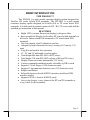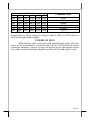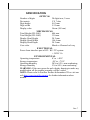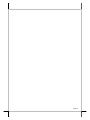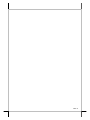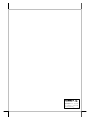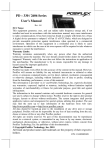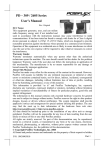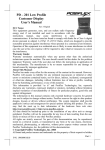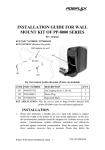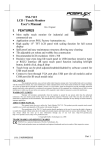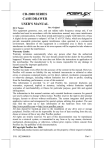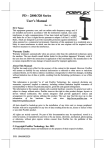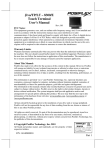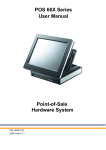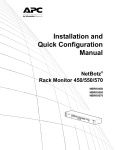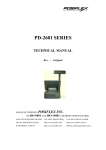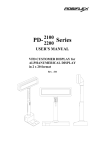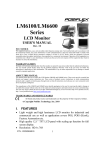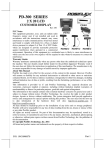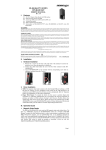Download PD - 2601 / 2602 Series User`s Manual
Transcript
PD - 2601 / 2602 Series User’s Manual Rev. Original FCC Notes: This equipment generates, uses, and can radiate radio frequency energy and, if not installed and used in accordance with the instructions manual, may cause interference to radio communications. It has been tested and found to comply with limits for a Class A digital device pursuant to subpart J of Part 15 of FCC Rules, which are designed to provide reasonable protection against interference when operated in a commercial environment. Operation of this equipment in a residential area is likely to cause interference in which case the user at his own expense will be required to take whatever measures to correct the interference. Warranty Limits: Warranty terminates automatically when any person other than the authorized technicians opens the machine. The user should consult his/her dealer for the problem happened. Warranty voids if the user does not follow the instructions in application of this merchandise. The manufacturer is by no means responsible for any damage or hazard caused by improper application. About This Manual: Posiflex has made every effort for the accuracy of the content in this manual. However, Posiflex will assume no liability for any technical inaccuracies or editorial or other errors or omissions contained herein, nor for direct, indirect, incidental, consequential or otherwise damages, including without limitation loss of data or profits, resulting from the furnishing, performance, or use of this material. This information is provided “as is” and Posiflex Inc. expressly disclaims any warranties, expressed, implied or statutory, including without limitation implied warranties of merchantability or fitness for particular purpose, good title and against infringement. The information in this manual contains only essential hardware concerns for general user and is subject to change without notice. Posiflex reserves the right to alter product designs, layouts or drivers without notification. The system integrator shall provide applicative notices and arrangement for special options utilizing this product. The user may find the most up to date information of the hardware from web sites: http://www.posiflex.com or http://www.posiflex.com.tw All data should be backed-up prior to the installation of any drive unit or storage peripheral. Posiflex will not be responsible for any loss of data resulting from the use, disuse or misuse of this or any other Posiflex product. All rights are strictly reserved. No part of this documentation may be reproduced, stored in a retrieval system, or transmitted in any form or by any means, electronic, mechanical, photocopying, or otherwise, without prior express written consent from Posiflex Inc. the publisher of this documentation. © Copyright Posiflex Inc. 2006 All brand and product names and trademarks are the property of their respective holders. P/N: 19460901110 Part 1 BRIEF INTRODUCTION THE PRODUCT The PD-2601 is a pole mount customer display option designed for Posiflex HT series hybrid POS terminals. The PD-2602 is a pole mount customer display option designed for Posiflex KS or TP series touch POS terminals. It is delivered in separate carton for HT / KS / TP series and shall be installed per instruction in this manual. FEATURES • Bright VFD (vacuum fluorescent display) with green filter • Rear mount Pole Display for Posiflex HT series hybrid terminals or KS series fanless touch POS terminals or TP series touch POS terminals • Two-line display with 20 characters per line • Adequately large characters for easy viewing (9.03 mm by 5.25 mm) • Long life and trouble free operation • 15° , 30° and 45° adjustable viewing angles • Total height 486 mm (PD-2601 on HT series) • Total height 330 mm (PD-2602 on base of KS and TP series) • Display frame can rotate horizontally 270° freely • Various command emulation modes selectable by DIP switch • Support 12 Code Pages of 128 characters each • Support 12 international character sets of 12 characters each • Simple installation • Selectable between Serial (RS232) interface model and USB interface model • Supports UPOS 1.8 and is WEPOS ready • Case color choices: ivory, charcoal for HT and TP terminals or ivory, black for KS terminals Part 2 INSTALLATION GUIDES HOST SYSTEM PREPARAION For serial interface (RS232) PD-2601or PD-2602 to be used in HT or KS or TP series, you have to adjust during power off the internal jumper of the host system to supply 5 V DC to the COM port selected for the serial interface pole display. This adjustment has to be done by a qualified electronic technician following guide from relevant technical manual. The default communication protocol should be set to 9600 bps, none parity, 8 data bits, 1 stop bit with hardware handshaking on CTS. The power for the USB interface type pole display is supported through the USB connection. OPENING THE CONNECT COVER ON SYSTEMS For ease of PD-2601 installation operation, the HT main unit has to be opened with sufficient precautions. First push in the circled knobs on both sides as in right picture to remove the back cover. Take out the arrow pointed pole cover from it. Prepare a piece of clean soft clothe of appropriate size in front of the HT system to prevent damage. Turn the display panel to straight up position. Push in the rectangular marked spring button in the right picture on both sides of chassis and Locating holes raise the rear edge of the top cover. on I/O plate Then find the necessary Screw hole on holes for installation of PD-2601 near sidewall the right corner (as you are facing the Installation holes HT system from its back) on bottom on bottom of the chassis as in the left picture. To install PD-2602 to the base of KS or TP systems, the rear connect cover on its base has to be removed as described in the user’s manual. The plastic hook plate to remove the rear connect cover in slim base is indicated in the left picture and the plastic hook plate for universal base is indicated in the right picture. Part 3 FIXING POLE DISPLAY BASE TO SYSTEM To install PD-2601 to the HT system, please take PD-2601 out of its box and the pole base unit is as in the left Base unit picture. Locating bosses Insert the 2 bottom locking lugs on to I/O plate pole base into the 2 rectangular installation This side holes on bottom of HT chassis from the right against sidewall corner. Match the 2 cylindrical locating bosses Bottom into 2 round holes in the I/O plate. The side of locking lugs PD-2601 base with the screw holes shall face against the sidewall of HT system chassis. Use the self-tapping screw that comes with PD- PD-2601 Base 2601 to fix from external side of sidewall as demonstrated in the right picture. Carefully Fixing screw close back the top cover of HT system and connect the interface cable of PD-2601 to HT chassis appropriate port in HT connector area. Then sidewall close the back cover of HT system. To fix the PD-2602 to base of KS or TP systems, please connect the interface cable of PD-2602 through the opening in the system rear connect area to the appropriate port passing the inside of system base as indicated in the top-view picture right. Match the pole base (joint mechanism) to the system rear connect area Fit 2 screws through washers at arrowed points to hold the joint tight. COMMAND EMULATION MODE SETUP DIP switch window Now please check the back of PD-2601 / 2602 display head as in the left picture above. There is a small piece of plastic cover for the “DIP switch window”. Slide the cover downward but don’t pull it off otherwise you may have to practice for inserting it back. You can find 6 positions of DIP switches in this window. Adjust for the appropriate command mode used by the application program according to below table. Switch position counts from left to right and “ON” means pushed up as indicated in the right picture above. Part 4 Switch Position Command Mode 2 3 4 5 6 OFF OFF ON OFF OFF ADM OFF ON ON OFF OFF Aedex OFF ON OFF OFF OFF Epson OFF OFF ON ON OFF Futaba OFF ON OFF ON OFF Noritake OFF ON ON ON OFF UTC The factory default command mode is set to Noritake mode for normal delivery. Please change it to Epson mode if OPOS or UPOS driver is used for the application program. 1 ON ON ON ON ON ON POWER ON SIGN With interface cable connection well installed (and with COM port power set for serial models), turn on the HT or KS or TP Posiflex POS system, a firmware identifier as power on sign will appear on the pole display screen for a while to indicate that pole display is self-tested O.K. and ready to work. Part 5 USING THE CUSTOMER DISPLAY INTERRFACE SELECTION This series of customer display is designed to serve in HT / KS / TP series Posiflex POS systems with RS232 interface models and with USB interface models. It is advisable to well study the I/O port availability of the host system before determining which interface model to be used. When a RS232 (serial) interface model of PD-2601 / 2602 is used, the jumper on main board of HT / KS / TP system must be modified to supply power to the COM port designated for PD-2601 / 2602. Whenever the RS232 interface PD-2601 / 2602 is to be removed from the HT / KS / TP system, consequently the jumper has to be changed back to neutralize the COM port, otherwise damage could occur! The USB interface model of PD-2601 / 2602 should be connected directly to an USB port and must not be through any USB HUB to get power through the USB port itself and there is no need for other special arrangement. COMMAND MODE SELECTION GUIDE The below table provides some comparison for selection on command mode to be used in the application program if it is not yet determined. Mode ADM Aedex Cursor N.A. N.A. Default mode N.A. N.A. User defined font N.A. N.A. Brightness control Leading code change Code page select Auto scroll message Timer clock NO NO NO NO NO NO YES NO NO NO Epson Futaba Noritake UTC Blinking Blinking Blinking Block Invisible Block Block (DP) Over/W V. scroll Over/W PT 2 chars 2 chars N.A. 2 chars (PT) YES YES YES YES (DP) NO YES YES YES (PT) YES YES YES YES NO YES YES YES (PT) YES NO NO YES (PT) DRIVER INSTALLATION For application software to use RS232 interfaced PD-2601 / 2602, there is no direct need for any driver. The OPOS (OLE POS) driver or the JPOS (Java POS) driver would be required for OPOS or JPOS programs and the PD-2601 would have to be set to “Epson” command mode. These drivers are available from our web: http://www.posiflex.com For USB interfaced PD-2601 / 2602, please visit our web site and find the driver from the class “PD23_26U”. The guidance for each function call in the library “USBPD.dll” is covered in the “ReadMe” file in that class. Part 6 SPECIFICATION OPTICAL Number of digits Dot matrix Digit height Digit width Display color 20 digits/row, 2 rows 5 X 7 dots 9.03 mm 5.25 mm Green (505 nm) MECHANICAL Total Height (PD-2601) Total Height (PD-2602) Display Head Height Display Head Width Display Head Depth Case color 486 mm 330 mm 28.2 mm 196.6 mm 28.2 mm Black or Charcoal or Ivory ELECTRICAL Power from interface port of HT / KS / TP system: + 5VDC 1A ENVIRONMENTAL Operating temperature 0° to + 40°C Storage temperature -20° to + 70°C Operating humidity 20% to 85%, non-condensing Storage humidity 5% to 90%, non-condensing WARNING: If the user opens the pole display housing to make any modification, all the product warranty will be voided. NOTE: Please refer to Posiflex Product Information CD or visit our web http://www/posiflex.com.tw for further information when needed. Weight adaptor) Vibration resistance Impact resistance 1.3 kgs (2.86 lbs) (excl. power 4 G max. (half amplitude 0.15mm) 40 G, 11 ms wave, 5 times for each of the X, Y and Z directions Part 7 APPENDIX COMMAND CODES SUMMARY Command Function Command Function ADM mode 0C Clear Display 10 Write Decimal Point 0D Carriage Return 1E Write Field 1 0E Write Line 1 1F Write Field 2 0F Write Line 2 AEDEX mode Attention code + Function code + data + CR 1 Display top 7 Stop trapping 2 Display bottom 8 Change attention code 4 On going scroll 9 Display whole area 6 One time scroll EPSON mode BS Move cursor left US ; Mark semicolon HT Move cursor right US < Clear mark LF Move cursor down US E Set/cancel blinking HOM Move cursor home US T Set and display counter CLR Clear display screen US X Brightness adjustment Move cursor leftSet/cancel user-defined CR ESC % most char. Define user-defined CAN Clear cursor line ESC & char. Delete user-defined US MD1 Overwrite mode ESC ? char. US MD2 Vertical scroll mode US @ Show firmware version Horizontal scroll Select peripheral US MD3 ESC = mode device US LF Move cursor up ESC t Select code page table Move cursor rightUS CR US B Move cursor to bottom most Move cursor US $ ESC @ Initialize display specified International character US , Mark comma ESC R set US . Mark period US U Display counter FUTABA mode 10 pp 1F Reset Digit select 04 bb Brightness control 13 Cursor on Part 8 1E pp 1C 0i 05 ···0D 06 x1 x2 01 x1 x2 02 Change code page International character set Moving sign Change leading code Set pass through flag Clear pass through flag 14 Cursor off 08 Back space 11 09 12 09 11 0A Horizontal tab Vertical scroll up Cursor up/down 12 0A Line feed 0D Carriage return NORIRAKE mode 1B 54 nn Cursor blinking Rate 1B 49 Reset 0E Clear 15 Cursor on 1B 4C bb Brightness control 16 Cursor off 1E pp Change code page 08 Back space International 1C 0i 11 09 Horizontal tab character set 05 ···0D Moving sign 12 09 Vertical scroll up 06 x1 x2 Cursor up/down Change leading code 11 0A 01 Set pass through flag 12 0A Line feed Clear pass through x1 x2 02 0C Form feed flag 1B 48 pp Digit select 0D Carriage return 1B 43 ad x1 User defined fonts ~ x5 UTC Pass through mode Command [+data] [+CR] ESC uA Top line message ESC uH Redefine graphic ESC uA CR Clear top line ESC uIx Display fonts ESC uB CR Clear bottom line ESC uE Set/Display time ESC uB Bottom line message ESC utcEx Change d mode ESC uD Continuous scrolling ESC utcFx Change RS mode ESC uF Top line scroll once ESC RS * Direct to pole mode UTC Direct to pole mode EOT x Brightness DC4 Cursor off BS Back spacing CAN Clear to end of line HT Horizontal tab EM Clear to end of display SUB x LF Line feed Display fonts CR Carriage return ESC d * Pass thru mode DLE Display position FS Flashing text start DC1 Normal display mode GS Flashing text end DC2 Vertical scroll mode RS Clear display Part 9 DC3 Cursor on US Reset display INTERNATIONAL CHARACTER SETS Hex code 0 1 2 3 4 5 Country USA France Germany United Kingdom Denmark I Sweden Hex code 6 7 8 9 A B Country Italy Spain Japan Norway Denmark II Ex-Jugoslavia FONT PAGES Hex code 00 01 02 03 04 05 06 07 13 FD FE FF The appendix. Deci-code Code page number Language 0 PC437 English-European 1 Katakana (English-Japanese) 2 PC850 Multi-lingual 3 PC860 Portuguese 4 PC863 Canadian-French 5 PC865 Nordic 6 Russian 7 Albic 19 PC858 Euro 253 PC437G Greek 254 Win1257 Windows Baltic 255 Win1253 Windows Greek list of commands available in each mode can be found in the 警告使用者 T31454 這是甲類的資訊產品,在居住的環 境 中 使 用 時, 可能會造成射頻干 擾,在這種情況下,使用者會被要 求採取某些適當的對策。 Part 10