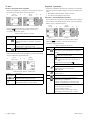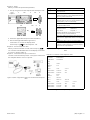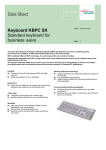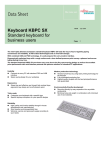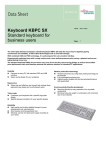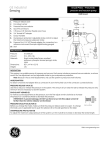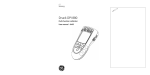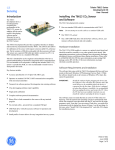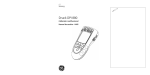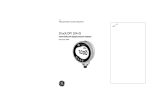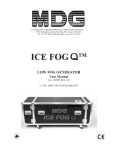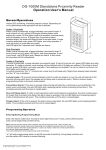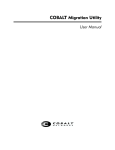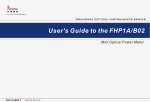Download Druck DPI 800 Series Data Logging Upgrade Kit Operating Manual
Transcript
GE Infrastructure Sensing Druck DPI 800 series Data logging upgrade kit User manual - K397 A1 Customer service B1 Visit our web site: www.gesensing.com 1 1 2 3 3a 3b ✓ X X B1 ... B2 1a A2 B2 3 1b 1 2 ▲ ▼ ▲ ▼ 2 3 A2.1 A2.2 4 ▲ ▼ 6 4 ✓ 8 5 K397 Issue 1 7 5 Introduction Snapshot - Items on the display The data logging upgrade kit lets you add Snapshot to a Druck DPI 800 series instrument (Note: Snapshot is a standard part of the DPI 820 - Thermometer). The upgrade gives the instrument these additional functions: Function Record up to 1000 displays with a date/time stamp Read the data back on the instrument display Transmit the data to a printer or a PC A2 Item Description 4. The Snapshot function is set up to record the data on the display (Periodic or Keypress) - Table 4 Snapshot is writing data to a specified file. 5. Sk1/2 6. 7. A soft-key function. To select an available function, press the soft-key below it. Example: Sk2 = Stop Log The display is showing data from one of the Snapshot files. Data to identify the Snapshot file: abc123 Tag name: A specifed name for the file (Table 4). Safety Before you use the instrument, make sure that you read and understand all the related data. This includes: the instructions supplied with the original instrument, and this publication. Safety - Marks and symbols Complies with European Union directives Snapshot - Location of items ON/OFF A1 Item Description 1. Communications port. Use to connect the software key [1a] and the RS232 cable [1b]. Software key. The software key can do one Snapshot installation (Table 1). Part No. IO800D: RS232 cable (5-pin to 9-pin D type connector). Use to copy the snapshot records to a PC or to a printer. Refer to “Snapshot - Operation”. SENSOR / PC 1a. 1b. 2. If Snapshot is on (Item 4): HOLD records the data on the display. 3. All other button functions: ■ ■ (left-hand/right-hand soft-key), ESC, MENU/OK, ▲▼, HOLD Refer to the user manual supplied with the original instrument. 1/2 hh:mm:ss dd/mm/yyyy 8. The display sequence (Example: one of two) Shows the time and date for each display. Example format: hours:minutes:seconds and day/month/year All other symbols on the display: Refer to the user manual supplied with the original instrument. Snapshot - Installation B1 … B2 This section shows how to install Snapshot. Before you start: Read and understand the “Safety” section. Table 1: Installation procedures for Snapshot Step Procedure B1: 1 Attach the software key (A1 - Item [1a]) to the communications port (A1 - Item [1]). Press the on/off button to supply power. B1: 2 B1: 3 B1: 3a B1: 3b B2: 1 B2: 2 B2: 3 B2: 4 B2: 5 * If the software key is operational, it flashes. If the software key shows a continuous light, it has already done one installation. *Discard it and use a new key. If the software key shows no light, make sure that the power is on and the batteries are in a good condition. If there is no change, the key is defective. *Discard it and use a new key. Select Set up Select Status Select Enable Snapshot. The display shows the applicable instructions to complete the installation. When the installation is complete, the power goes off and Snapshot is ready to use. After a successful installation, Enable Snapshot is removed from the Status list of menu options. *Discard the used software key. Use an applicable recycling facility. © 2005 General Electric Company. All rights reserved. Trademarks All product names are trademarks of their respective companies. K397 Issue 1 [EN] English - 1 To start Snapshot - Operation To start - Set up the basic operation When the installation is complete, use the Set Up menu to set up the basic operation of the instrument. When the installation and start procedures are complete, use this section to use the Snapshot functions. Before you start: • Read and understand the “Safety” section. • Do not use a damaged instrument. Operation - Use the Snapshot functions Use Snapshot to record up to 1000 displays then examine the results on the display (Figure A2.2), or transmit all the data to a PC or printer (Figure 1). 1 Menu: Select Task 2 3 Menu: Set Up ▲ ▼ 4 5 ▲ ▼ (Table 3) (Table 2) If there is additional data for a menu option, select Settings (■ ■) to see the values that are set up. If necessary, adjust the values. Menu: Set Up Description (Table 2) To set up and use the Snapshot functions. Additional data: Refer to “Snapshot - Operation” (Table 4) Other menu options: Refer to the user manual supplied with the original instrument. To set the time + date. Snapshot adds a date/time stamp to each display. ... To start - Select a task When the instrument is set up (Table 2), use the Select Task menu to select the applicable task. 1 Menu: Select Task 2 3 Display: Xxx input Sk2 = Settings Table 3: Menu options - Select Task Options (If applicable) Menu: Snapshot 4 5 ▲ ▼ (Table 4) If there is additional data for a menu option, select Settings (■ ■) to see the values that are set up. If necessary, adjust the values. Table 4: Snapshot functions Options Description Use Snapshot Setup to set up a file name and to select the Snapshot method. Refer to “Snapshot Setup”. Use this option to record an individual display each time you press HOLD. Use this option to record the displays at specified intervals of time. Press HOLD to start. Additional data: Select Settings (■ ■) Off - Snapshot is off ▲ ▼ (Table 3) 3 ▲ ▼ Table 2: Menu options - Set Up Options (If applicable) 2 Description Other menu options. Refer to the user manual supplied with the original instrument. To set up the way the instrument works. Additional data: Refer to: Set Up (Table 2). To show the available Snapshot data on the display (Figure A2.2). Use these keys: ▲, ▼, MENU/OK To transmit all the Snapshot data to a PC or a printer (Figure 1). To erase all the Snapshot data. To show the amount of memory used (%). Total memory = 12 288 bytes Capacity ≈ 1000 displays (one measurement) Capacity ≈ 750 displays (two measurements) Example: One file ≈ 96 bytes (no Settings) For each display in the file: Date/Time = 8 bytes; Each value = 4 bytes One display (One measurement) = 12 bytes 2 - [EN] English K397 Issue 1 Snapshot - Setup When you select Snapshot Setup (Table 4): Step 1. Set up a tag name for the Snapshot file. Example = abc Menu: Snapshot 1 Edit 2 Edit ▲ ▼ ■■ Shift 3 ➀, ➁ ➂ ➃ (Table 4) Edit ... abc_ Edit 4 OK ▲ ▼ ■■ 5 Press HOLD: To record the display data. Select Stop Log (■ ■): To set Snapshot - Off Snapshot - Use the Snapshot data When you have sufficient records, select Stop Log (■ ■). You can then read the data back on the display or transmit it to a PC or printer (Table 4). Snapshot - Communications port connections Use the communications port (A1 - item [1]) to transmit all the Snapshot data to a PC or a printer. Figure 1: (Part of figure) Procedure to transmit the Snapshot data A1 - Item [1b]: Connect the 9-pin connector to the serial port on the PC or to a serial printer (refer to the PC or printer instructions). PC: Make sure that Windows® HyperTerminal or similar program is set up to use the specified data format (refer to your PC on-line Help). Serial printer: Make sure that the printer can use the specified data format. Data format Baud rate: 19200 Parity: None Data bits: 8 Stop bits: 1 Software handshake: Xon/Xoff Flow Control. ASCII format text; Comma delimited ASCII Setup: Make sure that the ASCII Receiving option is set to “Append line feeds to incoming line ends” 2. Select the applicable Snapshot method (Table 4). 3. Record the applicable data (Figure A2.1): Procedure A1 - Item [1b]: Connect the 5-pin connector to the IDOS instrument. ➄ Transmit the data to the PC or printer (Table 4). PC: Use Windows® HyperTerminal or a similar program to make a text file. You can then import the text file into a spreadsheet. Figure 1: (Part of figure) Procedure to transmit the Snapshot data Snapshot - Contents of the Snapshot data Model 820 Serial No Calibration due Tag 8200000001 01/01/2004 H2O-1 Task Id T1 in 110 Date 08/07/2004 08/07/2004 Time 12:06:44 12:06:46 Tag Task Id T1 In B145 164 Tare On T2 In Date Filter On Time Tare On °C K T1 °C K T2 08/07/2004 08/07/2004 08/07/2004 14:41:36 14:41:38 14:41:41 32.5 32.5 32.4 32.4 32.4 32.5 °C K T1 27.6 27.2 Figure 2: Example Snapshot data K397 Issue 1 [EN] English - 3 4 - [EN] English K397 Issue 1 Customer Service Visit our web site: www.gesensing.com