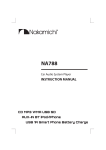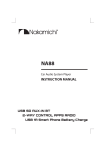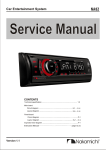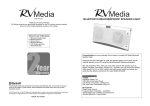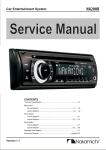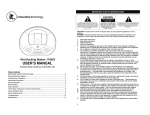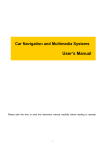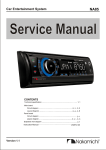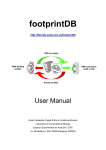Download NA350IBTR ENG IM Y120709
Transcript
NA350iBTR Car Audio System Player INSTRUCTION MANUAL CD MP3 WMA USB SD AUX-IN BT iPod/iPhone Safety To prevent deterioration, do not touch the terminals of the unit and faceplate with your fingers. WARNING Stop the car before operating the unit. How to reset your unit Important to know... To prevent a short circuit, never put or leave any metallic objects (such as coins or metal tools) inside the unit. Caution: Adjust the volume so that you can hear sounds outside the car. Driving with the volume too high may cause an accident. Condensation: When the car is air-conditioned, moisture may collect on the laser lens. This may cause disc read errors. In this case, remove the disc and wait for the moisture to evaporate. The illustrations in this manual are examples used to explain more clearly how the controls are used. Therefore, what appears on the illustrations may differ from what appears on the actual equipment. 1 3 2 Reset If this unit fails to operate properly, press the reset button. The unit return to factory setting when the reset button is pressed. What’s in the box If you experience problems during installation, consult your Nakamichi dealer. When you purchase external components, check with your Check and identify the contents of your package: Nakamichi dealer to make sure that they work with your model and in your area. Maintenance Cleaning the unit: Wipe off the dirt on the panel with a dry silicon or soft cloth. Failure to observe this precaution may result in damage to the monitor or unit. Cleaning the connector: Wipe off dirt on the connector of the unit and faceplate. Use a cotton swab or cloth. Main unit (with sleeve) Front panel Trim plate Preparation Carrying case (for front panel) How to attach/detach the faceplate Attach ISO male connector Detach 1 1 2 2 Do not expose the faceplate to direct sunlight, excessive heat, or humidity. Also avoid places with too much dust or the possibility of water splashing. Keep the faceplate in its casing while detached. The faceplate is a precision piece of equipment and can be damaged by shocks or jolts. 2 EN Remote control Disassembly tool (2pcs) Screw x 4pcs User manual Highlight Features This unit is allowed to connect the 5V preout for Subwoofer. BAND EQ MENU XBASS SRC VRD This unit is equipped with varable color display/illumination. DBSS SUB -W 1 2 3 4 5 6 AUX IN MOSFET 4x50W BAND DBSS VRD BAND SUB-W 1 MENU This unit is allowed to connect the 5V preout for Rear and Front RCA Line Out. DBSS EQ MENU XBASS VRD 4 55 6 AUX IN SUB-W 1 BAND 3 XBASS EQ SRC 2 DBS S SRC VRD EQ MENU XBASS SRC 2 3 4 5 6 AUX IN Under Disc/USB/SD/iPod/iPhone playback mode, press buttons first, and then press and / / hold buttons within one second, it is can be access into quick music file access track or file up/down browse feature. SUB- W 1 2 3 4 5 6 AUX IN EN 3 Installation / Connection Caution Basic Procedure If your car’s ignition does not have an ACC position, connect the ignition wires to a power source that can be turned on and off with the ignition key. If you connect the ignition wire to a power source with a constant voltage supply, as with battery wires, the battery may die. Install this unit in the console of your vehicle. Make sure the faceplate will not hit the lid of the console (if any) when closing and opening. After the unit is installed, check whether the brake lamps, blinkers, wipers, etc. on the car are working properly. Mount the unit so that the mounting angle is 30° or less. If the fuse blows, first make sure the wires are not touching to cause a short circuit, then replace the old fuse with one that has the same rating. Connect the speaker wires correctly to the terminals to which they correspond. The unit may be damaged or fail to work if you share the wires or ground them to any metal part in the car. 1 Remove the key from the ignition switch, then disconnect the terminal of the car battery. 2 Make proper input and output wire connections. 3 Install the unit to your car. 4 Reconnect the terminal of the car battery. 5 Reset the unit. Warning The unit can only be installed in a car with a 12 V DC power supply, negative ground. If you connect the ignition wire (red) and the battery wire (yellow) to the car chassis (ground), you may cause a short circuit, that in turn may start a fire. Always connect those wires to the power source running through the fuse box. Disconnect the battery’s negative terminal and make all electrical connections before installing the unit. Insulate unconnected wires with vinyl tape or other similar material. To prevent a short circuit, do not remove the caps on the ends of the unconnected wires or the terminals. Be sure to ground this unit to the car’s chassis again after installation. If the power is not turned ON, the speaker wire may have a short-circuit or touched the chassis of the vehicle and the protection function may have been activated. Therefore, the speaker wire should be checked. When only two speakers are being connected to the system, connect the connectors either to both the front output terminals or to both the rear output terminals (do not mix front and rear). Mounting and wiring this product requires skills and experience. For safety’s sake, leave this work to professionals. If you experience problems during installation, consult your Nakamichi dealer. Wiring Connection ISO Connector Subwoofer Output RCA to RCA Cable (not included) Front RCA Output (Left) B 1 2 3 4 5 6 5 A 4 7 8 Rear RCA Output (Left) 7 FM/AM Antenna Socket 8 L FRONT REAR R Rear RCA Output (Right) Front RCA Output (Right) Antenna Jack(not included) ISO Connector Wiring Chart Pin Color and function Pin B1/B2 Yellow Battery(+) A5 Blue Connect to system control terminal B3/B4 of the power AMP or auto antenna relaycontrol terminal(Max 150MA 12VDC) A7 A8 Red Black Ignition(ACC) Ground A4 4 EN B5/B6 B7/B8 Color and function Grey + / Grey/Black Right rear speaker Right front speaker White + / White/Black Green + / Green/Black Left front speaker Left rear speaker Violet + / Violet/Black Installing the unit 1 3 Bend the appropriate tabs to hold the sleeve firmly in place. Sleeve 2 1 Trim plate Control panel 2 Before attaching, make sure the direction of the escutcheon is correct. (Wider hooks on the bottom side.) 18 2m m 1 53 mm Dashboard 2 Screw ( not included in this packing ) Sleeve 3 4 Trim plate Control panel Removing the unit 1 Detach the control panel. 2 Engage the catch pin on the removal tools into the holes on both sides of the escutcheon, then pull it out. 3 Insert the disassembly tools deeply into the slots on each side, then follow the arrows instructions as shown on the right. Disassembly Trim plate Sleeve 3 1 2 Disassembly Control panel EN 5 Basic Operation Loading slot Rotatory Volume Knob BAND DBSS EQ MENU XBASS SRC VRD SUB-W 1 Detache the control panel Eject the disc Power / Mute Display window 2 3 4 5 6 AUX IN Push open the cover USB terminal Aux-In jack When you press or hold the following button(s)... Main unit General operation Select the available sources (Radio, Disc, USB (USB-iPod/iPhone), SD, BT AUDIO or Aux-In ), if the SRC power is turned on. Rotate it to increase or decrease the volume. Rotatory Volume knob Select items. ■ Turn mute or restore volume. ■ Turn the unit on. Press and hold again to turn the unit off. Power / Mute ■ Confirms selection. ■ Select the FM bands (FM1/ FM2/ FM3) or AM1 (MW1) / AM2 (MW2). ■ Under media playback to access into search mode. BAND ■ Press and hold to activate the Auto Store function. . Pause/resumes playback of a Disc, USB / SD device, iPod/iPhone. 1 ■ Under Radio mode to enter into the Auto Seek mode, press and hold to enter into the Manual Seek mode. ■ Under Media playback mode to skip track / file, press and hold to fast forward / backward. To access into the Audio Menu mode, press and hold to enter into the System Menu mode. MENU To enter into iPod/iPhone control mode, press and hold to turn On or Off dynamic bass boost sound. DBSS ■ To view the Clock, press and hold turn On or Off the subwoofer function. ■ Under RDS mode to view RDS received information. SUB-W ■ Under Media playback mode to view play informations. ■ To adjust the EQ (Preset Equalizer) setting. EQ / XBASS ■ Turn On or Off the Xbass bosster function. ■ To answer / accept the call. ■ During the talking, press and hold to transfer the call. ■ To reject / end the call. / / VRD ■ Returns to the previous item. ■ Press and hold access into the VRD display color setting mode. 6 EN Function Setting 1 Press MENU to access into the [AUDIO MENU] mode, press and hold to enter into the [MENU] mode. 2 Press repeatedly to select the item to be adjusted. 3 Turn the encoder volume knob to select a value / option. [AUDIO MENU]... Item BASS ADJUST BASS LEVEL BASS CFQ MIDDLE ADJUST MIDDLE LEVEL MIDDLE CFQ TREBLE ADJUST TREBLE LEVEL TREBLE CFQ BALANCE FADER SUBWOOFER ADJUST SUBWOOFER SUBWOOFER LPF RESUME Selectable Setting Adjust the level -7 to +7. Select the center frequency: 60 / 80 / 100 / 200 Adjust the level -7 to +7. Select the center frequency: 0.5K / 1.0K / 1.5K / 2.5K Adjust the level -7 to +7. Select the center frequency: 10.0K / 12.5K / 15.0K / 17.5K Adjust the balance between the right and left speakers from 12R (full right) to 12L (full left). Adjust the fader between the front and rear speakers from 12R (full rear) to 12L (full front). Adjust the level 0 to 12. Subwoofer low pass filter range: 80 / 120 / 160 Resume the preset EQ value to factory default value. [MENU]... Item CLOCK CLOCK SET CLOCK FORMAT Selectable Setting BEEP TONE Adjust the Hours and Minutes Select the time format 12H or 24H Turn On or Off this beep sound DIMMER Adjust the LCD display backlight level between Hight or Low VRD DISPLAY COLOR This unit is equipped with variable color display. Once into the DISPLAY COLOR mode, rotating encoder volue knob to selected the LCD color. ■ COLOR SCAN (default setting); WHITE; GREEN 1; GREEN 2; GREEN 3; AMBER; PINK 1; PINK 2; PURPLE 1; PURPLE 2; BLUE 1; BLUE 2; USER COLOR; ORANGE DEMO To automatically demo this unit’s major features cyclic on LCD display. EN 7 Listening to the Radio BAND DBSS VRD EQ MENU XBASS SRC SUB-W 1 ■ ■ 2 3 4 5 6 AUX IN Hold for about 2 seconds to memorize the current station . Press briefly to recall memorized station. 1 Press BAND repeatedly to a band ( FM1, FM2, FM3, 3 Press SUB-W AM1(MW1) or AM2 (MW2) . information. 2 Press to search for a station. repeatedly to view RDS received Adjust [MENU] mode setting While listening to the radio... 1 Press and hold 2 Press MENU to enter into the [MENU] mode. repeatedly to select the item to be adjusted. 3 Turn the encoder volume knob to select a value / option. Item Selectable Setting Press the to access into Auto Store mode, the six strongest stations of the selected band AUTO STORE are saved in preset channel automatically: FM1, FM2, FM3(1-6), AM1, AM2. Once into the PTY mode, press the get into program type item, and rotating encoder volume knob to selected category. ■ Available Program Type: PTY POP M; ROCK M; EASY M; LIGHT M; CLASSICS; OTHER M; JAZZ M; COUNTRY; NATION M; OLDIES M; (Program Type) FOLK M; A-TEST; ALARM; NEWS; AFFAIRS; INFO; SPORT; EDUCATE; DRAMA; CULTURE; SCIENCE; VARIED; WEATHER; FINANCE; CHILDREN; SOCIAL; RELIGION; PHONE IN; TRAVEL; LEISURE; DOCUMENT ■ ON: The unit will be searches for another station with stronger signal, but with the same program AF identification as the current station automatically. (Alternate Frequencies) ■ OFF: Cancel ■ ON: When there is traffic announcement, the unit switches to the tuner mode (regardless of the TA current mode) and begins to broadcast the announcemet on traffic conditions. When the (Traffic Announcement) trafficannouncement is over, it returns to the previous mode. ■ OFF: Traffic announcement does not cut in. Turn On or Off the RDS function. RDS On/Off Select suitable country region of the radio: USA; LATIN; EUROPE; RUSSIA(Oirt); M-EAST; ASIA; JAPAN; AREA AUST (Australia) To receive more radio stations or only stations with strong signal, you can adjust the radio LOCAL SEEK sensitivity. 8 EN Listening to a Disc/ USB/SD device Detaches the control panel ■ ■ Press to select a track / file. Press and hold for fast forward / backward. ■ ■ Press to repeat one track, press again to repeat all tracks. Press and hold repeat a folder. Ejects the disc BAND DBSS VRD EQ MENU USB terminal XBASS SRC SUB-W 1 2 Press into search mode Press to pause. Press again to resume playback. ■ ■ 3 4 5 6 AUX IN Press to move next/previous folder. Press to start random play, press again to cancel random play. Press and hold random a folder. Playing a SD memory card Playing a disc (Release) button. Insert the disc into the Disc Slot with label side facing up, the 1 Press the Panel unit will play starts automatically. 2 Push the left side of the panel rightward 3 Insert the card into the card slot. Playing a USB device 4 Close the front panel, then the unit starts playing from the card 1 Slide the USB socket cover market to the left. automatically. 2 Insert the USB device into the USB socket. The unit starts playing from the USB device automatically. Listening to the other external components Auxiliary input jack MOSFET 4x50W BAND DBS S VRD EQ MENU XBASS SRC SUB-W 1 2 1 Press the SRC to select AUX-IN mode. 2 Turn on the external component and start playing. 3 4 5 6 AUX IN 3.5 mm Cable (not included) EN 9 Listening to the iPod / iPhone Detaches the control panel ■ ■ Press to select a track / file. Press and hold for fast forward / backward. ■ ■ Press to repeat one track, press again to repeat all tracks. Press and hold repeat a folder. Ejects the disc BAND DBSS VRD EQ MENU USB terminal XBASS SRC SUB-W 1 2 Press into search mode Press to pause. Press again to resume playback. ■ ■ 3 4 5 6 AUX IN Press to move next/previous folder. Press to start random play, press again to cancel random play. Press and hold random a folder. Playing a iPod / iPhone 2 Use the iPod / iPhone to search / operates music control. 1 Slide the USB socket cover market to the left. Remark: 2 Insert the USB adaptor on one end of iPod/iPhone cable into Please make sure the iPod / iPhone cable is connected correctly. the USB socket. The unit starts playing from the USB device And please only use original iPod / iPhone cable (not supplied) . automatically. Compatible iPod/iPhone Apple iPod and iPhone models with a 30-pin dock connector: - iPod nano (2nd generation) - iPod nano (3rd generation, 4GB only) - iPod nano (3rd generation, 8GB only) iPod/iPhone Cable (not included) - iPod nano (4th generation) - iPod nano (5th generation) Search for music on unit - iPod classic (1st generation) 1 Press BAND to browse iPod/iPhone menu. 2 Roate Encoder Volume knob to select the Artist search mode, - iPod classic (2nd generation) and press to confirm. - iPod touch (1st generation) 3 Press BAND to search alphabetically. - iPod touch (2nd generation) 4 Roate Encoder Volume knob to select the Album, then press - iPod touch (3rd generation) to confirm. - iPod video (30GB, 80GB only) 5 Roate Encoder Volume knob to select desired song in the - iPhone current album, press to confirm start play. - iPhone 3G Remark: - iPhone 3GS To go back to upper level of a folder, press . - iPhone 4 Search for music on iPod / iPhone 1 Press 10 EN on front panel to switch the iPod/iPhoe control mode. Operation of Bluetooth Hands-Free ■ ■ Press to answer / accept the call. Press and hold to transfer the call. BAND DBSS VRD EQ MENU XBASS SRC SUB-W 1 Press to reject / end the call. 2 3 4 5 6 AUX IN Press to change to "BT AUDIO" mode You can make or receive phone calls with Bluetooth-enabled To redial number phones through the unit. You can also listen to music from a 1 Press on front panel to redial. Bluetooth-enabled device. 2 Press , unit will display [CALLING], and the unit starts dialing the number dialed last time. Getting Started Before use the Bluetooth device, you need to pair the device to Remark: To make an outgoing call on this unit, the bluetooth the unit. Pairing needs only to be done once. connection between the unit and the phone must be active. Pairing the Bluetooth devices 1 Open your mobile phone and switch bluetooth on. Receiving a Call 2 Search for other bluetooth device with your device. 1 If there is incoming call, the phone number is displayed. if the incoming call has no phone number, [PHONE IN] is displayed. 3 Select “NAKAMICHI” in the pairing list. 4 Input the password “0000” 2 Press to answer / accept the call. 5 [Pairing OK] will be displayed on the panel if pairing is to terminate the call. successful, and the paired device will connect to the car audio 3 When conversation ends, press system automatically. Disconnect the bluetooth Call Transfer You can transfer voice from loudspeaker to mobile phones during 1 Press and hold MENU to enter into the [MENU] mode. call. 2 Once the [BT DISCONN] is displayed, press to activate During talking, press and hold voice transfers from the manual Disconnect mode. loudspeaker to mobile phone. Re-connect the bluetooth 1 Press and hold MENU to enter into the [MENU] mode. Bluetooth Audio Streaming A2DP 2 Once the [BT CONNECT] is displayed, press to activate If the connected Bluetooth device supports Advanced Audio Distribution Profile (A2DP), you can listen to the music stored on the manual Re-connect mode. the device through the unit. If the device also supports Audio Video Remote Control Profile (AVRCP) profile, you can use the control on the unit or its remote control to play music stored on Making a Call the device. You can dial number through the mobile phone. 1 Press SRC repeatedly to select [BT AUDIO]. 1 Use the Mobile Phone to dial and make an outgoing call. 2 Press to start play, press it again to pause. 2 Once completed the dialing, [CALLING] is displayed. 3 To track up/down, press / . EN 11 Remote Control Operation SRC AUDIO When you press or hold the following button(s)... Main unit General operation Turn mute or restore volume. Press turn the unit on or off. Press increase the volume. Press decrease the volume. ■ ■ SRC AUDIO 12 EN Under Radio mode to enter into the Auto Seek mode, press and hold to enter into the Manual Seek mode. Under Media playback mode to skip track / file, press and hold to fast forward / backward. Select the available sources (Radio, Disc, USB (USB-iPod/iPhone), SD, BT AUDIO or Aux-In ), if the power is turned on. Press to access into the Audio Menu mode. Product Information General Power Supply: 12V DC (10.5-14.4V), negative ground Fuse: 15A Suitable Speaker Impedance: 4 -8 Aux-In level: 500mV Bluetooth Output power: 0dBm (Class II) Frequency band: 2.4000GHz-2.4835GHz ISM Band Range: 3 meters (free space) Standard: Bluetooth 2.0 specification Audio Section Maximum Power Output: Mosfet 50W x 4 Channels Continous Power Output: 24W x 4 RMS Pre-AMP Output Voltage: 5 V Subwoofer Output Voltage: 5 V (Subwoof Vol Max=12) About Audio file ■ ■ ■ FM tuner section ■ Frequency Range: 87.5 - 108MHz Usable Sensitivity: Better than 15dB at S/N 30dB ■ USB or memory file system: FAT16, FAT32 MP3/WMA bit rate: 32-320kbps and varible bit rate MP3 sampling frequencies: 8-48kHz WMA sampling frequencies: 32kHz, 44.1kHz, 48kHz ID3 tag v1.0 or later AM tuner section Frequency Range: 522 - 1620KHz Usable Sensitivity: Better than 45dB at S/N 26dB USB devices USB Flash Memory: USB 1.1 & 2.0 Compatible Memory Card Support type of memory card: SD/SDHC EN 13 www.nakamichiasia.com