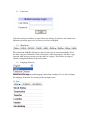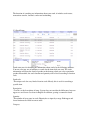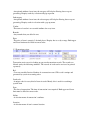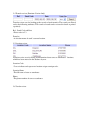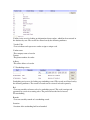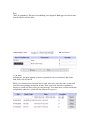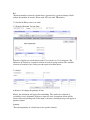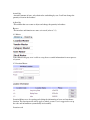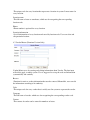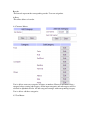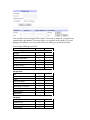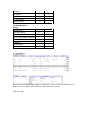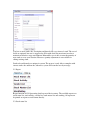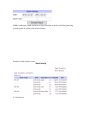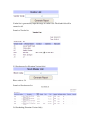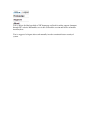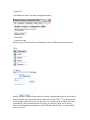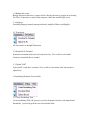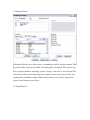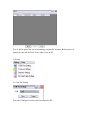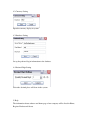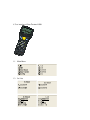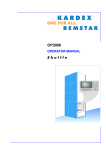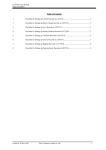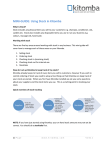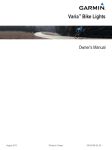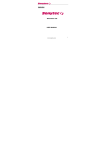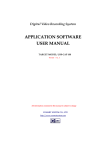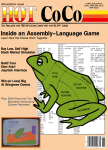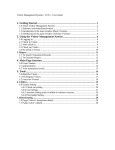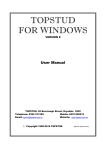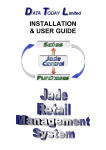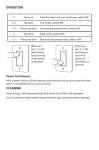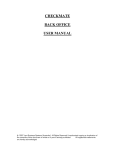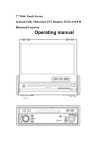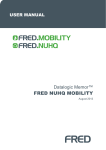Download 1.1 Login page User name and password have to enter before any
Transcript
1.1 Login page User name and password have to enter before any actions. System does not consider the differences between upper-case and lower-case letter in English. 1.2 Main Menu The main menu of Mobile Inventory is placed on the top of screen horizontally. It lists the main category of functions. Some of categories with sub-categories will have a popup menu when user put a mouse over the name of category. These kinds of category contain a triangular indicator at the end of name. 1.3 Language Selection Mobile inventory supports multi-language and instant switching. User is able to change the language of interface by selecting at the top right corner. 2.1 View The function of searching any information about your stock, it includes stock status, transaction, transfer, location, vendor and stocktaking. 2.2 Stock Status Stock status uses for checking the information about stocks by the following attributes. You can select any one of attribute to search for the items that you want. The stock information will show the detail of product at the bottom, when you select a particular product. Meanwhile, the stock location and quantity will be listed according to location code. Stock code -The unique code for every kind of item in stock. Mostly, this is used for searching a specific item. Description -User has set the description of items. System does not consider the differences between upper case and lower-case letter in English. In addition, spacing is counted in detail. Quantity -The number of item stores in stock. Enquiry has to input by a range. Both upper and lower limit must be filled in correct order. Category -An optional attribute for an item, the category will help for filtering data or report generating. Enquiry works by selection with pop-up menu. Subcategory -An optional attribute for an item, the sub-category will help for filtering data or report generating. Enquiry works in selection with a pop-up menu. Vendor -The name of vendor is an essential attribute for every item. Remark -Any remarks that you added in text. Price -The price of item is count in 2 decimal places. Enquiry has to set by a range. Both upper and lower limit must be filled in correct order. 2.3 Transaction review Transaction review uses for looking up any stock transaction records. The records are filtered out by the following attributes. The records of result can be reviewed or printed separately. Ref. -User can search by Invoice Number of a transaction record. This code is unique and generated by system in assenting order. Stock code -A unique code for every kind of items in stock. Mostly, this is used for searching a specific item Date -The date of transaction. The time of transaction is not required. Both upper and lower limit must be filled in correct order. In/Out -A selection menu of transaction’s attribute. Location -A selection menu of item’s current location. 2.4 Transfer review (Premium Version Only) Transfer review uses for looking up the records of stock transfer. The records are filtered out by the following attributes. The records of result can be reviewed in detail or printed separately. Ref., Stock Code and Date -Please refer to 2.3 From loc -A selection menu of stock’s current location. 2.5 Location review Location review uses for listing all information about stores or warehouses’ locations, which has been entered in the database by user. Location Code -User to indicate and represent a location assigns a unique code. Location Name -The full name of store or warehouse Phone -The phone number of store or warehouse 2.6 Vendor review Vendor review uses for looking up information about vendors, which has been entered in the database by user. The records are filtered out by the following attributes. Vendor Code -User to indicate and represent a vendor assigns a unique code. Vendor name -The company name of vendor Contact -The phone number of vendor Address -The office address of vendor 2.7 Stocktaking review Stocktaking review uses for looking up stocktaking record. The records are filtered out by the following attributes. The records of result can be reviewed in detail separately. Ref. -User can search by reference code of a stocktaking record. This code is unique and generated by system in assenting order. The prefix reflects the kind of record. ST=stocktaking Remark -User can search by remark of a stocktaking record. Location -Location of the stocktaking had been launched. Date -Date of stocktaking. The time of stocktaking is not required. Both upper and lower limit must be filled in correct order. 3.1 In stock In Stock uses for input quantity of item to a particular store or warehouse, that works with stock code or barcode. Firstly, user should select a location for in stock. After user enters the code, system will show the corresponding description of item. If the stock code, barcode or quantity is incorrect, system will warn you by an error message. User must enter a correct stock code and quantity, otherwise, system will not allow user to process. Browse function uses for retrieve previous in stock activity. User can search the previous in stock activity in a pop-up window. After selection, the main windows will show the detail of the selected in stock activity. User can modify or see the detail of activity basing on user’s authority. Ref. -Reference number of current selection that is generated by system and unique. Prefix reflects the attribute of activity. IN=in stock, OU=out stock, TR=transfer 3.2 Out Stock (Please refer to in stock) 3.3 Transfer (Premium Version Only) Transfer is similar to in stock and out stock. User can refer to 3.1 for reference. The difference of Transfer is a required selection of stock on going location. The available selection of location is base on the pervious input in location master. 3.4 Adjust Adjust uses for change the quantity of item. Mostly, the adjustment will apply after stocktaking. The stock code or barcode is essential for every adjustment. After user enters the code, description of item will be shown with corresponding code. If the input is incorrect, warning message will appear at quantity column. Quantity -The current quantity of selected item in one specific location. Actual Qty -An actual amount of item, only obtain after stocktaking by user. It will not change the quantity of item in the database. Adjust Qty -The number that user wants to adjust and change the quantity in database. Browse -The interface and function are same as in stock (refer to 3.1) 4.1 Master Under Master category, user is able to set up those essential information for most process of system. 4.2 Location Master Location Master uses for creating and editing the information of store and warehouse location. The data input will widely apply to whole system. User is suggested to set up the code and information systematically and carefully. Location code -The unique code for every location that represents a location in system. It must enter for every location. Location name -The full name of store or warehouse, which use for recognizing the corresponding location code. Phone-Phone number is optional for every location. Location information -List all information of every location and sorted by location code. User can select and edit particular location.. 4.3 Vendor Master (Premium Version Only) Vendor Master uses for creating and editing information about Vendor. The data input will widely apply to whole system. User is suggested to set up the code and information systematically and carefully Browse -Function for retrieve vendor information that user has entered. Meanwhile, user can edit the information according to his authority. Code -The unique code for every vendor that is widely used in system to represent the vendor. Company -The full name of vendor, which uses for recognizing the corresponding vendor code. Contact -The contact of vendor can be entered in numbers or letters. Barcode -The barcode represent the corresponding vendor. User can assign that. Address -The office address of vendor. 4.4 Category Master User is able to create any categories in letters or numbers. However, user must select a category before creating sub category. All the input categories and sub-category will list at below in alphabetical order. All sub-categories arranges with corresponding category. User is able to edit those categories. 4.5 User Master User accounts can be managed in this section. User name is unique in system that can contain letters and numbers. For access right, it is separated in two groups, User and Manager. In addition, user is also able to delete or change password by selecting. Access right of Manager and User Manager User System Managerment Manager User System Configuration Location Master Stock Master Customer Master Vendor Master PC Operation Add Edit Delete View stock Status Input (IN / OUT) Input Vendor / Customer Stocktake Stock Transfer Upload Data PC Report Daily IN / Out Period IN / Out Location Activity Stock Activity Stocktake Stock Status Stock Transfer IN / OUT Activity Transfer Activity Terminal Operation Config Edit Input Data View Stock Status View Cur IN / OUT Data IN/OUT Input Vendor / Customer Input (IN / OUT) Stocktake Stock Transfer Download Data 4.6 Stock Master The interface and function are similar to stock status. User can refer as reference to 2.2. However, user is able to add or edit new stock item in the system. Add new stock User has to enter stock code, description and barcode for every insert of stock. The rest of fields are optional, but user is suggested to fill in with detail for most items in order to maintain an effective usage environment. Meanwhile, user is able to enter the quantity of new stock to every store location. However, quantity adjustment is not available in editing existing stock. Stock code and barcode are unique in system. The process is only able to complete with correct stock code and barcode, otherwise, system will warn the user by message. 5.1 Report Report function use for generating detail report of the inventory. The available reports are stock status list, stock activity, vendor list, stock master list and stocking. All report can be printed or export to excel format directly. 5.2 Stock status list User is able to generate report by selecting location and stock code. If stock code is not filled, system will search for all stocks as default. Sample of stock status report 5.3 Stock activity Unlike stock status, stock activity uses date of activity as the key field for generating specific report of activity with selected stocks. Sample of stock activity report 5.4 Vendor list Vendor list is generated by input the range of vendor code. The blank field will be counted as all. Sample of Vendor list 5.5 Stock master list (Premium Version Only) Please refer to 5.4 Sample of Stock master list 5.6 Stocktaking (Premium Version Only) User is able to preview the date, remark and location after he/she selects a particular stocktaking at the beginning. Location, category, range of stock code and vendor code are available for selecting in order to generate clarified stocktaking report. Sample of stocktaking report 6.1 Help and logout User is able to find the hyperlink of VIC homepage and look for online support document through VIC website. Meanwhile, user is able to check the version and license of mobile inventory here. User is suggested to logout after work manually in order to maintain better security of system. 7.Appendix User Manual of mobile inventory configuration utility The front page will list the license information, current COM port and decimal place. 1.File 1.1 Import Mostly, user has to import data to mobile inventory configuration utility for data transfer. Import function only support the default format of excel file. The 1ST step of import data is creating the template excel file for data entry. User should create an empty excel file and modify by import function before data entry or collecting. Then, user is able to import data through the customized excel file. The file name in blue is a essential field for every record. 1.2 Backup and restore Backup the current data into a compressed file. Restore the data to pervious by its backup file. These 2 functions are only for the computer, which has installed SQL server. 1.3 Language Switching language instantly among traditional, simplified Chinese and English. 2.1 Transaction All data transfer is through Transaction. 2.2 Download To Terminal Download to terminal works base on location of store. User is able to select multilocation to download data to terminal. 2.3 Upload To PC Upload to PC works base on activity. User is able to select in/out stock and transfer to upload data. 3 Stocktaking (Premium Version Only) 3.1 Create Stocktaking Task Create stocktaking Task will generate a record with unique reference code immediately. Meanwhile, system will guide the user to Download Stock. 3.2 Download Stock In Download Stock, user is able to select a stocktaking record by reference number. Then, the record will be shown and available for selecting data to download. The selection can base on various attributes, including, Vendor, Category, stock code or store location. The selected data will be listed at the right. If user wants to remove any item on the list, user can uncheck it and click for update. When selection done, user is able to download or export in excel format to your device. 3.3 Upload Record User is able to upload the data of stocktaking to update PC database. Before process to upload, the data will be listed. User is able to edit on PC. 4. Setting 4.1 Com Port Setting Select the COM port to connect the data terminal to PC. 4.2 Currency Setting Input the currency display in system 4.3 Database Setting Set up the path and log in information to the database. 4.4 Decimal Digit Setting Select the decimal place will show in the system. 5. Help The information about software and home page of our company will be listed in Home, Register Product and About. 8. User interface of Data Terminal 8300 1.1 Main Menu 1.2 In / Out 1.3 View Stock 1.4 Stocktaking Menu (V1.2) 1.5 Stocktaking(V1.2) Stocktake BC: 56987411 Des.: Cola Qty: 20 CurQ: 2 Cat.: Drink Scat.: Soft Drink Price: 5.30 Sup: Coco Cola