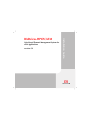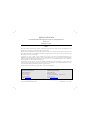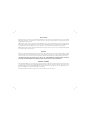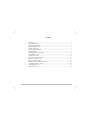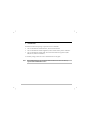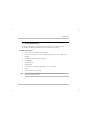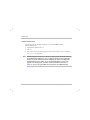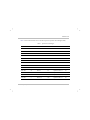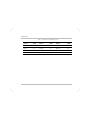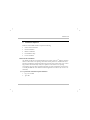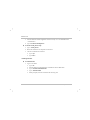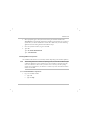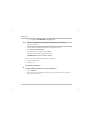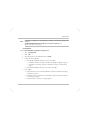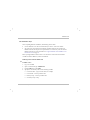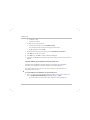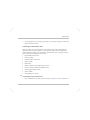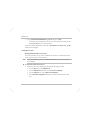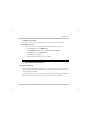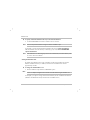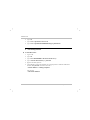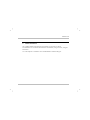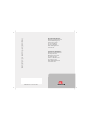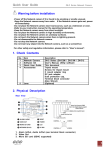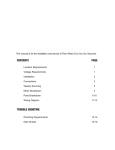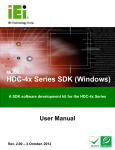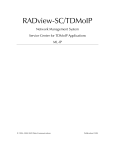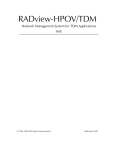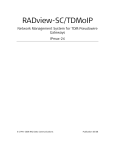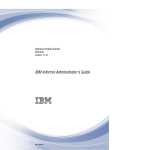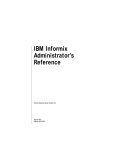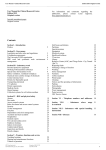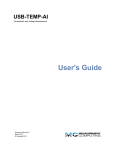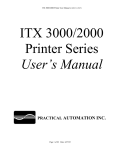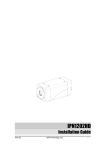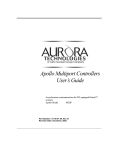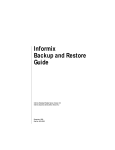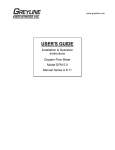Download RADview-HPOV/ATM - RADProductsOnline
Transcript
Unix-Based Element Management System for ATM Applications Version 5.2 Installation Guide RADview-HPOV/ATM RADview-HPOV/ATM Unix-Based Element Management System for ATM Applications Version 5.2 Installation Guide Notice This manual contains information that is proprietary to RAD Data Communications Ltd. (“RAD”). No part of this publication may be reproduced in any form whatsoever without prior written approval by RAD. Right, title and interest, all information, copyrights, patents, know-how, trade secrets and other intellectual property or other proprietary rights relating to this manual and to the RADview-HPOV/ATM are proprietary products of RAD protected under international copyright law and shall be and remain solely with RAD. You shall not copy, reverse compile or reverse assemble all or any portion of the manual or the RADview-HPOV/ATM. You are prohibited from, and shall not, directly or indirectly, develop, market, distribute, license or sell any product that supports substantially similar functionality as the RADview-HPOV/ATM, based on or derived in any way from the RADview-HPOV/ATM. Your undertaking in this paragraph shall survive the termination of this Agreement. This Agreement is effective upon your opening of the RADview-HPOV/ATM package or to downloading it and shall continue until terminated. RAD may terminate this Agreement upon the breach by you of any term hereof. Upon such termination by RAD, you agree to return to RAD the RADview-HPOV/ATM and all copies and portions thereof. For further information contact RAD at the address below or contact your local distributor. International Headquarters RAD Data Communications Ltd. North America Headquarters RAD Data Communications Inc. 24 Raoul Wallenberg St. Tel Aviv 69719 Israel Tel: 972-3-6458181 Fax: 972-3-6498250 E-mail: [email protected] 900 Corporate Drive Mahwah, NJ 07430 USA Tel: (201) 529-1100, Toll free: 1-800-444-7234 Fax: (201) 529-5777 E-mail: [email protected] © 1994–2005 RAD Data Communications Publication No. 357-257-12/05 License Terms RAD hereby grants a non-exclusive, nontransferable worldwide license to the licensee of this software product to use and install this RAD software product on one workstation only, in object code only for the sole and internal purpose of configuring, monitoring and managing RAD’s hardware products. Title. All claims to the contrary contained herein notwithstanding, title in and to this RAD software product and documentation, including but not limited to, all copyright, patent, trade secret rights, and intellectual property rights shall remain in and with RAD. The licensee of this software product shall not copy, reverse compile or reverse assemble all or any portion of this software product. Copies. This RAD software product and documentation shall not be copied, in whole or in part, except as explicitly permitted by RAD or for internal backup or archival purposes. Warranty RAD does not warrant that this software product is free from errors and/or will run properly on all computer hardware and/or operating systems. RAD does not warrant that this software product will meet requirements of its licensee or operate in the combinations which may be selected for use by a licensee or the end users or that the operation of this software product will be uninterrupted or error free. THE WARRANTIES ABOVE ARE EXCLUSIVE AND IN LIEU OF ALL OTHER WARRANTIES, WHETHER EXPRESS OR IMPLIED, INCLUDING THE IMPLIED WARRANTIES OF MERCHANTABILITY AND FITNESS FOR A PARTICULAR PURPOSE. Limitation of Liability RAD’s cumulative liability to you or any other party for any loss or damages resulting from any claims, demands, or actions arising out of or relating to this Agreement and the RADview-HPOV/ATM shall not exceed the sum paid to RAD for the purchase of the RADview-HPOV/ATM. In no event shall RAD be liable for any indirect, incidental, consequential, special or exemplary damages or lost profits, even if RAD has been advised of the possibility of such damages. This Agreement shall be construed and governed in accordance with the laws of the State of Israel. Contents 1. 2. 3. 4. 5. 6. 7. Introduction................................................................................................................. 1 System Requirements .................................................................................................. 2 Hardware Requirements.............................................................................................. 2 Software Requirements................................................................................................ 3 Installation Sequence................................................................................................... 6 Cluster Patches Installation .......................................................................................... 6 Installing Informix ........................................................................................................ 7 Installing RADview Components.................................................................................. 8 Post Installation Steps ................................................................................................ 12 Installing the License.................................................................................................. 15 Advanced Installation Options ................................................................................... 16 Informix Home Directory .......................................................................................... 16 Setting the Database Size........................................................................................... 17 RADview-HPOV Installation Directory ...................................................................... 18 Uninstalling RADview-HPOV .................................................................................... 18 Uninstalling Informix ................................................................................................. 19 Further Assistance...................................................................................................... 20 RADview-HPOV/ATM Ver. 5.2 Installation Guide 1. Introduction The RADview-HPOV/ATM package is provided on three CD-ROMs: • One CD with RADview-HPOV/Database, which includes Informix • One CD with RADview-HPOV/Supplement, which includes cluster patches installation. • One CD with RADview-HPOV/ATM, which includes the RADview application (RAD MIB, RFC list, RADview Installation). To install the package, follow the order of installation listed in this guide. Note After installing RADview, you can find the RADview Release Note file in the directory /opt/MNG/MNGVIEWHP/ReleaseNote. RADview-HPOV/ATM Ver. 5.2 Introduction 1 Installation Guide 2. System Requirements RADview-HPOV/ATM can be installed only under the Solaris 2.8 operating system, according to the following minimum hardware and software requirements: Hardware Requirements • SUN ULTRA 10 or SUN Blade 150 workstation • Free space under /opt: from 1 GB to 2 GB (depending on the amount of applications installed) • 600 MB for Informix (under any partition) • 512 MB RAM • 768 MB swap file • CD-ROM drive • Color monitor (17" minimum) supporting 1152 × 900 resolution • Mouse • Printer and printer port (optional) Note 2 If you do not have enough hard disk space to install Informix, refer to Section 2.4 Advanced Installation Options. System Requirements RADview-HPOV/ATM Ver. 5.2 Installation Guide Software Requirements The following software should be installed on your computer before installing RADview-HPOV/ATM: • HP OpenView NNM Version 6.31 • CDE 1.4 • SUN Solaris Version 2.8, February 2002 or later. No other Solaris versions (for example, 2.5.1, 2.6, 2.7) are supported. Note RADview integrates a license server. The license server protects the SW by restricting the installation of the RADview server to a single host/computer and restricting the number of network elements that can be managed by the system (according to the installed RADview license details). In case you install this RADview version as an upgrade to an existing system, you will be required to install a license. Refer to Table 1 or contact your regional RAD sales representative for additional details. RADview-HPOV/ATM Ver. 5.2 System Requirements 3 Installation Guide Table 1 lists the different RAD devices and their respective Equivalent Node Weights (ENW). Table 1. Equivalent Node Weights 4 Device ENW Device ENW Device ENW ACE-101 65 FCD-IPM 15 LRS-12 50 ACE-2002 80 FCD-E1M 25 LRS-24 50 ACE-2002E 90 FCD-NTU 5 LRS-52 85 ACE-202 65 FOMi-E3/T3 30 MP-104 15 ACE-50 50 HCD-E1 15 MP-204 25 ACE-52 45 HTU-2 10 MP-2100 75 DXC-30 80 HTU-E1 10 MP-2104 55 DXC-30E 110 IMXi-4 20 MP-2200 80 DXC-STM-1 100 IMX-2T1/E1 5 MP-2100H 70 DXC-8R 60 IPmux-1 20 Optimux-4E1/4T1 25 DXC-10A 60 IPmux-4 70 Optimux-T3 40 FCD-E1A 15 IPmux-8 100 Optimux-T3L 30 FCD-E1L 5 IPmux-16 190 Optimux-XLE1/T1 40 System Requirements RADview-HPOV/ATM Ver. 5.2 Installation Guide Table 1. Equivalent Node Weights (Cont.) Device ENW Device ENW Device ENW FCD-E1T1 15 KM-2100 40 PRBi 20 FCD-I 25 LA-104 15 RIC-155 20 FCD-IP/WR 10 LA-110 5 Vmux-2100 300 FCD-IPD 15 LA-140 15 Vmux-110 35 RADview-HPOV/ATM Ver. 5.2 System Requirements 5 Installation Guide 3. Installation Sequence RADview-HPOV/MDM installation requires the following: • Cluster Patches Installation • Informix Installation • RADview Installation • Post Installation Steps • License Installation Cluster Patches Installation This bundle provides the recommended patches for support of the JavaTM platform, standard edition on the SolarisTM 2.8 operating environment. These patches are considered the most important and highly recommended patches that avoid the most critical system, user or other bugs related to the functionality of the JavaTM platform on the SolarisTM 2.8 operating environment. They have been reported and fixed by Sun (more information can be found in CLUSTER_README file under “RADview-HPOV/Supplement for Solaris 8 only version 2.00” CD-ROM). To perform the SolarisTM 2.8 patch installation: 1. Log in as user root. 2. Type: csh 6 Installation Sequence RADview-HPOV/ATM Ver. 5.2 Installation Guide 3. Insert the RADview-HPOV/Supplement for Solaris 8 only ver. 2.00 CD-ROM into the CD-ROM drive. 4. Type: cd /cdrom/cdrom0/patches To run the install_cluster script: 1. Type: ./ install_cluster 2. Reboot the workstation for all patches to take effect. 3. Once the workstation has restarted: Type: sync Type: init 6. Installing Informix To install Informix: 1. Log in as user root. Type: csh Insert the RADview-HPOV/Database CD-ROM into the CD-ROM drive. Type: cd /cdrom/cdrom0/informix Type: ./informix.install When prompted, select the Informix home directory path. RADview-HPOV/ATM Ver. 5.2 Installation Sequence 7 Installation Guide 2. When prompted, approve the system reboot. During the Informix installation the /etc/system file is automatically updated. The installation script prompts you to approve a system reboot, so that the modification can take affect. Make sure you close all running applications before initiating the Informix installation script. 3. Once the system has restarted, log in as user root. 4. Type: csh Type: cd /cdrom/cdrom0/informix Type: ./informix.install Installing RADview Components The installation takes between five and twenty minutes depending on the hardware platform. Note While working with the SUN Solaris 2.8 operating system, no more than 10 different types of RADview applications can be installed on the same workstation. Passing this limit may cause the workstation to freeze when you add an icon to the map. Since this package includes only four applications, the limitation is relevant only when other RADview-HPOV modules are installed. To install the RADview components: 1. Log in as user root, and then: Type: csh Type: cd /tmp 8 Installation Sequence RADview-HPOV/ATM Ver. 5.2 Installation Guide Type: source /<INFORMIXDIR>/.mng164_inf.csh Note Replace <INFORMIXDIR> with your Informix installation directory (for example /export/home/informix). 2. Insert the RADview-HPOV/TDM Application CD-ROM into the drive. 3. Type: cd/cdrom/cdrom0/radview 4. Verify that Informix is running by typing: onstat – If Informix is online the following message appears: INFORMIX-OnLine version 7.31.UDI - -On-Line- There are two options for installing the RADview applications: • Using the command line • Using the GUI. Command Line Installation To install the RADview applications using the command line: 1. Type: ./install.rad 2. Select the products to be installed according to the displayed table. Enter each product's initials separated by spaces. RADview-HPOV/ATM Ver. 5.2 Installation Sequence 9 Installation Guide Note In case this is an upgrade of an existing RADview installation, the following message will be displayed: /opt/MNG/MNGVIEWHP/WAN already exists, Overwrite or Quit [oq] ---> Type "o" to overwrite or "q" to quit. GUI Installation To install the RADview applications using the GUI: 1. Type: ./install_gui.rad 2. Click <OK>. 3. Select the product/s to be installed and click <Install>. 4. Perform one of the following: If the Informix installation directory is correct, click <Yes>. Installation continues normally as described in Installing an Upgrade on page 11. If Informix is not running, continue as described in Informix is not Running on page 11. If the Informix installation directory is not correct, click <No>. 5. Click <OK>. If the path name is correct, Informix Installation continues as described in Installing an Upgrade on page 11. If the path is correct, but Informix is not included, continue as described in Informix is not Running on page 11. If the path name is not correct, a message appears. 10 Installation Sequence RADview-HPOV/ATM Ver. 5.2 Installation Guide 6. Click <OK>. Informix is not Running If Informix is not running or if it is not installed in the correct directory: • Click <OK> in the dialog box. Then, follow the instructions described in GUI Installation on page 10. Installing an Upgrade If this is an upgrade of an existing RADview installation: • Click <Overwrite> or <Quit> in the message box that appears. When the installation has completed, a message is displayed: Installation Done. Note In case this is an upgrade of an existing RADview installation, the following message will be displayed: /opt/MNG/MNGVIEWHP/WAN already exists, Overwrite or Quit [oq] ---> Type "o" to overwrite or "q" to quit. RADview-HPOV/ATM Ver. 5.2 Installation Sequence 11 Installation Guide Post Installation Steps After completing RADview installation, the following must be done: • Create a RADview User. We recommend that you select C as the user's SHELL. • Set up the user's environment to include the variables needed for the operation of RADview-HPOV. This step has to be performed for each and every user who will use RADview-HPOV. For more information see Using the RADview Post Installation User Environment Tool on page 13. Before opening RADview-HPOV create a user and set the environment to include the variables needed for RADview, HPOV and Informix. Defining a User with the Admin tool To define a user: 1. Log in as user root. 2. Open a terminal and type: admintool & 3. From the Edit menu, select Add. 4. Specify the user identity values for the following variables: User Name field – Type your first name (for example) User ID field – Use the provided value Primary Group – Use the provided value Secondary Group – Skip 12 Installation Sequence RADview-HPOV/ATM Ver. 5.2 Installation Guide Comments – Skip Login Shell – Select C. 5. Set the account security as follows: From the password field, choose Normal Password. The password must be at least 6 letters long and entered twice. Supply a password and click OK. 6. Specify the Home Directory. Specify the path as /export/home/<username>. 7. Click OK to create the user account. 8. From File menu, click Exit to close the Admintool dialog box. 9. Log out by clicking Exit, on the bottom of the screen, and log in as the user that you have defined. Using the RADview Post Installation User Environment Tool The RADview Post Installation User Environment Tool automates all post installation procedures and completes the installation of RADview Unix-based products. The script is written in csh. Both a new user and an existing user who performs User Environment Tests can use it. To use the RADview Post Installation User Environment Tool: 1. After you create a New User and login again (see Defining a User with the Admin tool), type: /opt/MNG/MNGVIEWHP/bin/user_env.csh and press <Enter>. The script sets the User Environment; the user files are edited automatically. RADview-HPOV/ATM Ver. 5.2 Installation Sequence 13 Installation Guide 2. A message appears for you to logout and re-login (to activate the changes). Run the script again for Environment Tests. Performing User Environment Tests When an existing user needs to perform User Environment Tests, such as when RADview application does not function properly, or upon request from RAD Technical Support, the script performs the following “User Environment and Installation” tests according to ‘Testing the User Environment’ (RADview User Manual): • HPOV NNM processes status • Informix variables • Informix database Online status • ODBC variables • ODBC driver • RADview application path (MNG164_APP_PATH) • Dynamic Libraries variable (LD_LIBRARY_PATH) • CDE Language Variable (LANG) • SHELL variables. • Informix disk space capacity To perform the user environment tests: 1. Login as the RADview user that you have created in Defining a User with the Admin tool. 14 Installation Sequence RADview-HPOV/ATM Ver. 5.2 Installation Guide 2. Type: /opt/MNG/MNGVIEWHP/bin/user_env.csh and press <Enter>. The script shows pass/fail messages on the screen, and writes the test results into the file user_env.log in the user’s home directory. If you cannot resolve the problem, send the file: /export/home/<user name>/user_env.log to RAD Technical Support. Installing the License Working With a Remote License Server This section is relevant only if you have installed the License Server on a different host than the one where the Service Center is located. Note The license installation procedure automatically installs both the License Server and the License Manager. To work with a remote License Server: • Open the License Service Manager by performing the following procedure: From the Misc menu, select RADview OV. From the RADview OV sub-menu, select License Service Manager. From the Options menu, select Client Side Configuration. In the Client Side Configuration dialog box, type in the IP address of the remote host. RADview-HPOV/ATM Ver. 5.2 Installation Sequence 15 Installation Guide Loading the License File This section is always relevant, regardless of wherever the License Server is installed. To load the license file • Open the License Service Manager by performing the following procedure: From the Misc menu, select RADview OV. From the RADview OV sub-menu, select License Service Manager. From the File menu, select Add License. A browsing dialog box appears. Select the desired license file, and click on Save. 4. Advanced Installation Options Informix Home Directory During installation, the setup script prompts you to provide the Informix home directory path. The specified path will be the default for the location of the Informix user's home directory and for the Informix database. It is imperative that you create the Informix home directory before performing the installation. Otherwise the installation procedure exits to the (#) prompt with no explanation. 16 Advanced Installation Options RADview-HPOV/ATM Ver. 5.2 Installation Guide To specify a different installation directory for the Informix database: • Note Set the INFORMIXDIR environment variable to the new location. This must be performed before running the Informix installation script. For example, to set the Informix database installation directory to /opt/informix/database, while the Informix user home directory is different, type (for csh): setenv INFORMIXDIR /opt/informix/database Note If the Informix user or Informix group exists on the UNIX machine, the home directory will be used for Informix installation. Setting the Database Size By default, the installation script creates a database and allocates 500 MB in the Informix database installation directory. In addition, Informix tools and ODBC drivers will use approximately 100 MB. To change the default database size: • Note Run the installation script with the -r<new size> option. A ratio of 1 MB per managed node should be used while determining the database size. For example, if you plan to manage 200 network elements, allocate 200 MB for the database (additional 100 MB will be used by Informix tools and ODBC drivers). RADview-HPOV/ATM Ver. 5.2 Advanced Installation Options 17 Installation Guide To run the Informix installation script with the -r option: • Type: ./informix.install –r300,000 RADview-HPOV Installation Directory By default, the RADview-HPOV installation script will try to install into the /opt partition. In case your /opt partition lacks sufficient disk space, the installation script will stop and indicate the minimum disk space needed to install the selected components. In such a case, you can either free the required disk space or create a symbolic link to another location on the disk, which has sufficient disk space. For example, if you would like to create a symbolic link between /opt and /export/home use the following procedure: 1. Create a new directory named /export/home/MNG 2. Type: ln -s /export/home/MNG /opt/MNG 5. Uninstalling RADview-HPOV If RADview does not run after the installation procedure, a possible cause is that some system components were not installed correctly or were installed in an incorrect sequence. In such a case, uninstall RADview using the following procedure: 1. Log in as su. 18 Uninstalling RADview-HPOV RADview-HPOV/ATM Ver. 5.2 Installation Guide 2. Type: csh 3. Type: source /opt/OV/bin/ov.envvars.csh 4. Type: source /opt/MNG/MNGVIEWHP/bin/mng164_uninstall.csh 6. Uninstalling Informix To uninstall Informix: 1. Log in as su. 2. Type: csh. 3. Type: setenv INFORMIXDIR <informix home directory>. 4. Type: <informix home directory>/i_uninstall 5. Approve the three questions. 6. Using Admintool, remove the Informix user and group. Remove Informix marked lines from the /etc/system file. These lines start with: * informix additions – enabling semaphores and end with: * end informix additions. RADview-HPOV/ATM Ver. 5.2 Uninstalling Informix 19 Installation Guide 7. Further Assistance The complete RADview-HPOV/ATM User’s Manual is found on the Technical Documentation CD. It contains full information on Installation, Setup, Functions, and agent information. An on-line Help file is available for each installed RADview-HPOV/ATM agent. 20 Further Assistance RADview-HPOV/ATM Ver. 5.2 Innovative Access Solutions International Headquarters RAD Data Communications Ltd. 24 Raoul Wallenberg Street Tel Aviv 69719, Israel Tel: 972-3-6458181 Fax: 972-3-6498250 Email: [email protected] www.rad.com North America Headquarters RAD Data Communications Inc. 900 Corporate Drive Mahwah, NJ 07430, USA Tel: (201) 529-1100 Toll free: 1-800-444-7234 Fax: (201) 529-5777 Email: [email protected] www.radusa.com Publication No. 357-257-12/05