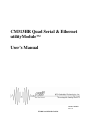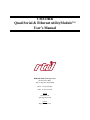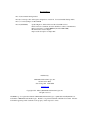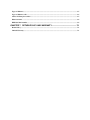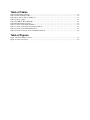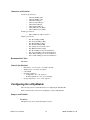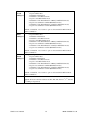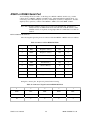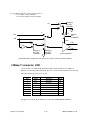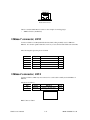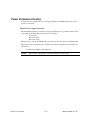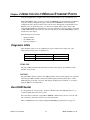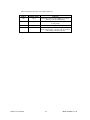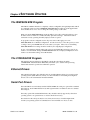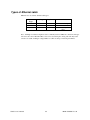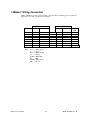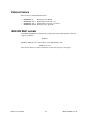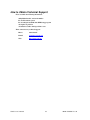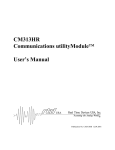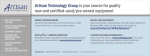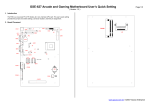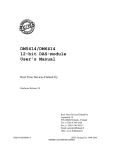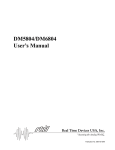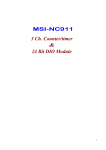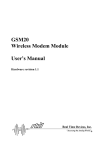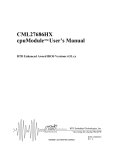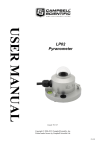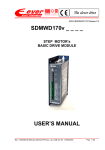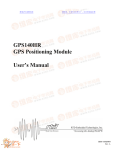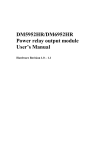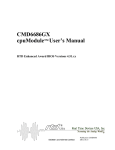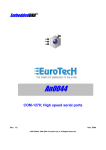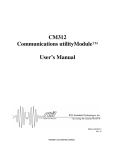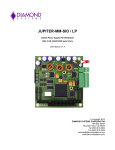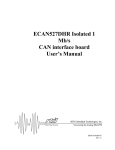Download CM313HR Quad Serial & Ethernet utilityModule™ User`s Manual
Transcript
CM313HR Quad Serial & Ethernet utilityModule™ User’s Manual BDM-610020011 Rev. D ISO9001 and AS9100 Certified CM313HR Quad Serial & Ethernet utilityModule™ User’s Manual RTD Embedded Technologies, Inc. 103 Innovation Blvd. State College, PA 16803-0906 Phone: +1-814-234-8087 FAX: +1-814-234-5218 E-mail [email protected] [email protected] web site http://www.rtd.com Revision History Rev. A) New manual naming method Rev. B) Corrected positive and negative designations on table 10. Corrected Default Settings Table. Rev. C) Corrected jumpers for Rev B PCB Rev. D (05/02/2007) Updated Figure 2, which still showed the older PCB revision. Fixed an incorrect statement about the default base address of the Ethernet. Removed references to CM313HRSET (should be ISMC9000). Modernized the software chapter. Improved the description of Jumper JP6. Published by: RTD Embedded Technologies, Inc. 103 Innovation Blvd. State College, PA 16803-0906 www.rtd.com Copyright 1999 - 2007 by RTD Embedded Technologies, Inc. All rights reserved. The RTD Logo is a registered trademark of RTD Embedded Technologies. cpuModule and utilityModule are trademarks of RTD Embedded Technologies. PC/104 is a registered trademark of PC/104 Consortium. All other trademarks appearing in this document are the property of their respective owners. Table of Contents CHAPTER 1 INTRODUCTION .................................................................................. 1-1 CM313HR Communications utilityModule........................................................................................................1-1 Features ................................................................................................................................................................ 1-1 Connectors and Switches ....................................................................................................................................1-2 Recommended Cables.........................................................................................................................................1-2 General Specifications ........................................................................................................................................1-2 Configuring the utilityModule............................................................................................................................ 1-2 Jumpers and Switches .........................................................................................................................................1-2 Ethernet EEPROM Configuration..................................................................................................................... 1-7 CHAPTER 2 INSTALLING THE UTILITYMODULE .................................................. 2-1 Recommended Procedure ................................................................................................................................... 2-1 Finding Pin 1 of Connectors ............................................................................................................................... 2-1 PC/104 Bus Connectors, CN1 and CN2 ............................................................................................................. 2-3 First COM port, CN3 .......................................................................................................................................... 2-4 Second COM port, CN4 ...................................................................................................................................... 2-7 Third COM port, CN5 ........................................................................................................................................ 2-7 Fourth COM port, CN6 ...................................................................................................................................... 2-7 Base Address of Common Registers...................................................................................................................2-8 Common Register definitions .............................................................................................................................2-8 10Base-T connector, CN8.................................................................................................................................. 2-10 10Base-T connector, CN10................................................................................................................................ 2-11 10Base-2 connector, CN14 ................................................................................................................................ 2-11 Power Protection Circuitry............................................................................................................................... 2-12 CHAPTER 3 USING THE UTILITYMODULE SERIAL PORTS................................. 3-1 1.5 Mbps support ................................................................................................................................................. 3-1 Interrupt Sharing ................................................................................................................................................ 3-1 CHAPTER 4 USING THE UTILITYMODULE ETHERNET PORTS .......................... 4-1 Diagnostic LEDs .................................................................................................................................................. 4-1 Boot ROM Socket ................................................................................................................................................ 4-1 Power Consumption ............................................................................................................................................ 4-2 Solder Jumpers .................................................................................................................................................... 4-2 CHAPTER 5 SOFTWARE UTILITIES ....................................................................... 5-4 The ISMC9000.EXE Program............................................................................................................................ 5-4 The 313DIAG.EXE Program.............................................................................................................................. 5-4 Ethernet Drivers .................................................................................................................................................. 5-4 Serial Port Drivers............................................................................................................................................... 5-4 CHAPTER 6 REFERENCE INFORMATION ............................................................. 6-5 Ethernet References............................................................................................................................................. 6-5 Types of Ethernet................................................................................................................................................. 6-5 Types of Ethernet cable....................................................................................................................................... 6-6 10Base-T Wiring Convention ............................................................................................................................. 6-7 Ethernet frames ................................................................................................................................................... 6-8 IEEE 802 MAC number...................................................................................................................................... 6-8 CHAPTER 7 RETURN POLICY AND WARRANTY .................................................. 7-1 Return Policy ....................................................................................................................................................... 7-1 Limited Warranty................................................................................................................................................ 7-1 Table of Tables Table 1 Default Jumper Settings................................................................................................................................ 1-4 Table 2 Switch and Jumper tables ............................................................................................................................. 1-5 Table 3 Base address table for COM ports ................................................................................................................ 1-7 Table 4 Connector Table ........................................................................................................................................... 2-2 Table 5 PC/104 XT Bus Connector ....................................................................................................................... 2-3 Table 6 PC/104 AT Bus Connector ........................................................................................................................... 2-4 Table 7 Connector CN3 in RS-232 Mode ................................................................................................................. 2-5 Table 8 Connector CN3 pin location in RS-232 Mode.............................................................................................. 2-5 Table 9 Connector CN3 in RS422/485 Mode............................................................................................................ 2-6 Table 10 Connector CN3 pin location in RS422/485 Mode...................................................................................... 2-6 Table of Figures Figure 1 Switch & Jumper Locations......................................................................................................................... 1-3 Figure 2 Connector Locations.................................................................................................................................... 2-2 Chapter 1 INTRODUCTION This manual gives information on the CM313HR Communications utilityModule. This module supports four versatile serial ports with jumper configurable IRQ lines and I/O addresses and one 10Base-T / 10Base-2 Ethernet interface for your PC/104 applications. CM313HR Communications utilityModule The CM313HR Communications utilityModule was designed to provide four versatile serial ports and an Ethernet interface to support the RTD cpuModules and other standard PC/104 processor modules. Features The following are major features of the CM313HR utilityModule. Serial ports • • • • • • • • • • Compatibility with the Industry Standard 16C550 UART Up to 1.5 Mbps baud transmit/receive operation (24 MHz) 16 byte transmit FIFO/16 byte receive FIFO with error flags Independent transmit and receive control Standard modem interface Jumper selectable to interrupt line, base address, RS232/RS422-485 mode per port Jumper selectable enable/disable per port Includes 42 different selectable I/O base addresses Low power-consumption Typical from single +5V power supply Ethernet SMC9000 compatible Ethernet controller • SMC 91C96I chipset • Internal 6k RAM Multiple Ethernet interfaces • 10Base-T UTP (unshielded twisted pair) • 10Base-2 BNC Software Configurable • Jumperless configuration for I/O address, interrupt, mode • Configuration stored in EEPROM Boot ROM socket • Allows remote booting of cpuModule from file server Software Included • • • CM313 User’s Manual Serial Port diagnostic Ethernet configuration program Ethernet Drivers 1-1 BDM- 610020011 rev D Connectors and Switches Connectors provided are: • CN1: PC/104 Bus (XT) • CN2: PC/104 Bus (AT) • CN3: First COM port • CN4: Second COM port • CN5: Third COM port • CN6: Fourth COM port • CN8: 10Base-T port (RJ45) • CN14: 10Base-2 port (BNC) Switches provided are: • SW1: COM ports address selection Jumpers provided are: • • • • • • • • • • JP1: First COM port IRQ JP2: Second COM port IRQ JP3: Third COM port IRQ JP4: Fourth COM port IRQ JP5: Serial port clock source select JP6: Ethernet default settings JP8: First COM port mode and termination JP9: Second COM port mode and termination JP10: Third COM port mode and termination JP11: Fourth COM port mode and termination Recommended Cables XK-CM30 General Specifications • • • • • Dimensions: 3.8 x 3.9 x 0.6" (97 x 100 x 16 mm) Weight (mass): 3.0 ounces (85 grams) 6-layer PCB Operating conditions: • Temperature: -40 - +85 degrees C • Relative humidity: 0 - 95%, non-condensing Storage temperature: -55 to +125 degrees C Configuring the utilityModule The following sections contain information on configuring the utilityModule. Please read this entire section before attempting to use the utilityModule! Jumpers and Switches Locations The figure below shows switch and jumper locations. CM313 User’s Manual 1-2 BDM- 610020011 rev D Figure 1 Switch & Jumper Locations Default Settings The utilityModule is delivered from the factory configured according to the following table. CM313 User’s Manual 1-3 BDM- 610020011 rev D Table 1 Default Jumper Settings Jumper JP1 G jumper JP2 G jumper JP3 G jumper JP4 G jumper JP5 CLK jumper JP6 Ethernet Config JP8 First COM port JP9 Second COM port JP10 Third COM port JP11 Fourth COM port SW1 CM313 User’s Manual Setting 3-4 Installed 1-2 Installed 5-6 Installed 13-14 Installed 2-3 installed Function IRQ4 for 1st COM port 1K pull down resister on IRQ4 line IRQ3 for 2nd COM port 1K pull down resister on IRQ3 line IRQ5 for 3rd COM port 1K pull down resister on IRQ5 line IRQ10 for 4th COM port 1K pull down resister on IRQ10 line 24 MHz / 13 input clock is selected for serial ports 1-2 open Ethernet is software-configurable 1-2 open 3-4 installed 5-6 open 7-8 open 1-2 open 3-4 installed 5-6 open 7-8 open 1-2 open 3-4 installed 5-6 open 7-8 open 1-2 open 3-4 installed 5-6 open 7-8 open All down Enable port Select RS-232 mode No termination on RxD (Not required for RS-232 mode) No termination on CTS (Not required for RS-232 mode) Enable port Select RS-232 mode No termination on RxD (Not required for RS-232 mode) No termination on CTS (Not required for RS-232 mode) Enable port Select RS-232 mode No termination on RxD (Not required for RS-232 mode) No termination on CTS (Not required for RS-232 mode) Enable port Select RS-232 mode No termination on RxD (Not required for RS-232 mode) No termination on CTS (Not required for RS-232 mode) I/O base addresses at 3E8, 2E8, 280, 288 for 1st, 2nd, 3rd and 4th COM port respectively 1-4 BDM- 610020011 rev D Descriptions The following table describes the functions of the jumpers. Table 2 Switch and Jumper tables Jumper JP 1 JP 2 JP3 JP 4 JP5 JP6 Use IRQ selection for COM1 G setting: jumper installed = 1K pull down resistor for the selected IRQ Jumper removed = no pull down for the selected IRQ Default: 3-4, IRQ4 is selected for CN3 with G jumper installed (1K pull-down) IRQ selection for COM2 G setting: jumper installed = 1K pull down resistor for the selected IRQ Jumper removed = no pull down for the selected IRQ Default: 1-2, IRQ3 is selected for CN4 with G jumper installed (1K pull-down) IRQ selection for COM3 G setting: jumper installed = 1K pull down resistor for the selected IRQ Jumper removed = no pull down for the selected IRQ Default: 5-6, IRQ5 is selected for CN5 with G jumper installed (1K pull-down) IRQ selection for COM4 G setting: jumper installed = 1K pull down resistor for the selected IRQ Jumper removed = no pull down for the selected IRQ Default: 13-14, IRQ10 is selected for CN6 With G jumper installed (1K pull-down) Input clock selection for serial ports 1-2 = select 24 MHz input clock to UART 2-3 = select 24 MHz / 13 input clock to UART Default: 2-3 jumped, to select 1.8432 MHz to UART Ethernet Configuration Selection 1-2 installed = Factory default configuration for Ethernet 1-2 open = Software programmable configuration (Use ISMC9000 to set configuration.) Default: 1-2 open to enable software programmable configuration COM port configuration JP8 First 1-2 open = Enable Port COM port 1-2 installed = Disable Port 3-4 installed = select RS-232 mode 3-4 open = select RS-422/485 mode 5-6 installed = 120 ohm termination on RxD (for RS422/485 modes) 5-6 open = No termination on RxD (RS422/485 modes) 7-8 installed = 120 ohm termination on CTS (for RS422/485 modes) 7-8 open = No termination on CTS (RS422/485 modes) Default: 3-4 installed, 1-2, 5-6 and 7-8 open to select enabled for RS-232 mode with no termination CM313 User’s Manual 1-5 BDM- 610020011 rev D COM port configuration JP9 Second 1-2 open = Enable Port COM port 1-2 installed = Disable Port 3-4 installed = select RS-232 mode 3-4 open = select RS-422/485 mode 5-6 installed = 120 ohm termination on RxD (for RS422/485 modes) 5-6 open = No termination on RxD (RS422/485 modes) 7-8 installed = 120 ohm termination on CTS (for RS422/485 modes) 7-8 open = No termination on CTS (RS422/485 modes) Default: 3-4 installed, 1-2, 5-6 and 7-8 open to select enabled for RS-232 mode with no termination COM port configuration JP10 Third 1-2 open = Enable Port COM port 1-2 installed = Disable Port 3-4 installed = select RS-232 mode 3-4 open = select RS-422/485 mode 5-6 installed = 120 ohm termination on RxD (for RS422/485 modes) 5-6 open = No termination on RxD (RS422/485 modes) 7-8 installed = 120 ohm termination on CTS (for RS422/485 modes) 7-8 open = No termination on CTS (RS422/485 modes) Default: 3-4 installed, 1-2, 5-6 and 7-8 open to select enabled for RS-232 mode with no termination COM port configuration JP11 Fourth 1-2 open = Enable Port COM port 1-2 installed = Disable Port 3-4 installed = select RS-232 mode 3-4 open = select RS-422/485 mode 5-6 installed = 120 ohm termination on RxD (for RS422/485 modes) 5-6 open = No termination on RxD (RS422/485 modes) 7-8 installed = 120 ohm termination on CTS (for RS422/485 modes) 7-8 open = No termination on CTS (RS422/485 modes) SW1 Default: 3-4 installed, 1-2, 5-6 and 7-8 open to select enabled for RS-232 mode with no termination I/O base address switch. See Base Address Table for details Default: All down = I/O base addresses at 3E8, 2E8, 280, 288 for 1st, 2nd, 3rd and 4th COM port respectively CM313 User’s Manual 1-6 BDM- 610020011 rev D Table 3 Base address table for COM ports COM port addresses –base address in Hex for eight 8-bit registers SW1-4 SW-3 SW-2 SW-1 CN3 CN4 CN5 CN6 Down Down Down Down 3E8 2E8 280 288 Down Down Down Up 280 288 290 298 Down Down Up Down 290 298 2A0 2A8 Down Down Up Up 2A0 2A8 2B0 2B8 Down Up Down Down 100 108 110 118 Down Up Down Up 120 128 130 138 Down Up Up Down 140 148 150 158 Down Up Up Up 160 168 170 178 Up Down Down Down 100 108 500 508 Up Down Down Up 120 128 520 528 Up Down Up Down 280 288 680 688 Up Down Up Up 290 298 690 698 Up Up Down Down 2E8 2A8 6E8 6A8 Up Up Down Up 2F8 3E8 2E8 6E8 Up Up Up Down 3E8 2E8 7E8 6E8 Up Up Up Up 3F8 2F8 3E8 2E8 Ethernet EEPROM Configuration The most important configuration options for the Ethernet section are set using the configuration program ISMC9000.EXE, and then stored in a configuration EEPROM. ISMC9000 is used to select: • • • • I/O Address Hardware interrupt number Media Type Boot PROM Address CM313 User’s Manual 1-7 BDM- 610020011 rev D Default Settings The factory default settings for ISMC9000 options are: Option I/O address Interrupt Media type Boot PROM Factory Default 300h IRQ2/9 Auto Disabled Please refer to page 5-4 for information on changing these settings using ISMC9000.EXE. CM313 User’s Manual 1-8 BDM- 610020011 rev D Chapter 2 INSTALLING THE UTILITYMODULE Since the utilityModule uses a PC/104 stackthrough bus, the only hardware installation you will do is placing the module to the PC/104 stack. To do this, you will connect the PC/104 bus connector with the matching connector of another module. Recommended Procedure We recommend you follow the procedure below to ensure that stacking of the modules does not damage connectors or electronics. • • • • • • • • Turn off power to the PC/104 system or stack. Select and install standoffs to properly position the utilityModule on the PC/104 stack. Touch a grounded metal part of the stack to discharge any buildup of static electricity. Remove the utilityModule from its anti-static bag. Check that keying pins in the PC/104 bus connector are properly positioned. Check the stacking order: make sure an XT bus card will not be placed between two AT bus cards, or it will interrupt the AT bus signals. Hold the utilityModule by its edges and orient it so the bus connector pins line up with the matching connector on the stack. Gently and evenly press the utilityModule onto the PC/104 stack. CAUTION: Do not force the module onto the stack! Wiggling the module or applying too much force may damage it. If the module does not readily press into place, remove it, check for bent pins or out-of-place keying pins, and try again. Connecting the utilityModule The following sections describe connectors of the utilityModule. Finding Pin 1 of Connectors A white area silk-screened on the PC board indicates pin 1 of connectors. A square solder pad visible on the bottom of the PC board also indicates it. CM313 User’s Manual 2-1 BDM- 610020011 rev D Locations The figure below shows connector locations. Figure 2 Connector Locations Table 4 Connector Table Connector CN1 CN2 CN3 CN4 CN5 CN6 CN8 CN10 CN14 CM313 User’s Manual Function PC/104 XT Bus PC/104 AT Bus 1st COM port 2nd COM port 3rd COM port 4th COM port 10Base-T 10Base-T 10Base-2 2-2 Size 64 pin 40 pin 10 pin 10 pin 10 pin 10 pin RJ45 10 pin BNC BDM- 610020011 rev D PC/104 Bus Connectors, CN1 and CN2 Connectors CN1 and CN2 provide PC/104 bus connections. CN1 carries XT bus signals, and CN2 carries additional signals for the AT bus. The signals on CN1 and CN2 conform to the IEEE P966 standard for the PC/104 bus. The following tables list the connector pinouts: Table 5 PC/104 XT Bus Connector Pin 1 2 3 4 5 6 7 8 9 10 11 12 13 14 15 16 17 18 19 20 21 22 23 24 25 26 27 28 29 30 31 32 CM313 User’s Manual PC/104 XT Bus Connector, CN1 Row A Row B IOCHCHK* SD7 SD6 SD5 SD4 SD3 SD2 SD1 SD0 IOCHRDY AEN SA19 SA18 SA17 SA16 SA15 SA14 SA13 SA12 SA11 SA10 SA9 SA8 SA7 SA6 SA5 SA4 SA3 SA2 SA1 SA0 0V 2-3 0V RESETDRV +5V IRQ9 -5V DRQ2 -12V ENDXFR* +12V (KEYING PIN) SMEMW* SMEMR* IOW* IOR* DACK3 DRQ3 DACK1* DRQ1 REFRESH SYSCLK IRQ7 IRQ6 IRQ5 IRQ4 IRQ3 DACK2* TC BALE +5V OSC 0V 0V BDM- 610020011 rev D Table 6 PC/104 AT Bus Connector Pin 0 1 2 3 4 5 6 7 8 9 10 11 12 13 14 15 16 17 18 19 Note: PC/104 AT Bus Connector, CN2 Row C Row D 0V SBHE* LA23 LA22 LA21 LA20 LA19 LA18 LA17 MEMR* MEMW* SD8 SD9 SD10 SD11 SD12 SD13 SD14 SD15 (KEYING PIN) 0V MEMCS16* IOCS16* IRQ10 IRQ11 IRQ12 IRQ15 IRQ14 DACK0* DRQ0 DACK5* DRQ5 DACK6* DRQ6 DRQ6 DRQ7 +5V MASTER* 0V 0V Two locations on the bus have mechanical keying pins to help prevent misconnection of the PC/104 bus. These keying pins are a part of the PC/104 standard, and we strongly recommend you leave them in place. If you have other modules without keying pins, we suggest you modify them to include keying. First COM port, CN3 The first serial port is implemented on connector CN3. It can be configured as a PC compatible full duplex RS232 port or as half- or full duplex RS422 or RS485 through mode jumper JP8. The I/O address is configurable in respect to SW1 address table, and corresponding interrupt is also selectable through jumper JP1 to be IRQ3, IRQ4, IRQ5, IR6, IRQ7, IRQ9, IRQ10, IRQ11, IRQ12, IRQ14 and IRQ15. But you need to make sure that there are no resource conflicts on the I/O base address and interrupt line you choose. The serial port is implemented with a 16C550-compatible UART (Universal Asynchronous Receiver/Transmitter). This UART is capable of baud rates up to 1.5 M with the 24 MHz clock input and 115.2K with the 24 MHz / 13 clock input. CM313 User’s Manual 2-4 BDM- 610020011 rev D RS232 Serial Port (Default) The full-duplex RS232 mode is the default setting on the utilityModule. With this mode enabled, connector CN3 must be connected to RS232 compatible devices. The following table gives the connector pinout and shows how to connect to an external serial connector, either DB25 or DB9 compatible. Connector CN3 in RS-232 Mode Table 7 Connector CN3 in RS-232 Mode CN3 Pin Signal Function In/out DB25 DB9 1 DCD Data Carrier Detect In 8 1 2 DSR Data Set Ready In 6 6 3 RXD Receive Data In 3 2 4 RTS Request To Send Out 4 7 5 TXD Transmit Data Out 2 3 6 CTS Clear To Send In 5 8 7 DTR Data Terminal Ready Out 20 4 8 RI Ring Indicate In 22 9 9,10 GND Signal Ground -- 7 5 Facing the connector pins, the pinout is pictured in the following, Table 8 Connector CN3 pin location in RS-232 Mode 9 7 5 3 1 GND DTR TXD RXD DCD GND RI CTS RTS DSR 10 8 6 4 2 CM313 User’s Manual 2-5 BDM- 610020011 rev D RS422 or RS485 Serial Port You can change the mode switch to set the first port as RS422 or RS485. In this case, you must connect CN3 to an RS422 or RS485 compatible device. When using RS422 or RS485 mode, you can use the port in either half-duplex (two-wire) or full-duplex (four-wire) configurations. For halfduplex (2-wire) operation, you must connect RXD+ to TDX+, and connect RXD- to TXD-. Note! Two 120-ohm termination resistors are provided on the utilityModule. Termination is usually necessary on all RS-422 receivers and at the ends of the RS-485 bus. If the termination resistor is required, closing jumper JP8 5-6 for RxD and/or 7-8 CTS can enable it. RS422 and RS485 Mode Pinout The following table gives the pinout of connector CN3 when RS422 or RS485 modes are enabled. Table 9 Connector CN3 in RS422/485 Mode CN3 Pin Signal Function In/out DB9 1 RTS- Request to send (-) Out 1 2 RTS+ Request to send (+) Out 6 3 RXD- Receive Data (-) In 2 4 TXD+ Transmit Data (+) Out 7 5 TXD- Transmit Data (-) Out 3 6 RXD+ Receive Data (+) In 8 7 CTS- Clear to send (-) In 4 8 CTS+ Clear to send (+) In 9 9,10 GND Signal Ground -- 5 Facing the connector pins, the pinout is pictured in the following, Table 10 Connector CN3 pin location in RS422/485 Mode 9 7 5 3 1 GND CTS- TXD- RXD- RTS- GND CTS+ RXD+ TXD+ RTS+ 10 8 6 4 2 CM313 User’s Manual 2-6 BDM- 610020011 rev D Notes on using RS422 or RS485 Modes When using the serial port in RS422 or RS485 mode, the serial receiver is always enabled, however the serial transmitter is enabled and disabled under software control in the following two ways. By default, the transmitter is enabled by manipulating the Request To Send (RTS*) signal of the serial port controller. Writing bit 1 of the Modem Control Register (MCR) as follows controls this signal: - If MCR bit 1 = 1, then RTS* = 0, and serial transmitter is disabled - If MCR bit 1 = 0, then RTS* = 1, and serial transmitter is enabled The other way to enable the serial transmitter is to write 1 to its corresponding bit of the utilityModule’s internal common register 4, which sets the serial transmitter in “always on” mode. Please refer to Internal Common Register Section for detail. The drivers are disabled in RS-422/485 mode at power up. You must enable the drivers by writing a 1 to the driver enable bit of the utilityModule’s internal common register 4. Please refer to Internal Common Register Section for detail. Second COM port, CN4 Please refer to the previous section on the first COM port CN3 for the description on CN4. Third COM port, CN5 Please refer to the previous section on the first COM port CN3 for the description on CN5. Fourth COM port, CN6 Please refer to the previous section on the first COM port CN3 for the description on CN6. CM313 User’s Manual 2-7 BDM- 610020011 rev D CM313HR common registers The utilityModule includes 5 common registers to provide additional information and software control that is not required for normal COM port operation, but may be helpful in determining the status of the board and configuring of the board. The following two sections give the location and definition of the common registers. Base Address of Common Registers The utilityModule common registers are located 800h above the address of the first enabled COM port. That is, assuming that “X” in hex is the first enabled COM port base address, which can be any of the valid addresses listed in the Com Port Address Table, the base address for the common registers is “Y” in hex, then, Y = X + 800h For example, if the switches of SW4 are set all DOWN position which makes CN3 = 3E8h, CN4 = 2E8h, CN5 = 280h and CN6 = 288h, then according to the algorithm, the common registers base address (BA) will be the following depending the setting of enable switch SW2 for each serial port, If CN3 is enabled then, BA = 3E8h + 800h = BE8h Else if CN3 is disabled AND CN4 is enabled then, BA = 2E8h + 800h = AE8h Else if CN3 and CN4 are disabled AND CN5 is enabled then, BA = 280h + 800h = A80h Else if CN3, CN4 and CN5 are disabled AND CN4 is enabled then, BA = 288h + 800h = A88 A80h Else if CN3, CN4, CN5 and CN6 are disabled then, Common Registers are disabled End If Common Register definitions BA + 0 – Interrupt Status (Read Only) 7 6 5 4 3 2 Reserved Reserved TxRDY* RxRDY* CN6 CN5 For each CNx bit: 0 = Not interrupting 1 = Interrupt set TxRDY* CM313 User’s Manual 2-8 1 CN4 0 CN3 BDM- 610020011 rev D 0 = indicates a buffer ready for at least one of the four transmit channels 1 = indicates that all transmit buffers are full RxRDY* 0 = indicates one or more of the receive channels has data ready to read 1 = indicates that all receive buffers are empty Reserved reads as 0 BA + 1 – Address Switch (Read Only) 7 6 5 4 3 2 Reserved Reserved Reserved Reserved SW1-4 SW1-3 For each bit, see table above 0 = Down 1 = Up Reserved reads as A to tag on the address register. BA + 2 -- Enable/Disable Jumpers (Read Only) 7 6 5 4 3 2 Reserved Reserved Reserved Reserved CN6 CN5 For each CNx bit: Jumper installed = 0 = Port is disabled Jumper open = 1 = Port is enabled Reserved reads as 0 7 6 Reserved Reserved Reserved reads as 0 7 Reserved 6 Reserved 5 Reserved BA + 3—Reserved 4 3 Reserved Reserved 2 Reserved BA + 4-- RS-422 RTS operation (W) 5 4 3 2 Driver IntSel CN6 CN5 Enable 1 SW1-2 0 SW1-1 1 CN4 0 CN3 1 Reserved 0 Reserved 1 CN4 0 CN3 Driver Enable: 0 = All ports in RS-422/485 mode will have the drivers disabled 1 = All ports in RS-422/485 mode will have the drivers controlled as selected in register 4 and 5 Default to 0 to have drivers disabled during power up. User must program to a 1 to use RS-422/485 mode. IntSel: 0 = MCR bit-3 controls the three state interrupt output. 1 = Overrides MCR bit-3 and interrupt outputs are enabled continuously. Default to 0 to set COM ports in normal mode For each CNx bit: 0 = use RTS to enable transmitter, default case 1 = transmitter always on BA + 5-- RS-422 TxD operation (W) 7 6 5 4 3 2 1 TxD+/-CN6 TxD+/-CN5 TxD+/-CN4 TxD+/-CN3 CN6 CN5 CN4 For each CNx bit: 0 = use RTS to enable transmitter or transmitter always on as defined by BA + 4 register CNx bit 1 = Use TxD to enable transmitter, transmitter data is tied low CM313 User’s Manual 2-9 0 CN3 BDM- 610020011 rev D For each TxD+/-CNx bit if corresponding CNx bit is 1: 0 = Use TxD to enable transmitter 1 = Use inverted TxD to enable transmitter +5V 1 REG4[3:0] BIT PER CHANNEL 0 0 1 RTS TxD 1 REG4[5] ALL CHANNELS Enable 0 TxD+ 0 1 TxD- 1 REG5[7:4] BIT PER CHANNEL 0 REG5[3:0] BIT PER CHANNEL RS-422/485 Driver RS-422/485 mode configuration. All switches are shown in power on default conditions. 10Base-T connector, CN8 Connector CN8 is for UTP (Unshielded Twisted Pair) wiring normally used for 10Base-T Ethernet. It is wired in parallel with CN10. Don't try to use both CN8 and CN10 at the same time. The following table gives the pinout of CN8. Pin 1 2 3 4 5 6 7 8 Signal TX+ TXRX+ N.C. N.C. RXN.C. N.C. Function Transmit + Transmit Receive + not connected not connected Receive not connected not connected in/out out out in in The figure below shows the pin numbering of CN8 when looking into the connector: CM313 User’s Manual 2-10 BDM- 610020011 rev D 1 2 3 4 5 6 7 8 RJ-45 Jack Connector CN8 is a standard female RJ-45 connector. One example of a mating plug is: • AMP 5-554739-3 (unshielded) 10Base-T connector, CN10 Connector CN10 is for UTP (Unshielded Twisted Pair) wiring normally used for 10Base-T Ethernet. It is wired in parallel with CN8. Don't try to use both CN8 and CN10 at the same time. The following table gives the pinout of CN10. Pin 1 2 3 5 4, 6 - 10 Signal TX+ RXTXRX+ N.C. Function Transmit + Receive Transmit Receive + not connected in/out out in out in 10Base-2 connector, CN14 Connector CN14 is a BNC bayonet connector for coaxial cable normally used with 10Base-2 Ethernet. The pinout of CN14 is: Pin 1 2 Signal SIGNAL GND Function Signal to 50 ohm cable Signal Ground in/out in/out -- BNC Connector CN14 CM313 User’s Manual 2-11 BDM- 610020011 rev D Power Protection Circuitry To reduce the risk of damage due to power-supply problems, the utilityModule includes several protective components. Module Power-Supply Protection The utilityModule includes a component to help prevent damage due to problems with the +5Vdc power supply from the PC/104 bus. Protection is provided for: • Over-current • Reversed polarity • Excessive voltage This protection is only for the utilityModule, and will not protect other devices in a PC/104 stack. The protective fuse is replaceable and is available from electronics suppliers. Its description and part number is: Littelfuse Nano2 SMF 1.0 amp, R451-001 Caution: CM313 User’s Manual Replace fuses only with parts of identical current and voltage rating. 2-12 BDM- 610020011 rev D Chapter 3 USING THE UTILITYMODULE SERIAL PORTS The utilityModule features an EXAR quad UART 16C550 compatible 16C554D part. EXAR Documentation Due to the complexity of the EXAR serial chip, it is impossible for us to reproduce all programming information in this manual. If you will be doing in-depth programming of the serial port controller, we suggest you obtain the 16C554D datasheet from the manufacturer. The 16C554D datasheet is available on-line in electronic format as an Adobe Acrobat (. PDF) file on the EXAR website: www.exar.com 1.5 Mbps support With 24 MHz clock input selected (JP5, 1-2), the utilityModule is capable of provide data rates up to 1.5 Mbps in RS422/RS485 mode. The RS-232 buffers restrict the data rate to 120 Kbps in RS232 mode. Interrupt Sharing Interrupt sharing is a mechanism which allows different devices sharing same active high IRQ lines on the PC/104 bus, given that there is a interrupt sharing circuit associated with each device. The utilityModule provides interrupt-sharing circuits for all the serial ports; thus it allows sharing of one IRQ line among the serial ports in the utilityModule. However, user needs to be careful to share an IRQ line with devices in the system elsewhere, and be sure that other devices also share their IRQ lines as well. For instance, users should be aware of that the IRQ3/IRQ4 associated with serial port J3/J4 on RTDUSA cpuModule are not shareable. And if the utilityModule is in the same system with RTDUSA cpuModule, be advised not to use/share IRQ3/IRQ4 for the utilityModule unless you have serial ports on the cpuModule disabled. Interrupt sharing in a PC/104 system requires one 1K pull-down resistor per IRQ line for all the devices that share the IRQ. Installing a G jumper in the utilityModule will pull its associated IRQ line down with a 1K resistor. That is, for example, if IRQn is shared among four serial ports on the utilityModule, only one G jumper needs to be installed for IRQn line. If more than one G jumper are installed, the pull-down on IRQn line will be much stronger that expected 1K-ohm, which will prevent interrupt controller from functioning correctly. Let consider two cases to demonstrate the concepts for the above discussion. Let us assume that IRQ5 and IRQ10 are not used and driven by other devices in the system. For the first case, IRQ10 line is shared among the four serial ports and for the second case IRQ5 is shared for port 1 and port 2, while IRQ10 is shared among port 3 and port 4. The following two tables listed the interrupt jumper settings for each case respectively. CM313 User’s Manual 3-1 BDM- 610020011 rev D Table 11 Jumper Settings for interrupt sharing Case 1 Jumper JP1 G jumper Setting 13-14 Installed JP2 G jumper 13-14 Removed JP3 G jumper 13-14 Removed JP4 G jumper 13-14 Removed Function IRQ10 for 1st COM port 1K pull down resister added on IRQ10 from PORT1 IRQ10 for 2nd COM port No pull down resister added on IRQ10 from PORT2 IRQ10 for 3rd COM port No pull down resister added on IRQ10 from PORT3 IRQ10 for 4th COM port No pull down resister added on IRQ10 from PORT4 Table 12 Jumper Settings for interrupt sharing Case 2 CM313 User’s Manual Jumper JP1 G jumper Setting 5-6 Installed JP2 G jumper 5-6 Removed JP3 G jumper 13-14 Installed JP4 G jumper 13-14 Removed Function IRQ5 for 1st COM port 1K pull down resister added on IRQ5 from PORT1 IRQ5 for 2nd COM port No pull down resister added on IRQ5 from PORT2 IRQ10 for 3rd COM port 1K pull down resister added on IRQ10 from PORT3 IRQ10 for 4th COM port No pull down resister added on IRQ10 from PORT4 3-2 BDM- 610020011 rev D Chapter 4 USING THE UTILITYMODULE ETHERNET PORTS Using the utilityModule is straightforward, and essentially identical to any other Ethernet card. When CM313HR module is powered on, data in the EEPROM on board is transferred to Ethernet controller’s internal configuration registers. The data in the EEPROM contains information configuration such as the base address of the card, the active interrupt line on the PC/104 bus for Ethernet access, the media type in use, etc. The factory default setting of the board is at I/O address 0x300 and IRQ 2/9. And if there is a resource conflicting, you need to change your setting on CM313HR with the other I/O boards removed temporally by executing ISMC9000 program as described in a later chapter. The following sections describe: • • • Diagnostic LEDs Boot ROM socket Power Consumption Diagnostic LEDs CN8, the RJ45 connector, has two LEDs that are used to indicate status and provide some diagnostic information in case of malfunctions. Name TX/RX LNK Meaning Transmit or Receive data Link established (UTP) Normal State Flashing with traffic On (10Base-T only) TX/RX LED The yellow LED normally flashes when there is traffic on the network. It will flash for either transmit or receive data. LNK LED The green LED is turned on when a valid 10Base-T link is detected by the chipset. It is only active when using the 10Base-T UTP connection with link integrity checking enabled. If it is off, the UTP wiring may be broken or incorrect, link integrity checking may be disabled, or you may be using the 10Base-2 or AUI interface. Boot ROM Socket In some applications, you may wish to use the boot ROM socket of the utilityModule to boot a connected cpuModule from a remote server. The socket will accommodate a 32 pin PLCC EPROM or Flash memory devices of size 8k, 16k, 32k, or 64k bytes. The device must be a byte-wide architecture. The boot ROM feature can be enabled using the ISMC9000 program described on page 5-4. CM313 User’s Manual 4-1 BDM- 610020011 rev D Power Consumption Power consumption of the utilityModule depends on which Ethernet interface is used and the degree of activity on the network. The following table gives typical power consumption: Configuration Consumption AUI 200 mA TP 200 mA BNC 200 mA Solder Jumpers The CM113HR has solder jumpers to configure the system. The table below gives the details. CM313 User’s Manual 4-2 BDM- 610020011 rev D The following table gives the solder jumper functions: Jumper B1 Default Setting Open B2 Open B3 B3 – B10 Open 9 CM313 User’s Manual Function Short will connect isolated 10Base-2 ground to chassis ground at mounting hole Short will connect isolated 10Base-2 ground to board ground Line-side center tap bypass to chassis ground Sets the IRQ that is used when IRQ 2 is selected in the setup software. One and only one of these solder jumpers should be shorted. 4-3 BDM- 610020011 rev D Chapter 5 SOFTWARE UTILITIES The ISMC9000.EXE Program The CM313’s Ethernet interface is completely software configurable, through jumper JP6, with all its configuration data stored in an EEPROM. ISMC9000.EXE is a utility program supplied with the board that allows one to view or change the existing settings of the board. When you run the ISMC9000.EXE program, the utility looks at all possible I/O addresses. If no module is found or if there is a conflict, the utility quits with a message. When the module is found and correctly operating, the utility displays a menu of options. To program a software configuration, turn off power, remove JP6, apply power, run ISMC9000.EXE, choose Modify Configuration. Use the arrow keys to select the option you want to change. Next, press ENTER and choose the values you require. After a reboot and running ISMC9000.EXE the new settings should be visible by choosing Display Configuration. To use or view hardware default settings turn off power and install JP6, and apply power. If one wishes to view the default settings run ISMC9000.EXE and choose Display Configuration. If one wishes to use the default settings, leave JP6 installed. The 313DIAG.EXE Program The supplied software package for the CM313 contains the serial diagnostic utility 313DIAG.EXE. This menu driven DOS utility will enable you to test the serial ports using internal and external loop back and confirm the operation. Ethernet Drivers The companion CD that comes with the board also includes Ethernet drivers for serveral popular operating systems (DOS, Windows, Linux). For more information on installing and using those drivers, refer to the documentatino included with them. Serial Port Drivers Since the CM313 uses an industry-standard 16C550 UART, the serial ports operate like a standard PC serial port. Even in RS-422/485 mode, their register interface is identical to that of a standard PC serial port. Since they operate like standard PC hardware, they should be natively supported by all modern operating systems. No special drivers or software should be necessary. Note that before the serial ports may be used, it may be necessary to install/configure them. Consult your operating system’s documentation for more information on how to do this. CM313 User’s Manual 5-4 BDM- 610020011 rev D Chapter 6 REFERENCE INFORMATION This chapter contains reference information concerning: • • • • • Ethernet References Types of Ethernet Types of Ethernet Cable Ethernet Frames IEEE 802 MAC Number Ethernet References To learn more about Ethernet, you might start with: Charles Spurgeon’s Ethernet Website: http:wwwhost.ots.utexas.edu/ethernet/ethernet-home.html This site provides thorough overviews of 10 Mbps and faster Ethernet. Types of Ethernet There are three standard types of 10 Megabit Ethernet, of which 10Base-T is by far the most common, and 10Base-5 is by far the least common. CM313 User’s Manual Ethernet Type Nickname Data transfer rate Topology Cable type 10Base-T “Cheapernet” 10 Mbps Star 10Base-2 “Thin” Ethernet 10 Mbps Bus 100 ohm UTP (unshielded twisted pair) RG-58 coaxial 10Base-5 “Thick” Ethernet 10 Mbps Bus RG-11 coaxial 6-5 Maximum Segment length 100 m 328 ft 185 m 607 ft 500 m 1640 ft BDM- 610020011 rev D Types of Ethernet cable Ethernet uses one of three standard cable types: Ethernet Type 10Base-T 10Base-2 10Base-5 Cable type Impedance Denomination UTP RG-58 RG-11 100 Ohm 50 Ohm 50 Ohm unshielded twisted pair Ethernet thin Ethernet thick (yellow cable) Note: Although 8-conductor telephone wire is commonly used for 10Base-T connections, this type wire is not the correct 100-ohm UTP, as it does not use twisted-pairs. Using such wire may cause excessive crosstalk, resulting in a large number of collisions and poor network performance. CM313 User’s Manual 6-6 BDM- 610020011 rev D 10Base-T Wiring Convention 10Base-T Ethernet uses the following wiring convention when connecting a node to a hub. It is suggested you use this convention for consistency: RJ45 PIN 1 2 3 4 5 6 7 8 Note: CM313 User’s Manual First End Pair No. wire color 3 3 2 1 1 2 4 4 W-G G W-O BL W-BL O W-BR BR Second End Pair No. wire color to to to to to to to to 2 2 3 1 1 3 4 4 W-O O W-G BL W-BL G W-BR BR RJ45 PIN 1 2 3 4 5 6 7 8 W-G = White-Green G = Green W-O = White-Orange O = Orange W-BL = White-Blue BL = Blue W-BR = White-Brown BR = Brown 6-7 BDM- 610020011 rev D Ethernet frames The following are standard Ethernet frames. • • • • ETHERNET_II ETHERNET_802.3 ETHERNET_802.2 ETHERNET_SNAP Primarily used by TPC/IP Default frame for Netware 3.11 Default frame for Netware 3.12 and 4.x Primarily used by Appletalk IEEE 802 MAC number The CM202 utilityModule is identified with an Organizationally Unique Identifier (OUI) and company_id number: 00-D0-81 The MAC (Media Access Control) number of the utilityModule is thus: 00-D0-81-xx-xx-xx where the last three bytes are the serial number of the board, unique for each adapter. CM313 User’s Manual 6-8 BDM- 610020011 rev D How to Obtain Technical Support Please assemble the following information: utilityModule model, and serial number list of all boards in system list of settings from ISMC9000.EXE Setup program description of problem circumstances under which problem occurs Then contact factory technical support: Phone: 814 234-8087 E-mail: [email protected] Web: http://www.rtd.com CM313 User’s Manual 6-9 BDM- 610020011 rev D Chapter 7 RETURN POLICY AND WARRANTY Return Policy If the utilityModule requires repair, you may return it to us by following the procedure listed below: Caution: Failure to follow this return procedure will almost always delay repair! Please help us expedite your repair by following this procedure. 1) Read the Limited Warranty that follows. 2) Contact the factory and request a Returned Merchandise Authorization (RMA) number. 3) Follow the instructions provided by the RMA department. Limited Warranty RTD Embedded Technologies, Inc. warrants the hardware and software products it manufactures and produces to be free from defects in materials and workmanship for one year following the date of shipment from RTD Embedded Technologies, INC. This warranty is limited to the original purchaser of product and is not transferable. During the one year warranty period, RTD Embedded Technologies will repair or replace, at its option, any defective products or parts at no additional charge, provided that the product is returned, shipping prepaid, to RTD Embedded Technologies. All replaced parts and products become the property of RTD Embedded Technologies. Before returning any product for repair, customers are required to contact the factory for an RMA number. THIS LIMITED WARRANTY DOES NOT EXTEND TO ANY PRODUCTS WHICH HAVE BEEN DAMAGED AS A RESULT OF ACCIDENT, MISUSE, ABUSE (such as: use of incorrect input voltages, improper or insufficient ventilation, failure to follow the operating instructions that are provided by RTD Embedded Technologies, "acts of God" or other contingencies beyond the control of RTD Embedded Technologies), OR AS A RESULT OF SERVICE OR MODIFICATION BY ANYONE OTHER THAN RTD Embedded Technologies. EXCEPT AS EXPRESSLY SET FORTH ABOVE, NO OTHER WARRANTIES ARE EXPRESSED OR IMPLIED, INCLUDING, BUT NOT LIMITED TO, ANY IMPLIED WARRANTIES OF MERCHANTABILITY AND FITNESS FOR A PARTICULAR PURPOSE, AND RTD Embedded Technologies EXPRESSLY DISCLAIMS ALL WARRANTIES NOT STATED HEREIN. ALL IMPLIED WARRANTIES, INCLUDING IMPLIED WARRANTIES FOR MECHANTABILITY AND FITNESS FOR A PARTICULAR PURPOSE, ARE LIMITED TO THE DURATION OF THIS WARRANTY. IN THE EVENT THE PRODUCT IS NOT FREE FROM DEFECTS AS WARRANTED ABOVE, THE PURCHASER'S SOLE REMEDY SHALL BE REPAIR OR REPLACEMENT AS PROVIDED ABOVE. UNDER NO CIRCUMSTANCES WILL RTD Embedded Technologies BE LIABLE TO THE PURCHASER OR ANY USER FOR ANY DAMAGES, INCLUDING ANY INCIDENTAL OR CONSEQUENTIAL DAMAGES, EXPENSES, LOST PROFITS, LOST SAVINGS, OR OTHER DAMAGES ARISING OUT OF THE USE OR INABILITY TO USE THE PRODUCT. CM313 User’s Manual 7-1 BDM- 610020011 rev D SOME STATES DO NOT ALLOW THE EXCLUSION OR LIMITATION OF INCIDENTAL OR CONSEQUENTIAL DAMAGES FOR CONSUMER PRODUCTS, AND SOME STATES DO NOT ALLOW LIMITATIONS ON HOW LONG AN IMPLIED WARRANTY LASTS, SO THE ABOVE LIMITATIONS OR EXCLUSIONS MAY NOT APPLY TO YOU. THIS WARRANTY GIVES YOU SPECIFIC LEGAL RIGHTS, AND YOU MAY ALSO HAVE OTHER RIGHTS WHICH VARY FROM STATE TO STATE. CM313 User’s Manual 7-2 BDM- 610020011 rev D RTD Embedded Technologies, Inc. 103 Innovation Blvd. State College PA 16803-0906 USA Our website: www.rtd.com