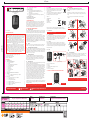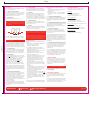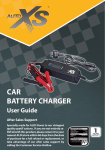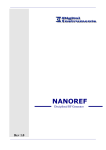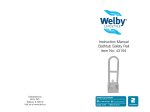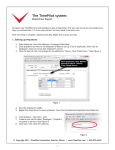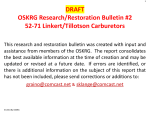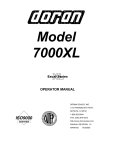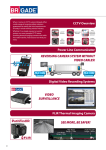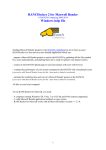Download 471982-1 Bicycle Computer IM USA v1.5
Transcript
297 mm 5.8 Testing the Bicycle computer 5.9 Restart/Reset 6 MODES/FUNCTIONS 6.1 Resetting the Route Data (DST, TM, AVS) to Zero 6.2 Resetting the Maximum Speed (MXS) or the Calories (CAL) to Zero 6.3 Manual Input of the Total Kilometres 6.4 Manually entering the previous CO2 saving in comparison with a car 7 CHANGE THE BATTERY 8 DECLARATION OF CONFORMITY 9 FAQ/TROUBLESHOOTING Bicycle Computer Article number 91064 (T52432) 2 2 2 2 2 2 2 2 2 2 1. DESIGNATED USE This bicycle computer is designed for use as a bicycle computer only. Bicycle computers provide information on the speed and distances travelled. Any use other than that described in this user manual is not permitted and can lead to damage or injury. No responsibility will be taken for damages caused by improper use of this product. Further instructions and explanations can be found in the user manual. 210 mm CONGRATULATIONS! You have made an excellent choice with the purchase of this quality Bikemate® brand product. By doing so you now have the assurance and peace of mind which comes from purchasing a product that has been manufactured to the highest standards of performance and safety, supported by the high quality standards of Aldi. We want you to be completely satisfied with your purchase so this Bikemate® product is backed by a comprehensive manufacturer’s 3 year warranty and an outstanding after sales service through our dedicated Helpline. We hope you will enjoy using your purchase for many years to come. If you require technical support or in the unlikely event that your purchase is faulty please telephone our Helpline for immediate assistance. Faulty product claims made within the 3 year warranty period will be repaired or replaced free of charge provided that you have satisfactory proof of purchase (keep your till receipt safe!) This does not affect your statutory rights. However, be aware that the warranty will become null and void if the product is found to have been deliberately damaged, misused or disassembled. After Sales Support Schenker Inc., Chicago Branch, 1347 Mt. Prospect Rd. Des Plaines, IL 60018, USA [email protected] Helpline: 1-855 754 8297 CONTENTS 1 DESIGNATED USE 2 SAFETY AND MAINTENANCE 2.1 Safety Instructions 2.2 Repair 2.3 Operating Environment Conditions 2.4 Ambient Temperature 2.5 Battery Operation 2.6 Disposal 2.7 Maintenance 2.8 Cleaning and Care 2.9 Storage 2.10 Parts 3 DISPLAY SCREEN AND FUNCTION BUTTONS 4 MOUNTING 4.1 Bicycle computer bracket and bicycle computer 4.2 Sensor and Magnet 5 INITIAL USE 5.1 Initial Activation of the Bicycle computer 5.2 Setting the Wheel Size 5.3 Selecting Kilometres/Miles 5.4 Setting Age and Weight 5.5 Setting the CO2 saving in comparison with a car 5.6 Setting the 12/24h Display 5.7 Setting the Clock AFTER SALES SUPPORT MYSGS Job No.: 2.1 Safety Instructions Please read this chapter thoroughly and follow these instructions listed. This ensures reliable operation and a long life for your bicycle computer. Keep the packaging and the user manual in good condition so that if the bicycle computer is sold, they may be given to the new owner. Never open the housing of the bicycle computer and sensor; it contains no parts that would require maintenance (with the exception of opening the battery compartment to insert or change the battery, see point 7, changing the Battery). Do not place any objects on the bicycle computer and do not apply any pressure to the display screen. The display screen could otherwise be damaged. To avoid damage, do not touch the display screen with any sharply edged objects. 2.2 Repair If repair is necessary or a technical problem arises, please contact our service centre only. The address can be found on the warranty card. 2.3 Operating Environment Conditions The bicycle computer is protected against splash water. Take caution to ensure that your bicycle computer is not wet or exposed to high humidity for long periods of time and avoid dust, heat and long exposure to direct sunlight. Failure to follow these instructions can lead to malfunctions or damage to the bicycle computer. 2.5 Battery Operation Your bicycle computer is powered by a 3V CR2032 battery. The following instructions explain how to handle batteries. Replace the battery with the equivalent battery type only. The batteries may not be loaded or reactivated by any another method, disassembled, thrown into fire or short-circuited. Batteries can be fatal if swallowed. Therefore, keep the batteries and the bicycle computer out of the reach of children. If a battery is swallowed, seek medical help immediately. Before inserting the batteries, clean the device and battery contacts with a lightly moistened cloth and dry thoroughly. Ensure that the polarity is correct when inserting the battery. Empty batteries should be removed from the bicycle computer immediately! Exercise caution with used batteries! Avoid contact with the eyes and mucosal tissue! If contact with battery fluid, thoroughly wash the affected area with water and seek medical attention immediately! Batteries cannot tolerate heat. Avoid exposing the bicycle computer and therewith, the battery inside to extreme heat. Failure to follow these instructions can lead to damage and under some circumstances, cause the battery to explode. Temperatures below 0°C can have a negative effect on the lifespan of the battery. Information on changing the battery can be found under point 7 Changing the battery. Note: Place the bicycle computer so that it is not exposed to heat or cold. In extreme cold, the battery and display screen are weakened. 1-855 754 8297 JOB DESCRIPTION: Bicycle Computer User Manual USA 471982 VERSION V1.0 V1.1 V1.2 V1.3 V1.4 V1.5 V1. REPRO 1.5 KW MT KHK KW CN MT / / 16/10/13 06/11/13 08/11/13 11/11/13 15/11/13 20/11/13 Importer: Press the locking mechanism downward to remove the bicycle computer. IMPORTED BY: ALDI INC. BATAVIA, IL 60510 www.aldi.us Made in China 04/2014 00/00/13 00/00/13 USA 2.7 2.8 Cleaning and Care To clean the bicycle computer, use a soft, moist, lint-free cloth only. Do not use any solvents, acidic or gaseous detergents. Ensure that no water droplets remain on the display screen. Water can lead to permanent discoloration. Do not expose the bicycle computer display to harsh sunlight or ultraviolet radiation. 4.2 Sensor and Magnet Mount the Sensor (B) below the bicycle computer with the cable ties (E) approximately in the centre of the fork as shown in the following illustration (2). Place the magnet (C) onto one of the spokes of the front wheel and secure it with the nut (illustration (3)). Bicycle computer symbol drawing A = Bicycle computer bracket B = Sensor C = Magnet D = 3V Battery CR2032 (already inserted) E = Cable ties F = Bracket cushion plate 3. DISPLAY SCREEN AND FUNCTION BUTTONS Note: Ensure that the magnet is aligned with the sensor at its arrow marking with a maximum clearance of 2 mm as shown in the illustration. LEFT Button RIGHT Button 91064, 04/2014 PACKING STYLE: FACTORY NAME: Rising Precision International Limited - TBC E 2.10 Parts User Manual 2 E 2.9 Storage Remove the battery when the bicycle computer is to be stored for a longer period of time. For proper storage of the bicycle computer, see the instructions in point 2.3 Operating Environment Conditions and point 2.4 Ambient Temperature (e.g. from direct sunlight) and continuously damp environments. BRAND: PMS 485C E Maintenance Bikemate Black Slide the bicycle computer in the bracket from the front until it locks into place. Next turn the bicycle computer to a lightly slanted viewing angle. Caution! There are no parts in the housing of the bicycle computer that require maintenance or cleaning. [email protected] - 4.1 Bicycle computer bracket and bicycle computer Mount the bicycle computer bracket (A) with cable ties (E) on the handlebar. E 2.4 Ambient Temperature The bicycle computer can be operated continuously in ambient temperatures from 14°F to 122°F. For temperatures below 14°F, the bicycle computer should only be operated for a short period of time. When the bicycle computer is not in operation, it can be stored at temperatures from 14°F to 122°F. 1 1 1 1 1 1 1 1 1 1 1 1 1 1 1 1 2 2 2 2 2 2 2 2 USA 4. MOUNTING Dispose of the bicycle computer packaging according to current regulations. Information is provided by the communal collection point. 2. SAFETY AND MAINTENANCE User Manual Version 04/2014 2.6 Disposal Batteries are hazardous waste. For the proper disposal of batteries, the appropriate disposal containers are provided by businesses that sell batteries as well as communal collection points. When you wish to dispose of your bicycle computer, please do so according to current regulations. Information is provided by the communal collection point. - - 297 mm 5. INITIAL USE We recommend reading the user manual thoroughly before using the bicycle computer for the first time. 5.1 Initial Activation of the Bicycle computer Before using the bicycle computer for the first time, several settings must be made. Remove the protective foil from the display screen and press the LEFT or RIGHT button to turn on the bicycle computer. The first display shows the setting for the wheel size “2124”. 5.6 Setting the 12/24h Display After setting the CO2 VALUE press and hold the LEFT button; 24 Hr begins to blink. With the RIGHT button, choose between the 12 Hr and 24 Hr clock display and confirm your selection with the LEFT button. 5.2 Setting the Wheel Size (Required after replacing the battery or restarting) 5.7 Setting the Clock Immediately after selecting the 12/24 hour display, the time can be set. The hour display begins to blink. Press the RIGHT button: The hour display is then increased by one. Press the LEFT button: the minute display begins to blink. Press the RIGHT button: The minute display is then increased by one. Press the LEFT button to confirm the time setting. The settings are now complete and the bicycle computer is ready for use. Determining the wheel size: Mark the front wheel and the ground at the same point or use the valve for orientation. Move the bicycle forward for one full rotation of the wheel and measure the distance travelled in mm. This is your input value. 5.8 Testing the Bicycle computer To test the correct installation of the bicycle computer and sensor, press the LEFT button to activate the display. Rotate the front wheel of the bicycle and the speed is shown. 5.9 Restart/Reset To reset entered and saved data, press the LEFT and RIGHT button for approximately 5 seconds. After restarting/resetting, all setting must be re-entered (see point 5.2 Setting the Wheel Size). Ventil Ventil C Basic settings display: 2124 (=mm),the digit in the ones column (4) blinks. Press the RIGHT button: the first digit is then increased by one. 210 mm With all settings: Press and hold the RIGHT button – each digit will continue to increment faster. Confirm your selection by pressing the LEFT button. The digit in the tens column now begins to blink. Press the RIGHT button: The digit in the tens column is then increased by one. The following digits are set using the same method. The digit in the thousands column can be set from 0 to 5. To complete the setting, press the LEFT button again to confirm the input. 5.3 Selecting Kilometres/Miles The units of measurement are selected immediately after entering the wheel size. Press the RIGHT button to choose between KILOMETRES (KM) and MILES (M) then confirm the selection with the LEFT button. Here, the system changes to the mode for setting age and weight. 5.4 Setting Age and Weight The preset Age is shown (23). The digit in the ones column of the age blinks. Press the RIGHT button: the digit in the ones column can then be set. Press the LEFT button: The digit in the tens column of the age begins to blink. Press the RIGHT button to set the digit in the tens column. Press the LEFT button: The preset Weight is shown. If you previously selected kilometers, 80 kilogram’s will appear. If you previously selected miles, 160 pounds will appear. The digit in the ones column of the weight blinks. Press the RIGHT button to set the digit in the tens column. Press the LEFT button: The digit in the tens column of the weight begins to blink. Press the RIGHT button to set the digit in the tens column. Press the LEFT button. The digit in the hundreds column begins to blink. Press the RIGHT button to set the digit in the hundreds column. Press the LEFT button to confirm the setting. 5.5 Setting the CO2 saving in comparison with a car This function is used to calculate the CO2 saving in comparison with a car. It allows you to see how much CO2 you would have produced if you had travelled the same route by car rather than by bicycle. To use this function you will need to enter the CO2 emissions produced by your car in g/km. This information can be obtained from your car’s technical documentation (e.g. approval certificate, manufacturer’s website, etc.) If you do not have a car, we recommend leaving the initial setting of 159 g/km unchanged. The preset value 159 is displayed. To enter your own value adjust the units, tens and hundreds digits by using the RIGHT button and confirm your entry by pressing the LEFT button. You will then be transferred to the normal function mode and the time is displayed. AFTER SALES SUPPORT USA Automatic On/Off: When the bicycle is not moving, the bicycle computer shuts off automatically after 4 minutes. When continuing, the bicycle computer turns on automatically. This reduces battery drain; no data is lost. Automatic start/stop: all functions (except the time) have an automatic start/stop switch. Measuring starts when the wheel magnet passes the sensor for the first time. When the bicycle is stopped, the electronics wait 2-4 seconds for a possible signal before stopping measurement. 6. MODES/FUNCTIONS After starting the bicycle computer, the speed and time are shown in the display screen. • Speed: Continuously calculated and updated, and ALWAYS shown in the upper right corner of the display screen. Maximum range of measurement: 99.9 km/h Press the RIGHT button to change between the following modes: • ODO (total kilometres): Total kilometers (miles) ridden are saved. Maximum range of memory: 9999.9 km • DST (daily kilometres): Begins automatically at the start of the tour. Maximum range of measurement: 999.99 km • MXS (maximum speed): The maximum speed reached is saved. Maximum range of measurement 99.9 km/h. • AVS (average speed): Maximum range of measurement: 99.9km/h • TM (duration/tour timer): Begins automatically at the start of the tour. Maximum range of measurement: 9 hrs. 59 min. 59 sec. • Actual temperature display: The temperature is measured approximately once per minute and the display is updated. Choose between °C and °F: In the temperature display, press and hold the LEFT button for approximately 3 seconds until °C starts to blink. Press the RIGHT button to choose between °C and °F. Confirm your selection with the LEFT button. • Calories burned CAL: The energy consumption in calories (Kcal) is measured automatically at start of the tour. Maximum range of measurement: 99999 kcal Energy consumption is calculated based on speed, age and weight parameters (see point 5.4 “Setting Age and Weight”). • CO2 saving in comparison with a car: The amount of CO2 saved from all previous journeys in comparison with a car is determined here. The CO2 saving is displayed in kg/km. Maximum measuring range: 99999 kg • SCAN (scan function): Rolling display of the functions: SCAN appears in the display screen. In this mode the DST, MXS, AVS and TM functions are automatically displayed after one another in approx. 4 second intervals. • Time Quick scan function: pressing and holding the RIGHT button for approx. 2 seconds initiates a quick scan of the functions (DST, MXS, AVS, TM). 1-855 754 8297 USA [email protected] Speed trend and comparison are always shown while riding: • Speed trend: Actual speed display: The wheel symbol in the upper left corner of the display screen rotates faster or slower. • Speed comparison: To the right of the speed display “+” or “-” appears. This indicates that you are faster “+” or slower “-” than the average speed up to that point. 6.1 Resetting the Route Data (DST, TM, AVS) to Zero Press the right button until DST is displayed. Press and hold the LEFT button for approximately 3 seconds and the 3 route data values (daily kilometer counter-DST, riding time-TM, average speed-AVS) are all reset to zero. 6.2 Resetting the Maximum Speed (MXS) or the Calories (CAL) to Zero Press the RIGHT button until the maximum speed (MXS) or the calories (CAL) are displayed then press and hold the LEFT button for approximately 3 seconds. The maximum speed (MXS) or the calories (CAL) are then reset to zero. 6.3 Manual Input of the Total Kilometres To input the total kilometers (ODO) after changing the battery or resetting the bicycle computer, all settings in point 5.2 “Setting the Wheel Size” to point 5.5 “Setting the CO2 saving in comparison with a car” must be re-entered. Next, press the RIGHT button until the ODO mode is reached. Press and hold the LEFT button for approximately 3 seconds, the last place in the total kilometers then begins to blink. Press the RIGHT button to set the digits and confirm the setting by pressing the LEFT button. Select the next place for the setting. Repeat this process until the desired value for the total kilometers is set. Press the LEFT button again to return to the normal ODO mode. 9. FAQ / TROUBLESHOOTING Should malfunction occur, first check the battery as well as the following points before sending bicycle computer for repair. No speed display • Check for correct magnet/sensor alignment • Check the battery (bicycle computer) • If the battery is too weak, no transmission is sent. Incorrect speed measurement • Check whether the wheel size is set correctly. • Check whether the KM/Mile selection is correct. • Check whether the magnet and sensor are positioned correctly Display screen is black: Temperature too high or the display screen was exposed to direct sunlight; normalize after cooling. Display screen shows numbers irregularly: Remove the bicycle computer battery and place it back into the battery compartment. No display or display is weak: • Check the battery • Is the batter placed correctly? Check +/1 polarity. 6.4 Manually entering the previous CO2 saving in comparison with a car In order to enter the value for your ‘previous CO2 saving in comparison with a car’ after changing the battery or restarting/resetting the device, you will initially need to re-enter all of the settings from point 5.2 “Setting the Wheel Size” to point 5.5 “Setting the CO2 saving in comparison with a car”. Then press the RIGHT button until the CO2/kg mode is displayed. Now press and hold the LEFT button for approx. 3 seconds until the last digit starts to flash. Press the RIGHT button to alter the digit and confirm your entry by pressing the LEFT button. Then select the next digit to be entered. Repeat this process until your desired value has been set. Press the LEFT button again to confirm the setting. 7. CHANGE THE BATTERY If the display screen is weak or the bicycle computer can no longer be turned on, the battery must be changed. Using a coin, turn the battery cover on the underside of the bicycle computer counter clockwise and remove it. Place a 3V battery (CR2032) in the battery compartment so that the plus pole is visible. Replace the battery cover and turn it clockwise to tighten. Caution! Improperly changing the battery can lead to danger or explosion. Replace the battery with the equivalent battery type only. After replacing the battery, all settings must be re-entered (see point 5.2 Setting the Wheel Size). 8. DECLARATION OF CONFORMITY EMV directive 2004/108/EG: Krippl-Watches herewith declares that the bicycle computer (article number 91064) conforms to the basic requirements and the essential specifications of the 2004/108/EG directive. This device complies with Part 15 of the FCC Rules. Operation is subject to the following two conditions: (1) this device may not cause harmful interference, and (2) this device must accept any interference received, including interference that may cause undesired operation. 91064, 04/2014