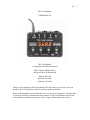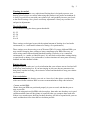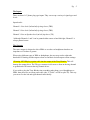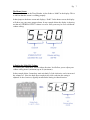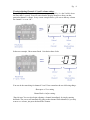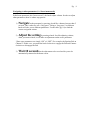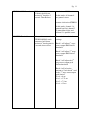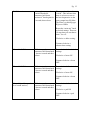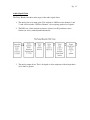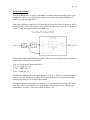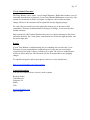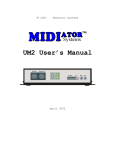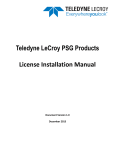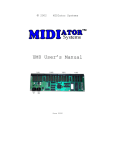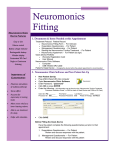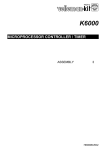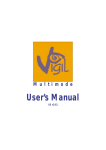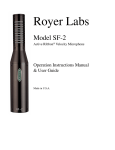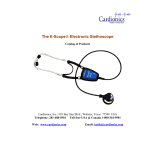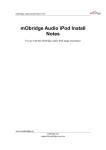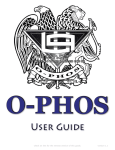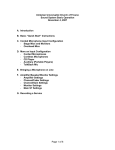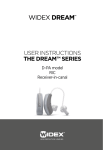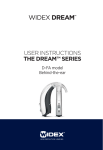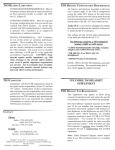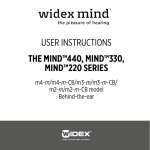Download Tasty Blender User Manual PDF
Transcript
Pg. 1 The Tasty Blender USER MANUAL The Tasty Blender A Unique Personal Monitor System With Advanced DSP Limiting Designed for In-ear Monitoring Made in the USA By Rock On Audio Lafayette, Colorado Thank you for purchasing The Tasty Blender! We hope that you will enjoy using our product, and it will help you get the best audio experience possible. Please read through this manual and take note on some of our suggestions. We hope that it will help you better understand the many features of The Tasty Blender and have the best experience possible using your new piece of gear. Thanks again and rock on! Pg. 2 Table Of contents: Warnings Page 3 Introduction and Power Page 4 The Inputs and Outputs Page 5 The 4 control knobs/buttons Page 6 The Home Screen Page 7 Adjusting the main mix volume Page 7 Viewing/adjusting volume for channels 1, 2 and 3 Page 8 Navigating to other parameters (i.e. Stereo/mono mode) Page 9 NAVIGATION TABLE: Page 10 -Volume Page 10 -Stereo and mono mode Page 11 -Limiter Thresholds Page 11 -Bass Equalizer boost and cut Page 12 -Channel 1 and 2 gain boost Page 12 -Channel 3 input pad (for speaker level inputs) Page 12 Audio Signal Chain Page 13 Look Ahead Limiting Page 14 3-Year Warrantee, Repairs, Contact Info Page 15 Pg. 3 Warning: be careful. Although this product has very sophisticated limiting that is designed to protect your hearing, please always use caution when using this product in any audio environment. It is always a good idea to start with your volumes low, and gradually increase your levels to the desired settings. Also, please avoid hasty adjustments. Always try to make slow and precise adjustments. Threshold settings We recommend using the factory preset thresholds: L1: 55 L2: 50 L3: 37 LA: 01 These settings are designed to provide the optimal amount of limiting for a loud audio environment (i.e. a rock band at rehearsal or during a live performance). These settings were chosen using a set of Westone UM1s. If you use different IEMs, you may consider changing these settings to better compliment your IEMs. However, we advise using caution when adjusting threshold settings. Please do so in a controlled environment (i.e. a studio or rehearsal space). It is not ideal to adjust these settings during a sound check or during a live performance, as these situations are more prone to having feedback and other harmful sounds. Ringing after use Ringing in your ears after use is a clear indication that your volumes are too loud and will lead to long term hearing loss. If you hear ringing in your ears after any amount of use, then please consider lowering your main mix volume and thresholds to keep your volume at a lower level. Notes on isolation If you are having trouble hearing your mix at a lower level, then please consider using some sort of better isolation. Here are some recommendations to help with isolation: -Custom molded IEMs. -Ensure that your IEMs are positioned properly in your ear canal, and that they are as snug as possible. -If you are using universal fit IEMs with foam plugs, then make sure that they are in good condition and the foam still has plenty of expansion after you compress them each time. If there is too much earwax build up on them, then they will fail to expand inside your ear canal, and therefore fail to form the best isolation possible. Pg. 4 Introduction The Tasty Blender is a versatile little box. It has lots of features, and some of them are only accessible once you understand how the control interface works. Please read through this manual and get a chance to navigate to and adjust every feature. This will help you become comfortable with the interface and make for a much smoother integration into your sound setup. Power The Tasty Blender can accept a DC power supply of 5-16Vs. It can accept either polarity of power (either pin-positive or pin-negative). This allows you to daisy-chain power from a variety of other DC powered devices such as guitar effects pedals. The power supply that is included with the product is 9V pin-negative, capable of supplying 650mA of current. When you first power up, you should see that the center screen lights up red and the 4 control knobs light up green. If you are having trouble with power, please verify that the plug mates properly with the Tasty Blender. Also, please verify that the unit does work with the supplied power supply. Pg. 5 The Inputs There are three 1/4” phono plug type inputs. They can accept a variety of signal types and levels. Input details: Channel 1: Line level (bal/un-bal) tip-ring-sleeve (TRS) Channel 2: Line level (bal/un-bal) tip-ring-sleeve (TRS) Channel 3: Line or Speaker level (un-bal) tip-sleeve (TS) *Although Channels 1 and 2 can be panned either center or hard left/right, Channel 3 is always panned center. The Outputs The stereo output is designed to drive IEMs or over-the-ear headphones that have an impedance of 16 ohms or greater. When using different types of IEMs or headphones, the user may need to adjust the thresholds of limiting and the output volume to find their desired output volume settings. *Warning, NEVER plug a guitar cable into the output of the Tasty Blender. This will damage the output driver. The TS type connector itself causes a short on the ring channel to ground and will burn out the ring channel driver. If you wish to plug the Tasty Blender into something other than a set of headphones or IEMs, then please use an insert patch cable (aka “Y-Cable” or TRS to split-TS). This way you can access the left and right channels individually. Pg. 6 The 4 control knobs The four knobs on the Tasty Blender will spin endlessly in either direction. This type of knob is known as an encoder. It allows you to use a single knob for more than one purpose. Sometimes you will use the encoders to adjust volume, and other times you may adjust threshold settings or bass EQ. The onboard microprocessor stores your settings in memory and recalls those setting each time it boots up. In this way, the Tasty Blender is very similar to a digital mixing soundboard. The knobs are also buttons The knobs are also buttons. You can press them in, and this will change the display option or navigate to different menu options. You can press them quickly or hold them down for a few seconds. Press a knob in for a quick instant (a short press) and this will show you your setting for a particular parameter. Press the knob and hold for 2 seconds (a long press) and this will navigate you to a new parameter. Pg. 7 The Home Screen When you first turn on the Tasty Blender, it first flashes a “0000” in the display. This is to indicate that the screen is working properly. It then jumps to the home screen and displays, “St:00”. In the home screen, the display will show you your stereo output volume. In my example below the display is showing me that my STEREO OUTPUT volume is at zero. Note yours may be set to a different volume setting. Adjusting the Main Mix Volume Try rotating the “Main MIX” knob in either direction. It will allow you to adjust your volume setting from 0 (minimum) up to 99 (maximum). In the example below, I turned my main mix knob 3 clicks clockwise, and so increased the volume to 3. Note, the knob does not physically click each time the setting is adjusted. It does, however, digitally increment the setting in either direction. Pg. 8 Viewing/adjusting Channels 1, 2 and 3 volume settings Try pressing knob 1 like a button. Make sure to press it quickly (i.e. don’t hold it down for more than 1 second). You will notice that the display changes to show you that particular channel’s volume. In my screen example below, you can see that my volume for channel 1 is set to “00”: In the next example, I have turned knob 1 clockwise three clicks: You can do the same thing for channels 2 and 3. Just remember the two following things: Short press = View setting Rotate Knob = Adjust setting. *Special note: You can also begin adjusting a channel immediately by simply rotating that knob. The screen will automatically jump to that channel. But remember, if you only want to see volume, just press the knob like a button. Pg. 9 Navigating to other parameters (i.e. Stereo/mono mode) In the home parameter (aka “home screen”), the knobs adjust volume. In order to adjust other parameters, there is a three-step process: 1) Navigate to the parameter by pressing a knob like a button for more than 2 seconds. This is what we call a “long press”. Doing a “long press” on different knobs will take you to different parameters. Use the table (pg. 10) to find the correct navigation actions. 2) Adjust the setting by rotating a knob. Just like adjusting volume, when you rotate a knob, it will make an adjustment on the active parameter. *Note some parameters are simply “ON” of “OFF”. For example, the Speaker Pad on Channel 3. In this case, you rotate the knob clockwise to engage the Pad and Counterclockwise to disengage the Pad. 3) Wait 10 seconds for the adjustment to be saved and for you to be automatically returned to the home screen. Pg. 10 Use the following table to navigate and adjust specific parameters. *Note, when you are finished making your adjustment, you can return to the home screen by doing a “long press” on the “main mix” knob - cycling through the parameters to get home. However, the Tasty Blender will not save your settings until it has been left alone for 10 seconds. A quick flash on the upper right hand dot of the screen indicates that your settings have been saved. Parameter Navigation action Adjustment action Volume Wait 10 seconds, and the unit will save your settings and return to the home screen. Rotate knobs to desired settings. If you are editing another parameter, then you can cycle through all of the parameters and you will also return to the home screen. Knob 1 will adjust the volume gain on the input for channel 1. You can choose from 0-64. For most applications, it is good to have this setting at 20-40. Knob 2 will adjust the volume gain on the input for channel 2. You can choose from 0-64. For most applications, it is good to have this setting at 20-40. Knob 3 will adjust the volume gain on the input for channel 1. You can choose from 0-7. For most applications, it is good to have this setting at 2-5. Knob 4 will adjust the volume on the stereo output. You can choose from 0-99. This gain is applied to the audio signal digitally in the DSP Core. For most applications, it is good to have this setting at 60-80. Pg. 11 STEREO/ MONO mode While in the home screen (Volume), hold down “main mix” knob for 2 seconds. Then Release. clockwise = MONO In this mode, all channels are panned center. counter-clockwise=STEREO In this mode, channel 1 is panned hard left, channel 2 is panned hard right, and channel 3 is panned center. LIMITER Thresholds After you have entered STEREO/MONO mode parameter, hold down “main mix” knob again for 2 seconds, then release. Rotate knobs to desired settings. Knob 1 will adjust 1st stage stereo output RMS limiter threshold. Knob 2 will adjust 2nd stage stereo output RMS limiter threshold. Knob 3 will adjust the 3rd stage stereo output peak limiter threshold. Knob 4 will select the amount of “look ahead” used in the 3rd stage stereo output peak limiter. LA: 0 = 0 ms LA: 1 = 3.75 ms LA: 2 = 7.5 ms LA: 4 = 15 ms Pg. 12 BASS boost/cut After you have entered Limiter Thresholds parameter, hold down “main mix” knob again for 2 seconds, then release. The screen should read, “bA:00”. This indicates that there is no boost or cut on the bass frequencies on the stereo output bass EQ filter. The Filter is a shelving type EQ set at 120Hz. Rotate the “main mix” knob to desired settings. There are 18 steps that you can choose from: -9 to +9. Clockwise = add to setting. Counter-clockwise = subtract from setting. Channel 1 20dB boost While in any other parameter, hold down knob 1 for two seconds and then release. Rotate the knob 1 to desired settings. Clockwise = boost ON Counter-clockwise = boost OFF. Channel 2 20dB boost While in any other parameter, hold down knob 2 for two seconds and then release. Rotate the knob 2 to desired settings. Clockwise = boost ON Counter-clockwise = boost OFF. Channel 3 pad (for speaker level sound sources) While in any other parameter, hold down knob 3 for two seconds and then release. Rotate the knob 3 to desired settings. Clockwise = pad ON Counter-clockwise = pad OFF. Pg. 13 Audio Signal Chain The Tasty Blender has three main stages of the audio signal chain. 1. The analog line level input gains. This includes a 20dB boost for channels 1 and 2. And it also includes a PAD on Channel 3 for accepting speaker level signals. 2. The DSP core, which includes main mix volume, bass EQ, and three stereo limiters (in series) with adjustable thresholds. 3. The analog output driver. This is designed to drive earphones with an impedance of 16 ohms or greater. Pg. 14 Look Ahead Liming The Tasty Blender uses a special “look ahead” technology that can actually protect your headphones (and your ears) before any spikes or transients in the audio signal have a chance to reach the output driver. This type of limiting is usually used in mastering sessions of an audio recording or in live broadcast radio studios. The diagram below shows how the audio signal flow is processed in the 3rd stage stereo peak limiter of the DSP core. The amount of delay added before the limiter defines how low in the frequency band the limiter will be effective as “look ahead”. 0 ms : no “look ahead” protection (LA:0) 3.75 ms : 256Hz (LA: 1) 7.5 ms : 120Hz (LA: 2) 15 ms : 60 Hz (LA: 3) The Default setting for the look ahead protection is “LA: 1”. This is recommended for the musician in a live performance setting. It will provide the best level of protection while still keeping latency to an un-noticeable amount. We also recommend setting the LA amount to 2 or 3 for sound check, because this is the time when most commonly there are audio mistakes and feedback occurs. During your performance, you may wish to drop it back down to 1 or 0. Pg. 15 3-Year Limited Warrantee The Tasty Blender comes with a 3-year Limited Warrantee. Within the first three years of ownership from the date of purchase, if your Tasty Blender Malfunctions in any way with normal use, then Rock On Audio will repair it or replace it free of labor and parts charges. However, the customer will be responsible for any shipping charges. We expect the user to take care not to physically damage any of the outer visible components. Therefore, malfunction due to this type of damage, is not covered in this limited warrantee. More specifically, this Limited Warrantee does not cover physical damage to the plastic enclosure, the decal, the 4 clear plastic control knobs, the screen, the input port nuts, and the power input jack. Repairs If your Tasty Blender is malfunctioning due do something not covered in the 3-year Warrantee, or your ownership has extended beyond 3 years and you are no longer covered, Rock On Audio is always willing to do a repair. The cost of a standard repair will be for Labor and Parts. The Customer will also be responsible for any shipping charges. To schedule a diagnosis and/or repair please contact us via our website here: http://www.rockonaudio.com/?page=contact Contact Information You can also contact us direct via mail, email or phone. Rock On Audio 1604 Minos Ct Lafayette, CO 80026 USA [email protected] 303-775-5053