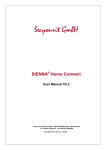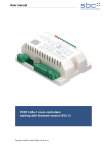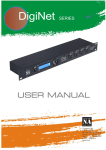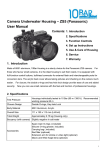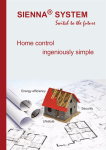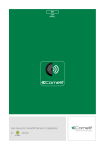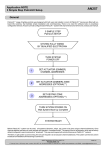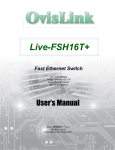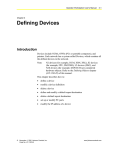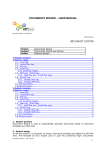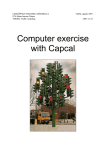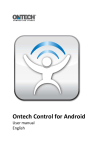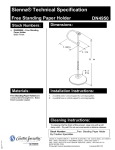Download SIENNA_Professional_V4_2_User_Manual
Transcript
Secyourit GmbH SIENNA® Professional User Manual V4.2.13 Secyourit GmbH, Auenstr. 100, 80469 München, Deutschland Tel +49-89-12294700 Fax +49-89-72430099 Copyright © 2010 Secyourit GmbH. SIENNA Professional User Manual Secyourit GmbH Table of contents 1 INTRODUCTION.......................................................................................................................................... 3 1.1 1.2 1.3 2 CONTEXT MENU ........................................................................................................................................ 5 2.1 2.2 2.3 2.4 2.5 2.6 2.7 3 OPERATIONAL MODE .............................................................................................................................. 3 COMMANDS............................................................................................................................................. 3 SWITCHING AND CONTROL ..................................................................................................................... 4 CONTEXT MENU: APARTMENT ................................................................................................................ 5 CONTEXT MENU: GROUP ........................................................................................................................ 7 CONTEXT MENU: DEVICE GROUP ........................................................................................................... 8 CONTEXT MENU: ACTUATOR .................................................................................................................. 9 CONTEXT MENU: SENSOR .................................................................................................................... 10 CONTEXT MENU: CONTROLLER ............................................................................................................ 12 CONTEXT MENU: REMOTE CONTROL ................................................................................................... 13 MENU ITEMS ............................................................................................................................................. 14 3.1 3.2 3.3 3.4 MENU ITEM: PROJECT .......................................................................................................................... 14 MENU ITEM: VIEW ................................................................................................................................. 14 MENU ITEM: TOOLS .............................................................................................................................. 14 MENU ITEM: “?”.................................................................................................................................... 15 2(15) SIENNA Professional User Manual 1 Secyourit GmbH Introduction The program requires an active connection to the 230V power network via the USB network interface. The trial version can be used without a network interface but it cannot be used to control any SIENNA® devices that are present in the power network. The configuration commands are disabled in the trial version. 1.1 Operational Mode The program has two operational modes: • Administrator mode All configuration and control functions are enabled in the administrator mode. All available apartments will be displayed in this mode. • User mode Only control funtions are enabled in the user mode. Only the previously activated apartment will be displayed in this mode. The program starts in the user mode. A password is required to change from the user mode to the administrator mode. The default password is “admin”. 1.2 Commands • Find devices (only in Administrator mode): • Find devices (only in Administrator mode): • Refresh device data: Searches the 230V network and displays all SIENNA® devices that are connected to the 230V power network. Please note that this command initializes the data set and deletes the currently displayed data. Searches for additional SIENNA® devices that have been connected to the 230V power network. The currently displayed data set is retained. Updates device data: Reads the current configuration settings and the state of the devices. Please note that only unconfigured devices and devices that are attached to an active apartment are updated. 3(15) SIENNA Professional User Manual • Secyourit GmbH Activate apartment: In order to access a SIENNA® device the corresponding apartment needs to be active. Configuration ® and control of SIENNA devices is allowed only within an apartment that is active. To activate an apartment proceed as follows: a) ® Click the SIENNA icon in the tree view displayed on the left side of the screen. b) Select the desired apartment and display the corresponding context menu by clicking the right mouse button. c) Click the menu item “Activate” to activate the selected apartment. You may either o select a configured sensor within the selected apartment. Switch this sensor 10 times within a time interval of 5 seconds to activate the currently selected apartment, or o push the service pin on a configured module within the selected apartment. The currently active apartment is highlighted in gray in the tree view displayed on the left side of the screen. Please note that only a single apartment can be active at any one time. Activating a new apartment automatically deactivates the previously active apartment. Note: The function described above is available only in the administrator mode. If a particular apartment needs to be active in the user mode, this apartment has to be activated in the administrator mode and saved as a project. 1.3 Switching and control The actuators can be controlled by clicking the left mouse button either on the desired actuator icon or on the corresponding sensor icon. 4(15) SIENNA Professional User Manual 2 Secyourit GmbH Context menu The context menu can be displayed by clicking the right mouse button. 2.1 Context menu: Apartment • Activate (only in administrator mode) Activates the selected apartment and allows the included devices to be controlled and configured. • Control • All On Switches on all the devices available within the selected apartment. • All Off Switches off all the devices available within the selected apartment. • All Dim Dims all the dimmers available within the selected to a preset value. • All Up / Down / Stop Controls all available sunblinds within the selected apartment. 5(15) SIENNA Professional User Manual • Secyourit GmbH Schedules Manage schedules for all devices included in the activated apartment. • Select a previously saved schedule by clicking the drop-down list on the schedules screen or • Create a new schedule by clicking on the button marked “New”. • Rename (only in administrator mode) Renames the selected apartment. 6(15) SIENNA Professional User Manual 2.2 Secyourit GmbH Context menu: Group • Control • Group On Switches on all devices included in the selected group. • Group Off Switches off all devices included in the selected group. • Group Dim (only when dim actuators are available) Dims all dimmers included in the selected group to a preset value. • Group Up / Down / Stop (only when motor actuators are available) Controls all sunblinds included in the selected group. • Schedules Manage schedules for all devices included in the activated apartment. • Select a previously saved schedule by clicking the drop-down list on the schedules screen or • Create a new schedule by clicking on the button marked “New”. • Rename (only in administrator mode) Renames the selected group. 7(15) SIENNA Professional User Manual 2.3 Secyourit GmbH Context menu: Device group • Control • Device group On Switches on all devices included in the selected device group. • Device group Off Switches off all devices included in the selected device group. • Device group Dim (only when dim actuators are available) Dims all dimmers included in the selected device group to a preset value. • Device group Up / Down / Stop (only when motor actuators are available) Controls all sunblinds included in the selected device group. • Schedules Manage schedules for all devices included in the activated apartment. • Select a previously saved schedule by clicking the drop-down list on the schedules screen or • Create a new schedule by clicking on the button marked “New”. • Rename (only in administrator mode) Renames the selected device group. 8(15) SIENNA Professional User Manual 2.4 Secyourit GmbH Context menu: Actuator • • Monitor Enables monitoring of the power used by the actuator. Only for actuators with current sensor. This menu item is enabled only if the corresponding apartment is activated. • Control Enables the actuator to be controlled directly from the PC. This menu item is enabled only if the corresponding apartment is activated. • Refresh Updates the actuator data: Reads the current configuraton settings and the state of the actuator. Only for devices that are attached to an active apartment. • Delete (only in administrator mode) Deletes the actuator from the current data set. • Rename (only in administrator mode) Renames the actuator. • Configure (only in administrator mode) Reset: All device parameters (except the rotary and sliding switch settings) are reset to factory values. - Change address: Enables the device address to be set directly from the PC. - Set sliding switch: Enables the sliding switch position to be set directly from the PC. Only for actuators with a built-in sliding switch. - Set runtime: Enables the total runtime of the motor to be set directly from the PC. Only for motor actuators. - Create apartment: Creates a new apartment address for the SIENNA® devices. Only for actuators in the unconfigured state and with Firmware version >= 8.0. - Extend apartment: Includes new (unconfigured) SIENNA® devices in an existing apartment. Only for sensors in the configured state. This menu item is enabled only if the corresponding apartment is activated - • Properties Displays the actuator parameters. 9(15) SIENNA Professional User Manual 2.5 Secyourit GmbH Context menu: Sensor • . • Monitor Enables monitoring of the temperature measured by the sensor. Only for modules with temperature sensors. This menu item is enabled only if the corresponding apartment is activated. • Refresh Updates the sensor data: Reads the current configuration settings of the sensor. Only for devices that are attached to an active apartment • Set temperature: Enables the temperature set point to be adjusted directly form the PC. Only for modules with temperature sensors. This menu item is enabled only if the corresponding apartment is activated. • Delete (only in administrator mode) Deletes the sensor from the current data set. • Rename (only in administrator mode) Renames the sensor. • Configure (only in administrator mode) Reset: All device parameters (except the rotary and sliding switch settings) are reset to factory values. - Set timer: Enables the timer runtime to be set directly from the PC. Only for sensors with timer functionality. - Set temperature offset: Enables the calibration of the measured temperature. Only for modules with temperature sensors. - Calibrate Thermostat: Enables the calibration of the potentiometer on the thermostat. Only for modules with temperature sensors. - Change address: Enables the device address to be set directly from the PC. - Set sliding switch: Enables the sliding switch position to be set directly from the PC. Only for sensors with a built-in sliding switch. - Create apartment: Creates a new apartment address for the SIENNA® devices. Only for sensors in the unconfigured state. - Extend apartment: Includes new (unconfigured) SIENNA® devices in an existing apartment. Only for sensors in the configured state. This menu item is enabled only if the corresponding apartment is activated. - 10(15) SIENNA Professional User Manual • Secyourit GmbH Properties Displays the sensor parameters. 11(15) SIENNA Professional User Manual 2.6 Secyourit GmbH Context menu: RF and Serial Gateway This context menu is only visible in the administrator mode. • Refresh (only in administrator mode) Updates the controller parameters. Only for devices that are attached to an active apartment. • Delete (only in administrator mode) Deletes the controller from the current data set. • Rename (only in administrator mode) Renames the controller. • Configure (only in administrator mode) Reset: All device parameters are reset to factory values. Assign channel: Assigns SIENNA® addresses to the channels of a remote control. Deactivate learn mode: Switches off the learn mode. Only for RF-Gateways. Create apartment: Creates a new apartment address for the SIENNA® devices. Only for controllers in the unconfigured state. ® - Extend apartment: Includes new (unconfigured) SIENNA devices in an existing apartment. Only for controllers in the configured state. This menu item is enabled only if the corresponding apartment is activated. - • Properties (only in administrator mode) Displays the controller parameters. 12(15) SIENNA Professional User Manual 2.7 Secyourit GmbH Context menu: Remote control This context menu is only visible in the administrator mode. • Refresh (only in administrator mode) Updates the device parameters. Only for devices that are attached to an active apartment. • Delete (only in administrator mode) Deletes the device from the current data set. • Rename (only in administrator mode) Renames the device. • Configure (only in administrator mode) - Delete channel: Deletes the channel assignment. This menu item is enabled only if the corresponding apartment is activated. • Properties (only in administrator mode) Displays the configuration parameters of the remote control. 13(15) SIENNA Professional User Manual 3 Menu items 3.1 Menu item: Project Secyourit GmbH Open / Close / Save project files. • Open Opens a previously saved project file. • Close Closes the currently project file. • Save The currently displayed data set is saved in a file (XML format). • Save as The currently displayed data set is saved in a file (XML format). • Exit Exits program. 3.2 Menu item: View Spatial view of the SIENNA® devices. • Blueprint a) b) 3.3 Menu item File: • Load blueprint: Reads in a blueprint in JPG, GIF, TIFF, PNG or BMP format. • Default blueprint: Reads in the default blueprint data. • Print screen: Prints the data on the screen. • Close: Closes the spatial view. Commands • Refresh device data: Updates the device data: Reads the current configuration settings and the state of the devices. • Position devices: Enables available SIENNA® devices to be positioned on the blueprint. The control functions are deactivated in this modus. Menu item: Tools • Change mode Enables switching between the two operational modes. A password is required to switch from the user mode to the administrator mode. The default password is “admin”. • Change password (only in administrator mode) Enables the administrator password to be changed. The password can have between 0 and 10 characters. The default password is “admin”. • Schedules Manage schedules for all devices included in the currently selected apartment. Please follow the instructions displayed on the screen. 14(15) SIENNA Professional User Manual • Secyourit GmbH Control • All On Switches on all the devices available within the currently active apartment. This menu item is disabled if there is no active apartment. • All Off Switches off all the devices available within the currently active apartment. This menu item is disabled if there is no active apartment. • All Dim Dims all the dimmers available within the currently active apartment to a preset value. This menu item is disabled if there is no active apartment. • All Up / Down / Stop Controls all the sunblinds available within the currently active apartment. This menu item is disabled if there is no active apartment. • Generate device list Creates a text file containing a list of all available devices. • Activate / Deactivate Autostart If autostart is activated then the program will be included in the Windows O/S autostart menu. 3.4 Menu Item: “?” • Help Opens the help file in PDF format. • Activate product Used to activate a trial version. The licence key is associated with a single network interface. If the network interface is changed then the new licence key can be entered via this menu item. Please note that you have to run the program as Administrator to be able to activate the trial version. In Windows 7 being logged in as an Administrator is not sufficient—you need to run the program as Administrator. • Info Copyright and version information about SIENNA® Professional. 15(15)