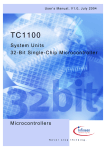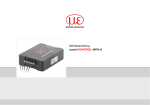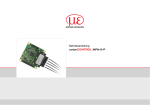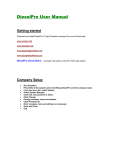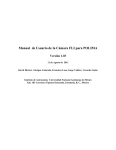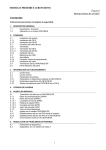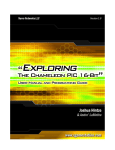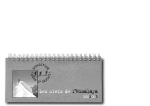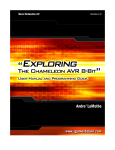Download feasa led analyser
Transcript
FEASA LED ANALYSER User Manual for Functional Models Feasa 20-F, 10-F and 6-F Feasa Enterprises Ltd, Holland Road, National Technology Park, Castletroy, Limerick, Ireland. www.feasa.ie Email: [email protected] Rev. 2.2 Functional Version Date: March, 2010 1 FEASA LED ANALYSER About this Manual Feasa operates a policy of continuous development. Feasa reserves the right to make changes and improvements to any of the products described in this document without prior notice. Feasa reserves the right to revise this document or withdraw it at any time without prior notice. This manual is written for models Feasa 20-F, 10-F and 6-F Functional Test LED Analysers. The 20-F model will test up to 20 LED's, the 10-F will test up to 10 LED's and the 6-F will test up to 6 LED's. © Copyright 2005-2010 by Feasa Enterprises Ltd. All rights reserved. No parts of this manual may be reproduced or retransmitted in any form or means, electronic or mechanical, including photocopying, recording, or any other storage and retrieval system without prior permission in writing from Feasa Enterprises Ltd. 2 FEASA LED ANALYSER Table of Contents Introduction..........................................................................................................................................5 Color and Saturation.............................................................................................................................6 Intensity................................................................................................................................................8 White LED's.........................................................................................................................................9 Setting Tolerance Limits for Color and Intensity................................................................................11 Physical Layout...................................................................................................................................12 USB Port Control................................................................................................................................12 Serial Port Control..............................................................................................................................13 Capture Commands.............................................................................................................................14 CAPTURE Store LED Color and Intensity Data.........................................................................15 CAPTURE# Store LED Color and Intensity Data.......................................................................16 CAPTUREPWM Capture PWM LED Color and Intensity.........................................................17 CAPTURE#PWM@@ Store LED Color and Intensity Data PWM LED's................................18 Get Data Commands...........................................................................................................................19 Under Range Condition..................................................................................................................19 Over Range Condition....................................................................................................................19 getRGBI## Get RGB and Intensity for a LED............................................................................20 getHSI## Get Hue, Saturation and Intensity...............................................................................21 getxy## Return the xy Chromaticity values................................................................................22 getxoffset## Return the x Chromaticity offset.............................................................................23 getyoffset## Return the y Chromaticity offset.............................................................................24 getuv## Return the u'v' Chromaticity values...............................................................................25 getINTENSITY## Get the Intensity............................................................................................26 getIntGain Get the Intensity Gain Factor.....................................................................................27 getfactor Get the exposure Factor................................................................................................28 get7seg# Get the value of a 7 Segment Display..........................................................................29 Set Commands....................................................................................................................................31 SetIntGain Set the Intensity GainFactor.....................................................................................32 SetFactor## Set the Exposure Factor..........................................................................................33 setxoffset##0.xxx Set the x Chromaticity Offset.........................................................................34 setyoffset##0.yyy Set the y Chromaticity Offset.........................................................................35 Daisy Chain Mode..............................................................................................................................36 BusFree Deactivate any active Analysers ...................................................................................37 BusGet#### Activate a LED Analyser .......................................................................................38 BusC Initiate Capture for all LED Analyser's ............................................................................39 BusC# Initiate Capture for all LED Analyser's ..........................................................................40 Ports Description and Wiring.........................................................................................................41 Daisy Chain Pinout........................................................................................................................42 StepbyStep method for DaisyChaining ......................................................................................43 Example.........................................................................................................................................45 3 FEASA LED ANALYSER General Commands............................................................................................................................46 getSerial Get the Serial Number of the Analyser........................................................................46 getVersion Get the Firmware Version..........................................................................................47 getHW Get the Hardware Version..............................................................................................48 Setbaud Change the baud rate.....................................................................................................49 help Command Summary Listing................................................................................................50 StepbyStep approach to Testing a LED............................................................................................51 Effect of PWM on Intensity Testing...................................................................................................52 StepbyStep approach to Testing a PWM LED.................................................................................53 Testing a 7Segment Display..............................................................................................................54 Intensity Responses............................................................................................................................55 Command Summary...........................................................................................................................56 Specifications......................................................................................................................................57 Warranty ............................................................................................................................................58 4 FEASA LED ANALYSER Introduction The Feasa LED Analyser is an instrument that tests the Color and Intensity of Light Emitting Diodes (LEDs) in a test process. The Analyser has 20* flexible Fiber-Optic Light Guides which are mounted individually over the LEDs to be tested. Emitted Light from the LEDs is guided through these Fiber-Optic Light Guides to the Analyser where the Color, Saturation and Intensity are tested. The test results can then read out of the Analyser through the Serial or USB Interfaces. The USB Interface is 2.0 compatible and the Serial Interface is RS-232C compatible. Color, Saturation and Intensity values are output as ASCII strings through the USB and Serial Interfaces. All colors are derived from the three primary colors, Red, Green and Blue (RGB). The RGB values are used to identify different color LEDs. Every LED tested by the LED Analyser will have a set of RGB values generated for analysis. The RGB results for each LED tested can be read out through the Serial or USB Port. * There are 10 channel and 20 channel versions available. Back to Index 5 FEASA LED ANALYSER Color and Saturation Figure 1: Hue (Color) Wheel RED GREEN BLUE = = = 0º 120º 240º Colours can represented by a 360° degree circular Colour wheel. The three Primary RGB values can also be represented as a single value called Hue. Hue is a measured location on a Colour wheel and is expressed in degrees. For example, Red will have a Hue value near 0°, Green will have a Hue value near 120° and Blue will have a value near 240°. A pure Colour will be represented on the Colour wheel as a point near the outer edge. White will be represented by a point near the center of the wheel. The degree of whiteness in a LED will affect its position on the wheel – the greater the amount of white the closer it will be to the center. The degree of whiteness emitted by the LED is represented by the term Saturation. A Saturation value of 0% represents pure White. A Saturation value of 100% represents a pure Colour such as Red, Blue, Green, etc. Usually the user must determine the Hue and Saturation values by testing a number of LED's and recording the results. Back to Index 6 FEASA LED ANALYSER The RGB and Hue values in Figure 2 show how different Colour LEDs can be identified. LED R G B HUE SATURATION Red 253 1 1 0 100% Green 24 208 23 120 89% Blue 2 13 240 238 99% Yellow 76 171 8 95 96% Orange 224 28 2 7 99% White 71 72 112 See Page 8 37% Figure 2 The RGB or Hue values are used to identify different Colour LEDs. Every LED tested by the LED Analyser will have a set of RGB values generated for analysis. These values are converted automatically to Hue and Saturation (whiteness) and can be read out through the Serial or USB ports. Back to Index 7 FEASA LED ANALYSER Intensity Intensity is a measure of the amount of light being emitted by the LED. The Analyser tests the Intensity of each LED and outputs this value to the Test System. The value is output as a number in the range 0-99,999. The Analyser is calibrated to a fixed standard and all measurements are relative. Factors that influence Intensity Measurement: • The position of the Fiber in relation to the LED. • Offset from the Optical Centre of the LED. • The Gap between the end of the Fiber Light Guide and LED to be measured. • The condition of the Fiber end. It must be kept clean with a 90º Cleave. • Is the LED Static or Flashing ? • External Influences – Other LEDs in close proximity, Ambient Lighting. 100000 90000 80000 RELATIVE INTENSITY 70000 60000 50000 40000 30000 20000 10000 0 0 100000 200000 300000 400000 500000 600000 700000 800000 lx (X1000) Figure 2. Relative Intensity vs LUX using the Medium Range Back to Index 8 FEASA LED ANALYSER White LED's White LED's must be treated differently to coloured LED's when being tested. White is not a colour – it is a mix of all other colours. The three Primary colours Red, Green and Blue will be mixed in approximately equal proportions to display a White colour. The Hue and Saturation values must be used when testing White LED's. The Saturation is a value between 0% and 100%. A value of 0% indicates a pure white and a value of 100% indicates a pure Colour. In reality, the Saturation value of white LED's vary significantly with values of 30% being typical. Remember, the Saturation value is an indication of how white the LED is. The correct values must be determined experimentally with the particular LED's to be tested. Most LED manufacturers will specify their White LED's using Chromaticity coordinates xy. This is a two-dimensional Chart with x on the horizontal axis and y on the vertical axis. The range of x and y lies between 0 and 1. y x Figure 3. CIE 1931 Chromaticity Co-Ordinates Back to Index 9 FEASA LED ANALYSER White LED's Cont'd White LED's will have approximate co-ordinates of 0.33, 0.33. This may vary depending on the manufacturer of the LED where some LED's will have a Blue tint and other LED's will have an Orange tint. Back to Index 10 FEASA LED ANALYSER Setting Tolerance Limits for Color and Intensity The test procedure requires the user to set the Pass/Fail limits for Color and Intensity for each LED which then become the standard against which LEDs to be tested are compared. The Pass/Fail limits for Color are chosen, in conjunction with manufacturer’s specifications, from measurements taken from a sample number of typical LEDs. Because Hue is expressed as a single number it is more convenient to set the limits for the color in terms of their Hue value. Sample Hue Pass/Fail Limits LED Red Green Blue Amber Yellow Orange Minimum 0 110 220 5 60 10 Maximum 5 130 250 10 80 20 Figure 4. White LED's should be identified in RGB or XY Chromaticity co-ordinates. The Red, Green and Blue values should all lie between 70-90 for a white LED and approximately 0.3,0.3 in XY. The Saturation value should be determined experimentally and should be less than 60%. The Pass/Fail limits for intensity are chosen from the average intensity values from a number of sample LEDs. Sample Intensity Pass/Fail Limits Intensity Value Upper Limit Lower Limit Comments 125 150 100 Dim LED 25000 28000 22000 Average LED 60000 64000 56000 Bright LED Figure 5. Back to Index 11 FEASA LED ANALYSER Physical Layout 20 11 LED Daisy Out USB Power Serial 1 10 Daisy In Figure 6. Figure 6 shows the physical layout of the Analyser. The fibers are labeled 1-20. USB Port Control Connect the LED Analyser to the PC using the supplied USB cable. Power is supplied through the USB Cable so there is no need to plug in the Power cable. The installed Software Driver will configure the USB Port automatically. The USB Port is configured as a Virtual Com Port and will be designated a name such as COM5, COM6, etc. Back to Index 12 FEASA LED ANALYSER Serial Port Control For serial communications the LED Analyser must be connected from the 3-pin Serial Connector to the PC or Controller using the supplied serial cable. 5V DC Power must be supplied to the 2-pin Power Connector using the Power Cable. The Green LED should turn on to indicate the Analyser is ready for use. The default serial communications settings are 57,600 Baud, 8 Data bits, 1 Stop bit and No Parity. The baud rate can be changed to any of the following:- 9600, 19200, 38400,57600, 115200. These can be selected using the setbaud command. Serial Connector (RS232C) Pin Signal Pin on 9Pin D-type 1 Tx from LED Analyser 2 2 Rx from LED Analyser 3 3 GND 5 Power Connector Pin No Signal 1 Power (5V DC) 2 GND Figure 7. Back to Index 13 FEASA LED ANALYSER Capture Commands The Capture commands are used to capture the Color and Intensity of the LED's to be tested and store the results in the memory of the Analyser. These results can be read out later using the GET DATA commands. Commands are transmitted and received using ASCII characters and are caseinsensitive. All commands must be terminated with a <CR> or <LF> character. There are two Programs on the supplied CD that can be used to send commands to the Analyser:- Feasa LED Analyser User and the Feasa LED Analyser Test Programs. The Feasa LED Analyser User Program is a graphical tool that can be used to send commands and receive results from the Analyser. It allows one LED to be tested at a time. This Program also allows a Terminal Window to be opened so that the User can type the commands directly and send them to the Analyser. The responses from the Analyser can be observed in the Window. The Feasa LED Analyser Test Program allows the User to test all the LED's together. Pass and Fail limits can be set and results can be printed and logged. Alternately, the User may generate a customised Program that sends commands and receives data through the virtual USB Com Port. Back to Index 14 FEASA LED ANALYSER Capture Mode CAPTURE Store LED Color and Intensity Data Transmit Receive capture OK Description This command instructs the LED Analyser to capture and store the Color and Intensity of all the LED's positioned under the fibers. The Analyser automatically determines the correct settings to capture the LED data. In the case of a 20 channel unit the data for all 20 LED's is captured simultaneously and stored in internal memory of the LED Analyser. The data is stored until the power is removed or another capture command is issued. When completed the Analyser will transmit the character OK on the receive line to the transmitting device (i.e. the PC). This command uses a wide Intensity range to be able to test dim and bright LED's simultaneously. However, if the LED's to be tested are of similar Intensity then better results will be obtained by using the Capture# command described on the next page. Example: The PC transmits capture to the LED Analyser and the LED Analyser sends OK to the PC to acknowledge that the command is completed. capture OK Back to Index 15 FEASA LED ANALYSER Capture Mode CAPTURE# Store LED Color and Intensity Data Transmit Receive CAPTURE# OK Where: # represents the ranges 1, 2, 3, 4, 5. The LED brightness level for each range is as follows:Range Range Range Range Range 1 2 3 4 5 = = = = = Low Medium High Super Ultra Description This command uses a pre-selected exposure time designated Range1, Range2 etc. For low light or dim LED's use Range 1 and for brighter LED's use higher ranges. The higher ranges lead to faster test times because the exposure time is shorter. This command instructs the LED Analyser to read and store the Color and Intensity of all the LED's positioned under the fibers using a fixed range. The range setting must be specified. The data is stored until the power is removed or another capture command is issued. When completed the Analyser will transmit the character OK on the receive line to the transmitting device (i.e. the PC). Example: The PC transmits capture to the LED Analyser and the LED Analyser sends OK to the PC to acknowledge that the command is completed. capture2 OK Back to Index 16 FEASA LED ANALYSER Capture Mode CAPTUREPWM - Capture PWM LED Color and Intensity Transmit Receive CAPTUREPWM OK Description Pulse-Width-Modulated(PWM) LED's are switched on and off rapidly to save power and to control Intensity. The Analyser automatically determines the correct settings required to execute the test. This command uses the auto-ranging feature and a pre-set averaging factor to capture the LED data. This command is useful if it is required to test very dim and very bright PWM LED's together. The command instructs the LED Analyser to read and store the Color and Intensity of all the LED's positioned under the fibers. The data is stored until the power is removed or another capture command is issued. When completed the Analyser will transmit the character OK on the receive line to the transmitting device (i.e. the PC). Example: The PC transmits capturepwm to the LED Analyser. The Analyser sends OK to the PC to acknowledge that the command is completed. capturepwm OK Back to Index 17 FEASA LED ANALYSER Capture Mode CAPTURE#PWM@@ Store LED Color and Intensity Data PWM LED's Transmit Receive CAPTURE#PWM@@ OK Where: # represents the exposure Range 1 – 5. @@ represents an averaging factor in the range 1 - 15. Description This command allows the User to specify the exposure range and an averaging factor when testing PWM LED's. Select the exposure range (1-5) to match the Intensity of the LED's. The Analyser tests these LED's by taking a number of readings and averaging the results. A larger factor will lead to more stable results. The averaging factor is a number in the range 1-15. This command instructs the LED Analyser to read and store the Color and Intensity of all the LED's positioned under the fibers. The data is stored until the power is removed or another capture command is issued. When completed the Analyser will transmit the character OK on the receive line to the transmitting device (i.e. the PC). capture1pwm05 OK Back to Index 18 FEASA LED ANALYSER Get Data Commands The get data commands are used to read out the Color, Saturation and Intensity data stored by the capture commands. The data from the last capture command remains in memory until a new capture command is issued or the power is removed from the Analyser. Commands are transmitted and received using ASCII characters and are caseinsensitive. All commands must be terminated with a <CR> or <LF> character. Under Range Condition An under range condition will occur when insufficient light from the LED reaches the sensor for the range selected. This will be indicated by 999.99 999 00000 for HSI, 000 000 000 00000 for RGBI and 0.0000 0.0000 for xy and uv. If this condition occurs select the next lower range and test again. Over Range Condition An over range condition will occur when too much light from the LED reaches the sensor for the range selected by the switch. This will be indicated by 999.99 999 99999 for HSI, 255 255 255 99999 for RGBI and 0.0000 0.0000 for xy and uv. If this condition occurs select the next higher range and test again. Back to Index 19 FEASA LED ANALYSER Get Data Mode getRGBI## Get RGB and Intensity for a LED Transmit Receive getRGBI## Rrr ggg bbb iiiii Where: ## represents the Fiber Number and is a number in the range 01 – 20. rrr , ggg and bbb are the red, green and blue components of the LED color. These values are normalized and are in the range 0 – 255. iiiii represents the intensity value of the LED under Fiber xx. This 5-digit number is in the range 0000 – 99999. 0000 represents no Intensity or under range(i.e. the LED is off) and 99999 will represent over range or the LED is too bright. Description This command instructs the LED Analyser to return RGB and Intensity data for fiber ## (01-20) in format rrr ggg bbb iiiii where rrr, ggg and bbb are the red, green and blue components of the color. The iiiii value indicates the intensity value. This command should be preceded by a capture command to ensure valid LED data is stored in the memory of the LED Analyser. The data for each LED can only be read out one-at-the-time, in any order. Note: it is important for the PC to use 01, 02, 03, etc to indicate Fibers 1, 2 and 3, etc. Example: The PC transmits getrgbi05 to the LED Analyser to instruct it to send the stored Color and Intensity data for the LED positioned under Fiber No 5. The LED Analyser will return a string rrr ggg bbb iiiii to the PC. Getrgbi05 006 230 018 06383 Back to Index 20 FEASA LED ANALYSER Get Data Mode getHSI## Get Hue, Saturation and Intensity Transmit Receive getHSI## Hhh.hh sss iiiii Where: ## represents the Fiber Number and is a number in the range 01 – 20. hhh.hh represents the Hue (color) and is a number in the range 0.00 – 360.00. sss represents the Saturation (whiteness) and is a number in the range 0–100. iiiii represents the intensity value of the LED under fiber ##. This 5-digit number is in the range 0000 – 99999. 0000 represents no Intensity or under range(i.e. the LED is off) and 99999 will represent over range or the LED is too bright. Description This command instructs the LED Analyser to return Hue, Saturation and Intensity data for fiber ## (01-20) in format hhh.hh sss iiiii where hhh.hh represents the Hue(Color), sss represents the Saturation(whiteness) of the LED under Fiber ##. The iiiii value indicates the intensity value. This command should be preceded by a capture command to ensure valid LED data is stored in the memory of the LED Analyser. The data for each LED can only be read out one-at-the-time, in any order. Note: it is important for the PC to use 01, 02, 03, etc to indicate Fibers 1, 2 and 3, etc. Example: The PC transmits gethsi05 to the LED Analyser to instruct it to send the stored Color and Intensity data for the LED positioned under Fiber No 5. The LED Analyser will return a string hhh.hh sss iiiii to the PC. gethsi05 123.47 098 06383 Back to Index 21 FEASA LED ANALYSER Get Data Mode getxy## Return the xy Chromaticity values Transmit Receive getxy## 0.xxxx 0.yyyy Where: ## represents the Fiber Number and is a number in the range 01 – 20. 0.xxxx represents the x Chromaticity value 0.yyyy represents the y Chromaticity value Description This command is used to return the xy Chromaticity value for the LED under the Fiber number ##. This command is used for testing White LED's. This command should be preceded by a capture command to ensure valid LED data is stored in the memory of the LED Analyser. The data for each LED can only be read out one-at-the-time, in any order. Note: it is important for the PC to use 01, 02, 03, etc to indicate Fibers 1, 2 and 3, etc. Example: The PC transmits getxy01 to the LED Analyser to instruct it to send the stored xy Chromaticity data for the LED positioned under Fiber No 1. The LED Analyser will return a string 0.xxxx 0.yyyy to the PC. getxy01 0.6461 0.3436 Back to Index 22 FEASA LED ANALYSER Get Data Mode getxoffset## - Return the x Chromaticity offset Transmit Receive getxoffset## ±0.xxx Where: ## represents the Fiber Number and is a number in the range 01 – 20. ±0.xxx represents the x Chromaticity offset Description This command is used to return the x Chromaticity offset for the LED under the Fiber number ##. The value of this offset must be set by the setxoffset## command. The default value is 0.000. Example: The PC transmits getxoffset01 to the LED Analyser to instruct it to send the stored x Chromaticity offset for the LED positioned under Fiber No 1. The LED Analyser will return a string ±0.xxx to the PC. getxoffset01 +0.155 Back to Index 23 FEASA LED ANALYSER Get Data Mode getyoffset## - Return the y Chromaticity offset Transmit Receive getyoffset## ±0.yyy Where: ## represents the Fiber Number and is a number in the range 01 – 20. ±0.yyy represents the y Chromaticity offset Description This command is used to return the y Chromaticity offset for the LED under the Fiber number ##. The value of this offset must be set by the setyoffset## command. The default value is 0.000. Example: The PC transmits getyoffset01 to the LED Analyser to instruct it to send the stored y Chromaticity offset for the LED positioned under Fiber No 1. The LED Analyser will return a string ±0.yyy to the PC. getyoffset01 -0.025 Back to Index 24 FEASA LED ANALYSER Get Data Mode getuv## Return the u'v' Chromaticity values Transmit Receive getuv## 0.uuuu 0.vvvv Where: ## 0.uuuu 0.vvvv represents the Fiber Number and is a number in the range 01 – 20. represents the u Chromaticity value represents the v Chromaticity value Description This command is used to return the u'v' Chromaticity value for the LED under the Fiber number ##. This command is used for testing White LED's. The u'v' values are derived from the xy Chromaticity co-ordinates including any xy offsets that may be applied. This command should be preceded by a capture command to ensure valid LED data is stored in the memory of the LED Analyser. The data for each LED can only be read out one-at-the-time, in any order. Note: it is important for the PC to use 01, 02, 03, etc to indicate Fibers 1, 2 and 3, etc. Example: The PC transmits getuv01 to the LED Analyser to instruct it to send the stored XY Chromaticity data for the LED positioned under Fiber No 1. The LED Analyser will return a string 0.uuuu 0.vvvv to the PC. getuv01 0.1809 0.4414 Back to Index 25 FEASA LED ANALYSER Get Data Mode getINTENSITY## Get the Intensity Transmit Receive getINTENSITY## IIIII Where: ## represents the Fiber Number and is a number in the range 01 – 20. IIIII represents the Intensity value. Description This command is used to get the Intensity value for the LED under the Fiber number ##. This command should be preceded by a capture command to ensure valid LED data is stored in the memory of the LED Analyser. The data for each LED can only be read out one-at-the-time, in any order. Note: it is important for the PC to use 01, 02, 03, etc to indicate Fibers 1, 2 and 3, etc. Example: The PC transmits getintensity01 to the LED Analyser to instruct it to send the stored XY Chromaticity data for the LED positioned under Fiber No 1. The LED Analyser will return a string IIIII to the PC. getintensity01 06734 Back to Index 26 FEASA LED ANALYSER Get Data Mode getIntGain - Get the Intensity Gain Factor Transmit Receive getIntGain## xxx Where: ## xxx represents the Fiber Number and is a number in the range 01 – 20. represents the Intensity gain value. Default 100. Description This command is used to get the Intensity gain value for each Fiber. The default values set at the factory are 100 i.e. 100% of nominal. The values can be adjusted by the SetIntGain command. Example: The PC transmits getintgain01 to the LED Analyser to instruct it to send the stored intensity gain data for Fiber No 1. getIntGain01 100 Back to Index 27 FEASA LED ANALYSER Get Data Mode getfactor - Get the exposure Factor Transmit Receive getfactor xx Where: xx represents the exposure factor value. The default value is 01. Description This command is used to get the exposure factor value for all Fibers. The default value set at the factory are 01. The values can be adjusted by the SetFactor command. Example: The PC transmits getfactor to the LED Analyser to instruct it to send the stored exposure factor for all Fibers. The default value is 01. getfactor 01 Back to Index 28 FEASA LED ANALYSER Get Data Mode get7seg# - Get the value of a 7 Segment Display Transmit Receive get7seg# x Where: # represents the Number 1 or 2 x represents the value of the display 0 - 9 Description The LED Analyser can be used to test LED-based 7-Segment displays. To set up the LED Analyser to interrogate a single 7-Segment display, fit fibers labeled 1 to 7 over segments a-g on the 7-Segment display. See Figure 8 on the next page. To set up the LED Analyser to interrogate an additional 7-Segment display, fit fibers labeled 11 to 17 over segments a-g on the additional display. To interrogate the digit displayed on the first 7-Segment Display send the command get7seg1 to the LED Analyser. The LED Analyser will return the digit displayed. The LED Analyser will return the character X when the displayed value is not recognized (0 to 9). To interrogate the digit displayed on the second 7-Segment display send the command get7seg2 to the LED Analyser. The LED Analyser will return the digit displayed. Again, the LED Analyser will return the character X when the displayed value is not recognized (0 to 9). Note:- it is not necessary to send any capture commands prior to using the get7seg1 or get7seg2 commands. 29 FEASA LED ANALYSER a f g b c e d Figure 8. Example: The PC transmits get7seg1 to the LED Analyser and the Analyser will return the value of the display. get7seg1 6 Back to Index 30 FEASA LED ANALYSER Set Commands The Set commands are used to adjust various settings in the LED Analyser such as Intensity and Exposure. These settings remain programmed in the Analyser even when the power is removed. Commands are transmitted and received using ASCII characters and are caseinsensitive. All commands must be terminated with a <CR> or <LF> character. Back to Index 31 FEASA LED ANALYSER Set Data Mode SetIntGain - Set the Intensity GainFactor Transmit Receive SetIntGain##xxx OK Where: ## xxx represents the Fiber Number and is a number in the range 01 – 20. represents a 3 digit gain factor, default 100. Description This command allows the user to adjust the Intensity Gain Factor for each Fiber. This is useful when it is required to balance all or some of the Fibers to give the same Intensity when Testing similar LED's. The Factory default setting is 100. The value for each Fiber can be adjusted from 050 – 200. These values are stored permanently in memory and can only be changed by using the setIntGain command again. The command getIntGain will display the current stored gain setting. Example: Set the Intensity gain for Fiber 1 to 095. setIntGain01095 OK Back to Index 32 FEASA LED ANALYSER Set Data Mode SetFactor## - Set the Exposure Factor Transmit Receive SetFactor## OK Where: ## represents the Factor Number and is in the range 01 – 20 (default 01). Description This command allows the user to adjust the Exposure Factor for all Fibers. This is useful when it is required to test very dim LED's. The Factory default setting is 01. The value can be adjusted from 01 to 20. The exposure time will be increased when the factor is increased which will lead to longer test times. Try the low range(capture1) first before adjusting the Exposure Factor. These values are stored permanently in memory and can only be changed by using the setFactor command again. The current value can be read out using the getfactor command. Example: Set the Factor Number for all Fibers to 05. setfactor05 OK Back to Index 33 FEASA LED ANALYSER Set Data Mode setxoffset##0.xxx- Set the x Chromaticity Offset Transmit Receive Setxoffset##±0.xxx OK Where: ## 0.xxx represents the Fiber Number and is a number in the range 01 – 20. represents the x Chromaticity offset value (±0.000 – 0.300). Description This command is used to set an offset to the displayed x Chromaticity value. The limit of the offset is ±0.300 which means values must be in the range ±0.000 – 0.300. This command is useful when the user wishes to set the x Chromaticity to be the same as that specified by the LED Manufacturer. The default value of the offset is 0.000. The offset is stored in non-volatile memory and will remain at the programmed setting until changed by a new Setxoffset command. Example: The PC transmits setxoffset01+0.050 to the LED Analyser to instruct it to set the X offset on Fiber 1 to +0.050. setxoffset01+0.050 OK Back to Index 34 FEASA LED ANALYSER Set Data Mode setyoffset##0.yyy - Set the y Chromaticity Offset Transmit Receive Setyoffset##±0.yyy OK Where: ## 0.yyy represents the Fiber Number and is a number in the range 01 – 20. represents the y Chromaticity offset value (±0.000 – 0.300). Description This command is used to set an offset to the displayed y Chromaticity value. The limit of the offset is ±0.300 which means values must be in the range ±0.000 – 0.300. This command is useful when the user wishes to set the y Chromaticity to be the same as that specified by the LED Manufacturer. The default value of the offset is 0.000. The offset is stored in non-volatile memory and will remain at the programmed setting until changed by a new Setyoffset command. Example: The PC transmits setyoffset01-0.050 to the LED Analyser to instruct it to set the y offset on Fiber 01 to -0.050. setyoffset01-0.050 OK Back to Index 35 FEASA LED ANALYSER Daisy Chain Mode The Daisy chain is a method used to communicate with multiple Led Analyser units to save connections and simplify the wiring. One Led Analyser (1st in the chain) is connected to the computer using a RS232 or USB cable and the remaining LED Analysers are interconnected in a Daisy Chain or Serial Bus. The LED Analyser connected to the computer receives a command and this command is received by all the other LED Analysers through the Daisy Chain Bus. Figure 9 Daisy Chain Only one LED Analyser is active at any one time and all commands from the Controlling Computer are directed to the active LED Analyser. All responses received by the Computer will be from the active LED Analyser. Each LED Analyser is identified using a unique 4-character Serial Number. This Serial Number is fixed to each Analyser or can be read out using the getSerial command. There are a number of commands which are used to control the Analysers in the Daisy Chain. These commands are described on the following pages. Back to Index 36 FEASA LED ANALYSER Daisy Chain Mode BusFree - Deactivate any active Analysers Transmit Receive BusFree OK Description This command is used to deactivate any active Analysers on the Daisy Chain Bus. This will free the Bus to allow an Analyser to be made active. This command should be issued at the start of a sequence. It is the responsibility of the Controlling Computer to issue commands and monitor the responses. If an Analyser does not respond within 500mSec then the Controlling Computer should issue a new BusFree command and report an error. The Analyser connected to the computer will operate as a standalone unit after the command is issued. Example: The PC transmits BusFree to the 1st LED Analyser to instruct it to free up the Daisy Chain Bus. busfree OK Back to Index 37 FEASA LED ANALYSER Daisy Chain Mode BusGet#### - Activate a LED Analyser Transmit Receive BusGet#### OK Where: #### represents the Serial Number of the Analyser. Description This command will activate the LED Analyser with the specified Serial Number. This command should be preceded by a BusFree command. All the Capture, Set, Get, etc commands can now be used with the active Analyser in the chain. It is the responsibility of the Controlling Computer to issue commands and monitor the responses. If an Analyser does not respond within 500mSec then the Controlling Computer should issue a new BusFree command and report an error. Example: The PC transmits BusGet#### to the Master LED Analyser to instruct it to activate the LED Analyser with Serial Number ####. busgetF044 OK Back to Index 38 FEASA LED ANALYSER Daisy Chain Mode BusC - Initiate Capture for all LED Analyser's Transmit Receive BusC OK Description This command will cause all LED Analysers in the Daisy Chain to initiate a capture sequence using the Automatic Range Mode. To specify a Range manually see the command BusC# on the next page. This command should be preceded by a BusFree command. After the capture cycle use the the command BusGet#### to activate a specific LED Analyser. All the standard commands can then be used to read back the LED Test data. Example: The PC transmits BusC to the 1st LED Analyser to instruct all LED Analysers in the Daisy Chain to initiate a Capture cycle. busc OK Back to Index 39 FEASA LED ANALYSER Daisy Chain Mode BusC# - Initiate Capture for all LED Analyser's Transmit Receive BusC# OK Where: # represents the ranges 1, 2, 3, 4, 5. The LED brightness level for each range is as follows:Range Range Range Range Range 1 2 3 4 5 = = = = = Low Medium High Super Ultra Description This command uses a pre-selected exposure time designated Range1, Range2 etc. For low light or dim LED's use Range 1 and for brighter LED's use higher ranges. The higher ranges lead to faster test times because the exposure time is shorter. This command should be preceded by a BusFree command. This command instructs all LED Analyser's in the Daisy Chain to capture and store the Color and Intensity of all the LED's positioned under the fibers using a fixed range. The range setting must be specified. The data is stored until the power is removed or another capture command is issued. When completed the Analyser will transmit the character OK on the receive line to the transmitting device (i.e. the PC).Example: The PC transmits BusC# to the 1st LED Analyser to instruct all LED Analysers in the Daisy Chain to initiate a Capture cycle. busc2 OK Back to Index 40 FEASA LED ANALYSER Daisy Chain Mode Ports Description and Wiring. USB Serial D_OUT 1 2 3 Power 0V 5V D_IN 1 2 3 Figure 10 The Daisy Chain Connectors are shown on the right-hand side of figure 10. The D_OUT connector is connected to the D_IN connector of the next Analyser in the chain. The Power Connector is used to supply +5V DC to each Analyser in the chain. Allow 200mA @5V for each Analyser and ensure the wiring is adequate to supply the current without incurring large voltage drops. For reliable operation it is necessary to have 5V at the Power Connector of each Analyser. There is one exception for the 1st Analyser in the chain. If the USB Connector is used on the 1st Analyser then the power for it will be supplied by the USB Connection. If the Serial Connector is used for communications then +5V must also be supplied through the 2-pin Power Connector. Back to Index 41 FEASA LED ANALYSER Daisy Chain Mode Daisy Chain Pinout 5V GND 3 2 3 1 D_IN POWER SUPPLY PIN D_IN D_OUT 1 RX_in RX_out 2 TX_out TX_in 3 GND GND 2 1 D_OUT Figure 11 Figure 11 shows the layout of the Connectors viewed from the edge of the board. The GND line of D_OUT is connected with the GND line of D_IN, the RX_out of D_OUT is connected to RX_in of D_IN and the line TX_in of D_OUT is connected to the line TX_out of D_IN. Back to Index 42 FEASA LED ANALYSER Daisy Chain Mode StepbyStep method for DaisyChaining To sucessfully implement Daisychaining the following steps are recommended:1. Decide how many Analysers are to be daisychained. 2. Make a list of the Serial Numbers of the Analysers and note the order in which they will be interconnected. Chain Order Serial No Comments 1 F3041 Tests D40 – D59 Connected to PC 2 F4611 Tests D60 - D69 3 F2014 Tests LED01 – LED20 All White 4 F0061 Tests LED21 – LED40 All Red 3. Locate the Daisy Chain cables and connect the Daisy_Out of F3041 to the Daisy_In of F4611. Connect Daisy_Out of F4611 to Daisy_In of F2014. Connect Daisy_Out of F2014 to Daisy_In of F0061. 4. Next locate the 2-pin Power cable supplied with each Analyser. It is necessary to apply 5V power to each LED Analyser in the chain using this cable. The only exception to this is if Analyser 1 (F3041) is connected to the Host Computer using the USB Cable. In this case Analyser 1 will draw its Power from the USB port. 5. Connect Analyser 1 to the Host Computer using either a Serial or USB cable. Apply power to all the Analysers. The Green LED on each Analyser should come on. 6. The supplied Terminal Program can be used to verify the operation of the Daisy Chain. Connect to the port on which the 1st Analyser is installed. See USB Port Control 43 FEASA LED ANALYSER Daisy Chain Mode 7. Send 'CAPTURE' to verify the communications with the 1st Analyser. The response should be 'OK'. 8. Send 'GETSERIAL' and the response should be 'F3011'. 9. To connect to Analyser 2 (F4611) send:BUSFREE OK BUSGETF4611 OK Response from the Analyser Response from the Analyser The host computer is now connected to Analyser 2 (F4611). This can be verified by requesting the Serial Number:GETSERIAL F4611 Response from the Analyser All the LED Analyser commands can now be directed to Analyser 2. 10. To connect to Analyser 3 (F2014) send the following:BUSFREE OK BUSGETF2014 OK 11. Response from the Analyser Response from the Analyser It is possible to instruct all Analysers in the chain to capture LED data simultaneously. This makes programming easier and saves time. There are six capture commands in total but only one can be used at a time. The commands are busc, busc1, busc2, busc3, busc4 and busc5. Busc uses the automatic capture range whereas busc1 – busc5 use pre-selected manual ranges. It is recommended to use the manual ranges busc1 – busc5 wherever possible. The busc command should only be used where dim and bright LED's must be tested simultaneously. 44 FEASA LED ANALYSER Daisy Chain Mode Example BUSFREE 'free the bus OK BUSC3 'All Analysers capture using range 3 High OK BUSFREE OK BUSGETF3041 'Connect to the 1st Analyser OK GETSERIAL 'Confirm to Analyser F3041 GETHSI01 'Get the Data for Fiber 1 000.51 100 36491 GETHSI02 . . GETHSI20 120.51 100 66542 'Get the Data for Fiber 20 BUSFREE OK BUSGETF4611 'Connect to the 1st Analyser OK GETSERIAL 'Confirm to Analyser F4611 GETHSI01 'Get the Data for Fiber 1 000.51 100 36491 GETHSI02 . . GETHSI20 'Get the Data for Fiber 20 . Repeat this sequence for all Analysers in the chain. Back to Index 45 FEASA LED ANALYSER General Commands getSerial Get the Serial Number of the Analyser Transmit Receive getSerial xxxx Where: xxxx is an alphanumeric value. Description This command will return the Serial Number of the Analyser. This is a unique number and is useful if multiple LED Analysers are used in a System. The Controlling Software can query each LED Analyser for it's Serial Number to ensure the correct Analyser is being controlled. Example: The PC transmits getserial to the LED Analyser an it will return xxxx to the PC. getserial 75A6 Back to Index 46 FEASA LED ANALYSER General Commands getVersion Get the Firmware Version Transmit Receive getVersion xxxx Where: xxxx is an alphanumeric value. Description This command will return the Version Number of the firmware in the Analyser. Example: The PC transmits getversion to the LED Analyser an it will return xxxx to the PC. getversion F002 Back to Index 47 FEASA LED ANALYSER General Commands getHW Get the Hardware Version Transmit Receive getHW xxxxxxxxxx Where: xxxxxxxxxx is an alphanumeric value. Description This command will return the hardware version of the Analyser. Example: The PC transmits gethw to the LED Analyser an it will return xxxxxxxxxx to the PC. gethw Feasa 20-F Back to Index 48 FEASA LED ANALYSER General Commands Setbaud Change the baud rate Transmit Receive SetbaudX OK Where: X = 9600,19200,38400,57600,115200,230400 Description This command will change the baud rate of the Serial and USB Port's in the Analyser. The default Port settings of the Analyser are 57,600, 8 Data bits, 1 Stop bit and No Parity. Example: To change the baud rate to 9600 transmit the command setbaud9600 to the Analyser . Setbaud9600 OK Back to Index 49 FEASA LED ANALYSER General Commands help Command Summary Listing Transmit Receive help Command listing Description This command will generate a summary listing of all the LED Analyser commands. This is useful when using a terminal program such as HyperTerminal. Example: To generate the listing transmit help to the Analyser . help Back to Index 50 FEASA LED ANALYSER Step-by-Step approach to Testing a LED Standard Capture Mode To Test the Color and Intensity of up to 20 LEDs simultaneously carry out the following: 1. Ensure that the LEDs to be Tested are turned on and that the fibers are centered over the LEDs. 2. To Test the Color and Intensity in RGB first send the command capture to the LED Analyser. The LED Analyser will return the characters OK indicating that the Color and Intensity data for the LEDs has been stored in the internal memory. 3. Transmit the command getrgbi01 to retrieve the results for Fiber 1. Any fiber can be queried by sending the command getrgbi## to the LED Analyser, where ## is the fiber number in the range 01 to 20. The LED Analyser will return the results in the format rrr ggg bbb iiiiiE where rrr, ggg and bbb are the red, green and blue components of the light in decimal format in the range 000 to 255. The iiiii value indicates the intensity value of the light in the range 00000 to 99999. 4. Alternatively, the Led Analyser may also be queried to retrieve the Hue, Saturation and Intensity results for the LEDs under test. After step 2 send the command gethsi## to the LED Analyser where ## is the fiber number. The LED Analyser will return the results for that fiber in the format hhh.hh sss iiiiiE where hhh.hh is the Hue, sss is the Saturation(whiteness) and iiiii are the Intensity results for that Fiber. 5. An Intensity value of 0000 will indicate that the LED under test is not bright enough. To compensate for this move the fiber closer to the LED or increase the LED intensity. An Intensity value of 99999 will indicate that the LED is too bright and the LED Analyser has an over-range condition. In this case increase the distance of the LED to the Fiber or decrease the LED Intensity. 6. In general, try to keep the Intensity less than 80,000 and greater than 20,000. Back to Index 51 FEASA LED ANALYSER PWM LED Mode Effect of PWM on Intensity Testing The effect of Pulse Width Modulation (PWM) of a typical LED on the Analyser Intensity can be seen in Figure 8. In this graph the LED will always be on at 100% modulation. When the modulation has been reduced to 50% (i.e. the LED is off 50% of the time) the relative Intensity drops to approximately 90%. At 20% modulation ( the LED is off 80% to the time) the relative Intensity drops to approximately 50%. PWM vs Intensity 70 60 Relative Intensity 50 40 30 20 10 0 0 10 20 30 40 50 60 70 80 90 100 % PWM Figure 12: Relative Intensity versus Modulation Back to Index 52 FEASA LED ANALYSER Step-by-Step approach to Testing a PWM LED PWM LED Mode * To test PWM LEDs use the following commands on the LED Analyser for Fiber 1: 1. Decide how many readings are required to test the PWM LED's. The Analyser can be programmed to take between 1 and 15 readings. The more readings that are taken the greater the stability of the results. 2. Send the command CAPTURE#PWM@@, where @@ is the number of readings to take and # is the Intensity range. The LED Analyser will capture and store the Color, Saturation and Intensity data for all fibers. The LED Analyser will respond with the Characters OK indicating that the command has been completed. 3. To read back the RGB and Intensity of the LED under fiber ## send the command GETRGBI## to the LED Analyser. The LED Analyser will return the data in the format rrr ggg bbb iiiii where rrr, ggg and bbb are the red, green and blue components of the color. The iiiii value indicates the intensity value. 4. To read back the Hue and Intensity of the LED under fiber xx send the command GETHSI## to the LED Analyser. The LED Analyser will return the data in the format hhh.hh sss iiiii where hhh.hh represents the Hue value, sss represents the Saturation(whiteness) and iiiii indicates the intensity value. * If the switching frequency for the LED > 150Hz then stable results can be obtained using the capture# commands. These commands are quicker to execute and will save test time. Back to Index 53 FEASA LED ANALYSER Testing a 7-Segment Display The LED Analyser can be used to test LED-based 7-Segment displays. To set up the LED Analyser to interrogate a single 7-Segment display, fit fibers labeled 1 to 7 over segments a-g on the 7-Segment display. To set up the LED Analyser to interrogate an additional 7-Segment display, fit fibers labeled 11 to 17 over segments a-g on the additional display. To interrogate the digit displayed on the first 7-Segment Display send the command get7seg1 to the LED Analyser. The LED Analyser will return the digit displayed. The LED Analyser will return the character X when the displayed value is not recognized (0 to 9). To interrogate the digit displayed on the second 7-Segment display send the command get7seg2 to the LED Analyser. The LED Analyser will return the digit displayed. Again, the LED Analyser will return the character X when the displayed value is not recognized (0 to 9). Note:- it is not necessary to send any capture commands prior to using the get7seg1 or get7seg2 commands. a f g b c e d Figure 13: 7-Segment LED Display Back to Index 54 FEASA LED ANALYSER Intensity Responses 100000 90000 80000 RELA TIVE IN TENSITY 70000 60000 50000 40000 30000 20000 10000 0 0 100000 200000 300000 400000 500000 600000 700000 800000 lx (X1000) Figure 14: Relative Intensity vs LUX for the LED Analyser Back to Index 55 FEASA LED ANALYSER Command Summary COMMAND DESCRIPTION Busfree Free the Daisy Chain Bus of the active Analyser Busget#### Make Analyser #### active on the Daisy Chain Bus BusC All Analysers on the Daisy Chain to Auto Capture BusC# All Analysers on the Daisy Chain to Manual Capture Capture Capture LED Color and Intensity Data - Auto Range Capture# Capture LED Color and Intensity Data - Manual Range Capture#PWM@@ Capture LED Color and Intensity Data PWM Mode getRGBI## Get RGB, Saturation and Intensity for a LED getHSI## Get Hue, Saturation and Intensity for a LED getxy## Get the xy Chromaticity values getuv## Get the u'v' Chromaticity values getIntensity## Get the Intensity for a LED get7seg# Read a 7 Segment Display getSerial Get the Serial Number of the Analyser getVersion Get the Firmware Revision of the Analyser getHW Get the Hardware Version of the Analyser Setbaud Set the baud rate of the Serial and USB Port help Command Summary Listing Back to Index 56 FEASA LED ANALYSER Specifications Part Number(s) Feasa 20-F Feasa 10-F Feasa 6-F LED Analyser with 20 Fibers LED Analyser with 10 Fibers LED Analyser with 6 Fibers Physical Dimensions 120mm x 54mm x 38mm (L x W x H) Fiber Length 0.6m Fiber Diameter 1.0mm Fiber Core Diameter 0.5mm Number of Fibers 6, 10, 20 Operating Temperature Range 00C to +500C Electrical Supply Voltage 5.0V Supply Current 200 mA USB 2.0 Interface, Serial RS232 Interface Output Data Format RGB, HSI, XY, UV Optical Red Peak Efficiency Wavelength 615 nm Green Peak Efficiency Wavelength 540 nm Blue Peak Efficiency Wavelength 465 nm Total Operating Wavelength Range 450 nm to 650 nm Accuracy White Red (630nm) Green (540nm) Blue (630nm) X=± 0.0015, Y = ± 0.0015 ± 3nm ± 4nm ± 3nm Back to Index 57 FEASA LED ANALYSER Warranty 1. Feasa Enterprises Limited (herein referred to as Feasa) warrants Feasa hardware, accessories and supplies against defects in materials and workmanship for the period of one year. If Feasa receives notice of such defects during the warranty period, Feasa will, at its option, either repair or replace products which prove to be defective. Replacement products may be either new or like-new. 2. Feasa warrants that Feasa software will not fail to execute its programming instructions, for the period of one year, due to defects in material or workmanship when properly installed and used. If Feasa receives notice of defects during the warranty period, Feasa will replace software media which does not execute its programming instructions due to such defects. 3. Feasa does not warrant that the operation of Feasa products will be uninterrupted or error free. If Feasa is unable, within a reasonable time, to repair or replace any product to a condition as warranted, customer will be entitled to a refund of the purchase price upon prompt return of the product to Feasa. 4. Feasa products may contain remanufactured parts equivalent to new in performance or may have been subject to incidental use. 5. The warranty period begins on the date of delivery. 6. Warranty does not apply to defects resulting from: (a) improper or inadequate maintenance or calibration, (b) software, interfacing, parts or supplies not supplied by Feasa, (c) unauthorized modification or misuse, (d) operation outside the published environmental specifications for the product, or (e) improper site preparation or maintenance. 7. TO THE EXTENT ALLOWED BY LOCAL LAW, THE ABOVE WARRANTIES ARE EXCLUSIVE AND NO OTHER WARRANTY OR CONDITION, WHETHER WRITTEN OR ORAL, IS EXPRESSED OR IMPLIED AND FEASA SPECIFICALLY DISCLAIMS ANY IMPLIED WARRANTIES OR CONDITIONS OF MERCHANTABILITY, SATISFACTORY QUALITY, AND FITNESS FOR A PARTICULAR PURPOSE. 8. TO THE EXTENT ALLOWED BY LOCAL LAW, THE REMEDIES IN THIS WARRANTY STATEMENT ARE CUSTOMERʼS SOLE AND EXCLUSIVE REMEDIES. EXCEPT AS INDICATED ABOVE, IN NO EVENT WILL FEASA OR ITS SUPPLIERS BE LIABLE FOR LOSS OF DATA OR FOR DIRECT, SPECIAL, INCIDENTAL, CONSEQUENTIAL (INCLUDING LOST PROFIT OR DATA), OR OTHER DAMAGE WHETHER BASED IN CONTRACT, TORT, OR OTHERWISE. Back to Index 58