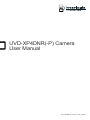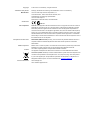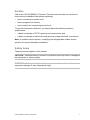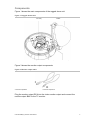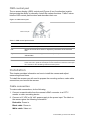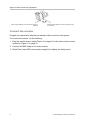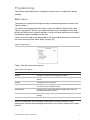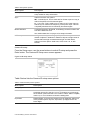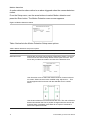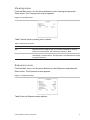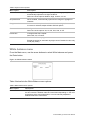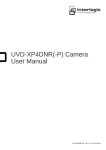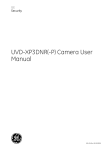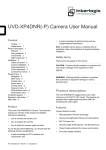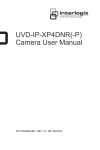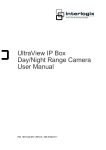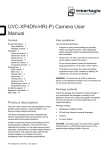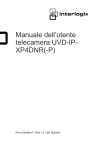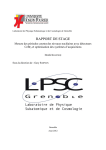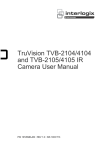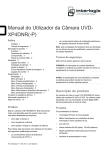Download User manual B - Utcfssecurityproductspages.eu
Transcript
UVD-XP4DNR(-P) Camera User Manual P/N 1079204B-EN • REV 1.0 • ISS 15JUN12 Copyright Trademarks and patents Manufacturer © 2012 UTC Fire & Security. All rights reserved. Interlogix, UltraView brand and logo are trademarks of UTC Fire & Security. UTC Fire & Security Americas Corporation, Inc. 1275 Red Fox Rd., Arden Hills, MN 55112 6943, USA Authorized EU manufacturing representative: UTC Fire & Security B.V. Kelvinstraat 7, 6003 DH Weert, The Netherlands Certification N4131 FCC compliance Class A: This equipment has been tested and found to comply with the limits for a Class A digital device, pursuant to part 15 of the FCC Rules. These limits are designed to provide reasonable protection against harmful interference when the equipment is operated in a commercial environment. This equipment generates, uses, and can radiate radio frequency energy and, if not installed and used in accordance with the instruction manual, may cause harmful interference to radio communications. Operation of this equipment in a residential area is likely to cause harmful interference in which case the user will be required to correct the interference at his own expense. European Union directives 2004/108/EC (EMC directive): Hereby, UTC Fire & Security declares that this device is in compliance with the essential requirements and other relevant provisions of Directive 2004/108/EC ACMA compliance Notice! This is a Class A product. In a domestic environment this product may cause radio interference in which case the user may be required to take adequate measures. Canada This Class A digital apparatus complies with Canadian ICES-003. Cet appareil numérique de la classe A est conforme à la norme NMB-0330 du Canada. 2002/96/EC (WEEE directive): Products marked with this symbol cannot be disposed of as unsorted municipal waste in the European Union. For proper recycling, return this product to your local supplier upon the purchase of equivalent new equipment, or dispose of it at designated collection points. For more information see: www.recyclethis.info. Contact information www.interlogix.com www.utcfssecurityproducts.eu Content Preface 3 Safety terms 3 Product description 4 Features 4 User guidelines 4 Components 5 OSD control pad 6 Installation 6 Cable connection 6 Camera installation 7 Angle adjustment 7 Focus adjustment 7 Connect the monitor 8 Programming 9 Main menu 9 Presets menu 10 Setup menu 10 Viewing menu 13 Exposure menu 13 White balance menu 14 Save/restore menu 15 Menu Map 18 UVD-XP4DNR(-P) Camera User Manual i Preface This is the UVD-XP4DNR(-P) Camera. This document includes an overview of the product and detailed instructions explaining: • how to connect the camera; and • how to program the camera. • how to adjust the camera angle and focus To use this document effectively, you should have the following minimum qualifications: • a basic knowledge of CCTV systems and components; and • a basic knowledge of electrical wiring and low-voltage electrical connections. Note: A qualified service person, complying with all applicable codes, should perform all required hardware installation. Safety terms These terms may appear in this manual: CAUTION: Cautions identify conditions or practices that may result in damage to the equipment or other property. WARNING: Warnings identify conditions or practices that could result in equipment damage or serious personal injury. UVD-XP4DNR(-P) Camera User Manual 3 Product description The UVD-XP4DNR(-P) (rugged dome) color video cameras is a 24 VAC/12 VDC model. The cameras are equipped with a digital signal processor (DSP) for processing the video signal. Features Camera features include: • Next-generation XPosure technology. • Improved low-light performance and color balance. • 540 TVL lines color. • Dynamic range 95 dB (typical), 120 dB (maximum). • Preset modes optimized for various environments. • On-screen display interface. User guidelines Use the following guidelines: • Program as many camera settings as possible before mounting the camera. Take appropriate safety precautions while completing programming after installation. • Always use a 12 VDC or 24 VAC UL listed Class 2 power supply to power the camera. Do not use the camera outside the temperature range specifications: -22 to 122°F (-30 to +50°C). • If the light source where the camera is installed experiences rapid, widevariations in lighting, the camera may not operate as intended. WARNING: To reduce the risk of fire or electronic shock, do not expose the camera to rain or moisture and do not remove the cover or back. 4 UVD-XP4DNR(-P) Camera User Manual Components Figure 1 shows the main components of the rugged dome unit. Figure 1: Rugged dom2e unit Lens body Camera body Bubble OSD control pad Video monitor output Figure 3 shows the monitor output components. Figure 2: Monitor output cable A. Monitor output BNC B. Monitor output RCA Plug the monitor output RCA into the video monitor output and connect the monitor output BNC to the TV monitor. UVD-XP4DNR(-P) Camera User Manual 5 OSD control pad The on-screen display (OSD) control pad (Figure 4) is a five-direction joystick that provides the ability to manually control the camera functions. Table 1 below lists the OSD control pad functions and describes their use. Figure 3: OSD control pad OSD control pad Table 1: OSD control pad controls Pad directions Description Up Moves the cursor upward to select an item Left Moves the cursor left to select or adjust the parameters of the selected item. Right Moves the cursor to the right to select or adjust the parameters of the selected item. Down Moves the cursor downward to select an item. Enter Press the center of the control pad to display the Setup menu. If the selected item has its own menu, press the control pad to enter a submenu. Press the control pad for 2 seconds to save all settings and exit the Setup menu. Installation This chapter provides information on how to install the camera and adjust camera angle and focus. To install the camera you will need to prepare the mounting surface, make cable connections, and mount the camera. Cable connection To make cable connections, do the following: 1. Connect a coaxial cable from the camera’s BNC connector to a CCTV monitor or video recording device. 2. Connect a 12 VDC or 24 VAC power supply to the power input. The label on the camera gives the following information: Red cable. Power in. Black cable. Power in. White cable. Video out. 6 UVD-XP4DNR(-P) Camera User Manual Black cable. Video ground. Note: For AC24V or DC12V, Black or Red may be used for ground. Camera installation To mount the camera, attach the camera to the mounting surface using the appropriate fasteners. Angle adjustment To adjust the horizontal angle of the platform up to 180 degrees, turn the platform (Figure 4 below). To adjust the horizontal angle of the rotor up to 350 degrees, turn the rotor on the platform (Figure 4 below). To adjust the vertical angle of the platform up to 90 degrees, turn the platform (Figure 4 below). Figure 4: Camera adjustment Platform horizontal adjustment Platform vertical adjustment Rotor horizontal adjustment Focus adjustment To adjust the camera zoom and focus, see Figure 5 on page 8 and do the following: 1. Loosen the zoom ring thumbscrew. 2. Turn the zoom ring to set the desired zoom. 3. Tighten the zoom ring thumbscrew. 4. Loosen the focus ring thumbscrew. 5. Turn the focus ring to set the desired focus. 6. Tighten the focus ring thumbscrew. UVD-XP4DNR(-P) Camera User Manual 7 Figure 5: Zoom and focus adjustment Zoom ring thumbscrew for VA2 and focus ring for VA9 lens Focus ring thumbscrew for VA2 and zooming ring for VA9 lens Connect the monitor Program the cameras by attaching a standard video monitor to the system. To connect the monitor, do the following: 1. Plug the monitor output cable (Figure 2 on page 5) to the video monitor output connector (Figure 1 on page 5). 2. Connect the BNC cable to the video monitor. 3. Press Enter (see OSD control pad on page 9) to display the Setup menu. 8 UVD-XP4DNR(-P) Camera User Manual Programming This chapter describes how to navigate the setup menus to adjust the camera settings. Main menu The camera is configured through the setup menus that appear on-screen (see Figure 6 below). To access and navigate the main menu, press and hold the Enter button (See Figure 3 on page 6). Use the up or down buttons to move between items, and press the Enter button to select that item. Use the left and right buttons to select the different options available for the item. There is a menu map on the back page of the manual that shows the overview of the menu structure (see “Menu Map” on page 18). Figure 6: Main menu Table 1 lists the main menu options. Table 2: Main menu options Menu option Function Presets Configures the preset for the lighting condition. Setup Configures camera ID, motion detection, and wide dynamic range options. Viewing Configures flip and resolution. Exposure Configures automatic gain control (AGC), AE preferences, shutter limit, frame report, and B/W control. White balance Configures automatic white balance (AWB) mode, and auto tracking white balance (ATW). Save/restore Saves user settings, restores user settings, and restores factory settings. Exit Menu Exits the OSD menu system and returns to live mode. When in a submenu, you can easily move back to a previous menu, save changes as well as cancel changes and return to live mode. Select one of these options: UVD-XP4DNR(-P) Camera User Manual 9 Prev. Returns to the previous menu. Save Saves changes. Cancel Cancels and returns to live mode. Presets menu Table 2 lists the presets for common lighting conditions. Select the option that suits your camera’s situation. Table 3: Preset menu options Menu option Description Normal This is the camera default preset for general lighting conditions out of the box. This mode supports 14 bits of dynamic range and gives priority to rendering the highlights in the scene. Indoor This preset supports 16 bits of dynamic range and gives priority to rendering the shadows in the scene. It is primarily used for typical indoor scenes and when you want to see backlit objects clearly in front of bright backgrounds (as in a building lobby, for example). Outdoor This preset offers the highest dynamic range of 17 bits and gives priority to rendering the highlights in the scene. This mode produces flatter images than modes with lower dynamic range. Flickerless Internally generated sync that reduces flicker under fluorescent lighting. Custom Whenever any menu items are changed, Custom will be displayed. Setup menu From the Main menu, use the arrow buttons to select Setup and press the Enter button. The Setup menu screen appears. Figure 7: Setup menu Table 4 on page 11 lists the main menu options. 10 UVD-XP4DNR(-P) Camera User Manual Table 4: Setup menu options Menu option Description ID setup Configures camera identification and position. See “Camera ID setup” below for setup information. Sync Select one of the two options: INT - Internal Synch. This is used with DC Power Input as a way to reduce the phase roll of fluorescent lights. LL - Line Lock. This is used to synch video for AC Power Input so that the synch matches the frequency of the power input. This will completely eliminate the roll caused by fluorescent lights. Motion detection Configures detection threshold, PTZ settings, and the location and size of the detection zone. See “Motion detection” on page 12 for setup information. WDR setup Configures wide dynamic range (WDR). WDR allows you to see details of objects in shadows or details of objects in bright areas of frames that have high contrast between light and dark areas. Select one of the options: Safe area, ATM, Lower 1/3, or WD Normal. Camera ID setup From the Setup menu, use the arrow buttons to select ID setup and press the Enter button. The Camera ID Setup menu screen appears. Figure 8: ID setup menu Table 5 below lists the Camera ID setup menu options. Table 5: Camera ID setup menu options Menu option Description ID display Select on or off. Camera ID Defines the camera name. Press the right button to move the cursor to edit the camera ID. Use the right or left buttons to cycle through the character options and the Enter button to select. When complete, use the up or down buttons to leave the editing field. ID position Defines where on-screen the camera name is displayed. Select one of the position options: Up-Left, Up-Center, Up-Right, Down-Left, Down-Right. UVD-XP4DNR(-P) Camera User Manual 11 Motion detection A motion detection alarm refers to an alarm triggered when the camera detects a motion. From the Setup menu, use the arrow buttons to select Motion detection and press the Enter button. The Motion Detection menu screen appears. Figure 9: Motion detection menu Table 6 below lists the Motion Detection Setup menu options. Table 6: Motion Detection setup menu options Menu option Description Motion Enable or disable the motion detection option. Set motion zone Defines the on-screen area to trigger a response to motion. Up to four zones can be set. Select Setup motion zone to open the menu. This menu lets you select the location and size of the detection zone. Use Set active zones to select the desired number of zones to be set on screen. Select the zone to be modified using Adjust zone…. This screen appears with four boxes with the selected zone in a white frame: Use the arrow buttons to move and size each box. The color of the box determines whether the size or position changes when the arrows are pressed. When completed, press Enter for a couple of moments to return to the previous screen. 12 UVD-XP4DNR(-P) Camera User Manual Viewing menu From the Main menu, use the arrow buttons to select Viewing and press the Enter button. The Viewing menu screen appears. Figure 10: Viewing menu Table 7 below lists the Viewing menu options. Table 7: Viewing menu options Menu option Description Flip Flips the camera image so that it is correctly orientated for viewing. Select one of the options: Off, Horizontal, Vertical, or Both. Resolution Configures resolution. Select High or Normal option. The High option oversharpens the image for higher resolution. Exposure menu From the Main menu, use the arrow buttons to select Exposure and press the Enter button. The Exposure screen appears. Figure 11: Exposure menu Table 8 lists the Exposure setup options. UVD-XP4DNR(-P) Camera User Manual 13 Table 8: Exposure menu options Menu option Description AGC Configures automatic gain control (AGM). The image quality is automatically adjusted in low light conditions. Select one of the options: Medium, High, Custom, or Low. AE preferences When enabled, it automatically optimizes the image for highlights or shadows. Range control Select one of the options: Low, Normal, Medium, High, Custom. If Custom is selected, adjust the bias and limit options. Shutter mode Configures shutter limit. Select one of the options: X2, X4, X8, X16, X32, or Off. Frame RPT Configures the frame repeat. Select Off, 2X, or Freeze. B/W control Enable or disable day/night mode. Enable the option for automatic day/night control. Disable for color-only mode (day mode). White balance menu From the Main menu, use the arrow buttons to select White balance and press the Enter button. Figure 12: White balance menu Table 9 below lists the White Balance menu options. Table 9: White balance menu options Menu option Description Mode ATW (Auto tracking white balance) - The default white balance range of the XP4 camera is between 2800 and 7500 Kelvin depending on the color temperature of the scene illumination. It can be manually adjusted to between 2000 and 11000 Kelvin. 14 UVD-XP4DNR(-P) Camera User Manual Menu option Description PTL – Saves the AWB (Automatic white balance) value and all changes made. Use this option with care. Save/restore menu From the Main menu, use the arrow buttons to select Save/restore and press the Enter button. Figure 13: Save/restore menu Table 10 below lists the Save/restore menu options. Table 10: Save/restore menu options Menu option Description Save user settings Saves all current changes. Restore user settings Discards all current changes since the last time “Save user Settings” was used. Restore factory settings Resets all settings to factory default. Reset camera Performs camera reset. Prev. Returns to previous menu. UVD-XP4DNR(-P) Camera User Manual 15 16 UVD-XP4DNR(-P) Camera User Manual Menu Map