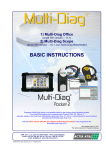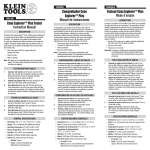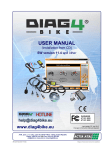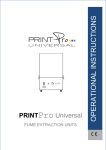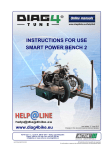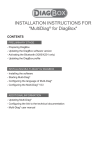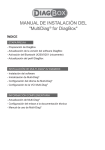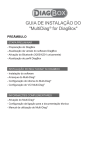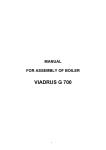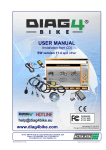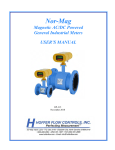Download Installation instructions (October 3, 2013 / 1.2 MB)
Transcript
Multi-Diag Scope since software version – 11.0 EN Basic installation instructions Last updated: October 3. 2013 The right is reserved to change the Manual ref. Ti540 0301 ATAL spol. s r.o., Lesní 47, 390 01 Tábor - Horky, Czech Republic Phone: 420 381 410 121; Fax: +420 381 253 043 e-mail: [email protected]; web: http://www.atal.cz Scope_inst_manual_en-v110.doc Multi-Diag Scope - Basic installation instructions 1. INTRODUCTION The Multi-Diag Scope measuring system is designed for the diagnostics and repairs of motor vehicles. It enables to measure and follow the courses of electrical voltage signals or of signals (e.g. current, pressure, ...) which can be conversed in the voltage signal by appropriate sensors. Multi-Diag Scope is designed as an open system which can be further extended by special measuring and testing modules. Multi-Diag Scope is a part of the modular system for Multi-Diag Access (the multi-make diagnostic system for the diagnostics of electronic control units). CAUTION ! The Multi-Diag Scope measuring system including all accessories can be only in used and connected to the electrical system of the diagnosed motor vehicle. Do not use for the mains of 230V A/C. 2. SAFETY PRECAUTIONS a) b) c) d) e) f) The device meets the requirements for the operation safety according to ČSN EN 61010-1 standard. The device can be connected to the D/C voltage in the range of 8 to 32 V ss only with the supplied feeder cable. The device is designed for the measurement on cars and their accessories. The covers from the device shall not be removed. The keeper of the device shall secure the training of operators in the safety regulations for service workplace and in vehicle manufacturers’ regulations valid for tests with the engine running. Service workplace shall be equipped with the specified exhauster of fume exhausts from the measured vehicle. 3. AMBIENT CONDITIONS Operating temperature: 0 to +45 °C Operating relative humidity: 10 to 95 % incondensable Electromagnetic compatibility: o EN50081-1 : EN55022 1998 o EN50082-1 : EN61000-4-2: 1995 - 4KVCD, 8kV AD o EN61000-4-3: 1997 - 3V/m o EN61000-4-4: 1995 - 0,5kV signal 5kHz The device complies with the EMC 73/23 directive for low voltages and CEM 89/336/EEC directive for electromagnetic compatibility and it was given the ―CE― mark. 4. IMPORTANT WARNING Multi-Diag Scope shall be operated in compliance with the User’s Manual. Do not use the device in the rain and do not put it on the wet ground. Do not put the device on the hot ground. The device shall not be transported nor temporarily stored on the open platform unprotected from the rain and in the vehicles or areas where acids, chlorine, mercury vapours and similar substances can be found. For it’s cleaning use suitable cleaners. Do not use solvents. 5. PC REQUIREMENTS Windows 2000 / XP / Vista / 7 Processor: Intel Pentium 400 MHz compatible and faster VGA 800x640/16bits RAM 512 MB CD ROM drive Free RS 232 or USB port 6. SOFTWARE INSTALLATION 6.1 DESCRIPTION OF INSTALLATION CD AND ITS RUNNING The attached CD contains all the necessary software for the use of Multi-Diag Scope system including the accompanying files such as user’s manuals, prospectuses. Insert the CD in your CD-ROM drive. If the CD does not run automatically, run the MultiScopeInstall program which you will find on the CD. 6.2 INSTALLATION OF MULTI-DIAG SCOPE PROGRAM If you install the program on the computer with Windows 2000/XP/Vista/7 operation system, log in as a system administrator. The installation is intuitive, guided by an installation wizard displayed on the PC screen. Scope_inst_manual_en-v110.doc —2— Multi-Diag Scope - Basic installation instructions The installation may take several seconds. Click on ―Finish‖ to complete the installation. The pre-installation of drivers for the RS232-USB converter starts after its completion (see Kap. I - 7.2.1) Note: The default language of the Wizard is English but it can correspond to your language version of Windows 6.3 PROGRAM CONFIGURATION Before the configuration program start you shall: a) exit the Multi-Diag Scope program b) install the USB to RS 232 converter c) connect correctly the communication cable The configuration utility is started by clicking on the Multi-Diag Scope configuration from Start menu – Programs – MultiDiag and select desired port (see Fig. 1). After appropriate activation starts dialog to configure MultiDiag Scope (see Fig. 2). Fig. 1 – Starting the configuration utility for the converter communication setup from Start menu – Programs – Multi-Diag (Windows Vista) Fig. 2 – Multi-Diag Scope configuration dialogue box 6.4 PROGRAM AUTO UPDATE When the program is started up and the initialization window is displayed (see Fig. 16), the system automatically verifies which program versions are in the computer and in the Multi-Diag Scope and Motortester modules. If there is a newer version in the computer (after the UpDate installation from the CD), the internal software (the so-called firmware) will be overwritten either directly in Multi-Diag Scope or in the Motortester module. The indications are described in the following chapters Kap. I - 6.4.1 and Kap. I - 6.4.2. When the overwriting is finished, the Multi-Diag Scope program is automatically started up. Note: The overwriting takes a few tens of seconds or some minutes. In the case of problems with overwriting (the so-called „‖stalling―), we recommend switching off the power supply. After the reconnection and the program start-up everything will be reinitialized. In the case of computer ―freezing― we recommend restarting the computer. 6.4.1 AUTO UPDATE INDICATION ON THE SCREEN When the auto update is in progress in Multi-Diag Scope or in the Motortester module, this state is indicated on the screen with the ―Loading firmware― flashing message - see the cursor in Fig. 3. 6.4.2 AUTO UPDATE INDICATION ON MULTI-DIAG SCOPE When the auto update is in progress in Multi-Diag Scope or in the Motortester module, this state is indicated with a flashing LED indicator on Multi-Diag Scope (see the cursor in Fig. 4). Quick flashing = overwriting in the Motortester module Slow flashing = overwriting in Multi-Diag Scope Scope_inst_manual_en-v110.doc —3— Multi-Diag Scope - Basic installation instructions Fig. 3 – Initializing window with the message that firmware is being updated in Multi-Diag Scope or in Motortester module Fig. 4 – Flashing LED indicator signalizes the SW overwriting in Multi-Diag Scope or in Motortester module 7. INSTALLATION OF A FOUND NEW DEVICE (HARDWARE – HW) 7.1 INSTALLATION OF ATAL DEVICES – GENERAL After you have successfully carried out any installation of a program from the Multi-Diag family and have connected any USB device from the ATAL company to the USB ports of your computer, the information about the found new hardware (HW) will soon appear in the form of the so-called „Info tips― (see Fig. 5). Fig. 5 – Examples of info tips informing about the detection of a new device (Windows XP) 7.2 INSTALLATION OF THE USB-RS 232 CONVERTER The USB-RS 232 converter (see Fig. 6) ensures communication between the Multi-Diag Scope and a PC (or Laptop) Fig. 6 – RS232-USB converter 7.2.1 INSTALLATION OF DRIVERS FOR THE USB-RS 232 CONVERTER P After you have clicked on the ―Finish‖ button to complete the Multi-Diag Scope installation, it is also necessary to preinstall the drivers for the RS232-USB converters. After the start of the installation wizard (see Fig. 7) , as the first step, the search for older (invalid) drivers takes place (see Fig. 8). The following series of figures was taken from the installation wizard for the Windows XP operating system. The wizard for Windows Vista is similar but with a different picture: Scope_inst_manual_en-v110.doc —4— Multi-Diag Scope - Basic installation instructions Fig. 7 – Start of the pre-installation of RS 232-USB converter drivers a) Fig. 8 – Search for older (invalid) drivers If old drivers are detected, the information about their presence will be displayed (see Fig. 9) together with a suggestion for their removal. It is recommended that you remove the old drivers. Fig. 9 – The result of a search for old drivers – it is recommended to uninstall them (Ano/Yes) Fig. 10 – A warning of the Windows XP operating system is displayed (for further details see the Note below) The actual driver pre-installation ensues which will be later used for the detection of new hardware after the connection of the RS232-USB converter to the USB port. This process ensures that the installation CD will not be necessary again. Warning: If the old drivers are not removed, the new drivers will not be installed and the correct operation of the RS232-USB converters cannot be guaranteed. Note to Fig. 10: A warning of the OS Windows XP informs that the installed driver was not certified by Microsoft. This notification can be displayed in the process of installation several times and it is possible to ignore it without any concerns! When the installation of the new drivers is completed, a notification is displayed informing about the need for restarting the system (see Fig. 12). It is recommended to perform this restart. b) If up-to-date drivers are detected, the information about their presence will be displayed (see Fig. 12) and the MultiDiag Scope installation will be complete. Scope_inst_manual_en-v110.doc —5— Multi-Diag Scope - Basic installation instructions Fig. 11 – The result of a search for old drivers (in this case the drivers are up-to-date) Fig. 12 – A system requirement for restarting the system – it is recommended to perform the restart (Ano/Yes) 7.2.2 ADAPTER USB-RS 232 FINAL INSTALLATION 1. 2. 3. 4. Initiation of the converter installation is conditioned by previous successful Multi-Diag Scope installation. Connect the converter to the PC (insert it into an arbitrary free USB connector) The device has been detected, see Fig. 5. The hardware installation is straightforward and is guided by the installation wizard on the PC screen. Note: The language of the Wizard corresponds to your language version of Windows. A warning of the OS Windows XP informs that the installed driver was not certified by Microsoft. This notification can be displayed in the process of installation several times and it is possible to ignore it without any concerns! Fig. 13 – A warning of the Windows XP operating system is displayed 8. PROGRAM MULTI-DIAG SCOPE START UP To start the program up, click on the Multi-Diag Scope icon on the monitor desktop (see Fig. 15), or on the Multi-Diag Scope option from the „Start\Programs Multi-Diag “ program group (see Fig. 14). Fig. 14 – Multi-Diag Scope program group (Windows Vista - Start \ Programs \ ...) Scope_inst_manual_en-v110.doc —6— Fig. 15 – Multi-Diag Scope program icon on the monitor desktop Multi-Diag Scope - Basic installation instructions After its activation, the initialization window is displayed and then you can see the Multi-Diag Scope screen Fig. 16 – Initialization window when starting up the Multi-Diag Scope program (from 7.1 version) 8.1 ERROR MESSAGE WHEN MULTI-DIAG SCOPE IS DISCONNECTED If an error message (see Fig. 17) is displayed after the program is started up, the cause shall be find out (power supply, communication port, license and so on) and then you shall try to restart the program up Fig. 17 – Dialogue box with the error message about the disconnected Multi-Diag Scope 9. CONTROL OF INDIVIDUAL FUNCTIONS AND SETTING OF OSCILLOSCOPE PARAMETERS In all its functional modes, Multi-Diag Scope is controlled by means of the mouse cursor and mouse left-button. In the case of the touch screen it is controlled with the ―control pencil‖ by touching the respective symbol or by it’s moving on the screen. Hereinafter only the control by means of the mouse is mentioned, however in the case of the touch screen the mouse is replaced with the ―control pencil‖ and therefore by mentioning the mouse we imply the ―control pencil‖. 10. UNIVERSAL INTERCONNECTION KIT To find a fault in an electronic system, we often need to perform some measurements on related circuit, which may be difficult to access on the new vehicle models. Piercing of wire insulation is not allowed, so it is necessary to use other way of connection. The Universal interconnection kit, which allows to establish such connections, is a suitable accessory for Multi-Diag Scope. T-adapter Adapter The set includes several adapters allowing connecting an Multi-Diag Scope to the measured element or cabling connector. The measured element can be disconnected from or connected to the circuit, and the measurement may be performed during its functioning, i.e. for example during a driving test. Scope_inst_manual_en-v110.doc —7—