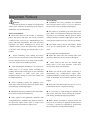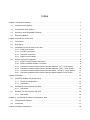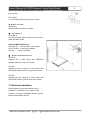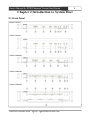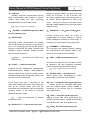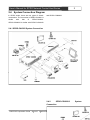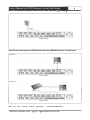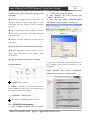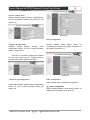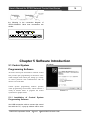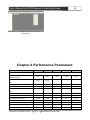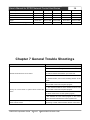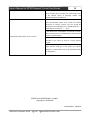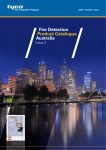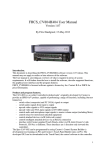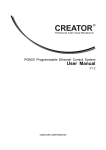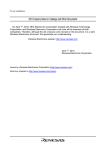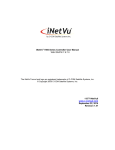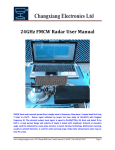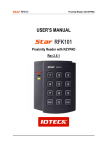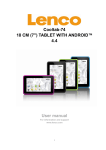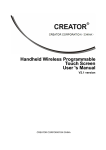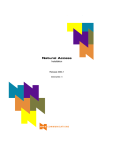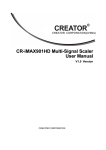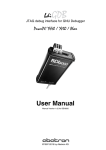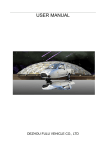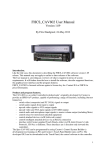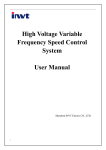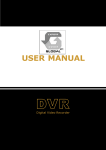Download User`s Manual for SPRO Network Control Host Series
Transcript
CREATOR CORPORATION(CHINA) User ’s Manual for SPRO Network Control Host Series V1.0 CREATOR Corporation China Meaning of the symbols ■ Safety Instruction Symbols are used in the Manual and devices, referring to the possible risk to users or others , as well as the damage to property, for helping you to safely and properly use the devices. The instruction and the implications are as follows. Please make sure your correct understanding of these instructions before using the Manual. Warning Caution To remind user to conduct according to the attached operation and maintenance instructions. If ignore these information, death or injury could possibly happen. To remind the user that the risky uninsulated voltage in the device could caused electric shock to human. Caution: To avoid electric shock, please don't open the case, nor put the useless parts in it. Please contact with qualified service staff. CE authentication indicates the product is in line with the EU safety regulation, and for assurance of safety use. SGS Authentication indicates the product has reached the QC standard of the global-biggest Swiss universe surveyor. This product has acquired the ISO9001 International Quality Authentication (Authentication authority: Germany Rheinland TUV) ■ General Information Instruction List the situation of causing unsuccessful operation or setup, and relevant information needed to notice. Lead to the page with detailed information on relevant topic. Important Notices Caution To ensure the device in reliable use and personal safety, please abide by the following items when in installation, use and maintenance: Notice in installation ◆ Please DO NOT use the product in following places: the places with dust, oily smoke, electrical conductive dust, corrosive gas, inflammable gas; the places with high temperature, due, rain and wind exposures; the places endangered by shock and vibration. Electric shock, fire and incorrect operation could also cause damage and deterioration to the product. ◆ When conducting screw drilling and wiring process, DO NOT let metal irons and wire lead drop into the controller and air vent, which could possibly cause fire, failure and accidental operation. ◆ After finishing the installation, it is necessary to ensure there is no foreign matter including the packing material like contact paper on the ventilation surface, otherwise, it could cause poor heat dissipation while running, as well as fire, failure and accidental operation. ◆ Avoid conducting wiring and plugging in/out cable socket with electricity, otherwise, electric shock, circuit damage could easily happen. ◆ Installation and wiring should be firm and reliable. Poor contact could cause malfunction. ◆ With regard to the application situations with strong interference, shielded cable should be used for the input and output of HF signal, to improve the anti-interference performance of the system. Note in Wiring ◆ Installation and wiring shouldn't be conducted until external electric power is cut off, otherwise, electric shock or device damage could happen. ◆ The product is grounded by the earth lead of the power cable. To avoid electric shock, the earth lead is necessary to be connected with the ground. Before making connection with the output end or input end of the product, please ensure it is correctly grounding. ◆ Upon finish wiring, remove the sundries. Please cover up the terminal plate for avoiding electric shock. Note for Operation and Maintenance ◆ Please DO NOT touch the terminal when with electricity, otherwise, electric shock could happen. ◆ Don't clean up and screw the terminal tight before power is off. Such operation could cause electric shock when with electricity. ◆ Please turn off the power before connecting or disconnecting the communication signal cable, peripheral modules or control units, otherwise, device could be damaged and accidental operation could happen. ◆ Please DO NOT disassemble the device, so as to avoid internal electric components damage. ◆ It is necessary to read through the Manual and fully ensure the safety, before altering the program, trial running, starting and stopping operation. ◆ Button battery shouldn't be replaced before the power is off. If it has to be replaced when the device is running, it should be conducted by professional electric technician wearing insulated gloves. Note for declaration of the worthless. When declaring of worthless, please note ◆ Explosion of electrolytic capacitor on the circuit board could happen when burning it. ◆ Please classify and dispose it. Don't dispose it into household garbage. ◆ Please deal it as industrial waste, or in accordance with local environmental protection regulation. Forward User’s Manual for SPRO Network Control Host Series mainly introduces the operation manner, primary parameters and trouble shootings of SPRO-CAV801 、 SPRO-CAV802 、 SPRO-CON9000 、 SPRO-CON9100、and SPRO-CON9200 network control hosts The Manual serves as user's operation instruction only, rather than for maintenance service purpose. Since the date of release, any function or relevant parameter alteration will be provided in supplement instruction. Please refer to the manufacturer or dealers for inquiry. CREATOR Electronics own the copyright of the Manual. Without permission, any unit or person shall not take part or total of the Manual for business purpose. The copyright of the Manual is protected by Copyright Law of People’s Republic of China and other Intellectual Property Law. Without written permission, any copy or distribution is prohibited. Index Chapter 1 General Introduction.............................................................................................................................1 1.1 Functions and Features.......................................................................................................................... 1 1.2 Components of the Product................................................................................................................... 1 1.3 Accessory and Compatiable Products................................................................................................. 1 1.4 Device Installation....................................................................................................................................2 Chapter 2 Introduction to the Host........................................................................................................................3 2.1 Front Panel................................................................................................................................................3 2.2 Rear Panel................................................................................................................................................ 5 2.3 Introduction to Part of Ports in the Host............................................................................................... 7 2.3.1 COM Port Function.................................................................................................................... 7 2.3.2 CR-NET Connection.................................................................................................................. 7 2.3.3 USB Port Connection.................................................................................................................7 2.3.4 Audio Port Connection...............................................................................................................7 2.4 System Connection Diagram................................................................................................................. 8 2.4.1 SPRO-CAV802 System Connection....................................................................................... 8 2.4.2 SPRO-CON9200 System Connection.................................................................................... 9 2.4.3 Connection between SPRO Series Host and Wireless(RF)Touch Screen................. 9 2.4.4 Connection between SPRO Series Host and Wireless(WiFi)Touch Screen............ 10 2.4.5 Connection between SPRO Series Host and Wired(CR-NET)Touch Screen..........10 2.4.6 Connection between SPRO Series Host and Wired Ethernet Touch Screen................ 11 Chapter 3 Receiver............................................................................................................................................... 12 3.1 CR-WF10 Wireless AP (Acess Point)................................................................................................ 12 3.1.1 CR-WF10 Configuration..........................................................................................................12 3.1.2 Connection................................................................................................................................ 15 3.2 Wireless One-way Receiver CR-RFA................................................................................................ 15 3.2.1 Use Guide..................................................................................................................................15 3.3 Wireless Two-way Receiver CR-TRA................................................................................................ 16 3.3.1 Use Guide..................................................................................................................................16 Chapter 4 Introduction to Infrared Transmission Stick ...............................................................................17 4.1 Functions and Features........................................................................................................................17 4.2 Connection..............................................................................................................................................17 Chapter 5 Software Introduction......................................................................................................................... 18 5.1 Control System Programming Software............................................................................................ 18 5.1.1 Installation of Control System Programming Software......................................................18 5.1.2 Monitor Manager Software..................................................................................................... 18 5.1.3 User’s Project Download .......................................................................................................19 5.2 IR Manager- Infrared Code Management Software........................................................................ 20 5.3 Touch Panel- Application of Touch Screen Programming Software............................................. 20 5.3.1 User’s Project Download.........................................................................................................20 Chapter 6 Performance Parameters.................................................................................................................. 22 Chapter 7 General Trouble Shootings............................................................................................................... 23 User’s Manual for SPRO Network Control Host Series 1 Chapter 1 General Introduction SPRO Network Control Host Series is the new generation network communication control host released by CREATOR, adopting 210MHz 32-bit imbedded processor, ARM7 CPU, 32M memory and 2M Flash memory. SPRO Network Control Host Series provides CR-NET and Ethernet with multiple control ports including IR (Infrared), I/O (digit input/output), Relay and COM ports. Adopting advanced integrated technology, providing high-speed and accurate centralized control environment, with open user’s programming interface, for completing the programming of a variety of complicated control interfaces. 1.1 Functions and Features ◆ Adopting European and US design in smooth lines, incorporated with fashionable and innovative idea. ◆ ARM7 CUP , 32M memory , 2M Flash memory. ◆ Two types of network communication : CR-NET、Ethernet; ◆ USB2.0 programming communication port ◆ Built-in infrared learner, fine-tuning and maintenance. convenient for ◆ Support local and remote control ways ◆ Universal wide-adaptive (AC100~240V), power design It is suitable for use in any country and region. 1.2 Components of the Product SPRO Network Control Host Series includes 5 hosts. They are SPRO-CAV801, SPRO-CAV802, SPRO-CON9000, SPRO-CON9100 and SPRO-CON9200 1.3 Accessory or Compatible Products ◆ Adopt 210M GHz 32-BIT imbedded processor ◆ 4/8-way independent programmable infrared transmission port, supporting the control of multiple same or different infrared devices. ◆ Touch Screen CR-Wifi G4/G5/G6/G7/G8 4.3、5.7、6.4、7.0、8.4 inch wireless(WIFI)touch screen ◆3/4/8-way independent programmable RE-232/422/485 control ports. User may program and configure a variety of control protocols and codes. CR-LAN G10/G12/G15 10.2、12.1、15.1 inch wired(Ethernet)two-way touch screen ◆ 4/8-way light-current relay ports ST-7600C 7.0 inch wireless (RF) one-way touch screen ◆ 4/8-way digital input/output ports MT430/LT-5100BW/6500C/7000C/1200C/1300C CREATOR Corporation China 2010-05 WWW.CREATOR1997.COM User’s Manual for SPRO Network Control Host Series 4.3、5.7、6.4、12.1 inch wired(CR-NET) two-way touch screen DTX-7900C 7.0 inch wireless (TR) two-way touch screen ◆ Remote Controller CR-Wifi G3 Wireless (WiFi) Two-way Controller ◆ On-wall Panel CR-WM8/16 8/16 keys on-wall panel connects to the host in wired (CR-NET) mode. Other CR-NET BUS Devices CR-PWR-4/8 4/8-way heavy-current relay CR-LITE-4A/B 4-way light modulator CR-VOL Volume controller ◆ Wireless Transmission Device CR-WF10 Wireless AP is used along with CREATOR wireless (WiFi) two-way touch screen. CR-RFA Wireless one-way receiver is used along with CREATOR wireless (RF) one-way touch screen. CR-TRA Wireless two-way receiver is used along with CREATOR wireless (TR) two-way touch screen. 1.4 Devices Installation SPRO Network Control Host Series can be installed in a standard 19-inch cabinet, with accessory of a pair of installation stands. See the following assembling manner: CREATOR Corporation China 2010-05 WWW.CREATOR1997.COM 2 User’s Manual for SPRO Network Control Host Series 3 Chapter 2 Introduction to System Host 2.1 Front Panel SPRO-CAV801: SPRO-CAV802: SPRO-CON9000: SPRO-CON9100: SPRO-CON9200: 1) POWER—— Power indicator ACTIVE—— Signal status indicator 2) RS-232/422/485——COM CREATOR Corporation China 2010-05 WWW.CREATOR1997.COM data User’s Manual for SPRO Network Control Host Series transmission indicator Supports 3/4/8-way COM port signal indication (subject to specific model), when data is being exchanged through COM port, corresponding indicator will be on. TX is signal transmission indicator, RX is signal receive indicator. 3) IR OUT—— Infrared signal indicator Supports 4/8-way infrared signal indication (subject to specific model), when the host is transmitting infrared signal to the device in control, corresponding indicator will be on. 4) RELAY OUT——Relay status indicator power on/off Support 4/8-way light-current relay power on/off indication (subject to specific model), when the light-current relay is with current, corresponding indicator will be on, otherwise it will be off (flashing when triggered by pulse signal, constant lighting when triggered by high-level signal.) Specific operation manner: turn off host power, and press RESET key to charge the host (Do not release RESET key), then the host will be making di-di sound. When the sound lasts for 7 to 8 times, release the key, then the illegal user application will be fully cleared up from the host. The host will resume normal. 7) SENSOR——Infrared receiving window SPRO Network Control Host Series all provide built-in infrared learner. SENSOR is for receiving signal in infrared learning. 8) MIC—— MIC port SPRO-CAV801/802 provides two MIC ports, supporting capacitance and dynamic microphone connection. 9 ) SLOT1~SLOT4—— Expansion car indicator Front panel of the expansion card and 4 rows of indicator pillars on the expansion card. Here the light-current relay concerned refers to the host postpositional low-voltage relay only. Indicator is not for indicating the power status of the host-extended heavy-current relay. 5) DIGITAL I/O——I/O( Digital signal input/ output)indicator Support 4/8-way I/O (digital signal input/output) indication (subject specific model), when I/O is triggered by external signal or transmits control signal to external device, the corresponding indicator will be constantly on or flashing. 6) RESET——Reset key If illegal user application (e.g. closed loop) has been downloaded in the host, the host could be in abnormal status, please press RESET to clear up user application. CREATOR Corporation China 2010-05 4 WWW.CREATOR1997.COM User’s Manual for SPRO Network Control Host Series SPRO-CAV801: SPRO-CAV802: SPRO-CON9000: SPRO-CON9100: 2.2 Rear Panel SPRO-CON9200: CREATOR Corporation China 2010-05 WWW.CREATOR1997.COM 5 User’s Manual for SPRO Network Control Host Series 1) COM port Including 3/4/8-way programmable two-way serial communication ports (subject to specific model), DB9 (male) port type, supporting RS-232/422/485 communication format. Page 7 Instruction to COM port 2 ) CR-LINK——CREATOR high-speed BUS port for expanding use. 3) CR-NET BUS CREATOR internal communication port (similar with RS-485 protocol) in the type of 4-pin phoenix port, is for connecting with all external network devices of CREATOR, like power controller, light modulator, volume controller, wireless receiver and wired touch screen etc. Page 7 network port Introduction to CR-NET 4-bit 4) IR OUT—— Infrared control port Including 4/8-way independent programmable infrared control port (38KHE) carrier (subject to specific model) for the control of a variety of same or different devices, like the playback, pause, stop and exit of DVD, VCR and MD. 2-core phoenix port type, is necessary to use along with infrared transmission stick. Place the stick at the infrared control port, and the transmission end should be in front of the infrared receiving window of the device in controlled (distance less than 15CM) Page 16 Introduction to Infrared transmission stick 6 Provide constantly-open ports for 4/8-way relay (subject to specific model), for driving the load under AC 0.3A/125V or DC 0.3A/110V and DC1A/30V, capable for the control of the switch of all relevant electric appliances in above load range , realizing the driving of the large-current and high-voltage appliances by the small-current and low-current. 6) DIGITAL I/O——I/O(input / output)port Provide 4/8-way ports under the control of programmable I/O control (subject to specific model), capable for providing 5V/10mA output, or receiving 0-5V (10mA load current) signal input. 7) ETHERNET——Ethernet port For connection with external network, realizing the communication with wireless (WIFI) touch screen or the remote control of Ethernet. 8) USB——USB2.0 communication port Connect to the USB port of the computer to finish all operations, like user application download, system diagnosis and infrared learning etc. Page 7 USB connection Instruction 9) AC 100V~240V—— System Power System power input, self-adapting to switch power supply of AC100V~240V 50/60Hz 10) CV——Composite video signal input port Support 3/4-way CV composite video signal input port (subject specific model), capable of connecting to the devices with CV composite video signal source . 11) VGA——Computer signal input port Support 2/4-way VGA video signal input port (subject to specific model), capable of connecting to the devices with VGA video signal source 5) RELAY OUT—— Light-current relay port 12) VGA、DVI video signal output port CREATOR Corporation China 2010-05 WWW.CREATOR1997.COM User’s Manual for SPRO Network Control Host Series SPRO-CAV801 supports 1-way VGA video and 1-way DVI output port. SPRO-CAV802 supports 3-way VGA video and 1-way DVI output port, capable of connecting to the terminal devices with VGA or DVI video signal, like projector, HD screen etc. 13 ) AUDIO INPUTS——Audio signal input port Support 5/8-way balanced or unbalanced audio input port (subject to specific model), capable of connecting to DVD and VCD etc. Page 7 Audio port instruction 14) AUDIO OUTPUTS——Audio signal output port Support 2/4-way balanced or unbalanced audio output port (subject to specific model), capable of connecting to amplifier and recording devices etc. 2 RXD 3 TXD 4 TXD+ 5 GND 6 RXD+ 7 RTS 8 CTS 9 TXD 7 Used for RS-232 protocol , receive data Used for RS-232 protocol,transmit data Used for RS-485 protocol, connecting with pin 6 as RS-485“+” Ground Used for RS-485 protocol, connecting with pin 4 as RS-485“+” Used for RS-232 protocol, request to send Used for RS-232 protocol, clear to send. Used for RS-485 protocol, connecting with pin 1 as RS-485“-” 2.3.2 CR-NET Connection Flexible external devices (CR-NET) connection manner supports series and parallel connections. Please note the one-one corresponding connecting within 24, Y, Z and G. 15 ) CARDFRAME#—— Expansion card ID setup 16) SLOT1~SLOT4——Expansion slot Insert expansion card to finish corresponding function. 2.3 Introduction to part of ports in the host 2.3. COM pin definition In installation and use, plugging network devices with electricity should be avoided as much as possible, in case of electric shock, which could cause communication failure between network devices and the host. 2.3.3 USB Port Connection Pin Signal 1 RXD Definition Used for RS-485 protocol, connecting with pin 9 as RS-485“-” CREATOR Corporation China 2010-05 USE port is for the communication between the computer and the host when debugging the program. CAV801, CAV802, CON9000, CON9100 and CON9200 share the same WWW.CREATOR1997.COM User’s Manual for SPRO Network Control Host Series connection manner. Taking CON9000 as example, the connection diagram is as follows: 8 (SLEEVE), - to black line (RING), + pin to red line (TIP), illustrated as the following picture: USB Con9000 Host Computer 2.3.4 Audio Port Instruction Audio connection cable: With regard to audio connection manner, there are unbalanced and unbalanced connections. The so-called balanced connection is a manner of using two signal cables to transmit a pair of balanced signal, as two cables are under the same interference but opposite phase, as a result, the interference is offset. As audio is in low frequency range, it is easily to be interfered in long-distance transmission. Therefore, as a manner with strong anti-interference feature, balanced connection is most common in audio connection within profession devices. In the wiring within household appliances, two-cord shielded line is also used as audio cable, but it transmits the left and right channels, which are carrying two signals, so it doesn’t belong to the category of balanced connection. Unbalanced connection is a manner using one signal cable to transmit signal. As easily to be interfered, generally it is used in household appliances or some conditions with low requirement. Above picture is the connection diagram of 5-pin 3.81 audio cable Generally, the specific requirement of the port determines what connection manner to use. Try to use balanced connection as much as possible. Please read the relevant instructions and requirements in the Manual before connection. In some cases, the device could be with one end in balanced connection, but the other end is unbalanced. If required not very strictly, balanced connection is only required at the balanced end, while unbalanced connection is only required at the unbalanced end. Just make sure the pins are corresponded. If required very strictly, switching circuit is needed for switching the balanced to unbalanced, or unbalanced to balanced. Taking audio signal cable as example to illustrate the specific connection: 1. Unbalanced connection: G pin to shield (SLEEVE); + pin red line (TIP), - pin to G pin 2. Balanced connection: G CREATOR Corporation China pin to 2010-05 shield WWW.CREATOR1997.COM User’s Manual for SPRO Network Control Host Series 3 2.4 System Connection Diagram In SPRO series, connections. The similar with SPRO-CON9000 there are two types of classic connection of SPRO-CAV801 is that of SPRO-CAV802. is similar with SPRO-CON9100 and SPRO-CON9200. 2.4.1 SPRO-CAV802 System Connection 2.4.2 SPRO-CON9200 Connection Diagram 2.4.2 SPRO-CON9200 Connection CREATOR Corporation China 2010-05 WWW.CREATOR1997.COM System User’s Manual for SPRO Network Control Host Series 9 2.4.3 Connection between SPRO Series Host and Wireless(RF)Touch Screen 2.4.4 Connection between SPRO Series Host and Wireless(WiFi)Touch Screen Manner 1: CREATOR Corporation China 方式二: 2010-05 WWW.CREATOR1997.COM User’s Manual for SPRO Network Control Host Series 2.4.5 8 Connection between SPRO Series Host and Wired(CR-NET)Touch Screen 2.4.6 Connection between SPRO Series Host and Wired Ethernet Touch Screen Manner 1: Manner 2: Chapter 3 Receiver 3.1 CR-WF10 Wireless AP CR-WF10 Wireless (WiFi) AP is a brand new wireless access point, intermedia resolving the communication between CREATOR wireless (WiFi) two-way touch screen and control host. With tiny and concise outlook, CREATOR Corporation China supporting 2010-05 IEEE802.11b/g standard, with maximum transfer rate of 54Mbps, supporting computer high-speed wireless network connection, capable of providing stead wireless connection for an area of 40m2, supporting cascade connection, wireless access point, wireless access point / relay and bridge connection modes Functions and Features WWW.CREATOR1997.COM User’s Manual for SPRO Network Control Host Series 13 ◆ The flexible and reliable WAP supports any model of touch screen works in an extensive area and region. CR-WF10 wireless (WiFi) AP with PC. ◆ Supported by multiple VLAN (visual local area network), capable of using single WAP to create independent and safe network, and for individual operation. 4、 Input user name: admin, password: admin (default) in the pop-up window, as picture 3-2 2、 Connect with power and restart. 3、 Open Explorer, and input 192.168.1.254 (default)as picture 3-1. ◆ With 3 configuration modes: wireless access point mode, wireless access point / relay mode and bridge connection mode. Picture 3-1 ◆ Support computer high-speed wireless internet connection ◆ Support IEEE 802.11b/g international standard. ◆ Support long-distance remote control as far as indoor 40m (non-obstacle) and outdoor 305m (non-obstacle). Picture 3-2 ◆ Support maximum transfer rate of 54Mbps 5、Then access into module configuration screen, user may configure some network information of the module here. Ports Introduction Status indicates the current configuration information of the device, as follow picture: 1 POWER: power indicator ② RESET:Reset key for reset and restore factory default. Slightly press it to reset, press and hold it for 10 second to restore factory default. ③ 4 ETHERNET:Ethernet port Power port: self-adapting to DC 12V power 3.1.1 CR-WF10 Configuration 1、 Use a standard network cable to connect CREATOR Corporation China 2010-05 WWW.CREATOR1997.COM User’s Manual for SPRO Network Control Host Series 14 Picture 3-3 Network Configuration Network Setting displays network configurations, such as IP address, gateway and DHCP etc (as picture 3-4) Picture 3-6 Picture 3-4 Safety Configuration Configure Working Mode Wireless Setting displays working mode configuration screen, for you to make necessary setting, as picture 3-5. Security displays safety setting screen, for configuring the network encryption information of the module, as picture 3-7. There are 3 connection modes with wireless AP. You may choose one of it. Default setting is visiting access point, gateway and client. Picture 3-5 Picture 3-7 Wireless Serial Configuration Other Configuration Others display other configurations as follows: Serial Setting display wireless serial configuration screen, for you to make necessary setting, as picture 3-6. CREATOR Corporation China 2010-05 A:Code Configuration Region settings display a code setting screen, for making relevant options, as picture 3-8. WWW.CREATOR1997.COM User’s Manual for SPRO Network Control Host Series 15 Picture 3-11 Picture 3-8 B:Configure Management Password Password displays management password setup screen, for making relevant management password configuration, as picture 3-9. E:Restore Factory Default Factory Default displays the option screen of restoring to factory default setting. When the router is restored to factory default setting, all of user’s configurations will be deleted. If necessary, please use back up configuration function to preserve the current router configuration. After restoring to factory default setting, you may access to http://192.168.1.254 to re-configure the router with admin as both username and password. Picture 3-9 C:Label Setup Log displays label setup screen, as picture 3-10 Picture 3-12 F:Reboot router Picture 3-10 D:Firmware Upgrade Upgrade displays firmware upgrading screen, as picture 3-11. Please DO NOT cut off power while in the progress of upgrade. Otherwise, the upgrade can’t be finished. The upgrade process takes about 2 minutes. Upon finishing the upgrade, the system will automatically return to the home page. Please be patient to wait. CREATOR Corporation China 2010-05 Reboot displays the option screen of restarting the router, as picture 3-13. Network will be suspended for a short while when rebooting the router. WWW.CREATOR1997.COM User’s Manual for SPRO Network Control Host Series 16 3.2 Wireless One-way Receiver CR-RFA CR-RFA wireless (RF) one-way receiver is an intermedia resolving the communication between CREATOR wireless (RF) one-way touch screen and control host, with 433MHz working frequency, one-way transfer, for receiving the wireless control signal transmitted from touch screen. Picture 3-13 6. Connect to power, open the wireless connection in the computer, and double click the position as indicated in picture 3-14 to finish network connection. The ID CODE in the receiver has to be the same as the NET ID configured by CR-TRA in the programming host. Otherwise, the receiver cannot communicate with the host. Ports illustration: Picture 3-14 1) POWER——Power indicator,it will be on When connecting to power. 3.1.2 Connection 2) ID——ID indicator When CR-RFA is connected with the programming host, the indicator will be on if the network ID of CR-RFA is the same as the NET ID of the programming host. 3) SIGNAL——Communication indicator The indicator will be on when the CR-RFA has received the control signal from the wireless touch screen 4) RS-232——Serial port Reserved for CR-RFA extended function. CREATOR Corporation China 2010-05 WWW.CREATOR1997.COM User’s Manual for SPRO Network Control Host Series 17 two-way transfer, only for receiving the wireless control signal from the touch screen. 5) NET——4-bit network port For connecting to the CR-NET port in the programming host, it is the network communication port between CR-RFA and the programming host. 6) ID CODE——Network ID For configuring the network ID of the CR-RFA, please be aware that the network ID has to be the same as the ID of CR-RFA configured by the Control System software. 7) ANTENNA——Port for spiral antenna 3.2.1 Use Guide 1. The ID CODE in the receiver has to be the same as the NET ID configured by CR-TRA in the programming host. Otherwise, the receiver cannot communicate with the host. 2. The RF CH wireless channel in the receiver has to be the same as that in the parameters configuration in the touch screen. Otherwise, the receiver cannot communicate with the touch screen. Ports illustration: Generally the single device is applied when the device is within close control distance (generally indoor). Besides using remote control, specially-made PC software can also be constantly sending RF signal through serial port in the PC. 2 1 4 Connection Manner: 1) 3 5 ID CODE——Network ID For configuring the network ID of CR-TRA, please be aware that the network ID has to be the same as that of CR-TRA configured by Control System Software. 3.3 Wireless Two-way Receiver 2) RF CH——Wireless channel For configuring the wireless channel of the CR-TRA, please be aware that the wireless channel has to be the same as that configured in touch screen parameters. CR-TRA 3) ANTENNA——Port for spiral antenna CR-TRA wireless (TR) two-way receiver is an intermedia resolving the communication between CREATOR wireless (TR) two-way touch screen and control host, with 433MHz working frequency, CREATOR Corporation China 2010-05 4) RS-232——Serial port Reserved for CR-TRA extended function. WWW.CREATOR1997.COM User’s Manual for SPRO Network Control Host Series 18 5) NET——4-bit network port For connecting to the CR-NET port in the programmable host, it is the network communication port between CR-TRA and programmable host. 3.3.1 Use Guide Chapter 4 Introduction to Infrared Transmission Stick files of most brand and models in current market). 4.1 Functions and Features Infrared transmission stick is mainly applied in assisting the host to control the device to be controlled (such as DVD and VCR etc). It is an infrared transmission tube installed in a black plastic case, with positive and negative poles. If in the installation, the infrared control length has to be extended, the pins should be accurately connected according to the principle of breaking through in forward direction, suspending in reverse direction. The users of CREATOR control system could acquire the infrared code files needed in two ways: 2. Use the built-in infrared learner in the host, and IR manger infrared code management software to generate it 4.2 Connection Connect one end of the infrared transmission stick to the infrared transmission window in the control host, with another end fixed with the infrared receiving window in the device to be controlled, or in less than 45° to the vertical line of the infrared receiving window of the device to be controlled, and in the distance less than 20cm. 1. Search in the User IR Module in the Control System Builder (which including infrared code CREATOR Corporation China 2010-05 WWW.CREATOR1997.COM User’s Manual for SPRO Network Control Host Series the following is the connection diagram of SPRO-CON9000. Other host connections are similar: CASSETTE PA DVD VCD 红 外发 射棒 红 外发 射棒 红 外发 射棒 红 外发 射棒 Chapter 5 Software Introduction as follows: 5.1 Control System Programming Software All of the control ports and modes in network control host provide open programming environment. Users could configure each control port, setting up a variety of control protocols and communication with all devices to be controlled. Control System programming software provides visual programming environment, which contains a variety of relevant orders. It programs the control system host in graphic mode. 5.1.1 Installation of Control System Programming Software Use USB connection cable to connect the control host with the PC, a pop-up window will be seen CREATOR Corporation China 2010-05 WWW.CREATOR1997.COM Picture 5-1 18 User’s Manual for SPRO Network Control Host Series 19 Down System Program: Download the system program to the host. Down User Program : Download the user program to the host. Stop Send: Stop sending the program。 Search Plug-in:Inquiry the model and port of the host extended card. Search Devices On Net: Inquiry device name and ID network Display System Information:Display system BIOS version and host model etc. Picture5-2 The accessory Control System CD or Touch Panel software CD includes USB driver. Find relevant files and click next to follow the prompts to finish installation, as above picture: Display User Information : Display user program version and program name. 5.1.2 Monitor Manager Software PGM System Hard Restart : Restore initial status of the system Monitor Manager Software provides the control system host with information display and inquiry function, transferring the user’s program and system program in the system host. Software Restart:Restart the user program with software Update PGM System Time: The time displayed in the control system host and computer stay the same. Introduction to the Menu: Display PGM System Time:Read the time of the current host of control system. Open Display Speed: Display the communication speed between peripheral device and control host Close Display Speed : Stop displaying the communication speed between peripheral device and control host 5.1.3 User’s Project Download Run the Control System programming software, prompting the following pop-up window: Picture 5-3 CREATOR Corporation China 2010-05 WWW.CREATOR1997.COM User’s Manual for SPRO Network Control Host Series 20 Picture 5-6 After confirming the file needed, the system will prompt whether it is necessary to save the user project to the memory, as following picture 5-7. If necessary, click YES, otherwise click NO. Note: If the downloaded user project is not saved into the memory, it could be used after the download is finished, but when the system is powered off and restarted, this user project doesn’t exist anymore. Picture 5-4 Directly click shortcut key or the “Control” in the menu bar to select “Down User Program F2” (as picture 5-5), confirm it and a pop-up window will appear, select the file needed to download from the window. Click “open” to confirm it (as picture 5-6). Picture 5-7 After finishing the selection, the system will start the download program. Download process data will appear in the blank area of the screen (as picture 5-8). When the sentence of “Save User Program to Flash”appears, and the process data stops (as picture 5-9). Download is finished. Picture 5-5 Picture 5-8 CREATOR Corporation China 2010-05 WWW.CREATOR1997.COM User’s Manual for SPRO Network Control Host Series 21 infrared remote controller in alignment with the infrared receiving “Sensor” window of the programming central control host, press the infrared remote control key to be recorded. 2. Other infrared key learning is likewise. Picture 5-9 5.2 IR Manager- Infrared Code Management Software IR Manager is a tool software for infrared code management, capable for being imbedded into programming software in the central control host, or use separately. IR Manager provides the management function relevant to infrared code, including acquiring (learning), saving and managing the infrared code, and saving it in file format. Picture 5-10 5.3 Touch Panel-Application of Touch Screen Programming Software Infrared code file could be called by Control System Programming Software, in the manner of using the key of “Rebuilt User IR Database”in the toolbar of the programming software. Touch Panel--Touch Screen programming software shares the same installation way as the Control System programming software. Please see 5.1.1 for details. Infrared learning steps: 5.3.1 User’s Project Download Run infrared learning software IR manager Establish an infrared file, fill in the information like model, name and model of the device, click on key, add the key name for infrared recording. 1. Click on infrared learning key ,access to infrared learning window, with prompt of “Waiting for IR data … ”. Then place the CREATOR Corporation China 2010-05 After successfully installing the touch screen driver, run touch screen programming software—Touch Panel, as picture 5-11; Open touch screen user project, click on “project” to select “compile F5”, confirm it and select “Upload Project F6”, download pop-up window can be seen, press “Download” key to download the user program onto the touch screen. WWW.CREATOR1997.COM User’s Manual for SPRO Network Control Host Series 22 Picture 5-11 Chapter 6 Performance Parameters Function CAV801 CAV802 CON9000 CON9100 CON9200 8M SDRAM,2M FLASH,256K SRAM Memory CR-NET,CR-LINK and Yes Yes Yes Yes Yes 4-way 4-way 4-way 8-way 8-way Digital I/O port 4-way 4-way 4-way 8-way 8-way Light-current relay port 4-way 4-way 4-way 8-way 8-way RS-232/422/485 communication serial 3-way 3-way 4-way 8-way 8-way MIC port 2-way 2-way No No No USB port 1-way 1-way 1-way 1-way 1-way CV composite video input 3-way 4-way No No No VGA video input 2-way 4-way No No No VGA video output 1-way 3-way No No No DVI video output 1-way 1-way No No No Audio input 5-way 8-way No No No Ethernet(TCP/IP) Infrared independent transmission port port CREATOR Corporation China 2010-05 WWW.CREATOR1997.COM User’s Manual for SPRO Network Control Host Series Audio output 38 2-way 4-way No No No Extension port No No No No Yes Ground hole Yes Yes Yes Yes Yes Case dimension 1U 2U 1U 1U 2U About 2KG About 3.5KG About 3KG About 3KG About 4.5KG Yes Yes Yes Yes Yes Weight AC100—240V self-adapting power Chapter 7 General Trouble Shootings Trouble Solution ● Whether control key has taken infrared learning ● Whether infrared learning is successful ● Infrared control device is out of control Whether infrared transmission stick is connected with the relevant infrared transmission port of the host ● Whether infrared transmission stick is connected with the relevant device, and on the receiving window of the device. ● See whether the RF ID code in the touch screen is the same as that of the Control System program. ● See whether the NET ID of the wireless receiver is the All keys on touch screen or panel cannot control the same as that of the Control System program device ● See whether the NET ID of other network devices are the same as that of the Control System program. ● See whether the user control program in the control system has been transferred to control system host. Part of keys on touch screen or panel cannot control a ● Poor contact in the network communication cable certain network device connecting a certain network device with the control host. CREATOR Corporation China 2010-05 WWW.CREATOR1997.COM User’s Manual for SPRO Network Control Host Series 38 ● Monitor Manager software in the host cannot find a certain network device. Possibly the communication port of the network device is damaged. Please ask professional staff for maintenance. ● See whether the communicating connection pins in the serial communication device to be control are correctly connected (In RS-232 protocol, RX end should be connected to TX transmitting end; In RS-485 protocol, “+” end should be connected to “-”end) ● See whether the configurations of baud rate, stop bit, parity of the device to be controlled are the same as those Serial communication device is out of control of Control system program. ● See whether the control code in the device to be controlled is the same as those in Control System program. ● Checking by computer, to find there is no control code output from the serial port of the system host. Please change the communication port or ask professional staff for maintenance. CREATOR CORPORATION(CHINA) Copyright by CREATOR Last Revision:08/2010 CREATOR Corporation China 2010-05 WWW.CREATOR1997.COM