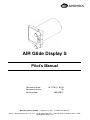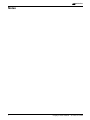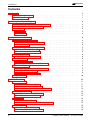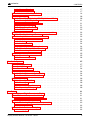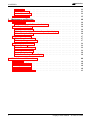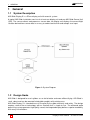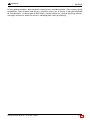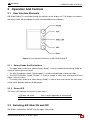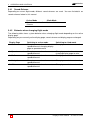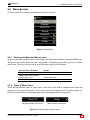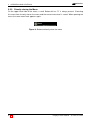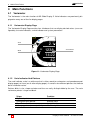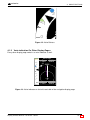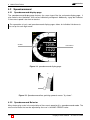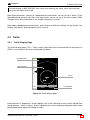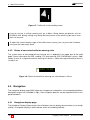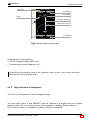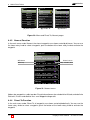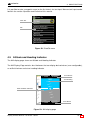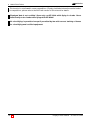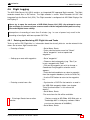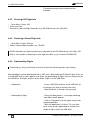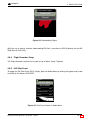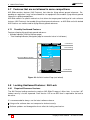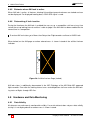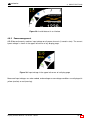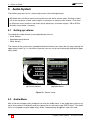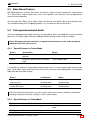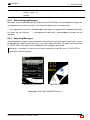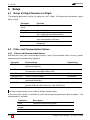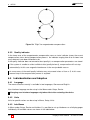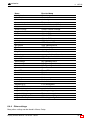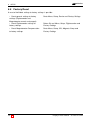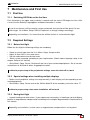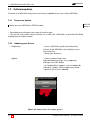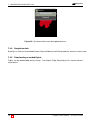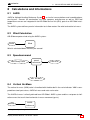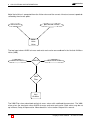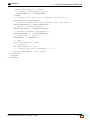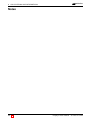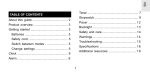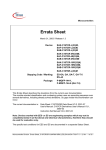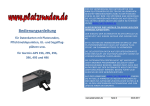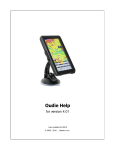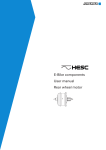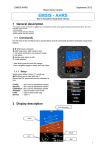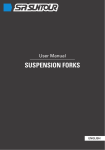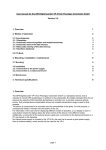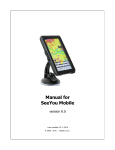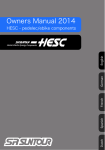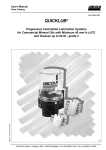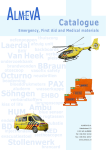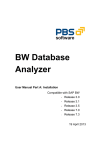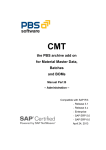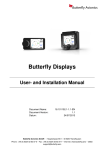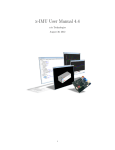Download AIR Glide Display S Pilot`s Manual
Transcript
air avionics AIR Glide Display S Pilot’s Manual Document name: Document version: Release date: 18.T275.2-1.0-EN 1.0 20/02/2014 Butterfly Avionics GmbH – Hauptstrasse 93/1 – D-69207 Sandhausen Phone: +49 (0) 6224 82 83 87 0 – Fax: +49 (0) 6224 82 83 87 7 – Internet: www.air-avionics.com – eMail: [email protected] air avionics Notes i Display S Pilot’s Manual • 18.T275.2-1.0-EN air avionics General Information IMPORTANT! Please read this manual carefully before installing or operating the device! Pay attention to the restrictions on use! This manual is an essential part of the device and must be kept in a safe place! Document identification / revision status This manual supports the following product types: • P/N T275 ”AIR Glide Display S” Actual version: Display S Pilot’s Manual • 18.T275.2-1.0-EN, Version 1.0(192) Version history Revision Date 1.0 Mai 2013 Status released Author M. Foerderer 1.0 July 2013 released M. Foerderer 1.6 October 2013 FEB 2014 APR 2014 released released released 1.6 1.7 M. Foerderer Changes, comments Translation from German Manual Corrections and added features of latest software version added details - M. Foerderer M. Foerderer AIR Glide Branding added details - Display S Pilot’s Manual • 18.T275.2-1.0-EN Approved - ii air avionics CONTENTS Contents 1 General 1.1 System Description . . . . . . . . . . . . . . . . . . . . . . . . . . . . . . . 1.2 Design Goals . . . . . . . . . . . . . . . . . . . . . . . . . . . . . . . . . . . 1 1 1 2 Safety, Liability and Support 2.1 Safety instructions and restrictions on use 2.2 Intellectual Property and Liability . . . . 2.3 Support . . . . . . . . . . . . . . . . . . 2.3.1 World . . . . . . . . . . . . . . . . . 2.3.2 Europe . . . . . . . . . . . . . . . . . . . . . . . . . . . . . . . . . . . . . . . . . . . . . . . . . . . . . . . . . . . . . . . . . . . . . . . . . . . . . . . . . . . . . . . . . . . . . . . . . . . . . . . . . . . . . . . . . . . . 3 3 3 3 3 3 Operation And Controls 3.1 User Interface Elements . . . . . . . . 3.1.1 Rotary Knobs And Pushuttons . . . 3.1.2 Status-LED . . . . . . . . . . . . . 3.2 Switching AIR Glide ON and OFF . . . 3.2.1 Switching AIR Glide ON . . . . . . 3.2.2 Switching AIR Glide OFF . . . . . . 3.3 Display Pages . . . . . . . . . . . . . 3.3.1 Page Navigation Indicator . . . . . 3.4 Flight-Mode . . . . . . . . . . . . . . 3.4.1 Sound-Scheme . . . . . . . . . . . 3.4.2 Behavior when changing flight-mode 3.5 Menu-System . . . . . . . . . . . . . 3.5.1 Entering the Menu and Menu-Levels 3.5.2 Types Of Menu Items . . . . . . . . 3.5.3 Directly closing the Menu . . . . . . 3.6 Text-Input . . . . . . . . . . . . . . . . . . . . . . . . . . . . . . . . . . . . . . . . . . . . . . . . . . . . . . . . . . . . . . . . . . . . . . . . . . . . . . . . . . . . . . . . . . . . . . . . . . . . . . . . . . . . . . . . . . . . . . . . . . . . . . . . . . . . . . . . . . . . . . . . . . . . . . . . . . . . . . . . . . . . . . . . . . . . . . . . . . . . . . . . . . . . . . . . . . . . . . . . . . . . . . . . . . . . . . . . . . . . . . . . . . . . . . . . . . . . . . . . . . . . . . . . . . . . . . . . . . . . . . . . . . . . . . . . . . . . . . . . . . . . . . . . . . . . . . . . . . . . . . . . . . . . . . . . . . . . . . . . . . . . . . . . . . . . . . . . 4 4 4 4 4 5 5 6 6 6 7 7 8 8 8 9 10 Main Functions 4.1 Variometer . . . . . . . . . . . . . . . . . . . 4.1.1 Variometer-Display-Page . . . . . . . . . . 4.1.2 Vario Indicator And Pointers . . . . . . . . 4.1.3 Vario indication On Other Display-Pages . . 4.2 Speedcommand . . . . . . . . . . . . . . . . 4.2.1 Speedcommand-display-page . . . . . . . 4.2.2 Speedcommand Behavior . . . . . . . . . 4.3 Traffic . . . . . . . . . . . . . . . . . . . . . . 4.3.1 Traffic-Display-Page . . . . . . . . . . . . 4.3.2 Status of connected collision warning units 4.4 Navigation . . . . . . . . . . . . . . . . . . . 4.4.1 Navigation-display-page . . . . . . . . . . 4.4.2 Target Selection In Navigation . . . . . . . . . . . . . . . . . . . . . . . . . . . . . . . . . . . . . . . . . . . . . . . . . . . . . . . . . . . . . . . . . . . . . . . . . . . . . . . . . . . . . . . . . . . . . . . . . . . . . . . . . . . . . . . . . . . . . . . . . . . . . . . . . . . . . . . . . . . . . . . . . . . . . . . . . . . . . . . . . . . . . . . . . . . . . . . . . . . . . . . . . . . . . . . . . . . . . . . . . . . . . . . . . . . . . . . . . . . . . . . . . . . . 11 11 11 11 12 13 13 13 14 14 15 15 15 16 3 4 iii . . . . . . . . . . . . . . . . Display S Pilot’s Manual • 18.T275.2-1.0-EN air avionics CONTENTS 4.4.3 Nearest Function . . . . . . . . . . . . . . . . . 4.4.4 Direct-To Function . . . . . . . . . . . . . . . . 4.5 Attitude and Heading Indicator . . . . . . . . . . . . 4.6 Flight Logging . . . . . . . . . . . . . . . . . . . . 4.6.1 Entering and declaring IGC Flight-Info and Tasks 4.6.2 Entering IGC Flight-Info . . . . . . . . . . . . . . 4.6.3 Declaring a Route/Flight-info . . . . . . . . . . . 4.6.4 Downloading Flights . . . . . . . . . . . . . . . 4.6.5 Flight Recorder Setup . . . . . . . . . . . . . . 4.6.6 IGC-Pilot-Event . . . . . . . . . . . . . . . . . . 4.7 Features that are not allowed in some competitions . 4.7.1 Possibly Unallowed Features . . . . . . . . . . . 4.8 Locking Unallowed Features / AHI Lock . . . . . . . 4.8.1 Required Firmware Versions . . . . . . . . . . . 4.8.2 Security . . . . . . . . . . . . . . . . . . . . . . 4.8.3 Locking the AHI . . . . . . . . . . . . . . . . . 4.8.4 Activating an AHI locking timeframe . . . . . . . 4.8.5 Behavior when AHI lock is active . . . . . . . . . 4.8.6 Determining if lock is active . . . . . . . . . . . . 4.9 Hardware and Data Monitoring . . . . . . . . . . . 4.9.1 Data Validity . . . . . . . . . . . . . . . . . . . 4.9.2 Powermanagement . . . . . . . . . . . . . . . . 5 6 Audio-System 5.1 Setting up volume . . . . . . . . . 5.2 Audio-Menu . . . . . . . . . . . . 5.3 Bass Boost Feature . . . . . . . . 5.4 Vario/speedcommand Audio . . . . 5.4.1 Sound-Scheme in Cruise-Mode 5.4.2 Sound-Scheme in Climb-Mode . 5.5 Voice Output . . . . . . . . . . . . 5.5.1 Message Priorities . . . . . . . 5.5.2 Messages . . . . . . . . . . . . 5.5.3 Acknowledging Messages . . . 5.5.4 Repeating Messages . . . . . . . . . . . . . . . . . . . . . . . . . . . . . . . . . . . . . . . . . . . . . . . . . . . . . . . . . . . . . . . . . . . . . . . . . . . . . . . . . . . . . . . . . . . . . . . . . . . . . . . . . . . . . . . . . . . . . . . . . . . . . . . . . . . . . . . . . . . . . . . . . . . . . . . . . . . . . . . . . . . . . . . . . . . . . . . . . . . . . . . . . . . . . . . . . . . . . . . . . . . . . . . . . . . . . . . . . . . . . . . . . . . . . . . . . . . . . . . . . . . . . . . . . . . . . . . . . . . . . . . . . . . . . . . . . . . . . . . . . . . . . . . . . . . . . . . . . . . . . . . . . . . . . . . . . . 17 17 18 20 20 21 21 21 22 22 23 23 23 23 24 24 24 25 25 25 25 26 . . . . . . . . . . . . . . . . . . . . . . . . . . . . . . . . . . . . . . . . . . . . . . . . . . . . . . . . . . . . . . . . . . . . . . . . . . . . . . . . . . . . . . . . . . . . . . . . . . . . . . . . . . . . . . . . . . . . . . . . . . . . . . . . . . . . . . . . . . . . . . . . . . . . . . . . . . . . . . . . . . . . . . . . . . . . . . . . . . . . . . . . . . . . . . . . . . . . . . . . . . . . . . . . . 27 27 27 28 28 28 28 29 29 29 30 30 Setup 6.1 Setup of Flight-Paramters in Flight. . . . . . 6.2 Filter- and Compensation-Values . . . . . . 6.2.1 Filters and Recommended Values . . . . 6.3 Magnetometer-Compensation . . . . . . . . 6.3.1 Performing Magnetometer Compensation 6.3.2 Quality indicator . . . . . . . . . . . . . . 6.4 Individualization and Adaption . . . . . . . . 6.4.1 Language . . . . . . . . . . . . . . . . . . . . . . . . . . . . . . . . . . . . . . . . . . . . . . . . . . . . . . . . . . . . . . . . . . . . . . . . . . . . . . . . . . . . . . . . . . . . . . . . . . . . . . . . . . . . . . . . . . . . . . . . . . . . . . . . . . . . . . . . . . . . . . . . . . . . . . . . . . . . . . . . . 31 31 31 31 32 32 33 33 33 Display S Pilot’s Manual • 18.T275.2-1.0-EN . . . . . . . . . . . . . . . . . . . . . . . . . . . . . . . . . . . . . . . . . . . . iv air avionics CONTENTS 6.4.2 Units . . . . 6.4.3 Info-Boxes . 6.4.4 Other settings 6.5 Factory Reset . 7 8 1 . . . . . . . . . . . . . . . . . . . . . . . . . . . . . . . . . . . . . . . . . . . . . . . . . . . . . . . . . . . . . . . . . . . . . . . . . . . . . . . . 33 33 34 35 Maintenance and First Use 7.1 First Use . . . . . . . . . . . . . . . . . . . . . . . 7.1.1 Switching AIR Glide on the first time . . . . . . . 7.2 Required Settings . . . . . . . . . . . . . . . . . . 7.2.1 Before first flight . . . . . . . . . . . . . . . . . 7.2.2 Special settings when installing multiple displays 7.2.3 During first flight . . . . . . . . . . . . . . . . . 7.3 Softwareupdates . . . . . . . . . . . . . . . . . . . 7.3.1 Prepare an Update . . . . . . . . . . . . . . . . 7.3.2 Updating your Device . . . . . . . . . . . . . . . 7.4 Data Synchronization . . . . . . . . . . . . . . . . 7.4.1 Behavior . . . . . . . . . . . . . . . . . . . . . 7.4.2 File- and Datatypes . . . . . . . . . . . . . . . . 7.4.3 Synchronization . . . . . . . . . . . . . . . . . . 7.4.4 Navigation data . . . . . . . . . . . . . . . . . . 7.4.5 Downloading recorded flights . . . . . . . . . . . . . . . . . . . . . . . . . . . . . . . . . . . . . . . . . . . . . . . . . . . . . . . . . . . . . . . . . . . . . . . . . . . . . . . . . . . . . . . . . . . . . . . . . . . . . . . . . . . . . . . . . . . . . . . . . . . . . . . . . . . . . . . . . . . . . . . . . . . . . . . . . . . . . . . . . . . . . . . . . . . . . . . . . . . . . . . . . . . . . . . . . . . . . . . . . . . . . . . . . . . . . . . . . . . . . 36 36 36 36 36 36 36 37 37 37 38 38 38 38 39 39 Calculations and Informations 8.1 AHRS . . . . . . . . . 8.2 Wind Calculation . . . . 8.3 Speedcommand . . . . 8.4 Vertical Air-Mass . . . . 8.5 Final Glide Calculation . . . . . . . . . . . . . . . . . . . . . . . . . . . . . . . . . . . . . . . . . . . . . . . . . . . . . . . . . . . . . . . . . . . . . . . 40 40 40 40 40 42 . . . . . . . . . . . . . . . . . . . . . . . . . . . . . . . . . . . . . . . . . . . . . . . . . . . . . . . . . . . . . . . . . . . . . . . . . . . . . . . . . . . . . . . . . . . . . . . . . . . . . . . . . . . . . . . . . . . . . . . . . . . . . . . Display S Pilot’s Manual • 18.T275.2-1.0-EN 1 air avionics GENERAL 1 1.1 General System Description AIR Glide Display S is a 57mm display unit with acoustic system. A typical AIR Glide installation consists of at least one display unit and one AIR Glide Sensor Unit (ISU). The sensor collects and processes sensor data, the display unit displays the current flight situation derived from sensor data in an easy to understand fashion and accepts user input. Figure 1: System Diagram 1.2 Design Goals AIR Glide is designed for use in gliders as an aid to better and more efficient flying. AIR Glide is small, robust and can be mounted inside glider cockpits with relative ease. AIR Glide Display S is intended to assist the pilot fly the glider efficiently and safely. The design employs state of the art technology, with an interface that is simple to use. The on-board audio processing system generates high quality sound, the integrated display delivers superior readability with nearly no reflections. 1 - 45 Display S Pilot’s Manual • 18.T275.2-1.0-EN air avionics 1 GENERAL In many gliding accidents, pilot overload is known to be a contributing factor. Cross-country flying, competitions, busy airspace and flying in unfamiliar terrain can all cause a high pilot workload for long durations. A design goal of AIR Glide is to help relieve this situation by giving advisory messages and alarms when the aircraft is not being flown safely or efficiently. Display S Pilot’s Manual • 18.T275.2-1.0-EN 2 - 45 2 air avionics SAFETY, LIABILITY AND SUPPORT 2 Safety, Liability and Support 2.1 Safety instructions and restrictions on use Installation and operation must be on the basis of non-interference with and no hazard to the existing suite of other equipment necessary for safe flying operation, or installed to comply with official requirements. Installation and operation must comply with official regulations and requirements. The pilot is ultimately responsible for all flight decisions and for operating the aircraft safely at all times. For situational awareness only! Never make safety critical decisions based displayed information. AIR Glide Display S does not have a ETSO or FAA-TSO airworthiness certification. Make sure that it is legal to install it in your aircraft. Do not use AIR Glide Display S if pilot-workload is increased by failure of AIR Glide or attached subsystems. 2.2 Intellectual Property and Liability Butterfly Avionics GmbH, will not be liable for errors/changes/omissions in this document - specifications are subject to change without notice. Butterfly Avionics its associates, development team, suppliers, manufacturers and data suppliers accept no responsibility for any damage or claims that may arise from use of AIR Glide. Trademarks referred to in this document are the property of their respective holders. Any decompiling, disassembly, reverse engineering, or modification of the instrument or firmware are strictly prohibited without specific written permission from Butterfly Avionics GmbH. 2.3 2.3.1 Support World To get support, please contact your local authorized AIR Avionics dealer. 2.3.2 Europe Please contact us via eMail or Phone. Find more information on www.air-avionics.com or +49 (0) 6224 82 83 87 0 3 - 45 Display S Pilot’s Manual • 18.T275.2-1.0-EN air avionics 3 3.1 3 OPERATION AND CONTROLS Operation And Controls User Interface Elements AIR Glide Display S is controlled through the controls on the display unit. The display unit contains two rotary knobs with pushbutton function and two additional pushbuttons. Figure 2: User Interface Elements on AIR Glide Display S 3.1.1 Rotary Knobs And Pushuttons • The upper rotary knob (also ”Volume-Rotary-Knob”) is mainly intended for controlling audio volume and switching the unit on/off. • The ACK-Pushbutton (speak ”Acknowledge”) is used to acknowledge a voice-message • The ESC-Pushbutton (speak ”Escape”) is used to escape a menu level and to go one level higher / close the menu. • The lower rotary knob (also ”Menu-Rotary-Knob”) is used to enter and control the main-menu and to switch between different display-pages. 3.1.2 Status-LED The status LED indicates the current system status. LED does not shine: LED shines amber: 3.2 Unit in normal operation or switched off Unit running, display not active Switching AIR Glide ON and OFF AIR Glide is switched on and off using the upper rotary knob. Display S Pilot’s Manual • 18.T275.2-1.0-EN 4 - 45 3 air avionics OPERATION AND CONTROLS 3.2.1 Switching AIR Glide ON Push longer than two seconds to switch the unit on. The status-LED shines amber indicating the boot process has been initiated. After some seconds the boot-screen with boot information will appear. Figure 3: Bootscreen 3.2.2 Switching AIR Glide OFF To switch AIR Glide OFF, push the upper rotary knob longer than 2 seconds. A small menu appears allowing to switch the unit off. Use the upper rotary knob to switch the unit off or to cancel. 12.1V 8.7VDevice Switch Off Vario AVG Figure 4: Small menu for switching the unit off In case of a software failure, push longer than 5 seconds to switch the unit off (hard) 5 - 45 Display S Pilot’s Manual • 18.T275.2-1.0-EN air avionics 3.3 3 12.1V 8.7V Display Pages OPERATION AND CONTROLS 4 3 AIR Glide Display S contains five different display pages to display available data to the user. Navigating between these five pages is possible by rotating the lower rotary knob. Vario AVG 2 12.1V 8.7V 3 4 5 12.1V 8.7V 2 Vario AVG 2 m s 1 2.1 1238 m 0 Local Time 1 14:22 42 L/D Inst. 2 3 4 5 4 5 Vario AVG m s 1 ALT 1013.2mb 22 3 2.1 1238 m ALT 1013.2mb 22 0 Local Time 1 14:22 42 L/D Inst. 2 3 4 5 12.1V 8.7V 12.1V 8.7V 3 3 2 2 1 1 0 ALT 1013.2mb 3 2 1 1 0 0 1 1 2 2 2 3 3 3 1 TFC ETE ALT 1013.2mb 1:25h 456m NAV 0 ETE ALT 1013.2mb 1:25h 456m 22 AHI m m s 2.1 1238 m 12.1V 8.7V WALLDORF ETE 456m 1:25h 22 120° ETE ALT 1013.2mb 456m 1:25h 120° ALT 1013.2m ETE ALT 1013.2mb 1:25h 456m Figure 5: Five Display Pages, Vario, Speedcommand, Traffic, Navigation and AHI 3.3.1 Local Tim Page Navigation Indicator 1 14:22 42 On every display page there is a small indicator in the lower left corner that indicates the current display page. With this indicator the user knows instantly which display page currently is active. m 2 3 L/D Ins 4 Figure 6: Page Navigation Indicator Switching a display page, e.g. from Vario-page to Speedcommand-page does not change the current flight-mode (Climb- or Cruise-mode). Flight-modes are either changed automatically (depending on circling or flying straight) or with an installed mode-switch (e.g. on the stick or flaps), see installation manual. 3.4 Flight-Mode AIR Glide has two different flight-modes, Climb and Cruise. Flight-modes can be either changed automatically (depending on circling or flying straight) or with an installed mode-switch on the stick or on the flaps. Sound-scheme and display are different depending on current flight-mode. Display S Pilot’s Manual • 18.T275.2-1.0-EN 6 - 45 3 air avionics OPERATION AND CONTROLS 3.4.1 Sound-Scheme Depending on current flight-mode, different sound-schemes are used. You can find details on sound schemes below in this manual. Cruise Mode Speedcommand audio scheme 3.4.2 Climb Mode Vario audio scheme Behavior when changing flight-mode The following table shows system behavior when changing flight mode depending on the active display page. Depending on your currently active display page, sound scheme and display page are changed. Display Page 1: Vario 2: Speedcommand 3: Traffic 4: Navigation 5: AHI 7 - 45 Switching to cruise mode Changing sound scheme to speedcommand, changing display page to speedcommand Changing sound scheme to speedcommand Changing sound scheme to speedcommand Changing sound scheme to speedcommand Changing sound scheme to speedcommand Switching to climb mode Changing sound scheme to vario Changing sound scheme to vario, changing display page to vario Changing sound scheme to vario Changing sound scheme to vario Changing sound scheme to vario Display S Pilot’s Manual • 18.T275.2-1.0-EN air avionics 3.5 3 OPERATION AND CONTROLS Menu-System All menus work the same way and follow a hierarchic structure. Menu Flight Nearest Direct To Route Statistics Infos Setup Figure 7: Main Menu 3.5.1 Entering the Menu and Menu-Levels To enter main menu, push the lower rotary knob. The lower rotary knob has a printed MENU sign. To select a menu item, rotate the lower rotary knob. To execute a menu-item, push on the lower rotary knob. To exit one menu level or to exit the menu, push the ESC-button. User Interface Element Push lower rotary knob Rotate lower rotary knob (within the menu) Push ESC-Button Action Open menu, execute menu-item select menu item escapeMenu one menu-level, close menu Flight 3.5.2 Types Of Menu Items Nearest There are two different types of menu items, menu-items that lead to a deeper menu-level and Direct To Menu menu items that execute functions. In the main menu for example Direct To directly opens the DirectTo function whereas Setup goes one menu-level deeper into the setup menu. Flight Statistics Nearest Infos Direct To Setup (a) ItemStatistics without sub-menus (b) Item with sub-menus Infos Figure Setup8: Different types of menu-items Display S Pilot’s Manual • 18.T275.2-1.0-EN 8 - 45 3 air avionics OPERATION AND CONTROLS 3.5.3 Directly closing the Menu On the upper hand side of the menu, a small Button with an ”X” is always present. Executing this menu item instantly closes the menu and the current menu-level is saved. When opening the menu, the same menu level appears again. Menu Flight Figure 9: ButtonNearest to directly close the menu Direct To Statistics Infos Setup 9 - 45 Display S Pilot’s Manual • 18.T275.2-1.0-EN air avionics 3.6 3 OPERATION AND CONTROLS Text-Input In some menus, e.g. DirectTo or when entering information, it is required to enter text. Textinput is performed with the lower rotary knob: • Starting Textinput: • Choose a character: • Select the next letter: • Delete a letter: • Finishing textinput: Direct To Direct To lter Filter W lldorf (a) First letter of a word Walldorf - Select a textfield with the lower rotary knob, the first digit of a word now is selected. - Rotate the lower rotary knob until the desired character appears. - Push and simultaneously turn the lower rotary knob to the right to select the next letter within a word. - To delete a letter in a word, push and simultaneously turn the lower rotary knob to the left. -Push on the lower rotary knob. WA L (b) Input on third letter Figure 10: Textinput lldorf-Meiningen Walldorf-Meiningen lsrode-Luisenhe.. Walsrode-Luisenhe.. ngerooge Wangerooge rburg Warburg ren/Vielist Waren/Vielist rngau Warngau sentegernbach Wasentegernbach sserkuppe Wasserkuppe Display S Pilot’s Manual • 18.T275.2-1.0-EN 10 - 45 4 air avionics MAIN FUNCTIONS 4 Main Functions 4.1 Variometer The Variometer is the main function of AIR Glide Display S. Vario indicators are prominently displayed on every one of the five display pages. 4.1.1 Variometer-Display-Page The Variometer-Display-Page contains four info-boxes that can display desired values (user configurable), the vario-indicators, a wind-indicator and system parameters. 12.1V 8.7V 4 3 Vario 1 Wind 5 Vario AVG 2 2.1ms 1238 m ALT 1013.2mb 22 0 m 4 Info-Boxes Local Time 1 14:22 42 L/D Inst. 2 3 4 m 5 s Figure 11: Variometer-Display-Page 4.1.2 Vario Indicator And Pointers The vario indicator scale is a white area that is either round (on variometer- and speedcommanddisplay-pages) or linear (on all other display pages). It contains four different pointers that indicate basic variometer values. Pointers differ in size, shape and color and thus are easily distinguishable by the user. The main variometer pointer is large and black. Zeiger Big, black pointer Small green-grey pointer Blue Circle Little gray pointer (reverse) with tip 11 - 45 Funktion Vario-Value Average Vario Vertical Air Mass MacCready-Value Display S Pilot’s Manual • 18.T275.2-1.0-EN air avionics 12.1V 8.7V 4 3 22 m Local Time Figure 12: Vario Pointers 1 Vario indication On Other Display-Pages 2 WALLDORF ETE ALT 1013.2mb 456m 1:25h 22 120° 1 14:22 42 L/D Inst Every other display-page contains a vario indicator as well. 2 2.1 1238 m ALT 1013.2mb 0 3 3 4 5 0 1 2 3 NAV ETE ALT 1013.2mb 1:25h 456m Figure 13: Vario-indicator on the left-hand side of the navigation display-page Display S Pilot’s Manual • 18.T275.2-1.0-EN 5 m s 1 12.1V 8.7V 4 Vario AVG 2 4.1.3 MAIN FUNCTIONS 12 - 45 4 air avionics MAIN FUNCTIONS 4.2 4.2.1 Speedcommand Speedcommand-display-page The speedcommand-display-page features the same layout like the variometer-display-page. it also contains four info-boxes, that can be individually configured. Additonally a grey bar indicates if the current speed is too slow or too fast. The separation of vario- and speedcommand display-pages allows for individual info-boxes to be set up for each flight mode. 12.1V 8.7V 5 Vario AVG 2 2.1ms 1238 m 1 ALT 1013.2mb SC-Bar 22 0 4 3 4 Info-Boxes 12.1V 14:22 8.7V 2 Local Time 1 L/D Inst. 3 3 42 4 5 Var 2 Figure 14: speedcommand display-page 1 22 Loca Figure 15: Speedcommand-bar, pointing upwards means ”fly slower”. Speedcommand Behavior 2 123 ALT 101 0 4.2.2 4 1 14: 4 Many factors play a role in the calculation of the current speed-to-fly in speedcommand-mode. The most crucial factor that can be adjusted by the user is the MAC-CREADY value. 2 13 - 45 Display S Pilot’s Manual • 18.T275.2-1.0-EN L/ air avionics 4 MAIN FUNCTIONS To enter/change a MAC-CREADY value faster than entering the menu, push and simultaneously turn the lower rotary knob. More flight parameters relevant to speedcommand calculations can be set up in Menu, Flight. Speedcommand behavior like filters and input values can be set up in the menu under Setup, Compensation. More information in the chapter Setup of this manual. More about speedcommand calculations and influence of different settings can be found in the chapter Calculations And Informations of this manual. 4.3 4.3.1 Traffic Traffic-Display-Page The traffic-display-page (TFC = Traffic) shows traffic data from connected collision-warning-units (CWU). It also contains two user-configurable info-boxes. FLARM Status 12.1V GPS TX RX 8.7V 3 Traffic Symbol 2 2 1 0 1 1 Zoom 2 3 TFC ETE ALT 1013.2mb 1:25h 456m 2 Info-Boxes Figure 16: Traffic-display-page Received traffic is depicted as arrows together with a bar indicating current relative altitude (bar facing upwards = traffic is higher). Arrows represent the current heading of displayed traffic (arrow pointing downward, opposite heading of traffic). Display S Pilot’s Manual • 18.T275.2-1.0-EN 14 - 45 4 air avionics MAIN FUNCTIONS 2 1 Figure 17: Traffic with similar heading, lower 0 If you do not use a collision warning unit, go to Menu, Setup, device, peripherals and set FLARM to N/A. Wrong settings may delay the boot process of the whole system up to more than 100 seconds. To adjust the current display range of the traffic screen (zoom), you can push and simultaneously turn the lower rotary knob. 1 4.3.2 Status of connected collision warning units The system-status of connected collision warning units is depicted in the upper part of the traffic page. Status information for GPS, sending (TX) and receiving (RX) FLARM-data is given. Additionaly in case of a singificant collision warning unit failure, a voice message indicating a failure is issued (if set. 2 3 12.1V GPS TX RX 8.7V Figure 18: Status of the collision warning unit, red indicates a failure 3 2 2 4.4 ALT 1013.2m ETE Navigation 1 The navigation-display-page (NAV) allows for navigation to saved points in the navigation database. TFC 456m 1:25h Navigation targets are selectable in flight. Own navigation datasets can be imported into the navigation database. 4.4.1 0 1 1 Navigation-display-page 2 The Navigation-Display-Page contains four info-boxes that can display desired values (user configurable), a navigation display, a wind-indicator and a true heading indicator. 3 15 - 45 ETE Display S Pilot’s Manual • 18.T275.2-1.0-EN ALT 1013.2mb air avionics Destination 4 12.1V 8.7V 3 Wind 2 MAIN FUNCTIONS WALLDORF ETE ALT 1013.2mb 2 Info-Boxes 456m 1:25h 22 120° 1 True Heading Heading to Destination 0 Direct Course to Dest. 1 2 3 NAV ETE ALT 1013.2mb 1:25h 456m 2 Info-Boxes Figure 19: Navigation-display-page Displayed course lines represent: • Current heading to target (White Line) • Direct bearing to target (Magenta Line) To adjust the current display range of the navigation screen (zoom), you can push and simultaneously turn the lower rotary knob. 4.4.2 Target Selection In Navigation The user has some options to select a navigation target. The menu items Direct To and NEAREST allow for selection of a waypoint from the waypoint database (Direct To) or to select one of the nearest waypoints sorted by distance (Nearest). Die Funktionen stehen im HauptMenu auf oberster Ebene zur Verfgung. Display S Pilot’s Manual • 18.T275.2-1.0-EN 16 - 45 4 air avionics MAIN FUNCTIONS Menu Filter-Text Direct To Flight Nearest Direct To WP Route Statistics Infos Setup Filter Nearest W Walldorf 118.275 10L/D +384m 10.8km Walldorf Hockenheim Walldorf-Meiningen 123.40 Walsrode-Luisenhe.. Herrenteich 14L/D +284m 15.8km Wangerooge 108.275 33L/D +184m 16.8km Warburg Mannheim 112.40 Waren/Vielist 118.275 50L/D - 84m Wasentegernbach 20.4km Worms Wasserkuppe (a) Main menu 40L/D + 84m 17.8km Ludwigshafen/Dannst.. Warngau 118.275 62L/D - 384m 30.8km (b) Direct To (c) Nearest Figure 20: Menu and Direct-To, Nearest pages 4.4.3 Nearest Function In the main menu under Nearest, the closest waypoints are shown sorted by distance. You can use the lower rotary knob to select a waypoint, push the button of the lower rotary knob to activate the waypoint. m m Nearest Walldorf 118.275 10L/D +384m 10.8km WP-Name WP Freq. Direct Course Hockenheim 123.40 14L/D +284m 15.8km Req. L/D/ALT, Dist. Herrenteich 108.275 33L/D +184m 16.8km Mannheim 112.40 40L/D + 84m 17.8km Ludwigshafen/Dannst.. 118.275 50L/D - 84m 20.4km Worms 118.275 62L/D - 384m 30.8km Figure 21: Nearest menu Neben den waypointsn selbst werden Zusatzinformationen wie erforderliche Altitude, erforderliche Gleitzahl, Distanz und direkter Kurs zum Wegpunkt dargestellt. 4.4.4 Direct-To Function In the main menu under Direct-To, all waypoints are shown sorted alphabetically. You can use the lower rotary knob to select a waypoint, push the button of the lower rotary knob to activate the waypoint. 17 - 45 Display S Pilot’s Manual • 18.T275.2-1.0-EN air avionics 4 MAIN FUNCTIONS It is possible to enter a waypoint name (or the first letters) via text input. More on text input can be found in the section Oparation and Controls of this manual. Direct To Filter-Text Filter W Walldorf Walldorf-Meiningen WP Walsrode-Luisenhe.. Wangerooge Warburg Waren/Vielist Warngau Wasentegernbach Wasserkuppe Figure 22: DirectTo menu 4.5 Attitude and Heading Indicator The AHI-display-page shows an Attitude and Heading Indicator. The AHI-Display-Page contains four info-boxes that can display desired values (user configurable), an artificial horizon and a true heading indicator. 12.1V 8.7V 3 ETE ALT 1013.2mb 456m 1:25h 120° 2 Info-Boxes True Heading 2 1 0 Pitch and Bank indication m 1 2 3 AHI ETE ALT 1013.2mb 1:25h 456m 2 Info-Boxes Figure 23: AHI-display-page Display S Pilot’s Manual • 18.T275.2-1.0-EN 18 - 45 4 MAIN FUNCTIONS air avionics This function is not allowed in some competitions. Display of attitude information can be locked in competitions, please refer to the AHI-Lock-section of this manual for details. Displayed data is not certified. Never rely on AIR Glide while flying in clouds. Never intentionally enter clouds while flying with AIR Glide! No cloud flying is permitted except if permitted by law with current training a license for cloud-flying and certified equipment. 19 - 45 Display S Pilot’s Manual • 18.T275.2-1.0-EN air avionics 4.6 4 MAIN FUNCTIONS Flight Logging The AIR Glide Sensor Unit (ISU) contains an integrated IGC approved flight recorder. The flight recorder records files in IGC format. The flight recorder is names ”Altair Recorder Unit V3” and integrated into the Sensor Unit (ISU). The Flight recorder is configured vie AIR Glide Displays like the Display S. Never try to open the enclosure of AIR Glide Sensor Unit (ISU). Any attempt to open the enclosure or loosen enclosre screws result void the integrated seals past recovery. Recorded flights loose validity. Interruptions of recording of more than 5 minutes (e.g. in case of power loss) result in the recording of two flights with two separate IGC-Files. 4.6.1 Entering and declaring IGC Flight-Info and Tasks Tasks as well as IGC-Flight-Info, i.e. information about the aircraft, pilot etc. can be entered in the menu. Go to menu, flight to enter data. • Entering a Route: - Go to Menu, Route - Enter a desired route-name into ”Name”. - Go to ”waypoints” and set up desired waypoints. • Setting up a route with waypoints: - Go to ”waypoints” - Choose a desired waypoint (e.g. ”Start”) or insert a waypoint with ”Add” - Click on the waypoint you wish to change, a Coordinate-Entry/waypoint-selection menu appears. - Enter desired coordinates or select a waypoint from the waypoint database (similar to Direct-To). - Use the ESC-button to return to the waypoints list. • Entering a route from a file: - Synchronize a CUP-File that contains a route in the USB-Stick waypoints folder (see chapter ”Data Synchronization” in this manual for details). - Go to Menu, Route -The route from the file will be available. • Entering a Route from an other 1 device: 1 - Declare a route to AIR Glide. AIR Glide acts as ”Cambridge 302” in third party software. Make sure to use a datarate of 38400Bd.) - Go to Menu, Route. Butterfly NMEA Interface Unit required Display S Pilot’s Manual • 18.T275.2-1.0-EN 20 - 45 4 air avionics MAIN FUNCTIONS The declared route from the device will be available. 4.6.2 Entering IGC Flight-Info • - Go to Menu, Route, IGC. • Enter your Data. • Declare to a desired Flight Recorder (e.g. AIR Glide Sensor Unit (ISU)/RU). 4.6.3 Declaring a Route/Flight-info • - Go to Menu, Route, Declare. • Select a desired flight recorder, e.g. ”ISU/RU” ISU/RU describes the flight recorder that is integrated in the AIR Glide Sensor Unit (ISU). AIR Glide is also capable of declaring to other flight recorders, e.g a connected FLARM IGC 4.6.4 Downloading Flights Downloading is only possible after at least 5 minutes the device operates after landing. Recorded flights can be downloaded with a USB stick. When booting AIR Glide Display S with an inserted USB-stick a menu appears that allows for downloading all flights that are not present on the USB-Stick. All Flights are put into the folder ”Flights” on the USB-Stick. • Preparation: - Insert a USB-Stick into one of the USB-Ports of the display-unit (with or without extension). - Boot the device (if already running restart. • Downloading Flights: - During the boot process, a message indicating ”new flights found” appears. - Click on ”Download” with the upper rotary knob to download flights. - Wait until download is finished. This may take up to some minutes depending on number and length of flights not on the USB-Stick. 21 - 45 Display S Pilot’s Manual • 18.T275.2-1.0-EN air avionics 4 12.1V 8.7VFound MAIN FUNCTIONS new Flights DownloadVario AVG Cancel Figure 24: Downloading Flights With the use of special software, downloading IGC-files is possible via RS232 directly on the AIR Glide Sensor Unit (ISU). 4.6.5 Flight Recorder Setup The Flight-Recorder log-interval may be set up in Menu, Setup, Flightrec. 4.6.6 IGC-Pilot-Event To trigger an IGC Pilot Event (PEV) in flight, open the Audio-Menu by clicking the upper rotary knob and click on the button RU EVENT. 12.1V 8.7VAudio 3 4 5 Vario AVG 2 VOICE REP 2.1m 1 RU EVENT ALT 1013.2mb 1238 Vario 22 22%m 0 Local Time Speedcommand 31% 1 L/D Inst. Voice 28% 2 3 4 5 14:22 42 Figure 25: Pilot-Event-Button in Audio-Menu Display S Pilot’s Manual • 18.T275.2-1.0-EN 22 - 45 4 air avionics MAIN FUNCTIONS 4.7 Features that are not allowed in some competitions AIR Glide contains features (AHI Features) that allow for flying without ground reference. Depending on regulation it may not be allowed to use equipment that enables flying without ground reference in gliding competitions. AIR Glide contains a special mechanism, that allows for tamper-proof locking of all such software features (AHI Features) that enable flying without ground reference. an AIR Glide unit with locked AHI Features can not be used for flying without ground reference. 4.7.1 Possibly Unallowed Features Features allowing flying without ground reference: • Attitude Indicator (Artificial Horizon page) • True Heading Indicator (Navigation page or numerical value in info boxes) 12.1V 8.7V 3 ETE ALT 1013.2mb 2 Info-Boxes 456m 1:25h 120° True Heading 2 1 Pitch and Bank indication 0 m 1 2 3 AHI ETE ALT 1013.2mb 1:25h 456m 2 Info-Boxes Figure 26: Artificial horizon Page (not locked) 4.8 4.8.1 Locking Unallowed Features / AHI Lock Required Firmware Versions The AHI Feature locking mechanism requires AIR Glide Firmware 1.06 or later. In version 1.07 lockout security is further improved. From Version 1.07 on no GPS time is required for the lock to be active. It is recommended to always use the latest software release. Using earlier software does not compromise lockout security. Software updates and downgrathe do not affect the locking mechanism. 23 - 45 Display S Pilot’s Manual • 18.T275.2-1.0-EN air avionics 4.8.2 4 MAIN FUNCTIONS Security The lockout mechanism is applied to all units in an AIR Glide installation. AHI Locking can not be circumvent by interchanging single components of an AIR Glide installation. The lockout mechanism amongst others is stored in the secure part of the AIR Glide Sensor Unit (ISU) which is a secure fully IGC certified flight recorder with tamper proof enclosure and tamper proof encrypted software. 4.8.3 Locking the AHI In order to use the AHI Lockout function, go to Menu then Setup then Flightrecorder and here to AHRS Lock. Click on Lock to activate the lock. To deactivate the lock, click on Unlock 4.8.4 Activating an AHI locking timeframe In order to use the AHI Lockout function for a certain timeframe without the posibility to unlock, go to Menu then Setup then Flightrecorder and here to AHRS Lock. Here you can set a locking timeframe. Locking can only be enabled for a timeframe following the current time. GPS time is required. Without GPS time AIR Glide is unable to determine exact timing and therefore the locking mechanism can not be set up. The process of obtaining GPS time may take up to 12 minutes. Without GPS time neither the locking mechanism nor the AHRS (AHI) itself will work properly. From software version 1.07, the lock is also active before obtaining valid GPS time. Today AHRS Lock / AHRS Sperre Today AHRS Lock / AHRS Sperre Figure 27: Possible timeframes for AHI locks BE VERY CAREFUL: It is not possible to unlock a locked system Display S Pilot’s Manual • 18.T275.2-1.0-EN 24 - 45 4 air avionics MAIN FUNCTIONS 4.8.5 Behavior when AHI lock is active When AHI lock is active, all features allowing flying without ground reference are locked and can not be displayed. For displayed heading data, a 5Hz GPS signal is used. 4.8.6 Determining if lock is active During the timeframe the AHI-lock is enabled the user or e.g. a competition staff can at any time review the set up locking interval and thus is able to judge if the AHI lock has been enabled for the correct time in a competition. To review AHI lock status go to Menu then Setup then Flightrecorder and here to AHRS Lock When locked, on the AHI page an amber colored cross is shown instead of the artificial horizon indicator. 12.1V 8.7V 3 2 1 0 m 1 2 3 Figure 28: Artificial horizon Page (locked) AHI lock status is additionally documented in the IGC Flightlogs of the AIR Glide IGC approved flight recorder. Even after the locking-interval users and competition staff can review the AHI locking status of flights through IGC files. 4.9 4.9.1 Hardware and Data Monitoring Data Validity All datasets are continuously monitored for validity. If a certain dataset does not pass data validity testing it is not displayed and an amber cross is shown instead. 25 - 45 Display S Pilot’s Manual • 18.T275.2-1.0-EN air avionics 4 12.1V 8.7V 4 3 MAIN FUNCTIONS 5 Airspeed (IAS) 2 1 ALT 1013.2mb 22 0 m 1238 m 4 In Local Time Figure 29: Invalid dataset in an info-box 14:22 42 1 4.9.2 L/D Inst. Powermanagement 2 AIR Glide continuously monitors input voltage on all power channels (it contains two). The current inpout voltage is shown in the upper left corner3of any display-page. 4 12.1V 8.7V MSG m 5 s 3 4 5 Vario AVG 2 m s 1 2.1 1238 m ALT 1013.2mb 22 Figure 30: Input-voltage in the upper left corner of a display-page 0 Local Time Measured input voltages are color coded, undervoltage or overvoltage conditions are displayed in yellow (caution) or red (warning). 1 L/D Inst. 2 3 Display S Pilot’s Manual • 18.T275.2-1.0-EN 14:22 42 4 5 26 - 45 5 air avionics AUDIO-SYSTEM 5 Audio-System The Audiosystem consists of a voice-engine and a vario-audio generator. AIR Glide does not deliver equal sound quality over the entire volume range. Starting at about 2/3 of the maximum volume, audio-output is overdriven to achieve more volume. From then on distortion factor increases and audio-quality decreases (maximum output 1.5W at 8 Ohm, distortion factor below 1 percent). 5.1 Setting up volume Three different audio volumes are configurable by the user: • Vario-Volume • Speedcommand Volume • Voice Volume The volume of the current tone (speedcommand/vario/voice) can always be set-up by rotating the upper rotary knob. E.g. if a vario-tone is present, you can set up vario volume by rotating the upper rotary knob. 12.1V 8.7VVolume 3 Vario 2 4 5 Vario AVG 22% 1 2.1m 1238 m ALT 1013.2mb 22 0 Local Time 1 14:22 42 L/D Inst. 2 3 4 (a) Current Volume 5 12.1V 8.7VAudio 3 2 VOICE 1 4 5 REP m 2.1 RU EVENT ALT 1013.2mb Vario AVG 1238 Vario 22 22%m 0 Local Time Speedcommand 31% 1 L/D Inst. Voice 28% 2 3 4 5 14:22 42 (b) Audio Menu Figure 31: Volume setup 5.2 Audio-Menu With a click on the upper rotary knob you can enter the audio menu. In the audio menu you can set up all three volumes individually and also repear the last voice message (REP-Button). The Audio menu is navigated using the upper rotary knob. It automatically disappears when not used. 27 - 45 Display S Pilot’s Manual • 18.T275.2-1.0-EN air avionics 5.3 5 AUDIO-SYSTEM Bass Boost Feature AIR Glide features a function that allows to increase volume of lower frequencies automatically. This ”Bass Boost” feature allows the use of small speakers that naturally have no good performance at low frequencies. To set up you Bass Boost, go to Menu, Setup und Device and setBass-Boost to a desired value. The standard setting for the supplied speaker is 3, the value can be set from 0 to 9. 5.4 Vario/speedcommand Audio Vario and speedcommand audio schemes are provided to give aural feedback on current vehicle dynamics in all flight-mode. Pilot gets feedback without having to look inside the cockpit. Never disrespect aircraft restrictions in speed and acceleration, even if the speedcommand function tells you to do so. 5.4.1 Sound-Scheme in Cruise-Mode Status Faster Slower sound-pitch decreases, when aircraft shall accelerate Increases, when aircraft shall decelerate Beeps Double-Beep of constant duration short Double-Beep It is possible to activate a climb-mode-sound-scheme even if in cruise-mode under certain conditions. Go to Menu, Setup and Device and set SC vario-sounds to a desired condition. The following table describes possible settings. Status Speed-to-fly slower than speed of minimum sink Vario-Value better than half of the current MC-Value sound-pitch Increases when climbing more Increases when climbing more Beeps short beep, faster when climbing more short beep, faster when climbing more If SC-Vario-Sounds are inactive, a positive relative netto value leads to additional modulation indicating a thermals lift before starting to circle / switch modes 5.4.2 Sound-Scheme in Climb-Mode Status Climbing sound-pitch Increases when climbing more Sinking decreases when sinking more Display S Pilot’s Manual • 18.T275.2-1.0-EN Beeps short Beep, faster when climbing more constant tone 28 - 45 5 air avionics AUDIO-SYSTEM 5.5 Voice Output AIR Glide creates voice messages for traffic- or obstacle-warnings, warnings regarding configuration (gear/flap warnings), warnings when flying outside the safe flight envelope and also status messages regarding connected devices (e.g. FLARM) or system messages (GPS, battery etc.). The voice-system is interactive, the user is able to acknowledge voice-messages and to repeat them if desired. All voice messages can be deactivated and are configurable in Menu, Setup, Voice. 5.5.1 Message Priorities Four different message priorities are used to filter and schedule voice messages. Format Message Note Caution Warning 5.5.2 Sound no Ping BeepBeep Siren Importance Informal low Important urgent! Messages The following messages are currently implemented. In Traffic-messages relative altitude is expressed as below, lower, higher, above. Distance is indicated in 100m steps, e.g. an object with 500m distance has the number five. Message Infomessage traffic cautionmessage traffic Reason traffic information Warnmessage traffic cautionmessage obstacle Warnmessage obstacle Warnmessage VNE Infomessage VA message airbrakes Very dangerous traffic obstacle collision hazard major obstacle collision hazard Exceeding VNE 29 - 45 Format Ping, direction,altitude, traffic-type, distance BeepBeep, direction,altitude, traffic-type, distance Siren, direction,altitude, traffic-type, distance BeepBeep, Obstacle, Distance Siren,Obstacle, Distanz ”Siren, Obstacle, five” Siren,Speed ”BeepBeep Speed” Faster than VA BeepBeep,Speed ”BeepBeep Speed” airbrakes locked takeoff BeepBeep,Airbrakes ”BeepBeep Airbrakes” dangerous traffic not during Example ”PING 12 O’Clock above Glider 5” ”BeepBeep 12 O’Clock above Glider 5” ”Siren 12 O’Clock above Glider 5” ”Siren, Obstacle, five” Display S Pilot’s Manual • 18.T275.2-1.0-EN air avionics message gear 5.5.3 5 airbrakes not locked, gear retracted BeepBeep,Gear AUDIO-SYSTEM ”BeepBeep Gear” Acknowledging Messages Messages may be acknowledged by clicking on the ACK-Buttton. Acknowledged messages are not repeated for a certain timeframe. The timeframe depends on message priority. • message priority increases: Acknowledged messages are repeated with updated information on values like e.g. distance. • message priority decreases: Acknowledges messages are not repeated. 5.5.4 Repeating Messages Acknowledged messages can be repeated in the audio menu (click on upper rotary knob). Values of repeated messages (like distance e.g.) are always kept up-to-date. To repeat a message click on VOICE REP in the audio-menu or doubleclick on the upper rotary knob. Whenever a message is imminent and can be repeated through the use of VOICE REP, a small MSG indicator appears. 12.1V 8.7VAudio 3 4 5 2 VOICE REP m 2.1 1 RU EVENT ALT 1013.2mb Vario AVG 1238 Vario 22 22%m 0 Local Time Speedcommand 31% 1 L/D Inst. Voice 28% 2 3 4 5 14:22 42 (a) VOICE REP Button 12.1V 8.7V MSG 3 Vario 2 1 0 22 Local T 1 14:2 4 L/D 2 Display S Pilot’s Manual • 18.T275.2-1.0-EN 2.1 1238 ALT 1013. (b) MSG Display Figure 32: VOICE REP and MSG Features 4 3 30 - 45 4 6 air avionics SETUP 6 Setup 6.1 Setup of Flight-Paramters in Flight. The following parameters can be set up by the user in flight. To change these parameters, go to Menu, Flight. Parameter Mac-Cready Value Ballast Bugs-Factor QNH Pilot weight 6.2 6.2.1 Function Expected climbrate in next thermal Ballast-Weight Polar-degration because of bug contamination, in percent of performance loss Current QNH-Value (Nautical height reference for barometric altimeter) pilot weight (gross including parachute and equipment) Filter- and Compensation-Values Filters and Recommended Values AIR Glide has many filters and averager functions. Values like variometer value, air-mass, speedcommand can be filtered taking individual Parameter TEK-Filter VAM Filter Wind Filter TEK AVG Filter SC ERR Filter VAM-MIX Beschreibung time-constant to filter the Variometer Value (speed of big, black pointer) time-constant to filter the air-mass value (Ansprechgeschwindigkeit blauer Ball) time-constant to filter the wind value Time for Vario Averager time-constant fr speedcommand (speed of speedcommand indications) Mixing input-values for vertical air-mass (VAM) in percent AHRS (0: Netto Vario only, 100: AHRS only) Empfehlung 2.8 seconds 3.4 seconds 5.0 seconds 20 seconds 1.0 seconds 30 to 50 Prozent All filter settings can be set up in Menu, Setup, Compensation. In the menu-item aircraft it is possible to select aircraft specific performance data like polars. The following data is available: Parameter Polar Reference weight Ref. wing-load 31 - 45 Description Coefficient based aircraft polar Weight for reference wing load Standard wing load Display S Pilot’s Manual • 18.T275.2-1.0-EN air avionics payload Empty weight Ballast VNE VA 6 SETUP maximum payload empty weight maximum ballast Never exceed speed Maximum speed in rough air For changes to take effect restarting the unit is required. You can also import own aircraft-performance data. See the chapter data-synchronization of this manual for details. 6.3 Magnetometer-Compensation Depending on installation quality and general aircraft specific factors there may be magnetic interference disturbing the systems sensors. In order to minimize disturbance at a certain installation position, magnetometer sensors inside the AIR Glide Sensor Unit (ISU). The magnetometer compensation is performed in-flight through flying of ”eights”. In-Flight magnetometer compensation may only be performed by personal that is familiar with the aircraft. It must be performed in safe altitudes and if required under . guidance by ATC. Calibration does not require the pilot to look inside the aircraft, always maintain a good lookout The calibration process may be aborted at any time. Do not proceed with calibration if unsure of your current flight-situation, altitude or surrounding traffic. 6.3.1 Performing Magnetometer Compensation • Go to Menu, Setup and ISU and click on Magneto Comp. • Fly ”eights” with varying bank angle. Best results are achieved when flying the eight in northsouth direction. Do not switch your devices off, that normally are active in-flight. • After having collected sufficient data, the compensation process automatically stops. You can manually stop compensation by clicking in Magneto Comp. Stop. • After compensation the Sensor Unit (ISU) is rebooted. In a time of 1 to 5 minutes this can lead to display of non-plausible values. Display S Pilot’s Manual • 18.T275.2-1.0-EN 32 - 45 6 air avionics SETUP Figure 33: ”Eight” for magnetometer compensation 6.3.2 Quality indicator In the lower area of the magnetometer compensation menu a status indicator shows the current compensation status during compensation process. An indicator ranging from 0 to 9 shows how many datasets have been collected so far. If the quality indicator does not exceed at least quality 6, no compensation parameters are stored. If the system is unable to collect sufficient data (quality below 6), compensation will not stop automatically. In this case magnetic interference is the most probable reason. In some areas of the world quality indicator may not exceed values of four or 5, in this case manual stop of the compensation process is required. 6.4 6.4.1 Individualization and Adaption Language The menu structure currently is available in two languages, German and English.. User interface language can be set up in the Menu under Setup, Device. Changing user interface language only takes effect after restarting the device. 6.4.2 Units Units for specific values can be set up in Menu, Setup, Units. 6.4.3 Info-Boxes In Menu under Setup, Device and Infobox it is possible to set up info-boxes on all display-pages individually. All available values are shown in the table below. 33 - 45 Display S Pilot’s Manual • 18.T275.2-1.0-EN air avionics Name accel.gload acft.ld.inst airmass.rho airmass.temperature airmass.vh airmass.vv airmass.vv.avg airmass.windvector alt.FL alt.qfe alt.qnh alt.std gps.altitude gps.speed gps.track lift.avg lift.gain lift.load.avg lift.load.gain speed.ias speed.mcdyn speed.mcdyn.err speed.mcstat speed.tas time.UTC time.enroute time.local vario.avg vario.gros vario.net waypoint.ETE waypoint.THC waypoint.altrequired waypoint.bearing waypoint.dist waypoint.glideSlopeDist waypoint.heading 6.4.4 6 SETUP Beschreibung G-load Current L/D air density Temperature airmass horizontal (Wind) airmass vertical airmass vertikal average wind average Altitude FL Altitude QFE Altitude QNH Altitude standard GPS Altitude MSL GPS Speed ground GPS Course ground average climb Altitude gain average climb last thermal Altitudengewinn last thermal IAS MC-Speed dynamic MC-Speed dynamic error MC-Speed dynamic static Speed true air Time UTC Flighttime Time local Vario average Vario Vario Netto ETE to Waypoint not used required altitude Bearing to waypoint Distance to waypoint Altitude above glidepath Wheading to waypoint Other settings Many other settings can be found in Menu, Setup. Display S Pilot’s Manual • 18.T275.2-1.0-EN 34 - 45 6 air avionics SETUP 6.5 Factory Reset A reset of individual settings to factory settings is possible. • Reset general settings to factory Go to Menu, Setup, Device and Factory Settings settings (Flightrecorder and Magnetometer remain unchanged.) • Reset Flightrecorder settings to factory settings • Reset Magnetometer Compensation to factory settings 35 - 45 Gehen Sie auf Menu, Setup, Flightrecorder and Factory Settings Go to Menu, Setup, ISU, Magneto Comp and Factory Settings Display S Pilot’s Manual • 18.T275.2-1.0-EN air avionics 7 7 MAINTENANCE AND FIRST USE Maintenance and First Use 7.1 7.1.1 First Use Switching AIR Glide on the first time Push the button in the upper rotary knob for 3 seconds until the status-LED begins to shine. After a short time the Butterfly Logo appears and boot-information is shown. If you do not have a collision warning system connected, boot-up-time will be about 100 seconds longer. Go to Menu, Setup, Device, Peripherals to change settings accordingly. Depending on installation, it is normal that the artificial horizon is not level before flight. 7.2 7.2.1 Required Settings Before first flight Before the first flight the following settings are mandatory. • • • • Select an aircraft type from the list in Menu, Setup, Compensation Adjust all time filters in the same menu. Set the audio volume to a desired value. Select system language according to your requirements (Details about language setup in the chapter Setup of this manual). • Go to Menu, Setup, Device, Peripherals and set all your connected peripherals. Set all not connected items to N/A and all others to appropriate values. without a proper setup in the peripherals settings, some function will not work 7.2.2 . Special settings when installing multiple displays • Make sure all peripheral settings are setup correctly in each display unit corresponding to connected peripherals • Go to Menu, Setup, Device and set the CANas Node ID of the secondary unit to the value ”2”. without a proper setup a two-seater installation will not work 7.2.3 . During first flight • Inspect heading and wind values. If you experience inaccuracies in heading or no wind display, perform a magnetometer compensation according to the chapter Magnetometer-Compensation of this manual Depending on installation, in some cases a magnetometer compensation is not required. Display S Pilot’s Manual • 18.T275.2-1.0-EN 36 - 45 7 air avionics MAINTENANCE AND FIRST USE 7.3 Softwareupdates Firmware of all AIR Glide subsystems can be easily updated by the user using a USB-Stick. 7.3.1 Prepare an Update AIR Glid name is Make sure your USB-Stick is FAT-Formatted. • Download current firmware here: www.air-avionics.com • Put your file into a folder called ”firmware” an a USB-stick. USB-Sticks synced with AIR Glide already have this folder created. 7.3.2 Updating your Device • Preparation: - Insert a USB-Stick (containing firmware-file) into one of the USB-Ports of the display-unit (or over extension) - Switch your device on • Update: - Cancel synchronization and flight-download-messages if they appear by clicking on the ESC-Button - An ”Update-Menu” appears, start the update by clicking on ”update” with the upper rotary knob. - Wait until the unit has rebooted 12.1V 8.7VFound new Software Update Vario AVG Cancel Figure 34: Update-Menu during boot process 37 - 45 Display S Pilot’s Manual • 18.T275.2-1.0-EN air avionics 7 MAINTENANCE AND FIRST USE Make sure that AIR Glide always has power during the update process. Switching the unit off during update may cause damage beyond easy repair. 7.4 Data Synchronization Many different datasets can be synced between AIR Glide and a USB-Stick. All data between AIR Glide and the USB-Stick are kept in sync during synchronization. 7.4.1 Behavior • During the first synchronization (with an empty USB-Stick) the normal folder structure is created. • Datasets that are not present on the USB-Stick (or delted from the stick by the user) are also deleted from AIR Glide 7.4.2 File- and Datatypes The follwoing file-/datatypes are transferred: Dateityp .CUP .AIP .XML Funktion waypoints and task-data waypoints Glider performance data (polar etc.) System parameters and diagnostic data are transferred as well. 7.4.3 Synchronization • Preparation: - Insert a USB-Stick (containing firmware-file) into one of the USB-Ports of the display-unit (or over extension) - Switch your device on • Synchronization: - A message called ”Synchonize” appears during startup - Click on ”Synchronize” with the upper rotary knob. - Wait until Synchronization is complete. Display S Pilot’s Manual • 18.T275.2-1.0-EN 38 - 45 7 air avionics MAINTENANCE AND FIRST USE 12.1V 8.7VDevice Vario AVG Synchronize Cancel Figure 35: Synchronization menu during boot-process 7.4.4 Navigation data Butterfly has free to use worldwide Airport-Data available on the Butterfly website: www.air-avionics.com 7.4.5 Downloading recorded flights Flights can be downloaded during startup. The chapter Flight Recording of this manual conains more details. 39 - 45 Display S Pilot’s Manual • 18.T275.2-1.0-EN air avionics 8 8 CALCULATIONS AND INFORMATIONS Calculations and Informations 8.1 AHRS AHRS or Attitude Heading Reference System2 is an inertial sensor platform and a combined processing unit. Sensors for acceleration, turn-rate, compass and pressure as well as GPS and temperature sensors are integrated in the AIR Glide Sensor Unit (ISU), part of an AIR Glide installation. The AHRS system delivers precise information to air-flow vectors like wind and vertical air-mass. 8.2 Wind Calculation AIR Glide computes wind using the AHRS system: AHRS Wind Wind is calculated about 20 times per second. 8.3 Speedcommand speedcommand MacCready-Value Polar-Sink Vert. Air-Mass 8.4 Vertical Air-Mass The vertical air-mass (VAM) value is thecribed with the blue-ball in the vario-indicator. VAM is computed from two input values, AHRS-air-mass and netto-vario-value. The AHRS-air-mass is directly derived from AIR Glide’s AHRS system and thus not prone to indication errors that result from horizontal air-mass-movement (gusts). AHRS 2 AHRSLuftmasse http://en.wikipedia.org/wiki/AHRS Display S Pilot’s Manual • 18.T275.2-1.0-EN 40 - 45 8 air avionics CALCULATIONS AND INFORMATIONS Netto-Vario-Value is computed from the Vario-value and the current sinkrate at current speed described by the aircrafts polar: polar based sinkrate Vario-Value NettoVarioValue The two input values AHRS-air-mass and netto-vario-value are combined in the Vertical Air-MassValue (VAM) AHRS-Air-Mass VAM-Mix Netto-Vario-Value VAM Filter Vert. Air-Mass The VAM-Filter slows calculated vertical-air-mass values with a defined time-constant. The VAMmixer mixes the two input values AHRS-air-mass and netto-vario-value. Both values may be set up in Menu, Setup, Kompensation. More about this in the section Setup of this manual. 41 - 45 Display S Pilot’s Manual • 18.T275.2-1.0-EN air avionics 8.5 8 CALCULATIONS AND INFORMATIONS Final Glide Calculation Airspeed Weight Total-Energy Altitude Wind MacCready-Value Finalglidecalculator Aircraft-Polar Bugs-Factor Final-glide calculation does not take any safety altitude into account! Display S Pilot’s Manual • 18.T275.2-1.0-EN 42 - 45 8 air avionics CALCULATIONS AND INFORMATIONS Appendix I: Import of own Aircraft performance data Behavior After import of an own glider-file, the normal aircraft database is replaced by the imported file. After deleting the file from your Polars-Folder on the USB-stick and re-syncing, the normal aircraft database is available again. The imported file must be named glider.xml Glider File A file containing aircraft performance data is an XML file with specific datasets Importing own glider files is only recommended for experts. Importing wrong files may render AIR Glide unusable! Example <BUTTERFLY VERSION="1" DATAFORMAT="1.0"> <GLIDERS> <GLIDER> <!--name the flugzeuges muss eindeutig sein--> <!--ggf muss spezielles feld fr anzuzeigende namen eingefgt werden--> <NAME>ASG-29e</NAME> <!--die geschwindigkeitspolare minthetens ein knoten--> <POLAR> <!--drei polarenpunkte--> <!--alternativ knnen auch die polinom koeffizienten angegeben werden <A>a_2</A> <B>a_1</B> <C>a_0</C>--> <POINT> <!--horizontal geschwindigkeit EAS--> <V UNIT="KM/H">80</V> <!--vertikal geschwindigkeit EAS--> <W>-0.521</W> </POINT> <POINT> <V UNIT="KM/H">120</V> <W>-0.721</W> </POINT> <POINT> <V UNIT="KM/H">200</V> <W>-2.52</W> </POINT> <!--minimumgeschwindigkeit normalisiert bei gegebender flŁchenbelastung--> 43 - 45 Display S Pilot’s Manual • 18.T275.2-1.0-EN air avionics 8 CALCULATIONS AND INFORMATIONS <VMIN UNIT="KM/H">78.0</VMIN> <!--gegebene flŁchenbelastung--> <REFWINGLOAD>38.0</REFWINGLOAD> </POLAR> <!--leermass (ohne pilot loose equipment und ballast--> <EMPTYMASS>333</EMPTYMASS> <!--maximale zuladung der nichttragenden teile (im rumpf)--> <MAXPAYLOADMASS>110</MAXPAYLOADMASS> <!--maximale zuladung ballast--> <MAXBALLASTMASS>200</MAXBALLASTMASS> <!--maximale zulŁssige abflugmasse--> <MAXTAKEOFFMASS>600</MAXTAKEOFFMASS> <!--flgelflŁche in kg/mˆ2--> <WINGAREA>10.8</WINGAREA> <!--VNE--> <VNE UNIT="KM/H">270</VNE> <!--V manver--> <VA UNIT="KM/H">210</VA> <!--V max mit gesetzten wlbklappen (> 0)--> <VFLAPS UNIT="KM/H" />270</VFLAPS> </GLIDER> </GLIDERS> </BUTTERFLY> Display S Pilot’s Manual • 18.T275.2-1.0-EN 44 - 45 8 CALCULATIONS AND INFORMATIONS air avionics Notes 45 - 45 Display S Pilot’s Manual • 18.T275.2-1.0-EN