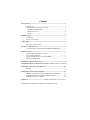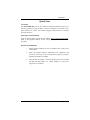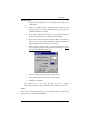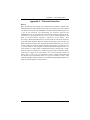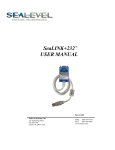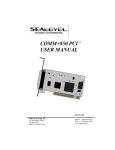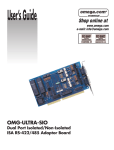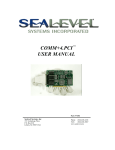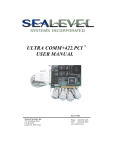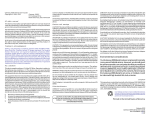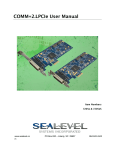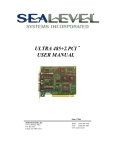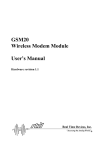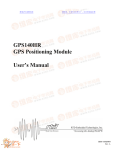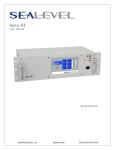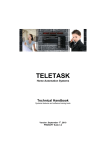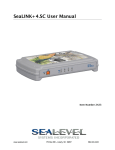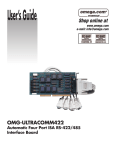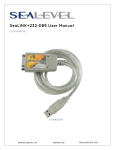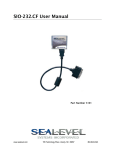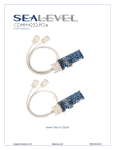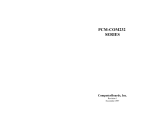Download PC-COMM+232 USER MANUAL
Transcript
PC-COMM+232 USER MANUAL TM Part # 3622 Sealevel Systems, Inc 155 Technology Place P.O. Box 830 Liberty, SC 29657 USA Phone: (864) 843-4343 FAX: (864) 843-3067 www.sealevel.com Contents QUICK S TART..........................................................................................................1 CARD SETUP ............................................................................................1 OPERATING SYSTEM INSTALLATION .................................................1 Windows 95/98/ME/2000....................................................................1 Windows NT 4.0 ..................................................................................2 Linux.......................................................................................................2 INTRODUCTION......................................................................................................3 OVERVIEW ................................................................................................3 W HAT ’S INCLUDED ................................................................................3 CARD S ETUP ............................................................................................................4 DATA RATE SELECTION .......................................................................5 TECHNICAL DESCRIPTION..................................................................................6 CONNECTOR PIN A SSIGNMENTS FOR RS-232 (DB-9 M ALE) ............6 S PECIFICATIONS ....................................................................................................7 ENVIRONMENTAL SPECIFICATIONS ....................................................7 POWER CONSUMPTION ..........................................................................7 M EAN TIME BETWEEN FAILURES (MTBF)........................................7 PHYSICAL DIMENSIONS..........................................................................7 APPENDIX A - TROUBLESHOOTING ..................................................................8 APPENDIX B - HO W TO GET ASSISTANCEERROR! BOOKMARK NOT DEFINED. APPENDIX C - ELECTRICAL INTERFACE.......................................................... 10 RS-232 .....................................................................................................10 APPENDIX D - COMPLIANCE NOTICES ........................................................... 11 FEDERAL COMMUNICATIONS COMMISSION STATEMENT ............11 CANADIAN RADIO INTERFERENCE REGULATIONS.........................12 EMC DIRECTIVE STATEMENT ...........................................................12 WARRANTY ................................................ERROR! BOOKMARK NOT DEFINED. © 2000k Sealevel Systems, Incorporated. All rights reserved. Quick Start Quick Start Card Setup The PC-COMM+232 will use I/O Addresses 240H and 248H and allow your operating system to assign the IRQ. If these I/O addresses are already in use, please feel free to contact our Technical Support Representatives to identify possible solutions. Operating System Installation Please install the proper software for your adapter before installing the hardware. Refer to the supplied software for the correct operating system installation procedure. Windows 95/98/ME/2000 1. Ensure that the PCMCIA services are enabled. This is done in the Control Panel. 2. Install the supplied software (SeaCOM). This installation will provide the necessary drivers and INF files required to properly initialize and enable your adapter. 3. Using the Device manager, verify that the ports have been installed and what ‘Friendly Names’ (i.e. COM5: COM6:, etc.) have been assigned to your adapter. Sealevel Systems PC-COMM+232 Page 1 Quick Start Windows NT 4.0 1. Ensure that the PCMCIA services are enabled. This is done in the Control Panel. 2. Install the supplied software (SeaCOM). This installation will provide the necessary drivers and INF files required to properly initialize and enable your adapter. 3. Power down the machine, install the card, and power up. This will allow NT to find the first port at 240H and assign an IRQ. 4. Open ‘Advanced Ports’ found in the Control Panel. Verify that the first port on your card has been initialized at 240H and identify the IRQ. The IRQ will be the same for the second port. 5. Select ‘Add Port’. Type in ‘248’ for ‘Starting I/O Address’. Select the same interrupt that has been assigned to the first port. Do not select the ‘Share Interrupt’ check box. 6. Click the ‘Add’ button, and then the ‘Apply’ button. 7. Allow your system to Re-boot with the card installed. 8. Installation is complete Note: Windows NT is not ‘Plug and Play’ nor does it support ‘Hot-Swapping’, therefore power down before card insertions or removals. Linux Please refer to the Linux sub-directory on your supplied software for up-to-date instructions for various Linux installations. Sealevel Systems PC-COMM+232 Page 2 Introduction Introduction Overview The PC-COMM+232 continues the Sealevel Systems tradition of an easy to use, highly reliable, and technically advanced serial I/O solution featuring the advanced EXAR XC16C850 UART. This UART includes 128 byte FIFOs, automatic hardware/software flow control and the ability to handle much higher data rates than the standard UARTs. What’s Included The PC-COMM+232 is shipped with the following items. If any of these items are missing or damaged, contact the supplier. • PC-COMM+232 PCMCIA Serial Interface Adapter • Dual DB-9 cable assembly • Impact Resistant Carrying Case (Jewel Case) • One serial loopback plug • Sealevel Systems’ Software Sealevel Systems PC-COMM+232 Page 3 Card Setup Card Setup Card and Socket Services must be loaded on the system prior to installing the PC-COMM+232 card. Card and Socket Services should be supplied by the PCMCIA slot provider (i.e. the computer manufacturer or the PC adapter manufacturer). These may be in the form of a third party add-on Card and Socket Services (e.g. CardSoft’s CardWizard) or with your current operating system (e.g. Windows 95/99/ME/NT/2000). Socket Services are the lowest level of the PCMCIA Software hierarchy. They provide a standard interface to the higher-level drivers and isolate the socket controller’s specific hardware details. Socket Services provide the ‘BIOS’ interface to the socket controller hardware, typically hidden under Card Services, and are rarely directly accessible by application software. Card Services provide the interface to application software and drivers. Card Services are responsible for allocating card resources and ensuring that card resources do not interfere with other existing system resources. In the case of the PC-COMM+232, the generic Card Services driver supplied with the comp uter system should provide adequate support for most applications. Connecting the PC-COMM+232 to the computer requires no special technical skills. In fact it is usually done in two simple steps: 1. Follow the directions given for your operating system found on the supplied software and in the Quick Start Section of this manual. 2. Simply slide the card into a PCMCIA Type II compliant slot on the personal computer. The PCMCIA slot is keyed so that the PC-COMM+232 cannot be installed backwards or upside down. The card should install with a minimal amount of pressure. Do not force the card into the slot. Forcing the card can result in damage to the PC-COMM+232 or to the PCMCIA slot. After the card has been installed into the PCMCIA slot, the I/O cable should be connected to the card. The cable is also keyed to ensure proper installation Sealevel Systems PC-COMM+232 Page 4 Card Setup Data Rate Selection When the PC-COMM+232 is installed in Windows 95/98 or NT, choosing an oscillator value as shown above can control the data rate. This selection is found in Device Manager under Ports COM and LPT in 95/98 by highlighting the port and choosing Properties and then choosing the Advanced tab. In Windows NT select the Advanced tab inside the Control Panel utility Advanced Ports. The PC-COMM+232 ships with a 7.3728Mhz oscillator and choosing that value will result in the data rate selected to be the actual data rate. If you were to choose 1.8432Mhz then the data rate you choose will actually be four times slower than the actual data rate. This is due to the fact that 7.3728 is four times 1.8432. If you have questions about this setting please contact Sealevel Technical support. Refer to Appendix B for contact information. Sealevel Systems PC-COMM+232 Page 5 Technical Description Technical Description The PC-COMM+232 provides two RS-232 serial ports utilizing XR16C850 UARTs (Universal Asynchronous Receiver Transmitter). The XR16C850 is compatible with the 16550 UART. The ‘850 is an enhanced UART with 128 byte FIFOs, automatic hardware/software flow control and the ability to handle much higher data rates than standard UARTs. Connector Pin Assignments for RS-232 (DB-9 Male) Signal GND TD RTS DTR RD CTS DSR CD RI Name Ground Transmit Data Request To Send Data Terminal Ready Receive Data Clear To Send Data Set Ready Carrier Detect Ring Indicator DB-9* 5 3 7 4 2 8 6 1 9 Mode Output Output Output Input Input Input Input Input * Note: These assignments meet EIA/TIA/ANSI-574 DTE for DB-9 type connectors. Technical Note: Please terminate any control signals that are not going to be used. The most commo n way to do this is connect RTS to CTS and RI. Also, connect DCD to DTR and DSR. Terminating these pins, if not used, will help insure you get the best performance from your adapter. Sealevel Systems PC-COMM+232 Page 6 Specifications Specifications Environmental Specifications Specification Temperature Range Humidity Range Operating 0º to 50º C (32º to 122º F) 10 to 90% R.H. Non-Condensing Storage -20º to 70º C (-4º to 158º F) 10 to 90% R.H. Non-Condensing Power Consumption Supply Line +5 VDC Product 3622 Rating (mA) 25 mA Mean Time Between Failures (MTBF) Greater than 150,000 hours. (Calculated) Physical Dimensions The PC-COMM+232 conforms to the physical dimensions for all PCMCIA Type II cards as defined in the PCMCIA specification 2.0. Sealevel Systems PC-COMM+232 Page 7 Appendix A - Troubleshooting Appendix A - Troubleshooting Serial Utility test software is supplied with the Sealevel Systems adapter and will be used in the troubleshooting procedures. By using this software and following these simple steps, most common problems can be eliminated without the need to call Technical Support. 1. Identify all I/O adapters currently installed in your system. This includes your on-board serial ports, controller cards, sound cards etc. The I/O addresses used by these adapters, as well as the IRQ (if any) should be identified. 2. Configure your I/O adapters so that there are no conflicts with currently installed adapters. No two adapters can occupy the same I/O address. 3. Make sure the Sealevel Systems adapter is securely installed in a PC Card slot. 4. For Windows 95/98/ME/NT/2000, the diagnostic tool 'WinSSD' is installed in the SeaCOM folder on the Start Menu during the setup process. First find the ports using the Device Manager, then use 'WinSSD' to verify that the ports are functional. 5. Always use the Sealevel Systems diagnostic software when troubleshooting a problem. This will help eliminate any software issues and identify any hardware conflicts. Sealevel Systems PC-COMM+232 Page 8 Error! Reference source not found. Appendix B - How To Get Assistance Please refer to Troubleshooting Guide prior to calling Technical Support. 1. Begin by reading through the Trouble Shooting Guide in Appendix A. If assistance is still needed please see below. 2. When calling for technical assistance, please have your user manual and current adapter settings. If possible, please have the adapter installed in a computer ready to run diagnostics. 3. Sealevel Systems provides an FAQ section on its web site. Please refer to this to answer many common questions. This section can be found at http://www.sealevel.com/faq.htm . 4. Sealevel Systems maintains a Home page on the Internet. Our home page address is www.sealevel.com. The latest software updates, and newest manuals are available via our FTP site that can be accessed from our home page. 5. Technical support is available Monday to Friday from 8:00 a.m. to 5:00 p.m. eastern time. Technical support can be reached at (864) 843-4343. RETURN AUTHORIZATION MUST BE OBTAINED FROM SEALEVEL SYSTEMS BEFORE RETURNED MERCHANDISE WILL BE ACCEPTED. AUTHORIZATION CAN BE OBTAINED BY CALLING SEALEVEL SYSTEMS AND REQUESTING A RETURN MERCHANDISE AUTHORIZATION (RMA) NUMBER. Sealevel Systems PC-COMM+232 Page 9 Appendix C – Electrical Interface Appendix C - Electrical Interface RS-232 Quite possibly the most widely used communication standard is RS-232. This implementation has been defined and revised several times and is often referred to as RS-232 or EIA/TIA-232. The IBM PC computer defined the RS-232 port on a 9 pin D sub connector and subsequently the EIA/TIA approved this implementation as the EIA/TIA-574 standard. This standard is defined as the 9-Position Non-Synchronous Interface between Data Terminal Equipment and Data Circuit-Terminating Equipment Employing Serial Binary Data Interchange. Both implementations are in wide spread use and will be referred to as RS-232 in this document. RS-232 is capable of operating at data rates up to 20 Kbps at distances less than 50 ft. The absolute maximum data rate may vary due to line conditions and cable lengths. RS-232 often operates at 38.4 Kbps over very short distances. The voltage levels defined by RS-232 range from -12 to +12 volts. RS-232 is a single ended or unbalanced interface, meaning that a single electrical signal is compared to a common signal (ground) to determine binary logic states. A voltage of +12 volts (usually +3 to +10 volts) represents a binary 0 (space) and -12 volts (-3 to -10 volts) denote a binary 1 (mark). The RS-232 and the EIA/TIA-574 specification define two types of interface circuits, Data Terminal Equipment (DTE) and Data Circuit-Terminating Equipment (DCE). The Sealevel Systems adapter is a DTE interface. Sealevel Systems PC-COMM+232 Page 10 Appendix D - Compliance Notices Appendix D - Compliance Notices Federal Communications Commission Statement This equipment has been tested and found to comply with the limits for Class B digital device, pursuant to Part 15 of the FCC Rules. These limits are designed to provide reasonable protection against harmful interference when the equipment is operated in a residential installation. This equipment generates, uses, and can radiate radio frequency energy and, if not installed and used in accordance with the instruction manual, may cause harmful interference to radio communications. However, there is no guarantee that interference will not occur in a particular installation. If this equipment does cause harmful interference to radio or television reception, which can be determined by turning the equipment off and on, the user is encouraged to try to correct the interference by one or more of the following measures: • • • • Reorient or relocate the receiving antenna Increase the separation between the equipment and receiver Connect the equipment into an outlet on a circuit different from that to which the receiver is connected Consult the dealer or an experienced radio/TV technician for help Caution Sealevel Systems, Inc. is not responsible for any radio or television interference caused by unauthorized modifications of this equipment or the substitution of attachment of connecting cables and equipment other than those specified by Sealevel Systems. Such unauthorized modifications, substitutions, or attachments may void the user’s authority to operate the equipment. The correction of interference caused by such unauthorized modifications, substitutions, or attachments will be the responsibility of the user. Always use cabling provided with this product if possible. If no cable is provided or if an alternate cable is required, use high quality shielded cabling to maintain compliance with FCC directives. Sealevel Systems PC-COMM+232 Page 11 Appendix D - Compliance Notices Canadian Radio Interference Regulations This Class B digital apparatus meets all requirements of the Canadian Interference-Causing Equipment Regulations. Cet Appareil numérique de la classe B respecte toutes les exigences de Règlement sur le matériel du Canada EMC Directive Statement Products bearing the CE Label fulfill the requirements of the EMC directive (89/336/EEC) and of the low-voltage directive (73/23/EEC) issued by the European Commission. To obey these directives, the following European standards must be met: • EN55022 Class B - ‘Limits and methods of measurement of radio interference characteristics of information technology equipment’ • EN55024 -'Information technology equipment Immunity characteristics Limits and methods of measurement' • EN60950 (IEC950) - ‘Safety of information technology equipment, including electrical business equipment’ Always use cabling provided with this product if possible. If no cable is provided or if an alternate cable is required, use high quality shielded cabling to maintain compliance with EMC directives. U.S. Patent Nos. 4,603,320 4,686,506 4,972,470 Sealevel Systems PC-COMM+232 Page 12 Warranty Warranty Sealevel Systems, Inc. provides a limited lifetime warranty. Should this product fail to be in good working order at any time during this period, Sealevel Systems will, at it’s option, replace or repair it at no additional charge except as set forth in the following terms. This warranty does not apply to products damaged by misuse, modifications, accident or disaster. Sealevel Systems assumes no liability for any damages, lost profits, lost savings or any other incidental or consequential damage resulting from the use, misuse of, or inability to use this product. Sealevel Systems will not be liable for any claim made by any other related party. RETURN AUTHORIZATION MUST BE OBTAINED FROM SEALEVEL SYSTEMS BEFORE RETURNED MERCHANDISE WILL BE ACCEPTED. AUTHORIZATION CAN BE OBTAINED BY CALLING SEALEVEL SYSTEMS AND REQUESTING A RETURN MERCHANDISE AUTHORIZATION (RMA) NUMBER. Sealevel Systems, Incorporated 155 Technology Place P.O. Box 830 Liberty, SC 29657 USA (864) 843-4343 FAX:(864) 843-3067 www.sealevel.com email: [email protected] Technical Support is available from 8 a.m. to 5 p.m. Eastern time. Monday - Friday Trademarks Sealevel Systems, Incorporated acknowledges that all trademarks referenced in this manual are the service mark, trademark, or registered trademark of the respective company. PC-COMM+232 is a trademark of Sealevel Systems, Incorporated. Sealevel Systems PC-COMM+232 Page 13