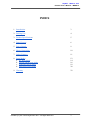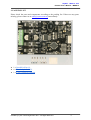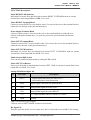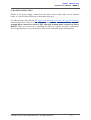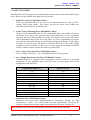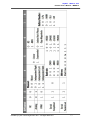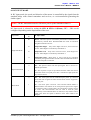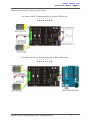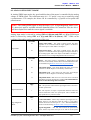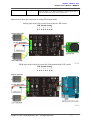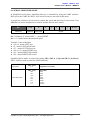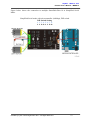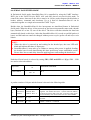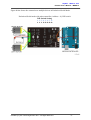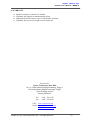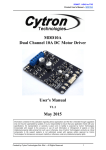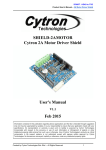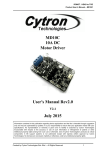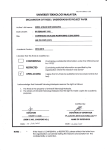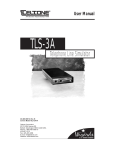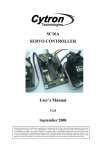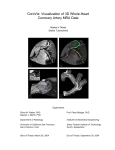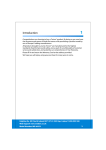Download SmartDriveDuo10 User`s Manual June 2015
Transcript
ROBOT . HEAD to TOE Product User’s Manual – MDDS10 SmartDriveDuo10 MDDS10 User's Manual V1.0 June 2015 Created by Cytron Technologies Sdn. Bhd. – All Rights Reserved 1 ROBOT . HEAD to TOE Product User’s Manual – MDDS10 INDEX 1. Introduction 3 2. Packing List 4 3. Product Specification s 5 4. Board Layout 6 5. Power Supply 9 6. Motor Connection 10 7. Safety Features 11 8. Input Modes a. RC Input Mode b. Analog/PWM Input Mode c. Simplified Serial Mode d. Packetized Serial Mode 12 14 16 18 20 9. Warranty 22 Created by Cytron Technologies Sdn. Bhd. – All Rights Reserved 2 ROBOT . HEAD to TOE Product User’s Manual – MDDS10 1. INTRODUCTION SmartDriveDuo10 is one of the latest smart series motor drivers designed to drive medium power brushed DC motor with current capacity up to 30A peak (few seconds) and 10A continuously. This driver is designed specially for controlling differential drive mobile robot using RC controller. Nevertheless, MDDS10 also can be controlled using analog joystick or microcontroller (PWM, Serial). MOSFETs are switched at 16 KHz to ensure quiet operation and no annoying whining sound. Besides, it also equipped with a microcontroller unit to provide smart features such as multiple input mode and thermal protection. SmartDriveDuo10’s feature makes driving a robot with differential drive a truly plug and play experience. Some of the features for SmartDriveDuo10 are summarized as below: ● Bidirectional control for dual brushed DC motor. ● Support motor voltage from 7V to 35V. ● Maximum current up to 30A peak (few seconds), 10A continuously. ● 16 KHz switching frequency for quiet operation. ● Battery low voltage indicator. ● Battery over voltage indicator. ● Thermal protection. ● Multiple input modes: RC, Analog, PWM, Simplified Serial and Packetized Serial. ● On board push buttons for fast test and manual operation. ● No polarity protection for V motor . Created by Cytron Technologies Sdn. Bhd. – All Rights Reserved 3 ROBOT . HEAD to TOE Product User’s Manual – MDDS10 2. PACKING LIST Please check the parts and components according to the packing list. If there are any parts missing, please contact us at [email protected] immediately. ● 1 x SmartDriveDuo10 ● 6 x Terminal pin for 2510 ● 1 x 6way Connector Housing Created by Cytron Technologies Sdn. Bhd. – All Rights Reserved 4 ROBOT . HEAD to TOE Product User’s Manual – MDDS10 3. PRODUCT SPECIFICATIONS Dimension: Absolute Maximum Rating of SmartDriveDuo10 No Parameters Min Typical Max Unit 1 Input Voltage (Motor Supply Voltage) 7 35 V 2 I (Maximum Continuous Motor Current)* MAX 10 A 3 I – (Peak Motor Current) ** PEAK 30 A 4 V (Logic Input – High Level) IOH 1.3 5 V 5 V (Logic Input – Low Level) IOL 0 0.7 V 6 5V Output Current 500 mA * ** Depends on the room temperature. Must not exceed 1 second. Created by Cytron Technologies Sdn. Bhd. – All Rights Reserved 5 ROBOT . HEAD to TOE Product User’s Manual – MDDS10 4. BOARD LAYOUT Label Function A Motor RIGHT LED Indicator B Motor RIGHT Terminal Block C Power Supply Terminal block D Motor LEFT Terminal Block E Motor LEFT LED Indicator F Mode Selection DIP Switch G Motor LEFT Test Button H Analog/PWM/Serial Input Pin I RC Input Pin J Motor RIGHT Test Button K Motor RIGHT Run LED L Error LED M Motor LEFT Run LED Created by Cytron Technologies Sdn. Bhd. – All Rights Reserved 6 ROBOT . HEAD to TOE Product User’s Manual – MDDS10 FUNCTION Description: Motor RIGHT LED Indicator Indication for current flow and direction for motor RIGHT. If LED MRA turns on, means current flows from output MRA to MRB. Vice versa. Motor RIGHT Terminal Block Connect to motor RIGHT at your mobile robot. User can tie the wire to the terminal block or solder the wire directly to the pad at bottom layer. Power Supply Terminal Block Connect to power source. User can tie the wire to the terminal block or solder the wire directly to the pad at bottom layer. No polarity protection , please double check before power up. Motor LEFT Terminal Block Connect to motor LEFT at your mobile robot. User can tie the wire to the terminal block or solder the wire directly to the pad at bottom layer. Motor LEFT LED Indicator Indication for current flow and direction for motor LEFT. If LED MLA turns on, means current flows from output MLA to MLB. Vice versa. Mode Selection DIP Switch User can select different input mode by setting the DIP switch. Motor LEFT Test Button Fast test to check driver functionality for motor LEFT. If MLA is pressed, current flows from output MLA to MLB. Vice Versa. Analog/PWM/Serial Input Pin No Pin Name Description 1 DIG1* 1: Digital signal (Direction) for motor LEFT. 2: Serial Simplified, Serial Packetized. 2 DIG2 Digital signal (Direction) for motor RIGHT. 3 AN1 Analog/PWM signal for motor LEFT. 4 AN2 Analog/PWM signal for motor RIGHT. 5 +5V +5V output. Do not connect to another 5V source. 6 GND Ground. *DIG1 can accept 2 types of input. **Please refer to INPUT MODE section for more detail. RC Input Pin This pins specially for RC receiver input wire. RC1 for forward/reverse and RC2 for steering. Created by Cytron Technologies Sdn. Bhd. – All Rights Reserved 7 ROBOT . HEAD to TOE Product User’s Manual – MDDS10 Motor RIGHT Test Button Fast test to check driver functionality for motor RIGHT. If MRA is pressed, current flows from output MRA to MRB. Vice Versa. Motor RIGHT Run LED Turns on when motor RIGHT is running. If signal error received for motor RIGHT, it will blink. Error LED Number of Blinks Off Error Description No Error No error has been detected. 2 Input Error Invalid or no input detected. 3 Under Voltage The battery voltage is low. 4 Over Voltage Supply voltage is over the limit. MDDS10 will not operate. 5 Over Temperature Board temperature is high. 6 Shutdown Board temperature is too high! Motor automatically stop. Motor LEFT Run LED Turns on when motor LEFT is running. If signal error received for motor LEFT, it will blink. Created by Cytron Technologies Sdn. Bhd. – All Rights Reserved 8 ROBOT . HEAD to TOE Product User’s Manual – MDDS10 5. POWER SUPPLY SmartDriveDuo10 supports input voltage ranges from 7V to 35V. The recommended power sources are: ● 6 – 18 cells NiMH or NiCd battery. ● 2 – 6 cells LiPo or LiIon battery. ● 7V – 35V sealed lead acid battery. ● 7V – 35V power supply ( Must be in parallel with a battery with same voltage ). The power source can be connected to SmartDriveDuo10 either via the terminal block, or soldered directly to the pad at the bottom layer. There is no polarity protection on MDDS10, please double check the connection before connecting to power source. NOTE: 1. If a power supply that cannot sink current is being used (example: bench top and AC to DC switching power supply), the input voltage will rise when the driver is regenerating (motor is slowing down). Thus, it is important to connect a battery with same voltage in parallel with the power supply to absorb the current generated by the motor. Else, the input voltage might rise to a level where SmartDriveDuo10 will be destroyed permanently or the power supply trigger protection mode. Created by Cytron Technologies Sdn. Bhd. – All Rights Reserved 9 ROBOT . HEAD to TOE Product User’s Manual – MDDS10 6. MOTOR CONNECTION Similar to the power supply, connection to the motor can be made either via the terminal block, or it can be soldered directly to the bottom layer pad. For Mixed mode, especially for RC input mode (or Breakout board with Joystick soldered ), each terminal block must be connected to the same side of the motor. For example, left terminal block connected to motor LEFT and right terminal block connected to motor RIGHT . Then, user can test it by controlling the motor by using RC controller. If the motor give wrong direction, reverse the polarity of the motor connection at the terminal block. Created by Cytron Technologies Sdn. Bhd. – All Rights Reserved 10 ROBOT . HEAD to TOE Product User’s Manual – MDDS10 7. SAFETY FEATURES SmartDriveDuo10 incorporates some safety features which make it robust and reliable motor driver. Below are the detailed descriptions for each feature. a. Input Error (Error LED blinks 2 times) Every time SmartDriveDuo10 is power up, the input data must be ‘stop’ (for RC, Analog, PWM input mode). This feature prevent the driver from sudden run, especially when the driver accidently reset. b. Under Voltage Warning (Error LED blinks 3 times) Upon power on, SmartDriveDuo10 will automatically detect the number of cells for the battery. If it is set to LiPo, when the input voltage falls below 3.0V per cell during operation, the error LED will blink to warn the user. However, the power to the motor will be maintained and will not be cut out. Thus, it is user’s responsibility to stop the motor driving and replace battery to avoid further damage to the battery. If other types of battery is used to power the board (e.g NiMH, NiCD, SLA), the under voltage warning will still be shown. In this case, user may ignore the warning and he/she needs to estimate when to replace the battery by him/herself. c. Over Voltage Protection (Error LED blinks 4 times) If over voltage is detected (> 35V), SmartDriveDuo10 will not operate. d. Over Temperature Protection (Error LED blinks 5 times) SmartDriveDuo10 is equipped with a temperature sensor to monitor its operating temperature. It will gradually lower down the duty cycle percentage base on the temperature as shown below: o Temperature Range ( C) Duty Cycle (%) < 50 50 – 55 55 – 60 60 – 65 65 – 70 70 – 80 80 – 85 85 – 90 90 – 95 95 – 100 100 – 105 > 105 100 90 80 70 60 50 40 30 20 10 5 0 (Shutdown) e. Shutdown (Error LED blinks 6 times) Shutdown will occur when SmartDriveDuo10 temperature become too high o (temperature > 105 C). As a result, motor will stop automatically. The driver for o respective channel starts operate again when temperature decrease less than 70 C. Note: MDDS10 does not come with polarity protection, please double check the Created by Cytron Technologies Sdn. Bhd. – All Rights Reserved 11 ROBOT . HEAD to TOE Product User’s Manual – MDDS10 connection before powering up. 8. INPUT MODE When the SmartDriveDuo10 is powered up, RUNL LED, ERR LED and RUNR LED will running once. After that, the input mode will be read from the DIP switch and retained as long as the driver is powered. If you wish to change the input mode, you will need to change the setting on the DIP switch and press the “RST” reset button , or power cycle the driver (Turn it off and turn it on again). SmartDriveDuo10 supports four different types of input mode (RC, Analog, PWM and Serial). The DIP switch settings for each mode and the function for input pin are summarized on the following page. *You can find DIP switch setting and other information at the back of SmartDriveDuo10 Created by Cytron Technologies Sdn. Bhd. – All Rights Reserved 12 ROBOT . HEAD to TOE Product User’s Manual – MDDS10 Created by Cytron Technologies Sdn. Bhd. – All Rights Reserved 13 ROBOT . HEAD to TOE Product User’s Manual – MDDS10 8.1 RC INPUT MODE In RC input mode, the speed and direction of the motor is controlled by the signal from the standard hobby radio control transmitter and receiver, or a microcontroller generating the similar signal. NOTE: The RC transmitter must be ON before power up the SmartDriveDuo10. RC Input mode is selected by setting the SW1 & SW2 to 0 (Down) . SW3 – SW6 can be configured depending on the requirement of the user. SW1:SW2 00 SW3:SW4 00 Input Mode 01 Single/Mix Mode 10 11 Exponential Mode SW6 0 1 MCU Mode 0 – OFF SW5 0 1 1 – ON RC Input Mode Mixed – The motor speed is controlled by channel RC1 and direction is controlled by channel RC2. Recommended this mode if controlled using RC transmitter/receiver. Independent Right – Only motor Right will active, motor Left will inactive. Motor Right is controlled by channel RC2. Independent Left – Only motor Left will active, motor Right will inactive. Motor Right is controlled by channel RC1. Independent Both Both motor is active and can be controlled individually through channel RC1 and RC2. Recommended this mode if controlled using Microcontroller. Off – The speed is linear with the input signal. This is for low to medium speed motor. On –The response to input is exponential and thus soften the control around the center zero speed point. This is suitable for high speed and very sensitive motor. Off – The center point will be calibrated upon power up. Timeout occurs after lost of signal for 100ms and the motor will be stopped for safety purpose. On – The center point is fixed at 1.5ms and the timeout feature is disabled. Motor will continue to run with previous speed if new signal is not detected. This is useful when a microcontroller is used to control the motor. The microcontroller does not need to send the pulse continuously to the SmartDriveDuo10. Instead, it only needs to send a single pulse when the speed or direction of the motor needs to be changed. X – Don’t Care Created by Cytron Technologies Sdn. Bhd. – All Rights Reserved 14 ROBOT . HEAD to TOE Product User’s Manual – MDDS10 Figures below show the connection in RC mode. RC Mode with RC Transmitter/Receiver (Mixed), DIP switch 12345678 00000000 RC Mode with Microcontroller (Independent Both), DIP switch 12345678 0 0 1 1 0 1 0 0 Created by Cytron Technologies Sdn. Bhd. – All Rights Reserved 15 ROBOT . HEAD to TOE Product User’s Manual – MDDS10 8.2 ANALOG/PWM INPUT MODE In Analog/PWM input mode, the speed and direction of the motor is controlled by the analog voltage or PWM signal. The valid input range is 0 – 5V and it’s very easy to control by using a potentiometer. For example, the motor can be controlled by a joystick or foot pedal with potentiometer. NOTE: The Analog/PWM signal to stop the motor (2.5V if SignMagnitude mode is off, 0V otherwise) must be available when the SmartDriveDuo10 is turned on. Else, the driver will show Input Error until the correct signal is available. Analog input mode is selected by setting SW1 to 0 (Down) and SW2 to 1 (Up) . PWM input mode is selected by setting SW1 to 1 (Up) and SW2 to 0 (Down) . SW3 – SW6 can be configured depending on the requirement of the user. Input Mode SW1:SW2 01 10 Analog Input Mode – The input is analog signal. The filter capacitor is not connected and the input signal is not filtered. SW1 is for Input 1 while SW2 is for Input 2. PWM Input Mode – The input is PWM signal. The filter capacitor is connected and the input signal is low pass filtered to be an analog signal. SW1 is for Input 1 while SW2 is for Input 2. SW2 must be set to 0 if SignMagnitude mode is turned on. SW3:SW4 00 Mixed – The motor speed is controlled by channel RC1 and direction is controlled by channel RC2. Recommended this mode if controlled using Breakout board with Joystick soldered . Independent Right – Only motor Right will active, motor Left will inactive. Motor Right is controlled by channel RC2. Independent Left – Only motor Left will active, motor Right will inactive. Motor Right is controlled by channel RC1. Independent Both Both motor is active and can be controlled individually through channel RC1 and RC2. Recommended this mode if controlled using Microcontroller. 01 10 11 Single/Mix Mode SW5 0 Exponential Mode 1 SignMagnitude Mode SW6 0 1 Off – The speed is linear with the input signal. This is for low to medium speed motor. On –The response to input is exponential and thus soften the control around the center zero speed point. This is suitable for high speed and very sensitive motor. Locked AntiPhase – Motor stops when the input signal is 2.5V. Motor moves in one direction when the input is < 2.5V and in another direction when the input is > 2.5V. Recommended this mode if controlled using Breakout board with Joystick soldered . Signed Magnitude – AN1 and AN2 controls the speed of the motor. Motor stops when the input is 0V and run at full speed Created by Cytron Technologies Sdn. Bhd. – All Rights Reserved 16 ROBOT . HEAD to TOE Product User’s Manual – MDDS10 0 OFF 1 ON when the input is 5V. DIG1 and DIG2 is digital inputs and it controls the direction of the motor respectively. X Don’t Care Figures below show the connection in analog/PWM input mode. Analog input mode with Joystick board (Mixed), DIP switch DIP Switch Setting 12345678 0 1 0 0 0 0 0 0 PWM input mode with microcontroller (Independent Both), DIP switch DIP Switch Setting 12345678 1 0 1 1 0 1 0 0 Created by Cytron Technologies Sdn. Bhd. – All Rights Reserved 17 ROBOT . HEAD to TOE Product User’s Manual – MDDS10 8.3 SERIAL SIMPLIFIED MODE In Simplified Serial mode, SmartDriveDuo10 is controlled by using the UART interface. DIG1 pin is the UART Rx. DIG2, AN1 and AN2 pins are not used in this mode. A single byte of data is all you need to control the speed and direction for each motor. First MSB bit is to select which motor to control, and the rest bits is to control. Bit 7 (MSB) Function 6 5 4 Channel Direction 3 2 1 0 (LSB) Speed Bit 7 (Channel): 0 motor LEFT, 1 motor RIGHT. Bit 6 0: Control motor direction and speed. Example: Value in Decimal ● 0 or 64 motor LEFT stop. ● 63 motor LEFT full forward. ● 127 motor LEFT full reverse. ● 128 or 192 motor RIGHT stop. ● 191 motor RIGHT full forward. ● 255 motor RIGHT full reverse. Simplified Serial mode is selected by setting SW1, SW2 to 1 (Up) and SW3 to 0 (Down) . SW4 – SW6 are used to select the UART baud rate. Input Mode SW1 SW3 110 Simplified Serial Mode UART Baud Rate SW4 SW6 000 001 010 011 100 101 110 111 Baud Rate 1200 2400 4800 9600 19200 38400 57600 115200 0 OFF 1 ON X Don’t Care Created by Cytron Technologies Sdn. Bhd. – All Rights Reserved 18 ROBOT . HEAD to TOE Product User’s Manual – MDDS10 Figure below shows the connection to multiple SmartDriveDuo10 in Simplified Serial Mode. Simplified Serial mode with microcontroller (9600bps), DIP switch DIP Switch Setting 12345678 1 1 0 0 1 1 0 0 Created by Cytron Technologies Sdn. Bhd. – All Rights Reserved 19 ROBOT . HEAD to TOE Product User’s Manual – MDDS10 8.4 SERIAL PACKETIZED MODE In Packetized Serial mode, SmartDriveDuo10 is controlled by using the UART interface. DIG1 pin is the UART Rx pin. DIG2, AN1 and AN2 pins are not used in this mode. To control the motor, data sent to the driver must be in 4 bytes packet format which includes a header, address, command and checksum. Up to 8 units of SmartDriveDuo10 can be connected together to a single microcontroller UART Tx pin. Besides that, the SmartDriveDuo10 also incorporates an AutoBaud feature in Packetized Serial mode. When the driver is first powered up, the host microcontroller must send a header byte (Decimal 85 or hex 55) once to the driver. The driver will then calculate the baud rate automatically based on this byte. After that, SmartDriveDuo10 is ready to read full packet (4 bytes) and the baud rate cannot be changed without power recycle (power off and on) or reset button. NOTE: 1. When the driver is powered up and waiting for the header byte, the error LED will blink and indicate that there is input error. 2. SmartDriveDuo10 may take up to 500ms to start up after power is applied. Sending the header byte for auto baud during this time period may cause undesirable results. Please allow onesecond delay between applying power and sending the header byte. Packetized Serial mode is selected by setting SW1, SW2 and SW3 to 1 (Up) . SW4 – SW6 are used to select the address. Input Mode SW1 SW3 111 Packetized Serial Mode UART Address SW4 SW6 000 111 0 7 0 OFF X Don’t Care 1 ON A packet consists of 4 bytes and the format is shown in the following table. Byte 1 Name Header Value (Decimal) 85 2 Channel & Address Channel: Bit 3 Address: Bit 2 0 3 Command 0 – 255 4 Checksum 0 – 255 Description To indicate the start of packet. Used to identify the driver when multiple units are connected together. The address bits (bit 2 0) must match the address configured with the DIP switch. Bit 3 represent which motor to be controlled, 0 for motor LEFT and 1 for motor RIGHT. Value 127 stops the motor, 0 is full reverse and 255 is full forward. The value for checksum must be the result of Header + Address + Command Created by Cytron Technologies Sdn. Bhd. – All Rights Reserved 20 ROBOT . HEAD to TOE Product User’s Manual – MDDS10 Figure below shows the connection to multiple drivers in Packetized Serial Mode. Packetized Serial mode with microcontroller (Address = 0), DIP switch DIP Switch Setting 12345678 1 1 1 0 0 0 0 0 Created by Cytron Technologies Sdn. Bhd. – All Rights Reserved 21 ROBOT . HEAD to TOE Product User’s Manual – MDDS10 9. WARRANTY ● Product warranty is valid for 12 months. ● Warranty only applies to manufacturing defect. ● Damaged caused by misuse is not covered under warranty ● Warranty does not cover freight cost for both ways. Prepared by: Cytron Technologies Sdn. Bhd. No. 16, Jalan Industri Ringan Permatang Tinggi 2, Kawasan Industri Ringan Permatang Tinggi, 14100 Simpang Ampat, Penang, Malaysia. Tel: +604 504 1878 Fax: +604 504 0138 URL: www.cytron.com.my Email: [email protected] [email protected] Created by Cytron Technologies Sdn. Bhd. – All Rights Reserved 22