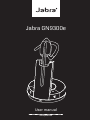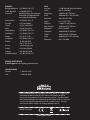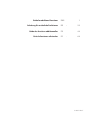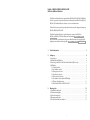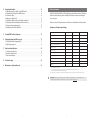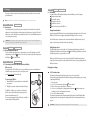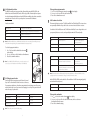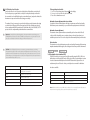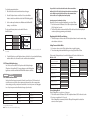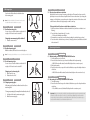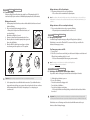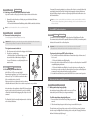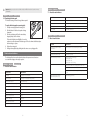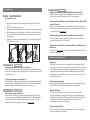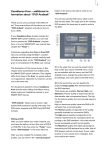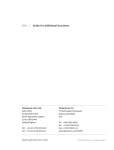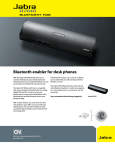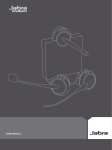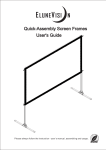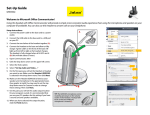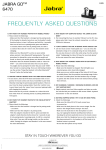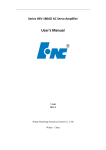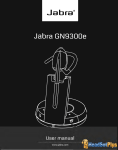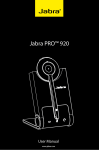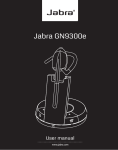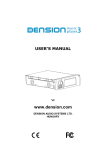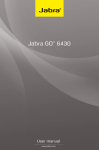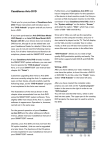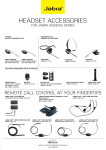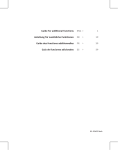Download Jabra GN9300e - Telecom Consortium
Transcript
Jabra GN9300e User manual www.jabra.com EUROPE Belgique/Belgium +49 (0)8031 2651 72 Czech Republic +420 800 522 722 DanmarkKontakt venligst din nærmeste forhandler (via følgende link) www.jabra.dk/forhandler Deutschland +49 (0)8031 2651 72 Espzaña +34 916 398 064 France +33 (0) 130 589 075 Italia +39 02 5832 8253 Luxembourg +49 (0)8031 2651 72 Nederland +49 (0)8031 2651 72 Norge +47 32 22 74 70 Österreich +49 (0)8031 2651 72 Poland 0-801-800-550; +48 12 254-40-15 Russia [email protected] Suomi +358 204 85 6040 Sverige +46 (0)8 693 09 00 United Kingdom + 44 (0)1784 220 172 ASIA Australia 1-800-636-086 (local distributor) China +86-21-5836 5067 Hong Kong 800-968-265 (Toll free) India 000-800-852-1185 (Toll free) Indonesia 001-803-852-7664 Japan +81-3-5297-7976 Malaysia 1800-812-160 (Toll free) New Zealand 0800-447-982 (Toll free) Philippines +63-2-2424806 Singapore 800-860-0019 (Toll free) Taiwan 0080-186-3013 (Toll free) India 000-800-852-1185 (Toll free) Philippine +63-2-2424806 MIDDLE EAST/AFRICA E-mail Support: [email protected] USA & CANADA Canada 1-800-489-4199 USA 1-800-826-4656 © 2010 GN Netcom A/S. All rights reserved. Jabra® is a registered trademark of GN Netcom A/S. All other trademarks included herein are the property of their respective owners. The Bluetooth® word mark and logos are owned by the Bluetooth SIG, Inc. and any use of such marks by GN Netcom A/S is under license. (Design and specifications subject to change without notice). MADE IN CHINA www.jabra.com Guide for additional functions ENG 1 Anleitung für zusätzliche Funktionen DE 22 Guide des fonctions additionnelles FR 44 Guía de funciones adicionales ES 66 81-02622 Rev F English – GN9350e/GN9330e/GN9330e USB Guide for additional functions This Guide for additional functions supplements the GN9350e/GN9330e/GN9330e USB Guides for basic set-up and use. It provides instructions and information on the GN9350e’s/GN9330e’s/ GN9330e USB’s additional functions, features, accessories and maintenance. The Guides for basic set-up and use provide the basic instructions for setting up and using your GN9350e/GN9330e/GN9330e USB. This Guide for additional functions contains information common to the GN9350e, GN9330e and GN9330e USB. Each subchapter is clearly marked GN9350e GN9330e GN9330e USB , to which products they concern. When the feature does not apply, it will GN9330e GN9330e USB simply have a wire-frame box and no grey fill, i.e. GN9350e 1. 2. Product information . . . . . . . . . . . . . . . . . . . . . . . . . . . . . . . . . . . . . . . . . . . . . . . . . . . . . . . . . . . . . . . . . . . . . . . . . . . . . . 3 Setting up . . . . . . . . . . . . . . . . . . . . . . . . . . . . . . . . . . . . . . . . . . . . . . . . . . . . . . . . . . . . . . . . . . . . . . . . . . . . . . . . . . . . . . . . . . . 4 2.1 Headset port . . . . . . . . . . . . . . . . . . . . . . . . . . . . . . . . . . . . . . . . . . . . . . . . . . . . . . . . . . . . . . . . . . . . . . . . . . . . . . . . . . . . . . . . . . . . . . . . . . . . . . . . . . . . . . . . 4 2.2 Default Outbound Call mode . . . . . . . . . . . . . . . . . . . . . . . . . . . . . . . . . . . . . . . . . . . . . . . . . . . . . . . . . . . . . . . . . . . . . . . . . . . . . . . . . . . . . . . . . 4 2.3 Connecting to the GN1000 RHL (Remote Handset Lifter) (GN accessory) . . . . . . . . . . . . . . . . . . . . . . . . . . . 4 2.4 LCD display . . . . . . . . . . . . . . . . . . . . . . . . . . . . . . . . . . . . . . . . . . . . . . . . . . . . . . . . . . . . . . . . . . . . . . . . . . . . . . . . . . . . . . . . . . . . . . . . . . . . . . . . . . . . . . . . . . 5 2.4.1 Transmit volume . . . . . . . . . . . . . . . . . . . . . . . . . . . . . . . . . . . . . . . . . . . . . . . . . . . . . . . . . . . . . . . . . . . . . . . . . . . . . . . . . . . . . . . . . . . . . . . . . . 5 2.4.2 Hookswitch selection . . . . . . . . . . . . . . . . . . . . . . . . . . . . . . . . . . . . . . . . . . . . . . . . . . . . . . . . . . . . . . . . . . . . . . . . . . . . . . . . . . . . . . . . . . . 6 2.4.3 Range/power selection . . . . . . . . . . . . . . . . . . . . . . . . . . . . . . . . . . . . . . . . . . . . . . . . . . . . . . . . . . . . . . . . . . . . . . . . . . . . . . . . . . . . . . . . 6 2.4.4 Sound mode selection . . . . . . . . . . . . . . . . . . . . . . . . . . . . . . . . . . . . . . . . . . . . . . . . . . . . . . . . . . . . . . . . . . . . . . . . . . . . . . . . . . . . . . . . . . 7 2.4.5 Protection level selection . . . . . . . . . . . . . . . . . . . . . . . . . . . . . . . . . . . . . . . . . . . . . . . . . . . . . . . . . . . . . . . . . . . . . . . . . . . . . . . . . . . . . . 8 2.4.6 Hookswitch selection (without LCD display) . . . . . . . . . . . . . . . . . . . . . . . . . . . . . . . . . . . . . . . . . . . . . . . . . . . . . . . . . . . 9 2.4.7 Change default phone type. . . . . . . . . . . . . . . . . . . . . . . . . . . . . . . . . . . . . . . . . . . . . . . . . . . . . . . . . . . . . . . . . . . . . . . . . . . . . . . . . 10 2.4.8 Relevant for GN 9330e and GN 9330e USB. . . . . . . . . . . . . . . . . . . . . . . . . . . . . . . . . . . . . . . . . . . . . . . . . . . . . . . . . . . . 10 3. Wearing styles . . . . . . . . . . . . . . . . . . . . . . . . . . . . . . . . . . . . . . . . . . . . . . . . . . . . . . . . . . . . . . . . . . . . . . . . . . . . . . . . . . . . 12 3.1 Headband wearing styles . . . . . . . . . . . . . . . . . . . . . . . . . . . . . . . . . . . . . . . . . . . . . . . . . . . . . . . . . . . . . . . . . . . . . . . . . . . . . . . . . . . . . . . . . . . . 12 3.2 Neckband wearing styles . . . . . . . . . . . . . . . . . . . . . . . . . . . . . . . . . . . . . . . . . . . . . . . . . . . . . . . . . . . . . . . . . . . . . . . . . . . . . . . . . . . . . . . . . . . . 12 3.3 Ear hook wearing styles . . . . . . . . . . . . . . . . . . . . . . . . . . . . . . . . . . . . . . . . . . . . . . . . . . . . . . . . . . . . . . . . . . . . . . . . . . . . . . . . . . . . . . . . . . . . . . . 12 3.4 Changing wearing styles . . . . . . . . . . . . . . . . . . . . . . . . . . . . . . . . . . . . . . . . . . . . . . . . . . . . . . . . . . . . . . . . . . . . . . . . . . . . . . . . . . . . . . . . . . . . . 12 3.5 Receive volume button reorientation . . . . . . . . . . . . . . . . . . . . . . . . . . . . . . . . . . . . . . . . . . . . . . . . . . . . . . . . . . . . . . . . . . . . . . . . . . . 13 1 4. Operating the headset . . . . . . . . . . . . . . . . . . . . . . . . . . . . . . . . . . . . . . . . . . . . . . . . . . . . . . . . . . . . . . . . . . . . . . . . . . 13 4.1 Making/ending calls via telephone with RHL function . . . . . . . . . . . . . . . . . . . . . . . . . . . . . . . . . . . . . . . . . . . . . . . . . . . 13 4.2 Answering calls via telephone with RHL function . . . . . . . . . . . . . . . . . . . . . . . . . . . . . . . . . . . . . . . . . . . . . . . . . . . . . . . . . . 13 4.3 Conference calling . . . . . . . . . . . . . . . . . . . . . . . . . . . . . . . . . . . . . . . . . . . . . . . . . . . . . . . . . . . . . . . . . . . . . . . . . . . . . . . . . . . . . . . . . . . . . . . . . . . . . . 14 4.4 Emergency calling via VoIP . . . . . . . . . . . . . . . . . . . . . . . . . . . . . . . . . . . . . . . . . . . . . . . . . . . . . . . . . . . . . . . . . . . . . . . . . . . . . . . . . . . . . . . . . . 15 4.5 Switching a call from headset to desk telephone handset . . . . . . . . . . . . . . . . . . . . . . . . . . . . . . . . . . . . . . . . . . . . . . 15 4.6 Switching a call from desk telephone handset to headset . . . . . . . . . . . . . . . . . . . . . . . . . . . . . . . . . . . . . . . . . . . . . . 16 4.7 New master headset pairing to base . . . . . . . . . . . . . . . . . . . . . . . . . . . . . . . . . . . . . . . . . . . . . . . . . . . . . . . . . . . . . . . . . . . . . . . . . . . . . 16 4.8 Establishing a Clean Audio Mode link . . . . . . . . . . . . . . . . . . . . . . . . . . . . . . . . . . . . . . . . . . . . . . . . . . . . . . . . . . . . . . . . . . . . . . . . . . . 16 5. 1. Product information The GN9350e/GN9330e/GN9330e USB are fully wireless, robust headset solutions. They all share hands-free working efficiency, wireless mobility, useful features, and many customizing and accessory options. Below is an overview of the primary features and functions offered within each model number: Features Use with DECT cordless telephones . . . . . . . . . . . . . . . . . . . . . . . . . . . . . . . . . . . . . . . . . . . . . . . . . . . . . . . . . . 17 6.Replacing battery pack (GN accessory). . . . . . . . . . . . . . . . . . . . . . . . . . . . . . . . . . . . . . . . . . . . . . . . . . . . . . 17 6.1 Adding extra battery charging facility . . . . . . . . . . . . . . . . . . . . . . . . . . . . . . . . . . . . . . . . . . . . . . . . . . . . . . . . . . . . . . . . . . . . . . . . . . . 17 6.2 Replacing battery pack . . . . . . . . . . . . . . . . . . . . . . . . . . . . . . . . . . . . . . . . . . . . . . . . . . . . . . . . . . . . . . . . . . . . . . . . . . . . . . . . . . . . . . . . . . . . . . . . 18 7. Audio and visual indicators . . . . . . . . . . . . . . . . . . . . . . . . . . . . . . . . . . . . . . . . . . . . . . . . . . . . . . . . . . . . . . . . . . . . 18 7.1 Headset’s audio indicators . . . . . . . . . . . . . . . . . . . . . . . . . . . . . . . . . . . . . . . . . . . . . . . . . . . . . . . . . . . . . . . . . . . . . . . . . . . . . . . . . . . . . . . . . . . 18 7.2 Headset’s visual indicators . . . . . . . . . . . . . . . . . . . . . . . . . . . . . . . . . . . . . . . . . . . . . . . . . . . . . . . . . . . . . . . . . . . . . . . . . . . . . . . . . . . . . . . . . . . 19 7.3 Base’s visual indicators . . . . . . . . . . . . . . . . . . . . . . . . . . . . . . . . . . . . . . . . . . . . . . . . . . . . . . . . . . . . . . . . . . . . . . . . . . . . . . . . . . . . . . . . . . . . . . . . 19 8. Troubleshooting . . . . . . . . . . . . . . . . . . . . . . . . . . . . . . . . . . . . . . . . . . . . . . . . . . . . . . . . . . . . . . . . . . . . . . . . . . . . . . . . . 20 9. Maintenance, safety and disposal . . . . . . . . . . . . . . . . . . . . . . . . . . . . . . . . . . . . . . . . . . . . . . . . . . . . . . . . . . . . 21 Comparison of features by model type GN9350e GN9330e Desk telephone connectivity • • VoIP/ USB connectivity ** • GN1000 RHL enabled • • Electronic hookswitch enabled • • Display for set-up • Adjustable range • Sound refinement (DSP) • Conference call (4 member) • On-line indicator connectivity • DECT/GAP enabled* • CARB+*** • GN9330e USB • • • • • * not applicable for US version **for connecting to your PC, the headsets only work with the Windows 98 (SE), Windows 2000, Windows Vista and Windows XP operating systems. *** CARB+ can be enabled to offer an additional +6 dB of transmit gain (typically used with carbon based phones). 2 Important: When using your GN9350e or GN9330e USB with a VoIP application, consult the application’s user manual for complete information and instructions, or visit our web site www.jabra.com. 3 GN9350e 2. Setting up This section contains set-up and connection instructions for your headset’s accessories and optional functions. GN9330e GN9330e USB 2.1 Headset port If your telephone has a port for headset, it is recommended to leave the handset cord in the telephone. Connect the telephone’s headset port to the telephone port on the base. This will enable you to use the call button on your telephone, if there is one, and will limit the number of cords coming out of your base. GN9350e GN9330e GN9350e GN9330e GN9330e USB 2.3 Connecting to the GN1000 RHL (Remote Handset Lifter) (GN accessory) You may purchase a GN1000 RHL as an accessory, which lets you answer and end telephone calls while away from your desk. Please contact your vendor or visit www.jabra.com for further details. To connect your GN1000: 1.Mount the GN1000 to your telephone as described in its user manual. 2.Plug RHL’s connection cord into headset base’s AUX port. T he GN9350e enables you to use electronic hookswitch (EHS) to answer and end calls while away from your desk. Feature is described in section 2.5.2. The remote answering and ending of calls is also available on certain softphone/VoIP applications. Navigation and markers Navigate through the LCD display’s 5 menus horizontally using the display control’s34arrows. Within each of the 5 menus, navigate vertically with the display control’s 56arrows. Press the OK button to confirm a specific choice/value within the 5 different menus. A star (*) beside a selected choice/value indicates the current setting. GN9330e USB The base is default set for telephone use. If you want to use your VoIP application as default calling media, press the USB button for 5 seconds. If you want to change it back again, press the Telephone button for 5 seconds Important: The ”clear dial tone switch” must be positioned correctly. See section: “Clear dial tone adjustment” in the Quick Start Guide or the online Flash video at www.jabra.com. 2.2 Default Outbound Call mode GN9330e USB Your base unit has a LCD display and display control with which you control 5 settings: Transmit volume setting Hookswitch selection Range/power selection Sound mode selection Protection level selection (IntelliTone®) Note: Your Guide for basic set-up and use contains the primary set-up and connection instructions. GN9350e GN9330e 2.4 LCD display Default/start position The LCD display is always on and ready to use. The permanent default/start position for the LCD display is the leftmost transmit volume setting . The LCD display will always revert to this default/start position, if not operated for 30 seconds. Within each of the 5 menus, there is also a factory-set default. This default remains until you change it. The last selected choice/value (within each of the 5 menus) is always displayed in the first line of its menu. Changing the settings 2.4.1 Transmit volume The transmit volume must be adjusted properly so your voice is heard clearly. If you haven’t already adjusted the transmit volume during your initial setting up, do so now by completing the following: 1. Put on headset. 2. Use 34to locate transmit volume menu on base display. 3. Make a call to someone who will act as a test person. 4. Use 56 to scroll through 12-setting transmit volume menu until your test person confirms your voice is at the appropriate volume. 5. Press OK to confirm new setting. The transmit volume menu is the permanent default/start position for the LCD display. After adjusting any of the other settings via the display, it will revert to the transmit volume menu position. Important: For USB applications, the volume settings are fixed and need no adjustment. 4 5 2.4.2 Hookswitch selection To change the range/power mode: 1. Use 34to locate the range/power mode menu on base display. 2. Use 56 to select one of the 3 modes from the menu. 3. Press OK to confirm the new mode. The GN9350e enables you to answer and end calls remotely by using the GN1000 RHL, or its built-in electronic hookswitch (EHS) modes. EHS is only possible on certain telephone systems. In order to determine which telephones have the EHS feature enabled, please refer to our website www.jabra.com. Please also refer to your telephone´s user manual for clarification. 2.4.4 Sound mode selection 4 modes are available This menu is split into two sections: “Treble/Normal/Bass” and “Fixed/Switch”. These two sections are separated by a blank line. It is possible to choose one mode in each of the two sections. GN RHL (Default) non-EHS; works with the GN1000 RHL DHSG e.g. Siemens, Elmeg, Cisco, Avaya, and Polycom desk telephones AEI e.g. with Tenovis desk telephones MSH e.g. with Alcatel desk telephones Your headset offers 3 treble/bass modes (Treble, Normal and Bass). You can change these to suit your personal preferences or needs, and seperately determine the USB sound quality. Note: By default, the GN9350e is set to the RHL interface, which also is the correct setting if you manually operate your handset when answering/ending calls as described in the Guide for basic set-up and use. To select the appropriate interface: 1. Use 34to locate the hookswitch selection menu on base display. 2. Use 56 to select one of the 4 interfaces from the menu. 3. Press OK to confirm the interface. Note: To use the DHSG, AEI or MSH function, connect the connection cord (accessory) to your desk telephone and the AUX port of the GN9350e. 2.4.3 Range/power selection Range* DECT Range* US DECT Normal (Default) Up to 120 m Up to 400 ft Low Up to 60 m Up to 200 ft Very Low (V. low) Up to 25 m Up to 80 ft Effect Benefits Treble Accentuates high tones Ideal for users with slight highfrequency hearing loss Normal (Default) Accentuates all tones evenly Ideal for all users Bass Accentuates lower tones Ideal for users preferring a bass-rich sound Sound mode Effect Benefits Fixed Speech quality in headset loudspeaker as known from traditional telephones (narrowband) - Improved talk time in USB mode - Faster radio link - More units in a given area Switch (Default) Automatically switches between wideband or narrowband sound quality. In conference call mode, automatic switching is disabled. Enhanced USB sound quality Note: The Normal mode is the default setting. For high density deployments, or if there are difficulties or delay acquiring a radio link, it is recommended to change sound mode from ‘switch’ to ‘fixed’. On the GN9350e, CARB+ can be enabled to offer an additional +6 dB of transmit gain (typically used with carbon based phones). Your headset offers 3 range/power modes (Normal, Low and Very Low). The Normal mode is ideal for most users. However, if you experience interference from other communication devices during your calls, you may want to switch to the Low or Very Low modes. Changing to Low or Very Low power modes will reduce the range of your headset. Power mode Sound mode Sound mode Effect Benefits CARB+ Additional + 6dB transmit gain Higher transmit volume To change the sound mode: 1. 2. 3. Use 34to locate the sound mode menu on base display. Use 56 to select one of the 3 modes from the menu, and choose between fixed/switched from the menu. Press OK to confirm the setting. * In typical office environment Note: The Normal power mode is the default setting. 6 7 2.4.5 Protection level selection The number of hours (on average) you spend on the telephone per day determines the setting you should select. All 4 protection levels meet and exceed de facto global protection levels, and are compliant with NIOSH standards, and EU health and safety codes of 85 dB(A). The TT4 protection level is compliant with pertinent Australian recommendation. To change the protection level: 1. Use 34to locate the protection level menu on base display. 2. Use 56 to select one of the 5 modes from the menu. 3. Press OK to confirm the new mode. Your headset offers a choice of 4 protection levels (plus its additional basic protection level). These levels protect you against sudden, overly-loud sound spikes that may come from the phone network (such as shrill telefax signals or network interference), and provide a limit to the maximum noise exposure from the headset during your workday. Automatic volume adjustment and noise reduction Your headset offers two built-in features which give you optimum sound levels and quality. Both features operate automatically, so you need not make any adjustments to the headset. Automatic volume adjustment The automatic volume adjustment feature automatically sets the volume levels of all calls, so that each call is heard at the same, consistent volume you have set. Autovolume is not enabled in protection level 0. You can also adjust the volume manually directly on the headset. Important: In some jurisdictions, applicable regulations or laws may mandate the required setting you use. The Default level provides a protection level of 118 dB(A). Your headset protects you against overly-loud sound spikes. If you use the telephone’s handset for calling, you will not have this protection. Noise reduction The automatic noise reduction feature improves the sound quality of incoming calls by removing impurities transmitted with the signal, such as background noise from your caller’s environment. CAUTION: Loud and high-pitched noise may cause temporary or permanent damage to your hearing. This equipment is designed to offer protection against loud and high-pitched noises and conforms to current regulation. However, this equipment may not necessarily provide you with complete protection. To reduce the potential damage to your hearing that may be caused by loud and high pitched noise; the output level must be set to the minimum level possible for your use Protection level Criteria for selecting Level 0 (Default) Basic protection against overly-loud sound spikes [118 db(A)]. Auto volume disabled Level 1* Less than 4 hours on telephone/day Level 2* 4-8 hours on telephone/day Level 3* More than 8 hours on telephone/day Level 4 (TT4) Recommended Australian protection level (Telstra) * Compliant with Directive 2003/10/EC of the European Parliament and Council of 6 February 2003. 8 GN9350e GN9330e GN9330e USB 2.4.6 Hookswitch selection (without LCD) The GN9330e enables you to answer and end calls remotely by using the GN1000 RHL, or its built-in electronic hook switch (EHS) modes. EHS is only possible on certain telephone systems. In order to determine which telephones have the EHS feature enabled, please refer to our website www.jabra.com. Please also refer to your telephone’s user manual for clarification. 4 modes are available: GN RHL (Default) non-EHS; works with the GN1000 RHL DHSG e.g. Siemens, Elmeg, Cisco, Avaya, and Polycom desk telephones AEI e.g. with Tenovis desk telephones MSH e.g. with Alcatel desk telephones Note: By default, the GN9330e is set to the RHL interface, which also is the correct setting if you manually operate your handset when answering/ending calls as described in the Guide for basic set-up and use. 9 To select the appropriate interface: 1. Place the headset in the base with its indicators facing you. 2.Press the Telephone button on the Base for 6 seconds while the headset is in the base until the headset’s blue LED is flashing rapidly The base unit’s 4 battery indicators show which EHS mode the GN9330e is in. 25 % DHSG 100 % MSH 4.To set the EHS mode, press the Telephone button on the Base for 6 seconds until the 4 battery indicators flashes once. Now wait 5 seconds and the headset is initialized. Setting Power and Audio Mode 1.A short press on base station USB or telephone button toggles this setting 2. The current setting is indicated with the four green charge-state LED’s as follows Note: If more than 15 seconds elapses without pressing the volume + or volume – button, the last selected interface will be activated. The base unit’s 4 battery indicators show which Audiomode \ PowerLevel the device is in. 2.4.7 Change default phone type You can chose to have either PC or Telephone as the default phone type (Telephone is factory default). To change setting, press and hold the phone type button on the base until the blue LED below the button is solid blue. GN9330e Displaying Audio Mode/Power Settings 1.The first short press on the base station USB or telephone button shows the current setting and enables mode selection. AEI GN9350e Opening range and sound mode selection Opening hook mode or power/bandwidth mode succeeds as follows: 1.Press the base station USB button (9330e USB) or telephone button (9330) for at least 6 seconds. 2.The blue LED on the base station and the blue LED on the headset both flash rapidly and continuously when programming mode is initiated. 3.Use the volume up/down button to shiftbetween the different EHS settings – see table below. GN RHL (Default) It is possible to force the headset and base into either narrowband or wideband (9330e USB only). By forcing the headset into narrowband you are less likely to experience interference from other communications devices at the cost of a slightly reduced audio quality. GN9330e USB GN9330e - USB GN9330e Audiomode \ PowerLevel Audiomode WideBand \ Normal NarrowBand \ Normal NarrowBand \ Normal NarrowBand \ Low WideBand \ Low NarrowBand \ Very Low NarrowBand \ Low 2.4.8Audio Mode/Radio Power Your headset offers 3 range/power modes (Normal, Low and Very Low). The Normal mode is ideal for most users. However, if you experience interference from other communication devices during your calls, you may want to switch to the Low or Very Low modes. Changing to Low or Very Low power modes will reduce the range of your headset. WideBand \ Very Low NarrowBand \ Very Low Power mode Range* DECT Range* US DECT Normal (Default) Up to 120 m Up to 400 ft Low Up to 60 m Up to 200 ft Very Low (V. low) Up to 25 m Up to 80 ft Closing Settings Mode Closing Settings Mode succeeds in one of two ways: 1.Press the base station USB button (9330 USB) or telephone button (9330) for at least 6 seconds 2.Do not press any buttons for 15 seconds When Settings Mode is terminated, the blue LED stops flashing and the headset/base returns to normal operation. * In typical office environment Note: The Normal power mode is the default setting. 10 11 GN9350e 3. Wearing styles Your headset offers headband, neckband and ear hook wearing styles. GN9330e GN9330e USB To change the headset’s volume control button orientation: 1.Make sure there is no link between the headset and the base, (indicator on headset is not flashing). 2. Press the headset’s mute button for 10 seconds. –> The headset’s link indicator will light. 3. Determine how you prefer to increase volume (pushing the control either up or down). 4. Press the volume control either up or down (according to preference) until the headset’s link indicator turns off. 3.1 Headband wearing styles You can choose to wear the headset on either the left or right ear. The headset can be rotated 360˚. Changing boom arm wearing side (headband) 1. Rotate boom arm unit 90°. GN9350e GN9330e GN9330e USB GN9330e USB By default, the headset is set-up for wearing on the right ear. This means the volume control is pushed up to increase the volume, and pushed down to decrease the volume. If you change the wearing ear of the headset, you may also want to change the orientation of the volume control so that volume is still increased by pressing the volume control up. Note: GN9330e and GN9330e USB come with an ear hook and a headband. Neckband is available as an accessory. GN9350e GN9330e 3.5 Receive volume button reorientation 4. Operating the headset 3.2 Neckband wearing style With the neckband, the headset is worn on the right ear. Note: This wearing style is available as an accessory for GN9330e and GN9330e USB. GN9350e GN9330e GN9350e 1. 2. 3. 4. GN9330e USB 3.3 Ear hook wearing styles You can choose to wear the headset on either the left or right ear. The headset can be rotated 360˚. Changing ear hook wearing side 1. Flip the ear hook over. 2. Rotate the ear hook 180°. GN9350e GN9330e GN9330e GN9330e USB 4.1 Making/ending calls via telephone with RHL/EHS function Ensure telephone mode is selected. Remove headset from base, or press headset’s talk button if already wearing it. –> RHL/EHS function will activate (handset lifts/telephone line connection opens). Dial desired number. Replace headset in base, or press the headset’s talk button, or press the telephone button on the base. –> RHL/EHS function will deactivate (handset lowers/telephone line connection closes). GN9350e GN9330e GN9330e USB 4.2 Answering calls via telephone with RHL/EHS function GN9330e USB 1. 2. 3.4 Changing wearing styles All wearing styles (headband, neckband and ear hook) are interchangeable. To change any wearing style (for example, from headband to ear hook): 1. Unclip headset from the current wearing style. 2. Affix the new wearing style. 12 The telephone rings. Remove headset from base, press the headset’s talk button, or press the telephone button on the base. –> The call will be connected (handset lifts/telephone line connection opens). Important: During an incoming call, your GN9350e base will automatically change to the required mode when activated by a softphone, the ring sensor on GN1000 or via EHS adapter. (Depending on whether the call is coming via the desk phone (telephone) or via VoIP (USB)). After the call, it will revert to the default mode you selected earlier. The initial factory-set default is the telephone mode. 13 GN9350e GN9330e GN9330e USB Ending conference calls for all participants 1. Place primary headset in its base, or press its talk button. –> The conference call is now terminated for all participants. 4.3 Conference calling Conference calling lets several headsets join together for a call. The primary headset (A) + 3 extra headsets (B) can join a conference call initiated by the primary headset. (See illustration.) Note: If the conference call was made via VoIP, you may need to perform additional steps to end your call. See your VoIP application’s user instructions. Also note that the master headset must confirm/permit other members to join a conference. Making conference calls 1.Remove primary headset from base; make sure link is established. Indicators on base and headset are flashing. 2. Place secondary headset in primary headset’s base. –> Primary base’s telephone and USB mode indicators, and secondary headset’s link indicator, will light for 2 seconds. 3. Remove secondary headset from primary headset’s base. 4. After a 4-pitch tone is heard in the primary headset, press the silver-colored talk button. 5. When the GN9350e is linked up to more than one headset in conferencing mode the product is not TT4 compliant. Ending conference calls for a secondary headset only 1. Place secondary headset in its own base, or press its talk button. –> This participant is now terminated from the conference call. GN9350e To call emergency services via VoIP: 1. Put on headset. 2. If the PC is on (even if screensaver-locked), press the base unit’s telephone mode button and USB mode button simultaneously for 5 seconds. –> The base will automatically dial the emergency services number. B B A B B B 2 sec Note: This emergency services feature works only with certain VoIP applications. Please refer to www.jabra.com for more information. A A GN9330e USB Your headset supports quicker emergency calling via VoIP applications (softphone). If the headset is connected to a PC and the PC is screensaver-locked, you can still use the headset to dial emergency services. A GN9330e 4.4 Emergency calling via VoIP GN9350e GN9330e GN9330e USB 4.5 Switching a call from headset to desk telephone handset It’s possible to switch a call in progress from the headset to the telephone’s handset: 1. Lift the telephone’s handset to your ear. 2. Do one of the following: • Place the headset into the charging cradle. • Press the headset’s talk button. • Press the base’s telephone mode button. –> The headset’s link indicator will stop flashing to indicate that the headset-base link has been closed. Important: Steps 2 to 4 may be repeated twice for 2 more secondary headset participants. 6. Use the primary headset to establish the initial conversation. To join additional headsets at any point during a call in progress, you may add secondary headsets to form a conference call. A maximum number of 4 headsets (1 master plus up to 3 secondary) may join a conference call. I mportant: If using electronic hookswitch on your telephone, do not place the headset into the charging cradle, and do not press the headset´s talk button or press the base´s telephone mode button, as this will disconnect the call. If the headset runs out of battery power, the headset-base link will remain active for up to 2 minutes to allow for battery changing. 14 15 GN9350e GN9330e For example, if you want to participate in a conference call or listen to a voice-mail delivered by email, simply activate the Clean Audio Mode by double-tapping the headset’s talk button on the headset. When ending the conference call just single tap the headset’s talk button to close the Clean Audio Mode. GN9330e USB 4.6 Switching a call from desk telephone handset to headset It’s possible to switch a call in progress from the telephone’s handset to the headset: 1. Remove the headset from base, or if already out, press the headset’s talk button. This establishes a link. –> The headset’s link indicator will start flashing and the call will be switched to the headset. Note: Do not place handset before the call is over, as this will end the call. GN9350e GN9330e Note: that you have to set the Audio Preference in the Windows operation system to the GN9330e or GN9350e. Also, in the conference call application (e.g. Windows Live Meeting), you have to set the Audio preferences to the GN9330e or GN9350e. 5. Use with DECT cordless telephones GN9330e USB 4.7 New master headset pairing to base GN9350e GN9330e GN9330e USB Your headset can also be used with DECT cordless telephones (Digital Enhanced Cordless Telecommunication), which are GAP-compatible (Generic Access Profile). You must first pair the headset to the base unit of the cordless telephone. You may designate a new master headset for your base. Important: Before designating a new master headset, ensure that the original headset’s link to the base unit is closed by pressing its talk button. The telephone or USB indicator should not flash. To designate a new master headset: 1. Place the new master headset into the charging cradle of the base. 2. Press the base’s pairing button. –> Both the telephone and USB mode buttons on the base, and the headset’s link indicator, will light for 2 seconds. This indicates successful pairing of the new master headset. GN9350e GN9330e GN9330e USB In situations where other applications than the PC phone application wants to use the headset (as just described), you need to establish a Clean Audio Mode link without triggering the soft phone hook-off command. The Clean Audio Mode functionality is implemented as a double-tap on the headset’s talk button. To pair your headset to your DECT cordless telephone: 1. Press and hold down the headset’s talk button and mute button (at tip of volume control) for 5 seconds. –> The headset’s link indicator will flash rapidly. 2. Activate the cordless telephone’s GAP mode. Consult your cordless telephone’s manual GAP compatibility/pairing instructions. –> The headset’s link indicator will light for 2 seconds to indicate successful pairing. Your headset is now ready to use with your cordless telephone. Consult your cordless telephone’s user manual for using your headset with your cordless telephone. 3. Note that the headset must be re-paired to the GN9350 base to resume normal operation. 1 4.8 Establishing a Clean Audio Mode link In the PC phone (VoIP) use case many Unified 2 Communication applications (e.g. Cisco IP Communicator or Microsoft® Lync™ 2010) deliver voice mails in the inbox of the e-mail application (e.g. Outlook). Further, many users have a separate application for conference calls (with or without video). In these use case it is also very relevant to use your headset. Important: Your headset’s authentication code is 0000, which is the same code as for most DECT cordless telephones. Your headset will only work with cordless telephones with the 0000 code. 6. Replacing the battery pack (GN accessory) GN9350e GN9330e GN9330e USB 6.1 Adding extra battery charging facility An extra battery charging facility is available as an accessory. This can be attached to your base to allow you to charge an extra battery. To add the extra battery charging facility cover: 1. Remove the blind cover from the base by sliding it upward until removed. 2. Slide the extra battery charger into the base charge tower until it clicks in place. The extra battery can be charged in its receptor on the back of the charge tower. An indicator above the receptor will light when the battery is placed correctly and is charging. The indicator will turn off when battery is fully charged. 16 17 Important: During everyday use, the base’s leftmost indicator will flash when there is less than 30 minutes of talk time left. GN9350e GN9330e The headset’s battery pack can be changed when required. To replace the battery pack on a wearing style: 1. Unclip the wearing style from the battery pack. 2. Slide the backside of the headset speaker-housing downwards. 3. Slide the new battery pack (from the extra battery charging facility) onto the headset. The headset’s link indicator will light for 2 seconds to confirm successful replacement of the battery pack. This also confirms that the battery has sufficient charge to operate. 4. Replace the wearing style. 5. Recharge the empty battery by sliding it into the extra accessory charging cradle. 7. Audio and visual indicators The headset and base have audio and visual indicators that represent various functions associated with setting up and using the product. GN9350e GN9330e GN9330e USB GN9330e USB 6.2 Replacing the battery pack GN9350e 7.2 Headset’s visual indicators GN9330e Visual indication Headset action Link indicator (blue) Flashing when linked up Lit for 2 seconds Successful pairing, including adding headsets in conference mode Lit (during adjustment) Receive volume reorientation (+/-) is being adjusted Flashing rapidly Headset in DECT/GAP mode GN9350e GN9330e GN9330e USB 7.3 Base’s visual indicators Base action Visual indication Telephone mode button’s indicator/ Base talk button Lit when in telephone mode and flashing when linked up USB mode button’s indicator/Base talk button Lit when in USB mode and flashing when linked up Mute functionality indicator (red) Lit when mute is activated Battery indicator (4 green diodes) 1 indicator light = 25% of a full charge 2 indicator lights = 50% 3 indicator lights = 75% 4 indicator lights = 100% full charge GN9330e USB Rightmost lit diode flashes when charging, leftmost diodes are lit 7.1 Headset’s audio indicator Leftmost diode flashes when <30 minutes of talk time remaining Headset action Audio indication Low battery 5 rapid beeps + 20 second pause Volume up/down 1 quick beep in increasing/decreasing intensity Volume max/min reached 1 rapid shrill/low beep Incoming call (with RHL functionality) Rapid multi-tone + 2 second pause (repeats) Incoming call (with VoIP call) Depends on VoIP application Conference call request 4-pitch tone Conference call accept 1 beep Telephone line (open/close) 1 beep Headset out of range 3-pitch tone Mute activation/deactivation 1 beep Mute activated 2-pitch tone + 10 second pause (repeats) 18 When headset placed in cradle for charging, all diodes light for 1 second Battery indicator (chargecradle for additional battery, GN accessory) Lit when charging, green diode 19 GN9350e 8. Troubleshooting GN9330e GN9330e USB Q: When I press the talk button, the GN1000 RHL lifts, but the call is not connected. GN9350e GN9330e A: Make sure that you are using the telephone’s handset port, and not the headset port (if your telephone has one), when using a GN1000 RHL for remote answering. GN9330e USB Q: How to make a reset A: 1.Place the headset in the basestation. Then unplug the power supply cable from the base station. 2. Remove the headset from the base station. 3. Remove the battery pack by sliding the backside of the headset speaker-housing downwards. 4.Slide the battery pack onto the headset again – the LED on the headset will turn sold blue for 2 seconds. Then place the headset in the base station and hereafter connect the power supply cable again. 5.The four LED’s on the base station will then flash green once. The LED on the headset will flash blue once after 5 seconds. 1. 2. 3. 4. Q: I have heard there is a GN wireless headset which has no need for a GN1000 RHL to answer calls remotely. A: Yes, this is known as the EHS (electronic hookswitch) feature on the GN9350e, which some telephone systems support. Check with your supplier for compatibility with your phone, and/or consult our support site at www.jabra.com. Q: I have moved desks at work. Is it possible to put my headset onto another base? A: Yes, this is possible. The headset only needs to be paired to the new base. Just follow the procedure as described in section 4.7 of this guide. Q: My telephone should be able to operate with the EHS version of GN, but I cannot make it work. A: Please refer to www.jabra.com for more information, including compatibility and the correct, clear dialtone switch setting. 9. Maintenance, safety and disposal GN9350e GN9330e GN9330e USB Q: Nothing happens when I try to adjust the clear dialtone. A: Make sure the base is set for telephone mode and the link is established (telephone button’s indicator on base is flashing). Also ensure that the telephone is activated (handset is off the hook or line button is pressed). Q: I am getting a buzzing sound on my headset. A: If the unit has been correctly set-up, your telephone may not be fully immune to the radio signals the headset uses. To overcome this problem, move the headset base at least 30 cm away from the telephone. On GN9350e, you may want to reduce the range of your unit instead. GN9350e GN9330e GN9330e USB Maintenance The headband, boom arm and ear hook can be wiped with a dry or slightly damp cloth. The cords and base unit can be dry-dusted as required. The leatherette ear cushion(s) can be cleaned or replaced. When cleaning, remove them and rinse with water. Leatherette ear cushions and ear plates can be wiped with a damp cloth, with only a little dishwashing liquid if required. Avoid getting moisture or liquids into any button sockets, receptors or other openings. Avoid exposing the product to rain. Children and product packaging The packaging, including plastic bags and wrapping parts, are not toys for children. The bags themselves or the many small parts they contain may cause choking if ingested. Materials and allergies The headband is made of stainless steel, which does not have a nickel-coated surface. The stainless steel alloy has been tested for nickel release in accordance with the European standard EN 1811:1998. According to EU Directive 94/27/EF, the nickel release must be below 0,50 μgram/cm2/week. The release from the headband was 0,02μgram/cm2/week. The leatherette ear cushion(s) do not contain vinyl. Q: My customers say they cannot hear me. A: Ensure the base unit is in the correct system setting by adjusting the clear dial tone switch. You should experience a high quality dial tone from the headset. Then call a friend and adjust your headset’s microphone as described in the Guide for basic set-up and use. For setting information on your telephone system, please also refer to www.jabra.com. Batteries and product disposal Do not expose batteries to heat or puncture them. Dispose of the product and/or batteries according to local standards and regulations. 20 21