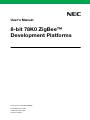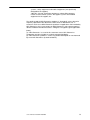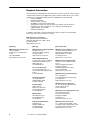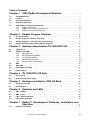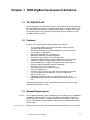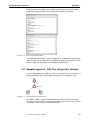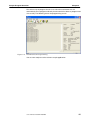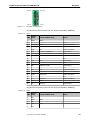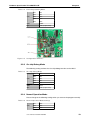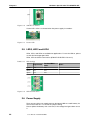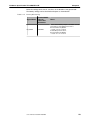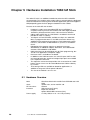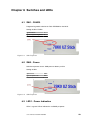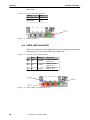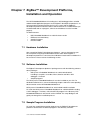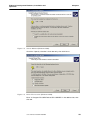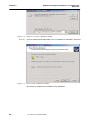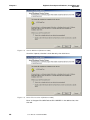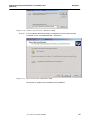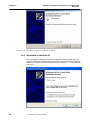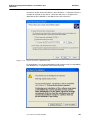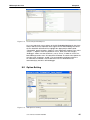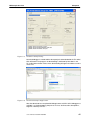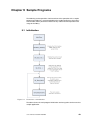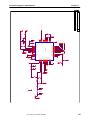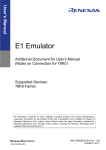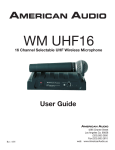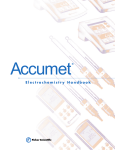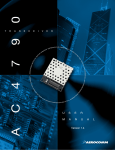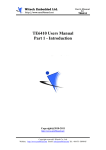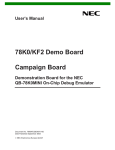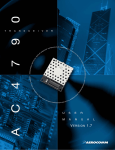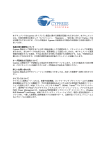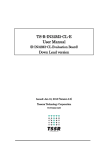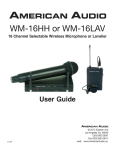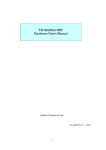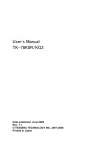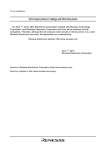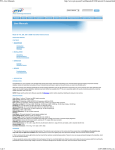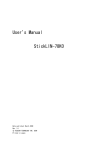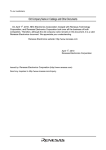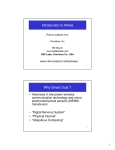Download 8-bit 78K0 ZigBee™ Development Platforms
Transcript
User's Manual 8-bit 78K0 ZigBee™ Development Platforms Document No. U18849EE1V0UM00 Date published July 2007 © NEC Electronics 2007 Printed in Germany Legal Notes 2 • The information in this document is current as of xxxxx, 20xx. The information is subject to change without notice. For actual design-in, refer to the latest publications of NEC Electronics data sheets or data books, etc., for the most up-to-date specifications of NEC Electronics products. Not all products and/or types are available in every country. Please check with an NEC Electronics sales representative for availability and additional information. • No part of this document may be copied or reproduced in any form or by any means without the prior written consent of NEC Electronics. NEC Electronics assumes no responsibility for any errors that may appear in this document. • NEC Electronics does not assume any liability for infringement of patents, copyrights or other intellectual property rights of third parties by or arising from the use of NEC Electronics products listed in this document or any other liability arising from the use of such products. No license, express, implied or otherwise, is granted under any patents, copyrights or other intellectual property rights of NEC Electronics or others. • Descriptions of circuits, software and other related information in this document are provided for illustrative purposes in semiconductor product operation and application examples. The incorporation of these circuits, software and information in the design of a customer's equipment shall be done under the full responsibility of the customer. NEC Electronics assumes no responsibility for any losses incurred by customers or third parties arising from the use of these circuits, software and information. • While NEC Electronics endeavors to enhance the quality, reliability and safety of NEC Electronics products, customers agree and acknowledge that the possibility of defects thereof cannot be eliminated entirely. To minimize risks of damage to property or injury (including death) to persons arising from defects in NEC Electronics products, customers must incorporate sufficient safety measures in their design, such as redundancy, fire-containment and anti-failure features. • NEC Electronics products are classified into the following three quality grades: "Standard", "Special" and "Specific". • The "Specific" quality grade applies only to NEC Electronics products developed based on a customer-designated "quality assurance program" for a specific application. The recommended applications of an NEC Electronics product depend on its quality grade, as indicated below. Customers must check the quality grade of each NEC Electronics product before using it in a particular application. "Standard": Computers, office equipment, communications equipment, test and measurement equipment, audio and visual equipment, home electronic appliances, machine tools, personal electronic equipment and industrial robots. "Special": Transportation equipment (automobiles, trains, ships, etc.), traffic control systems, anti-disaster systems, anti-crime User's Manual U18849EE1V0UM00 systems, safety equipment and medical equipment (not specifically designed for life support). "Specific": Aircraft, aerospace equipment, submersible repeaters, nuclear reactor control systems, life support systems and medical equipment for life support, etc. The quality grade of NEC Electronics products is "Standard" unless otherwise expressly specified in NEC Electronics data sheets or data books, etc. If customers wish to use NEC Electronics products in applications not intended by NEC Electronics, they must contact an NEC Electronics sales representative in advance to determine NEC Electronics' willingness to support a given application. (Note) (1) "NEC Electronics" as used in this statement means NEC Electronics Corporation and also includes its majority-owned subsidiaries. (2) "NEC Electronics products" means any product developed or manufactured by or for NEC Electronics (as defined above). User's Manual U18849EE1V0UM00 3 Regional Information Some information contained in this document may vary from country to country. Before using any NEC product in your application, please contact theNEC office in your country to obtain a list of authorized representatives anddistributors. They will verify: • Device availability • Ordering information • Product release schedule • Availability of related technical literature • Development environment specifications (for example, specifications for third-party tools and components, host computers, power plugs, AC supply voltages, and so forth) • Network requirements In addition, trademarks, registered trademarks, export restrictions, and otherlegal issues may also vary from country to country. NEC Electronics Corporation 1753, Shimonumabe, Nakahara-ku, Kawasaki, Kanagawa 211-8668, Japan Tel: 044 4355111 http://www.necel.com/ [America] [Europe] [Asia & Oceania] NEC Electronics America, Inc. 2880 Scott Blvd. Santa Clara, CA 95050-2554, U.S.A. Tel: 408 5886000 http://www.am.necel.com/ NEC Electronics (Europe) GmbH Arcadiastrasse 10 40472 Düsseldorf, Germany Tel: 0211 65030 http://www.eu.necel.com/ NEC Electronics (China) Co., Ltd 7th Floor, Quantum Plaza, No. 27 ZhiChunLu Haidian District, Beijing 100083, P.R.China Tel: 010 82351155 http://www.cn.necel.com/ United Kingdom Branch Cygnus House, Sunrise Parkway Linford Wood, Milton Keynes MK14 6NP, U.K. Tel: 01908 691133 Succursale Française 9, rue Paul Dautier, B.P. 52 78142 Velizy-Villacoublay Cédex France Tel: 01 30675800 Sucursal en España Juan Esplandiu, 15 28007 Madrid, Spain Tel: 091 5042787 Tyskland Filial Täby Centrum Entrance S (7th floor) 18322 Täby, Sweden Tel: 08 6387200 4 NEC Electronics Shanghai Ltd. Room 2511-2512, Bank of China Tower, 200 Yincheng Road Central, Pudong New Area, Shanghai 200120, P.R. China Tel: 021 58885400 http://www.cn.necel.com/ NEC Electronics Hong Kong Ltd. 12/F., Cityplaza 4, 12 Taikoo Wan Road, Hong Kong Tel: 2886 9318 http://www.hk.necel.com/ NEC Electronics Taiwan Ltd. 7F, No. 363 Fu Shing North Road Taipei, Taiwan, R.O.C. Tel: 02 27192377 Filiale Italiana Via Fabio Filzi, 25/A 20124 Milano, Italy Tel: 02 667541 NEC Electronics Singapore Pte. Ltd. 238A Thomson Road, #12-08 Novena Square, Singapore 307684 Tel: 6253 8311 http://www.sg.necel.com/ Branch The Netherlands Steijgerweg 6 5616 HS Eindhoven, The Netherlands Tel: 040 2654010 NEC Electronics Korea Ltd. 11F., Samik Lavied’or Bldg., 720-2, Yeoksam-Dong, Kangnam-Ku, Seoul, 135-080, Korea Tel: 02-558-3737 http://www.kr.necel.com/ User's Manual U18849EE1V0UM00 Table of Contents Chapter 1 78K0 ZigBee Development Solutions . . . . . . . . . . . . . . . . . . . . . 7 1.1 TK-78K0/KF2+UZ . . . . . . . . . . . . . . . . . . . . . . . . . . . . . . . . . . . . . . . . . . . . . . . . . . . . . . . . . . . . . . . . . 7 1.2 Features . . . . . . . . . . . . . . . . . . . . . . . . . . . . . . . . . . . . . . . . . . . . . . . . . . . . . . . . . . . . . . . . . . . . . . . . . . 7 1.3 System Requirements . . . . . . . . . . . . . . . . . . . . . . . . . . . . . . . . . . . . . . . . . . . . . . . . . . . . . . . . . . . . . 7 1.4 System Configuration . . . . . . . . . . . . . . . . . . . . . . . . . . . . . . . . . . . . . . . . . . . . . . . . . . . . . . . . . . . . . 8 1.5 78K0 ZigBee™ Development Platforms . . . . . . . . . . . . . . . . . . . . . . . . . . . . . . . . . . . . . . . . . . . . . 1.5.1 ZigBee™ Starter Kit . . . . . . . . . . . . . . . . . . . . . . . . . . . . . . . . . . . . . . . . . . . . . . . . . . . . . . . 1.5.2 ZigBee™ Professional Developers Kit . . . . . . . . . . . . . . . . . . . . . . . . . . . . . . . . . . . . . . . 1.5.3 ZigBee™ Premium Developers Kit . . . . . . . . . . . . . . . . . . . . . . . . . . . . . . . . . . . . . . . . . . Chapter 2 Sample Program Overview . . . . . . . . . . . . . . . . . . . . . . . . . . . . . . . . . . . 8 8 9 9 10 2.1 RF Test Program . . . . . . . . . . . . . . . . . . . . . . . . . . . . . . . . . . . . . . . . . . . . . . . . . . . . . . . . . . . . . . . . . . 10 2.2 Sample Program 1 - Wireless Text Chat . . . . . . . . . . . . . . . . . . . . . . . . . . . . . . . . . . . . . . . . . . . . 10 2.3 Sample Program 2 - LED Test Using a Star Network . . . . . . . . . . . . . . . . . . . . . . . . . . . . . . . . . 11 2.4 Programming the Nodes with the Sample Programs . . . . . . . . . . . . . . . . . . . . . . . . . . . . . . . . . 12 Chapter 3 Hardware Specification TK-78K0/KF2+UZ . . . . . . . . . . . . . . 16 3.1 Terminal List . . . . . . . . . . . . . . . . . . . . . . . . . . . . . . . . . . . . . . . . . . . . . . . . . . . . . . . . . . . . . . . . . . . . . . 16 3.2 Switches and LEDs . . . . . . . . . . . . . . . . . . . . . . . . . . . . . . . . . . . . . . . . . . . . . . . . . . . . . . . . . . . . . . . . 3.2.1 SW1, SW5, JP1 . . . . . . . . . . . . . . . . . . . . . . . . . . . . . . . . . . . . . . . . . . . . . . . . . . . . . . . . . . . 3.2.2 Flash Programming Mode . . . . . . . . . . . . . . . . . . . . . . . . . . . . . . . . . . . . . . . . . . . . . . . . . . 3.2.3 On-chip Debug Mode . . . . . . . . . . . . . . . . . . . . . . . . . . . . . . . . . . . . . . . . . . . . . . . . . . . . . . 3.2.4 Normal Operation Mode . . . . . . . . . . . . . . . . . . . . . . . . . . . . . . . . . . . . . . . . . . . . . . . . . . . 3.2.5 General Purpose Port Setting . . . . . . . . . . . . . . . . . . . . . . . . . . . . . . . . . . . . . . . . . . . . . . . 3.3 SW2 . . . . . . . . . . . . . . . . . . . . . . . . . . . . . . . . . . . . . . . . . . . . . . . . . . . . . . . . . . . . . . . . . . . . . . . . . . . . . . 20 3.4 SW3, SW4 . . . . . . . . . . . . . . . . . . . . . . . . . . . . . . . . . . . . . . . . . . . . . . . . . . . . . . . . . . . . . . . . . . . . . . . . 21 3.5 LED2, LED3 and LED4 . . . . . . . . . . . . . . . . . . . . . . . . . . . . . . . . . . . . . . . . . . . . . . . . . . . . . . . . . . . . . 22 3.6 Power Supply . . . . . . . . . . . . . . . . . . . . . . . . . . . . . . . . . . . . . . . . . . . . . . . . . . . . . . . . . . . . . . . . . . . . . 22 Chapter 4 TK-78K0/KF2+UZ Data 18 18 18 19 19 20 . . . . . . . . . . . . . . . . . . . . . . . . . . . . . . . . . . . . . . . . 24 4.1 Parts Layout . . . . . . . . . . . . . . . . . . . . . . . . . . . . . . . . . . . . . . . . . . . . . . . . . . . . . . . . . . . . . . . . . . . . . . 24 4.2 RF Board Connection Figure . . . . . . . . . . . . . . . . . . . . . . . . . . . . . . . . . . . . . . . . . . . . . . . . . . . . . . . 25 Chapter 5 Hardware Installation 78K0 UZ Stick . . . . . . . . . . . . . . . . . . . . . 26 5.1 Hardware Overview . . . . . . . . . . . . . . . . . . . . . . . . . . . . . . . . . . . . . . . . . . . . . . . . . . . . . . . . . . . . . . . 26 5.2 Block Diagram . . . . . . . . . . . . . . . . . . . . . . . . . . . . . . . . . . . . . . . . . . . . . . . . . . . . . . . . . . . . . . . . . . . . 27 Chapter 6 Switches and LEDs . . . . . . . . . . . . . . . . . . . . . . . . . . . . . . . . . . . . . . . . . . . . . 29 6.1 SW1 - FLMD0 . . . . . . . . . . . . . . . . . . . . . . . . . . . . . . . . . . . . . . . . . . . . . . . . . . . . . . . . . . . . . . . . . . . . . 29 6.2 SW2 - Power . . . . . . . . . . . . . . . . . . . . . . . . . . . . . . . . . . . . . . . . . . . . . . . . . . . . . . . . . . . . . . . . . . . . . . 29 6.3 LED1 - Power Indication . . . . . . . . . . . . . . . . . . . . . . . . . . . . . . . . . . . . . . . . . . . . . . . . . . . . . . . . . . . 29 6.4 LED2, LED3 and LED4 . . . . . . . . . . . . . . . . . . . . . . . . . . . . . . . . . . . . . . . . . . . . . . . . . . . . . . . . . . . . . 30 Chapter 7 7.1 ZigBee™ Development Platforms, Installation and Operation . . . . . . . . . . . . . . . . . . . . . . . . . . . . . . . . . . . . . . . . . . . . . . . . . . . . . . . . . . . 31 Hardware Installation . . . . . . . . . . . . . . . . . . . . . . . . . . . . . . . . . . . . . . . . . . . . . . . . . . . . . . . . . . . . . . 31 User's Manual U18849EE1V0UM00 5 7.2 Software Installation . . . . . . . . . . . . . . . . . . . . . . . . . . . . . . . . . . . . . . . . . . . . . . . . . . . . . . . . . . . . . . 31 7.3 Sample Program Installation . . . . . . . . . . . . . . . . . . . . . . . . . . . . . . . . . . . . . . . . . . . . . . . . . . . . . . . 31 7.4 USB Driver Installation . . . . . . . . . . . . . . . . . . . . . . . . . . . . . . . . . . . . . . . . . . . . . . . . . . . . . . . . . . . . 32 7.4.1 Installation on Windows 2000 . . . . . . . . . . . . . . . . . . . . . . . . . . . . . . . . . . . . . . . . . . . . . . . 32 7.4.2 Installation on Windows XP . . . . . . . . . . . . . . . . . . . . . . . . . . . . . . . . . . . . . . . . . . . . . . . . . 38 Chapter 8 IAR Sample Session . . . . . . . . . . . . . . . . . . . . . . . . . . . . . . . . . . . . . . . . . . . . 44 8.1 Project Loading . . . . . . . . . . . . . . . . . . . . . . . . . . . . . . . . . . . . . . . . . . . . . . . . . . . . . . . . . . . . . . . . . . . 44 8.2 Option Setting . . . . . . . . . . . . . . . . . . . . . . . . . . . . . . . . . . . . . . . . . . . . . . . . . . . . . . . . . . . . . . . . . . . . 45 8.3 Debugging . . . . . . . . . . . . . . . . . . . . . . . . . . . . . . . . . . . . . . . . . . . . . . . . . . . . . . . . . . . . . . . . . . . . . . . . 46 Chapter 9 Sample Programs . . . . . . . . . . . . . . . . . . . . . . . . . . . . . . . . . . . . . . . . . . . . . . . 49 9.1 Initialisation . . . . . . . . . . . . . . . . . . . . . . . . . . . . . . . . . . . . . . . . . . . . . . . . . . . . . . . . . . . . . . . . . . . . . . 49 9.2 Servicing the SK_LAYER_API . . . . . . . . . . . . . . . . . . . . . . . . . . . . . . . . . . . . . . . . . . . . . . . . . . . . . . 50 9.3 Managing and Actioning the User Interface . . . . . . . . . . . . . . . . . . . . . . . . . . . . . . . . . . . . . . . . . 51 Chapter 10 Schematic Diagrams TK-78K0/KF2-UZ . . . . . . . . . . . . . . . . . . 10.1 Circuit Diagram of UZ2400 RF board . . . . . . . . . . . . . . . . . . . . . . . . . . . . . . . . . . . . . . . . . . . . . . . 56 Chapter 11 Schematic Diagrams 78K0 UZ Stick 6 53 User's Manual U18849EE1V0UM00 . . . . . . . . . . . . . . . . . . . . . . 57 Chapter 1 78K0 ZigBee Development Solutions 1.1 TK-78K0/KF2+UZ The TK-78K0/KF2+UZ is the NEC Electronics 8-bit starter kit specifically designed for the development of wireless networking applications. The above platform can be used to design and develop a broad range of wireless networks from simple peer to peer to full mesh networking incorporating all of the features of a fully compliant ZigBee™ network. 1.2 Features Features of the TK-78K0/KF2+UZ MCU board are as follows. • • • • • • • • • • • The evaluation board uses the NEC Electronics 8-bit single chip microcontroller (μPD78F0547D). All of ROM, RAM and a multitude of peripherals are efficiently built in one chip on a single board. High-speed operation with a16 MHz clock. Sub-clock 32.768 KHz standard equipment 128 Kbytes Flash memory is built into MCU chip. A high-speed RAM:1024 Bytes and an additional 6144 Bytes of RAM. Hardware is ready to accommodate 2.4GHz transceiver chip UZ2400 (IEEE802.15.4 ZigBee™ compliant wireless personal area network) made by Uniband Electronic Corporation http://www.ubec.com.tw/index.html Attached antenna Titanis made by Gigaant http://www.gigaant.com/ A maximum of 17 I/O ports are used, with an on-board temperature sensor for applications development. (S-8120C made by SII http://www.sii.co.jp/) Debugging using the on-board on-chip debug function can be. USB or battery powered with a compact form factor of 70 mm × 60 mm. Please inquire direct to the parts maker about specification of UZ2400 chip, antenna and temperature sensor. 1.3 System Requirements Host PC Host Interface A PC supporting Windows 2000 or Windows XP for the IAR Systems Embedded Workbench Kickstart edition and the 78K0 ZigBee™ development platforms. Pentium 200 MHz minimum, 128 MB of RAM, 256 colour display (1024 x 768), mouse, CD ROM drive and 200 Mbytes of disk space are required to install the tool packages. USB interface that enables communication based on USB (Version 1.1 or later). User's Manual U18849EE1V0UM00 7 Chapter 1 78K0 ZigBee Development Solutions Package Contents Please verify that you have received all of the parts listed in the package contents list attached to the 78K0 ZigBee™ platforms (varies with development platform purchased). If any parts are missing or seem to be damaged please contact the dealer from whom you received your 78K0 ZigBee™ development platform. Note Updates for the IAR Embedded workbench for 78K, documentation and/or utilities for the 78K0 ZigBee™ platforms if available maybe downloaded from the NEC Electronics web pages at: http://www.eu.necel.com/updates Trademarks IAR Embedded Workbench, visualSTATE, IAR MakeApp and C-SPY are registered trademarks of IAR Systems AB. Microsoft and Windows are registered trademarks of Microsoft Corporation. Adobe and Acrobat Reader are registered trademarks of Adobe Systems Incorporated. All other product names are trademarks or registered trademarks of their respective owners. 1.4 System Configuration Figure 1-1 System Connection 1.5 78K0 ZigBee™ Development Platforms There are 3 variants of the 78K0 ZigBee™ Development platforms. 1.5.1 ZigBee™ Starter Kit This starter kit consists of 2 78K0/KF2+UZ development boards and the IAR software development tools. Also provided are the IEEE 802.15.4 MAC libraries in both banked and non-banked form. The following sample applications are provided: RF Test program. Sample 1 Wireless text chat program. Sample2 Led test using a star network 8 User's Manual U18849EE1V0UM00 78K0 ZigBee Development Solutions Chapter 1 1.5.2 ZigBee™ Professional Developers Kit The professional developers kit consists of 4 78K0/KF2+UZ development boards and the IAR software development tools. Also provided are the IEEE 802.15.4 MAC libraries in both banked and non-banked form. The following sample applications are provided: RF Test program. Sample 1 Wireless text chat program. Sample2 Led test using a star network Also included in the professional developers kit are the following aids for developing full ZigBee™ wireless networks. 30 day software security dongle for the ZigBee™ stack and ZigBee™ Software Developers kit. Link to secure website for downloading ZigBee™ and SDK. Flash programming files to allow one of the boards to be utilised as an Air Sniffer (in conjunction with software supplied in the SDK). 1.5.3 ZigBee™ Premium Developers Kit The premium developers kit consists of 4 78K0/KF2+UZ development boards, 1 78K0 UZ stick and the IAR software development tools. Also provided are the IEEE 802.15.4 MAC libraries in both banked and non-banked form. The following sample applications are provided: RF Test program. Sample 1 Wireless text chat program. Sample2 Led test using a star network Also included in the professional developers kit are the following aids for developing full ZigBee™ wireless networks. Unlimited software security dongle for the ZigBee™ stack and ZigBee™ Software Developers kit. Link to secure website for downloading ZigBee™ and SDK. Flash programming files to allow one of the boards to be utilised as an Air Sniffer (in conjunction with software supplied in the SDK). User's Manual U18849EE1V0UM00 9 Chapter 2 Sample Program Overview 2.1 RF Test Program The RF test program is a simple program that allows various RF parameters to be configured and test signals generated. The features found in this program can be used to provide the software support functions needed for various test requirements. In the sample provided a simple terminal program like “Hyperterminal” is required to select the relevant mode of operation. For all “Hyperterminal” please use the following settings and relevant serial port. Baud Rate Data bits Parity Stop bits Flow control Figure 2-1 19200 8 N 1 None RF Test Menu As can be seen from the above multiple test modes are available via simple single key operation. 2.2 Sample Program 1 - Wireless Text Chat In this sample program it is possible to configure 2 or more nodes for a wireless conversation using text. 10 User's Manual U18849EE1V0UM00 Sample Program Overview Chapter 2 To demonstrate this program you will again need a simple terminal emulation program like “Hyperterminal” connected to each node on the network. Figure 2-2 RF Test Demonstration In the above demonstration 1 node is configured as a coordinator and the other nodes associate to this node, when association is complete you send messages between nodes by specifying the short address and text data. 2.3 Sample Program 2 - LED Test Using a Star Network In this sample program 2 or nodes can form a star network ( a star network has a central coordinator with several nodes connecting to the coordinator only). Figure 2-3 Star Network Configuration To enable 1 module to be the coordinator it necessary to set dip switch SW1 switch 8 to the on position. It is necessary to power cycle the unit or reset the unit as the SW1 switch 8 is only read following a reset. User's Manual U18849EE1V0UM00 11 Chapter 2 Sample Program Overview You must only enable one module to be the coordinator on the network all other modules must be end devices so please ensure that all of the other modules have SW1 switch 8 set to the off position. To ensure that each end device that joins the network reliably it is necessary to associate on to the network with a different network address for each end device. This is achieved by the following process. Press the reset switch (SW6) and any of the switch positions of the directional switch (SW2). Release the reset switch (SW6). Wait 1 second and then release the directional switch (SW2). The nodes will then associate to the coordinator and form a star network. The following table shows how the addresses are allocated depending upon the selection of SW2 following a reset. Table 2-1 SW2 Address Selection SW2 Up Position Selected Default Address + 1 SW2 Centre Position Selected Default Address + 2 SW2 Left Position Selected Default Address + 3 SW2 Right Position Selected Default Address + 4 SW2 Down Position Selected Default Address + 5 When association is complete pressing SW3 on the end devices will cause LED2 to flash on the coordinator and pressing SW4 on the end devices will cause LED3 to flash on the coordinator. Note! if SW2 is not active following a reset then all end devices will try and associate using the default address. It is also possible to connect “Hyperterminal” to the development boards and view the association and data transfer as text messages. 2.4 Programming the Nodes with the Sample Programs The 78K0/KF2-UZ boards will come pre-programmed with the text chat sample application, in order to demonstrate the additional applications it is required to use the flash programming software supplied. After installation the PG-FPL3 can be launched from the NEC Tools32 program group. The following screen will appear. 12 User's Manual U18849EE1V0UM00 Sample Program Overview Figure 2-4 Chapter 2 PG-FPL3 Main Screen It is vital to ensure that the correct device parameter file is loaded for the TK-78K0/ KF2+UZ board you must select the 78F0547D.PRM file and for the 78K0 UZ Stick you must select the 78F0537D.PRM file. To select the correct device file click the setup button and the following dialog will appear. Figure 2-5 PG-FPL3 Setup Screen User's Manual U18849EE1V0UM00 13 Chapter 2 Sample Program Overview Select PRM File Read and choose the correct device file for the relevant hardware. While this dialog is open you can also select the com port that the target is connected to and change the clock frequency to 16.00 MHz (the operating frequency of the 78K0 ZigBee™ development platforms). The sample programs for the TK-78K0/KF2+UZ and the 78K0 UZ Stick are available in both normal configuration and memory banked configuration, the default location for the sample programs is \TK78K0\SamplePrograms\. To load a sample program select the file load button the following dialog will appear. Figure 2-6 PG-FPL3 File Load Using the drop down list box you can select the relevant sample program. Figure 2-7 PG-FPL3 Select Directory When the relevant file is loaded you are now ready to re-program the target hardware. To program the hardware first ensure that the unit is configured in flash programming mode (see chapter x) and also ensure that the unit is plugged in to the USB port and the correct COM port assignment is set. 14 User's Manual U18849EE1V0UM00 Sample Program Overview Chapter 2 The easiest way to program the unit is to select the auto button this will automatically erase, program and verify that the device has been re-programmed successfully. The following shows the programming screen. Figure 2-8 PG-FPL3 Flash Programming You are now ready to test the relevant sample application. User's Manual U18849EE1V0UM00 15 Chapter 3 Hardware Specification TK-78K0/KF2 +UZ MCU Operation frequency RF transceiver Interface Operation voltage μPD78F0547DGK 16 MHz Operation (Sub-clock:32.768 KHz) UZ2400 RF Board USB (Mini B connector) RF board connector Connector of board in surrounding (CN1: not mounted) Connector of battery (9.0 V - 6.5 V) 5.0 V (Supply from USB) 9.0 V (Supply from a battery, Min.6.5 V) 3.1 Terminal List Terminal tables of CN1, CN3 and CN4 of TK-78K0/KF2+UZ MCU board. CN1 terminal list (FFC-20BMEP1 [not mounted] by HONDA CONNECTORS) Table 3-1 16 CN1 CN1 Signal name Terminal MCU name at connection destination Notes 1 VDD VDD +3.3V 2 P10 P10/SCK10/TxD0 3 P11 P11/SI10/RxD0 4 P12 P12/SO10 5 P15 P15/TOH0 6 P16 P16/TOH1/INTP5 7 P17 P17/TI50/TO50 8 P24 P24/ANI4 9 P25 P25/ANI5 10 P26 P26/ANI6 11 P27 P27/ANI7 12 P33 P33/TI51/TO51/INTP4 13 P60 P60/SCL0 14 P61 P61/SDA0 15 P62 P62/EXSCL0 16 P120 P120/INTP0/EXLVI 17 GND GND 18 P140 P140/PCL/INTP6 19 GND GND 20 P141 P141/BUZ/BUSY0/INTP7 User's Manual U18849EE1V0UM00 Hardware Specification TK-78K0/KF2+UZ Figure 3-1 Chapter 3 Pin 20 Pin 19 Pin 2 Pin 1 CN1 Pin Configuration CN3 terminal list (TFM-110-02-S-D-A-K-TR [not mounted by SAMTEC]) Table 3-2 CN3 CN3 Signal name Terminal MCU name 1 GND GND 2 3 Notes N.C. VREG_EN P50 4 Output from MCU N.C. 5 RESn P51 Output from MCU 6 FIFO P33/TI51/TO50/INTP4 Input to MCU FIFOP P52 7 8 N.C. 9 10 N.C. CCA P53 11 12 SFD P06/TI011/TO01 Input to MCU N.C. CSn P43 15 16 Input to MCU N.C. 13 14 Input to MCU Output from MCU N.C. SCLK P04/SCK11 17 Output from MCU N.C. 18 SI P02/SO11 19 GND GND 20 SO P03/SI11 Output from MCU Input to MCU CN4 terminal list (TFM-110-02-S-D-A-K-TR [not mounted by SAMTEC]) Table 3-3 CN4 CN4 Signal name 1 TP2 2 GND 3 TP2 4 GND 5 TP2 Terminal MCU name Notes GND GND User's Manual U18849EE1V0UM00 17 Chapter 3 Hardware Specification TK-78K0/KF2+UZ CN4 Signal name Terminal MCU name 6 GND GND 7 3.3V 8 GND 9 3.3V 10 GND 11 TP3 12 GND 13 TP4 14 GND GND GND GND GND 15 16 N.C. GND GND 17 18 N.C. GND GND 19 20 N.C. GND GND CN3 Figure 3-2 Notes Pin1 Pin2 Pin19 Pin20 CN4 Pin1 Pin2 Pin19 Pin20 CN3 - CN4 3.2 Switches and LEDs 3.2.1 SW1, SW5, JP1 Bits 1-5 of SW1 is a Dip switch that is used to set the operational mode. SW5 is a slide switch to select an operation mode. JP1 is a jumper to select a power source. 3.2.2 Flash Programming Mode Flash EEPROM on the 78K0/KF2+ZB MCU can be programmed using the attached software “PG-FPL3” in your PC, which is connected to the MCU board via USB cable, if the following switch and jumper setting is made. 18 User's Manual U18849EE1V0UM00 Hardware Specification TK-78K0/KF2+UZ Table 3-4 Flash Programming Mode SW1 Figure 3-3 Chapter 3 Bit 1 ON Bit 2 ON Bit 3 OFF Bit 4 OFF Bit 5 OFF SW5 UART JP1 USB (1-2pin short) Configuration Switches 3.2.3 On-chip Debug Mode The following setting activates the On-chip debug functions on the MCU. Table 3-5 On-chip Debug Mode SW1 Bit 1 ON Bit 2 ON Bit 3 ON Bit 4 ON Bit 5 ON SW5 OCD JP1 USB (1-2pin short) 3.2.4 Normal Operation Mode Please change to the following settings when you execute the program normally. Table 3-6 Normal Operation Mode Settings SW1 Bit 1 OFF Bit 2 OFF Bit 3 OFF User's Manual U18849EE1V0UM00 19 Chapter 3 Hardware Specification TK-78K0/KF2+UZ Bit 4 OFF Bit 5 OFF SW5 UART JP1 see below Selection of power source by JP1 Table 3-7 Power Source Selection USB Power USB (1-2pin short) Battery CN2 (2-3pin short) 3.2.5 General Purpose Port Setting Bits 6-8 of SW1 are connected to general purpose I/O ports. If the relative switch is active then the I/O port is pulled low, if the switch is open then turn on pull-up resistor (PU0). For more detail of the pull-up resistor, please refer to the User’s manual of the μPD78F0547 MCU. Table 3-8 General Purpose Switch Setting SW1 Signal name Terminal MCU Name Bit 6 P00 P00/TI000 Bit 7 P01 P01/TI010/TO00 Bit 8 P05 P05/TI001/SSI11 Notes 3.3 SW2 SW2 is a 4 directional switch with a central push. If it is directed or pushed, the relevant input is set to GND. Otherwise the circuit is open. Therefore set the onchip pull-up resistors (PU7) during initializing routine of your program code. For more detail, please refer to the User’s manual of the μPD78F0547 MCU. SW2 terminal list (ALPS SKRHADE010) Table 3-9 20 SW2 Selection SW2 Signal name Terminal MCU name Notes 1 P72 P72/KR2 UP 2 P73 P73/KR3 CENTER PUSH 3 P74 P74/KR4 LEFT 4 P75 P75/KR5 RIGHT 5 GND GND 6 P76 P76/KR6 User's Manual U18849EE1V0UM00 DOWN Hardware Specification TK-78K0/KF2+UZ Figure 3-4 Chapter 3 SW2 Directional Switch 3.4 SW3, SW4 SW3 and SW4 are tact switches. The port inputs are short-circuited to ground, while they are being pushed, and kept open otherwise. Therefore set the on-chip pull-up resistors(PU7) during initializing routine of your program code. For more detail, please refer to the User’s manual of the μPD78F0547 MCU. SW3 and SW4 terminal list (ALPS SKQMBBE010) Table 3-10 Figure 3-5 Sw3 and SW4 Settings Signal name Terminal MCU name SW3 P70 P70/KR0 SW4 P71 P71/KR1 Notes SW3 and SW4 SW6 is the reset switch. MCU can be reset by pushing this switch. User's Manual U18849EE1V0UM00 21 Chapter 3 Hardware Specification TK-78K0/KF2+UZ Figure 3-6 SW6 Reset Switch 'Power LED'. LED1 is activated when the power supply is turned on. Figure 3-7 Power LED 3.5 LED2, LED3 and LED4 LED2, LED3, and LED4 are available for applications. To turn the LED on, please set the relevant output port LOW. LED2, LED3 and LED4 Terminal list (STANLEY ELECTRIC PG1111C) Table 3-11 Figure 3-8 LED Setting Signal name Terminal MCU name LED2 P40 P40 LED3 P41 P41 LED4 P42 P42 Notes LED Identification 3.6 Power Supply There are two choices to supply power to the board, USB or a 006P battery via CN2. Please refer to 2.1.3 JP1 for the jumper setting. Please replace the battery with a new one, if the voltage level goes down to 6.5 V. 22 User's Manual U18849EE1V0UM00 Hardware Specification TK-78K0/KF2+UZ Chapter 3 Below the voltage level of 6.5V, functions of the board are not guaranteed. The battery voltage can be checked at the port as shown below. Table 3-12 Battery Monitoring Signal Name BT_MONI Terminal MCU name at connection destination Notes P20/ANI0 33.8% of the battery output is available at ANI0. For instance, If the battery level is 9 V, the level of the BT_MONI = 0.338 × 9.0 V = 3.042 V If the battery level is 6.5 V, the level of the BT_MONI = 0.338 × 6.5 V = 2.197 V User's Manual U18849EE1V0UM00 23 Chapter 4 TK-78K0/KF2+UZ Data 4.1 Parts Layout Figure 4-1 24 TK-78K0/KF2 Parts Layout User's Manual U18849EE1V0UM00 TK-78K0/KF2+UZ Data Chapter 4 4.2 RF Board Connection Figure Figure 4-2 RF Connection User's Manual U18849EE1V0UM00 25 Chapter 5 Hardware Installation 78K0 UZ Stick The 78K0 UZ stick is an additional module based on the NEC 78K0/KE2 microcontroller. This module can be used as either a network node or a dedicated hardware module for interfacing to the Air Sniffer application ( part of the ZigBee™ SDK) depending upon the flash program loaded on to the module. Features of the 78K0 UZ stick include: • • • • • • • • • • Hardware is ready to accommodate IEEE 802.15.4/ZigBee™ compliant wireless personal area network with 8 bit single chip MCU 78K0/KE2, μPD78F0537DGA, and 2.4 GHz transceiver UZ2400 Object code of IEEE 802.15.4 PHY/MAC is included in the kit and possible to utilize as a library. 128 Kbytes of Flash EEPROM, available on chip in the 78K0/KE2 MCU, is programmable from PC via USB connection without any additional Flash programming hardware. Flash programming utility, PG-FPL3, which works on MS Windows in your PC, is included in the kit. Debugging of the program requires an optional connector, SICA2P20S, an additional adaptor, SICA10I2P, and a MINICUBE emulator, QB-78K0MINI or QB-MINI2. USB connection can be utilized not only for Flash programming, but also for user applications and power supply. Real time clock is available on the board. In addition to the USB connector, one serial I/O port, UART or CSI, one interrupt input port, and three analogue input ports are available in the expansion connector. The expansion connector also provides with a connection to a 006P battery. Power source can be selectable between USB or a battery by a switch. Three orange LEDs are available on board for applications, in addition to one green LED for power indication. The size of the module is 82 x 23 mm. 5.1 Hardware Overview MCU Clock RF transceiver Interfaces Power supply 26 UD78F0537DGA with 128 KB Flash EEPROM and 7 KB RAM 16MHz main, and 32.768KHz sub UZ2400 USB connector (Type A) Expansion interface Option: MINICUBE connector (CN1) 5.0 V by USB, or 4.75 - 10.0 V by a battery User's Manual U18849EE1V0UM00 Hardware Installation 78K0 UZ Stick Chapter 5 5.2 Block Diagram Figure 5-1 Block Diagram 78K0 UZ Stick Interface Connection CN1 Minicube/Minicube 2 Table 5-1 CN1 78K0 UZ Stick CN1 Name Connection to MCU Notes 1 RESET_IN Pull-up with 10 K Ohm 2 REST_OUT RESET 3 FLMD0 FLMD0 Programming Mode 4 VDD_IN VDD (3.3V) Regulated 5 X2 P32/INTP3/OCD1B OCDX2 6 GND GND 7 X1 P31/INTP2/OCD1A 8 GND GND 9 - N.C. 10 5V_CHK N.C. 11 - N.C. 12 - N.C. 13 - N.C. 14 - N.C. 15 - N.C. 16 - N.C. 17 - N.C. 18 - N.C. 19 - N.C. 20 - N.C. OCDX1 CN1: Tokyo Eletech SICA2P20S (Not fitted) User's Manual U18849EE1V0UM00 27 Chapter 5 Hardware Installation 78K0 UZ Stick Figure 5-2 Location of CN1 Expansion Interface: CN2 CN2: Hirose DF11-10DP-2DS Table 5-2 CN2 78K0 UZ Stick CN2 Name Connection to MCU Notes 1 GND GND Battery GND 2 VBAT 4.75V - 10.0V From battery 3 P10 P10/SCK10/TXD0 4 P11 P11/SI10/RXD0 5 P140 P140/PCL/INTP6 6 P12 P12/SO10 7 P24 P24/ANI4 8 P25 P25/ANI5 9 P26 P26/ANI6 10 GND GND Location of CN2: TOP VIEW Figure 5-3 28 CN2 Location User's Manual U18849EE1V0UM00 Chapter 6 Switches and LEDs 6.1 SW1 - FLMD0 Programming mode selection for Flash EEPROM on the MCU. Setting of SW1: FLMD0 Figure 6-1 Normal Mode L Flash Programming Mode H SW1 Top View 6.2 SW2 - Power Selection of power source: USB power or battery at CN2 Setting of SW2 Figure 6-2 USB Power USB CN2: Expansion I/F BAT SW2 Top View 6.3 LED1 - Power Indication LED1 is a green LED to indicate the availability of power. User's Manual U18849EE1V0UM00 29 Chapter 6 Switches and LEDs LED1 status Table 6-1 Figure 6-3 Power LED 78K0 UZ Stick Status LED Power ON Green Power OFF Off LED1 Top View 6.4 LED2, LED3 and LED4 LED2, LED3, and LED4 are for application. They emit orange by setting the port output of P40, P41, or P40 of the MCU low, respectively. Table 6-2 LED Allocation 78K0 UZ Stick Name Figure 6-4 30 MCU Pin Port Level LED2 P40 P40/AD0 LOW for orange HIGH for off LED3 P41 P41/AD1 LOW for orange HIGH for off LED4 P42 P42/AD2 LOW for orange HIGH for off LED2, LED3, and LED4 Top View User's Manual U18849EE1V0UM00 Chapter 7 ZigBee™ Development Platforms, Installation and Operation The IAR Embedded Workbench including the C-SPY debugger allows to build and download application programs to the ZigBee™ development platforms!. As communication interface between the PC host system and the ZigBee™ development platforms! board is USB, a USB interface line is needed. Before you can download and run a program, software and hardware must be installed properly. CD ROM contents: • • • • IAR Embedded Workbench for 78K0 Kickstart version IEEE 802.15.4 MAC library Sample Programs Documentation 7.1 Hardware Installation After unpacking ZigBee™ development platforms!, connect the board to your host computer using the provided USB interface cable. When ZigBee™ development platforms! is connected, the USB driver needs to be installed on the host machine. Please refer to the following section. 7.2 Software Installation The ZigBee™ development platforms! package comes with the following software demo packages: • • IAR Systems Embedded Workbench for 78K0/78K0S/78K0R, including C compiler, assembler, linker, librarian and IAR C-SPY debugger / simulator Sample programs The IAR Systems Embedded Workbench must be installed on your PC. For detailed installation hints, refer to the following chapters and to the corresponding documentation of the IAR Embedded Workbench. IAR Systems Embedded Workbench for 78K0/78K0S/78K0R installation To install the IAR Systems Embedded Workbench for 78K0/K0S/K0R including C-SPY debugger / simulator, select the SETUP program in the directory \IAR Embedded Workbench 78K\ew78k\ of the CDROM. The setup dialogues will guide you through the installation process. 7.3 Sample Program Installation To install the sample/demonstration program for the ZigBee™ development platforms! board select the SETUP program in the directory \TK78K0 User's Manual U18849EE1V0UM00 31 Chapter 7 ZigBee⢠Development Platforms, Installation and Operation \SamplePrograms\ of the CDROM. The setup dialogues will guide you through the installation process. 7.4 USB Driver Installation In order to use the ZigBee™ development platforms! board for On-Chip debugging or FLASH programming, the USB driver needs to be installed on the host machine. Install the driver according to the following procedure: • • Installation on Windows 2000 Installation on Windows XP 7.4.1 Installation on Windows 2000 When the ZigBee™ development platforms! board is connected with the host machine, the board is recognized by Plug and Play, and the wizard for finding new hardware is started. Click Next > Figure 7-1 Found New Hardware Wizard (Widows 2000) The window below is displayed. So, check that "Search for a suitable driver ..." is selected, then click Next > 32 User's Manual U18849EE1V0UM00 ZigBee⢠Development Platforms, Installation and Operation Figure 7-2 Chapter 7 Search Method (Windows 2000) Check the "Specify a location" check box only, then click Next > Figure 7-3 Driver File Location (Windows 2000) Enter "C:\Program Files\NECTools32\FPL3\DRIVER" in the address bar, then click OK. User's Manual U18849EE1V0UM00 33 Chapter 7 ZigBee⢠Development Platforms, Installation and Operation Figure 7-4 Remark Figure 7-5 Address Location 1 (Windows 2000) As the installation destination folder enter "new-folder\FPL3\DRIVER". Click Next > File Location 1 (Windows 2000) Click Finish to complete the installation of the USB driver. 34 User's Manual U18849EE1V0UM00 ZigBee⢠Development Platforms, Installation and Operation Figure 7-6 Chapter 7 USB Driver Installation Complete 1 (Windows 2000) Proceed to the installation of the USB Serial Port driver. Click Next > Figure 7-7 Found new Hardware Wizard 2 (Windows 2000) The window below is displayed. So, check that "Search for a suitable driver ..." is selected, then click Next > User's Manual U18849EE1V0UM00 35 Chapter 7 ZigBee⢠Development Platforms, Installation and Operation Figure 7-8 Search Method 2 (Windows 2000) Check the "Specify a location" check box only, then click Next > Figure 7-9 Driver File Location 2 (Windows 2000) Enter "C:\Program Files\NECTools32\FPL3\DRIVER" in the address bar, then click OK. 36 User's Manual U18849EE1V0UM00 ZigBee⢠Development Platforms, Installation and Operation Figure 7-10 Remark Figure 7-11 Chapter 7 Address Specification 2 (Windows 2000) If the installation destination folder is changed at the time of GUI software installation, enter "new-folder\DRIVER". Click Next > Driver File Search 2 (Windows 2000) Click Finish to complete the installation of the USB driver. User's Manual U18849EE1V0UM00 37 Chapter 7 ZigBee⢠Development Platforms, Installation and Operation Figure 7-12 USB Driver Complete 2 (Windows 2000) 7.4.2 Installation on Windows XP When the ZigBee™ development platforms! board is connected with the host machine, the board is recognized by Plug and Play, and the wizard for finding new hardware is started. Check that "Install from a list or specific ..." is selected, then click Next > 38 User's Manual U18849EE1V0UM00 ZigBee⢠Development Platforms, Installation and Operation Figure 7-13 Chapter 7 Found New Hardware Wizard 1 (Windows XP) Check that "Search for the best driver in these locations." is selected. Check the "Include this location in the search:" check box and enter "C:\Program Files \NECTools32\FPL3\DRIVER" in the address bar, then click Next > Figure 7-14 Search Location 1 (Windows XP) As shown below, "has not passed Windows Logo testing to verify its compatibility with Windows XP." is displayed. Click Continue anyway. User's Manual U18849EE1V0UM00 39 Chapter 7 ZigBee⢠Development Platforms, Installation and Operation Figure 7-15 Windows XP Logo Testing 1 (Windows XP) When the window below is displayed, the installation of the USB driver is completed. Click Finish. Figure 7-16 USB Driver Installation Complete 1 (Windows XP) Proceed to the installation of the USB Serial Port driver. Click Next > Figure 7-17 40 Found New Hardware Wizard 2 (Windows XP) User's Manual U18849EE1V0UM00 ZigBee⢠Development Platforms, Installation and Operation Chapter 7 Check that "Search for the best driver in these locations." is selected. Check the "Include this location in the search:" check box and enter "C:\Program Files \NECTools32\FPL3\DRIVER", then click Next > Figure 7-18 Search Path 2 (Windows XP) As shown below, "has not passed Windows Logo testing to verify its compatibility with Windows XP." is displayed. Click Continue anyway. Figure 7-19 Windows XP Logo Testing 2 (Windows XP) User's Manual U18849EE1V0UM00 41 Chapter 7 ZigBee⢠Development Platforms, Installation and Operation When the window below is displayed, the installation of the USB driver is completed. Click Finish. Figure 7-20 Hardware Installation Wizard Complete 2 (Windows XP) Confirmation of USB Driver Installation After installing the two types of drivers, check that the drivers have been installed normally, according to the procedure below. When using the ZigBee™ development platforms! board in combination with FPL3 GUI, the information to be checked here is needed. By clicking the "Device Manager" tab, check that the drivers are installed normally. 42 User's Manual U18849EE1V0UM00 ZigBee⢠Development Platforms, Installation and Operation Figure 7-21 Chapter 7 Device Manager For Windows 2000/XP Caution Do not perform "Hardware Modification Scan" when communicating with the target device. Remark In the GUI port list box, the same communication port as COM? of USB Serial Port (COM?) needs to be selected. User's Manual U18849EE1V0UM00 43 Chapter 8 IAR Sample Session 8.1 Project Loading When everything is set up correctly the IAR Embedded Workbench can be started. To do so, start the Embedded Workbench from Windows “Start” menu > “Programs” > folder “IAR Systems” > “IAR Embedded Workbench Kickstart for 78K”. The following screen appears: Figure 8-1 IAR Load Workspace Now select the option “Open exiting workspace” from the “File” menu and locate the sample project. Open the file “UZ_78K0_TK_MAC.eww”. This is the workspace file that contains general information about the demo projects and corresponding settings. Various other sample project workspaces are available and the same procedure can be used for all of the sample workspaces. After the sample project workspace has been opened a list of the available projects is available in the right hand window. Please select TK78K0KF2_Stack_Sample2 – Release project. 44 User's Manual U18849EE1V0UM00 IAR Sample Session Figure 8-2 Chapter 8 Load Sample WorkSpace As a next step check some settings of the IAR Embedded Workbench that have to be made for correct operation and usage of the On-Board debug function of the TK-78K0/KF2+UZ board. First highlight the upper project folder called “TK78K0KF2_Stack_Sample2 – Release” in the workspace window. Then select “Project” > “Options” from the pull-down menus. Next select the category “Debugger”. Make sure that the driver is set to “TK-78” in order to use the OnBoard debug function of the TK-78K0/KF2+UZ board. The device description file must be set to “io78f0547_80.ddf”. The corresponding COM port where the TK-78K0/KF2+UZ board is connected to the host PC will be detected automatically by the IAR C-SPY debugger. 8.2 Option Setting Figure 8-3 IAR Options Setting User's Manual U18849EE1V0UM00 45 Chapter 8 IAR Sample Session Next the correct linker settings of the demo project will be checked. This can be done in the “Linker” category as shown below. Select the “Config” tab and check that the linker command file “lnk78f0547_80.xcl” is selected. This file is used by the linker and contains information on where to place the different sections of code, data and constants that may be used within the demo project: Figure 8-4 Linker Setting Now after everything has been setup correctly it’s time to compile and link the demonstration project. Close the Options menu and select “Rebuild All” from the “Project” menu. If the project is compiled and linked without errors or warnings it can now be downloaded to the TK-78K0/KF2+UZ board and debugged. 8.3 Debugging To start the IAR C-SPY debugger select the option “Debug” from the “Project” menu or press the “Debugger” button. In the next step the TK-78 Emulator has to be configured before downloading a new application. Press the OK button to enter the emulator hardware setup. Set the configuration as show in the figure below and start the download by pressing the OK button. 46 User's Manual U18849EE1V0UM00 IAR Sample Session Figure 8-5 Chapter 8 Hardware Setup Dialog Now the debugger is started and the demo project is downloaded to the TK-78K0/ KF2+UZ board. The progress of downloading is indicated by blue dots in the TK-78 Emulator window. Please note, downloading of larger executables can take some time. Figure 8-6 Download Sample Application After the download was completed all debug features of IAR C-SPY debugger are available, i.e. Single Stepping, Step Over/-In/-Out, Go-Execution, Breakpoints, Register / Memory view etc. User's Manual U18849EE1V0UM00 47 Chapter 8 IAR Sample Session To get more details on the debugger configuration and capabilities please refer to the “78K IAR Embedded Workbench IDE User Guide” of the IAR installation. Figure 8-7 48 C-Spy Debugger User's Manual U18849EE1V0UM00 Chapter 9 Sample Programs The following section provides a brief overview of the operation of the sample programs provided. It is recommended that the reader familiarises themselves with the MAC Library Reference Manual to fully understand the operation and usage of the library. 9.1 Initialisation Figure 9-1 Flow Chart 1 Initialization The above shows the main program initialisation and entry points for the text chat sample application. User's Manual U18849EE1V0UM00 49 Chapter 9 Sample Programs The main part of the program is the SampleApplication() procedure, the elements of this process are: Servicing the SK_LAYER_API for messages. Managing and actioning of the user interface. 9.2 Servicing the SK_LAYER_API Figure 9-2 50 Flow Chart 2 API Management User's Manual U18849EE1V0UM00 Sample Programs Chapter 9 The above flow chart shows the message processing of the API layer, the procedure SK_GetMessage is used to determine the relevant command state and also provides a pointer to any received packet data. See the Mac library reference manual for detailed explanations of the MAC commands and API processing functions. 9.3 Managing and Actioning the User Interface The remainder of the procedure reads characters from the user interface and acts as a command parser. The command parser will decode the characters and process them so that the correct menu commands and relevant API calls are issued. User's Manual U18849EE1V0UM00 51 Chapter 9 Sample Programs Figure 9-3 52 Flow Chart 3 Command Parser User's Manual U18849EE1V0UM00 1 2 S2B-Z R -SM3A-TF CN2 C5 10PF Y2 Y1 R 11 360K, 1% C6 10PF BT_MON I R 10 1M, 1% MC -306 32. 7680K-A0 R4 100 XT1 XT2 C STC E16M0V53 TP4 U SBVD D 3 1 R6 330 F F C -3AMEP1 2 LED 1 PG1112H J P1 VD D R3 10K XT2 XT1 P. 3 + C7 10uF / 25V I VD D F LMD 0 X2 X1 C Sn P42 P41 P40 R ES_K0 LM1117MPX-3. 3 2 O 0. 1uF C4 VD D U3 3 0. 47uF C3 C Sn P120 VD D + P120/ I N TP0/ EXLVI P47 P46 P45 P44 P43 P42 P41 P40 R ESET P124/ XT2/ EXC LKS P123/ XT1 F LMD 0 P122/ X2/ EXC LK P121/ X1 R EGC VSS EVSS VD D EVD D C8 10uF / 25V uPD 78F 0547D GK 1 2 3 4 5 6 7 8 9 10 11 12 13 14 15 16 17 18 19 20 P140 P141 U1 NC S-8120C N B VSS VD D VOU T 3 4 4 5 6 P71 1 1 2 SKQMBB SW 4 SKQMBB SW 3 2 SF D SKR H AD E010 SW 2 P70 2 3 P74 1 SF D P73 P72 P. 3 P60 P61 P62 X1 X2 U2 2 1 P33 0. 1uF VD D SI SO SCLK P00 P01 C1 BT_MONI P75 P76 FLMD0 P76 P75 P74 P73 P72 P71 P70 TP3 G 1 P24 P25 P26 P27 P. 3 P. 3 P. 3 AVSS AVR EF P57 P56 P55 P54 P10/ SC K10/ TXD 0 P11/ SI 10/ R XD 0 P12/ SO10 P13/ TXD 6 P14/ R XD 6 P15/ TOH 0 P16/ TOH 1/ I N TP5 P17/ TI 50/ TO50 P30/ I N TP1 P53 P52 P51 P50 P31/ I N TP2/ port A SI SO SC LK 80 79 78 77 76 75 74 73 72 71 70 69 68 67 66 65 64 63 62 61 P140/PCL/INTP6 P141/BUZ/BUSY0/INTP7 P142/SCKA0 P143/SIA0 P144/SOA0 P145/STB0 P00/TI000 P01/TI010/TO00 P02/SO11 P03/SI11 P04/SCK11 P130 P20/ANI0 P21/ANI1 P22/ANI2 P23/ANI3 P24/ANI4 P25/ANI5 P26/ANI6 P27/ANI7 P60/SCL0 P61/SDA0 P62/EXSCL0 P63 P33/TI51/TO51/INTP4 P64 P65 P66 P67 P77/KR7 P76/KR6 P75/KR5 P74/KR4 P73/KR3 P72/KR2 P71/KR1 P70/KR0 P06/TI011/TO01 P05/TI001/SSI11 P32/INTP3/portB 21 22 23 24 25 26 27 28 29 30 31 32 33 34 35 36 37 38 39 40 User's Manual U18849EE1V0UM00 P05 P32 VD D + VD D 60 59 58 57 56 55 54 53 52 51 50 49 48 47 46 45 44 43 42 41 C9 4. 7uF / 25V TP5 R5 1M TP6 R TS_R ES0 POR TA POR TB R ES_F F 0 F I F OP CCA FIFO R ESn VR EG_EN P31 P15 P16 P17 P10 P11 P12 P. 2 P. 2 P. 2 P. 2 F I F OP CCA FIFO R ESn VR EG_EN R XD TXD VD D P. 2 P. 3 P. 3 P. 3 P. 3 P. 3 P. 2 P. 2 0. 1uF C2 VD D R ESET0 P00 P01 P05 F LMD 0 1 2 3 4 5 6 7 8 C H S-08B SW 1 16 15 14 13 12 11 10 9 VD D D at e: Size A3 Tit le R ES_K0 P31 P32 P11 P15 P17 P25 P27 P60 P62 P42 P41 P40 VD D CN1 2 4 6 8 10 12 14 16 18 20 Sheet PG1112H PG1112H LED 4 PG1112H LED 3 LED 2 F F C -20BMEP1 1 3 5 7 9 11 13 15 17 19 R1 10K VD D Tues day , Oc t ober 04, 2005 D oc um ent N um ber 5E2-012A TK-78K0/ KF 2+Z B TP2 R2 100K TP1 1 330 R9 330 R8 330 R7 of VD D P10 P12 P16 P24 P26 P33 P61 P120 P140 P141 3 R ev 1. 0 Chapter 10 Schematic Diagrams TK-78K0/KF2-UZ 53 P. 1 R XD TXD 5 2 SSSS222700 6 4 3 1 SW 5 P. 1 4 1 8 7 R 23 100K 4 3 8 VD D SN 74LVC 3G07D C T U 5A VD D VD D 5 R 22 1K U SBVD D SN 74LVC 3G07D C T U 5B R 14 1K VD D 1 R 17 10K 2 SKQMBB SW 6 R 18 10K 5 19 10 11 12 14 15 16 18 SLEEP# R XLED # TXLED # PW R C TL PW R EN # TXD EN RI# DCD# D SR # D TR # C TS# R TS# R XD TXD 100 R 26 SN 74LVC 3G14D C T 3 4 U 6B 8 VD D R 19 10K 20 21 22 23 24 25 U4 30 AVCC 13 26 3 VCC-IO VCC VCC GND GND 17 9 AGND 29 U SBVD D F T232BL TEST EED ATA EESK EEC S R ESET# XTOU T XTI N R STOU T# U SBD P U SBD M R TS_R ES0 31 2 1 32 4 28 27 5 7 8 6 0. 1uF C 11 3V3OU T R 12 470 P. 1 U SBVD D 22 R 20 Y3 C STC R 6M00G15 R 16 1. 5K R 15 27 R 13 27 33nF C 15 4 1 7 U 6A 13 10 11 Q Q 9 8 TC 74VH C T74AF T C LR PR E C LK D TC 74VH C T74AF T C LR PR E Q Q 5 6 22 R 21 U SBVD D C LK D U SBVD D 1 4 3 2 U 7A U SBVD D 12 L1 C 10 4. 7uF / 25V 2 VD D BLM41PG750S + SN 74LVC 3G14D C T U 7B VD D 8 U SBVD D 14 VCC U SBVD D 14 VCC User's Manual U18849EE1V0UM00 5 4 2 3 1 GN D I D _N C DD+ VBU S U8 4 R 24 1K VD D 0. 1uF C 19 U SB1 U X60A-MB-5ST D at e: Size A3 Tit le 4 4 Tues day , Oc t ober 04, 2005 D oc um ent N um ber 5E2-012A TK-78K0/ KF 2+Z B SN 74LVC 3G14D C T 6 8 2 8 6 VD D VD D U 6C SN 74LVC 1G125D C K 5 1 FG1 FG2 FG3 FG4 FG1 FG2 FG3 FG4 54 3 Sheet POR TB POR TA 2 R ESET0 of R ES_F F 0 SN 74LVC 3G07D C T U 5C 2 R 25 22 0. 1uF 0. 1uF C 20 U SBVD D 0. 1uF C 17 C 18 3 R ev 1. 0 P. 1 P. 1 P. 1 0. 1uF P. 1 VD D 0. 1uF 0. 1uF 0. 1uF C 16 C 14 C 13 C 12 U SBVD D Chapter 10 Schematic Diagrams TK-78K0/KF2-UZ C Sn SC LK SI R ESn VR EG_EN FIFO F I F OP CC A SF D SO P. 1 P. 1 P. 1 P. 1 P. 1 P. 1 P. 1 P. 1 P. 1 P. 1 R 33 R 32 0 0 R 27 4. 7K VD D R 28 4. 7K R 29 4. 7K R 30 4. 7K R 31 4. 7K CN4 TF M-110-02-S-D -A-K-TR TP7 19 20 TP8 18 17 16 15 14 13 11 12 10 9 8 7 6 5 4 3 2 1 CN3 TF M-110-02-S-D -A-K-TR 2 1 4 3 6 5 8 7 10 9 12 11 14 13 16 15 18 17 20 19 TP9 0. 1uF C 21 VD D User's Manual U18849EE1V0UM00 D at e: Size A3 Tit le TK-78K0/ KF 2+Z B Tues day , Oc t ober 04, 2005 D oc um ent N um ber 5E2-012A Sheet 3 of 3 R ev 1. 0 Schematic Diagrams TK-78K0/KF2-UZ Chapter 10 55 CN3 C 2 C 3 SMA C 4 H C 5 1 1 3 5 7 9 11 13 15 17 19 PA/ EN R ESETN 5. 1nH L3 0. 5pF C 12 P1 Upper side L2 9. 1nH SF M-110-02-S-D -A-K-TR CN1 C 16 0. 5pF L1 5. 1nH C N2 VD D C 17 27pF P2 Lower side VD D C 18 27pF C8 0. 01uF 1 3 5 R1 7 9 11 13 0 15 17 19 C LKOU T_20M(Shield) SF M-110-02-S-D -A-K-TR 2 4 6 8 10 12 14 16 18 20 C9 27pF 1 8 Tx / EN 10 9 7 6 5 4 3 2 VD D C6 1uF U Z 2400 GPI O4 GPI O5 GPI O1 GPI O0 GN D _GR VD D _GR VD D _R F 2 R F _N R F _P VD D _R F 1 C 10 180pF C1 10uF / 10V PA/ EN VD D VD D VD D C5 27pF VD D C3 27pF UZ2400 U1 R2 1M C7 27pF VD D _D GN D _D S PI / I 2C SC AN _EN SC AN _M C LK_OU T XTAL32_N XTAL32_P R F _I P R X_QP VD D 4 3 21 22 23 24 25 26 27 28 29 30 1 2 4 6 8 10 12 14 16 18 20 balum matching circuit Characteristic Impedance = 50ohm 0. 5pF C 14 Tx / EN INT R x / EN W AKE SEN SC LK SI SO 40 LOOP_C 39 VDD_VCO GPIO2 12 GPIO3 11 Rx/EN 38 NC 37 MSEL 14 WAKE 15 WAKE INT 16 INT RESETn 13 RESETN VDD_CP 36 GND_PLL 35 VDD_PLL 34 XTAL_P 33 XTAL_N 17 SO SO 18 SI SI 31 VDD_BG 32 VDD_A SCLK 19 SCLK SEN 20 SEN (Shield) PAD User's Manual U18849EE1V0UM00 VD D C 11 27pF VD D C 19 0. 01uF 27 R5 R4 22M 3 MC -146 32. 768KH z Y2 2 D at e: Size A3 Tit le Tues day , Oc t ober 03, 2006 D oc um ent N um ber 5E1-220A U Z 2400 R F Board C LKOU T_20M (Shield) 470K R3 24pF C4 F L-2000006T 20MH z 24pF Y1 2 C2 4 1 56 41 22pF C 15 22pF C 13 Sheet 1 of 2 R ev 1. 01 Chapter 10 Schematic Diagrams TK-78K0/KF2-UZ 10.1 Circuit Diagram of UZ2400 RF board Y1 10K P10 P141 P24 P26 R6 F LMD 0 OC D X2 OC D X1 VD D P. 2 R TS_R ES0 C STC E16M0V53 CN1 1 3 5 7 9 11 13 15 17 19 SW 1 2 4 6 8 10 12 14 16 18 20 SSSS222700 6 4 3 1 (Shield) C1 18p 2 4 6 8 10 VD D 5 2 Y2 VBAT F C -135(32. 768KH z) D F 11-10D P-2D S 1 3 5 7 9 CN2 NO MOUNT SI C A2P20S VD D X2 (Shield) P11 P12 P25 R4 10K R3 VD D C2 18p 100 R2 10K XT1 C9 4. 7u/ 16V XT2 U SBVD D P. 3 SEN 1 SSSS222700 6 4 3 SW 2 C6 0. 47u XT2 XT1 F LMD 0 X2 X1 LED 4 LED 3 LED 2 C4 0. 1u VD D 5 2 1 2 3 4 5 6 7 8 9 10 11 12 13 14 15 16 C8 10u 3 P120/ I N TP0/ EXLVI P43 P42 P41 P40 R ESET P124/ XT2/ EXC LKS P123/ XT1 F LMD 0 P122/ X2/ EXC LK/ OC D 0B P121/ X1/ OC D 0A R EGC VSS EVSS VD D EVD D U2 P. 3 XTAL_32_P P21 U PD 78F 0537D GA I O 2 + VD D P. 3 W AKE U3 LM1117MPX-3. 3 FLMD0 X1 P141 4 G TAB 1 1M P24 P25 P26 64 63 62 61 60 59 58 57 56 55 54 53 52 51 50 49 C7 10uF / 10V 48 47 46 45 44 43 42 41 40 39 38 37 36 35 34 33 SI P. 3 SO P. 3 SC LK P. 3 AVSS AVR EF P10/ SC K10/ TXD 0 P11/ SI 10/ R XD 0 P12/ SO10 P13/ TXD 6 P14/ R XD 6 P15/ TOH 0 P16/ TOH 1/ I N TP5 P17/ TI 50/ TO50 P30/ I N TP1 P53 P52 P51 P50 P31/ I N TP2/ OC D 1A P140/PCL/INTP6 P141/BUZ/INTP7 P00/TI000 P01/TI010/TO00 P02/SO11 P03/SI11 P04/SCK11 P130 P20/ANI0 P21/ANI1 P22/ANI2 P23/ANI3 P24/ANI4 P25/ANI5 P26/ANI6 P27/ANI7 P60/SCL0 P61/SDA0 P62/EXSCL0 P63 P33/TI51/TO51/INTP4 P77/KR7 P76/KR6 P75/KR5 P74/KR4 P73/KR3 P72/KR2 P71/KR1 P70/KR0 P06/TO01/TI011 P05/SSI11/TI001 P32/INTP3/OCD1B 17 18 19 20 21 22 23 24 25 26 27 28 29 30 31 32 User's Manual U18849EE1V0UM00 OCDX2 R1 OC D X1 P10 P11 P12 C5 0. 1u R5 1M D at e: Size A3 Tit le LED 4 LED 3 LED 2 I N T P. 3 GPI O2 P. 3 GPI O1 P. 3 R ESETn P. 3 GPI O0 P. 3 R XD P. 2 TXD P. 2 P21 GN D AA1111C AA1111C AA1111C PG1111C S-8120C N B NC VOU T VC C U1 2 1 Thurs day , Oc t ober 05, 2006 D oc um ent N um ber 5E1-252A 78K0 U Z St ic k LED 4 LED 3 LED 2 LED 1 3 4 R N1 1 2 3 4 1 330(R N ) 8 7 6 5 C3 0. 1u Sheet VD D of VD D 3 R ev 1. 0 Chapter 11 Schematic Diagrams 78K0 UZ Stick 57 VD D P. 1 R XD P. 1 TXD C 12 0. 1 u 5 2 R 13 10K VD D 1 6 U 4A 3 VD D R 14 10K R9 1 0K SN 74LVC 2G07D C K 4 U 4B U SBVD D R8 10K VD D SN 74LVC 2G07D C K VD D 5 User's Manual U18849EE1V0UM00 2 58 R 15 U SBVD D VD D 470 C 18 0. 1u C 17 0. 1 u 13 3 26 30 14 15 10 16 12 11 25 24 23 22 21 20 19 18 3 2 5 VD D VC C I O VC C VC C AVC C PW R C TL PW R EN SLEEP TXD EN TXLED R XLED TXD R XD R TS C TS D TR D SR DCD RI U5 1 9 17 29 32 1 2 31 28 27 5 4 7 8 SN 74LVC 1G14D C K 4 U6 F T232BL GN D GN D AGN D EEC S EESK EED ATA TEST XTOU T XTI N R STOU T R ESET U SBD P U SBD M 3V3OU T 6 R 12 1. 5K, 1% R 11 U SBVD D Y3 27, 1% R 10 R TS_R ES0 P. 1 1M 27, 1% R7 C 10 0. 033u BLM41PG750S L1 C STC R 6M00G15 C 11 4. 7u/ 16V U SBVD D 4 2 3 1 F G1 F G2 F G1 F G2 D at e : Size A3 Tit le C 14 10u U SBVD D U AR 10-4W 5J 00 GN D DD+ VBU S CN3 C 16 0 . 1u Thurs day , Oc t ober 05, 2006 D oc um ent N um ber 5E1-252A 78K0 U Z St ic k C 15 0. 1u C 13 0. 0047u/ 1KV Sheet 2 of 3 R ev 1. 0 Chapter 11 Schematic Diagrams 78K0 UZ Stick 3030A6111-01 2 1 E1 1 NO MOUNT C 30 xxF 1. 0nH L3 PAD C 31 0. 5pF 10pF C 28 C 32 0. 5pF L4 5. 1nH 0. 5pF C 29 L5 9. 1nH L2 5. 1nH VD D C 33 47pF P. 1 R ESETn P. 1 GPI O1 P. 1 GPI O0 C 26 0. 01uF C 27 47pF 10 9 8 7 6 5 4 3 2 1 VD D _R F 1 + C 25 180pF U Z 2400 GPI O4 GPI O5 GPI O1 GPI O0 C 22 0. 01uF C 35 10uF / 10V P. 1 W AKE GN D _GR VD D _GR VD D _R F 2 R F _N R F _P P. 1 GPI O2 R 17 4. 7K VD D VD D 39 TP1 VD D 40 LOOP_C GPIO2 11 VDD_VCO GPIO3 12 38 13 C 20 47pF U7 33 UZ2400 MSEL 14 WAKE 15 NC VD D 16 RESETn 37 VDD_CP 36 GND_PLL 35 VDD_PLL INT VD D 4 R F _I P R X_QP C 23 47pF VD D _D GN D _D SPI / I 2C SC AN _EN SC AN _M C LK_OU T XTAL32_N XTAL32_P R 16 x x ohm 31 VDD_BG 34 XTAL_P SO 17 XTAL_N SI 18 32 VDD_A SCLK 19 SEN 20 PAD User's Manual U18849EE1V0UM00 3 21 22 23 24 25 26 27 28 29 30 I N T P. 1 SO P. 1 SI P. 1 C 24 0. 01uF 27pF C 21 27pF C 19 VD D C 34 0. 01uF Y4 F L2000006T 20MH z 2 SC LK P. 1 SEN P. 1 41 1 NO MOUNT D at e: Size A3 Tit le Thurs day , Oc t ober 05, 2006 D oc um ent N um ber 5E1-252A 78K0 U Z St ic k XTAL_32_P P. 1 Sheet 3 of 3 R ev 1. 0 Schematic Diagrams 78K0 UZ Stick Chapter 11 59