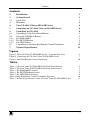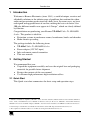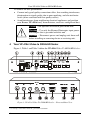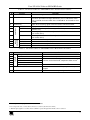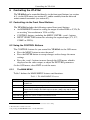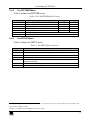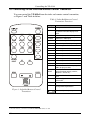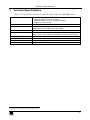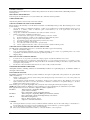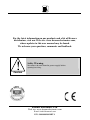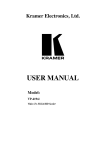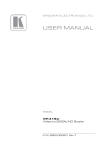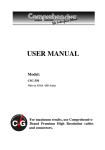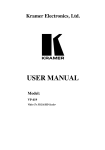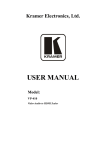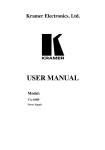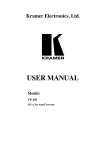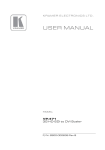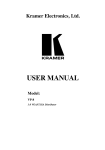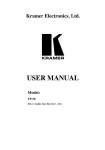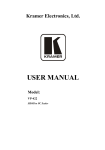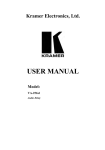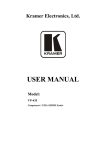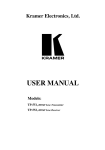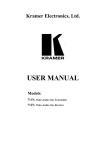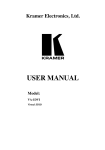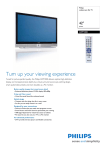Download VP-419xl User Manual - AV-iQ
Transcript
Kramer Electronics, Ltd. USER MANUAL Model: VP-419xl Video To SXGA/HD Scaler Contents Contents 1 2 2.1 3 4 5 6 6.1 6.2 Introduction Getting Started Quick Start Overview Your VP-419xl Video to SXGA/HD Scaler Connecting the VP-419xl Video to SXGA/HD Scaler Controlling the VP-419xl Controlling via the Front Panel Buttons Using the CONTROL Buttons 1 1 1 3 4 6 8 8 8 6.2.1 6.2.2 6.2.3 The MAIN MENU The PICTURE Menu The SETUP Menu 8 9 9 6.3 7 Controlling via the Infra-Red Remote Control Transmitter Technical Specifications 10 11 Figures Figure 1: VP-419xl Video To SXGA/HD Scaler – Front and Rear View Figure 2: Connecting the VP-419xl Video To SXGA/HD Scaler Figure 3: Infra-Red Remote Control Transmitter 4 7 10 Tables Table 1: VP-419xl Video To SXGA/HD Scaler Front Panel Features Table 2: VP-419xl Video To SXGA/HD Scaler Rear Panel Features Table 3: The MAIN MENU Features Table 4: The PICTURE Menu Features Table 5: The SETUP Menu Features Table 6: Infra-Red Remote Control Transmitter Functions Table 7: Technical Specifications of the VP-419xl Video To SXGA/HD Scaler 5 5 8 9 9 10 11 i Introduction 1 Introduction Welcome to Kramer Electronics (since 1981): a world of unique, creative and affordable solutions to the infinite range of problems that confront the video, audio and presentation professional on a daily basis. In recent years, we have redesigned and upgraded most of our line, making the best even better! Our 500-plus different models now appear in 8 Groups1, which are clearly defined by function. Congratulations on purchasing your Kramer VP-419xl Video To SXGA/HD Scaler. This product is ideal for: Projection systems in conference rooms, boardrooms, hotels and churches Home theater up-scaling The package includes the following items: VP-419xl Video To SXGA/HD Scaler Power adapter (12V DC input) Infra red remote control transmitter This user manual2 2 Getting Started We recommend that you: Unpack the equipment carefully and save the original box and packaging materials for possible future shipment Review the contents of this user manual Use Kramer high performance high resolution cables3 2.1 Quick Start This Quick start chart summarizes the basic setup and operation steps. 1 GROUP 1: Distribution Amplifiers; GROUP 2: Video and Audio Switchers, Matrix Switchers and Controllers; GROUP 3: Video, Audio, VGA/XGA Processors; GROUP 4: Interfaces and Sync Processors; GROUP 5: Twisted Pair Interfaces; GROUP 6: Accessories and Rack Adapters; GROUP 7: Scan Converters and Scalers; and GROUP 8: Cables and Connectors 2 Download up-to-date Kramer user manuals from the Internet at this URL: http://www.kramerelectronics.com 3 The complete list of Kramer cables is on our Web site at http://www.kramerelectronics.com 1 Getting Started Composite Video Player s-Video Camcorder Plasma Display DVD Player Computer Graphics Source POWER DISPLAY VGA SVGA SXGA ASPECT XGA C-VIDEO 480p S-VID EO 576 p 720p 1080i YPbCr PICTURE RESET 3D NR PC MENU 2 ENTER KRAMER: SIMPLE CREATIVE TECHNOLOGY Overview 3 Overview The Kramer VP-419xl Video To SXGA/HD Scaler is a high quality converter for up-scaling composite video, s-Video (YC), and SD component video to VGA and HD resolutions. It also has a computer graphics (VGA) input, which – when selected, or when the machine is not powered - is routed directly (bypassed) to the output. Video inputs are de-interlaced and scaled to the selected PC or HDTV resolutions, as follows: VGA (640x480) SXGA (1280x1024) 720p SVGA (800x600) 480p XGA (1024x768) 576p 1080i The VP-419xl Video To SXGA/HD Scaler also features: Automatic detection of NTSC, PAL-B, PAL-G, PAL-I, and PAL-D video standards An On-Screen Display (OSD) for easy setup and adjustment, accessible via the IR remote control and via the front-panel buttons A high-performance adaptive 3D comb filter (for precise color management) Per-pixel motion compensated de-interlacing for artifact-free video images Automatic detection for 3:2 pulldown for 24fps film source material Frame rate conversion of 50Hz to 60Hz for PAL input signals A Vertical Temporal (VT) Filter for removing jagged artifacts Advanced color/luminance transient improvement circuitry A PC Input connector for easy integration into an existing system A non-volatile memory that retains the last settings used The machine is fed from an external 12V DC source, making it suitable for field operation. Control your VP-419xl: Directly, via the front panel push buttons Remotely, from the infra-red remote control transmitter 3 Your VP-419xl Video to SXGA/HD Scaler To achieve the best performance: Connect only good quality connection cables, thus avoiding interference, deterioration in signal quality due to poor matching, and elevated noiselevels (often associated with low quality cables) Avoid interference from neighboring electrical appliances and position your Kramer VP-419xl away from moisture, excessive sunlight and dust Caution – No operator-serviceable parts inside unit. Warning – Use only the Kramer Electronics input power wall adapter that is provided with this unit1. Warning – Disconnect power and unplug unit from wall before installing or removing device or servicing unit. 4 Your VP-419xl Video to SXGA/HD Scaler Figure 1, Table 1 and Table 2 define the VP-419xl Video To SXGA/HD Scaler: Figure 1: VP-419xl Video To SXGA/HD Scaler – Front and Rear View 1 For example: model number AD2512C, part number 2535-000251 4 KRAMER: SIMPLE CREATIVE TECHNOLOGY Your VP-419xl Video to SXGA/HD Scaler Table 1: VP-419xl Video To SXGA/HD Scaler Front Panel Features Feature POWER Switch RGB/RESET Button 3 4 5 IR Receiver MENU Button ENTER Button 6 7 8 9 10 11 + Button - Button CV Button YC Button COMP. Button SXGA Button INPUT SELECTOR # CONTROL 1 2 Function Switch for turning the unit ON or OFF Illuminates when the output resolution is set to RGB. Press to set output to Y Pb Pr (the button no longer illuminates). Press and hold for more than 3 seconds to reset to VGA. Press and hold for 10 seconds to reset to 480p Lights when receiving signals from the remote control transmitter Displays the OSD menu (see section 6.2) Press to accept changes and change the SETUP parameters (see section 6.2.3) Press to go up the menu list or adjust the PICTURE submenu values (see section 6.2.2) Press to go down the menu list or adjust the PICTURE submenu values (see section 6.2.2) Press to select the composite video source Press to select the s-Video (YC) video source Press to select the component video source Press to select the SXGA source Table 2: VP-419xl Video To SXGA/HD Scaler Rear Panel Features Feature YC 4p Connector CV RCA Connector Y RCA Connector CB RCA Connector CR RCA Connector SXGA PASS HD15 Connector SXGA / HD OUT HD15 Connector 19 12 VDC INPUTS # 12 13 14 15 16 17 18 Function Connects to the s-Video source Connects to the composite video source Connects to the interlaced1 component video source2 Connects to the VGA/Y, Pb, Pr source3 Connects to the SXGA or HDTV (component video) acceptor +12V DC connector for powering the unit 1 Not compatible with progressive scan Y, Pb, Pr or HDTV 2 For component video, connect all 3 connectors: Y, Cb, Cr (also known as YUV) 3 This PC input signal is not scaled, but is available for pass-through when the PC source is selected 5 Connecting the VP-419xl Video to SXGA/HD Scaler 5 Connecting the VP-419xl Video to SXGA/HD Scaler Connect1 your VP-419xl, as illustrated in the example in Figure 2: 1. Connect an s-Video source (for example, an s-Video camcorder) to the YC INPUT 4p connector. 2. Connect a composite video source (for example, a composite video player) to the CV INPUT RCA connector. 3. Connect a component video source (for example, a DVD player) to the Y, CB and CR INPUT RCA connectors. 4. Connect an SXGA graphics source to the SXGA PASS INPUT HD15 connector2. 5. Connect the SXGA/HD OUT HD15 connector to a video acceptor (for example, a plasma display) 6. Connect the 12V DC power adapter to the power socket and connect the adapter to the mains electricity (not shown in Figure 2). 1 You do not have to connect all the inputs, connect only those that are required 2 This PC input signal is not scaled, but is available for pass-through when the PC Source is selected 6 KRAMER: SIMPLE CREATIVE TECHNOLOGY Connecting the VP-419xl Video to SXGA/HD Scaler Composite Video Player s-Video Camcorder Plasma Display DVD Player Computer Graphics Source Figure 2: Connecting the VP-419xl Video To SXGA/HD Scaler 7 Controlling the VP-419xl 6 Controlling the VP-419xl The VP-419xl can be controlled directly via the front panel buttons (see section 6.1), via the OSD menu (see section 6.2), and/or remotely from the infra-red remote control transmitter (see section 6.3). 6.1 Controlling via the Front Panel Buttons The VP-419xl includes the following control front panel buttons: An RGB/RESET button for setting the output to either RGB or Y, Pb, Pr or resetting1 the resolution to VGA or 480p CONTROL buttons, including the MENU, ENTER, + and – buttons INPUT SELECTOR buttons for selecting the required input (CV, YC, COMP. or SXGA) 6.2 Using the CONTROL Buttons The CONTROL buttons let you control the VP-419xl via the OSD menu Press the MENU button to enter the menu2 Press the ENTER button to accept changes and to change the menu settings Press the + and – buttons to move through the OSD menu, which is displayed on the video output, or adjust the PICTURE parameters On the OSD menu, select EXIT to exit the menu. 6.2.1 The MAIN MENU Table 3 defines the MAIN MENU features and functions. Table 3: The MAIN MENU Features Mode PICTURE Function Set the picture parameters (contrast, brightness, color, hue, detail and reset), see section 6.2.2 SOURCE RESOLUTION Select the desired input source: video, s-Video, Y, CB, CR or computer After selecting the output type3, select between the RGB output resolutions (VGA, SVGA, XGA or SXGA) or the YPbPr output resolutions (480p, 576p, 720p or 1080i) SETUP Select the aspect, output, 3D enhance, digital NR, display and HV output (see section 6.2.3) INFORMATION Displays the source, resolution and software version EXIT Select to exit the menu 1 Press for 3 seconds to reset to VGA and press for 10 seconds to reset to 480p 2 The menu times out after 8 seconds 3 By pressing the RGB/RESET button or via the OSD menu 8 KRAMER: SIMPLE CREATIVE TECHNOLOGY Controlling the VP-419xl 6.2.2 The PICTURE Menu Table 4 defines the PICTURE menu. Table 4: The PICTURE Menu Features Parameter CONTRAST Adjust the contrast Range From 0 to 63 Default 58 BRIGHT Adjust the brightness From 0 to 63 31 COLOR HUE Adjust the color Adjust the hue From 0 to 63 From 0 to 63 31 31 DETAIL Adjust the sharpness From 0 to 63 10 RESET Select RESET and press ENTER to reset to the default parameters EXIT Select to exit to the MAIN MENU 6.2.3 Function The SETUP Menu Table 5 defines the SETUP menu. Table 5: The SETUP Menu Features Parameter ASPECT Function Select between STANDARD, 4:3 and 16:9 OUTPUT Select a PC (RGB) output or an HDTV (Y, Pb, Pr) output 3D ENHANCE Turn the 3D comb filter function ON or OFF1 DIGITAL NR Turn the digital noise reduction function ON or OFF DISPLAY Set to ON to display the input standard and the output resolution on the screen; otherwise, set to OFF HV OUTPUT Select ON to send H and V synchronization when Y, Pb, Pr is selected for the output2 EXIT Select to exit to the MAIN MENU 1 When a video player or a non-standard video source is connected to the input, the output picture may jitter. If this occurs, turn the 3D Comb Filter to OFF 2 H and V are always sent when RGB is selected at the output 9 Controlling the VP-419xl 6.3 Controlling via the Infra-Red Remote Control Transmitter You can control the VP-419xl from the infra-red remote control transmitter, as Figure 3 and Table 6 define: Table 6: Infra-Red Remote Control Transmitter Functions Keys VGA SXGA 576p SVGA ASPECT 720p XGA 480p 1080i C-VIDEO S-VIDEO YPbCr PC PICTURE RESET MENU 3D NR ENTER Function POWER Turn power ON or OFF DISPLAY Turn input standard and output resolution information display ON or OFF C-VIDEO Select the composite video input S-VIDEO Select the s-Video input YCbCr Select the component video input PC Select the input PC to loop-through VGA Set the output resolution to 640x480 SVGA Set the output resolution to 800x600 XGA Set the output resolution to 1024x768 SXGA Set the output resolution to 1280x1024 480p Set the output resolution to 852x480p 576p Set the output resolution to 852x576p 720p Set the output resolution to 1280x720p 1080i Set the output resolution to 1920x1080i ASPECT Select the standard, normal (4:3) or the wide (16:9) aspect ratio PICTURE RESET Press and hold for 2 seconds to reset all the ProcAmp settings (contrast, brightness and so on)1 3D Turn the 3D enhance feature ON or OFF NR Turn the digital noise reduction feature ON or OFF MENU Enter the OSD menu ENTER Press to accept changes and to change SETUP parameters Figure 3: Infra-Red Remote Control Transmitter Press to adjust the picture parameters 1 In some versions, you need to be within the PICTURE menu to do this 10 KRAMER: SIMPLE CREATIVE TECHNOLOGY Technical Specifications 7 Technical Specifications 1 Table 7: Technical Specifications of the VP-419xl Video To SXGA/HD Scaler INPUTS: OUTPUT: OUTPUT RESOLUTIONS: CONTROLS: ADDITIONAL CONTROLS: POWER SOURCE: DIMENSIONS: WEIGHT: ACCESSORIES: 1 VGA/SVGA/XGA/SXGA on an HD15F connector 1 composite video on an RCA connector 1 component video (Y, Cb, Cr) on RCA connectors 1 s-Video on a 4p connector 1 RGB/YPbPr on an HD15F connector VGA (640x480), SVGA (800x600), XGA (1024x768), SXGA (1280x1024), HDTV: 480p, 576p, 720p, 1080i Front panel buttons and infra red remote for menu driven OSD control Contrast, brightness, color, tint and sharpness; Resolution, output image scaling, output mode, 3D comb filter function and aspect ratio 12V DC, 350mA 19.2cm x 13cm x 4cm (7.6” x 5.1” x 1.6”) W, D, H 0.25kg (0.55lb.) approx. Power supply, IR remote control 1 Specifications are subject to change without notice 11 LIMITED WARRANTY Kramer Electronics (hereafter Kramer) warrants this product free from defects in material and workmanship under the following terms. HOW LONG IS THE WARRANTY Labor and parts are warranted for seven years from the date of the first customer purchase. WHO IS PROTECTED? Only the first purchase customer may enforce this warranty. WHAT IS COVERED AND WHAT IS NOT COVERED Except as below, this warranty covers all defects in material or workmanship in this product. The following are not covered by the warranty: 1. 2. 3. Any product which is not distributed by Kramer, or which is not purchased from an authorized Kramer dealer. If you are uncertain as to whether a dealer is authorized, please contact Kramer at one of the agents listed in the Web site www.kramerelectronics.com. Any product, on which the serial number has been defaced, modified or removed. Damage, deterioration or malfunction resulting from: i) Accident, misuse, abuse, neglect, fire, water, lightning or other acts of nature ii) Product modification, or failure to follow instructions supplied with the product iii) Repair or attempted repair by anyone not authorized by Kramer iv) Any shipment of the product (claims must be presented to the carrier) v) Removal or installation of the product vi) Any other cause, which does not relate to a product defect vii) Cartons, equipment enclosures, cables or accessories used in conjunction with the product WHAT WE WILL PAY FOR AND WHAT WE WILL NOT PAY FOR We will pay labor and material expenses for covered items. We will not pay for the following: 1. 2. 3. Removal or installations charges. Costs of initial technical adjustments (set-up), including adjustment of user controls or programming. These costs are the responsibility of the Kramer dealer from whom the product was purchased. Shipping charges. HOW YOU CAN GET WARRANTY SERVICE 1. 2. 3. To obtain service on you product, you must take or ship it prepaid to any authorized Kramer service center. Whenever warranty service is required, the original dated invoice (or a copy) must be presented as proof of warranty coverage, and should be included in any shipment of the product. Please also include in any mailing a contact name, company, address, and a description of the problem(s). For the name of the nearest Kramer authorized service center, consult your authorized dealer. LIMITATION OF IMPLIED WARRANTIES All implied warranties, including warranties of merchantability and fitness for a particular purpose, are limited in duration to the length of this warranty. EXCLUSION OF DAMAGES The liability of Kramer for any effective products is limited to the repair or replacement of the product at our option. Kramer shall not be liable for: 1. 2. Damage to other property caused by defects in this product, damages based upon inconvenience, loss of use of the product, loss of time, commercial loss; or: Any other damages, whether incidental, consequential or otherwise. Some countries may not allow limitations on how long an implied warranty lasts and/or do not allow the exclusion or limitation of incidental or consequential damages, so the above limitations and exclusions may not apply to you. This warranty gives you specific legal rights, and you may also have other rights, which vary from place to place. NOTE: All products returned to Kramer for service must have prior approval. This may be obtained from your dealer. This equipment has been tested to determine compliance with the requirements of: EN-50081: "Electromagnetic compatibility (EMC); generic emission standard. Part 1: Residential, commercial and light industry" EN-50082: "Electromagnetic compatibility (EMC) generic immunity standard. Part 1: Residential, commercial and light industry environment". CFR-47: FCC Rules and Regulations: Part 15: “Radio frequency devices Subpart B – Unintentional radiators” CAUTION! Servicing the machines can only be done by an authorized Kramer technician. Any user who makes changes or modifications to the unit without the expressed approval of the manufacturer will void user authority to operate the equipment. Use the supplied DC power supply to feed power to the machine. Please use recommended interconnection cables to connect the machine to other components. 12 KRAMER: SIMPLE CREATIVE TECHNOLOGY For the latest information on our products and a list of Kramer distributors, visit our Web site: www.kramerelectronics.com, where updates to this user manual may be found. We welcome your questions, comments and feedback. Safety Warning: Disconnect the unit from the power supply before opening/servicing. Caution Kramer Electronics, Ltd. Web site: www.kramerelectronics.com E-mail: [email protected] P/N: 2900-000201 REV 1