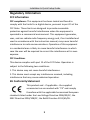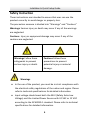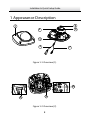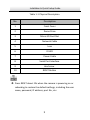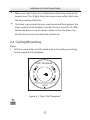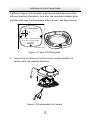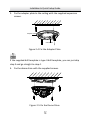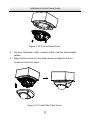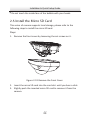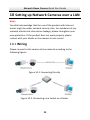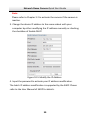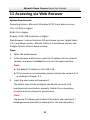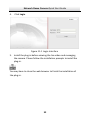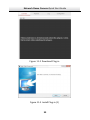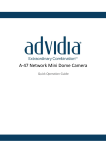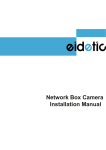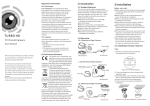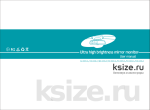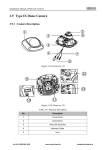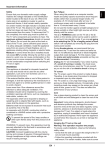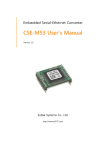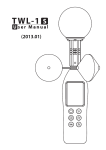Download Untitled - Tri-Ed Distribution
Transcript
Network Installation Bullet Camera· & QuickQuick Setup Operation Guide Guide Thank you for purchasing our product. If there are any questions, or requests, please do not hesitate to contact us. About This Document This manual may contain several technical incorrect places or printing errors, and the content is subject to change without notice. The updates will be added to the new version of this manual. We will readily improve or update the products or procedures described in the manual. DISCLAIMER STATEMENT “Underwriters Laboratories Inc. (“UL”) has not tested the performance or reliability of the security or signaling aspects of this product. UL has only tested for fire, shock or casualty hazards as outlined in UL’s Standard(s) for Safety, UL60950-1. UL Certification does not cover the performance or reliability of the security or signaling aspects of this product. UL MAKES NO REPRESENTATIONS, WARRANTIES OR CERTIFICATIONS WHATSOEVER REGARDING THE PERFORMANCE OR RELIABILITY OF ANY SECURITY OR SIGNALING RELATED FUNCTIONS OF THIS PRODUCT. 1 Installation & Quick Setup Guide Network Mini Dome Camera·Quick Operation Guide Regulatory Information FCC Information FCC compliance: This equipment has been tested and found to comply with the limits for a digital device, pursuant to part 15 of the FCC Rules. These limits are designed to provide reasonable protection against harmful interference when the equipment is operated in a commercial environment. This equipment generates, uses, and can radiate radio frequency energy and, if not installed and used in accordance with the instruction manual, may cause harmful interference to radio communications. Operation of this equipment in a residential area is likely to cause harmful interference in which case the user will be required to correct the interference at his own expense. FCC Conditions This device complies with part 15 of the FCC Rules. Operation is subject to the following two conditions: 1. This device may not cause harmful interference. 2. This device must accept any interference received, including interference that may cause undesired operation. EU Conformity Statement This product and - if applicable - the supplied accessories too are marked with "CE" and comply therefore with the applicable harmonized European standards listed under the Low Voltage Directive 2006/95/EC, the EMC Directive 2004/108/EC, the RoHS Directive 2011/65/EU. 2 1 Installation & Quick Setup Guide Network Mini Dome Camera·Quick Operation Guide 2012/19/EU (WEEE directive): Products marked with this symbol cannot be disposed of as unsorted municipal waste in the European Union. For proper recycling, return this product to your local supplier upon the purchase of equivalent new equipment, or dispose of it at designated collection points. For more information see: www.recyclethis.info. 2006/66/EC (battery directive): This product contains a battery that cannot be disposed of as unsorted municipal waste in the European Union. See the product documentation for specific battery information. The battery is marked with this symbol, which may include lettering to indicate cadmium (Cd), lead (Pb), or mercury (Hg). For proper recycling, return the battery to your supplier or to a designated collection point. For more information see: www.recyclethis.info 3 Installation & Quick Setup Guide Network Mini Dome Camera·Quick Operation Guide Safety Instruction These instructions are intended to ensure that user can use the product correctly to avoid danger or property loss. The precaution measure is divided into “Warnings” and “Cautions” Warnings: Serious injury or death may occur if any of the warnings are neglected. Cautions: Injury or equipment damage may occur if any of the cautions are neglected. Warnings Follow these safeguards to prevent serious injury or death. Cautions Follow these precautions to prevent potential injury or material damage. Warnings ● In the use of the product, you must be in strict compliance with the electrical safety regulations of the nation and region. Please refer to technical specifications for detailed information. ● Input voltage should meet both the SELV (Safety Extra Low Voltage) and the Limited Power Source with 24 VAC or 12 VDC according to the IEC60950-1 standard. Please refer to technical specifications for detailed information. 4 3 NetworkInstallation Bullet Camera·Quick & Quick Setup Operation Guide Guide • • • Do not connect several devices to one power adapter as adapter overload may cause over-heating or a fire hazard. Please make sure that the plug is firmly connected to the power socket. When the product is mounted on wall or ceiling, the device shall be firmly fixed. If smoke, odor or noise rise from the device, turn off the power at once and unplug the power cable, and then please contact a qualified service technician. Cautions • • • • • Make sure the power supply voltage is correct before using the camera. Do not drop the camera or subject it to physical shock. Do not touch sensor modules with fingers. If cleaning is necessary, use clean cloth with a bit of ethanol and wipe it gently. If the camera will not be used for an extended period, please replace the lens cap to protect the sensor from dirt. Do not aim the camera at the sun or extra bright places. Blooming or smearing may occur otherwise (which is not a malfunction), and affect the endurance of sensor at the same time. The sensor may be burned out by a laser beam, so when any laser equipment is in use, make sure that the surface of sensor will not be exposed to the laser beam. 5 NetworkInstallation Bullet Camera·Quick & Quick Setup Operation Guide Guide • • • • • • Do not install the camera in areas outside of the normal operating range of -30°C ~ +60°C and do not expose it to high electromagnetic radiation. To avoid heat accumulation, good ventilation is required for operating environment. Do not expose internal camera components to liquid or moisture. When transporting the camera it should remain in its original packaging to avoid damage. Improper use or replacement of the battery may result in hazard of explosion. Replace with the same or equivalent type only. Dispose of used batteries according to the instructions provided by the battery manufacturer. If the product does not work properly, please contact your dealer or the nearest service center. Never attempt to disassemble the camera yourself. (We shall not assume any responsibility for problems caused by unauthorized repair or maintenance.) 6 5 Installation & Quick Setup Guide Table of Contents 1 Appearance Description................................................................................. 8 2 Installation.......................................................................................................... 10 2.1 Ceiling Mounting............................................................. 11 2.2 Ceiling Mounting with a Gang Box.................................. 16 2.3 Ceiling Bracket Mounting................................................ 18 2.4 Wall Bracket Mounting.................................................... 20 2.5 Install the Micro SD Card................................................. 23 3 Setting the Network Camera over the LAN............................................ 25 4 Accessing via Web Browser.......................................................................... 30 7 Installation & Quick Setup Guide 1 Appearance Description 1 6 2 3 4 7 Figure 1-1 Overview (1) 10 9 8 Figure 1-2 Overview (2) 8 Installation & Quick Setup Guide Table 1-1 Physical Description No. Description 1 Front Cover 2 Dome Drive 3 Micro SD Card Slot 4 Network Cable 5 Lens 6 IR LED 7 Power Cable 8 Serial Port Interface 9 Hex Screw 10 RESET Button Press RESET about 10s when the camera is powering on or rebooting to restore the default settings, including the user name, password, IP address, port No., etc. 9 NetworkInstallation Bullet Camera·Quick & Quick Setup Opera Guideon Guide 2 Installation Before you start: • Make sure the device in the package is in good condi on and all the assembly parts are included. • Make sure all the related equipment is powered off during the installa on. • Check the specifica on of the products for the installa on environment. • Make sure the power supply matches with your required voltage to avoid damage. • If the product does not func on properly, please contact your dealer or the nearest service center. Do not disassemble the camera for repair or maintenance by yourself. • Make sure that the wall is strong enough to withstand three mes the weight of the camera. For cameras with IR, you are required to pay a en on to the following precau ons to prevent IR reflec on: • Dust or grease on the dome cover will cause IR reflection. Please do not remove the dome cover film until the installation is finished. If there is dust or grease on the dome cover, clean the dome cover with clean so cloth and isopropyl alcohol. 10 • • Network Mini Installation Dome & Camera· Quick Setup Quick Guide Operation Guide Make sure that there are no reflective surfaces too close to the camera lens. The IR light from the camera may reflect back into the lens causing reflection. The foam ring around the lens must be seated flush against the inner surface of the bubble to isolate the lens from the IR LEDS. Fasten the dome cover to camera body so that the foam ring and the dome cover are attached seamlessly. 2.1 Ceiling Mounting Steps: 1. Drill the screw holes and the cable hole in the ceiling according to the supplied drill template. Drill Template 1 1 1 1 Hole A:for cables routed through the ceiling Screw hole 1:for Mounting Base FRONT Figure 2-1 Type I Drill Template 12 11 Installation & Quick Setup Guide Network Mini Dome Camera·Quick Operation Guide A different type of drill template might be provided because of the different batches of products. And also, the contained adapter plate matches with type II drill template differs as well. See figure below. Drill Template A 1 1 Hole A :for cables routed through the wall Screw hole1 :for Mounting Base FRONT Code:194101278 Figure 2-2 Type II Drill Template 2. Loosen the set screw on the front cover to disassemble the camera with the supplied Allen key. Figure 2-3 Disassemble the Camera 13 12 1 Installation & Quick Setup Guide Network Mini Dome Camera·Quick Operation Guide 3. Fix the adapter plate to the ceiling with the supplied expansion screws. Adapter Plate Side Outlet Figure 2-4 Fix the Adapter Plate If the supplied drill template is type II drill template, you can just skip step 3 and go straight to step 4. 4. Fix the dome drive with the supplied screws. Figure 2-5 Fix the Dome Drive 14 13 Network Mini Installation Dome & Camera· Quick Setup Quick Guide Operation Guide 5. Connect the power cable, network cable, and the audio/alarm cables. Use pliers to remove the removable part and route the cables via side outlet (as shown in Figure 2-4) if no cable hole is drilled in step 1, and connect the corresponding cables. Figure 2-6 Remove the Removable Part 6. View the image via the web browser. 7. Slightly loosen the hex screw beside the WPS/RESET button to adjust the surveillance angle. 8. Use the supplied adjusting tool to adjust the pan [±30°], tilt [0~80°], and rotation direction [0~360°]. 15 14 Network Mini Installation Dome & Camera· Quick Setup Quick Guide Operation Guide Pan Adjusting Tool Rotation Tilt Figure 2-7 3-Axis Adjustment 9. Tighten the hex screw to fix the adjusted surveillance angle. 10. Align the front cover to the dome drive and tighten the set screws on the front cover. Figure 2-8 Install the Front Cover 16 15 Network Mini Installation Dome & Camera· Quick Setup Quick Guide Operation Guide 11. Remove the protection film softly to complete the installation. • Do not remove the protection film until the installation is completed. • Do not touch the inside face of the bubble with your hands. 2.2 Ceiling Mounting with a Gang Box Steps: 1. Fix the adapter plate to the gang box with the supplied PM4X8 screws. Figure 2-9 Fix the Adapter Plate 2. Fix the dome drive to the adapter plate with the supplied PM4X8 screws. 17 16 Installation & Quick Setup Guide Network Mini Dome Camera·Quick Operation Guide Figure 2-10 Fix the Dome Drive 3. Connect the power cable, network cable, and the alarm/audio cables. 4. Align the front cover to the dome drive and tighten the set screws on the front cover. Figure 2-11 Install the Front Cover 18 17 Network Mini Installation Dome Camera· & Quick Setup Quick Guide Operation Guide 5. Remove the protection film softly to complete the installation. • Do not remove the protection film until the installation is completed. • Do not touch the inside face of the bubble with your hands. 2.3 Ceiling Bracket Mounting Steps: 1. Install the bracket to the ceiling with the supplied screws in the ceiling bracket package. You need to purchases the matched ceiling bracket model separately if ceiling bracket mounting is adopted. 2. Fix the adapter plate to the ceiling bracket with the supplied PM4X8 screws. 19 18 Installation & Quick Setup Guide Network Mini Dome Camera·Quick Operation Guide Figure 2-12 Fix the Adapter Plate 3. Install the dome drive to the adapter plate. Figure 2-13 Fix the Dome Drive 20 19 Network Mini Installation Dome & Camera· Quick Setup Quick Guide Operation Guide 4. Align the front cover to the dome drive and tighten the set screws on the front cover to complete the installation. Figure 2-14 Install the Front Cover 5. Remove the protection film softly to complete the installation. • Do not remove the protection film until the installation is completed. • Do not touch the inside face of the bubble with your hands. 2.4 Wall Bracket Mounting Steps: 21 20 2 Installation & Quick Setup Guide Network Mini Dome Camera·Quick Operation Guide 1. Install the wall bracket to the wall with the supplied screws in the wall bracket package. You need to purchases the matched ceiling bracket model separately if wall bracket mounting is adopted. Figure 2-15 Install Wall Bracket 2. Fix the adapter plate to the wall bracket. Figure 2-16 Fix the Adapter Plate 22 21 Network Mini Installation Dome & Camera· Quick Setup Quick Guide Operation Guide 3. Fix the dome drive to the wall bracket with the supplied screws. Figure 2-17 Install the Camera 4. Align the front cover to the dome drive and tighten the set screws on the front cover to complete the installation. Figure 2-18 Install the Front Cover 5. Remove the protection film softly to complete the installation. • Do not remove the protection film until the installation is completed. 23 22 • Network Mini Installation Dome & Camera· Quick Setup Quick Guide Operation Guide Do not touch the inside face of the bubble with your hands. 2.5 Install the Micro SD Card This series of camera supports local storage, please refer to the following steps to install the micro SD card. Steps: 1. Remove the front cover by loosening the set screws on it. Figure 2-19 Remove the Front Cover 2. Insert the micro SD card into the card slot until you hear a click. 3. Slightly push the inserted micro SD card to remove it from the camera. 24 23 Installation & Quick Setup Guide Network Mini Dome Camera·Quick Operation Guide Mirco SD Card Figure 2-20 Install and Uninstall Micro SD Card 25 24 Network Dome Camera·Quick Start Guide 10 Setting up Network Cameras over a LAN Note: You shall acknowledge that the use of the product with Internet access might be under network security risks. For avoidance of any network attacks and information leakage, please strengthen your own protection. If the product does not work properly, please contact with your dealer or the nearest service center. 10.1 Wiring Please connect to the camera to the network according to the following figures Figure 10-1 Connecting Directly Figure 10-2 Connecting via a Switch or a Router 25 Network Dome Camera·Quick Start Guide 10.2 Activating the Camera You are required to activate the camera first by setting a strong password for it before you can use the camera. Activation via Web Browser, Activation via SADP, and Activation via Client Software are all supported. We take activation via SADP software and Activation via Web Browser as examples to introduce the camera activation. Please refer to the User Manual of Network Camera for Activation via Client Software. 10.2.1 Activation via Web Browser Steps: 1. Power on the camera, and connect the camera to the network. 2. Input the IP address into the address bar of the web browser, and click Enter to enter the activation interface. Notes: The default IP address of the camera is 192.168.1.64. Figure 10-3 Activation Interface(Web) 26 Network Dome Camera·Quick Start Guide 3. Create a password and input the password into the password field. STRONG PASSWORD RECOMMENDED– We highly recommend you create a strong password of your own choosing (using a minimum of 8 characters, including upper case letters, lower case letters, numbers, and special characters) in order to increase the security of your product. And we recommend you reset your password regularly, especially in the high security system, resetting the password monthly or weekly can better protect your product. 4. Confirm the password. 5. Click OK to save the password and enter the live view interface. 10.2.2 Activation via SADP Software SADP software is used for detecting the online device, activating the camera, and resetting the password. Get the SADP software from the supplied disk or the official website, and install the SADP according to the prompts. Follow the steps to activate the camera, please refer to the User Manual of Network Camera for other two activation methods. Steps: 1. Run the SADP software to search the online devices. 2. Check the device status from the device list, and select the inactive device. 27 Network Dome Camera·Quick Start Guide Figure 10-4 SADP Interface Note: The SADP software supports activating the camera in batch. Please refer to the User Manual of SADP software for details. 3. Create a password and input the password in the password field, and confirm the password. 28 Network Dome Camera·Quick Start Guide STRONG PASSWORD RECOMMENDED– We highly recommend you create a strong password of your own choosing (using a minimum of 8 characters, including upper case letters, lower case letters, numbers, and special characters) in order to increase the security of your product. And we recommend you reset your password regularly, especially in the high security system, resetting the password monthly or weekly can better protect your product. 4. Click OK to save the password. You can check whether the activation is completed on the popup window. If activation failed, please make sure that the password meets the requirement and try again. 10.3 Modifying the IP Address Purpose: To view and configure the camera via LAN (Local Area Network), you need to connect the network camera in the same subnet with your PC. Then, install the SADP software or client software to search and change the IP of network camera. We will take modifying the IP Address via SADP software as an example to introduce the IP address modification. Steps: 1. Run the SADP software. 2. Select an activate device. 29 Network Dome Camera·Quick Start Guide Note: Please refer to Chapter 3.2 to activate the camera if the camera is inactive. 3. Change the device IP address to the same subnet with your computer by either modifying the IP address manually or checking the checkbox of Enable DHCP. Figure 10-5 Modify the IP Address 4. Input the password to activate your IP address modification. The batch IP address modification is supported by the SADP. Please refer to the User Manual of SADP for details. 30 Network Dome Camera·Quick Start Guide 11 Accessing via Web Browser System Requirement: Operating System: Microsoft Windows XP SP1 and above version CPU: 2.0 GHz or higher RAM: 1G or higher Display: 1024×768 resolution or higher Web Browser: Internet Explorer 8.0 and above version, Apple Safari 5.0.2 and above version, Mozilla Firefox 5.0 and above version and Google Chrome 18 and above version Steps: 1. Open the web browser. 2. In the browser address bar, input the IP address of the network camera, and press the Enter key to enter the login interface. Note: The default IP address is 192.168.1.64. If the camera is not activated, please activate the camera first according to Chapter 3.2. 3. Input the user name and password. The admin user should configure the device accounts and user/operator permissions properly. Delete the unnecessary accounts and user/operator permissions. Note: The device IP address gets locked if the admin user performs 7 failed password attempts (5 attempts for the user/operator). 31 Network Dome Camera·Quick Start Guide 4. Click Login. Figure 11-1 Login Interface 5. Install the plug-in before viewing the live video and managing the camera. Please follow the installation prompts to install the plug-in. You may have to close the web browser to finish the installation of the plug-in. 32 Network Dome Camera·Quick Start Guide Figure 11-2 Download Plug-in Figure 11-3 Install Plug-in (1) 33 Network Dome Camera·Quick Start Guide Figure 11-4 Install Plug-in (2) 6. Reopen the web browser after the installation of the plug-in and repeat steps 2~4 to login. For detailed instructions of further configuration, please refer to the user manual of network camera. 34