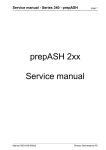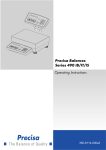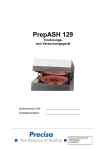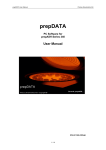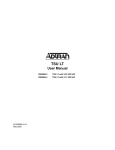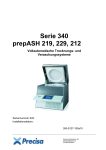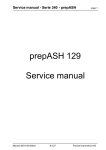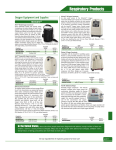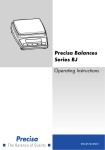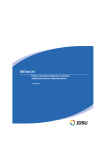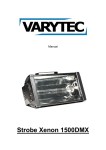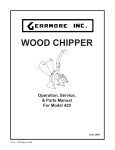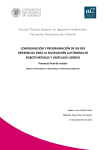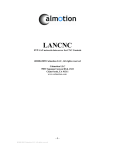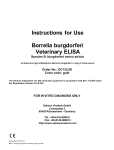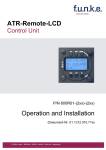Download Series 340 prepASH 219, 229, 212 Fully automatic ash
Transcript
Series 340 prepASH 219, 229, 212 Fully automatic ash determination and moisture analysis system Serial Number S/N: Installation Date: 350-8127-000a8 Precisa Gravimetrics AG Moosmattstrasse 32 CH 8953 Dietikon Operating Instructions prepASH 2xx 1 Precisa Table of contents 1 Table of contents ....................................................................................................................................... 2 2 2.1 2.2 2.3 Introduction............................................................................................................................................... 4 General Information about the Operating Instructions.............................................................................. 4 Representation and Symbols..................................................................................................................... 4 Safety instructions..................................................................................................................................... 4 Description of the Device .......................................................................................................................... 5 3 3.1 Proper Use................................................................................................................................................. 5 3.2 Structure and Function.............................................................................................................................. 5 3.2.1 Structure of the Ashing Device ................................................................................................................. 5 3.2.2 Functions of the Ashing Device................................................................................................................ 6 3.3 Technical data ........................................................................................................................................... 6 3.4 Controls and connections .......................................................................................................................... 7 3.4.1 Front controls............................................................................................................................................ 7 3.4.2 Rear controls and connections .................................................................................................................. 8 3.5 Chamber.................................................................................................................................................... 9 4 4.1 4.2 4.3 4.4 4.5 4.6 4.7 4.8 4.9 Commissioning ........................................................................................................................................ 10 Unpacking............................................................................................................................................... 10 Scope of delivery .................................................................................................................................... 11 Choosing a suitable location ................................................................................................................... 11 Assembly and Connection ...................................................................................................................... 12 Balance calibration.................................................................................................................................. 13 Gas Adjustment....................................................................................................................................... 13 Mechanical calibration............................................................................................................................ 13 Inserting the turn-table ............................................................................................................................ 13 Crucibles ................................................................................................................................................. 13 5 Software: First Steps............................................................................................................................... 14 5.1 Program Start .......................................................................................................................................... 14 5.2 prepASH Controls................................................................................................................................... 15 5.2.1 Buttons .................................................................................................................................................... 15 5.2.2 Numerical Entry...................................................................................................................................... 16 5.2.3 Text entry................................................................................................................................................ 16 5.2.4 Barcode Reader....................................................................................................................................... 16 5.3 prepASH User Interface.......................................................................................................................... 17 5.3.1 Display bar.............................................................................................................................................. 17 6 Create/Edit method................................................................................................................................. 18 6.1 Create a new method............................................................................................................................... 18 6.1.1 Parameter selection ................................................................................................................................. 19 6.1.2 Calculation of losses and residues........................................................................................................... 20 6.2 Events on completion of the program ..................................................................................................... 20 6.3 Edit method............................................................................................................................................. 21 6.4 Method wizard ........................................................................................................................................ 21 7 Program execution .................................................................................................................................. 23 7.1 Analysis execution / Flow Chart............................................................................................................. 23 7.2 Filename to store the data of analysis ..................................................................................................... 24 7.3 Choose the method.................................................................................................................................. 25 7.4 Sample list............................................................................................................................................... 26 7.4.1 Tare mode ............................................................................................................................................... 26 7.4.2 Create a sample list ................................................................................................................................. 27 7.4.3 Open an existing sample list ................................................................................................................... 28 7.5 Weighing in and START ........................................................................................................................ 29 7.6 During the measurement ......................................................................................................................... 32 7.7 Program end............................................................................................................................................ 34 8 Calculation............................................................................................................................................... 35 9 9.1 Data transfer / prepDATA ..................................................................................................................... 36 prepDATA .............................................................................................................................................. 36 2/59 Operating Instructions prepASH 2xx 10 Precisa Control Buttons ....................................................................................................................................... 37 11 SERVICE MODE / Configuration ........................................................................................................ 39 11.1 INFO ....................................................................................................................................................... 39 11.2 PrepASH ID............................................................................................................................................ 39 11.3 prepASH Type ........................................................................................................................................ 40 11.4 Disk 40 11.5 User account ........................................................................................................................................... 40 11.6 Gas adjustment........................................................................................................................................ 41 11.7 Balance calibration.................................................................................................................................. 41 11.8 Mechanical calibration............................................................................................................................ 42 11.9 Temperature calibration and adjustment ................................................................................................. 42 11.9.1 Temperature calibration .......................................................................................................................... 42 11.9.2 Temperature adjustment.......................................................................................................................... 43 11.10 Erase file ................................................................................................................................................. 45 11.11 Quit 45 12 12.1 12.2 12.3 12.4 12.5 Error messages ........................................................................................................................................ 46 Error 1: Interface board-Reset................................................................................................................. 46 Error 2: Communication-error between Touch panel and Interface board.............................................. 46 Error 3: Balance error ............................................................................................................................. 46 Error 4: Communication-error between Touch panel and Temperature-Module (7018) ........................ 46 Error 5: Communication-error between Touch panel and Flow-Module(7017) ..................................... 46 13 13.1 13.2 PrepASH Software .................................................................................................................................. 47 PrepASH software update....................................................................................................................... 47 Installing a printer on prepASH .............................................................................................................. 47 14 14.1 14.2 14.3 Maintenance and Service........................................................................................................................ 48 Housing................................................................................................................................................... 48 Sample chamber...................................................................................................................................... 48 Ventilation .............................................................................................................................................. 49 15 Appendix A: Carbon application........................................................................................................... 51 15.1 Method .................................................................................................................................................... 51 15.2 Open method........................................................................................................................................... 52 15.3 Wizard..................................................................................................................................................... 52 15.4 Edit method............................................................................................................................................. 53 15.4.1 Step 1 + 2 (Moisture) .............................................................................................................................. 53 15.4.2 Step 3 + 4 (Volatile)................................................................................................................................ 53 15.4.3 Step 5 (Ash) ............................................................................................................................................ 54 15.4.4 Additional ............................................................................................................................................... 54 15.5 Choose the method for the run................................................................................................................ 55 15.6 During measurement............................................................................................................................... 55 15.7 Calibration .............................................................................................................................................. 56 15.7.1 Volatile correction .................................................................................................................................. 56 15.8 Results..................................................................................................................................................... 56 15.9 Calculation .............................................................................................................................................. 57 15.9.1 Results..................................................................................................................................................... 57 16 16.1 16.2 Appendix B: Scrubber application ........................................................................................................ 58 Scrubber connection................................................................................................................................ 58 Scrubber operation .................................................................................................................................. 59 3/59 Operating Instructions prepASH 2xx Precisa 2 Introduction 2.1 General Information about the Operating Instructions The prepASH ashing and drying device is simple to use. Please read the operation manual carefully and thoroughly in order to understand and make the most optimum use of the many features and possibilities offered by prepASH in your daily routine. This operation manual contains reproductions of the screen and switch surface icons, which are intended to make it easier to find information. Dangers and notices are indicated in Chapter 2.2 “Representation and Symbols” 2.2 Representation and Symbols Important safety-related instructions are highlighted visually at the appropriate points below: DANGER Warning of a possible danger which may lead to death or to serious injury CAUTION Warning of a possible danger which may lead to minor injury or damage NOTE Tips and important rules on how to use the ashing unit correctly. 2.3 • • • • • • • • • • • • • Safety instructions When using the ashing device in surroundings with increased safety requirements, pay careful attention to the appropriate regulations. Only set it up in a room that is adequately spacious, dry and well ventilated. Only operate the device upright on its stand and on a stable, level base. Atmospheric contamination may only be non-conductive. Short-term conductivity caused by condensation may only arise occasionally. The device may not be operated or stored in a corrosive or explosive atmosphere (dust, steam, gas). Never operate the device with a faulty mains lead. Never lay the mains cable over sharp corners and edges or hot surfaces. If there is any reason to believe that it is no longer possible to operate the device safely, unplug it immediately from the electricity supply (pull out the mains cable) and secure it so that it cannot be operated inadvertently. During operation and maintenance work, take particular care with hot parts, in particular in the area of the furnace chamber (risk of burning). When the furnace chamber is opened whilst the machine is in operation or after the end of the trial, very hot air will escape, and the furnace chamber will radiate intense heat. Do not place or stand objects of any kind on the lid of the ashing device. Do not subject the lid to any mechanical pressure. Heat must be allowed to radiate freely from the machine during operation. Sample type: do not ash any explosive samples. Have an electrician check that the entire electrical system is working properly before the ashing device is first commissioned, after maintenance and servicing work on the electrical system and at intervals of at least every four years. 4/59 Operating Instructions prepASH 2xx Precisa 3 Description of the Device 3.1 Proper Use The ashing device should only be used for weighing, drying and ashing of solid materials and liquids. The max. Permissible load of the integrated balance should never be exceeded; otherwise the internal balance may be damaged. If the ashing device is used in combination with other Precisa devices or with other makes of devices, it is imperative that you follow the instructions for the safe and proper use of the auxiliary devices. 3.2 Structure and Function 3.2.1 Structure of the Ashing Device No. Description No. Description 1 Crucible 2 Plate holder 10 Process gas and compressed air connections 9 Process gas flow control 3 Turn table 11 Inlet for external temperature sensor 4 Balance pan 12 Electrical power outlet for connection of a scrubber or pump 5 Touch screen 13 Mains connection cable with connector CEE type 5pole male 6 Master switch 14 LAN port 7 Maintenance unit with a compressed air connection 15 USB port 8 Exhaust gas nozzle 16 Mechanical connection for scrubber 5/59 Operating Instructions prepASH 2xx Precisa 3.2.2 Functions of the Ashing Device The prepASH ashing device is simple to operate. It facilitates the quick and reliable drying / ashing of liquid, porous or solid materials. The device works using thermo gravimetric principle. The most important basic features of the ashing device include: • • • • • • 3.3 Automatic drying, ashing and weighing of up to 29 samples. Simultaneous measuring and logging of all samples throughout the entire measurement procedure. Automatic compensation for lift. Integrated PC with touch screen for simple operation and clear display. Temperature range of 50 °C to 1000 °C. Access authorisation according to FDA21 part 11. Technical data • Mains connection - Voltage: 230 VAC (+15/-20 %); - Current: 25 A - Frequency: 50 to 60 Hz - Connector: CEEtyp, 5pole, 32 A, male (only N, L1 and PE connected) • Power consumption - 5500 VA (3300VA, special model) • Balance system - Weighing range: 120 g - Resolution: 0.0001 g - Unit: g - Number of samples: prepASH 219: 0 – 19 prepASH 229: 0 – 29 prepASH 212: 0 – 12 • Heating system - Ceramic infrared radiator - Temperature range: 50 °C – 1000 °C - Temperature stability: +/- 2% - Temperature curves are individually configurable - Auto stop: 0.1-100 (freely definable) mg/10min, mg/30min, mg/60min • Results - Weight loss in %, ‰, g - Weight loss to the pre-interval in %, ‰, g - Residual weight in %, ‰, g - Residual weight to the pre-interval in %, ‰, g • Monitoring - On-line monitoring on your PC through ethernet • Gas requirements - Oxygen: 99.5 % purity, 3 bar (± 10 %), 0 – 9 l / min - Nitrogen: 99.5 % purity, 3 bar (± 10 %), 0 – 9 l / min - Compressed air, oil-free and without condensation, 6 bar (± 10 %) • Furnace atmosphere - Oxygen, nitrogen or compressed air - Flow rate is measured electronically • Data outputs - USB port for a printer - USB port for USB stick - Scanner - Ethernet - Key board - Monitoring on the PC 6/59 Operating Instructions prepASH 2xx Precisa • Data processing - Direct print out possible - Data processing on your PC • Operation and display - Color touch screen - Menu-guided operation - Language undepening icons • Printout via an optional printer - Graphics - Table • Weight and dimensions - Weight 100 kg - Dimensions H(H)xWxD / 620(980)x590x830 mm (H) Height with the sample chamber open • Requisite footprint - WxD / 590x830 mm (Requires a margin of 15 cm for safety) • Permissible ambient conditions - Temperature: 5 °C – 35 °C - Relative humidity: 25 % - 85 %, non-condensing If you have any questions regarding the technical data or require detailed technical information about your ashing device, contact your local Precisa agent. 3.4 Controls and connections 3.4.1 Front controls 1, 2 The touch screen (1) enables simple, menuguided control. All device settings can be changed easily via the touch screen display. USB port for key board, stick or barcode reader (2) 3 The master switch is located on the underside of the control panel (3). 7/59 Operating Instructions prepASH 2xx Precisa 3.4.2 Rear controls and connections DANGER The ashing device is operated from a 230 V AC supply. The electrical wiring work should be carried out by a qualified electrician. The exhaust gas hose must be fed outdoors in order to discharge harmful waste gases from the furnace chamber safely. CAUTION The pneumatic system for the prepASH must not be operated on pure oxygen (danger of a strong reaction between oxygen and oil). 1, 4 Use the controller (1) and the pressure gauge (4) to adjust the pressure in line with the pneumatic supply to the device. 2 The pneumatic system can be vented or disconnected from the compressed air network via the switch-on valve (2). 3 The oil-free compressed air 6bar +/-10% must be connected to the maintenance unit (3). You are advised to use a compressed-air hose with an internal diameter of 6 mm. 5, 6 Check the filter (5) at regular intervals for dirt and condensation. The filter must be emptied manually to ensure that no condensation enters the device (6). 7 The process gases can be fed in via the terminal connections (7) with hoses (DxTh. / 4x0.75mm). The compressed air inlet (AIR) is connected to the maintenance unit in the factory. CAUTION working with oxygen and nitrogen. 8 Electrical power outlet for connection of a scrubber (e.g. Büchi B-414) or pump 9, 10 2 m mains cable with connector CEEtyp 5pole male whit only N, L1 and PE connected. The miniature circuit breaker (10) causes the device to cut out in the event of an overload. Once the fault has been investigated and rectified, the miniature circuit breaker can be pushed back in. 11 The supplied hose is fitted to the exhaust gas nozzle (11) using the clip, and the other end is fed into an exhaust system. 12 LAN-connection (12) 13 USB-connection (13) 8/59 Operating Instructions prepASH 2xx 3.5 Precisa Chamber CAUTION The parts inside the furnace chamber and the metal covers will become hot. Take care when opening and loading the furnace chamber. Always use the supplied holder for removing the sample plate from the device. If you are removing individual crucibles, always use the supplied tongs (this will also help you to avoid rogue measurements). NOTE Handle the sample plate, crucible and balance pan with care. These parts are made from ceramic material and can be damaged easily. Take care not to damage the insulation when you load the device. 1 The circlip (1) prevents jamming when the lid is closed. 2 The entire furnace chamber is lined with insulating inserts (2). 3 The suction device (3) is in the back left. CAUTION: Watch out for hot parts when you are handling the device. When the sample plate is removed, the following parts are visible: 4 The process gases (N2, O2 or compressed air) are fed inside the sample chamber by means of the lance (4). 5 The temperature sensor (5) measures the temperature inside the furnace chamber for regulation 6 The temperature senor (6) protects from overheating in case of failure or wrong calibration of the regulating sensor. 7 The sample plate sits on the rotary axle (7). 8 The balance pan (8) is inserted into a protective pipe. 9/59 Operating Instructions prepASH 2xx 4 Commissioning 4.1 Unpacking Precisa Observe the following points when you unpack the ashing device in order to avoid damage: • • Check the ashing device for any external visible signs of damage immediately after you unpack it. If you find that it has been damaged in transit, notify your Precisa service agent immediately. Read these Operating Instructions carefully before starting to work with the ashing device and pay particular attention to the safety instructions (see section 2 "Safety") 1 2 Unpacking the prepASH 1. Open the box (1) at the top 2. Remove all the padding and accessories 3. Undo the 4 screws (2) on the base of the cardboard box 4. Lift off the cardboard box NOTE Retain the packaging. If the device is delivered to the factory by a transport firm for repair after a lengthy period of use, this may only be done in the original packaging. If devices are not properly packaged, they may sustain considerable damage in transit. 10/59 Operating Instructions prepASH 2xx 4.2 Precisa Scope of delivery Once you have unpacked all the parts, check that the delivery is complete. present yes / no Designation Ashing device Turn table 30 crucibles for the prepASH 229 20 crucibles for the prepASH 219 13 crucibles for the prepASH 212 Balance pan 2 sample holders Crucible tongs Mains plug Exhaust gas hose Clip for the exhaust gas hose 4.3 Choosing a suitable location In order to ensure that your ashing device functions properly and safely, select a location that complies with the permissible ambient conditions (see section 3.3”Technical data” on page 6 and also fulfils the following criteria: • • • • • The room in which it is installed must be adequately spacious (minimum room capacity of 10 m3) and must be well ventilated. Observe the following safe distances from neighbouring devices, equipment and walls: space of at least 15 cm around the sides and at least 1.5 m from the ceiling. Put the ashing device on a solid, firm horizontal base, where it is not exposed to vibration. Ensure that the ashing device cannot be knocked over. Do not expose the ashing device to direct sunlight. NOTE The ashing device is a precision instrument. Ensure that the device is not badly shaken. Vibrations from neighbouring devices can corrupt the ashing device measurements. 11/59 Operating Instructions prepASH 2xx 4.4 Precisa Assembly and Connection NOTE All the parts must be attached without exerting undue force. Do not apply any undue force. If you have any problems, the Precisa customer service representative will be happy to assist. The ashing device does not come fully assembled. Carry out the steps in the sequence outlined below: 1. 2. 3. 4. 5. Arrange to have an electrician assemble the plug: L → Phase 230 VAC E → Earth N → Neutral Remove the protective stoppers from the requisite connections (process gases and waste gas nozzle) on the back of the device. Attach the compressed air, the process gases, the mains cable, the waste gas hose and, if necessary, the alarm plug to the designated connection points (see section 3.4.2 "Rear Controls and Connections" on page 8). Regulate the pressure of the compressed air supply using the attached maintenance unit (see section 3.4.2 "Controls and Connections on the Back" on page 8). Refer to chapter 16.1 for any scrubber or pump connection. DANGER The ashing device is operated with a 230 V AC supply. The electrical wiring work should be carried out by a qualified electrician. Have the electrician check that existing electrical installations are in good working order and that fuses and cable cross sections are sufficient for the connection data on the rating plate for the ashing device. The exhaust gas hose must be fed into an exhaust system in order to discharge harmful waste gases from the furnace chamber safely. 6. 7. 8. In order to continue the assembly process, you need to start the ashing device and open the furnace chamber. Press the master switch on the front device (see section 3.4.1 Front controls on page 7) The software starts up automatically. Register as SUPERVISOR, press and enter the service mode by pressing User ID: PRECISA1 Password: PRECISA1 12/59 Operating Instructions prepASH 2xx Precisa 9. Choose “Calibrate balance” mode and open the lid from the touch screen, pressing 10. 11. 12. Remove the balance protection plug and slide in the weighing pan support. The balance has to be re-started. In the register balance calibration UL (under load) is displayed in the balance display. Confirm with the UL-button on the left. The balance will be re-started automatically. When the balance display shows a weight value (0.0000 g) you can quit the service mode by pressing 4.5 . . Balance calibration Before use, the balance must be adjusted according to acceleration of the earth specific to the place of use. It is recommended to calibrate the balance regularly. The procedure is described in the section 10.7 page 39. 4.6 Gas Adjustment The gas flow must be regulated after adjustment of pressure. This procedure is described in chapter 10.6 page 39. 4.7 Mechanical calibration Mechanical adjustment is made at the factory. The lifting and turning movements of the turntable are tested by the technician installing the device. 4.8 Inserting the turn-table Carefully place the sample plate on the rotary axis. NOTE The small hole in the sample plate must lie to the left of the balance pan (refer to figure on the right). The ashing device is now ready to be used. 4.9 Crucibles NOTE Glow the crucibles before using the first time 13/59 Operating Instructions prepASH 2xx 5 Software: First Steps 5.1 Program Start Precisa The terminal is switched on by pressing the mains switch on the ashing device. After booting up, the login display appears. Enter your USER ID and the Password. Default setting when delivered: Level Supervisor: Level User: User ID: PRECISA1 User ID: PRECISA Password: PRECISA1 Password: PRECISA Log in by touching the corresponding button. The next window will appear in accordance with the given login and password. Supervisor User 14/59 Operating Instructions prepASH 2xx 5.2 Precisa prepASH Controls 5.2.1 Buttons By touching the button the command is executed. The colour of activated icons is changed: You can switch between the main menu pages in the prepASH user interface by touching the arrow buttons. Unless otherwise described, these program instructions move along one page to the right each time. Open folder Save file Cancel Confirm entry Quit the page without saving changes Open the hood Open/close the hood to the middle position Close the hood Full description of buttons you can find in the chapter 9 page 35. 15/59 Operating Instructions prepASH 2xx Precisa 5.2.2 Numerical Entry Numerical values need to be entered at various points in the program. The Numerical Entry window appears when you tap the relevant field or number which needs to be changed. Incorrect entries can be corrected using the DEL button. The „-„ at the top right is only active for the auto stop entry. Enter the number and confirm it by pressing the button or abort the procedure by pressing the button 5.2.3 Text entry The text entry window appears when you tap the relevant field. Enter the text and confirm it by pressing the button or abort the procedure by pressing the button Press the button „Caps Lock“ to change between small/ big letters. The text can be entered directly on the touch screen or after touching the keyboard button with an external key board (USB). 5.2.4 Barcode Reader It is possible to use a barcode reader to enter numbers and texts. Connect the barcode reader via USB port to the prepASH and press the button with the keyboard sign. Now the data from the barcode reader can be read. 16/59 Operating Instructions prepASH 2xx 5.3 Precisa prepASH User Interface In the user interface you can calibrate the balance, print results and run a drying and ashing analysis. The supervisor additionally has the option to set the configuration and to perform several calibrations, to transfer the data onto a USB storage device and to create new methods. Supervisor User Shut down the terminal Log out Configuration and calibration (only Supervisor) Store data on USB storage device (only Supervisor) Create new methods (only Supervisor) Balance calibration Select, view and print data Begin the analysis 5.3.1 Display bar The display bar at the very top of the user interface shows the actual temperature. It always remains visible on the main menu pages and during the analysis. 17/59 Operating Instructions prepASH 2xx 6 Precisa Create/Edit method Methods can be created and edited only by the supervisor. Click on the method button on the user interface. Press to create a new method Press to edit an existing method Make a tick in the “Use wizard” box to make/edit a method with the help of a wizard. For editing, the wizard can only be used if the method is made with two temperatures (moisture and ash). For more information see section 6.4. 6.1 Create a new method Press the button to creat a new method and method interface will appear Your method can consist of up to 10 steps by which the parameters may be defined. Enter the parameter for each program step. / Switch from one step to another by touching the step buttons. During the program sequence, prepASH processes all the steps in which parameter settings have been edited and then automatically switches to the cool-down step. 18/59 Operating Instructions prepASH 2xx Precisa 6.1.1 Parameter selection Every step contains at least the settings of the time and temperature. By touching the corresponding field the numeric entry window is opened and the value can be entered. Gas Flow Temperature Result Stop Time Labelling of the parameters min = time/duration duration of the program step. °C Temperature Temperature [°C] at the end of the program step. This is achieved by a linear temperature gradient, starting from the end temperature of the previous program step, lasting the duration of the program step. Gas (optional) - Flow Three gas connections (air, nitrogen, oxygen) enable the atmosphere to be set during the program sequence. The possible gas flow rates are 0, 3, 6 or 9 l/min. Result Set „Result“ to select the program steps at the end of which the weights are accessible for residue calculation. Up to 4 results can be taken (the weighing in is available and does not have to be additionally marked). The weight is normally marked after the end of drying and ashing. Stop At the end of the step the program is interrupted and the hood is opened as soon as the chosen temperature has been arrived. The sample disk can be taken out of prepASH and ashing additives given to the sample. The hood is closed automatically and the measurement is proceeded. Auto stop Activate/deactivate the auto stop with the button. The program step is ended once all samples have reached the selected constant weight. (weight [mg] per time [10 min, 30 min, 60 min] resp. % of weighing in per time [10 min, 30 min, 60 min]). The weight is stored for each individual sample at the time reaching the auto stop criteria. In the protocol you will find the time of auto stop for each sample. Choosing the “-“ only the loss of weight is taken to calculate the AS. Without “-“ losses and gains of weights are taken in account. Pump Set „Pump“ to switch on the external connected scrubber or pump in this program step. In the graph, switch on is showed with a P+ and switch off with a P-. Save the new method. 19/59 Operating Instructions prepASH 2xx Precisa 6.1.2 Calculation of losses and residues Define the way in which each result is displayed individually in the selection menu. Each result can be calculated as residue or loss, in terms of per cent, per mil or as an absolute amount in grams. The results may be relative to the starting weight (S, Sample) or to any earlier result (R1, R2, Residue). 6.2 Events on completion of the program Fan running: at temperatures above this temperature the exhaust is running and the lid is cooled. The fan has to be running before the decomposition of the organic compounds starts (Temp. < 200 °C). Cover open: Temperature, at which the lid is opened automatically after the run has been finished (half open position). The opening is only allowed at temperatures below 800 °C. Cover close: Temperature, at which the lid is closed automatically after the run has been finished. Acoustic signal: If you activate this field, prepASH will inform you about the end of analysis with a loud acoustic signal Confirm your entry pressing the button and next window to save the results will open. Enter the name of the method and confirm your entry pressing the button pressing the button 20/59 or abort the procedure Operating Instructions prepASH 2xx 6.3 Precisa Edit method Press the button to edit an existing method and Pull-Down-Menu will appear. Choose the method in the Pull-Down-Menu By pressing this button you can check the method but you can not change it confirm your choice of method and proceed like creating a method. Choose the program step to be changed and overwrite the parameters needed. An edited method can be save under the same or a new name. By pressing this button, you can delete the current program step. save file 6.4 Method wizard Every step (moisture and ash) contains at least the settings of the time and temperature. The ramp time is automatically calculated and can be seen/changed in the next screen. Change to the next screen by pressing this button. 21/59 Operating Instructions prepASH 2xx Precisa From here, you have the same possibilities as when you create a method without the wizard. 22/59 Operating Instructions prepASH 2xx Precisa 7 Program execution 7.1 Analysis execution / Flow Chart Start the analysis from the User / Supervisor interface press Press Press to choose the method to save results of analysis Press to create / open sample list Choose the tare and weighing method Open / create a sample list Tare the empty crucibles Weight the samples Analysis is over See / print your results of the analysis and start the new run 23/59 Operating Instructions prepASH 2xx Precisa From the user interface you can go directly to the program execution. to proceed to the program execution. Press Supervisor 7.2 User Filename to store the data of analysis The data of analysis are stored automatically. The filename has to be entered before starting the run. Press to store the filename. Security query: Confirm overwriting Cancel and save under a new name. 24/59 Operating Instructions prepASH 2xx 7.3 Precisa Choose the method to choose an existing method and Press a Pull-Down Menu will appear. Choose the method in the Pull-Down-Menu. By pressing you can check the method but you can not change it. Confirm your choice of method. 25/59 Operating Instructions prepASH 2xx 7.4 Precisa Sample list You can create a new sample list (7.4.2 page 27) or open an existing sample list (7.4.3 page 28). 7.4.1 Tare mode Press the button and the tare mode window is opening. You have several possibilities for sequences of taring the empty crucibles and weighing the sample. Tare all / weight individually Tare individually / weight individually Step 1. Before taring the lid is closed automatically. All empty crucibles are weighed automatically and the tare weights are stored. Step 2. You will open the lid from the touch screen, give the weight each sample individually and store it. Weight the empty crucible and store its tare weight. Then give the sample in the crucible and store the weight of the sample. This procedure you need to carry out with each sample individually. The lid will be stay open. Tare all / weight all Step 1. All empty crucibles are weighed and the tare weights are stored. Before taring the lid is closed automatically. Step 2. Open the lid and fill all the samples into the crucibles without weighing (e.g. pipette or graduated spoon). The lid is closed and the weighing is done automatically. Glow the crucibles Glow the crucibles without any taring or weighing of any crucibles and samples. 26/59 Operating Instructions prepASH 2xx Precisa After you have chosen the tare-mode you would need to create or open the sample list. Open an existing list Create a new sample list 7.4.2 Create a sample list Enter the sample name and the ID into the entry field by clicking on it. create a new sample list With , the data are transferred into the table and the entry fields of the next sample is opened. , you have the possibility to go backward With and edit the entries. The field “Quantity” shows you the actual number of samples. Nr. Reference Sample ID Grp. T [g] Sample [g] Position of the crucible on the turn-table Empty crucible which is weighed for buoyancy correction at every measuring cycle Sample name (maximum 16 characters) Additional identification e.g. crucible number Group (1...9) Empty weight of the crucible Weight of the sample After entering name and ID of all the samples (depend on the Tare-mode in use, see 7.4.1 page 26), press the button to weight the empty crucibles. Follow the instructions on the screen. You are requested to enter the file name and have the possibility to print the sample list. Confirm the print of the sample list pressing the button or abort the action by pressing the 27/59 Operating Instructions prepASH 2xx Precisa 7.4.3 Open an existing sample list Press to open an existing list. Choose the existing sample list from the Pull-Down Menu and confirm your entry After opening the sample list, you can start to weight the empty crucibles or you can make changes in the sample list. Caution When taring all crucibles (tare mode „1)T 2)S“ and „T->S“) the lid is closing automatically. 28/59 Operating Instructions prepASH 2xx 7.5 Precisa Weighing in and START Pressing the button with the sample list you open the tare mode window. You have several possibilities for sequences of taring the empty crucibles and weighing the sample. The weighing-in process and prepASH interface will depend on your tare mode (see Tare mode 7.4.1 page 26). Weight for the current crucible is shown. You have possibility to choose the next crucible, giving the number in the “Next pos.” field. If you made groups in the sample list, the procedure is made in order of the groups. After you store the weight of the current crucible you will move to the next chosen position. Description of important buttons: Zeroing the balance display without changing the stored tare value. If the crucible is take out of the samples disc to fill the sample this function facilitates the weighing. The crucible is re-centred by lifting the sample disc. The weighing is only accepted when stable (highlighted in green). The disc will be turned to the next position automatically. Quit weighing Press to start the analysis 29/59 Operating Instructions prepASH 2xx 1. Precisa Tare all / weight individually Step 1. Open/create a sample list (see 7.4.2 and 7.4.3) and start the tare procedure by pressing Step 2. Before taring, the lid closes automatically. The tare weight will be stored automatically. Step 3. Open the lid. Give the weight of each sample individually and store it by pressing Step 4. Press 2. . to start the analysis Tare individually / weight individually Step 1. Open/create a sample list (see 7.4.2 and 7.4.3) and start the tare procedure by pressing Step 2. Weight the empty crucible and store its tare weight (press ) . Give the sample in the ). This procedure you need to carry out with crucible and store the weight of the sample (press each sample individually. The lid will stay in the middle position. Tare Weighing 30/59 Operating Instructions prepASH 2xx Step 4. Press 3. Precisa to start the analysis Tare all / weight all Step 1. Open/create a sample list (see 7.4.2 and 7.4.3) and start the tare procedure by pressing Step 2. The tare weight will be stored automatically (before taring the lid closes automatically). Step 3. The lid opens automatically. Fill all the samples (e.g. pipette or graduated spoon). Step 4. Press to weight all the crucibles with samples automatically. Step 5. Analysis starts automatically. 31/59 Operating Instructions prepASH 2xx 7.6 Precisa During the measurement During the measurement you can switch between the graphic presentation and results in a table form. The calculation can be chosen for the actual display. <-> Zoom 100 % back to full-scale Move the graphic Deactivate “zoom” and “move the graphic” / Switch between graphic and table. Add/remove plots from the graphic and disable samples Select the calculation to be displayed. This will not change the calculation on the print out nor on the saved data. Disable the active method step and go to the next step. Abort of the analysis 32/59 Operating Instructions prepASH 2xx Precisa Security query: Canvel the abort of the analysis. Confirm the abort of the analysis. Add/remove plots from the graphic and disable samples: Clear (push on the box) the tick in the red field to make a sample invisible in the graph. The sample can be made visible by pushing on the box again. Make a tick in the blue field to disable a sample. Now, this sample is ignored for the autostop criteria. A disabled sample can’t be enabled again! An “AS” on the left side shows that the autostop criteria has been achieved. Confirm your entry. 33/59 Operating Instructions prepASH 2xx 7.7 Precisa Program end CAUTION The sample chamber hood opens automatically once the temperature selected in the program has been reached. Do not place anything on top of the prepASH. The parts inside the furnace chamber and the metal covers will become hot. Be very careful to avoid contact. Always use the supplied holder for removing the sample plate from the device. If you are removing individual crucibles, always use the supplied tongs. The ventilation is running until the temperature chosen is reached. As soon as analysis is finished prepASH will switch off the heating system automatically and the following window will appear. Result is displayed and can be printed Next analysis can be started (This button is only available when the temperature is below the “lid-opening-temperature”). press to display / print result press to see the results table Zoom 100 % back to full-scale Displace the detail Table (alphanumeric results) Print results Change calculation of results Add/remove Plots from graphic 34/59 Operating Instructions prepASH 2xx 8 Precisa Calculation Following results will be calculated during the analysis: Sample = (Tare + Sample) – Tare Residue [g] = End weight [g] Residue[%] = End weight Starting weight Residue[ 0 00] = × 100% End weight Starting weight × 1000 0 00 Loss[g] = Starting weight [g] – End weight [g] Loss[%] = Starting weight − End weight Loss[ 0 00] = Starting weight × 100% Starting weight − End weight Starting weight × 1000 0 00 n Average x = ∑ xi i =1 n n Standard deviation σ = ∑ (xi − x)2 i =1 n( n − 1) 35/59 Operating Instructions prepASH 2xx 9 Precisa Data transfer / prepDATA You can transfer your prepASH data on your computer in 3 ways. 1. Transfer the data via USB-Stick from the prepASH on your computer With this mode, you are not able to have a remote on your PC during the run. You can only get the results from the prepASH on your PC! 1. Switch in the prepASH “User Interface”. 2. Press the “USB-Stick” button supervisor). (this button is only available if your are logged-in as 3. Choose the result that has to be saved from the Pull-Down Menu. If you don’t have an USB-Stick inserted, security query will appear. 4. Confirm your entry pressing the button folder named “prepASH_Results”. , the result is saved on your USB-Stick in a 5. With prepDATA you are able to see results. Just insert the USB Stick on your computer, switch in the prepDATA menu-bar to “Measurement” and choose “Open from PC”. 2. Connect prepASH with PC over the local network With this mode, you are able to monitor the prepASH on your PC. And you can also see results that are saved on the prepASH. 1. Connect the prepASH with a network cable via LAN port to the local area network. 2. Connect your PC to the local area network. 3. Start the prepDATA to see the results. 3. Connect prepASH with PC over a RJ45 cable You can also connect the prepASH with your computer directly over a network cable. (In this case, it is important that you use a crossed network cable). 1. Connect the prepASH with the crossed network cable via LAN port with your computer. 2. Start the prepDATA to see the results. Use the prepDATA manual for more information about prepASH <-> prepDATA connection. 9.1 prepDATA prepDATA User Manual is supplied together with prepASH User Manual. 36/59 Operating Instructions prepASH 2xx 10 Precisa Control Buttons You can switch between the main menu pages in the prepASH user interface by touching the arrow buttons. Unless otherwise described, these program instructions move along one page to the right each time. Wih the help of double arrows you can switch between samples and user accounts. Balance calibration directory See and print results Print Balance Calibration Weighing The weighing range is below the range of the balance Log out Log in Give password Save results on the USB Stick Access to the Service Mode Start new analysis Start the analysis Save Confirm Delete Switch off quit the page without saving changes Open folder Reset Open the hood Open/close the hood to the middle position Close the hood Create a new sample list 37/59 Operating Instructions prepASH 2xx Precisa Delete sample list Edit existing method Creat a method Delete method See the method Air flow Nitrogen flow Oxygen flow Gas flow 3 litres pro minute Gas flow 6 litres pro minute Heating Zeroing the balance display without changing the stored tare value. Tare all / weight individually Tare individually / weight individually Tare all / weight all Glow the crucibles If the crucible is take out of the samples disc to fill the sample this function facilitates the weighing. The crucible is re-centred by lifting the sample disc. The weighing is only accepted when stable (highlighted in green). The disc will be turned to the next position automatically. Tare the empty crucibles Zoom; with 100% back to full-scale Move the graphic Show 100% graphic Table (alphanumeric results) Add/remove Plots from graphic: Change results calculation Key board or Barcode reader entry Switch on/ switch off fan 38/59 Operating Instructions prepASH 2xx 11 Precisa SERVICE MODE / Configuration From the user interface you can go directly to the service mode. Only Supervisor have access to the service mode. Supervisor User Enter into the calibration and configuration part from the user interface. Click on the register needed. (The balance calibration is accessible directly for the user interface for the user too. All other calibrations are reserved to supervisor and service). 11.1 INFO In this register you will find all information on identification and state of calibration of the system and software. You have the possibility to print out this information by pressing the button 11.2 PrepASH ID You have the possibility to add identifications to your prepASH (e.g. inventory number, number of test equipment, division). This information will be shown on the reports of the analysis. 39/59 Operating Instructions prepASH 2xx Precisa 11.3 prepASH Type Access for Service Engineer only. Password protected! 11.4 Disk For the models prepASH229 and prepASH219 you can switch between the sample disks „19/29 Samples“ and „12 Samples“. Exchange of the disc: 1. Choose disk in the Pull-Down Menu 2. 3. Save your entry by pressing Follow the instructions on the screen 11.5 User account Generate new „user“ and „supervisor“ in the register „User Account“. Press to enter the User Account mode To create / change an “User Account” give an user ID, Password und Access Level (Supervisor or User) To change from one “User Account” to another or to confirm an entry, press Save your entries 40/59 . or . Operating Instructions prepASH 2xx Precisa 11.6 Gas adjustment Choose the gas and press corresponding button Open the valve (3, 6 or 3+6 l/min). The effectively measured gas flow is indicated on the right in l/min. (Inlet pressure: Air 6 bar, O2 und N2: 3 bar) Press the „zero“ button 0.0 l/min at closed valves. if the flow is not If necessary, regulate the flow of the valve (right hand side of the prepASH). Increase the flow by turning anti-clockwise. Testing the exhaust fan by pressing the Fan-button fan. to switch on or switch off the exhaust Testing the external outlet for a Pump by pressing the Pump-button to switch on or switch off the Pump connected to the external outlet, see also chapter 3.2.1, position 13. 11.7 Balance calibration The calibration of the balance can be activated directly from the user interface that is accessible for the Supervisor and user by pressing the calibration button. Calibration 1. Tare the balance by pressing the T button. 2. Start calibration by touching the CAL button - The device performs a zero point measurement. (--- 0 g ---) flashes. - After the zero point measurement the display flashes the calibration weight* (--- 50 g---) - Place the calibration weight on the pan. - The display flashes Once the display stops flashing, this indicates that the calibration has ended. The value of the calibration weight is displayed. 41/59 Operating Instructions prepASH 2xx Precisa * With the help of Intelligent Calibration Mode (ICM), the device can detect the size of the calibration weight, which makes it possible to perform a calibration with different sized weights (in 10-gram increments). 11.8 Mechanical calibration NOTE The small hole in the sample plate must lie to the left of the balance pan (refer to figure on the right) CAUTION Make sure that the motor positions are in the start position and that the sample plate is installed correctly (the easiest way is to restart the device). Adjust the start position with„+“ and „-„. For that rotation the outer buttons are provided for a fast rough adjustment and the inner buttons for the fine-tuning. Rotation Offset: Horizontal Offset Vertical Offset Correct the rotation of the sample disk until the balance pan lies exactly under the reference hole of the sample disk (without crucible). Correct the position of the balance until the balance pan lies exactly under the reference hole of the sample disk (without crucible). Correct the height of the sample disk until the bottom of the crucible is positioned 3 mm above the balance pan (with crucible). Press the CAL-Button to check the mechanical calibration. A calibration with the new offsets will be done. Press the REF-Button to reset (set to zero) all the offsets. A calibration with this offsets will be done. From here you can start to new adjust. 11.9 Temperature calibration and adjustment To perform a temperature calibration or adjustment you need a thermometer with a range up to 1000 °C and a tolerance of about +/- 5 °C. The temperature sensor diameter must be less than 3.2 mm, the length at least 16 cm. Before you start insert the temperature sensor from the back of the prepASH trough the sensor inlet into the sample chamber, see also chapter 3.2.1, position 11. The insertion depth into chamber is 155 mm. 11.9.1 Temperature calibration The temperature calibration is only to verify the temperature adjustment of the prepASH. In other words, to verify the prepASH is reaching the defined temperature for a measurement within a acceptable range of +/- 2% of the defined temperature. If the values are out of the this range you need to adjust the prepASH with a temperature adjustment. The temperature calibration is performed similar to a normal drying and ashing procedure. Therefore you have to define a method with 2 temperatures where you like to verify the adjustment. The original factory 42/59 Operating Instructions prepASH 2xx Precisa adjustment and calibration has been made at 100 °C and 800 °C, so we recommend to use the same temperatures. But if you are working mainly with other temperatures, e.g. 105 °C and 550 °C you can modify the procedure accordingly. Make sure the prepASH has at least 30 minutes time to stabilize the temperature on each point. 1. Define the method with 2 temperatures T1 and T2 The factory calibration method for T1=100 °C and T2= 800 °C is: - 2 min to 100 °C, 40 min at 100 °C, 15 min to 800 °C and 40 min at 800 °C 2. Start the calibration After defining the method start the calibration like a normal measurement. You have to work without the turn table, crucibles and samples, therefore use the tare mode “Glow the crucibles” for the weighing in, refer to 7.4.1 for further information. Make sure the external reference temperature sensor in inserted from the back of the prepASH. 3. Measure the real temperature at T1 According to your method verify the temperature of the external sensor versus the set temperature of you method as follows: • Wait until about 5 minutes before the end of the stabilization phase (not less than 30minutes) of the first temperature will finish. • Read the temperature of the external thermometer as an average value over about 60 seconds and note this temperature as real temperature TR2. 4. Measure the real temperature at T2 According to your method verify the temperature of the external sensor versus the set temperature of you method as follows: • Wait until about 5 minutes before the end of the stabilization phase (not less than 30minutes) of the second temperature will finish. • Read the temperature of the external thermometer as an average value over about 60 seconds and note this temperature as real temperature TR2. 5. Verify the temperature T1 and T2 with the real temperature TR1 and TR2 The difference between T1 and TR1 as well as between T2 and TR2 should not exceed the specified limits of +/- 2% of the temperature T1 or T2 (e.g. +/-2 °C at 100 °C and +/-16 °C at 800 °C)! 11.9.2 Temperature adjustment The temperature adjustment has been performed during the manufacturing of the prepASH in the factory. Normally it is not necessary to adjust the prepASH out in the field! CAUTION We strongly recommend to make a temperature adjustment only if you have recognized big differences for the temperature settings during a temperature calibration. In this case perform a temperature adjustment to make sure the prepASH is reaching the defined temperature for a measurement within an acceptable range again. 43/59 Operating Instructions prepASH 2xx Precisa The temperature adjustment screens looks as follows: Performing the temperature adjustment in 2 steps as a 2 point adjustment Step 1, at temperature “Set T1” • Set the temperature “Set T1” for the lower calibration point e.g. drying temperature • Press • Wait 30 minutes after the actual temperature “Actual T1” has stabilized • Read the temperature of the external thermometer as an average value over about 60 seconds. Enter this value as reference at “Enter reference T1”. • Press to start heating to stop the heating Step 2, at temperature “Set T2” • Set the temperature “Set T”” for the higher calibration point, e.g. ashing temperature • Press • Wait 30 minutes after the actual temperature “Actual T2” has stabilized • Read the temperature of the external thermometer as an average value over about 60 seconds. Enter this value as reference at “Enter reference T2”. • Press • Save the new adjustment to start heating to stop the heating CAUTION It is absolutely necessary to perform after the temperature adjustment a temperature calibration to verify the adjustment has been successful. If the temperature calibration is not according the limits repeat the temperature adjustment. Reset adjustment data Use this button to reset the temperature adjustment. Only use this function (before temperature adjustment) if the temperature values are totally out of range. You don’t need this function for a normal temperature adjustment. After reset, do the temperature adjustment as illustrated above. Adjust heater 44/59 Operating Instructions prepASH 2xx Precisa Access for Service Engineer only. Password protected! 11.10 Erase file Delete sample lists Delete methods Delete results Security query: Press to confirm the file to delete 11.11 Quit Only for service. Password protected! 45/59 Operating Instructions prepASH 2xx 12 Precisa Error messages NOTE If any Error appears, the first thing you have to try is to restart the prepASH! 12.1 Error 1: Interface board-Reset The “Interface board” has made a self-reset. All the data are deleted restart the prepASH and start a new measurement. If the Error 1 appears again after the restart 12.2 Contact the Precisa Service Error 2: Communication-error between Touch panel and Interface board There is no communication between the „Touch panel“ and the „Interface board” possible. There could be different reasons for this problem: 1. The wire between the „Touch panel“ and the „Interface board” is not properly connected. Reconnect the wire and restart the prepASH. 2. The wire between the „Touch panel“ and the „Interface board” is damaged. The wire has to be replaced. 3. The Interface board was busy and couldn’t receive the data from the prepASH. Restart the prepASH (If the Error appears again contact the Precisa Service.) 12.3 Error 3: Balance error Restart the prepASH Switch into the Service Mode Go to the menu-tab to “Calibrate Balance” and see what is displayed on the screen. If the showed weight is about 0.000g, the balance is working properly and you can start a new run. If another information is shown on the display, the balance causes the error. 12.4 Error 4: Communication-error between Touch panel and TemperatureModule (7018) There is no communication between the „Touch panel“ and the „7018-Module” possible. There could be different reasons for this problem: 1. The wire between the „Touch panel“ and the „Module” is not properly connected. Reconnect the wire and restart the prepASH. 2. The wire between the „Touch panel“ and the „Module” is damaged. The wire has to be replaced. 3. The Module did shutdown autoaticaly. Restart the prepASH (If the Error appears again contact the Precisa Service.) 12.5 Error 5: Communication-error between Touch panel and Flow-Module(7017) There is no communication between the „Touch panel“ and the „7017-Module” possible. There could be different reasons for this problem: 1) The wire between the „Touch panel“ and the „Module” is not properly connected. Reconnect the wire and restart the prepASH. 2) The wire between the „Touch panel“ and the „Module” is damaged. The wire has to be replaced. 3) The Module did shutdown himself. Restart the prepASH (If the Error appears again contact the Precisa Service.) 46/59 Operating Instructions prepASH 2xx 13 Precisa PrepASH Software 13.1 PrepASH software update 1. Save the file “prepASH.exe” on an USB-Stick. 2. Quit the prepASH software: Change to the “Service Mode” Go in the menu-tab to “Quit” Insert “98180” in the “Password”-box Press the ok-button. 3. Insert the USB-Stick in the prepASH. 4. Open the USB-Stick ( double click on “My Computer”). 5. Replace the file “prepASH.exe” (that is on the desktop) with the “prepASH.exe” that is on the USB-Stick. Now, the software is updated. Either you restart the prepASH and the prepASH-software will start on the desktop. automatically, or you can start it by double-clicking the prepASH-Icon 13.2 Installing a printer on prepASH NOTE To install a printer on a prepASH, you need the specific driver of your printer for Windows XP. Either, you already have the driver on a CD or you have to download it from the homepage of the printer’s producer. 1) Quit the prepASH software: Change to the “Service Mode” Insert “98180” in the Password --> Press the ok-button. Go in the menu-tab to “Quit” Now, you are on the “Windows-Desktop” and you can install the printer on the same way like on a PC. The only difference is that you don’t have a CD-drive. Because of this you have to copy the printer-driver on a USB-Stick. 2) Copy your printer-driver on a USB-Stick. 3) Insert the USB-Stick in the prepASH. 4) Open the USB-Stick ( My Computer) and start the printer-setup. 5) After the installation is finished, either you restart the prepASH and the prepASH-software will start automatically, or you can start it by double-click the prepASH-Icon 47/59 on the desktop. Operating Instructions prepASH 2xx 14 Precisa Maintenance and Service DANGER Disconnect the ashing device from the mains during all maintenance work (pull out the plug) and ensure that the device cannot be switched on inadvertently. In order to guarantee operational safety, the ashing device must be inspected every 4 years at least by an electrician from your Service Centre to ensure that it is in good working order. Other maintenance is generally limited to regular cleaning. 14.1 Housing The housing can be cleaned on the outside with a damp cloth. 14.2 Sample chamber Clean the sample chamber with a vacuum cleaner after taking out the parts inside (sample plate, crucible, balance pan). Take care of the sensitive insulating and heating radiators. Avoid damage with the suction tube. NOTE The high temperatures may cause cracks to appear in the insulation inserts. This is normal. 48/59 Operating Instructions prepASH 2xx Precisa 14.3 Ventilation NOTE The airing has to be cleaned every 6 months to insure sufficient airing of the furnace chamber. Tools Pin type socket wrench (width across flats 7 mm) Phillips screwdriver Remove upper cover 1. Open the hood from the touchscreen software 2. Unscrew the 2 hexagon bolts in the corners of the cover from below 3. Close the cover from the touchscreen 4. Important: disconnect the prepASH from the mainsPull the upper cover slightly forwards and tilt it back. airing 5. The airing is accessible. 49/59 Operating Instructions prepASH 2xx Precisa Cleaning the airing 6. 7. 8. Unscrew the airing and clean it mechanically. If needed also clean the prepASH side. The ceramic tube may be cleaned mechanically Reinstall the upper cover 9. Tilt the upper cover down on to the hood. Plug in the mains cable and turn on the instrument 10. 11. Open the hood from the software. 12. Fix the upper cover on to the hood (hexagon bolts) 13. The device is now ready for use. 50/59 Operating Instructions prepASH 2xx 15 Precisa Appendix A: Carbon application In this appendix are only the differences between a carbon and a normal measurement explained. Use the main manual for general prepASH information. To use the carbon application, the function has to be activated in the service mode. Unlocking can only be made by a Precisa engineer. See chapter 11 for more information about the service mode. 15.1 Method The ASTM method includes the steps for the moisture, volatile and ash. In the edit mode, you are not able to add/clear method steps, but you can change the time, temperature and gas in every step. In the steps where the results for the moisture and ash are taken, you can add an autostop criteria. The points for results calculation and lid opening (for cover on/off) are given and can’t be changed. For general information about methods see chapter 6. If you edit an ASTM method, the volatile calibration from the origin method is copied in the new method. For recalibration the method see chapter 15.5 / 15.7. Important! Make a tick in the “ASTM” box to edit the ASTM methods. Make a tick in the “Use wizard” box to make/edit a method with the help of a wizard. Press to create a new method. A new method can only be made with the wizard. Press 51/59 to edit an existing method. Operating Instructions prepASH 2xx Precisa 15.2 Open method Choose the method in the pull-down-menu that you want to edit. Press for information about the last volatile calibration. Press to print out the method including the calibration information. 15.3 Wizard Every step contains at least the settings of the time and temperature. The ramp time is automatically calculated and can be see/changed in the next screen (see section 15.4). Change to the next screen by pressing this button. 52/59 Operating Instructions prepASH 2xx Precisa 15.4 Edit method 15.4.1 Step 1 + 2 (Moisture) Step 1 is the ramp for the drying temperature. The ramp is limited to 50°C/min. In Step 2 you can change the drying temperature and time. You are also able to add an autostop criteria. At the end of this step, the result is taken automatically and the lid is opening for adding the covers on the crucibles. Don’t put a cover on the reference crucible! If you work with already dried samples, you have the possibility to skip steps 1 + 2. Just press the green button ( ). The button is getting red ( ). During measurement, the lid will open for adding the covers after one turn is finished. In this situation, the weigh-in is also saved as dry weigh. For this reason, be sure that the samples are really dry, on the other way there will be wrong results. 15.4.2 Step 3 + 4 (Volatile) Step 3 is the ramp for the temperature where the volatile is taken. The ramp is limited to 50°C/min. 53/59 Operating Instructions prepASH 2xx Precisa The time that you enter in step 4 is between achieving the temperature criteria (that is 2% under the set temperature) and the start of the volatile measurement. After the volatile measurement is finished, the prepASH is cooling down. The lid is opening when the temperature is below the ashing-temperature (if the lid opening temperature – definied in the method – is lower, then this temperature is taken as reference). The covers have to be removed from the crucibles. 15.4.3 Step 5 (Ash) In step 5 you can change the ashing temperature and time. You are also able to set an autostop criteria. The result is taken automatically at the end of the step. Save the method Abort edit method 15.4.4 Additional Before saving, you are asked for the calculation of the results. In every method will the moisture, volatile, ash and fixed carbon be calculated. You are able to choose showing the results in [%] or [g] and the basis of the calculation (sample or dry mass). Formula for calculation are in chapter 15.9. Confirm the entries. After confirming, you are asked for some addition information. For more see “Events on completion of the program” (chapter 6.2). The method has to be saved with a different name then the edited method. The edited method can’t be overwritten and is still available. 54/59 Operating Instructions prepASH 2xx Precisa 15.5 Choose the method for the run For general information about program execution see chapter 7. Press the “ASTM” button ( ) to see all the saved ASTM carbon methods in the pull down menu. Each method has to be calibrated and can have only one valid calibration. So all data of the old calibration are lost when recalibrating a method. Press the “CAL” button for calibration or recalibration. See chapter 15.7 for more information about calibration. If you confirm a method that is not calibrated (and you also didn’t choose to calibrate) then a message appears that the method is not usable. Calibrate the method for using. If you make a carbon measurement and not a new calibration, start from here like a normal measurement. 15.6 During measurement After drying, the lid is opening automatically and you have to put the covers on the crucibles. Don’t put a cover on the reference crucible! At the second lid opening, remove the covers from the crucibles. Caution The prepASH can be really hot! Use for handling the cover-tongs. You can turn the sample table for better crucible handling during the lid opening. The blue “arrow” shows the position of the reference crucible. For single steps press the right-/left- turn button. For bigger steps, press on the sample table in the middle of the screen. You can change the step number and the direction (clockwise, anticlockwise) in the menu at the bottom. Press the green button to continue the measurement. 55/59 Operating Instructions prepASH 2xx Precisa 15.7 Calibration As explained in chapter 15.5, the carbon methods have to be calibrated for use. If you choose to calibrate a method then start to prepare the sample list normally as explained in chapter 7.4. It doesn’t matter which tare mode you choose. You can make a calibration with 1 up to 29 reference samples (12 for 212, 19 for 219). For better results, we recommend to take more then one sample from every reference. For every sample with the same reference, you have to put in the same ID (choose the ID between 1 and 29) in the sample list. This is important for the reason that the software can only difference the samples over the ID. At the end of the calibration-measurement, you should still know the belonging between the ID and the reference. Write down or print out the sample list! Start the calibration (as a normal run) after finishing the sample list. At the end of the calibration-measurement, the adjoining screen appears. For every used ID, a calculation with all reference samples for this ID is available. You have the possibility to deactivate (press the on-button right of the result) samples for a better standard deviation. Minimal you need one sample. Enter the reference name and volatile (in percent, calculated on sample dry basis) for this ID. Confirm if all data is correct for the actual ID. The program is going to the next ID. After enter data for all ID the calibration is automatically saved on the prepASH. Now you are able to use the method for the measurement. 15.7.1 Volatile correction At the end of a carbon measurement, the volatile is adjusted automatically. Make sure the calibration covers the hole range of expected volatile content. Between two calibration points the values are calculated linearely. 15.8 Results The result table is automatically adapted for the carbon application. The result is shown for moisture, volatile, ash and fixed carbon. For calculation see chapter 15.9. You are able to change the calculation in matter of the basis and [%], [g]. 56/59 Operating Instructions prepASH 2xx Precisa 15.9 Calculation 15.9.1 Results B = Weight of specimen after drying in moisture test [g] C = Weight of specimen after heating in volatile matter test [g] F = Weight of ash residue [g] W = Weight of specimen used [g] M = Moisture V = Volatile A = Ash H = Fixed Carbon Sample basis value M[%] = (W-B)/Wx100 V[%] = (B-C)/Wx100 A[%] = F/Wx100 H[%] = 100 – M[%] – V[%] – A[%] M[g] = (W-B) V[g] = (B-C) A[g] = F H[g] = W – M[g] – V[g] – A[g] = C - F Dry basis value M[%] = 0 V[%] = (B-C)/Bx100 A[%] = F/Bx100 H[%] = 100 – V[%] – A[%] M[g] = 0 V[g] = (B-C) A[g] = F H[g] = B – V[g] – A[g] = C – F 57/59 Operating Instructions prepASH 2xx 16 Precisa Appendix B: Scrubber application In this appendix are only the differences between a normal measurement and a measurement with an connected scrubber explained. Use the main manual for general prepASH information. For details of the scrubber handling and maintenance refer to the scrubber manual. 16.1 Scrubber connection To attach a scrubber to the prepASH we strongly recommend to use our Condensation-AbsorptionConnection-Set, 340-9002 because all parts in this set are tested for this application. The condensation-absorption-connection-set contains: Glass cooling coil High temperature tube, 1m Mains connection cable Drain termination, already assembled in prepASH Centering lead for glass cooling coil, already assembled in prepASH Place the scrubber unit on the left hand side of the prepASH. Connect the scrubber to the power outlet on the back side of the prepASH, see also chapter 3.4.2. Use the special Mains connection cable delivered with the scrubber connection set, 340-9002. Insert the glas cooling coil through the hole on the left hand side of the prepASH into the centring lead. Use the high temperature tube to attach the scrubber to the prepASH. See chapter 3.4.2 for more information. 58/59 Operating Instructions prepASH 2xx Precisa 16.2 Scrubber operation If the scrubber is connected direct to the external power outlet on the back side of the prepASH the scrubber can be switched on and off by the prepASH according the pump control setting in the parameters for the method. The scrubber is normally switched on during the ramp up to the higher temperature. Therefore activate the pump control in this phase only. See chapter 6.1.1 for more information. 59/59