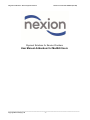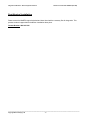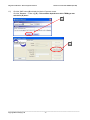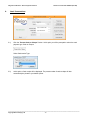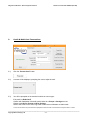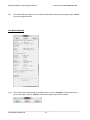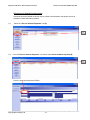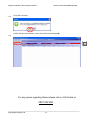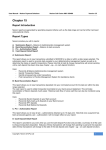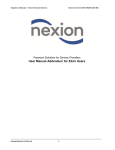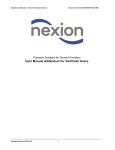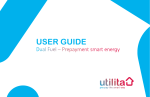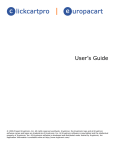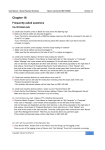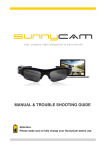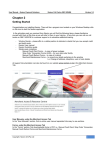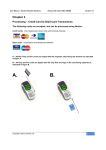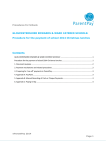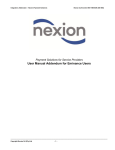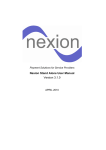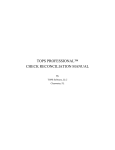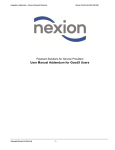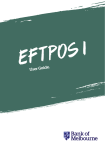Download Final Intergration appendix to the Nexion User Manual v2.5.1
Transcript
Integration Addendum – Nexion Payment Solutions Nexion Call Centre 0861 NEXION (639 466) Payment Solutions for Service Providers User Manual Addendum for MedEdi Users _____________________________________________________________________________________________________________ Copyright Nexion SA (Pty) Ltd -1- Integration Addendum – Nexion Payment Solutions Nexion Call Centre 0861 NEXION (639 466) INDEX Page Post Nexion Installation A.) Refer to the Post Nexion Installation setup on page 3 ------------------------ 3 Transacting with Nexion A.) Payments originating from MedEDI ---------------------------------------------- B.) Payments originating from Nexion Standalone --------------------------------- C.) Allocating Standalone Payments ------------------------------------------------- 4 8 13 _____________________________________________________________________________________________________________ Copyright Nexion SA (Pty) Ltd -2- Integration Addendum – Nexion Payment Solutions Nexion Call Centre 0861 NEXION (639 466) Post Nexion Installation Please contact the MedEDI support helpdesk and have them load the necessary files for integration. This process needs to happen before the Nexion Installation takes place. Contact Number: 0861 633 334 _____________________________________________________________________________________________________________ Copyright Nexion SA (Pty) Ltd -3- Integration Addendum – Nexion Payment Solutions Nexion Call Centre 0861 NEXION (639 466) Transacting with Nexion There are 2 methods of processing Payments through Nexion. A. Payments originating from MedEDI B. Payments originating from Nexion Standalone and Allocation of Standalone Payments A. Payments originating from MedEDI. 1.1) Select the “Record / Allocate Payments” tab (A). A 1.2) From the “Record / Allocate Payments” sub window select Record Patients Payment (B) B _____________________________________________________________________________________________________________ Copyright Nexion SA (Pty) Ltd -4- Integration Addendum – Nexion Payment Solutions Nexion Call Centre 0861 NEXION (639 466) Enter the Account Number and hit Enter 1.3) On the Record Patient Payment Screen, Select your payment type (D) and enter your amount (E) Once complete , click Accept Changes (F) F D E 1.4) The Payment Receipt screen is now displayed: _____________________________________________________________________________________________________________ Copyright Nexion SA (Pty) Ltd -5- Integration Addendum – Nexion Payment Solutions 1.5) Nexion Call Centre 0861 NEXION (639 466) Click the “OK” button (G) to display the Nexion Payments screen. Click the “Process …” button eg: (H) – This would be dependent on which TRXN type was selected in (D) above G H _____________________________________________________________________________________________________________ Copyright Nexion SA (Pty) Ltd -6- Integration Addendum – Nexion Payment Solutions Nexion Call Centre 0861 NEXION (639 466) 1.6) Click on Complete ( I ) To bring up the Allocate Credit screen 1.7) Type in the amount to be allocated (J) and then click “Accept Changes” (K). I J K _____________________________________________________________________________________________________________ Copyright Nexion SA (Pty) Ltd -7- Integration Addendum – Nexion Payment Solutions B. Nexion Call Centre 0861 NEXION (639 466) Payments originating from Nexion Standalone A B C D E F G Please Note: These details will appear on the Patients Account. (A) Merchant: The Doctor who will be credited with the transaction amount. (B) Amount: The total amount to be collected from the cardholder (C) Currency: The Currency is defaulted to ZAR and cannot be changed. (D) Transaction Ref#: This is a sequential transaction number generated by MedEDI for that specific patient and will be displayed on the Nexion Report under Transaction Ref#. (E) Member Ref#: This Account Number for that specific patient and will be displayed on the Nexion Report under Member Ref#. (F) User Ref#: This field only needs to be completed if additional information needs to be added in. (G) Bank Auth#: This field only needs to be completed upon request from the bank. A Specific Declined reason will determine this. _____________________________________________________________________________________________________________ Copyright Nexion SA (Pty) Ltd -8- Integration Addendum – Nexion Payment Solutions 2. Nexion Call Centre 0861 NEXION (639 466) Cash Transactions Type in Amount Type in Transaction Ref Type in Member Ref 2.1) Click the “Process Cash or Cheque” button. At this point you will be prompted to select the cash payment type: Cash or Cheque Select Cash tender Type 2.2) At this point a Cash receipt will be displayed. The preset number of cash receipts will also automatically be printed to your default printer _____________________________________________________________________________________________________________ Copyright Nexion SA (Pty) Ltd -9- Integration Addendum – Nexion Payment Solutions Nexion Call Centre 0861 NEXION (639 466) The Nexion Receipt 2.3) The receipt will print automatically to the default printer, click on “Complete“. If the receipts did not print for any reason, click the “Reprint” button and a single receipt will be re-printed. The “ Email “ button allows the users to send the receipt via email to a specific email address . _____________________________________________________________________________________________________________ Copyright Nexion SA (Pty) Ltd - 10 - Integration Addendum – Nexion Payment Solutions 3. Nexion Call Centre 0861 NEXION (639 466) Credit & Debit Card Transactions Type in Amount Type in Transaction Ref Type in Member Ref 3.1) Click the “Process Card” button. 3.2) A screen will be displayed, prompting the user to swipe the card. 3.3) You will be prompted on the terminal to select an account type: If the card is a Debit Card* Confirm with Cardholder if the debit card is linked to a Cheque or Savings account. Choose option #1 for Cheque or #2 for Savings Refer to the LOGO on the card; Logo’s with Visa Electron or Maestro are debit cards. *In the case of a debit card your client will be prompted to enter their PIN on the terminal and to press Enter to confirm. _____________________________________________________________________________________________________________ Copyright Nexion SA (Pty) Ltd - 11 - Integration Addendum – Nexion Payment Solutions 3.4) Nexion Call Centre 0861 NEXION (639 466) The terminal will now prompt you to re-confirm the transaction amount by pressing the green “Green” key on the paypoint terminal. The Nexion Receipt Deskto 3.4)1. d Receipt The receipt will print automatically to the default printer, click on “Complete“. If the receipts did not print for any reason, click the “Reprint” button and a single receipt will be re-printed. _____________________________________________________________________________________________________________ Copyright Nexion SA (Pty) Ltd - 12 - Integration Addendum – Nexion Payment Solutions Nexion Call Centre 0861 NEXION (639 466) Allocating of Standalone Payments Payments can be processed on Nexion only but needs to be allocated to the patient account at sometime. Please follow this procedure 1.1) Select the “Record / Allocate Payments” tab (A). A 1.2) From the “Record / Allocate Payments” sub window select Record Patients Payment (B) B Enter the Account Number and hit Enter _____________________________________________________________________________________________________________ Copyright Nexion SA (Pty) Ltd - 13 - Integration Addendum – Nexion Payment Solutions 1.3) Nexion Call Centre 0861 NEXION (639 466) On the Record Patient Payment Screen, Select your payment type (D) and enter your amount (E) Once complete , click Accept Changes (F) F D E The Payment Receipt screen is now displayed: 1.4) Select the Date processed on Nexion Standalone (A) Type in the Nexion Reference (B) into the Nexion Transaction Ref Field. The Nexion Reference can be located on the Nexion Report or the Nexion Receipt. Click OK to continue (C) A B C _____________________________________________________________________________________________________________ Copyright Nexion SA (Pty) Ltd - 14 - Integration Addendum – Nexion Payment Solutions Nexion Call Centre 0861 NEXION (639 466) Click YES to continue. 1.5) Confirm that the amount listed is correct and Click Accept Changes (D) 1.6) D For any queries regarding Nexion please call our Call Centre on 0861 639 466 _____________________________________________________________________________________________________________ Copyright Nexion SA (Pty) Ltd - 15 -