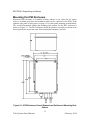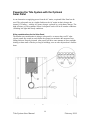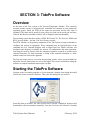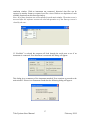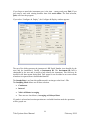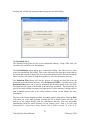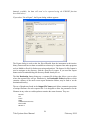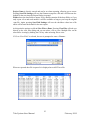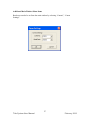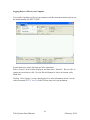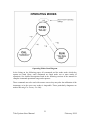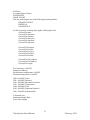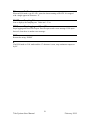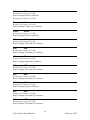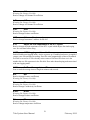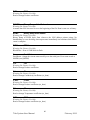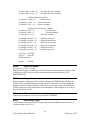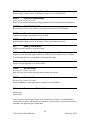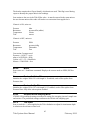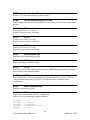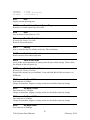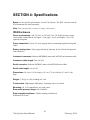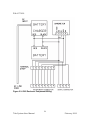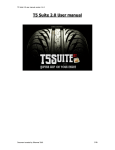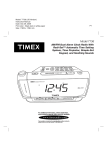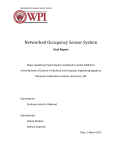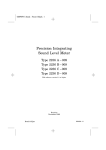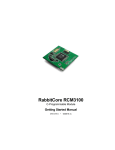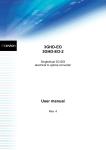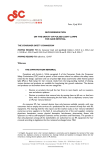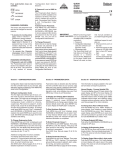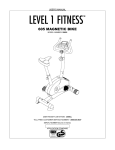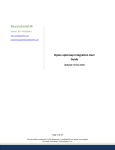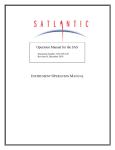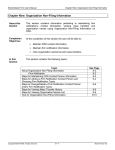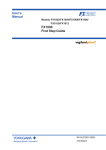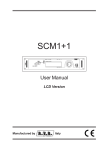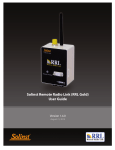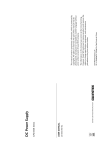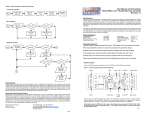Download FSI Tide System - Falmouth Scientific, Inc.
Transcript
FSI Tide System High Accuracy Barometrically Compensated Tide Measurement User Manual February 2010 Falmouth Scientific, Inc. 1400 Route 28A Cataumet, MA 02534 Tel: (508) 564-7640 Fax: (508) 564-7643 Ii The information, descriptions and illustrations in this manual are the property of Falmouth Scientific, Inc. (FSI), and may be disclosed only to those persons or organizations specifically authorized by FSI. Duplication of any part of this manual is strictly prohibited unless authorized in writing by FSI. About This Manual This manual provides a general overview and the installation and setup instructions for the Falmouth Scientific Tide System and related software. The Tide System provides accurate, barometrically compensated remote measurements of tide by integrating a Falmouth Scientific Pressure/Temperature Module (PTM) with a barometer. Acquired data are stored in the PTM and can be downloaded at any time to a computer or transmitted over an RF link. Customer Service FSI welcomes your feedback. Please contact FSI customer service to offer any comments or suggestions or to request technical support. FSI can be contacted using any of the following means: Mail: FSI, Inc. 1400 Route 28A Cataumet, MA 02534 Telephone or Facsimile: Tel: (508) 564-7640 Fax: (508) 564-7643 E-mail: [email protected] For more information about Falmouth Scientific, please visit our Web site at www.falmouth.com. 2 Tide System User Manual February 2010 Table of Contents About This Manual .............................................................................................. iii Customer Service ............................................................................................. . iii SECTION 1: Introduction ............................................................ 1-1 Main External Components ............................................................................. 1-1 IP65 Enclosure Main Components .................................................................. 1-3 SECTION 2: Unpacking and Setup ............................................. 2-1 Unpacking the Tide System ............................................................................ 2-1 Standard Items ................................................................................................ 2-1 Optional Items ................................................................................................. 2-2 Installing and Starting TidePro ........................................................................ 2-2 Installing TidePro ............................................................................................. 2-2 Starting TidePro .............................................................................................. 2-2 Communication Interfaces .............................................................................. 2-3 RS-232 Interface ............................................................................................. 2-3 RS-485 Interface ............................................................................................. 2-3 Setting up and Connecting the PTM Tide System Components ....................................................................................... 2-3 Mounting the IP65 Enclosure .......................................................................... 2-4 Connecting the Tide System with the RS-232 Serial Interface ................................................................................... 2-5 Connecting the Tide System with the RS-485 Serial Interface ................................................................................... 2-6 SECTION 3: Acquiring, Downloading and Viewing Data .......... 3-1 SECTION 4: Specifications ......................................................... 4-1 IP65 Enclosure ................................................................................................ 4-1 PTM Instrument .............................................................................................. 4-2 SECTION 5: Connector Wiring ................................................... 5-1 1-1 3 Tide System User Manual February 2010 SECTION 1: Introduction The Falmouth Scientific Tide System is an absolute (non-vented) pressure, depth, and tide gauge with integral barometric compensation. The Tide and Depth are calculated internally in the PTM rather than in post-processing, and may be output as part of the real-time serial stream from the instrument. Along with Tide and Depth, Temperature is also available for the serial output. The Tide System is now PUCK (Programmable Underwater Connector, with Knowledge) enabled with the implementation of the Embedded PUCK v1.3 Protocol. The Falmouth Scientific Tide System integrates a Falmouth Scientific Pressure/Temperature Module (PTM) with a barometer to acquire accurate tide data in all atmospheric pressure conditions. The PTM, which is deployed underwater within a specified depth range, acquires pressure data using a highly accurate, highly stable and fully temperature compensated micro machined silicon diaphragm pressure sensor. The barometer is contained, along with a battery and battery charger, in a remote, surface mounted IP65 enclosure. The main components of the system are shown in Figure 1-1 and consist of the following: • PTM • IP65 enclosure • Serial cable • Instrument cable The PTM connects to the IP65 enclosure with a 20-m instrument cable. The IP65 enclosure is AC powered and supplies DC power to the PTM and includes a battery and battery charger for power backup should the AC or optional Solar power be disconnected. The PTM acquires and stores in 256 MB memory Pressure Temperature, Barometric Pressure, Tide, and Sigma and Outliers (for NOAA compliant recording) in data files. The data are recorded continuously or at preset intervals at a sample rate of up to 5 Hz. For each sample the time and date are also recorded. The data can be downloaded to a computer at any time over an RS-232 or optional RS-485 serial interface at baud rates up to 115200 (over a short instrument cable), or output on an optional RF link. The computer connects directly to the IP65 enclosure with a 2-m serial cable. The PTM is configured over the serial interface connection to the IP65 enclosure using TidePro, a Microsoft Windows® based software program included with the system. With TidePro you can also download, save and view water pressure and barometric pressure data, processed tide data, and time and date information. The data can also be exported to spreadsheet programs. The Tide System is calibrated as a system, and therefore the PTM, the cable, and the barometric pressure unit in the IP65 enclosure are not interchangeable. 4 Tide System User Manual February 2010 General Tide system Concepts Your Tide System is designed to collect high accuracy pressure data and convert it to Tidal Water levels. The basic instrument measures pressure using a precision Druck Pressure sensor and reads an analog voltage from a barometric pressure sensor. The Tide System has RS-232, optional RS- 485 and analog output. When power is applied to the Tide System, the device goes to run mode. In run mode the device will output data in engineering units. See section "Data Output Format" for a complete description on the output data format from the run mode data message. Data is transmitted in calibrated ASCII physical units. The sensor outputs Time Pressure, Temperature, Barometric Pressure in ASCII physical units. The Command/Data Serial Port supports either RS232C and optional RS-485 levels of communication. Instrument operation is performed using TidePro software or simple ASCII commands given to the instrument via the Command/Control Terminal window. A computer using any terminal emulation program may be used to interact with the instrument, see the command section for specific commands and responses. The PTM uses an internal 256 Mega Byte flash device to record data. All data is recorded into files. A new file is created at the start of each deployment. PTM Main External Components The main external components of the PTM are shown in Figure 1-1. The pressure sensor is exposed to ambient pressure through a pressure port and an oil-filled, removable capillary. The oil provides the required pressure coupling and is an electrical insulator that prevents corrosion due to the dissimilar metal compositions of the transducer and other metals. Capillary action ensures the oil remains contained in the pressure port. A single bulkhead connector on the lower end cap provides RS-232 and optional RS-485 digital communications and inputs external power. A dummy plug is provided for connecting to the bulkhead connector when it is not in use. 5 Tide System User Manual February 2010 PTM 2 Figure 1-1: The PTM Tide System Components 6 Tide System User Manual February 2010 IP65 Enclosure Main Components 1-3 IP65 Enclosure Main Components The main external components of the IP65 enclosure are shown in Figure 1-1 and are the following: • Instrument connector. An 8-pin connector that connects directly to the PTM with the 20-m instrument cable. • Serial connector. A 4-pin connector that connects directly to a computer with the 2-m serial cable. • AC Power Connector. A 5-wire, 1.5-m long cord that connects to AC power. Optional Solar Panel and Solar Battery Charger Available • Instrument cable. Connects to the instrument connector and to the PTM. • Serial cable. Connects to the serial connector and to a computer or to optional telemetry. The main internal components of the IP65 enclosure are shown in Figure 1-2 and are the following: • Battery. Provides backup power should the AC power/solar panel power source be interrupted and is kept charged by the battery charger. • Battery charger. Charges the battery or maintains a float charge whenever AC power is connected. Can be replaced with Optional Solar Charger used with Solar Panel • 120/240 VAC switch. AC mains power only. Selects either 120 VAC or 240 VAC operation. The switch is located on the battery charger under the terminal strip and is factory set to 120 VAC. The terminal strip must be removed to access the switch. • Barometer. Measures barometric pressure and outputs the pressure as an analog signal to the PTM for analog-to-digital conversion and storage in PTM memory. • Air vent. Provides atmospheric pressure input to the barometer. • Terminal strip. Provides all the required connections to the internal components of the IP65 enclosure, to the PTM and to a computer or optional RF link. 7 Tide System User Manual February 2010 1-4 Figure 1-2: The Main Internal Components of the IP65 Enclosure 8 Tide System User Manual February 2010 SECTION 2: Unpacking and Setup The IP65 enclosure of the Tide System must be connected to AC power and to the PTM to initially to charge the battery. Nominal battery voltage is 12Vdc. (Note: The battery is shipped with one terminal disconnected. Please connect the unconnected terminal prior to using the Tide System). To configure the PTM and to download data from it, the IP65 enclosure must also be connected to an available serial port of a computer running TidePro. The default serial port that TidePro uses is COM1, and the default baud rate is 9600 bits/sec. Any serial port from COM1 to COM16 can be used. This section provides instructions on how to unpack the Tide System, how to install and start TidePro on your computer, and how to set the system up and connect it to your computer using the RS-232 or optional RS-485 interface. Unpacking the Tide System Before unpacking the Tide System, check the shipping container for signs of external damage. If the container appears damaged, report the damage to FSI and to the freight carrier. When unpacking the Tide System, inspect all the items for any apparent damage and verify that all the items listed in the packing list are included in the shipment. Report any damage or missing items to FSI. Standard Items The following items are included with the Tide System: • PTM • IP65 enclosure • Instrument cable • Serial cable • TidePro for Windows Installation and Documentation CD • Dummy connector • This manual 9 Tide System User Manual February 2010 SECTION 2 Unpacking and Setup Optional Items The following item is optionally available for an RS-485 connection to a computer: RS-485 Interface (includes converter box, power supply Installing and Starting TidePro Software TidePro must be installed on the computer to which the IP65 enclosure will be connected. TidePro is used to configure the Tide System, to download and save water pressure, temperature and barometric pressure data from the instrument, and to export .OPM files to ASCII-formatted files. Installing TidePro To install TidePro: 1. Exit all programs and turn off any virus protection or screen saver software. 2. Insert the TidePro for Windows CD into your CD-ROM drive. 3. Navigate to the TideProxxxSetup.exe file and double click to start the installation 4. Follow the prompts to complete the installation Uninstalling TidePro To uninstall TidePro: 1. Go to Control Panel ➤ Add/Remove Programs 2. Select TidePro from the list of programs 3. Press the Remove Button Starting TidePro To Start TidePro: 1. Select Start ➤ All Programs ➤ FSI Applications. The FSI Applications menu opens. 2. Choose TidePro. TidePro starts and the TidePro Main window opens. For details on the operation of TidePro see Section 3. 1 2 10 Tide System User Manual February 2010 Communication Interfaces 2-3 Communication Interfaces The Tide System includes two communication interfaces for configuring and downloading data from the instrument. The instrument is normally wired for an RS-232 serial interface but can be wired for an optional RS-485 serial interface. RS-232 Interface The RS-232 serial interface requires that your computer provide true RS-232 data levels. Some older laptop computers do not support the negative output voltages provided by the RS-232 standard and these computers may not work properly with the instrument. Optional RS-485 Interface The RS-485 serial interface requires the use of a converter box which is provided with the optional RS-485 Interface. (See “Optional Items” on page 2-2.) Due to specialized timing requirements, generic converters will not work properly. The converter box that is supplied with the option must be used with the Tide System. Setting up and Connecting the Tide System Components In addition to the components supplied with the Tide System, the following items are required to set up the system, deploy the PTM and connect the IP65 enclosure to your computer: • • • • Mounting location for the IP65 enclosure An available serial port on the computer A 100–125 VAC or 220–240 VAC, 50–60 Hz power source or Optional Solar panel RS-485 Interface (includes converter box, power supply, for optional RS485 interface connection only Note: If you will be fabricating your own cables for connecting the PTM and your computer to the IP65 enclosure, see “SECTION 5: Connector Wiring,” for wiring information on the instrument and serial connectors. 11 Tide System User Manual February 2010 SECTION 2 Unpacking and Setup Mounting the IP65 Enclosure Mount the IP65 enclosure in a suitable location, indoors or out, where the AC power source is available and where the instrument cable can be connected to the PTM. If the optional solar panel is being used, see page 15 for solar panel mounting considerations. The overall dimensional outline and mounting hole pattern for the IP65 enclosure is shown in Figure 2-1. The IP65 enclosure should be mounted vertically as shown in the lower figure below to prevent water from entering the barometer vent hole. Figure 2-1: IP65 Enclosure Overall Dimensional Outline and Mounting Hole Pattern 12 Tide System User Manual February 2010 Setting up and Connecting the Tide System Components 2-5 Connecting the Tide System with the RS-232 Serial Interface A Tide System is shown set up with an RS-232 serial interface in Figure 2-2. To set up the Tide System with an RS-232 serial interface connection: 1. Disconnect the dummy connector on the PTM. 2. Connect the instrument cable to the instrument connector labeled PTM on the IP65 enclosure and to the bulkhead connector on the PTM. 3. Deploy the PTM as required. 4. Connect the serial cable to the serial connector labeled COMM on the IP65 enclosure 5. Connect the DB9 connector of the test cable to the serial port on the computer. 6. Connect the included AC cord to the connector labeled AC Power on the IP65 enclosure to an AC power source. (Note: If your Tide System was purchased with the optional solar panel, the AC charger in the IP65 box is replaced by a solar charger and this connector will be labeled Solar Panel). See Section 5 for connector wiring details. Figure 2-2: PTM Tide System Setup—with the RS-232 Interface 1 246 13 Tide System User Manual February 2010 Powering the Tide System with the Optional Solar Panel As an alternative to supplying power from the AC mains, a optional Solar Panel can be used. The solar panel acts in a similar fashion to the AC mains in that it charges the internal 12V battery , with the AC battery charger replaced by a solar batter charger. The high efficiency a Polycrystalline Silicon solar panel works well in all weather conditions ,including low light and cloudy conditions. Siting considerations for the Solar Panel The number one consideration in siting a solar panel is to ensure that your PV solar electric panels face south (or north below the equator) to maximize the amount of sun falling on them. Properly oriented solar panels will have some amount of direct sunlight shining on them most of the day as long as buildings, trees or other objects don’t obstruct them. 1back view of solar panel showing power connector box and terminal strip 14 Tide System User Manual February 2010 2 drawing showing solar panel with mounting bracket attached. 15 Tide System User Manual February 2010 SECTION 3: TidePro Software Overview At the heart of the Tide system is the Pressure/Temperature Module. This extremely accurate pressure sensor is microprocessor controlled and contains its own proprietary operating system. Inside the PTM all the inputs are processed and the tide value is calculated. This data can be stored for later retrieval or sent out the serial port real time. Units for the data are selectable as Metric (SI) or English (American Standard). The operating system has three modes: OPEN, RUN and CAL. The first two, OPEN and RUN, are user modes – the last, CAL is for factory use only. The PTM Module, as the primary component of the Tide System, accepts commands to configure and control its operations. These commands may be entered directly at the command line in a Terminal Window such as HyperTerm, but TidePro software was developed and designed to simplify the process of configuration and data acquisition, removing the need to directly enter the command sequences required to perform most common functions. For those interested, a listing of the terminal commands to allow manual control are listed in the appendix. The first step in the process, covered in the preceding section, was to set up the hardware and make sure all connections are correct and tight. This section will discuss using the software to setup the instrument and acquire real data. Starting the TidePro Software Navigate to the icon under programs or if you requested a desktop icon during the install click on the icon to invoke the software. This is the first dialog box you will see: From this Start-up window, the Tide System can be queried, configured, deployed and downloaded with an instrument connected. You also can access the software’s terminal 16 Tide System User Manual February 2010 emulation window. With an instrument not connected, historical data files can be exported to another format or exported text files viewed. Below are depictions of each available function from this Start-up window. Note: All of these functions are also available from the main window. The main screen is accessed after the software executes the selected operation or if the Start-up screen is closed by the user: If “Find\Info” is selected the program will look through the serial ports to see if an instrument is connected. If an instrument is connected this dialog will appear: This dialog gives a summary of the instrument attached. Press continue to proceed to the main window. If there is no instrument found then the following dialog will appear: 17 Tide System User Manual February 2010 If you forgot to attach the instrument now is the time – connect and press Find. If you just want to work with existing datafiles then click work offline. The final selection, Quit, will close the program. If you select “Configure & Deploy”, the Configure & Deploy window appears: The top of the dialog presents the instrument’s S/N Serial Number (not alterable by the user) and the instrument’s UserID or Instrument ID. The Instrument ID field is changeable by the user and is useful to help identify the instrument. This field may be inserted in the data stream during Real Time output or can be added as an extra column when data is exported from a downloaded datafile. The Sample Rate is set from this pulldown and is an integer value from 1-5Hz. The Sampling Mode allows one of three selection: • Continuous • Interval • NOAA 6 Minute Averaging • There are two check boxes, Averaging and Delayed Start. If a mode is selected and certain operations are excluded from that mode the operations will be grayed out. 18 Tide System User Manual February 2010 Date & Time Click “Change” to display the following window and sync the date and time to your PC or set manually: Delayed Start This can apply to any of the three operating modes listed. When the Delayed Start time is set and the instrument is placed into Run mode, the Instrument goes into a low power sleep awaiting an internal alarm referenced to the instrument internal real-time clock. When the alarm triggers the instrument will awaken and start the recording. Continuous Mode This selection records data to memory or streams it out the serial port at a rate of 1-5Hz. If Averaging is selected then the serial (and recording to memory) output rate is reduced by the averaging interval, but the sampling rate remains the same. For example, if a 1Hz rate is set along with an averaging interval of 10 seconds, then the data output will only appear every 10 seconds; this will be the average value of the ten 1 Hz samples accumulated over the averaging interval. Interval Mode Allows slower recording that 1 Hz. Between the recording intervals the instrument is in low power sleep; it wakes precisely on the interval and records for the specified on time at the specified sample rate. For example, a 5 minute interval rate with an on time of 15 seconds and a sample rate of 2 Hz will record 30 samples every 5 minutes. If averaging is enabled then the output will be reduced accordingly. Given the same setup as above but add in an averaging interval of 5 seconds, the output will be three samples each made up of the average of the corresponding 10 samples. 6-minute Average (NOAA standard) This is a specialized mode that records data according to the National Ocean Service Center for Operational Oceanographic Products and Services method. This invokes a specific mode on top of the normal operations that calculates tide levels and related data quality parameters according the following method: 19 Tide System User Manual February 2010 The Data Collection Platform (DCP) shall acquire and store water level measurements at every 6minutes. The water level measurements shall consist of an average of at least three minutes of discrete water level samples with the period of the average centered about the six minute mark (i.e. :00, :06, :12, etc.). In addition to the average measurement, the standard deviation of the discrete water level samples which comprise the 6-minute measurements shall be computed and stored. The 6-minute centered average water level data is compatible with the NWLON stations, and the standard deviation provides valuable data quality information regarding each measurement. 4.3. Water Level Data The final observed water level measurements shall be reported as heights in meters to three decimal places (i.e. 0.001 m). All heights shall be referenced to station datum and shall be referenced to UTC. The final tide reducer time series data shall be referenced to MLLW and shall be referenced to UTC. We calculate the sample standard deviation (n-1) from the discrete water level samples. We then perform a 3 sigma outlier rejection algorithm. This involves computing the mean and standard deviation of the 181 - 1 second discrete water level samples. Then we scan and remove samples that are more than 3 standard deviations from the mean. A new mean and standard deviation are computed and stored along with the number of outliers rejected. The standard deviation and outlier count are valuable measurement data quality indicators. The Interval and On Time and Averaging Parameters are fixed within the mode so only Delayed Start is a selectable option in this dialog. The NOAA output to the serial port is also fixed and follows this format: Instrument ID Date 8447930 8447930 8447930 8447930 2009/08/28 2009/08/28 2009/08/28 2009/08/28 Time 00:00:00 00:06:00 00:12:00 00:18:00 Tide Sigma Outliers 0.393 0.389 0.374 0.363 0.012 0.022 0.012 0.018 5 0 4 4 Sigma and Outliers are only calculated in the NOAA mode and therefore are meaningless in other modes. The Erase Existing Files checkbox, if left unchecked, will add the new file at the end of the old files. If the checkbox is checked all files will be erased and the new file will be the only file in memory. The box below this checkbox lists the files already in the instrument memory for reference. Warning! While it is possible to do, Do Not create a file with the same exact name as one that already exists. Also, do not use spaces or oddball characters in filenames. These will likely cause problems when offloading and exporting. These are the characters that will cause problems and are to be avoided: ? [ ] / \ = + < > : ; " , * % 20 Tide System User Manual February 2010 User Settings This is used to set up site-specific parameters. Instrument ID allows up to 16 characters to identify the instrument. This information is recorded in the datafile header and also may be output in the Real-Time Data stream and the NOAA exported data. Latitide and Longitude are the edit boxes that allow setting the instruments Latitude and Longitude. This information is recorded in the datafile header. Salinity sets the value used in the tide calculation for the local average salinity. The instrument currently does not have a way to directly measure salinity. This information is recorded in the datafile header. Tide Offset is a user settable value that takes into account the instruments depth in relation to the benchmark reference for local tide readings. This information is recorded in the datafile header. Serial Data Display This offers the user the ability to select what measurements are output via the serial port. Format is space-delimited ASCII. A typical data string would be depicted as: INST_ID DATE TIME PRESSURE BAROMETRIC TEMPERATURE TIDE TEST 2009-12-02, 11:03:59, +0000.1670, 1020.19, 22.13, 0.095 Note: All values are automatically selected when NOAA 6-minute is selected as deployment mode. Additional values SIGMA and OUTLIERS are also included in the string when NOAA 6-minute is selected. Units This allows the user to select if logged data is in Metric or English (American Standard) units. Baud Rate This allows the user the ability to set the baud rate used to communicate between the Tide System and the terminal device (computer, modem, etc). Changing the Baud Rate while connected will change both the PC and Instrument Baud Rate. The Baud Rate and COM Port are saved between sessions to allow fast finding of the instrument. Set Verbose checkbox Checking this box will cause status messages in the serial data string to be displayed. Unchecking will exclude these status messages from the serial data. 21 Tide System User Manual February 2010 Set Continuous Output checkbox Checking this box enables output of the data selected under “Serial Data Display” via the serial port on system power up. Log to Instrument Memory This allows the user to assign a unique file name to his deployment. The white box below this area displays all of the files currently saved in the PTM memory. Checking the “Erase Existing Files” checkbox will erase all of the files currently stored in the PTM memory. (Note: The instrument memory can store a maximum of 18 files). Pressing OK will deploy the instrument in the mode you selected and return a summary message of the instrument setup parameters. Data is now being acquired. Downloading Data If you select “Download”, the download dialog is invoked. The software will query the instrument for its operational mode – if it is running it will warn you and prompt you that this will stop the recording. This is done as a failsafe to make sure you don’t accidently halt logging on an instrument. 22 Tide System User Manual February 2010 Pressing Yes will halt the instrument and bring up the download dialog. The Download dialog The download dialog lists the files in the instruments memory. Using CTRL-click you can select one or all files to be downloaded. The Set Destination button brings up a common file dialog that allows you to select where the downloaded files will go. This is also reflected in the drop down to the right of the button that contains a history list of recent destination directories. Instead of using the button you have the option of using the dropdown to select the destination directory. The Download Files button will start the process of copying the data files from the instrument to the destination directory. The Set Speed to 115200… checkbox next to the Download Files button can be used to maximize the download speed of the data files. The baud rate will return to the default at the end of the download. This should only be used if the serial cabling can support the high speed. If radio telemetry is being used for data download, please refer to the radio telemetry section of this manual for more information. The box on the bottom displays detailed download progress information. Pressing Done will return you to the main program. Pressing the Go to Export button will take you directly to the Export dialog with the Destination directory from the downloads automatically being the source directory for the exports. (Note: Data is recorded and downloaded in a proprietary binary format with a .OPM extension. In order to be 23 Tide System User Manual February 2010 humanly readable, the data will need to be exported using the EXPORT function described below). If you select “Go to Export”, the Export dialog window appears: The Export dialog is used to take the files offloaded from the instrument in their native binary format and convert them to readable text that may be imported into other programs such as Matlab or Excel for further processing and analysis. The browse for files button is used to navigate to the directory with the .opm files to export. If you used the Export button on the download dialog the directory should already be set. The Set Destination button brings up a common file dialog that allows you to select where the exported files will go. Alternatively, the Destination Folder dropdown, which contains a history of the most recent export destination folders, may be used to set the destination directory. The set of dropdowns found in the Output File Name panel allows automatic generation of unique filenames for each exported file. It is designed to allow the parameters for the filename in any order as each dropdowns contains the same elements. They are: BLANK S/N DATE TIME USERID (Instrument ID) FILENAME PROJECT 24 Tide System User Manual February 2010 Project Name is directly entered and can be set when exporting, allowing you to create. Pressing Save File Settings will save the filename setup into a file and it will become the default for the next time the Export Dialog is opened. Fields selects the data fields to output. Every datafile contains all the data fields, so if you only export a few and need another it will be available as long as you keep the original .opm file. Again, pressing Save Field Settings will save the checkbox values into a file and it will become the default for the next export. At this point the options are Go to View Files or Done. Pressing View Files will take you directly to the view files dialog and you can select a file to view. Multiple files can be selected for viewing by holding the Crtl key when selecting files to view. If “Go to View Files” is selected, the user is prompted to enter a filename: When an exported data file is opened it is displayed an as ASCII text file: 25 Tide System User Manual February 2010 Note: Datafiles can also be viewed from the main window: 26 Tide System User Manual February 2010 Additional Main Window Menu Items Baud rate can also be set from the main window by selecting “Comms”, “Comm Settings”. 27 Tide System User Manual February 2010 Save/Restore Calibration Parameters The instrument stores calibration parameters in a memory separate from the data memory internal to the instrument. While not generally recommended, these parameters are editable by the user using the terminal window and direct commands. Incorrect use of these commands can result in corruption of the calibration values and loss of accuracy in the system. A copy of the calibration parameters has been provided on the CD that came with your instrument. The Terminal Window The terminal window provides direct communication to the instrument and allows the user to enter commands to setup and control the instrument or view data as it is output from the instrument. The terminal window is resizable to allow better viewing of data. Advanced users can control almost all functions of the instrument through direct commands in the terminal window, but because of the binary nature of some transfers offloading and saving/restoring of the calibration parameters must be done through the specific application menu items. 28 Tide System User Manual February 2010 Logging Data to a File on your Computer If you wish to log data to a file on your computer with the instrument attached, please use the included utility file MTTTY.EXE Set the baud rate to match the baud rate in the instrument. Select “Connect” in the window displayed, and then select “Transfer”, ‘Receive File” to capture the serial data to a file. Give the file the filename of choice in location easily found later. Click on ‘Close Capture” to stop capturing data. For more information, please view the video file named MTTTY Inst.avi on the CD that came with your instrument 29 Tide System User Manual February 2010 Understanding Operation in Terminal Mode MODES OF OPERATION The PTM operates in one of three modes; RUN mode, CAL mode, or OPEN mode. These operational states are depicted in the "state" diagram on the following pages. The PTM user must fully understand the relevance of each of these operational modes to become a proficient user of the instrument. The PTM has a high level of user interface, which allows the user to easily move from one mode to another. RUN MODE (normal)) RUN mode is the normal data collection-operating mode. The PTM always powers up in the RUN mode (if calibration parameters are incorrect or missing, the unit will use default operational and calibration parameters and continue to power up in the RUN mode). RUN mode is entered from OPEN mode using the ‘***R’ command. SAMPLING RATE The PTM has a sampling speed from 1-5 Hz. Note: The PTM has the ability to output pressure readings in dbar, psi, meters and feet. OPEN MODE OPEN mode is used to update calibration and other operational parameters. While the instrument is in the OPEN mode all data collection functions are stopped. In this mode the user can access all instrument configurations such as calibration constants and parameter output/stored selections. All data requests in the OPEN mode will be responded to with an "OPEN MODE" response. CAL MODE The calibration mode is used by the factory to calibrate the instrument and is typically not used by the customer unless the user needs the data for diagnostic requirements. The CAL mode provides functions used during calibration. While the instrument is operating in the calibration mode, data processing is stopped and raw data counts are output to the user, allowing calibration coefficients to be determined. This mode is usually used only by the factory or for user diagnostic purposes. While the instrument is operating in the "Calibration Mode", "raw data" is available for pressure, pressure temperature and analog input references (SEE Section Operational modes for the PTM Operational State Diagram that shows the various PTM operating modes). The "raw" data types are used by the factory to calibrate the PTM. Within the calibration mode, the instrument reports 3 distinct data sets, one for each reference setting for pressure, pressure temperature and analog input. When in this mode and data is requested using either the <CR> or <LF> command. 30 Tide System User Manual February 2010 TERMINAL Commands COMMANDS DETAILS COMMAND SECTION NOMENCLATURE ALL OF THE FOLLOWING COMMANDS ARE GIVEN TO THE INSTRUMENT VIA THE COMMAND PORT. DATA FROM THE INSTRUMENT IS ONLY TRANSMITTED OR STORED WHILE THE INSTRUMENT IS IN THE "RUN" OPERATIONAL MODE. A REQUEST FOR DATA WHILE THE INSTRUMENT IS OPERATING IN THE “OPEN MODE” WILL RESULT IN THE RESPONSE “OPEN MODE” FROM THE PTM. Each Command that the PTM responds to has a "Description" on the following pages. The commands are listed in alphabetical order. COMMAND FORMAT NOTES : • A terminating character must be received before the command is processed and entry processing starts. • Commands may be terminated with either a LINE FEED (0Ah) or CARRIAGE RETURN (0Dh) character, but not both. Exception -> - Responses from the PTM are terminated with both CARRIAGE RETURN <CR> and LINE FEED <LF> characters. - All characters received after the first terminating character are ignored until processing the entry is completed. OPERATING MODES: The PTM operates in one of three modes; RUN mode ,CAL mode or OPEN mode. The CAL mode provides functions used during calibration. OPEN mode is used to update calibration and other operational parameters. RUN is the normal operating modes from which physical data is obtained from the device. The unit always powers up in the RUN mode (if calibration parameters are incorrect or missing the unit will power up in the OPEN mode). All data requested in the OPEN mode will be responded to with an "OPEN MODE" response. 31 Tide System User Manual February 2010 Operating Modes State Diagram In the listing on the following pages, all commands and the mode under which they operate are listed (Note: some commands are listed under two or more modes of operation). See detailed descriptions listed in the following sections of the manual for complete command operational usage and responses. These commands are to be used with extreme care as they may alter the calibration of the instrument or in the worst case render it inoperable. Those particularly dangerous are marked Warning-For Factory Use Only. 32 Tide System User Manual February 2010 ***O Go Open Go to open mode, used for setting or reading parameters. No logging takes place ? Help Displays the following help message: "\r\nFalmouth Scientific, Inc. EOPM SERIES Help List:\r\n" "? -> This Help Menu.\r\n" "Carriage-Return or Linefeed; get Open Mode\r\n" "***O, ***C, ***R -> Change Modes Open, Cal, Run\r\n" "CH0-CH6{=ON}{=OFF} -> Read or Set Parameter Status On or OFF\r\n" "RDM -> Read the Status, ON or OFF, of each Parameter\r\n" "SCOP CCOP RCOP -> Set, Clear, Read Continuous @ Power-up\r\n" "SSOT CSOT RSOT -> Set, Clear, Read Scaled Output\r\n" "ADR{=nn} -> Read or Set the Address, Any 2 characters\r\n" "SAOP CAOP RAOP -> Set, Clear, Read Address Operations\r\n" "SCKO CCKO RCKO -> Set, Clear, Read Checksum added to Run Data\r\n" "ROP -> Read All Operating Settings\r\n" "RLD -> Read Last Synoptic Set Data {RUN Mode}.\r\n" "RCAL -> Read All Calibration factors.\r\n" "SB{12}{96}{19}{38}{57}{15} -> Set Communication Baud Rate Immediately to\r\n" "1200, 9600, 19200, 38400, 57600 or 115200.\r\n" "SC S -> Set Continuous Output and Stop Continuous Output\r\n" ARATE A/D RATE Sets the sample rate of the 20-bit A/D converter Warning-For Factory Use Only C Send Status Output the a text message describing the current mode to the serial port. The three responses are: - Open Mode - Run Mode - Cal Mode DIR DIR List all data files in the instrument’s memory LPWR Low Power Warning-For Factory Use Only Enters low power mode. Stops the serial A/D timeout routine. Turns off power for all options. MODE MODE Exact same as C/ SendStatus command. Displays the current mode as OPEN, RUN or CAL mode. 33 Tide System User Manual February 2010 RAW RAW Warning-For Factory Use Only RAW=ON RAW=OFF Turns raw flag on or off. If ON then returns un-scaled cal data in A/D counts. If OFF then returns scans in returns in engineering units. If no parameter supplied returns a single scan of un-scaled A/D counts in the following format: Pressure, Barometric pressure, Temperature RDM RDM Lists current channel serial output status (ON or OFF) in the following order: CH0=Time CH1= Pressure CH2=Barometric Pressure CH3=Temperature CH4=Tide CH5=Sigma and Outliers CH6=Instrument ID RLD Send the last data set out the serial port ROP Displays a text listing of the instruments current state and options settings: Serial Number= firmware version= USERID= MODE (run,open,cal) LAT=(user set) LON=(user set) Offset=(user set) Salinity=(user set) METRIC= ON/OFF BAUD= Verbose=ON/OFF Date= Time = Delayed Start Date = Delayed Start Time = Interval Time = 34 Tide System User Manual February 2010 ON Time = Averaging Interval Time = NOSS ON/OFF NRAW ON/OFF If in run_mode display one of the following Operating Modes: DELAYED START INTERVAL CONTINUOUS If a file is open for recording then display following file info: Current File name Current File Start mon Current File Start day Current File Start yeay Current File Start hour Current File Start min Current File End mon Current File End day Current File End year Current File End hour Current File End min Current File Start Address Current File End Address Current File Length Set Continuous= ON/OFF Instrument Address= Scaled output configuration= ON/OFF Checksum output state= ON/OFF CH0= ON/OFF (Time) CH1= ON/OFF (Pressure) CH2= ON/OFF (Barometric Pressure) CH3= ON/OFF (Temperature) CH4= ON/OFF (Tide) CH5= ON/OFF (Sigma and Outliers) CH6= ON/OFF (Instrument ID) A/D sample rate Instrument Sample Rate; Noise Filter Length 35 Tide System User Manual February 2010 SC Set Continuous active When in RUN mode, type SC<CR> starts the data streaming at SRATE. It is stopped with a single uppercase character ‘S’. SRATE Sampling Rate Sets or displays the sampling rate. Values are 1-5 hz. STOP Stop Logging and Close Files Stops logging and closes file if open. If no file open sends a error message. If file open but can’t close there is another error message.. WHO Returns the string “EOPM” S If in RUN mode or CAL mode and the ‘S’ character is seen, stop continuous output set by SC. 36 Tide System User Manual February 2010 ***C Go Cal Warning-For Factory Use Only Changes the instrument mode to CAL mode ***D Delayed Start Starts the instrument and immediately puts it into low power sleep until the date and time set in DTIME and DDATE are reached. At that time the instrument will read the saved parameters that specify the recording mode set with commands SRATE, Continuous, Averaging Interval, and NOAA, and start the requested sampling. ***E Write Constants When parameters are entered they are stored to volatile RAM. To store the parameters as defaults on power up requires this command which writes them to non-volatile memory. The Same as the “SAVE” command ***I Start Interval Entering this command plus a filename starts recording to memory using the Interval time set using ITIME and the ON time set using OTIME. If averaging is enabled using AVGI then the samples taken during the ON time are averaged for the time specified in AVGI. If OTIME or ITIME are not set or a file name is not specified the command will abort with the appropriate error message. ***O OPEN Changes the instrument mode to OPEN mode Same as command “OPEN” ***R RUN Changes the instrument mode to RUN mode Same as command “RUN” ? (Help) Displays the following Help menu: "\n\rFalmouth Scientific, Inc. EOPM Help List:\n\r" "? -> This Help Menu.\n\r" "Carriage-Return or Linefeed; get 1 scan of data, any mode\n\r" "***O, ***C, ***R -> Change Modes Open, Cal, Run\n\r" "COND TEMP PRES SALT SNDV{=ON}{=OFF} -> Read or Set Parameter Status On or OFF\n\r" "RDM -> Read the Status, ON or OFF, of each Parameter\n\r" "SCOP CCOP RCOP -> Set, Clear, Read Continuous @ Power-up\n\r" "SSOT CSOT RSOT -> Set, Clear, Read Scaled Output\n\r" "ADR{=nn} -> Read or Set the Address, Any 2 characters\n\r" "SAOP CAOP RAOP -> Set, Clear, Read Address Operations\n\r" "SCKO CCKO RCKO -> Set, Clear, Read Checksum added to Run Data\n\r" "ROP -> Read All Operating Settings\n\r" "RLD -> Read Last Synoptic Set Data {RUN Mode}.\n\r" "RCAL -> Read All Calibration factors.\n\r" "AVG{=nnn} -> Set or Read the average length in samples.\n\r" "SB{30}{12}{96}{19} -> Set Communication Baud Rate Immediately to\n\r" "300, 1200, 9600 or 19200.\n\r" "SC S -> Set Continuous Output and Stop Continuous Output\n\r" 37 Tide System User Manual February 2010 A03 A03 Warning-For Factory Use Only Read or change Pressure coefficient Warning-For Factory Use Only A1 A1 Warning-For Factory Use Only Read or change Conductivity coefficient A1003 A1003 Warning-For Factory Use Only Read or change Pressure coefficient A1A A1A Warning-For Factory Use Only Read or change A/D channel 1 coefficient A1B A1B Warning-For Factory Use Only Read or change A/D channel 1 coefficient A2 A2 Warning-For Factory Use Only Read or change temperature coefficient A2A A2A Warning-For Factory Use Only Read or change A/D channel 2 coefficient A2B A2B Warning-For Factory Use Only Read or change A/D channel 2 coefficient A3 A3 Warning-For Factory Use Only Read or change Pressure coefficient A3A A3A Warning-For Factory Use Only Read or change A/D channel 3 coefficient A3B A3B Warning-For Factory Use Only Read or change A/D channel 3 coefficient 38 Tide System User Manual February 2010 A4A A4A Warning-For Factory Use Only Read or change A/D channel 4 coefficient A4B A4B Warning-For Factory Use Only Read or change A/D channel 4 coefficient A503 A503 Warning-For Factory Use Only Read or change Pressure coefficient ADR Address of instrument Read or change Instrument’s address for RS-485 ATR Adjust the load capacitance of the RTC crystal Read or change the load capacitance of the RTC crystal which adjusts the timekeeping rate. See tech note before using. AUTO AUTO Logging enable or disable Enable/Disable auto logging mode. Active on power up. If enabled and power is supplied creates a new file and starts recording. If no files exist automatically creates a file named DATA01 to record to. If files already exists creates a DATAxx file where xx is the number the new file represents in the file table. Does other housekeeping tasks associated with auto logging mode. AVGI Set/Read Average interval Time Sets or reads the average interval length in minutes and seconds B03 B03 Read or change Pressure coefficient) Warning-For Factory Use Only B1 B1 Warning-For Factory Use Only Read or change Conductivity coefficient B1003 B1003 Warning-For Factory Use Only Read or change Pressure coefficient B2 B2 Warning-For Factory Use Only Read or change temperature coefficient 39 Tide System User Manual February 2010 B503 B503 Warning-For Factory Use Only Read or change Pressure coefficient BDHDR Binary Dump of the file header Warning-For Factory Use Only Assumes that LOG was used to set to the beginning of the file. Data is sent out as binary. BDMP Binary dump from datafile Warning-For Factory Use Only Binary dump of DLEN bytes from wherever the LOG address pointer points. No handshaking or error checking; data output starts immediately and continues until DLEN count is complete. BERA BERA Warning-For Factory Use Only BlockErase - Erase a 128K block in flash. C Send Status SendStatus - Output the current status mode byte to the serial port. Exact same result as MODE (cmd_MODE) C03 C03 Warning-For Factory Use Only Read or change Pressure coefficient C1 C1 Warning-For Factory Use Only Read or change Conductivity coefficient (ee_data) C1003 C1003 Warning-For Factory Use Only Read or change Pressure coefficient (ee_data) C2 C2 Warning-For Factory Use Only Read or change Temperature coefficient (ee_data) C503 C503 Warning-For Factory Use Only Read or change Pressure coefficient (ee_data) 40 Tide System User Manual February 2010 CAOP Clear Address Operation Clears address operations so that address is not checked for incoming commands. CBASE Clear Database Warning-For Factory Use Only Erase the data base to 0xFF's located in the PIC EEPROM WILL ERASE ALL CONFIGURATION AND CALIBRATION INFORMATION! CCKO Clear Checksum Operation Clears checksum output ONLY; use cmd_SCKO to set checksum output and cmd_RCKO to read the current state of the checksum output configuration. CCOP Clear Continuous Operation Clears the continuous on power up flag. No parameters CDATE Calibration Date Warning-For Factory Use Only Read or set the calibration date - defined as char CalDate[8] and stored in PIC EEPROM CH0 Date and Time Read or set the time channel. When set to ON the date and time is sent out the serial port. CH1 Pressure Read or set the Pressure channel. When set to ON the Pressure is sent out the serial port. CH2 Barometric Pressure Read or set the Barometric pressure channel. When set to ON the Barometric Pressure is sent out the serial port. CH3 Temperature Read or set the temperature channel. When set to ON the Temperature is sent out the serial port. CH4 Tide Read or set the Tide channel. When set to ON the Tide is sent out the serial port. CH5 Sigma and Outliers Read or set the Sigma and Outliers channel. When set to ON the values of Sigma and the Outliers is sent out the serial port. Only valid values in NOAA (NOSS) mode. CH6 Instrument ID Read or set the Instrument ID channel. When set to ON the Instrument ID is sent out the serial port. 41 Tide System User Manual February 2010 CLBBT Clear Bad Block Table Warning-For Factory Use Only Clears the Bad Block Table. CHKF Check Flash ID and Status Check the Flash ID and Status byte. CLKE Real-Time Clock Enable Enable/Disable flag for real time clock chip. If disabled clock will not update and logging is prohibited. CSOT Clear scaled output Clears scaled output. See SSOT, RSOT CUR Read Battery Current Read record of average battery current draw DATE Read and Set the DATE Sets the Date in the X1286 Real-Time Clock DDATE Delayed Start Date Dandle display and entry of the delayed start date. Use with DTIME DDMP Data Dump Warning-For Factory Use Only Dump DLEN scans from where ever LOG pointer is. Data is dumped in ASCII comma delimited data. CURRENTLY DOES NOT GIVE CORRECT OUTPUT DEFLT Set parameters to default and save the new set to EEPROM Warning-For Factory Use Only Set to all default parameters and save the new set to eeprom as follows: AddressedFlag = TRUE; // We are addressed ee_data.AdrH = '0'; // Upper digit of 485 address is ASCII zero ee_data.AdrL = '0'; // Lower digit of 485 address Address is ASCII zero ee_data.Ops = 0; // Clear all Ops flags ee_data.IntOps = 0; // Clear the interval operations ee_data.Chan = 0x03; // Enable Pressure & barometer channels ee_data.SampleRate = 1; // Default to 1Hz Sample rate ee_data.AD2440Rate = 15; // Default to 6.875Hz for A/D rate ee_data.N = 1; // averaging filter count ee_data.Baudrate = B96; // default baudrate = 9600 // Init the time specific variables ee_data.avgintv.a_hour = 0; // Average interval in hours 42 Tide System User Manual February 2010 ee_data.avgintv.a_min = 0; // Average interval in minutes ee_data.avgintv.a_sec = 0; // Average interval in seconds // Default interval 5 minutes ee_data.intv.a_hour = 0; // Interval hours ee_data.intv.a_min = 5; // Interval minutes ee_data.intv.a_sec = 0; // Interval seconds // Default interval ON time 1 minute ee_data.on.a_hour = 0; // On time hours ee_data.on.a_min = 1; // On time minutes ee_data.on.a_sec = 0; // On Time seconds ee_data.dly_strt.hour = 0; ee_data.dly_strt.min = 0; ee_data.dly_strt.sec = 0; ee_data.dly_strt.mon = 0; ee_data.dly_strt.day = 0; ee_data.dly_strt.year = 0; // Delayed start hour // Delayed start minute // Delayed start second // Delayed start month // Delayed start day // Delayed start year cont_active = FALSE; vavg_on = FALSE; WriteConstants(); msgrdy = FALSE; DHDR Dump File Header Warning-For Factory Use Only Dump the file header. Assumes that LOG was used to set the beginning of the file. Data is dumped in ASCII. Does not allow command unless sensor has memory. NOT IMPLEMENTED DIAG Diagnostics Run instrument’s diagnostics which include rudimentary EEPROM contents check for validity of the stored information and reads the RTC status byte as well as reading and displaying the Flash Memory Marker Code, Device Code, Size Code, and Flash Status. Finally displays the status and contents of the Bad Block Table. Returns errors if any of these do not check out OK. DIR Display File Info List all files in memory. File info is kept in the PIC EEPROM. DLEN Data Dump Length Set the number of bytes per block to dump when using the BDMP command. Starts at current location set by LOG=. 43 Tide System User Manual February 2010 DTIME Set or Read Delayed Start Time Handle display and new entry of the delayed start time. Use with DDATE ERALL Erase the Flash Memory. Warning-For Factory Use Only Erases all of the flash memory including potential bad block identification information. FBDMP FILE BINARY DUMP Binary bump of file by file number. Uses the file info from the PIC EEPROM FLEN Frame Length Indicates the length of each frame written to flash. ITIME Read or Set Interval Time Handle display and new entry of the interval time, hours:minutes:seconds LAT Read or Set Latitude Display current Latitude or set to new value. LOG Read or Set Read-Back Logging Address Pointer Display current read back pointer address or set the read back pointer to a new address. Used during offload to set start address for binary data dump. LON Read or Set Longitude Display current longitude or set to new value. LPWR Set Low Power Warning-For Factory Use Only Enters the low power mode powering down certain subsystems. MKBB Make Bad Block Warning-For Factory Use Only Writes information to the target block to identify it as a Bad Block. Metric Sets or clears Metric Units Metric=ON Metric=OFF Data is stored in the internal memory in the selected units. Metric is the default and is preferred for accuracy. All internal calculations are done in metric, conversion factors (or equations) are applied to get English units, 44 Tide System User Manual February 2010 The header contains the a flag to identify which units are used. This flag is used during export to identify the proper units in the headings. One caution to the user is the Tide Offset value - it must be entered in the same units as the user chosen units as this value will not have a conversion factor applied to it. If metric is ON, units are: Pressure Barometer Temperature Tide dbar pressure hPa (mBar) celsius meters If metric is OFF, units are: Pressure Barometer Temperature Tide PSIA pressure inHg Fahrenheit Feet Conversion Constants used: Pressure x 1.450377 = psia mbar x 0.02952998 = inHg Celsius x 9/5 + 32 = Fahrenheit Meters x 3.28083989 = feet MODE MODE Exact same as C/ SendStatus command. Displays the current mode as OPEN, RUN or CAL. N Read or Set Noise Filter Initialize the weights W0 & W1 with length N. If enabled, used to filter spikes from Pressure data. N1 Read or Set Op Filter Initialize the weights W2 & W3 with length N1. If enabled, used to filter spikes from Pressure Data. Only allow when options enabled. NOSS Set/Read NOAA Sampling Mode If NOSS=ON predefined settings override user setting for averaging, interval, sample rate and on time. The predefined settings conform to the NOAA tide sampling spec. OFFS Tide Offset Sets or reads the +/- offset applied to the Tide calculation to adjust for instriument depth in relation to the reference water level. 45 Tide System User Manual February 2010 OPEN Switch to Open Mode Same as ***O. Puts the instrument in OPEN mode OTIME Set and read the Interval On Time Handle display and new entry of the ON time. If the clock has NOT been set, then warns the user. PS0 PS0 Warning-For Factory Use Only Display or enter pressure coefficient PS100 PS100 Warning-For Factory Use Only Display or enter pressure coefficient PS50 PS50 Warning-For Factory Use Only Display or enter pressure coefficient RAOP Read Address Ops Reads the state of addressing ops flag. RCAL RCAL Reads and displays Calibration Data. RCFG RCFG Reads The configuration/calibration data from the EEPROM and transmits out in binary. Not viewable in the terminal window. RCKO RCKO Reads current state of the checksum output configuration ONLY; use cmd_CCKO to clear checksum output and cmd_SCKO to set the state of the checksum output configuration. RCOP Read Continuous Ops Reads the continuous ops flag. RDM RDM Display the current channel ON/OFF configuration. Display will vary depending on installed options. CH0(TIME) CH1(COND) CH2(TEMP) CH3(PRES) CH4(SALT) // // // // // Time Pressure Temperature Barometric Pressure Depth 46 Tide System User Manual February 2010 CH5(SNDV) CH6(BATT) CH7(BATT) // Tide // Sigma amd Outliers // Instrument ID ROP ROP Display current operating state RSOT Read State of Scaled Output Flag Read state of scaled output flag, ON or OFF RUN RUN Sets the Mode to Run. Same as ***R S/N Read/Set Serial Number Warning-For Factory Use Only Reads or Sets serial number SALT Salinity Sets or reads the value for salinity used in the Tide calculations SAOP Set Address Operation Reads current or Sets address operation SAVE SAVE to EEPROM Saves all the current parameters in memory into the non-volatile storage. These will be the defaults on the next power up. SCBB Create Bad Block Table Warning-For Factory Use Only Requires the memory be new and blank. Creates the Bad Block Table and writes it to EEPROM. SB12 Set Baud 1200 Sets baud rate to 1200bps Change is immediate, outputs a carriage return line feed before baud rate change SB15 Set Baud 115200 Sets baud rate to 115200bps Change is immediate, outputs a carriage return line feed before baud rate change SB19 Set Baud 19200 Sets baud rate to 19200bps Change is immediate, outputs a carriage return line feed before baud rate change SB38 Set Baud 38400 Sets baud rate to 38400bps 47 Tide System User Manual February 2010 Change is immediate, outputs a carriage return line feed before baud rate change SB57 Set Baud 57600 Sets baud rate to 57600bps Change is immediate, outputs a carriage return line feed before baud rate change SB96 Set Baud 9600 Sets baud rate to 9600bps. Change is immediate, outputs a carriage return line feed before baud rate change SCKO Set Checksum output ON Enables checksum output ONLY; use CCKO to clear checksum output and RCKO to read the current state of the checksum output configuration. SCOP Set Continuous Ops Sets continuous on power up flag. SMEM Set Memory Warning-For Factory Use Only Reads or sets memory size. In this instrument always equals 2=256MB SRATE Set/Read Sample Rate Sets or reads the sampling rate for data output. Must be a value from 1 to 5. SSOT Set Scaled Output Set scaled output flag START START Starts logging to memory. if unit is autologging, will alert the customer that autologging will be turned off. TIME Read and Set the TIME Sets or Reads the time from the Real-Time-Clock TSTM Test memory Warning-For Factory Use Only Tests memory. First erases memory using ZMEM, then writes a pattern fill the buffer and programs the page. Reads it back to verify. WILL ERASE AND DATA. USRID Instrument ID Sets or Reads the Instrument ID. The Instrument ID is up to 16 characters and is stored in non-volatile memory using ***E or SAVE commands. 48 Tide System User Manual February 2010 VBOSE Set Verbose ON or OFF Controls the display of ancillary messages in the serial output. When OFF only the data is transmitted. VER Read Firmware Version Reads software version. This is a constant fixed in the code and can’t be changed through commands. VWBB View Bad Blocks Warning-For Factory Use Only Displays the first two pages of each block in flash memory where the bad block info is kept. Read Only. VWBBT View Bad Block Table Warning-For Factory Use Only Displays the bad Block mapping information as read from the EEPROM. Read Only. VWEE View EEPROM Warning-For Factory Use Only Displays a Hex Dump of the contents of the EEPROM. Read Only. VWPG View Flash Page Warning-For Factory Use Only Displays a Hex Dump of the contents of the designated page (2112 bytes) in flash memory. Read Only. WCFG Write Configuration Warning-For Factory Use Only Uploads the binary image of the EEPROM calibration/configuration data. WHO WHO Returns the string “EOPM” to identify the instrument. ZMEM Zero Memory Warning – this command will destroy all recorded data – make sure you have offloaded any valuable data before running this command.! Erases the file information in the PIC EEPROM and the data in flash memory chip. Gives the user one chance to abort. 49 Tide System User Manual February 2010 SECTION 4: Specifications Below are the general specifications for the Tide System. The IP65 enclosure and the PTM instrument are listed separately. Note: These specifications are subject to change without notice. IP65 Enclosure Power requirements: 100–125 VAC or 220–240 VAC, 50–60 Hz (factory set with switch under terminal block; see Figure 1-2 on page 1-4) AC cord length: 1.5 m (5 ft) optional solar panel Power connection: 5-wire AC cord, stripped end for terminating (optional solar panle cable) Battery backup time: 16 days typical (back-up time may be less if used with optional radio telemetry) Instrument connector: Subconn MCBH8M; mates with MCIL8F on instrument cable Instrument cable length: 20 m (65.6 ft) Serial connector: Subconn MCBH4F; mates with MCIL4M on test cable Serial cable length: 2 m (6.6 ft) Dimensions: 28.4 cm (11.2 in.) long by 19.1 cm (7.5 in.) wide by 14.2 cm (5.6 in.) deep Weight: 7.45 kg (16.4 lb), including AC cord Construction: High-impact ABS plastic, watertight with cover closed Mounting: (4) 10-32 tapped holes, one each corner Barometric pressure range: 600–1060 hPa Data acquisition software: TidePro running on Microsoft Windows® XP/Vista/7 50 Tide System User Manual February 2010 SECTION 4 Specifications PTM Instrument • Power requirements: 8–30 VDC max; 210 mw @ 8 VDC • Depth rating: 500 m • Bulkhead connector: Subconn MCBH8F; mates with MCIL8M on instrument cable • Communication interface: RS-232 or RS-485 • Sample rate: 1–5 S/sec, selectable • Resolution: 20 bits • Modes of operation: Continuous, Interval, NOAA 6 minute sampling • Additional Modes Averaging, Delayed Start • Weight in air: 0.57 kg (1.26 lb) • Weight in water: 0.02 kg (0.50 lb) buoyant • Real time clock: Programmable alarm/sleep functions • Real time clock stability: ±20 ppm • Baud rate: 300, 1200, 9600, 19200, 38400, 57600, and 115200; factory default 9600 • Data format: 8 data bits, 1 stop bit, no parity • Internal memory: 256 MB • Pressure sensor type: Precision micromachined silicon diaphragm • Range: Customer specified, 50 psi (0–23 m) range typical • Accuracy: ±0.03% of full scale • Stability: ±0.004% of full scale/month • Resolution: 0.002% of full scale 5-1 Barometer • Range 600-1060 mBar 51 Tide System User Manual February 2010 SECTION 5: Connector Wiring The IP65 enclosure includes a Subconn MCBH8M circular bulkhead connector for the instrument connector and a Subconn MCBH4F connector for the serial connector. Figure 5-1 shows the pin orientation for the instrument connector, and Figure 5-2 for the serial connector. Both connectors are shown viewed from the face. The instrument connector mates with a Subconn MCIL8F connector, and the serial cable with a MCIL4M. To wire the IP65 enclosure to the PTM and to your computer using your own cables and mating connectors, refer to the instrument connector and serial connector pinout information in Table 5-1 and Table 5-2. A wiring diagram of the components inside of the IP65 enclosure is shown in Figure 5-3. Figure 5-1: IP65 Enclosure Instrument Connector—Face View Male Figure 5-2: IP65 Enclosure Serial Connector—Face View Female 52 Tide System User Manual February 2010 SECTION 5 Connector Wiring IP65 Enclosure Instrument Connect Table 5-1: IP65 Enclosure Instrument Connector Pinouts E MA Enclosure Serial Connector Pinouts Table 5-2: IP65 Enclosure Serial Connector Pinouts 53 Tide System User Manual February 2010 5-3 P/N A177-030 Figure 5-3: IP65 Enclosure Component Wiring 54 Tide System User Manual February 2010 55 Tide System User Manual February 2010