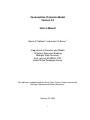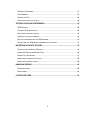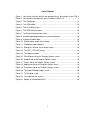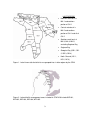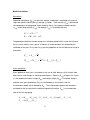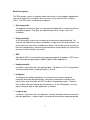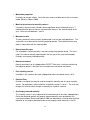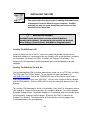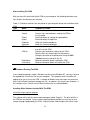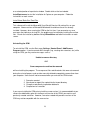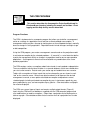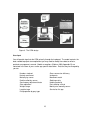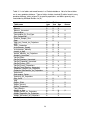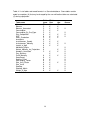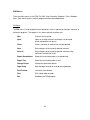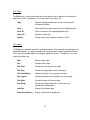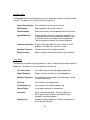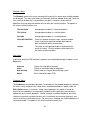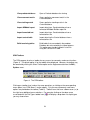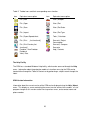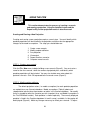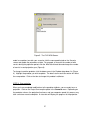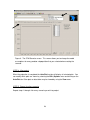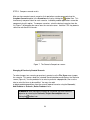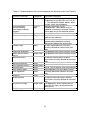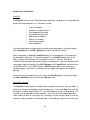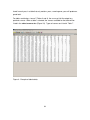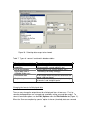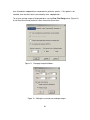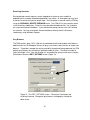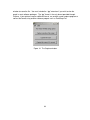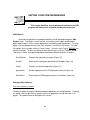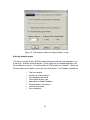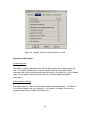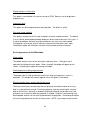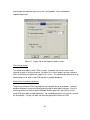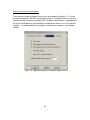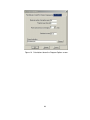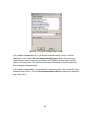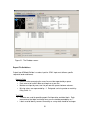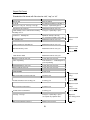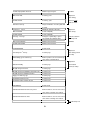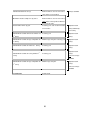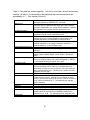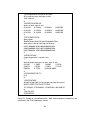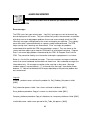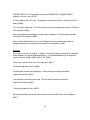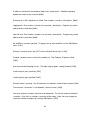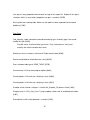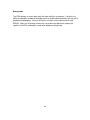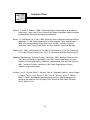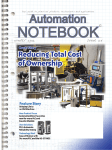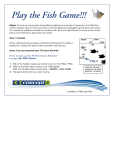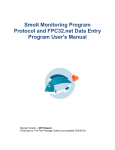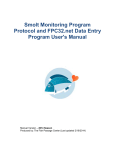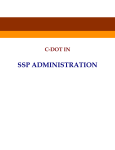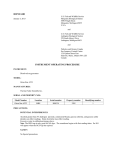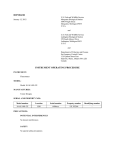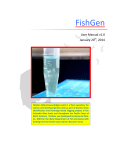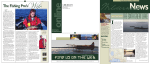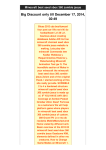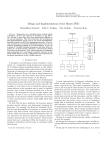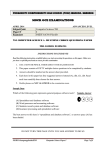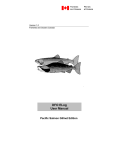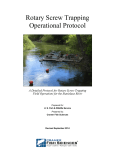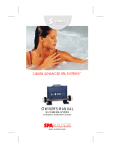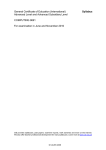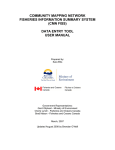Download Consumption Projection Model User Manual
Transcript
CPM Version 2.0 User’s Manual Consumption Projection Model Version 2.0 User’s Manual Norine E. Dobiesz1 and James R. Bence1 1Department of Fisheries and Wildlife 13 Natural Resources Building Michigan State University East Lansing, MI 48824-1222 United States Geological Survey This work was funded through the Great Lakes Fishery Commission and the Michigan Department of Natural Resources February 29, 2004 i Table of Contents THE CONSUMPTION MODEL....................................................................................... 1 INTRODUCTION ............................................................................................................. 1 PROJECTION MODEL HIGHLIGHTS .................................................................................. 2 MODEL CALCULATIONS ................................................................................................. 5 MODEL ASSUMPTIONS .................................................................................................. 7 INSTALLING THE CPM ................................................................................................10 INSTALLING THE CPM FROM A CD...............................................................................10 INSTALLING THE CPM FROM THE W EB SITE .................................................................10 INSTALLING THE CPM FROM THE FTP SITE ..................................................................11 OBTAINING THE CPM USER’S MANUAL .........................................................................11 PROBLEMS DURING INSTALLATION ...........................................................................11 AFTER INSTALLING THE CPM .......................................................................................12 PROBLEMS RUNNING THE CPM ...............................................................................12 INSTALLING OTHER SOFTWARE INCLUDED W ITH THE CPM ............................................12 UNINSTALLING THE CPM..............................................................................................13 THE CPM PROGRAM...................................................................................................14 PROGRAM FUNCTIONS .................................................................................................14 USER INPUT ................................................................................................................15 DATABASES USED BY CPM ..........................................................................................16 OUTPUT ......................................................................................................................17 CPM MENUS ...............................................................................................................20 CPM TOOLBARS .........................................................................................................24 THE HELP FACILITY......................................................................................................25 CPM VERSION INFORMATION .......................................................................................25 USING THE CPM ..........................................................................................................26 CREATING AND RUNNING A NEW PROJECTION ...............................................................26 CHANGING A PREVIOUSLY CREATED SCENARIO ............................................................29 OUTPUT FROM A PROJECTION .....................................................................................32 ii REMOVING SCENARIOS ................................................................................................37 PREY BIOMASS ............................................................................................................37 EXPORTING DATA ........................................................................................................38 CAPTURING GRAPHICAL OUTPUT ...................................................................................38 SETTING YOUR CPM PREFERENCES .......................................................................40 CPM OPTIONS ............................................................................................................40 CHANGING PLOT ATTRIBUTES ......................................................................................40 SELECTING AUTOPLOT GRAPHS ....................................................................................42 CONTROL THE OUTPUT FORMAT....................................................................................43 SET THE APPEARANCE OF THE CPM WINDOW ...............................................................44 DEFINE HOW THE CPM MODEL PERFORMS CALCULATIONS .............................................47 IMPORTING DATA INTO THE CPM .............................................................................49 OVERVIEW OF THE IMPORT PROCESS ...........................................................................49 IMPORTING FORMATTED REPORT FILES ........................................................................49 REPORT FILE GUIDELINES............................................................................................51 IMPORTING A FORMATTED TEXT FILE .............................................................................56 IMPORTING A CONTROL TABLE ......................................................................................59 HANDLING ERRORS ...................................................................................................60 ERROR MESSAGES.......................................................................................................60 DEBUG MODE ..............................................................................................................69 LITERATURE CITED ....................................................................................................70 iii List of Tables Table 1. Predator populations and their attributes as represented in the CPM program 4 Table 2. Directories and files that are placed on your computer during the installation of the CPM. ................................................................................................................12 Table 3. List of tables and record formats in a Predator database. Not all of these tables are in every predator database. Types of tables include standard (S) tables found in every predator database, tables unique (U) to specific populations, and tables generally only created during ADModel Builder use (A). ..............................18 Table 4. List of tables and record formats in a Scenario database. Some tables contain model assumptions (A) that may be changed by the user while other tables are calculated (C) during a projection. ..........................................................................19 Table 5. Toolbar icons and their corresponding menu function. ....................................25 Table 6. Formatted text section separators. Only the first five letters of each command are required. All letters in a command must be capitalized and each command must be preceded by an “*”. (See example Figure 23). ..................................................57 iv List of Figures Figure 1. Lake Huron statistical districts are grouped into six lake regions by the CPM: 3 Figure 2. Lake whitefish management areas included in CPM V2.0 .............................. 3 Figure 3. The CPM design............................................................................................15 Figure 4. The CPM toolbar. ..........................................................................................24 Figure 5. The FILE NEW Screen ..................................................................................27 Figure 6. The CPM Scenario screen.............................................................................28 Figure 7. The Scenario Comparison screen. ................................................................29 Figure 8. Autoplot graph produced from a scenario projection. .....................................33 Figure 9. Example of tabular data.................................................................................34 Figure 10. Selecting data ranges to be viewed. ............................................................35 Figure 11. Changing the plot attributes. ........................................................................36 Figure 12. Setting the scenario year and age ranges....................................................36 Figure 13. The EDIT | OPTIONS screen. .....................................................................37 Figure 14. The Captura window....................................................................................39 Figure 15. Plot attributes tab on the Program Options screen.......................................42 Figure 16. Autoplot tab on the Program Options screen. .............................................43 Figure 17. Output tab on the Program Options screen.................................................45 Figure 18. Appearance tab on the Program Options screen. ........................................46 Figure 19. Calculations tab on the Program Options screen. ........................................48 Figure 20. The Import ADModel Report screen. ...........................................................50 Figure 21. The Predator screen. ...................................................................................51 Figure 22. The import text file screen. ..........................................................................56 Figure 23. Sample of a formatted text file. ...................................................................58 v THE CONSUMPTION MODEL This chapter describes the highlights of the Consumption Projection Model and the basic system requirements to run it. Introduction The Consumption Projection Model (CPM) is a computer program that implements a consumption projection model based on stock assessment and bioenergetics data. This section describes the projection model and its assumptions. For details on the CPM computer program, see “The CPM Program” section. The “No Name” model (Bence, unpublished data), the predecessor to the CPM, assesses the overall consumption of prey fish by predators in the main basin of Lake Huron using a series of eight linked spreadsheets. The main spreadsheet links to all other spreadsheets, provides central parameter values, and collects data common to all subpopulations. The other seven spreadsheets represent specific predator subpopulations. While the “No Name” model can be amended with new data and additional calculations, correctly updating the series of spreadsheets is cumbersome. To project consumption under different management scenarios requires many changes to one or more spreadsheets. Furthermore, comparing predator consumption under different management actions requires copies of the entire suite of spreadsheets for each management scenario. Such major updating of spreadsheets can introduce errors common to spreadsheet manipulation (e.g., copying cells or losing cell formulas). The Consumption Projection Model (CPM V2.0) computer program is a replacement for the “No Name” model and uses the same underlying data while simplifying the process of projecting consumption under multiple management scenarios. The CPM employs a userfriendly interface that allows users to quickly and easily obtain and compare projections of consumption resulting from various management actions. While the CPM interface is an improvement over the “No Name” model spreadsheet format, there are limitations. For 1 instance, the CPM program processes each subpopulation in turn such that subpopulations do not interact. Future development could address such limitations. The CPM was written in Microsoft® Visual Basic® and utilizes Windows® objects: windows, menus, prompts, progress bars. Data are stored in Microsoft® Access databases. An integrated “help” facility provides information about the CPM either through a table of contents or through keyword searches. The program is compatible with Microsoft® Windows® 95, 98, 2000, NT, and XP versions and is distributed on CD or via an FTP site (See “Installing the CPM”). Projection Model Highlights The CPM assesses overall consumption of prey fish by predators in the main basin (the entire lake excluding bays) of Lake Huron. The CPM groups the main basin statistical districts into four lake regions (Figure 1) plus Georgian Bay and the North Channel. The model includes these predator subpopulations across these regions: Main basin Saginaw Bay Georgian Bay North Channel burbot walleye lake trout in GB-1 lake trout in NC-1 chinook salmon lake trout in GB-2 lake trout in NC-2 lake trout (northern region) lake trout in GB-3 lake trout in NC-3 lake trout (central region) lake trout in GB-4 chinook salmon lake trout (southern region) x chinook salmon walleye (southern region) whitefish (5 populations) 1 longnose sucker 2 white sucker 2 1 Whitefish populations cover WFH-01, WFH-02, WFH-03, WFH-04, WFH-05 and do not include appropriate diet and GCE data. 2 Databases are incomplete for these species The CPM uses estimates of age-specific population abundance and mortality rates together with information on weight-at-age to estimate gross production and consumption. Stock assessment models (Bence and Dobiesz 2000) provided these data for the period 1968 2 LAKE REGIONS Northern main basin is MH-1 and northern portion of OH-1 Central main basin is MH-2 and southern portion of OH-1 and all of OH-2 Southern main basin is MH-3, MH-4, MH-5, excluding Saginaw Bay Saginaw Bay Georgian Bay (GB-1, GB2, GB-3, GB-4) North Channel (NC-1, NC-2, NC-3) Figure 1. Lake Huron statistical districts are grouped into six lake regions by the CPM: Figure 2. Lake whitefish management areas included in CPM V2.0 include WFH-01, WFH-02, WFH-03, WFH-04, WFH-05. 3 through 1998, although actual timeframes vary by predator (Table 1). Assumptions about recruitment, mortality rates, and weight-at-age (Dobiesz 2003, Appendix B) are used to project future year- and age-specific gross production. Production estimates are divided by age-specific gross conversion efficiency (GCE)estimates to compute year- and age-specific consumption. GCE estimates for each predator population are based on bioenergetics models using Lake Huron specific data on fish growth, diet, energy density, and water temperature (Dobiesz 2003, Appendix C). Table 1. Predator populations and their attributes as represented in the CPM program ID BUR CHGB CHNC CHS LATC LATN LATS LGB1 LGB2 LGB3 LGB4 LNC1 LNC2 LNC3 LNSU WAEB WAES WFH1 WFH2 WFH3 WFH4 WFH5 WHSU Subpopulation Name Burbot-Main basin Chinook salmon-Georgian Bay Chinook salmon-North Channel Chinook salmon-Main basin Lake trout-Main basin, central Lake trout-Main basin, north Lake trout-Main basin, south Lake trout-Georgian Bay1 Lake trout-Georgian Bay2 Lake trout-Georgian Bay3 Lake trout-Georgian Bay4 Lake trout-North Channel1 Lake trout-North Channel2 Lake trout-North Channel3 Longnose sucker-Main basin Walleye-Saginaw Bay Walleye-Main basin, south Whitefish-WFH01 Whitefish-WFH02 Whitefish-WFH03 Whitefish-WFH04 Whitefish-WFH05 White sucker-Main basin Year Range 1983 - 1998 1985 - 2001 1985 - 2001 1968 - 1998 1984 - 1998 1977 - 1998 1984 - 1998 1992 - 2001 1988 - 2001 1981 * 2001 1986 - 2001 1992 - 2001 1992 - 2001 1981 - 2001 0 1981 - 2003 1983 - 1998 1976 - 2001 1980 - 2001 1991 - 2001 1981 - 2001 1981 - 2001 0 4 Age Range 1-15 1-6 1-6 0-5 1-15 1-15 1-15 1-15 1-15 1-15 1-15 1-15 1-15 1-15 0 2-12 2-12 3-10 4-10 4-10 3-10 3-9 0 Sea lamprey induced Y N N N Y Y Y Y Y Y Y Y Y Y N N N Y Y Y Y Y N Model Calculations Abundance Population abundance (Na,y) of lake trout, walleye, and burbot is calculated using annual steps and species-specific year (y) and age (a) ranges. Total mortality (Za,y) is partitioned into components for background natural mortality (Ma,y), sea lamprey-induced mortality (La,y), and fishing mortality (Fa,y). For walleye, La,y is assumed to be zero. N a +1, y +1 = N a , y e − Z ay Z a , y = M a + La , y + Fa , y The population model for chinook salmon uses two time periods within a year consisting of the first seven months, then a “pulse” of harvest (h) and maturation (m), followed by the remainder of the year. Ph,a,y and Pm,a,y are the proportions of fish that die due to fishing or maturation. * N a , y ,i = N a , y ,i e − 7 M 12 * N a , y ,i +1 = N a , y ,i e − 5 M 12 (1 − Ph ,a , y ) (1 − Pm ,a , y ) Gross production Gross production each year is estimated as the sum of yield, biomass of fish that die from other causes, and changes in standing stock biomass. Biomass (Ba,y) of age-a fish in year y is the product of numbers-at-age (Na,y) and weight-at-age (Wa,y). For burbot, walleye, and lake trout, gross production (Pa,y) is calculated on an annual basis with the instantaneous growth rate estimated by Ga,.. The instantaneous growth rate cannot be estimated for the last age from the weight-at-age data; therefore, Ga,y is assumed to be zero for the last age group. Pa , y = ( Ba +1, y +1 − Ba , y ) + Ba , y * Z a , y * [1 / G a , y − Z a , y )] * [exp(Ga , y − Z a , y ) − 1] Ga , y = Ln (Wa +1, y +1 / Wa , y ) 5 Ga , y , i = Ln(Wa , y ,i +1 / Wa , y ,i ) ti Gross production of chinook salmon is calculated for two intervals – pre-harvest and postmaturation. Total annual gross production (Pa,y) is Pa , y = ∆a , y − Ra, y + Da, y,i i where ∆a,y is standing stock biomass, Da,y,i is production lost to natural mortality, Da , y ,i = Ba , y ,i * Z a , y * [1 / Ga , y ,i − Z a , y )] * [exp(Ga , y ,i − Z a , y ) * t i − 1] and Ra,y is the pulse removals of fish (in biomass) due to fishing and maturation between the two periods of natural mortality. Removals and deaths occur as discrete events at the end of the ith period and before the subsequent period. For removals, Sa is age-specific recreational selectivity and fy is yearspecific fishing intensity. For deaths during a given period, ti is the proportion of a year represented by the interval i. The CPM assumes t is 7/12 and 5/12 for the pre-harvest and post-maturation intervals respectively. Instantaneous growth rate is given by Ga,y,i . When the ith interval is the last interval in the year, Wa,y,i+1 = Wa+1,y+1,i . Instantaneous growth rate for the last age of the post-maturation interval (age 5+) is assumed to be zero. Consumption For a given predator subpopulation, age- and year-specific gross production (Pa,y) is divided by age-specific GCE (Ea) and summed over all ages to obtain annual total consumption (Cy). Consumption on a prey species basis (Cj) is computed by multiplying annual total consumption by estimates of the proportion (by weight) that each prey species (j) contributes to the diet ( j). Pa , y Cy = Ea C j = Cy × ∂ j a 6 Model Assumptions The CPM employs various assumptions about future trends in each predator subpopulation. You may change these assumptions when you create a new scenario (See “Using the CPM”). The CPM makes the following assumptions: Diet composition The proportion of each prey type in an age-specific predator diet is held constant during the projection period. Prey types are alewife, bloater, other, sculpin, smelt, and stickleback. Fishing mortality All fishing mortality sources are assumed constant during the projection period. For southern and Saginaw Bay walleye, and burbot, a single source of fishing mortality is set to the value of the most recent available year of data. For Chinook salmon and all three lake trout subpopulations, commercial and recreational fishing mortality are used and set to the most recent available year of data. GCE Age-specific GCE is constant during the projection period for all predators. GCE values were estimated from bioenergetics models (Dobiesz 2003, Appendix C). Hooking mortality Used only in conjunction with size regulation data. The default is 0.15 if size regulations are being used; otherwise, hooking mortality is set to 0. Immigrants The Saginaw Bay walleye population is assumed to have a constant number of immigrants during the projection period. Immigrants are defined as individuals that move into the area to feed but are NOT included in the population model. Therefore, their numbers affect consumption but not abundance. In the CPM program, you may add an immigrant table for other populations as needed. Length-at-age Used only in conjunction with size regulations, currently defined for northern and central lake trout populations. Length-at-age is assumed constant during the projection period. 7 Maturation proportion Used only for chinook salmon. Set to the most recent available data in the assessment model (Bence & Dobiesz 2000). Month of occurrence for mortality sources Used only in the main basin chinook salmon population where the default value is 7, indicating that the pulse of harvest and maturation occurs in the seventh month of the year. Value must be between 1 and 12. Movement matrix The only movement matrix currently implemented is for the lake trout populations. The same matrix must be used for the entire projection period. The movement matrix only works in conjunction with the stocking table. Natural mortality rates For all predators, natural mortality is constant during the projection period. The value used is the natural mortality experienced in the last year of the assessment models. Excludes sea lamprey-induced mortality. Natural recruitment Natural recruitment, for all subpopulations EXCEPT lake trout, is held constant during the projection period. Lake trout are assumed to have no natural recruitment. Post stocking survival Used only in the southern lake trout subpopulation where the default value is 0.74. Relative Effort Provides a multiplier that may be used to change the mortality rate of a given mortality source. For projections, relative effort for all mortality sources is set to 1. The user may change this value to reflect changes in mortality for a specific scenario. Sea lamprey-induced mortality This mortality source is only implemented in the burbot and all lake trout subpopulations. During the projection period, sea lamprey-induced mortality rates derived from the assessment models (Bence and Dobiesz 2000) are adjusted by a scaling factor to reflect reduction of sea lamprey abundance due to sea lamprey control measures in the St 8 Marys River (Schleen et al. In Press). If this mortality source is not defined for a particular subpopulation, you may add it in your particular scenario. Size regulations For lake trout populations in the northern and central regions, the size limits in the recreational fishery set at 20” in 2001, 22” in 2003, 24” from 2005 to the end of the projection period. Stocking For all lake trout subpopulations in the main basin, one stocking table by lake region is used. This table is used in conjunction with a movement matrix to update annual recruitment data. For all other species, a constant stocking value is used during the projection period. Survival to first age Currently only set in the Saginaw Bay walleye subpopulation where the default value is 0.20636. Describes survival to the first age in the assessment data. This is age 2 for Saginaw Bay walleye. Weight-at-age During the projection period weight-at-age is assumed constant. Weight-at-age at annulus is used for all subpopulations except chinook salmon. The chinook salmon population is defined by two weight-at-age periods, annulus and pulse. 9 INSTALLING THE CPM This chapter describes the process of installing and removing the Consumption Projection Model from your computer. Possible problems you may encounter during these processes and their solutions are also described. ! $ " % %& ' $ # $ " Installing The CPM From A CD Locate the Setup.exe file on the CD. Launch this program by double-clicking the icon. Read each window as it is presented, make any changes to the install directories, and press the Next button. By default, the CPM is installed in the Program Files directory. The Setup.exe file will automatically install the program and associated databases on your computer. Installing The CPM From The Web Site You can download the CPM installation software from a web site or via FTP (See “Installing The CPM From The FTP Site” below). To use the web site, point your browser to http://glpd.fw.msu.edu/. Click on the "DOWNLOAD" entry on the menu at top of screen. Click "GLPD directory listing", then “CPM V2.0”. You will see a listing of all files associated with the CPM software. Click the “READ_ME.txt” entry for information about the files in this directory. To install the CPM, download all of files in the directory “Auto_Install” to a temporary area on your hard drive. Locate the Setup.exe file in this temporary directory. Launch this program by double-clicking the icon. Read each window as it is presented, make any changes to the install directories, and press the Next button. By default, the CPM is installed in the Program Files directory. The Setup.exe file will automatically install the program and associated databases on your computer. 10 Installing The CPM From The FTP Site Using whatever FTP program you prefer, connect to the FTP server glpd.fw.msu.edu. This is an anonymous FTP server. The CPM files are located in the pub directory under CPM_V2.0. Download all of files in the directory “Auto_Install” to a temporary area on your hard drive. Locate the Setup.exe file in this temporary directory. Launch this program by double-clicking the icon. Read each window as it is presented, make any changes to the install directories, and press the Next button. By default, the CPM is installed in the Program Files directory. The Setup.exe file will automatically install the program and associated databases on your computer. See the “READ_ME.txt” file for more information on the files in this directory. Obtaining the CPM User’s Manual A pdf version of the CPM User’s Manual is available for download at the web and FTP locations. The file name is “CPM_V2.0_Manual.pdf”. Problems During Installation The software to install the CPM on your computer has been tested with several version of Microsoft® Windows®. However, errors may still arise due to differences between Windows versions or conflicts with other software installed on your computer. Some possible errors you may experience during the installation of the CPM are: 1. If a message appears indicating that a module being installed is an older version than the one on your computer, click the No button. This will leave the newer version on your computer. 2. If a message appears indicating that a module could not be registered on your computer, click the Ignore button. 11 After Installing The CPM After you have finished installing the CPM on your computer, the following directories and files will be in the directory you selected: Table 2. Directories and files that are placed on your computer during the installation of the CPM. Type Name Purpose or content Directory Comparisons Holds the Comparison databases Control Contains files and databases used by the CPM to run the model Export Default directory for storage of exported data Import Default directory of import files Predators Holds the Predator databases Scenarios Holds the Scenario databases File CPM.exe Executable version of the CPM. Double-clicking its icon will start the CPM. CPM.ini Contains your preference settings for the CPM. Default values are set during the install process. Changes you make to the preferences using the Edit | Options menu are stored in this file. Read Me.txt General information about installing the CPM Uninstall.txt General information about uninstalling the CPM Problems Running The CPM If your computer operates under a Windows version prior to Windows NT, you may not have the appropriate Visual Basic files on your computer. The symptoms of this condition will appear when you try to run the CPM. A number of different error messages may occur but they all will indicate a particular component, DLL, or module is missing on your computer. If this situation arises, install the Visual Basic Runtime files as indicated below. Installing Other Software Included With The CPM Install the screen capture program This software will install the screen capture program called “Captura”. The print facilities in the CPM are very limited. Using a screen capture program provides an easy way to save images of graphs produced by the CPM. Captura can be used to capture the entire screen 12 or a selected portion of a particular window. Double-click on the icon labeled InstallCapture.exe to start the installation of Captura on your computer. Follow the instructions on each screen. Install Visual Basic Run Time Files This software will install the Microsoft® Visual Basic® Version 6.0 runtime files on your computer. Newer versions of Microsoft® Windows® should have these files already installed. However, when running the CPM for the first time, if you encounter any error messages that indicate a missing DLL, the problem may be solved by installing the runtime files. Launch the installer by double-clicking VBrun60.exe and follow instructions on each screen. Uninstalling the CPM To uninstall the CPM, use the Start menu Settings | Control Panel | Add/Remove Programs option. If you have made ANY changes (e.g., creating new scenarios, etc.) while using the CPM, you may receive messages such as Unable to remove directory AND Some components could not be removed while uninstalling the program. These represent files and directories that were not removed during the uninstall process and must be manually deleted to completely remove them from your computer. Items that will not be removed when you uninstall the CPM include 1. 2. 3. 4. Scenarios created New import or report files copied into the Import directory Changes made directly to predator databases Comparisons of scenarios If you are uninstalling the CPM prior to installing a new version, it is recommended that you rename the old directory prior to installing a new version of the CPM if you want to save previously created scenarios. However, scenarios created with previous versions of the CPM may not be compatible with the new version. 13 THE CPM PROGRAM This section describes the Consumption Projection Model and its Windows user interface including the menus and toolbars. Event logging and the Help facility are also described. Program Functions The CPM is implemented as a computer program that allows you to define a management action or a change in a population trend, and then estimate predator consumption. A management action may be a change to stocking plans or an anticipated change in mortality due to a change in fishing regulations. Population trends include changes to weight-at-age or diet composition. Using the CPM program, you create a management scenario and run the projection model to estimate consumption by the selected predators. A “scenario” is a set of data that define a particular management activity or change in a population trend for one or more predator populations. A management scenario can be created for any combination of the seven predator populations. The CPM employs various assumptions about future trends in each predator subpopulation. These assumptions take the form of tables in a scenario database, which are created when you start a new scenario. Data for each year and/or age are loaded into a new scenario. Tables with assumptions of future trends that can be changed by you are shown in each “tab” on the scenario screen. When these data have been set to represent the desired management scenario, a menu option calculated consumption and produces several standard graphs including estimated consumption by year, instantaneous growth by year, gross production by year, and consumption of prey species. Other data tables and graphs can also be displayed. The CPM uses several types of inputs and creates multiple output formats (Figure 3). Inputs into the CPM consist of databases supplied with the CPM computer program and user modifications to model assumptions. Output from a projection can be displayed as a table or a graph. Other database tables that are not the result of a projection can also be displayed. 14 Figure 3. The CPM design User Input You will provide input into the CPM primarily through the keyboard. The model contains the data needed to project consumption but you may need to modify these data to reflect a particular management scenario. Model assumptions (Dobiesz 2003, Appendix B) are contained in the form of year- and/or age-specific data tables. Data that may be changed by you are: Numbers stocked Natural recruitment Mortality by source Relative effort by source Sea lamprey adjustment factor Size regulations Weight-at-age Length-at-age Diet proportion by prey type Gross conversion efficiency Immigrants Movement matrix Stocking matrix Hooking mortality Post stocking survival Month pulse mortality occurs Survival to first age 15 Databases Used by CPM The CPM utilizes four distinct types of databases: Predator, Scenario, Comparison, and Control. The Predator and Control databases are included with the CPM and are copied to your computer during installation. You create Scenario and Comparison databases as you use the CPM. A Predator database contains historical (1968 to 1998, varies with population) information for an individual predator population (Table 3). Predator databases for all predator subpopulations are included with the CPM program. These are located in the “Predators” subdirectory where each database is named with the predator population ID (Table 1) and the suffix “.mdb”. For example, the Predator database for main basin chinook salmon is named “Chs.mdb”. Predator databases can be updated through the Microsoft® Access interface or through an Import facility in CPM. The Import facility accepts ADModel Builder formatted report files or specific formatted text files (see section IMPORTING DATA INTO THE CPM). The ADModel Builder format resulted from earlier work on a projection program for the 1836 Treaty model process (Bence and Ebener 2002) and is maintained in CPM to allow for future updates in this format. The projected output of each scenario is contained in a Scenario database. Both historical and projected data are stored for each predator population in a Scenario database (Table 4). The user assigns the name of a Scenario database when the scenario is created. A Comparison database contains totals for specific scenarios that will be compared. Only one Comparison database is used by CPM, which it names Comparison.mdb and saves in the Comparison directory. The Comparison database is overwritten each time you request a comparison of multiple scenarios. However, using the File | Save As menu you may save this database under a different name. You CANNOT reopen your comparison database in the CPM but you can access the data tables through Microsoft® Access. The Control database contains information used in the program to control its operation as well as tables whose data is used to modify specific predator populations (e.g., sea lamprey-induced mortality factor applied to lake trout populations). The Control database cannot be modified through the CPM except for imports of new movement matrices. However, if changes are required to a table in the Control database, it can be updated manually through Microsoft® Access. Any changes to the Control database will affect all future scenario projections but will not affect previously run scenarios. 16 Output Any Scenario or Comparison database table can be viewed in tabular or graphical format. Data may also be exported to several file formats (See “Using the CPM”). Currently, the CPM has no print capability. The data can include a specific age and/or year range, or may be summed over ages and/or years. Global preferences that affect all output being viewed can be set by changing your preferences using the Edit | Options menu (See “Advanced Features”). The CPM also provides an automatic plotting feature called AutoPlot. Pre-defined plots are automatically generated and displayed after each projection run. These plots include: Total consumption Comparison to prey biomass Prey proportion consumed Consumption by prey type Abundance of residents Biomass of residents Instantaneous growth Gross production You control which plots are generated at the end of each projection by selecting the plots on the AutoPlot tab in the Edit | Options menu (See “Advanced Features”). 17 Table 3. List of tables and record formats in a Predator database. Not all of these tables are in every predator database. Types of tables include standard (S) tables found in every predator database, tables unique (U) to specific populations, and tables generally only created during ADModel Builder use (A). Table type S S A S S S A A A S S S S U S S A A A A A A A A U S A U A A A A S S A A A Table name Abundance Biomass Biomass_Harvested Consumption Consumption_By_PreyType Diet_Composition Effective_Sample_Size Eggs Eggs_per_Female_for_Projections GCE Gross_Production Instantaneous_Growth Instantaneous_Mortality Length_at_Age Natural_Mortality_for_Projections Numbers_Harvested ObsPrd_Effort ObsPrd_Numbers_Harvested ObsPrd_Proportion_Harvested ObsPrd_Survey_CPE ObsPrd_Survey_Proportions ObsPrd_Total_Biomass_Harvested Proportion_Females_for_Projections Proportion_MatFemales_for_Projections Recruitment SeaLamprey_Factor Selectivity_for_Projections Size_Limits SSB StdRes_Effort StdRes_Harvest StdRes_Proportions Total_Biomass Weight_at_Age WtAge_Harvest_for_Projections WtAge_Population_for_Projections WtAge_SpFemales_for_Projections 18 Fields Year X X X X X X X X X X X X X X X X X X X X X X X X X X X X Age X X X X X X X X X X X X X X X X X X X X X X X X Source X X X X X X X X X X X X X X X X X X X X X . Table 4. List of tables and record formats in a Scenario database. Some tables contain model assumptions (A) that may be changed by the user while other tables are calculated (C) during a projection. Table name Abundance Biomass Biomass_Harvested Consumption Consumption_By_PreyType Diet_Composition GCE Gross_Production Immigrants Instantaneous_Growth Instantaneous_Mortality Length_at_Age Movement_Matrix Natural_Mortality_for_Projections Numbers_Harvested Prey_Biomass Pulse_Mortality Recruitment Relative_Effort SeaLamprey_Factor Size_Limit_Factor Size_Limits Stocking Stocking_Matrix Weight_at_Age Table types C C C C C A A C A C A A A A C A A A A A A A A A 19 Fields Year X X X X X X X X X X X X X X X X X X X X X X X Age X X X X X X X X X X X X X X X Source X X X X X X X X X X X X X X X X X X CPM Menus There are eight menus in the CPM: File, Edit, View, Scenario, Predators, Tools, Windows, Help. Each menu contains specific program functions described below, File Menu The File menu is used to perform basic operations such as opening or closing a scenario, or exiting the program. The options in this menu and their functions are: New Create a new scenario Open Open an existing scenario so changes can be made and/or a projection can be run Close Close a scenario so another one may be opened Save Save changes to the currently opened scenario Save As Save changes to the currently opened scenario using a different scenario file name Export Spreadsheet Export the current data table as a spreadsheet Export Text Export the current data table as text Change Printer Change the destination printer Page Setup Alter the page setup to be used for print operations Print Preview <currently not available> Print Print a data table or graph Exit Shutdown the CPM program 20 Edit Menu The Edit menu is used to make changes to data tables or to set options that change the operation of CPM. The options in this menu and their functions are: Copy Copy the highlighted table cells so they can be pasted into another location Paste Paste data from another location into the highlighted cells Clear All Clear the contents of the highlighted table cells Select All Highlight all table cells Options Change several basic program settings in CPM. View Menu The View menu provides operations for displaying data. Data resulting from projection runs, predator databases, or scenario comparisons can be viewed in tabular or graphical format. This menu also provides options to change the graphical format. The options in this menu and their functions are: Data Display a data table Plot Plot data from a table Plot Scale Change the scale of the current plot Plot Type Change the type of plot currently displayed Plot Line Markers Shows line markers on line graph if checked. Plot Legend Change the location of the legend in the current plot Plot Color Change the color of the current plot Plot Range Change the range of data that is contained in any subsequently created plots AutoPlot Display the automatic plots Show Prey Biomass Display a table of the prey biomass 21 Scenario Menu The Scenario menu provides operations that can be performed on the currently opened scenario. The options in this menu and their functions are: Project Consumption Run a projection for the current scenario Add Predator Add a predator to the current scenario. Delete Predator Delete the currently selected predator from the scenario Applied Mortality Display mortality sources for the current predator. Any associated “factors” can be applied to the mortality value to show the actual value being used in the projection. Total instantaneous mortality can also be displayed. Scenario Information Display information about the current scenario. Each predator is included in the scenario is listed. Compare Scenarios Compare the results of multiple scenarios Delete Scenario Delete a specific selected scenario from your computer Tools Menu The Tools menu provides auxiliary operations such as viewing the event log or repairing databases. The options in this menu and their functions are: List Table Status Lists tables currently selected predator population Repair Database Repairs Predator, Scenario, or Control databases Database Properties Lists properties of any database including tables, record structure, and queries View Log View contents of the program log View Backup Log View contents of the backup program log Review Tables List of tables contained in the database Calculator Starts a calculator program. You may need to use Edit | Options menu to identify the location of your computer’s calculator program. Display array Available in Debug mode only. Displays the contents of one of the internal arrays 22 Windows Menu The Windows menu lets the user rearrange the layout of the screen when multiple windows are displayed. This menu also allows you to bring a particular window to the “top”. Note, the main scenario window that is created when you open a scenario is fixed, and thus operations that rearrange the windows will not affect the scenario window. The options in this menu and their functions are: Tile Horizontal Arrange open windows in a horizontal pattern Tile Vertical Arrange open windows in a vertical pattern Cascade Arrange open windows in a cascade pattern Close All Data/Plots Closes all windows except the main scenario window. Useful if you have requested multiple data tables or plots and want to quickly remove them. <name> The name of each opened window is displayed at the end of this menu. Click the window name to bring it to the front of all other windows. Help Menu Information about the CPM and how it operates can be obtained through the options in the Help menu. Contents Index Help on Help About Display the help table of contents Display a searchable index of help topics Display help on using the Microsoft help system Basic information about CPM Predators Menu The Predators menu provides operations associated with the predator databases; however, this menu is only displayed if the “allow access to predator databases” option (under the Edit | Options menu) is turned on. Under normal operations this option is turned off. Access to these databases is not generally needed since the pertinent historical data is copied into each scenario database. Further, changes to predator databases will not be reflected in previously created scenarios and, if mixed with new scenario databases, may lead to confusing or misleading results. For most users, changing the Predator databases is not recommended. The options in this menu and their functions are: 23 View predator database Open a Predator database for viewing View movement matrix View a particular movement matrix in the Control database View stocking matrix View a particular stocking matrix in the Control database Import ADModel report Import data into a Predator database from a formatted ADModel Builder report file Import formatted text Import data into a Predator database from a formatted text file Import control table Import data into the Control database from a formatted text file Build remaining tables Build tables that are needed in the predator Database but not created by the import process. This option may also be invoked in a text file using the*CALCULATE label. CPM Toolbars The CPM program also has a toolbar for easy access to commonly used menu functions (Figure 4). The default option is for the toolbar to be displayed. However, the toolbar may be removed by clicking the Show Toolbar option on the Appearance tab from the Edit | Options menu. Figure 4. The CPM toolbar. Clicking on a toolbar icon invokes the same operations as clicking on the corresponding menu option (see “CPM Menus” section above). Only the most commonly used menu options are provided on the toolbar (Table 5). Toolbar icons that have a down-arrow ( ) to the right have additional menu selections. For example, clicking on the down-arrow associated with the Plot Types toolbar icon ( ) will display a drop-down list of plot types you may choose from. 24 Table 5. Toolbar icons and their corresponding menu function. Icon Equivalent menu option Icon Equivalent menu option File | New View | Autoplot File | Open View | Plot File | Save View | Plot Scale File | Import View | Plot Type File | Export Spreadsheet Tools | Calculator File | Print Scenario | Project Consumption Scenario | Compare Scenarios Help | Contents [not functional] File | Print Preview [not functional] Predator | View Predator Database View | Data The Help Facility The CPM has a standard Windows Help facility, which can be accessed through the Help menu. Information about the projection model or instructions on using the CPM can be located either through the Table of Contents or by performing a subject search through the index. CPM Version Information Information about the current version of the CPM can be displayed using the Help | About menu. This displays a screen containing the current version and revision numbers, a list of program changes to this version and/or fixes to previous errors, and a contact name and phone number. 25 USING THE CPM This section demonstrates the process of creating a scenario and running a projection. Using the AutoPlot feature and the Export facility to view projection results is also discussed. Creating and Running a New Projection Creating and running a new a projection requires several steps. You must identify which predator populations will be included in the projection and then make the appropriate changes to the model assumptions. The steps you should follow are: 1. 2. 3. 4. 5. 6. Create a new scenario Modify predator attributes Run projection View output Repeat for other scenarios Compare scenario results STEP 1. Create a new scenario Click the File | New menu to begin building a new scenario (Figure 5). You must enter a name for the new scenario, select the number of projected years, and identify which predator populations will be included. You may also include some notes about this particular scenario. Click OK to proceed to the scenario screen (Figure 5). STEP 2. Modify predator attributes The default projection values (i.e. model assumptions) for each predator population are copied into a new Scenario database. Model assumptions (Table 6) about each subpopulation take the form of parameters or tables in the Scenario database. You modify these as needed to reflect the scenario you wish to project (also, see Model Assumptions in the The CPM Model section). Each predator is shown separately. The currently displayed predator is listed in the Predator drop-down list and if a map is available, its lake region will be displayed (Figure 6). Make any changes necessary to reflect your scenario. To adjust 26 Figure 5. The FILE NEW Screen model assumptions to match your scenario, click the corresponding tab on the Scenario screen and update the parameter or table. For example, to increase the number of wild recruits during the projection period, click the Wild Recruitment tab and change the number of recruits in each projection year (Figure 6). To change to another predator, click the down-arrow in the Predator drop-down list (Figure 6). Highlight the predator you wish to update. The data listed in each tab section will reflect the new predator. Click on the tabs to change this predator’s attributes. STEP 3. Run projection When you have completed modifications to the predator attributes, you are ready to run a projection. Click on the Project Consumption option in the Scenario menu. Depending on the predators chosen, the projection timeframe, and your computer speed, this process may take a minute or more to complete. A status bar will display the progress of the projection. 27 Figure 6. The CPM Scenario screen. This screen allows you to change the model assumptions for every predator subpopulation that you selected when creating the scenario. STEP 4. View output When the projection is completed the AutoPlot function will display all selected plots. You can modify which plots are shown by selecting the Edit | Options menu and clicking on the AutoPlot tab. Other plots or data tables may be viewed by using the View menu. STEP 5. Repeat for other scenarios Repeat steps 1 through 4 for every scenario you wish to project. 28 STEP 6. Compare scenario results After you have created several scenarios, their projections can be compared using the Compare Scenarios option in the Scenarios menu or by clicking the toolbar icon. This function only compares totals for each scenario. Individual predator populations cannot be compared using this option. To compare scenarios, select the desired scenarios from the list (Figure 7) by dragging the mouse over the scenario names. Hold the CTRL key down to select non-consecutive scenarios. Figure 7. The Scenario Comparison screen. Changing A Previously Created Scenario To make changes to a scenario you previously created, use the File | Open menu to open the scenario. This process loads the selected Scenario database and displays the Scenario screen (Figure 6). Use the predator list to select a particular subpopulation, then use the tabs to select the items to be modified. You may also add or delete predator populations from the currently opened scenario using the Scenario | Add Predator or Scenario | Delete Predator menus. REMEMBER: After making any changes to a scenario, you must rerun the projection by selecting the Scenario | Project Consumption menu or clicking the toolbar icon. 29 The CPM will remind you when you must rerun a projection. After a projection is completed running, a symbol will appear at the top of the scenario screen. As you modify the model assumptions or add/delete predators, this symbol changes to indicating that a projection must be rerun. The CPM does not erase the previous projection output until you rerun the projection. Therefore, you can view the previous projection results until you rerun the projection. 30 Table 6. Predator attributes that can be changed on the Scenario screen (see Figure 6). Scenario screen tab Diet Categories Ages Fishing mortality, Natural mortality, Sea lamprey-induced mortality GCE Hooking mortality Years & ages Ages Single factor Immigrants Years Length at age Ages Maturation proportion Month pulse mortality occurs Movement matrix Single factor Natural recruitment Post stocking survival Relative effort Sea lamprey factor Size regulations Years Single factor Years Years Years Stocking Stocking matrix Years Survival to first age Single factor Weight at age Ages Restrictions/limitations Must use specified prey types. Proportions for an age class must sum to 1. Only defined for alewife, bloater, other, sculpin, smelt, and stickleback. Sources of mortality vary by subpopulation. New sources may be added or existing ones removed, however, these apply only to the projection period. Used with size limits; currently defined for northern lake trout only Predators that consume prey but are not represented in population; currently defined for Saginaw Bay walleye only Used in conjunction with size limits; currently defined for northern lake trout only For predators with a pulse mortality source For predators with a pulse mortality source Used with stocking matrix to define recruitment; currently defined for lake trout only Set to 1 for all sources; user must override See Appendix B for year-specific values Currently defined for northern lake trout only Used with movement matrix to define recruitment; currently defined for lake trout only For populations where numbers do not start with first age; currently defined for walleye only 31 Output From A Projection AutoPlots The AutoPlot function of the CPM automatically generates and displays a set of predefined graphs after each projection run. These plots include: • • • • • • • • Total consumption Comparison to prey biomass Prey proportion consumed Consumption by prey type Abundance of residents Biomass of residents Instantaneous growth Gross production You control which plots are generated at the end of each projection by selecting the plots on the AutoPlot tab in the Edit | Options menu (See “Advanced Features”). When a projection is completed, AutoPlot displays the selected graphs in the order they are listed above (Figure 8). To view all the graphs in an AutoPlot window, click on the NEXT>> button, which displays the next graph in the series. Similarly, clicking the <<PREV button will display the previous graph in the sequence. If you have elected to omit some graphs from the sequence (use Edit | Options menu), AutoPlot will skip these when you click the NEXT>> or <<PREV buttons. AutoPlot graphs behave the same way as standard graphs in the CPM. For example, you can export their contents or change the plot type. Once you have run a projection, you can access the AutoPlot graphs at anytime through the View | AutoPlot menu or by clicking the toolbar icon. Data tables and plots The AutoPlot function displays a limited number of graphs but you may view any table in a Scenario or Comparison database using the View menu. If you select Data, the results will be shown in a tabular format (Figure 9). If you select Plot, the results will be graphed. The scenario must be “opened” to view its contents. You must select the predator population and the table you wish to view (Figure 10). By default, the year and age range is set to the maximum ranges available in the selected table. If the table you select has more than one 32 source (Table 4), you may also select a particular source within the table to view. If you do not select a source, all sources will be listed. Figure 8. Autoplot graph produced from a scenario projection. Changing the format of the currently displayed data For a particular table, the user can limit the year and/or age range that is displayed or plotted (Figure 10). This window is opened using the View | Data or View | Plot menus. When you select a table you wish to view or plot, the available year and/or age ranges will be displayed. You may enter a new range directly in the year or age boxes or click the “down arrows” next to each box to get a list of valid entries. If you enter a range that is outside of the available data, you will get an error message. Data may also be summed over years or ages (Figure 10) by clicking in the sum box next to years and ages. The type of data table or plot you are viewing determines the format of the output obtained using the sum function. For example, in a table that contains years and ages, summing over ages will produce data by year containing the total of all ages 33 found in each year; in a table that only contains years, summing over years will produce a grand total. For tables containing a “source” (Tables 3 and 4), the user may limit the output to a particular source. When a table is selected, the sources available for that table will be listed in the select a source box (Figure 10). Types of sources are listed in Table 7. Figure 9. Example of tabular data. 34 Figure 10. Selecting data ranges to be viewed. Table 7. Types of “sources” contained in database tables. For data tables containing Mortality, harvest, effort, proportions Diet or consumption Survey data used in ADModel Builder runs Recruitment data Weight-at-age Type of source is A particular type of mortality (e.g., recreational fishing mortality, natural mortality, etc.) A prey species (e.g., alewife, bloater, etc.) The name(s) of fishery survey(s) A lake region where recruitment occurred or the words “wild recruitment” One or two sources may be included as “weight at annulus” and “weight at pulse” Changing the format of all displayed data The user may change the output format for all displayed items in two ways. First, by selecting how populations are summed and second by setting year and age ranges. To select a summation option, use the Edit | Options menu the Plot Attribute tab (Figure 11). When the “Sum consumption by species” option is chosen (checked), data are summed 35 over all predator subpopulations composed of a particular species. If this option is not checked, then the totals data is presented by each subpopulation. To set year and age ranges of displayed data, use the View | Plot Range menu (Figure 12) to set the minimum and maximum values for each of these items. Figure 11. Changing the plot attributes. Figure 12. Setting the scenario year and age ranges. 36 Removing Scenarios Each projected scenario requires several megabytes of space on your hard drive, depending on the number of predator populations you chose. At some point you may wish to remove scenarios that you no longer need. You can delete a scenario from the CPM by using the SCENARIO | DELETE SCENARIO menu. The CPM will list the scenarios found in the Scenarios subdirectory. Select the scenario to be deleted and click “Yes” to delete the associated Scenario database. If you selected the wrong scenario, click “No” to keep the scenario. You may also delete Scenario databases directly from the Scenarios subdirectory using Windows Explorer. Prey Biomass The CPM contains data (1974 -1999) on the combined alewife and rainbow smelt biomass obtained from the US Geological Survey fall prey assessments and estimates of swept area biomass. To provide a comparison of prey availability to projected forage demand, the CPM projects prey biomass by averaging a specified number of years. The default number of years to average is five. You may change this assumption by setting a new value using the Calculations tab on the EDIT | OPTIONS screen (Figure 13). Figure 13. The EDIT | OPTIONS screen. Clicking the Calculations tab will bring it forward. Change the prey biomass averaging by clicking the down-arrow. 37 Exporting Data An “Export” facility allows any data underlying tables or graphs to be saved in a spreadsheet or text file. Multiple file types can be output including Microsoft Excel, Quattro Pro, and Lotus 123 spreadsheets; DBASE IV database tables; and tab-, space-, and comma-delimited text files. To export data from the CPM to a file: 1. Select Data or Plot from the View menu and choose the table and associated display options you desire. 2. Export to a spreadsheet format by choosing the File | Export Spreadsheet menu or to a text format using the File | Export Text menu. 3. Select the file destination and the file name, then click SAVE. By default, an exported file will be saved in the Export subdirectory within the CPM folder you designated during installation. The first line of text or the first row in a spreadsheet that is exported will contain the field names. Capturing graphical output Currently, the CPM program does not have print capability. However, you may export data from any displayed table or graph, including Autoplots. You can also obtain “pictures” of graphs using a screen capture program. If you do not have such a program, the CPM program comes with a “freeware” screen capture program, named Captura, that you can install on your computer (see Installing Other Software Included On The CD in the “Installing the CPM”). To use Captura to save a picture of a particular graph, first use the View menu and the Plot or Autoplot selections to display the graph. Start the Captura program; an entry for it will be placed in your Start Menu after you install the program. To save only the graph and not the surrounding window, click the “Capture a section of the screen” button (Figure 14). The Captura window will disappear and the mouse pointer will become a crosshairs. Position the crosshairs at one corner of the plot to be saved. Hold down the “right” mouse button and drag the crosshairs over the plot, working across the diagonal until a thin black line surrounds the plot. Release the mouse button and Captura will provide you with a 38 window to name the file. You must include the “.jpg” extension if you wish to view the graph in most software packages. The “jpg” format is the only format provided through Captura. If your pictures require a different format, use another screen capture program or convert the format using another software program such as PaintShop Pro. Figure 14. The Captura window. 39 SETTING YOUR CPM PREFERENCES This chapter describes several advanced functions in the CPM program that allow you to customize the way the model runs. CPM Options Several basic operations and program defaults can be changed through the Edit | Options menu. The Options screen lets you set the format for the plots and Autoplots, define output ranges, set the screen appearance, and modify model calculations. To set an option, click the appropriate tab, make your selections, and click the OK button. To “undo” all changes you just made, click the “Cancel” button. You must click “Cancel” BEFORE you close this window. To return all settings to their default values, click the “Defaults” button. Tabs on this screen are organized by option and contain different features as follows: Plot Attributes Changes the type and style of plot (Figure 15) Autoplot Select and Unselect plots generated with Autoplot (Figure 16) Output Controls the format of output files (Figure 17) Appearance Set the appearance of the CPM program interface (Figure 18) Calculations Define how the CPM program performs calculations (Figure 19) Changing Plot Attributes Sum consumption by species The default option will display individual predator populations on standard graphs. Checking this option sums the plot item by species rather than population. Include the origin in all graphs: This option cannot be changed in this version. 40 Include the origin in all graphs This option is currently not available. The default is to include the origin in every graph shown. Prompt for plot range before showing consumption plots All plots use the default range. Check this option to be prompted to change the range for plots before they are shown on the screen. Use maximum plot range for all VIEWs This option is checked by default and causes all plots to use the maximum range of years and ages for the current predator populations selected. Maximum comparisons Denotes the maximum number of comparisons that can be simultaneously displayed. The default is 5. Note: setting this value too high may cause the plots to become overcrowded with legend data, particularly if scenario names are long. Background color for displayed graphs The default background color for graphs is black. The color may be changed to white by clicking the button. Color on individual graphs can be changed by selecting from the color palette in the View | Plot Color menu. This change is temporary and influences only the current plots while changing the color through the Edit | Options menu sets the background color for all plot. 41 Figure 15. Plot attributes tab on the Program Options screen. Selecting Autoplot graphs This tab lists the plots that the CPM will automatically generate after each projection is run. A plot that is “checked” will be displayed. To omit a plot from the Autoplot operation, click the checkbox to unselect it. During installation of CPM all plots are “checked”. Clicking the Defaults button on the Options screen will also select all plots. The Autoplots available are • • • • • • • • Total consumption Comparison to prey biomass Prey proportion consumed Consumption by prey type Abundance of resident predators Predator biomass of residents Instantaneous growth Gross production 42 Figure 16. Autoplot tab on the Program Options screen. Control the output format Produce log event This option is normally checked to allow CPM to log the major events performed by the user. It is especially helpful when using the Import function as it logs critical import information that can be used to determine possible errors in the import file. Also, in Debug mode, the log records critical information that can be used to determine program malfunctions. Export headers with data This option allows the user to include column headers with exported data. The default is set to include headers with every export file. If this option is turned off, the user must remember which column contains which data item. 43 Display biomass in metric tons This option is not available in the current version of CPM. Biomass can be displayed in kilograms only. Graph print color This option sets the background color of printed plots. The default is “white”. First year in new scenario This option is used to set the first year included in all newly created scenarios. The default it set to 1984 to accommodate predator databases whose earliest data start in this year. If a subset of predators are being used their databases may start in an earlier period. Changing this value to that year will allow the scenario to include those years. Note: changing this option will note affect scenarios that have been previously created. Set the appearance of the CPM window Show toolbar The toolbar contains icons for the most often used menu items. Clicking an icon is equivalent to clicking the menu option. When “checked” the toolbar will appear on the screen. Unchecking this option will remove the toolbar. Show progress bar during long processes The progress bar is used to indicate the status of a long running process such as a projection. This window will normally appear unless this option is unchecked. Before projection starts, prompt with possible errors There are several errors and warnings that are primarily caused by incorrect or missing data in a newly defined scenario. Running a projection starts by examining the scenario data for these errors. Normally, a window is displayed indicating the possible errors and giving the user a chance to abort the projection is needed. However, some warnings may be acceptable and the user can elect to proceed with the projection. Unchecking this option will cause the projection to run with or without errors. NOTE: if you choose not to view the 44 error window the projection may be run with “unacceptable” errors and produce unpredictable results. Figure 17. Output tab on the Program Options screen. Omit startup prompt This prompt only appears when CPM is started. It prompts the user to create a new scenario or open an existing scenario. By default, this screen appears on each startup of CPM. Unchecking this option will suppress this screen. This would be desirable only for an experienced user or when using CPM to process predator databases. Allow access to predator databases The primary function of CPM is to projection consumption of prey by predators. However, predator databases can be maintained and accessed for data tables and plots. Also, this function provides the ability to import ADModel Builder report files and view the results using CPMs data table and plot operations. For standard operations this function is turned off (unchecked). Turning it on does not affect the projection functions of CPM. 45 Maximum number of open windows The maximum number of windows that can are simultaneously available is 15. If more windows are opened, CPM will close the oldest window. This option can be set lower to reduce the amount of memory used by CPM. Setting this option higher is acceptable but will cause the Window menu to overflow to a second menu where it can list all available windows. It is recommended that a window is closed when its contents are not longer needed. Figure 18. Appearance tab on the Program Options screen. 46 Define how the CPM model performs calculations Maximum number of projection years The maximum number of years that can be projected is 50. A new maximum can be set by entering the value in the box. This option only affects the possible projected years that can be selected when creating a new scenario. Projection year interval The standard interval between projected years that can be selected when creating a new scenario is 5. A new interval can be set by entering the value in the box. This option only affects the possible projected years that can be selected when creating a new scenario. Project prey biomass by averaging x years To compare consumption to prey biomass, the projected prey biomass is calculated by averaging the last 5 years. A different number of years can be included in this average by selecting the value in the drop down box. Precision for sums (#0.00) The movement matrix and the diet composition tables contain data that should sum to one. However, due to rounding errors the value may not sum to one. This option is a mask used to determine the number of decimals checked for a proper sum. The default is #0.00 denoting that the values should sum to one out to 2 decimal places. If additional precision is desired, add zeros to the end of the mask string. Note: a warning will be generated if the movement matrix or the diet composition does not sum to one at the precision set on this screen. External calculator Since several of the projection tables may require mathematical manipulation before the data can be entered, a shortcut to the user’s selected calculator program can be set. Click the Browse button and locate your chosen calculator program. By setting this option, the calculator can easily be accessed by clicking the toolbar calculator icon. 47 Figure 19. Calculations tab on the Program Options screen. 48 IMPORTING DATA INTO THE CPM This chapter describes how to use the Import feature to update CPM databases. Overview of the Import Process The Import process provides a method of updating a Predator database without using Microsoft Access. There are two separate import processes. First, you can import a formatted report file. This process replaces an entire Predator database. Second, you can import a formatted text file. This process is primarily used to update individual tables but may also be used to replace an entire Predator database. Each of these processes is described in this section. Importing Formatted Report Files A “report” file is a formatted file that is typically output from an ADModel Builder stock assessment model. Since these models contain most of the data needed to populate a Predator database, their output can be used to create a database. These are essentially text files that use the file extension “.rep”. Therefore, if you follow the Report File Guidelines section below and use the “.rep” file extension, you can also create one of these with a text editor. To import a report file, click the Predators | Import ADModel Report menu. The report file import screen will be displayed (Figure 20). Select a Predator database to be replaced in the Select the Predator drop-down list. You may only import data for a predator subpopulation that is included in this list. Then either enter the entire path name that points to the report file (e.g., C:\Program Files\CPM\Import\walleye.rep) or click the Browse button to get a list of all files on your computer. From this screen you can navigate to locate the report file you wish to import. After you select the report file, its ID line (i.e., the first line in the file that denotes what the file includes) will be displayed in the Enter a comment box. You may edit this comment to include additional data if desired. Finally, click the OK button to begin the import; click the CANCEL button if you decide not to import the data. While the import process is running, you will see a progress bar indicating the table that is being imported. When the import process if completed, the Predator screen will be displayed (Figure 21). 49 Figure 20. The Import ADModel Report screen. If this predator subpopulation has a sea lamprey-induced mortality source, it must be identified as such using the Set sea lamprey mortality source button. Since you may name mortality sources in any way you choose, the CPM does not know which mortality source is the correct one. Click the button and select the mortality source that represents the sea lamprey-induced mortality. If this predator subpopulation is associated with a movement matrix, you must identify which movement matrix to use. Click the Set movement matrix ID button and select a movement matrix from the list. 50 Figure 21. The Predator screen. Report File Guidelines. Output from ADModel Builder is used as input for CPM. Input must follow a specific sequential order and format. Numeric Data • Numeric values occupying the same line must be separated by a space. • Each new set of numeric data must begin on a new line. • Matrices are input by rows, one line per row with spaces between columns. • Missing values are represented by –1. Designate a missing vector or matrix by filling it with –1s. Text Data • Text data are used for providing report file information and data labels. Each occurrence of text data must begin on a new line and be preceded by an “*”. • Labels used to identify sources of mortality or survey data should be no longer 51 • • than 50 characters. Labels exceeding this length will be truncated. Labels should be unique with a given report file. Duplicate labels will be marked as an error during the import process. Upper and lower case letters are allowed. Section Separators • Section separators are required text data that must appear in specific locations in the report file. These are shown in Table 1 • Required text labels start with an “*” and use capital letters. Comments • Comments may be included throughout the file by preceding each with the “#” character. Any line beginning with a “#” will be ignored by the projection model. • Blank lines may be placed within the report file and will be ignored by the projection model. 52 Report File Format. Standard text file format with file extension “dat”, “rep”, or “txt”. Report data Data description *Text ID Description and date preceded by “*” First year Last year First age Last age 4 integers, separated by spaces Numbers by age and year Matrix with a row for each year Total mortality sources and number of fishing 2 integers separated by a space mortality sources st *Label for 1 mortality rate Alphabetic label preceded by an *; list fishing mortality sources first Repeat for each 1 mortality rates Matrix with a row for each year source Total instantaneous mortality rate Matrix with a row for each year st Repeat for each Numbers killed by source Matrix with a row for each year source in same order as labels Total numbers killed Matrix with a row for each year Biomass at start of each year Vector (first year, last year) Time of spawning Value between 0 – 1 indicating time of year for spawning Spawning biomass each year Vector (first year, last year) Eggs produced each year Vector (first year, last year) *OBSVSPRED Required text Repeat for each Observed numbers harvested by year Vector by year fishing source in same Predicted numbers harvested by year Vector by year order as labels Repeat for each Observed harvested biomass Vector by year fishing source in same Predicted harvested biomass Vector by year order as labels First age Last age 2 integers separated by a space; Repeat for corresponds to proportion data each fishing source in Observed proportion of harvest Matrix of age and years 53 same order Predicted proportion of harvest Matrix of age and years as labels Observed effort Vector by years Repeat for each fishing Predicted effort Vector by years source in same order as labels Number of surveys Integer; 0 indicates no survey data will be input st Alphabetic label preceded by * Repeat for Observed CPE Vector of ln(CPE) each survey Predicted CPE Vector of ln(CPE) First age Last age 2 integers separated by a space; Omit this section if corresponds to proportion data no surveys are Observed proportion Matrix of age and years available Predicted proportion Matrix of age and years *PROJECTIONS Required text *Label for 1 survey Repeat for st Selectivity for 1 fishery Vector by age each fishing source (in order) Catchability (q) for each fishery Row of q-values; one for each fishery; same order as fishing labels Repeat for Natural mortality Vector by age each natural source (in order) Weight-at-age for harvest Vector by age Weight-at-age for population (at start of year) Vector by age Weight-at-age for spawning females Vector by age Eggs per females by age Vector by age Proportion females by age Vector by age Proportion mature females by age Vector by age *RESIDUALS Required text Standard deviation for harvest by source Row of numbers; one for each source; same order as fishing source labels Standard deviation for effort Row of numbers; one for each source; same order as fishing source labels Omit this entry if no 54 Standard deviation for surveys Row of numbers; one for each source; surveys available same order as survey labels Maximum effective sample size by source Row of numbers; one for each source; same order as fishery labels followed by surveys in order Actual number of fish by year Vector by year; each vector must start Repeat for each on a new line fishery followed by each survey Standardized residuals for harvest numbers for Vector by year st Repeat for each fishery 1 fishery Standardized residuals for age-composition for Matrix of age and years Vector by year st Repeat for each fishery 1 fishery st Standardized residuals for effort for 1 fishery Vector by year Repeat for each fishery Repeat for each Standardized residuals for survey CPE for 1 st Vector by year survey. Omit if no surveys survey available Standardized residuals for age-composition for Matrix of age and years st Repeat for each survey. 1 survey Omit if no surveys available *ENDREPORT Required text 55 Importing a formatted text file Formatted text files provide a way to update individual tables in a Predator database. It also provides the only method to update certain tables such as the diet composition. A formatted text file must follow the same guidelines as a report file (See “Report File Guidelines” in previous section). The difference between a report file and a formatted text file is the “Section Separators”. Each section separator identifies the data that follows it or an action to be taken. Valid section separators are shown in Table 6. An example of a formatted text file is shown in Figure 23. To import a text file, click the Predators | Import formatted text menu. The text file import screen will be displayed (Figure 22). Select a Predator database to be replaced in the Select the Predator drop-down list. You may only import data for a predator subpopulation that is included in this list. Then either enter the entire path name that points to the text file (e.g., C:\Program Files\CPM\Import\filename.txt) or click the Browse button to get a list of all files on your computer. From this screen you can navigate to locate the report file you wish to import. Finally, click the OK button to begin the import; click the CANCEL button if you decide not to import the data. While the import process is running, you will see a progress bar indicating the table that is being imported. When the import process if completed, the Predator screen will be displayed (Figure 21). Figure 22. The import text file screen. 56 Table 6. Formatted text section separators. Only the first five letters of each command are required. All letters in a command must be capitalized and each command must be preceded by an “*”. (See example Figure 23). CALCULATE IMMIGRANTS WILDRECRUITMENT STOCKING STKMOVEMENT MOVEMENT POSTSTOCKINGSURVIVAL GROSSCONVERSION DIETCOMPOSTION WEIGHT-AT-AGE LENGTH-AT-AGE SIZELIMITS PROJECTION PULSEMORTALITY SURVIVAL-TO-AGE1 HOOKING CVLENGTH VBLEN ENDREPORT Immediately invoke the projection routines. Place this command immediately before the ENDREPORT command. Lists number of immigrants by year. An immigrant is a fish that consumes prey in a particular lake region but is not included in estimates of population size. Immigrant consumption is added to total population consumption but their abundance is not. Lists the number of wild recruits by year. Lists the number of fish stocked by year. Only applies to populations that do not use a movement matrix. Lists number of fish stocked by year and location. Builds a stocking table in the “Control” database, which applies to all predator populations associated with a movement table. Builds a movement matrix. A movement matrix is applied to a predator population by assigning a movement matrix ID in Predator database, via the Predator screen. Defines post stocking survival for a particular predator population. List of gross conversion efficiency by year (rows) and ages (columns). Diet composition by year (rows) and prey type (columns) in the following order: Alewife, Bloater, Smelt, Sculpin, Stickleback, Other. 1=annulus only 2= annulus followed by pulse weight-at-age Then lists weight-at-age by year (rows) and age(cols); Biomass is recalculated following the import of this data. Lists length-at-age in millimeters This is a compound entry. First line after the command must be the fishing mortality source name (as in Predator database). Second line contains first and last year the size limit is effective, with a space between years. Following lines contain size limit in millimeters for each age. Run a projection. This is a compound entry. First line after the command is the number of pulse sources. Second line is the month the pulse occurs in and must be same for all sources. Third line is name of pulse source preceded by an “*”. Then table of year and age specific mortality. Survival to age 1 listed on line following the command. Hooking mortality listed on line following the command. CV of length-at-age listed on line following the command. vonBertalanffy parameters for calculating length-at-age. List the following items on separate lines immediately following the command: L-inf , K, t0 . This data applied to all projected years. Marks end of data input. All data after this command is ignored. 57 *Consumption data for central lake trout #First and last years and ages in data 1996 1998 3 6 # *GROSSCONVERSION #years in rows, ages in cols 0.141349 0.116348 0.102864 0.0997455 0.141349 0.116348 0.102864 0.0997455 0.141349 0.116348 0.102864 0.0997455 # *DIETCOMPOSTION #prey names Alewife,Bloater,Smelt,Sculpin,Stickleback,Other #diet comp 1 row for each age, col for prey 0.5231 0.0000 0.4628 0.0089 0.0039 0.0013 0.6028 0.0000 0.3941 0.0011 0.0009 0.0010 0.8472 0.0063 0.1456 0.0000 0.0000 0.0010 # *WEIGHTATAGE # type of age data; 1=annulus only 1 #actual weight data; years in rows, ages in cols 0.41485 1.10652 1.69586 2.22796 0.49578 1.09769 1.74074 2.27795 0.04535 0.17333 0.6625 0.90405 # *HOOKINGMORTALITY 0.15 # *LENGTHATAGE #Length at age from first to last age (constant over years) #ONLY USED FOR PROJECTIONS 157.1562019 275.6290626 375.0222834 458.4085737 # *CALCULATE *ENDREPORT Figure 23. Sample of a formatted text file. Note, more examples of import files are contained in the CPM subdirectory Import. 58 Importing a control table Control database tables may also be updated using a formatted text file. This text file must conform to the report file guidelines (See “Report File Guidelines” in previous section) and use the appropriate section separators (Table 6). To import a Control database table, click the Predators | Import control table menu. A standard Windows directory window will be displayed. Enter the entire text file path name (e.g., C:\Program Files\CPM\Import\filename.txt) or navigate through the directories to locate your file and double click it. Click the CANCEL button if you decide not to import the data. While the import process is running, you will see a progress bar indicating the table that is being imported. Note, this process does not affect any of the Predator databases. 59 HANDLING ERRORS This section describes what to do when you encounter errors in the CPM. Error messages The CPM issues four types of messages. “Log Only” messages are sent to the event log but not displayed on the screen. They are used to clarify events that occurred in association with other errors or to log program problems that are not severe enough to halt the CPM. “Warning” messages are displayed on the screen and require your attention. They typically occur when data is entered incorrectly or a process could not be performed. The CPM keeps running even if warnings are encountered. “Error” messages are problems encountered which prohibit the CPM from completing a request. They are shown on the screen and often require you to stop the CPM and fix an error before continuing. “Program Errors” are severe logic problems encountered by the CPM. All Program Errors halt the CPM. They cannot be fixed by user intervention and require a programmer’s assistance. Below is a list of all the numbered messages. There are numerous messages used to log events that are not numbered and therefore not shown here. Non-numbered messages are informational only. All messages are written to the event log as they occur. Message numbers appear in square brackets, “[ ]”, at the end of the message. Items below shown between “<>” indicate variable data that changes depending on the particular problem that was encountered. Log only Predator <predator name> not found in predator list. Get_Predator_Attr process failed. [0103] Get_Information process failed. Item <item> not found in database. [0321] Save_database procedure: Copy of <source> to <destination> failed. [0331] Compact_database procedure: Copy of <database> to <temporary database> failed. [0332] Invalid table name <table name> passed to Get_Table_Attr process. [0301] 60 IMPORT ERROR: Last line of report file was not *ENDREPORT. Probable IMPORT problem. Last line: <text> [0799] A critical program file is missing. The program cannot continue with it. Check the LOG for details. [0902] File <file name> not found. This file must be present for the program to continue. Check the LOG for details [0903]. End of import data reached before all tables were completed. Insufficient data provided. Check the LOG for details. [0904] One or more required tables are missing. Probable error occurred during creation of predator database or calculations were not done for the predator. [1304] Warnings Your screen resolution of <width> x <height> is outside the optimum range for this program. Some windows may not be displayed correctly. It is recommended that you change you screen resolution to 800 x 600 or 1024 x 768. [0010] Paste area is not the same size as the copy area. [0011] The backup log does not exist.[0020] Cannot locate the calculator application. Please check the location specified in Options|Calculations. [0021] The calculator could not be accessed. Please check the location specified in Options|Calculations. [0022] The event log does not exist. [0025] No prey-related data was found. Make sure to load diet and GCE data for this predator. [0101] 61 Database <database> is already opened by another application. The database cannot be used by CPM until the other application is closed. [0303] The following errors were encountered in <database> [0330] Cannot create and/or open the export file <file name> [0402] Cannot close the export file <file name>. File may be incomplete. [0403] Import file <file name> does not exist. [0701] Possible cause: manually entering an invalid path and/or file name. Use directory open dialog box to navigate windows to reach desired directory or correct the entered file name. Found weight-at-age indicator of <number>. Weight-at-age must be specified as ' 1'for annulus only or ' 2'for annulus followed by pulse weight-at-age. [0710] Instantaneous fishing mortality has already been defined for this predator. CPM does not support both instantaneous fishing and pulse mortality sources. Please refer to the documentation. [0711] CPM requires exactly two pulse mortality proportions. Please make the appropriate changes to the import file before proceeding. [0712] Errors occurred during the import process. The predator database may not be correct. Check the Log to help identify problems in the import file. [0723] Possible cause: given at end of import process if any warnings or errors occurred that may have adversely affected the import process or the creation of the data being imported. Overflow encountered. Please select new parameters. [0906] 62 A table was not found in the database table name: <table name>. Reload the predator database or create a new scenario. [0908] Execution of an SQL sequence has failed. Error number: <number> <description>. [0909] Logging error. Error number <number> has occurred. <description>. Program may not be able to continue execution. [0901] Input file error. Error number <number> has occurred. <description>. Program may not be able to continue execution. [0905] No autoPlots have been specified. To request one or more autoPlots use the Edit|Options menu. [1101] Scenario <scenario name> was NOT successfully built due to errors. [1301] Predator <predator name> not found in predator list. Get_Predator_ID process failed. [1305] Error occurred while loading cursors. The table magnify option is being disabled. [1503] Invalid range of years specified. [1501] Invalid range of ages specified. [1502] Scenario name is too long. Only 35 characters are allowed. Name will be truncated. [2401] The character ' <character>'is not allowed in scenario names. [2403] You have selected <number> scenarios to be compared. The current maximum allowed is <number>. Only the first <number> scenarios will be shown. Note: You may change the maximum number of comparisons through Edit|Options. [2501] 63 All scenarios have errors. NO comparison can be completed. [2599] One or more scenarios were missing a projection table. [2590]. These scenarios will not be presented in the comparison. Do you want to continue? Activating this option will allow you to import new data into the predator databases. CAUTION: Any changes made to the predator databases will not be reflected in previously created scenarios. [2601] No predators have been selected. Please choose at least one predator from the list. [3001] Only <number> years can be plotted on this graph. Please select a smaller range of years or click the sum option to sum over the years. [3006] Only <number> ages can be plotted on this graph. Please select a smaller range of ages or click the sum option to sum over the ages. [3007] The <mortality source> already exists. Enter a new source name before clicking the Add button. [3201] There is only one <mortality type> mortality source currently defined. You cannot delete all of the <mortality type> mortality sources. [3202] You have not selected a sea lamprey mortality source. Please select one from the mortality source list. [3210] Value of <text> in variable <variable name> is not a valid number. [3211] Possible cause: when entering data into a field that needs numerics, a non-number was entered Pulse month must be a value between 1 and 12. [3212] Pulse month must be a numeric value between 1 and 12. [3213] Proportion specified may be invalid. Please specify the proportion of increase in decimal format. [3214] 64 Errors Diet composition for ' <predator name>'is missing. [0102] Mortality source ‘<mortality source>'does not match any sources in the scenario database. Probably program error. [0106] Error encountered in database table <table name>. Operation cannot continue. [0110] Possible cause: database is corrupted or table contains invalid data that the model must have to continue Problem detected in control database table <table name>. Program will terminate. [0199] Possible cause: need valid control databases so program stops Immigrant data in predator database starts in year <year>. Current request is attempting to project back to <year>. This conflict cannot be resolved. Estimation process is being halted. [0201] Possible cause: Immigrant data was incorrectly entered. Make sure that immigrants exist for the timeframe needed Immigrant data could not be found for the specified predator but the Information table indicated that data did exist. Estimation process has halted. [0202] Creation of temporary database failed. Copy operation failed. VB Error: <description> for <database> [0304] Save database operation failed: VB Error: <description> [0305] <Operation> operation failed: VB Error: <description> [0306] CreateDB has failed: VB error # <number> Source: <text> Desc: <description> [0307] 65 Temporary work area could not be erased: VB error # <number> Source: <text> Desc: <description> [0308] Creation of COMPARISON database has failed: VB error # <number> Source: <text> Desc: <description> [0309] Creation of COMPARISON table has failed: VB error # <number> Source: <text> Desc: <description> [0310] Database error occurred during import. VB Error: <description> [0311] Possible cause: During creation of predator database from an import process a database error occurred. Retry the operation. Error encountered during export spreadsheet operation # <number> VB Error: <description> [0401] First age of proportion data is less than first age for this report file. Report file first age is <number> while ' <mortality source>'proportion first age is <number> [0702] Last age of proportion data exceeds last age for this report file. Report file last age is <number> while ' <mortality source>'proportion last age is <number>. [0703] Invalid IMPORT label ' <text>' . Processing of import has ended. [0719] <Text> label missing -- IMPORT aborted! [0722] Possible cause: an import command label was missing in the current import file. A table cannot be created since it already exists (table name: <table name>). Possible database or program error encountered. [0907] First age of survey proportion data is less than first age for this report file. Report file first age is <number> ' <survey label>'proportion first age is <number> [0704] 66 Last age of survey proportion data exceeds last age for this report file. Report file last age is <number> while ' <survey label>'proportion last age is <number>. [0705] Missing lake trout stocking table. Make sure the table has been imported into the control database. [1302] Pgm Errors Find_Mortality_Label subroutine encountered mortality type ' <mortality type>’ but cannot handle this type. [0105] Possible cause: Invalid mortality type found. Only “instantaneous” and “pulse” mortality are valid but another was found. Matching z-value (<number>) not found in ZIndex control table. [0290] Delete record failed for information item <text> [0320] Error: unknown table type in READ_TABLE. [0720] Cannot create .ini file to store program options [0801] Cannot update .ini file with new <directory> value. [0802] Cannot update .ini file with new <directory> value. [0013] Predator search function <integer> is invalid. Get_Predator_Ptr process failed. [1306] Program error in <SQL_Calc_Con>: Trying to update <table> with an undefined calculation. [1401] Entered frmList with invalid operation: <number> [2201] 67 cmdOK: Error--invalid operSelected value of <number> [2402] frmOpen error - operselected= <number> [2505] INI File Error occurred. Section: <text> Keyword: <text> Data: <text>. Cannot update .ini file with these options. [2602] Error loading <form name>. Invalid operation: <number>. [3002] Independent variable specified as ' <text>'cannot be processed by this program. [3003] No preformed SQL for ' 4YY'table <table name> [3004] Table Attr <text> does not have pre-formed SQL query. [3005] The following error most likely occurred because a mistake was made in entering the region information in the predators table in Control.mdb. Stocking source is invalid. Data error in <predator database> database. [3290] frmScenario Refresh_Tab has received an invalid tab value of <number>. [3291] ERROR: trying to set constant values for undefined table with tab# <number>. [3292] ERROR: trying to calculate linear function for undefined table with tab# <number>. [3293] frmScenario Update_Table routine encountered an invalid tab request <number>. [3294] frmScenario Update_Table routine encountered an invalid tab request <number>. [3295] Error loading <form name>. Invalid operation requested -- <number>. [3401] Invalid operation <number> occured in frmView. [3501] 68 Debug mode The CPM employs an event log to track the major activities you request. It also has the ability to expand the number of recorded events to include important details that may aid in programming debugging. You can activate this function using a command line code DEBUG. Note, this will greatly increase the size of the event log but will capture the specifics of the SQL commands issued to the databases being used. 69 Literature Cited Bence J. R. and N. E. Dobiesz. 2000. Estimating forage fish consumption by predators in Lake Huron. Great Lakes Fishery Commission Project Completion Report. Available for download at http://www.glfc.org/research/cap.htm . Bence, J. R. and Ebener, M. P. (eds). 2002. Summary status of lake trout and lake whitefish populations in 1836 treaty-ceded waters of Lakes Superior, Huron and Michigan in 2000, with recommended yield and effort levels for 2001. Technical Fisheries Committee, 1836 Treaty-Ceded Waters of Lakes Superior, Huron and Michigan. Dobiesz, N.E. 2003. An Evaluation Of The Role Of Top Piscivores In The Fish Community Of The Main Basin Of Lake Huron. Ph.D. Dissertation for Michigan State University. Modeling Subcommittee, Technical Fisheries Committee. 2002. Summary Status of Lake Trout and Lake Whitefish Populations in the 1836 Treaty-Ceded Waters of Lakes Superior, Huron and Michigan in 2000, with recommended yield and effort levels for 2001. Technical Fisheries Committee, 1836 Treaty-Ceded Waters of Lakes Superior, Huron and Michigan. Schleen, Larry P., Christie, Gavin C., Heinrich, John W., Bergstedt, Roger A., Young, Robert J., Morse, Terry J., Lavis, Dennis S., Bills, Terry D., Johnson, James E., Ebener, Mark P. in press. Development and implementation of an integrated program for control of sea lampreys in the St. Marys River. Journal of Great Lakes Research, SLIS II Special Issue. 70